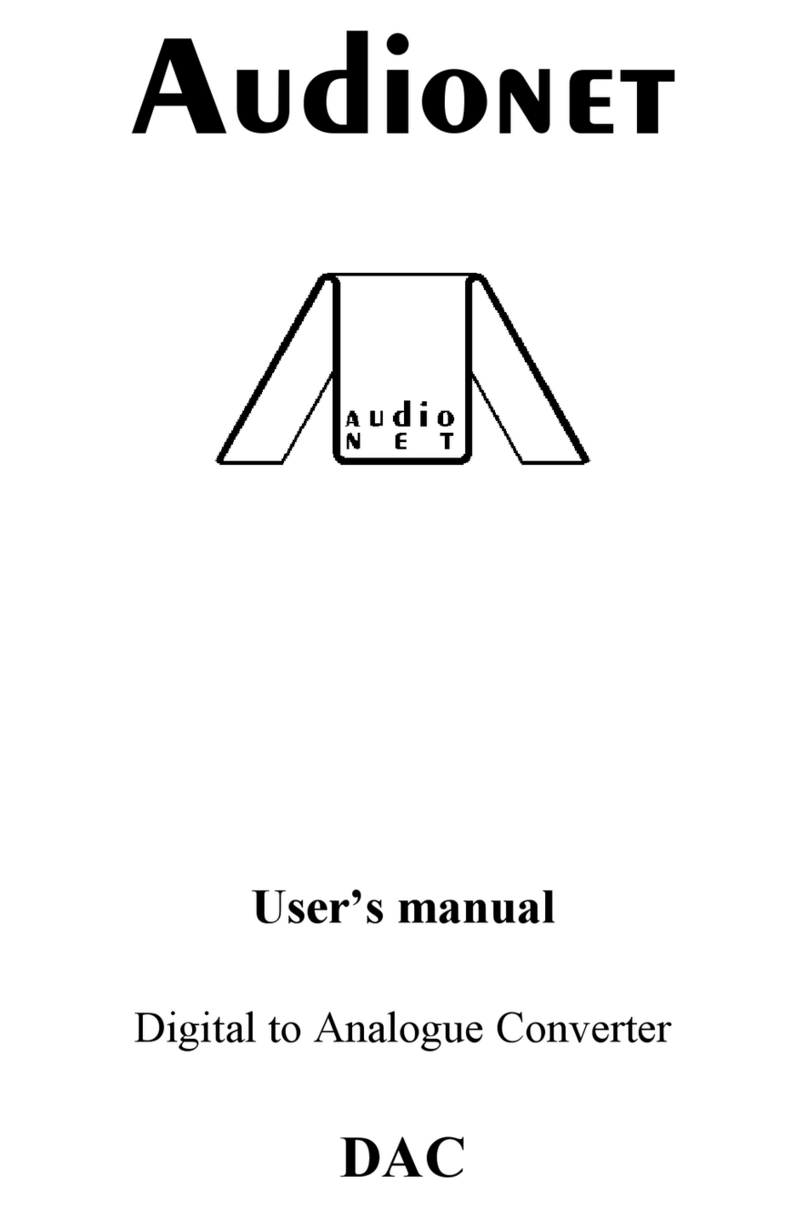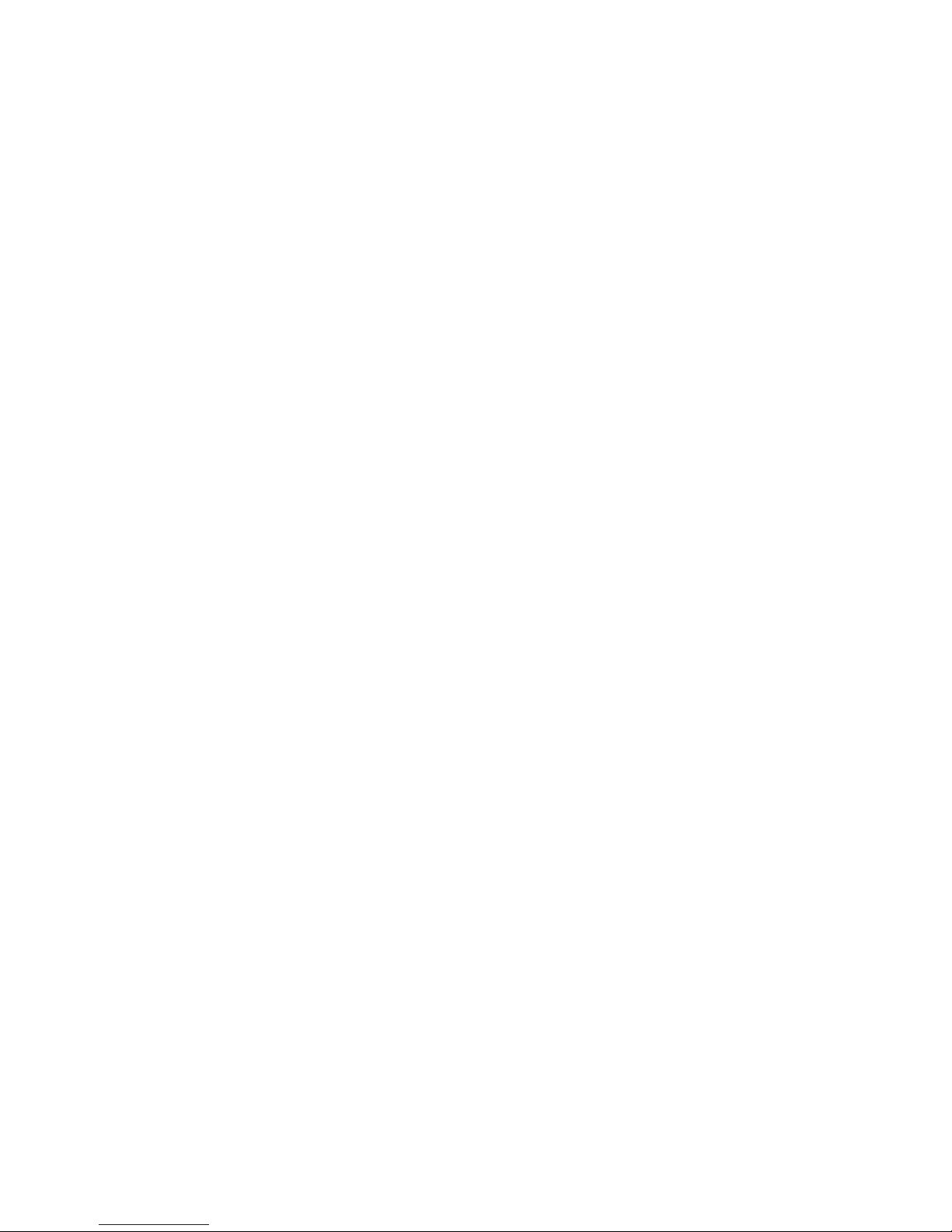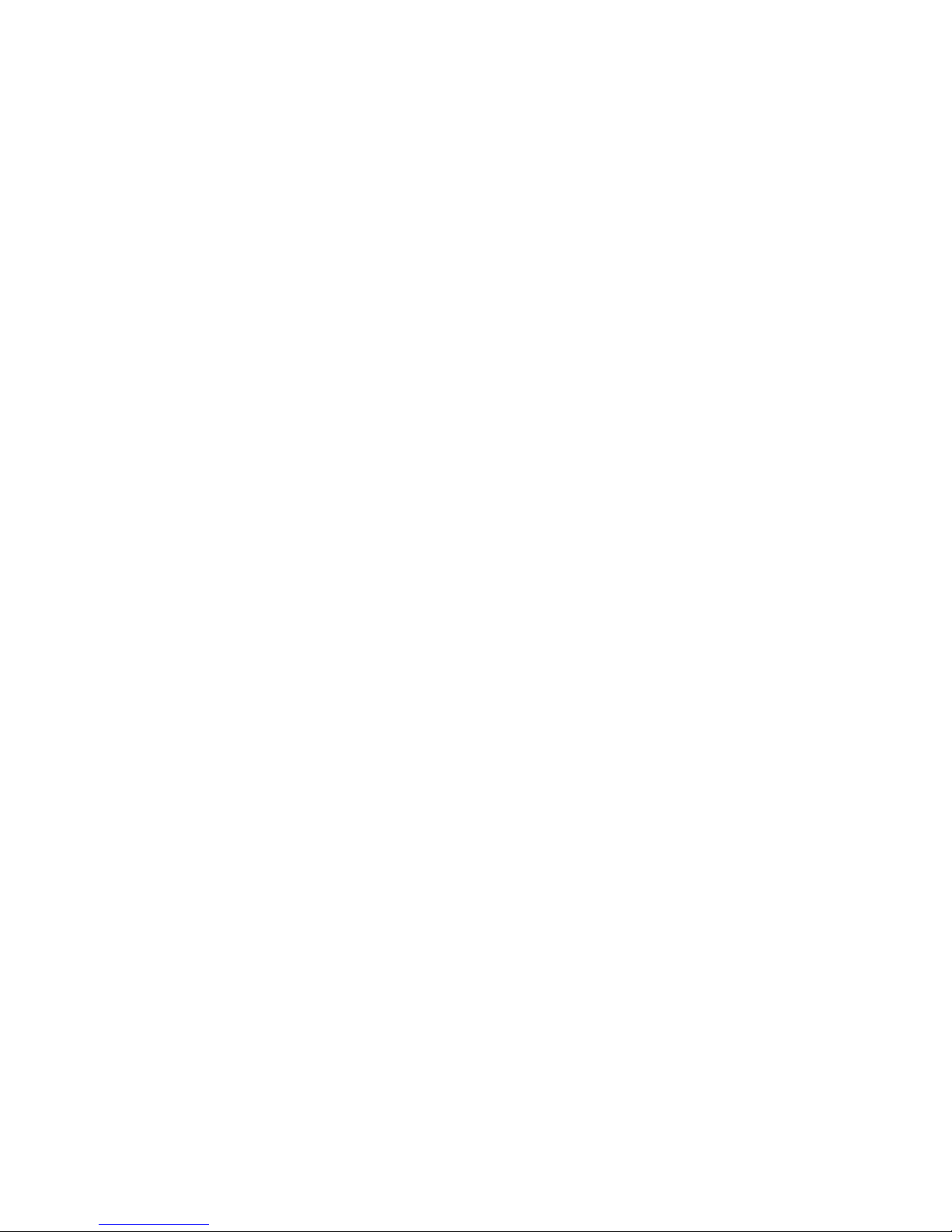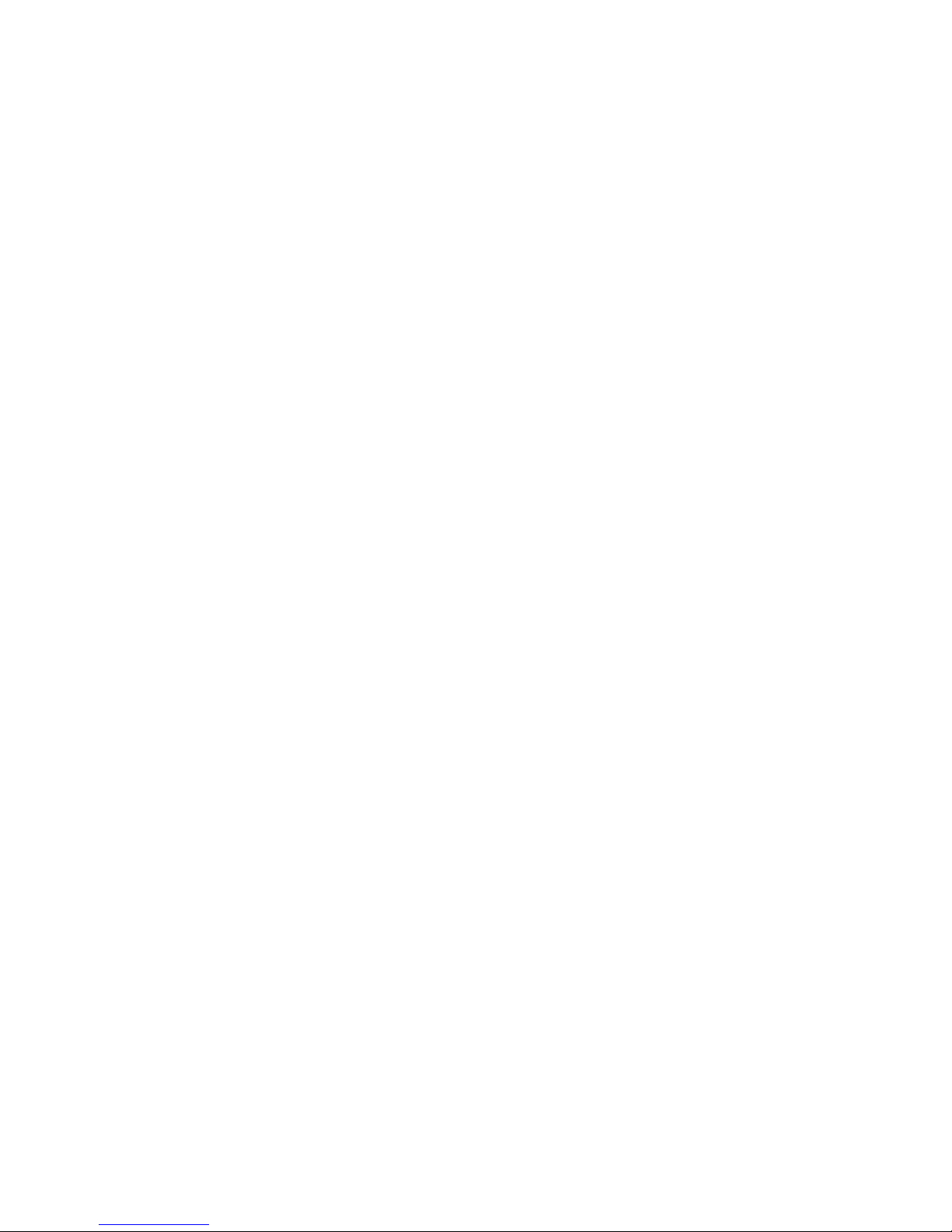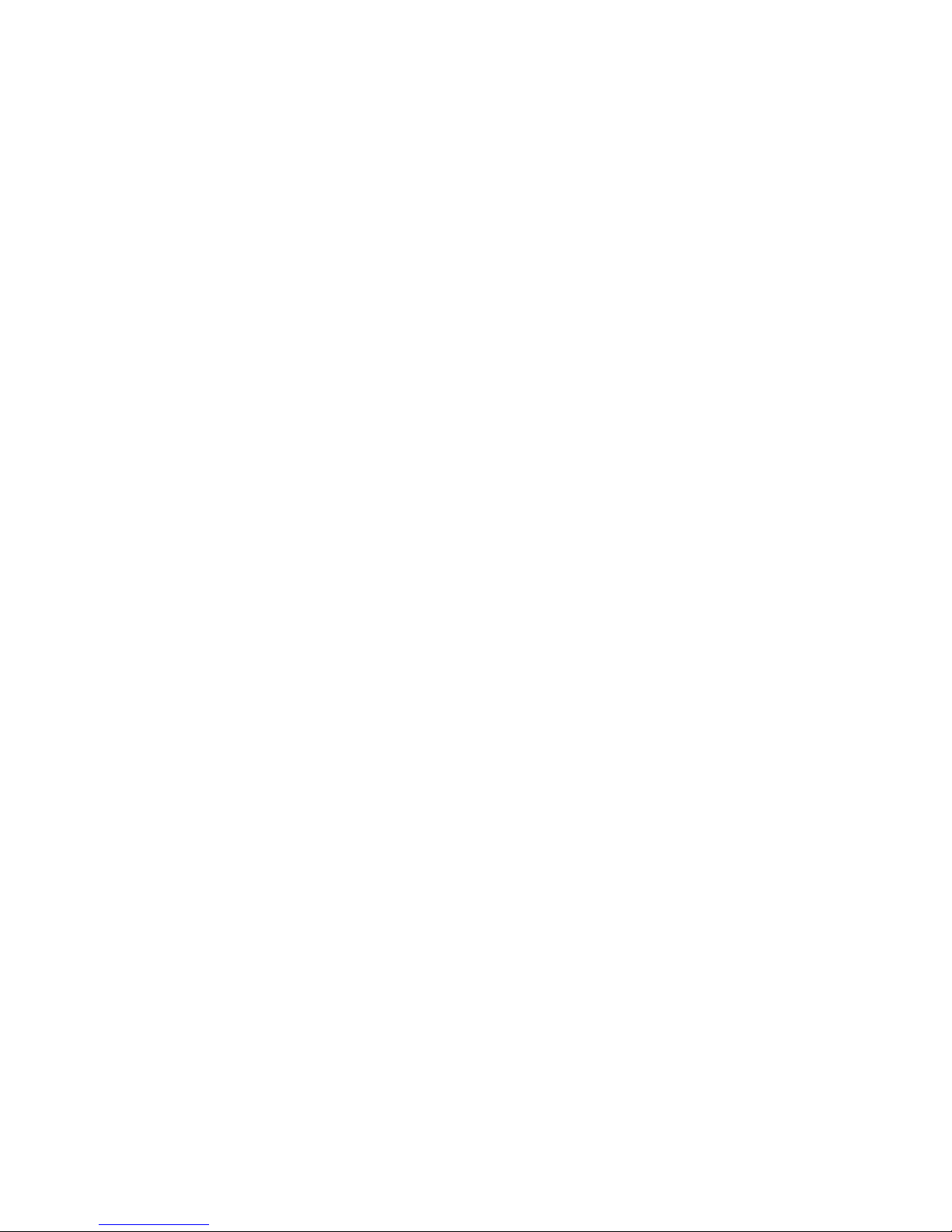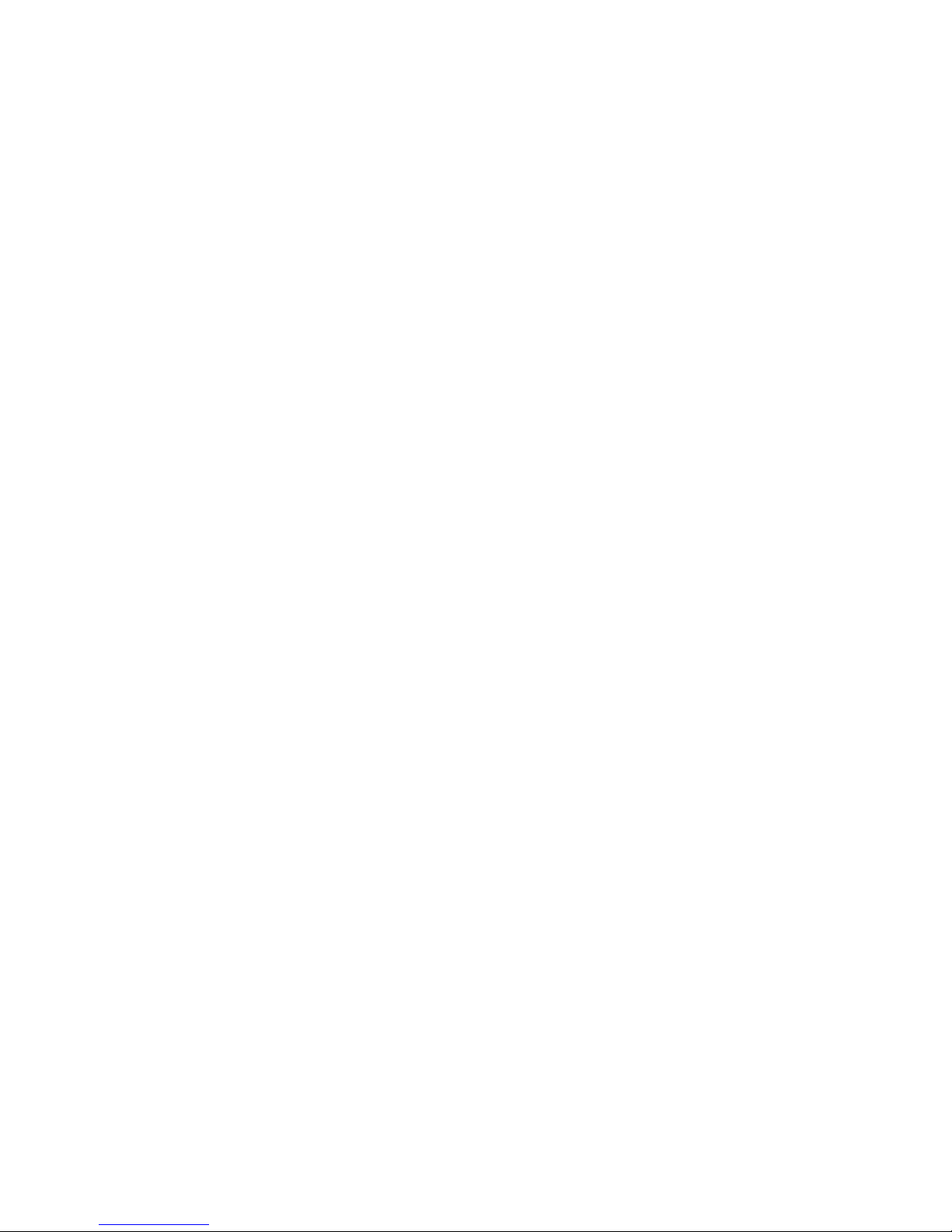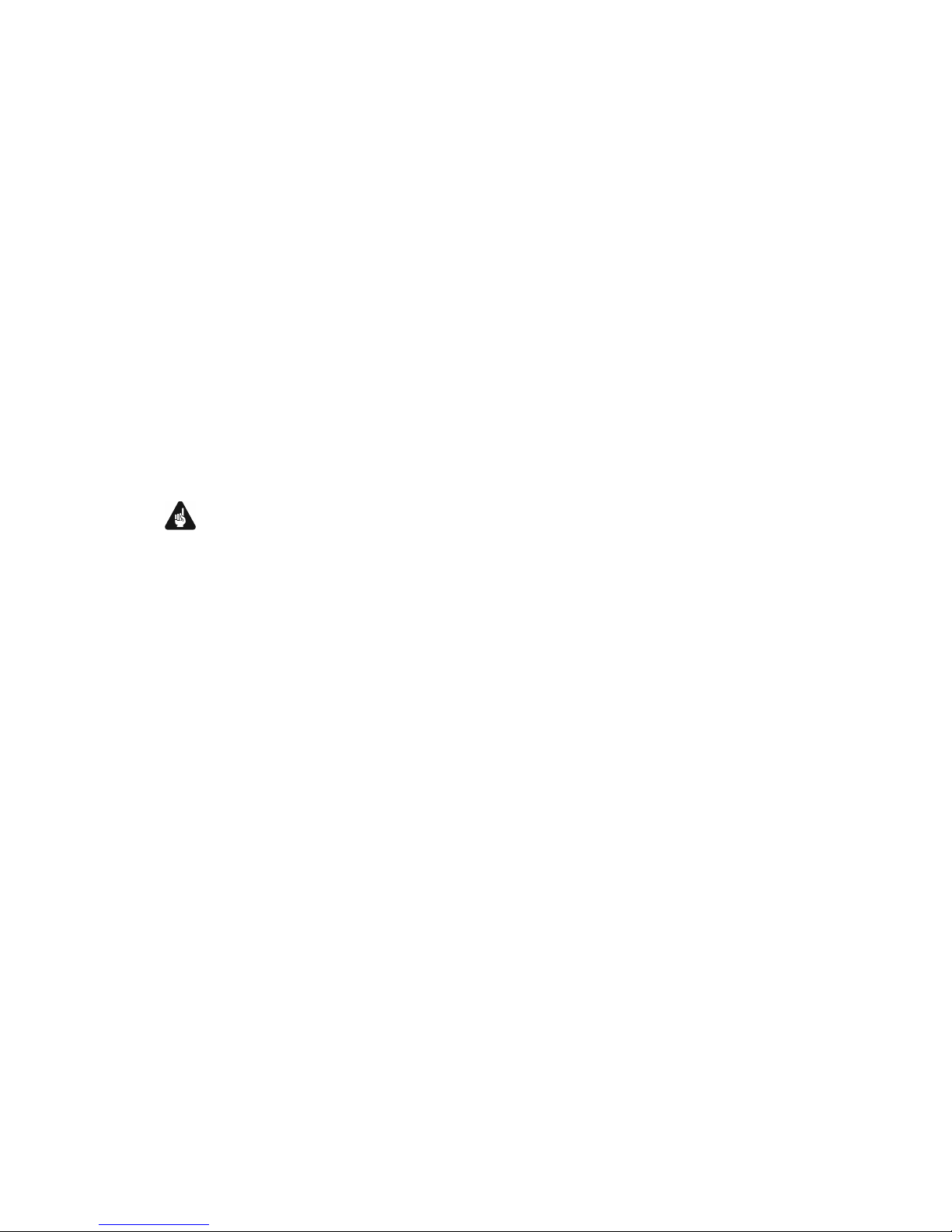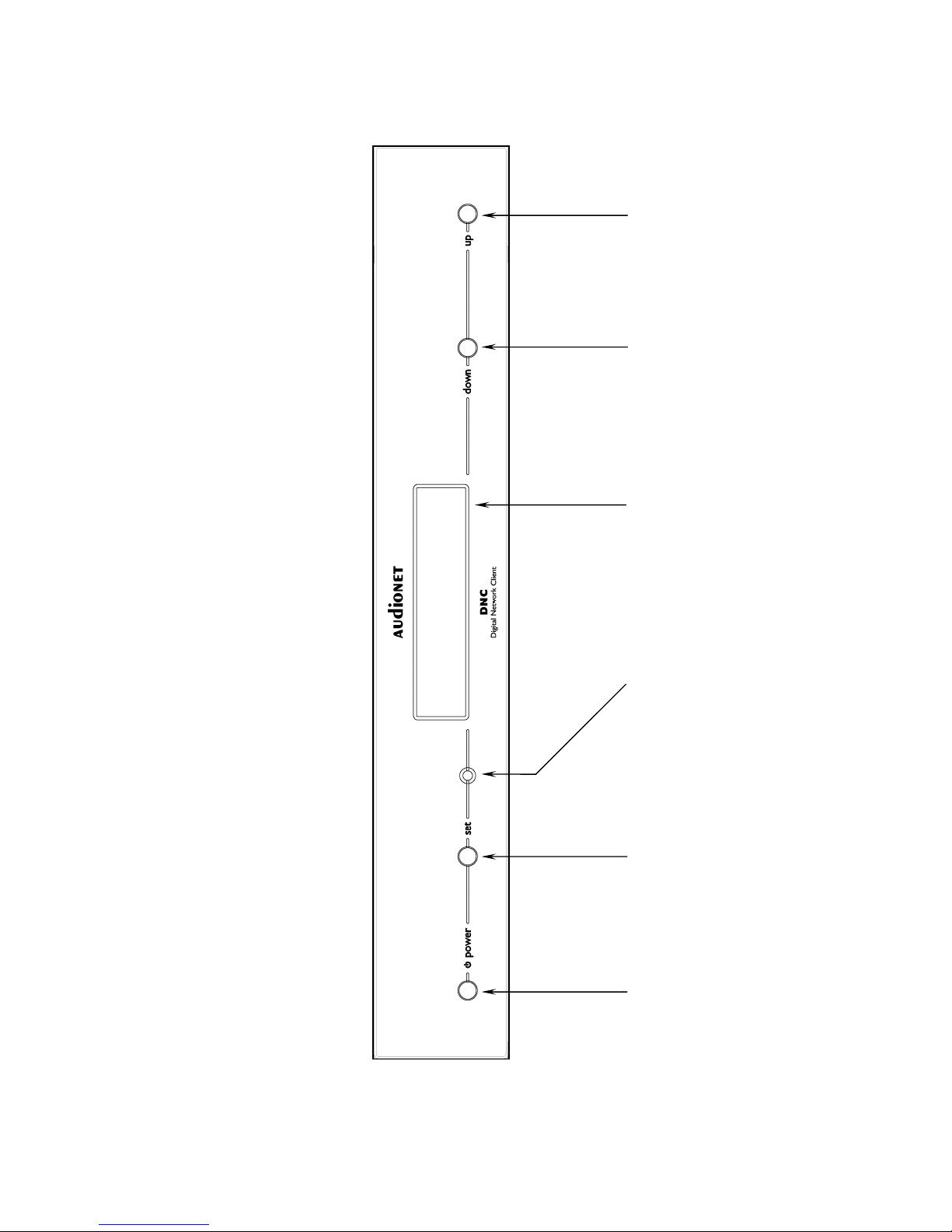4
6.2.1.3 NETinput................................................................................... 23
6.2.2 Inputselection............................................................................ 25
6.2.3 FMtuner..................................................................................... 25
6.2.4 NETinput................................................................................... 26
6.2.4.1 Internetradio.............................................................................. 26
6.2.4.2 USB............................................................................................ 27
6.2.4.3 UPnP server................................................................................ 27
6.2.5 USBAudio................................................................................. 27
7Audionet MetalRemoteControl RC 2.......................... 28
7.1 Key AssignmentRC 2.............................................................. 29
7.2 Changing the batteries ............................................................. 30
7.3 Settingsfor AudionetDNC ...................................................... 30
8Device setup.................................................................. 32
8.1 Overviewdevice menu............................................................. 33
8.2 Globalsetup.............................................................................. 34
8.2.1 SelectInput................................................................................. 34
8.2.2 Display........................................................................................ 35
8.2.3 Auto start .................................................................................... 36
8.2.4 Power-off mode.......................................................................... 37
8.2.5 Channelname............................................................................. 38
8.2.6 DigitalEqualizer......................................................................... 39
8.2.7 Digitalequalizersetup................................................................ 39
8.2.8 Triggerout.................................................................................. 41
8.2.9 Speakerdistance......................................................................... 42
8.3 Network setup........................................................................... 43
8.3.1 Manage Network........................................................................ 44
8.3.1.1 Restart NetworkDriver.............................................................. 44
8.3.1.2 Save &ApplySettings............................................................... 45
8.3.1.3 Load FactoryDefaults................................................................ 45
8.3.2 Connection Type........................................................................ 46
8.3.3 DHCP......................................................................................... 46
8.3.4 IP Address.................................................................................. 47
8.3.5 IP Mask....................................................................................... 48
8.3.6 Gateway...................................................................................... 49
8.3.7 DNS............................................................................................ 49
8.3.8 RCP port..................................................................................... 50
8.3.9 Wireless setup............................................................................. 51
8.3.9.1 SSID........................................................................................... 52
8.3.9.2 Wireless security........................................................................ 52