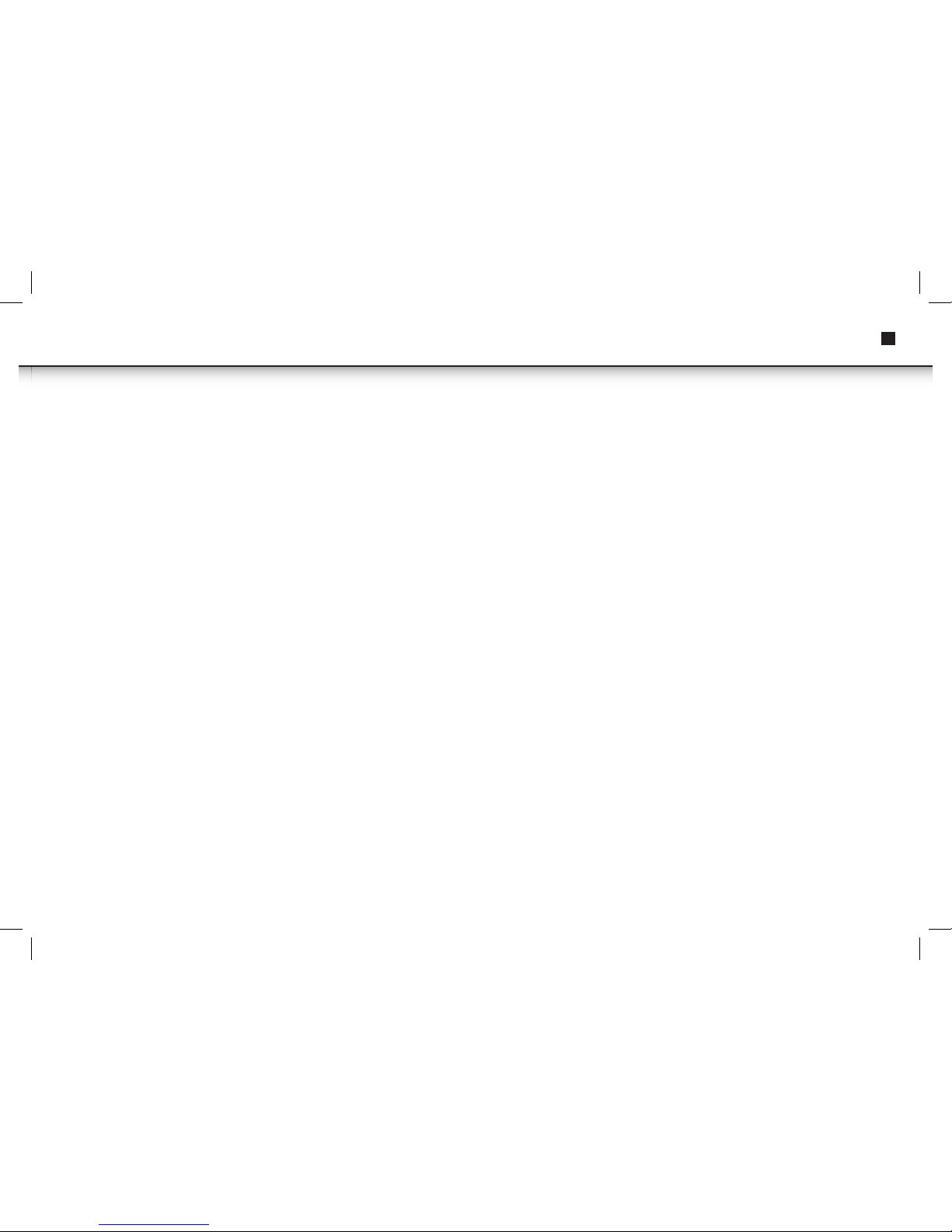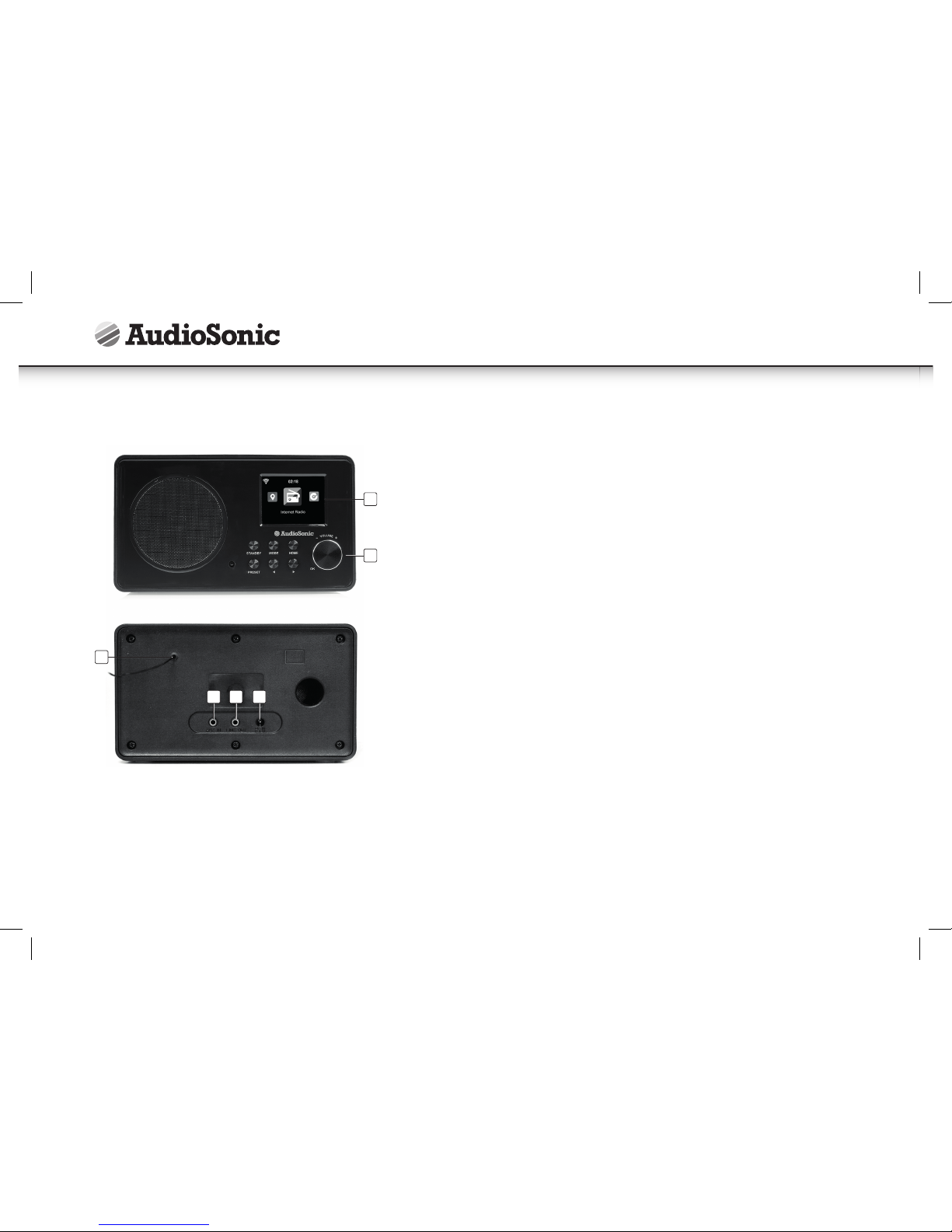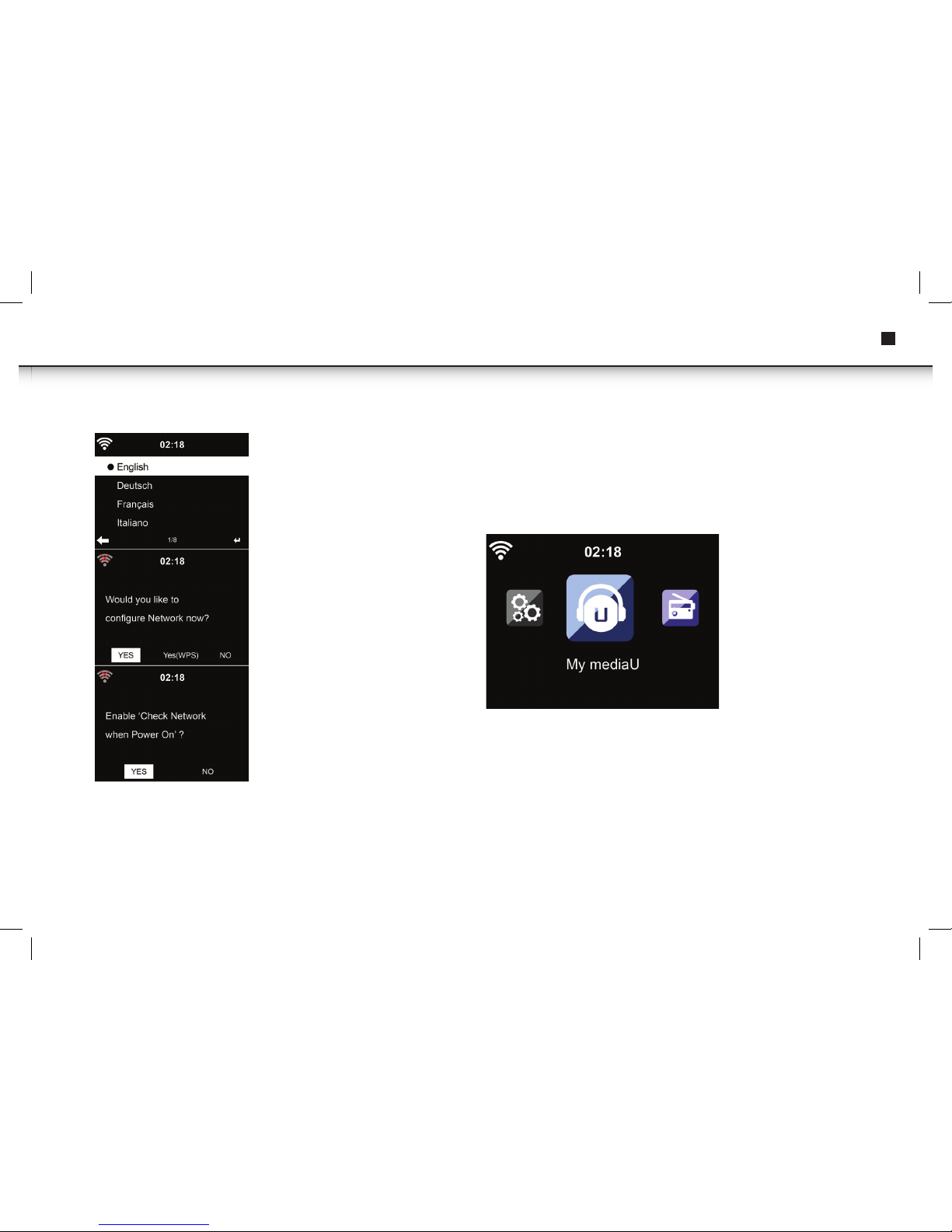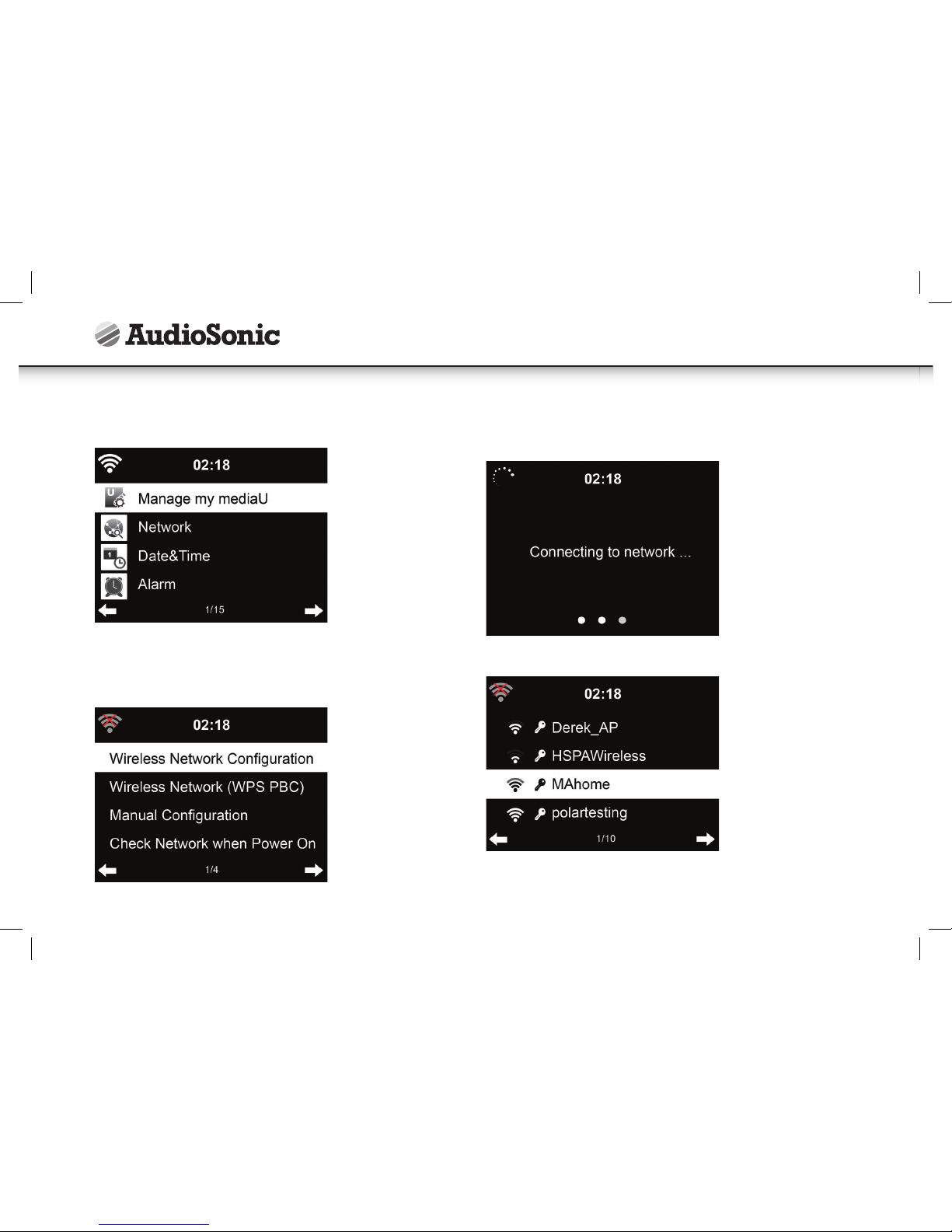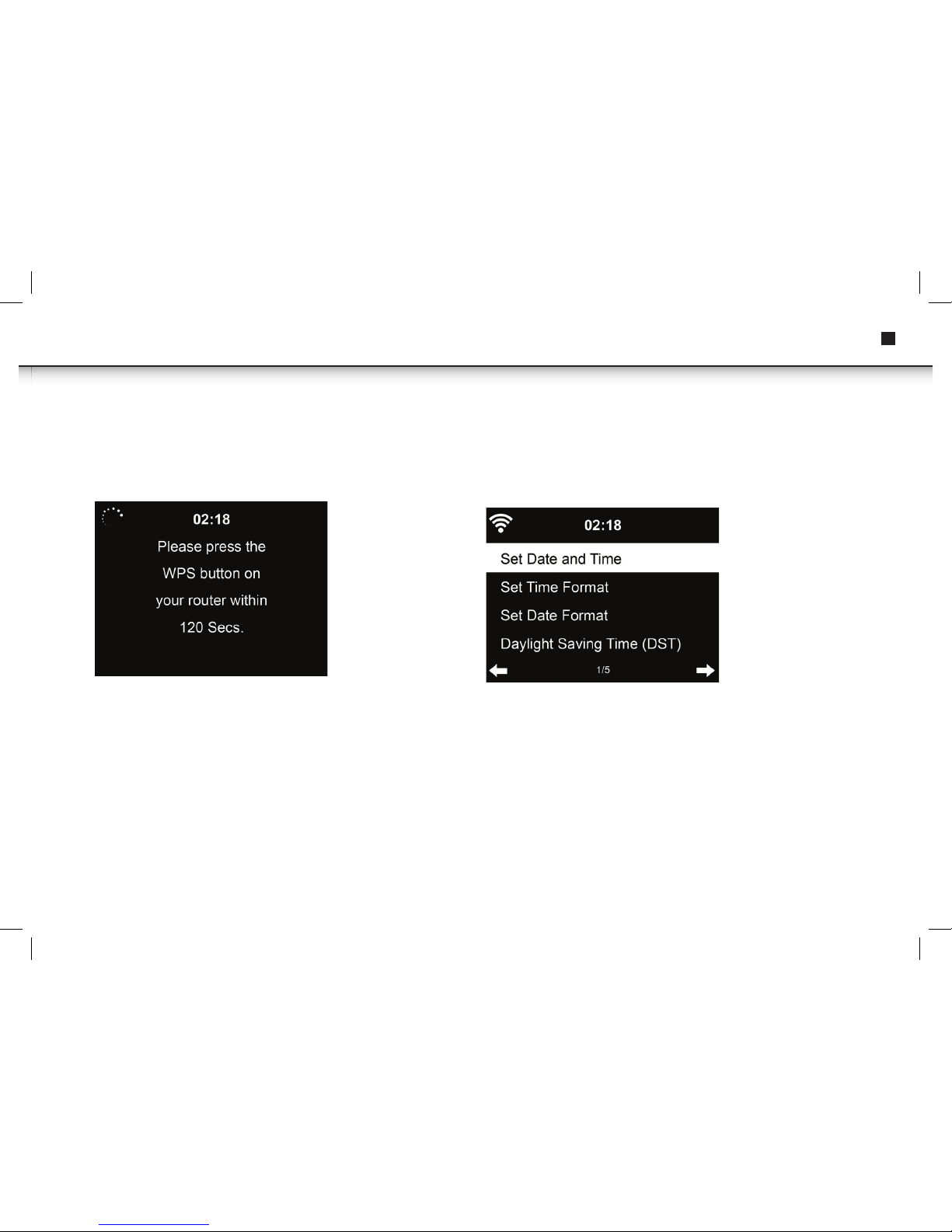10
Radio Station/Music
• The stations are categorized into Global Top 20, Genre and Country/Location.
Australia, Canada, United Kingdom and the USA.
• Enter to continue the subcategories and choose the station to listen to.
• For each station, press Select to play directly. You may press > to enter its
submenu – you can Add to Favourite, Auto Scan, Play or Use as Alarm Sound (if
you chose internet as alarm sound in alarm configuration).
• Press Info to view the display information of the playing station.
History
• A list of stations previously listened to. It can save up to 10 history stations.
• For each station, press Select to play directly. You may press > to enter its
submenu – you can Add to Favourite, Auto Scan, Play or Use as Alarm Sound.
Add new radio station
The added stations will be stored in My Favourite. Note that the maximum character
of the station name is 250.
MEDIA CENTER
UPnP
• If you have set up shared media, you should see the shared media from UPnP.
If you have more than one computer sharing media, the alternatives are listed.
SELECT the shared media you want to play.
• Press |<< / >>| on the remote control to play previous/next music track, press >||
to stop or play.
• Press Info to view the display information of the playing track.
Tips: The radio can only read the track with the file name less than 40 characters. And
the characters should be in European language. If you encounter failure of reading
the track under UPnP mode, you may try to rename the file. However, if the track is
still unable to play, you can try converting the file to different formats.
My Playlist
You can create a playlist of favourite music from UPnP. When playing the music, press
and hold Select to save it into My Playlist.
Clear My Playlist
You can remove all the saved music under My Playlist.
FM
• FM radio mode receives analogue radio from the FM band. Press < / > to search
FM station. The frequency display starts to run up as device scans the FM band. It
stops when it has received a station.
• You may press < / > on the remote control to tune station manually. Each step
moves 0.05MHz.
• Press and hold the PRESET on the remote control to save the station.
• You can save up to 20 stations. Press PRESET, then press < / > on the remote
control to choose the saved station. Alternatively, you can let the system scan ALL
stations for you by pressing OK, The searched stations will automatically be stored
in preset station list.
AUX IN
Aux in mode plays audio from an external source such as an MP3 player.
To play audio with Aux in mode:
• Turn the volume low on both device and, if adjustable, the audio source device.
• Connect the external audio source to the Aux in 3.5mm stereo socket.
• Either press MODE until the display shows AUX IN or select AUX in under Main menu.
• Adjust the volume of device (and, if necessary, the audio source device) as
required.
INFORMATION CENTER
Weather Information
• There are weather information and forecasts for 2000 cities. Select the country and
then the city for the weather details. Press < / > to see the weather forecasts.
• It is possible to display the weather information on the standby mode. On the
weather information page, press Select to set the city to be displayed in the
standby mode.
Instruction Manual