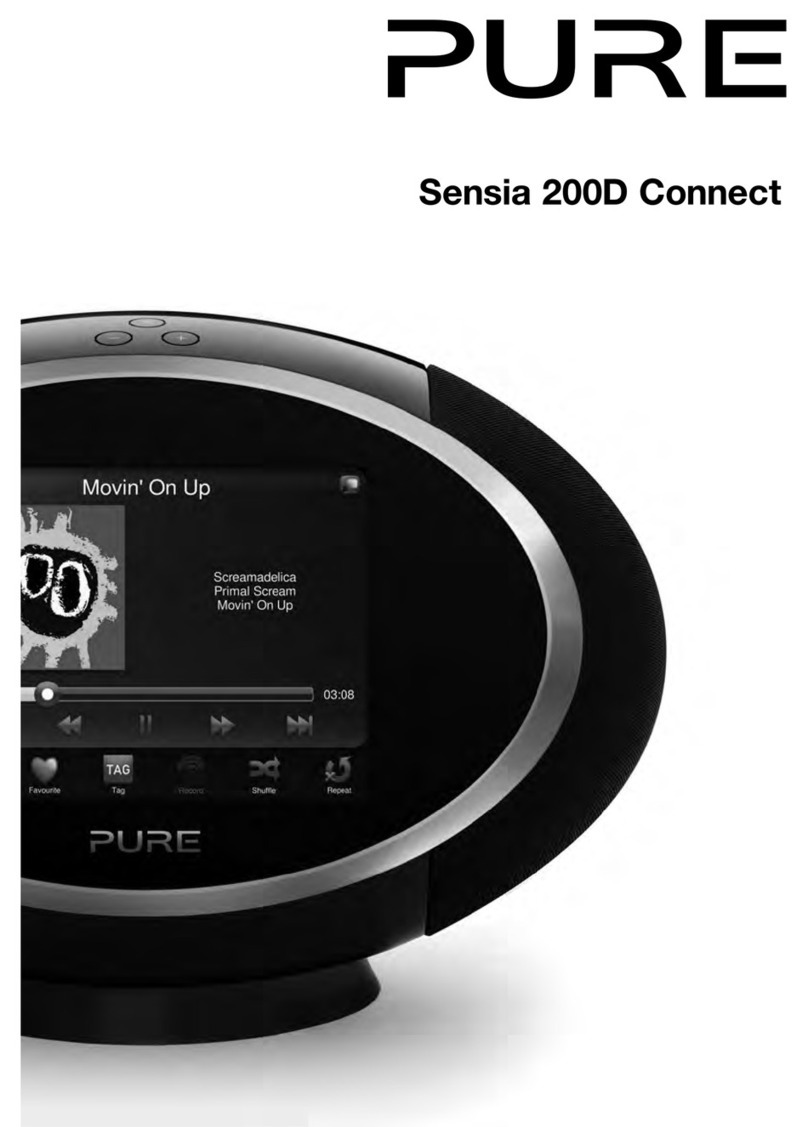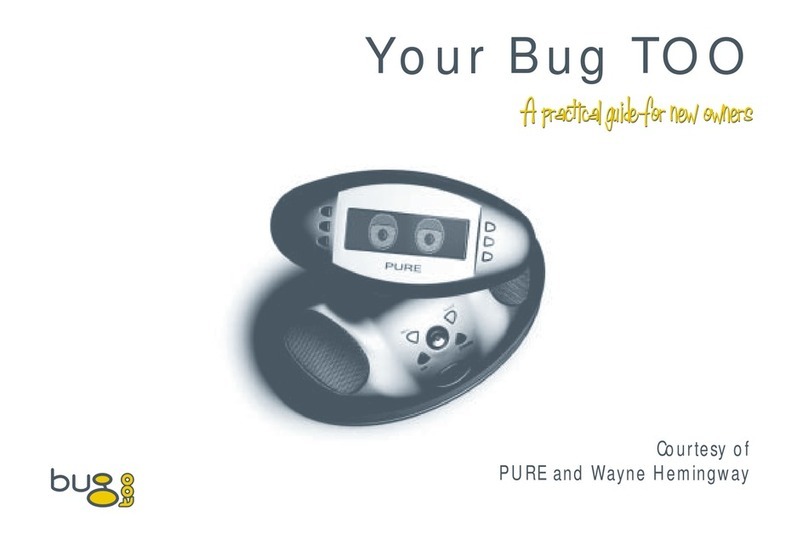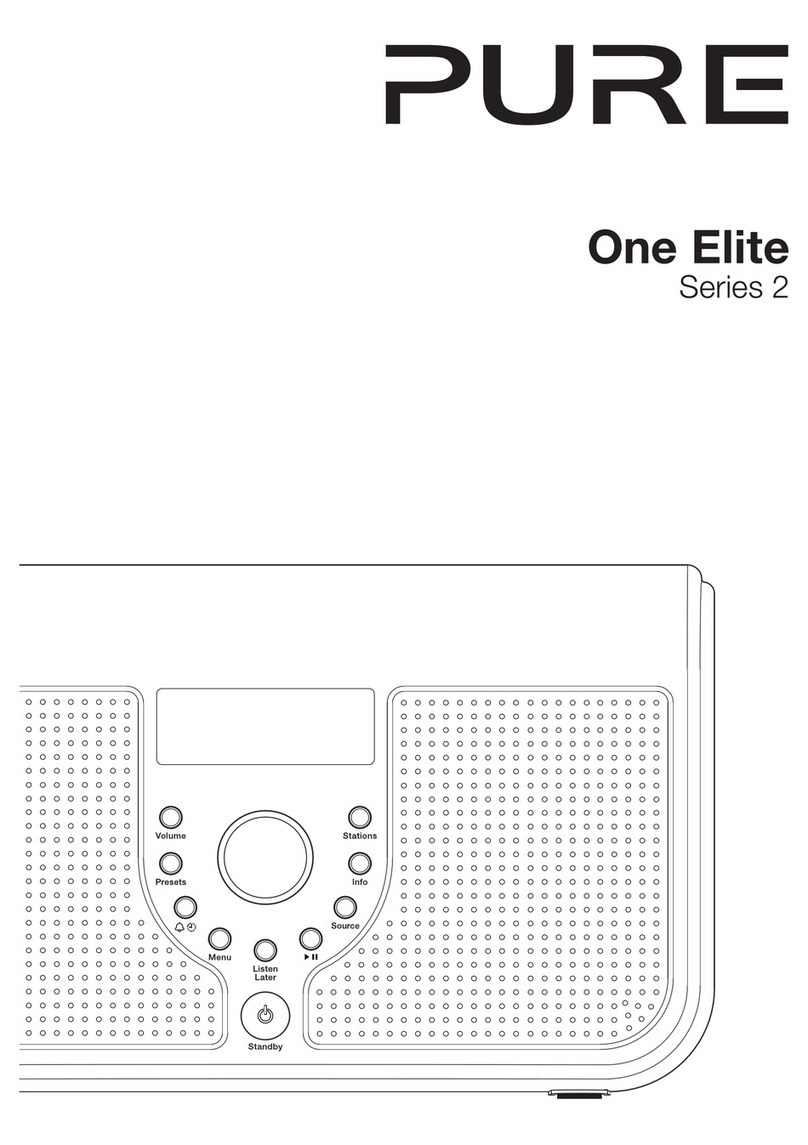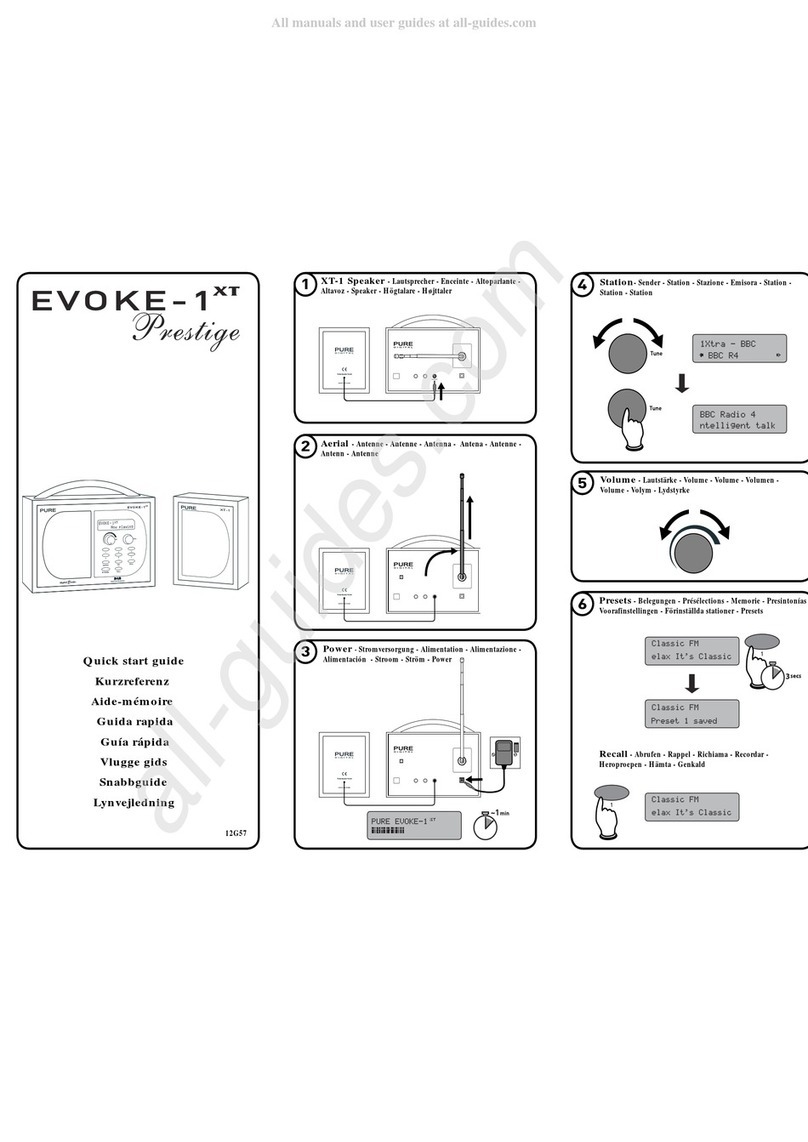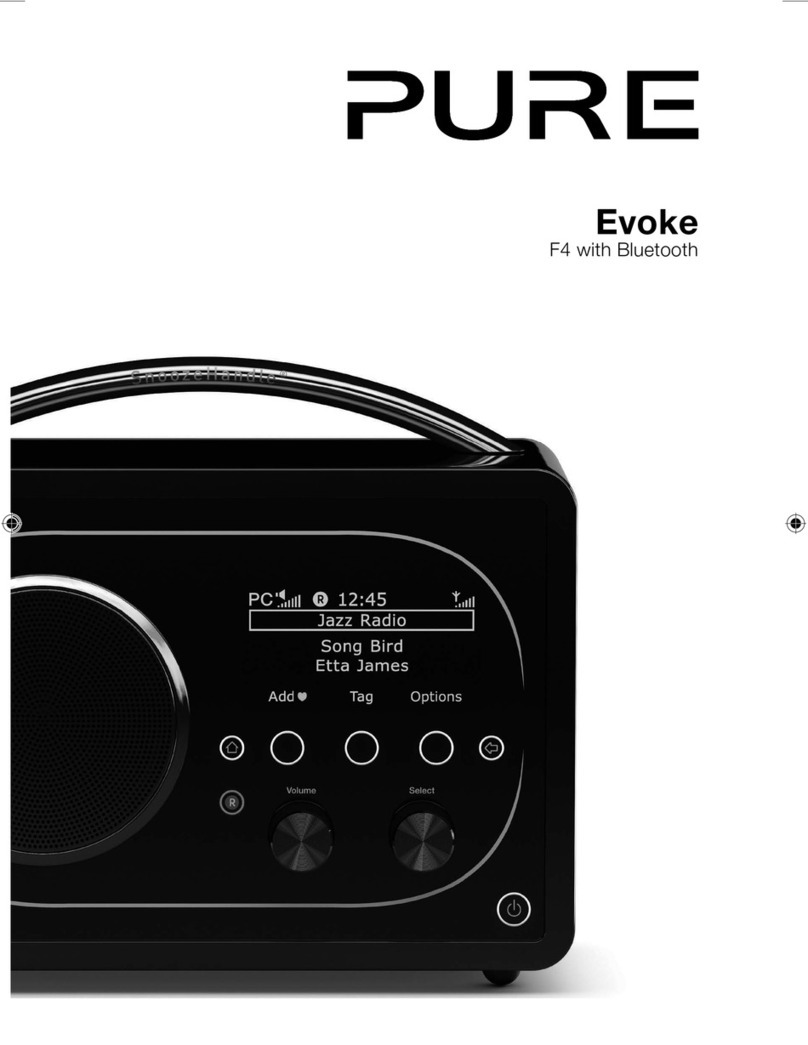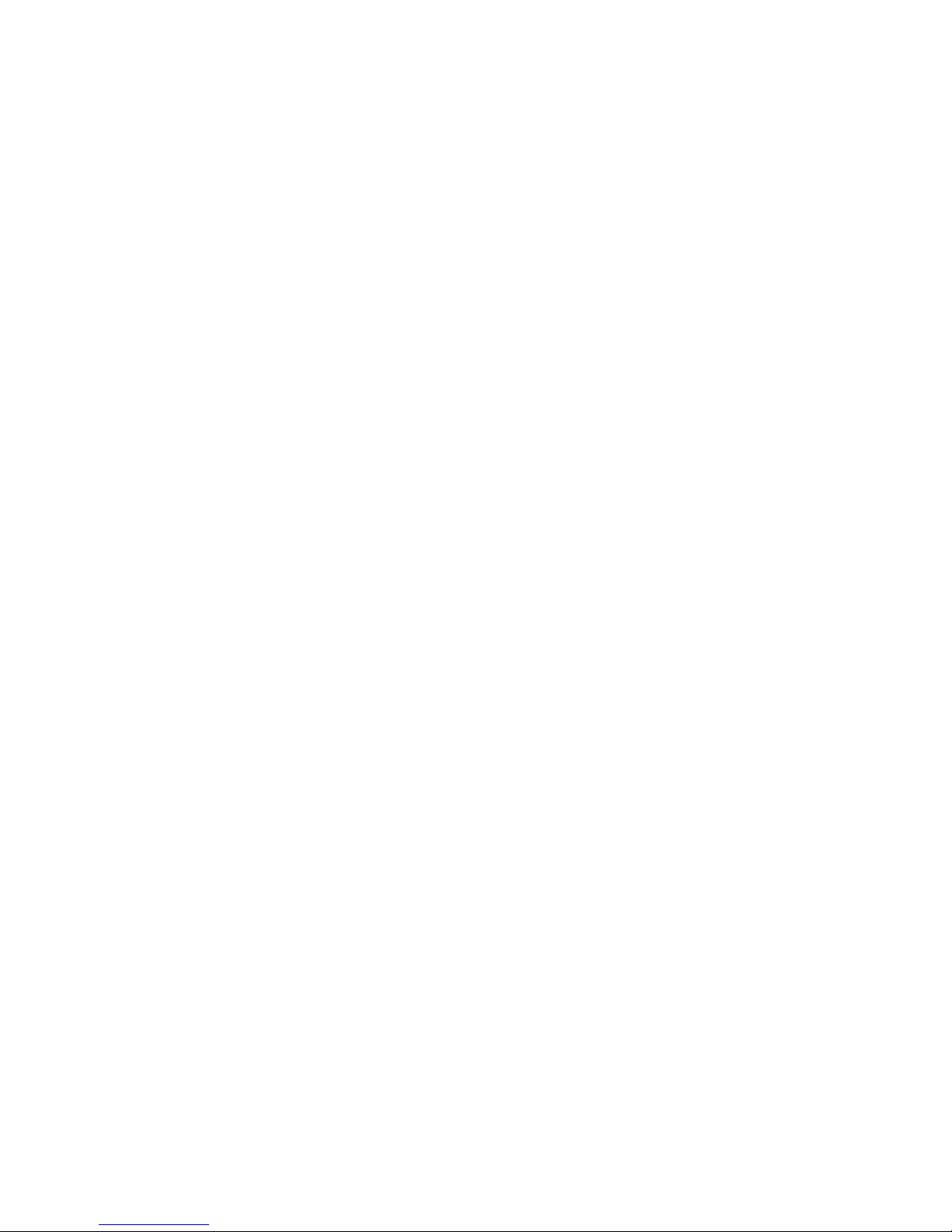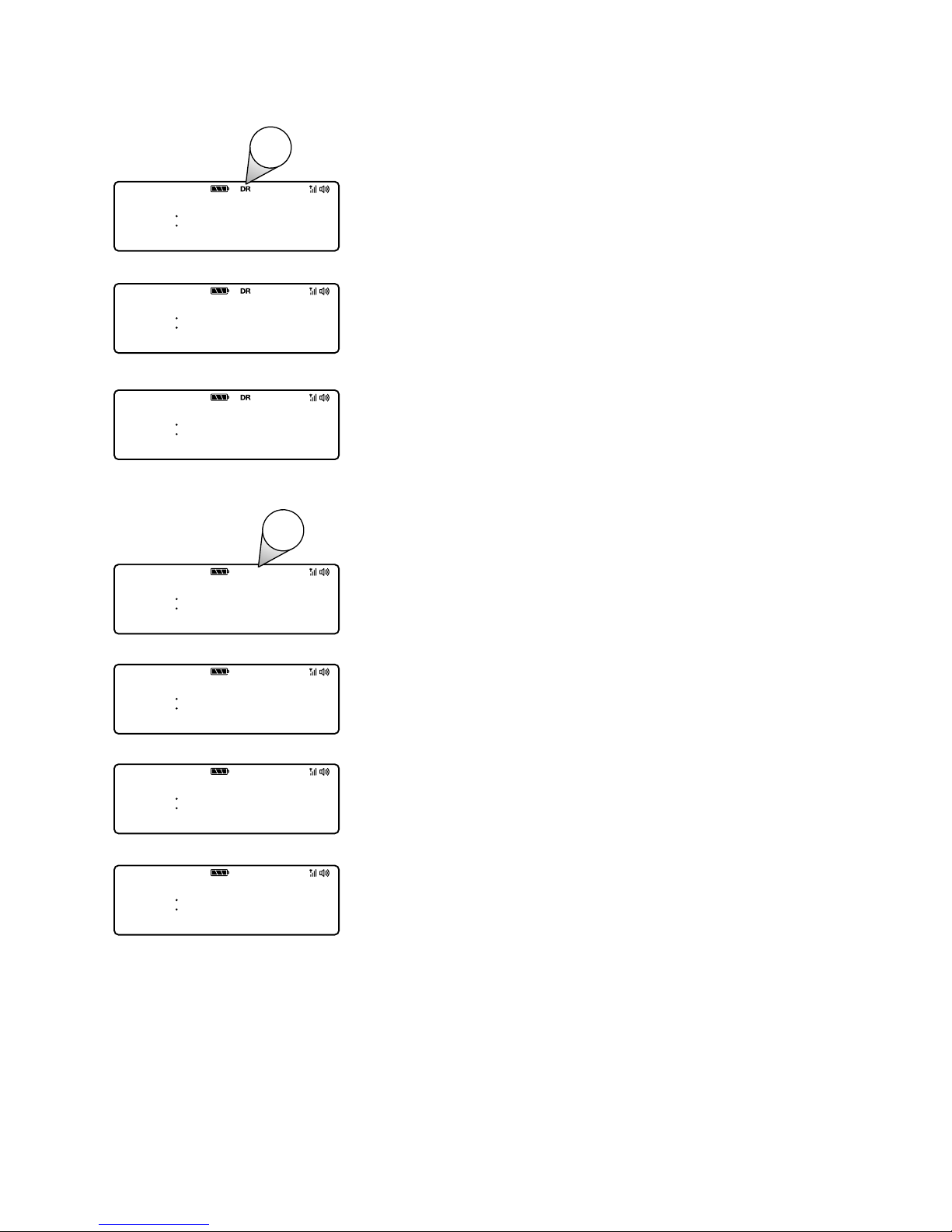2
1. WARNING: Do not use the included power supply (with model number ZDD055200 or
ZDD055200BS) to power up another apparatus as this may cause damage.
2. Use only power supplies listed in the user manual/user instructions (supplied
by Pure with model number ZDD055200 or ZDD055200BS).
3. Fit the mains adapter to an easily accessible socket, located near the radio and ONLY
use the mains power adapter supplied
4. WARNING: To reduce the risk of fire or electric shock, do not expose this apparatus
to rain or moisture. The apparatus shall not be exposed to dripping or splashing and
objects filled with liquids, such as vases, shall not be placed on apparatus.
5. CAUTION: Danger of explosion if battery is incorrectly replaced. Replace only with the
same or equivalent type.
6. WARNING: The battery (battery or batteries or battery pack) shall not be exposed to
excessive heat such as sunshine, fire or the like.
7. WARNING: The direct plug–in adapter is used as a disconnect device, the disconnect
device shall remain readily operable.
8. Keep the radio away from heat sources such as radiators, heaters or other appliances
that produce heat.
9. Do not expose the unit to direct sunlight.
10. Do not use the radio near water.
11. Avoid objects or liquids getting into the radio.
12. Do not remove screws from or open the radio casing.
13. Always switch the radio off and disconnect it from mains power before inserting or
removing a ChargePAK.
14. Should not be immersed in water, used in shower or bathroom if plugged into the mains.
15. The mark label is on the exterior of the bottom of the apparatus.
Safety instructions