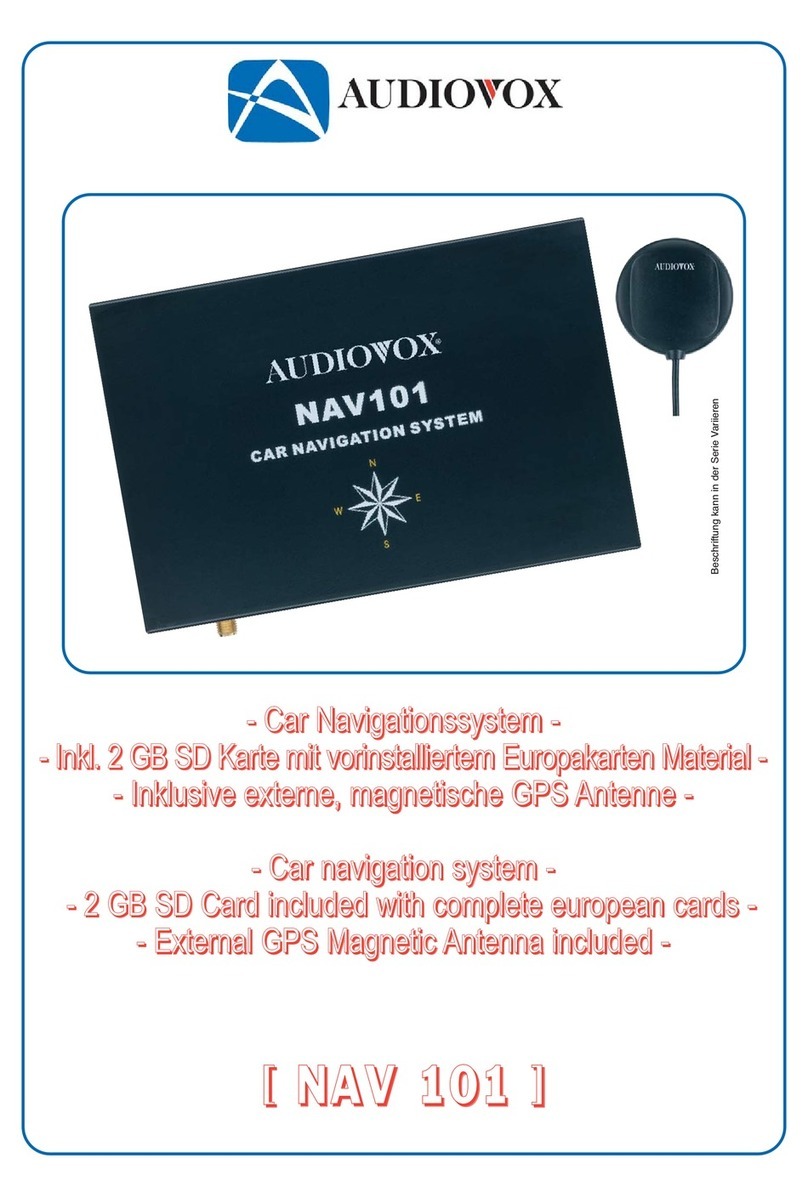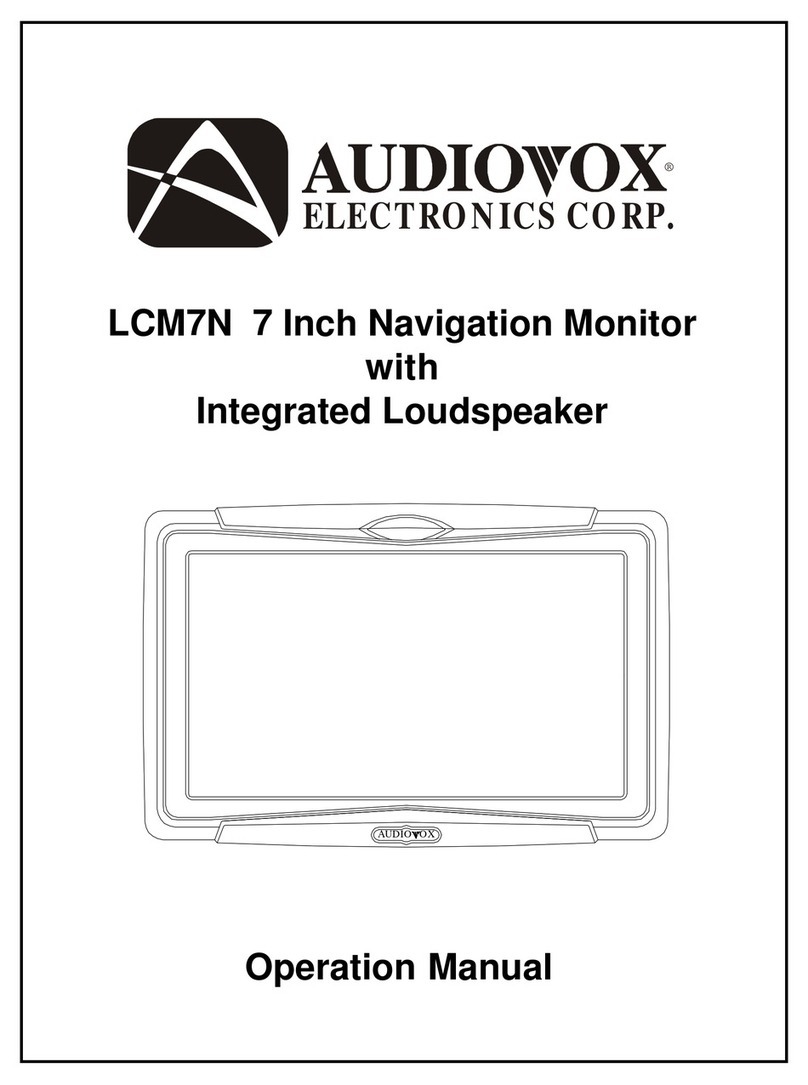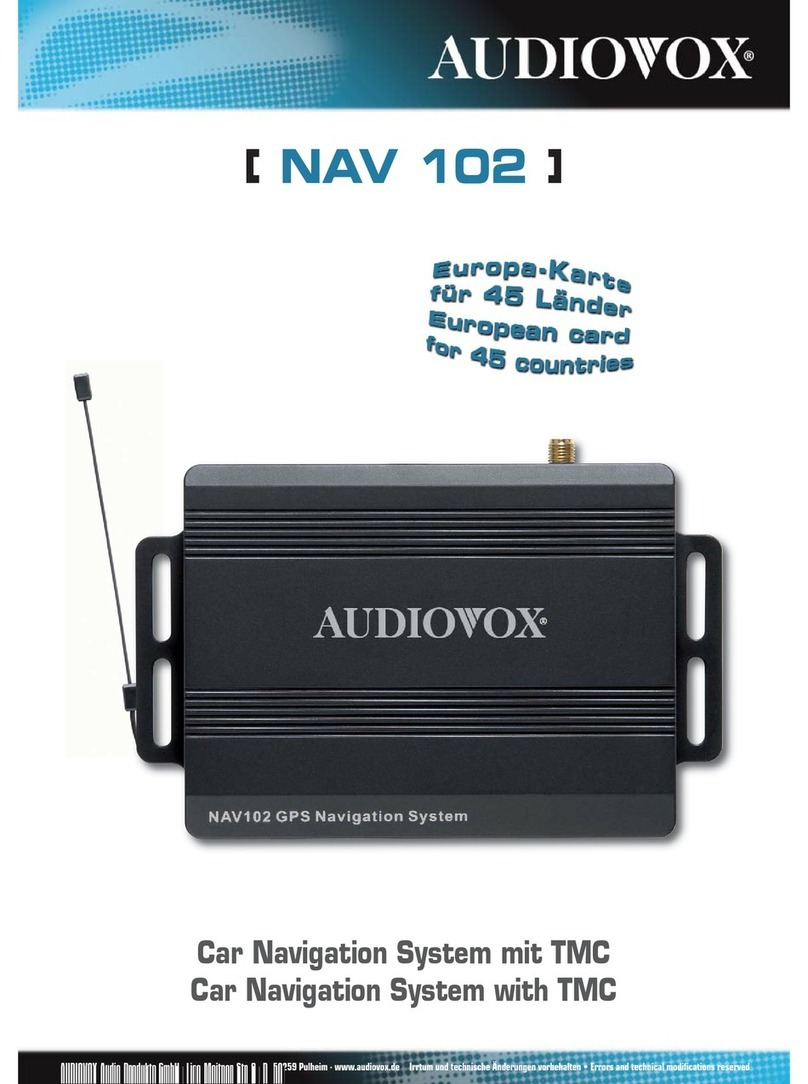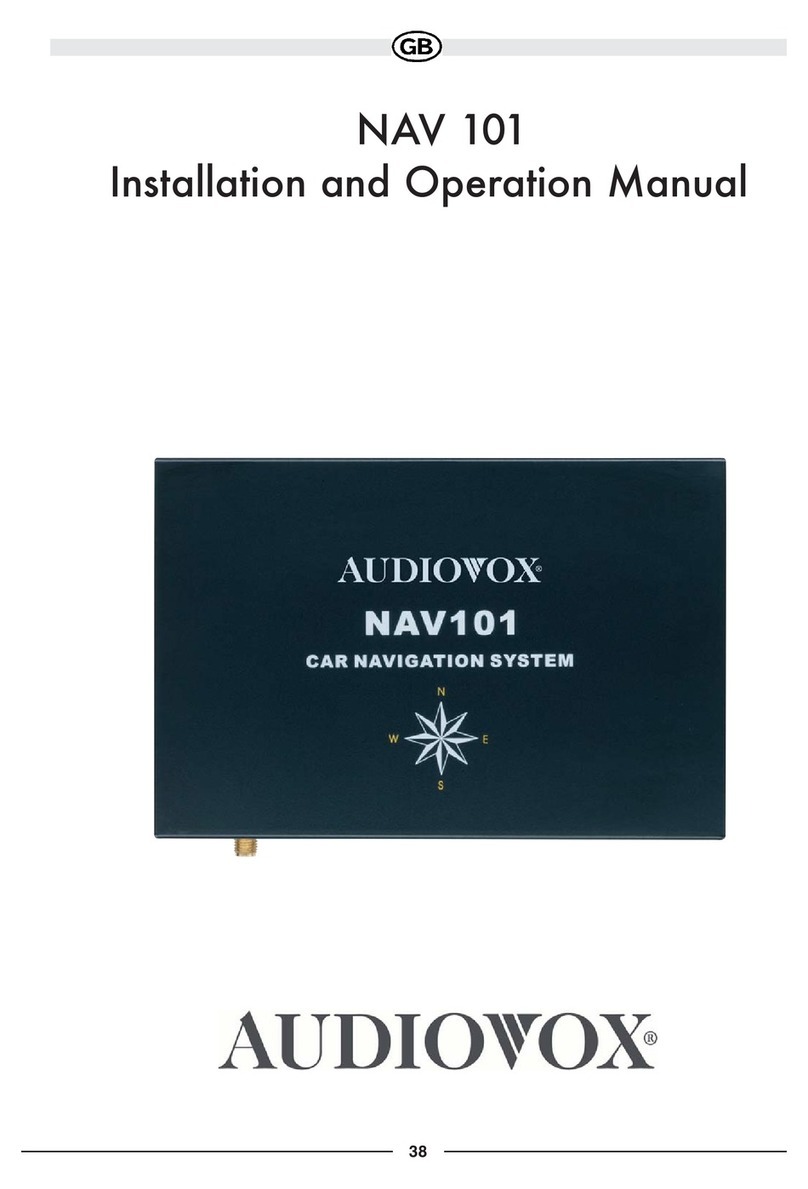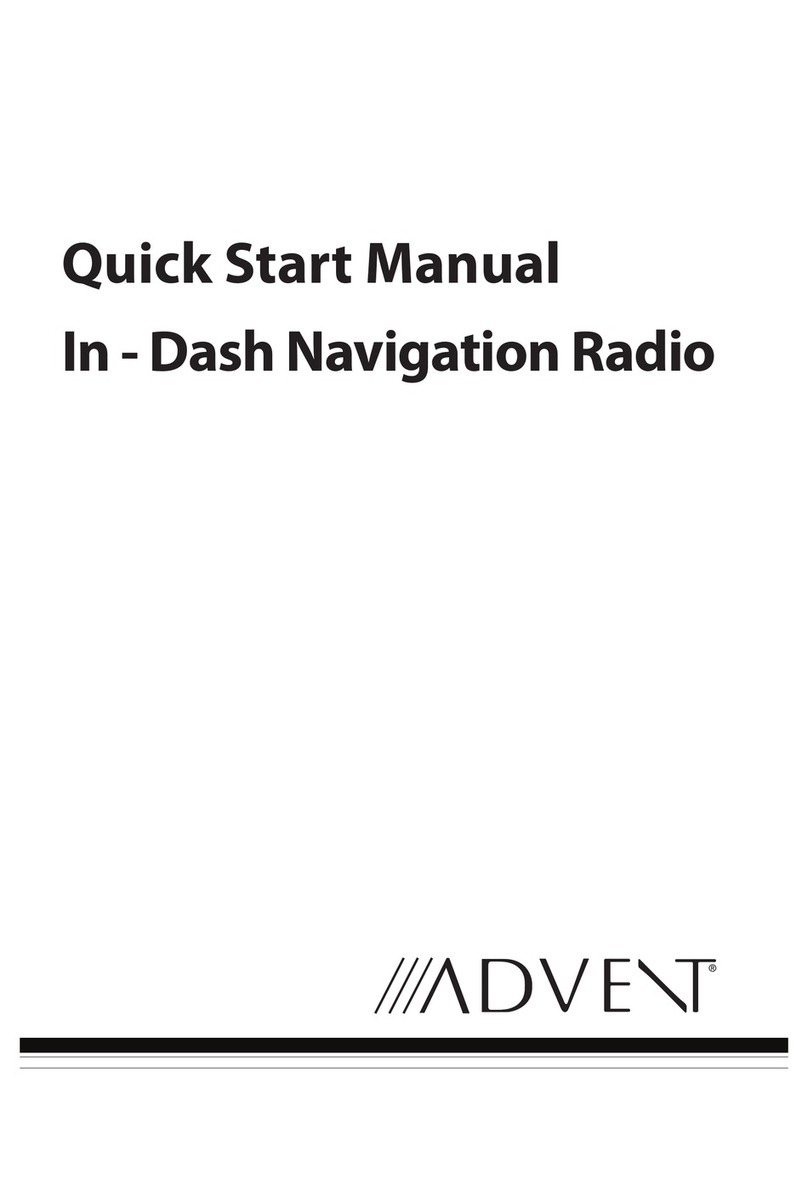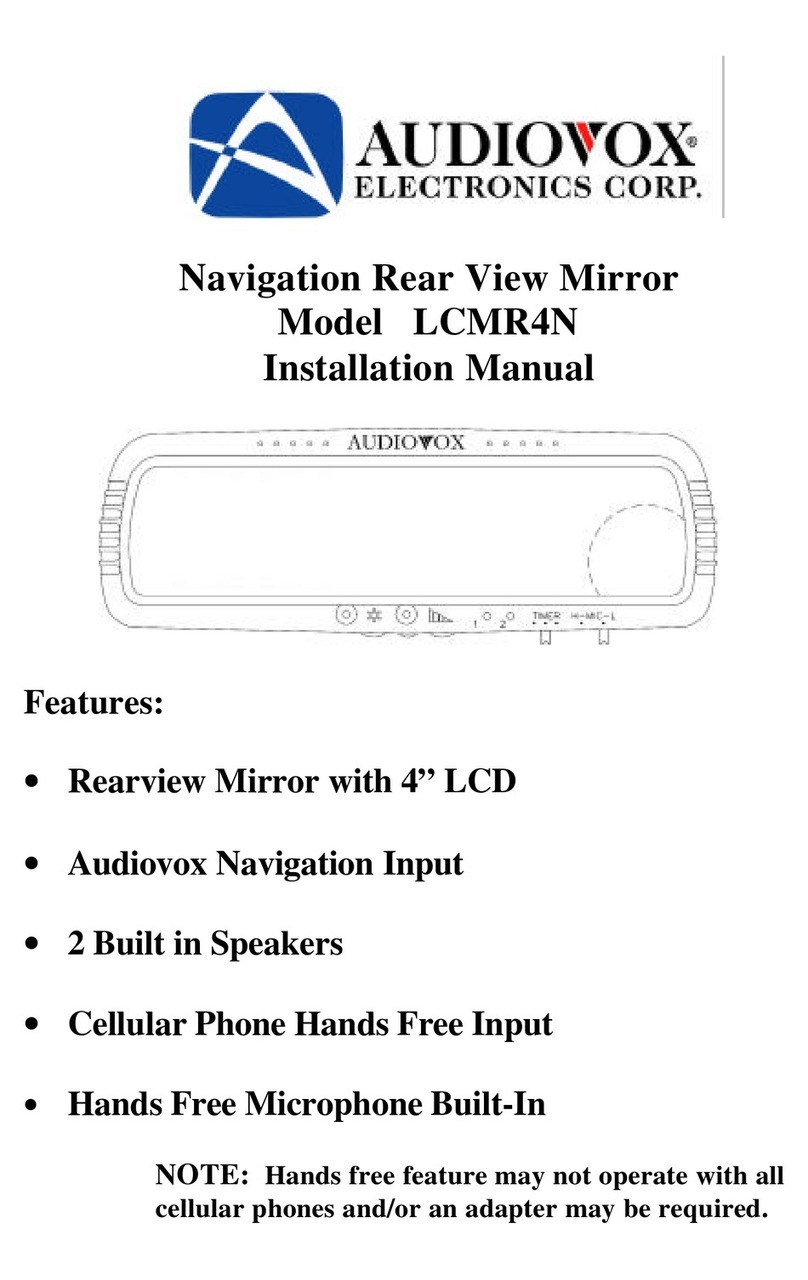Table of Contents
Warnings and Safety Information ...................................................................... 3
Introduction........................................................................................................ 4
1. ADV800XM Location of Controls, Indicators and Connectors ................. 5
2. Operating Navigation with XM Ready...................................................... 6
3. Getting Started........................................................................................ 6
4. Modes of Operation Default Display.......................................................7
5. Implementing ADV800XM Modes of Operation....................................... 8
A. Navigation Mode ............................................................................... 8
B. XM Ready Mode................................................................................9
1. Hardware and Subscription.......................................................... 9
2. Equipment Setup ......................................................................... 9
3. Note Your ID Number .................................................................. 10
4. Activate Your Satellite Radio Service .......................................... 10
5. Online Activation Process ............................................................ 11
6. Call-In Activation Process ............................................................ 11
XM Ready Default Display Screen............................................. 11
Channel Up/Down Buttons......................................................... 13
Preset and Tune Select Functions............................................. 13
Preset Function .............................................................. 13
Tune Select Function ..................................................... 13
Preset ....................................................................................... 14
Jump Button............................................................................... 15
Category Button ......................................................................... 16
Setup Button .............................................................................. 16
Antenna Aiming Display ................................................. 17
Tune Select Display ....................................................... 17
Channel Add/Skip Display.............................................. 18
Data Service................................................................... 19
Display Button............................................................................ 24
XM Ready and Navigation Dual Operation ................................ 24
C. Music Mode....................................................................................... 25
Playing Music................................................................................... 27
Music and Navigation Dual Display ................................................. 27
D. Back-Up Cam Mode (Optional Cradle Required) Available
Late 2007 ................................................................................... 28
Getting Started................................................................................. 28
Back-Up View .................................................................................. 29
E. Media Mode....................................................................................... 29
Store Demo................................................................................ 30
Photo Mode................................................................................ 30
F. Setup Mode ....................................................................................... 31
G. Remote Control Configuration .......................................................... 36
H. Media, Back-Up Camera, Photo, Music and Setup........................... 37
I. PC-to-ADV800XM Connections and File Copy ................................. 37
Copying Files (Brief) ........................................................................ 38
J. Specifications..................................................................................... 39
K. Troubleshooting................................................................................. 39
2