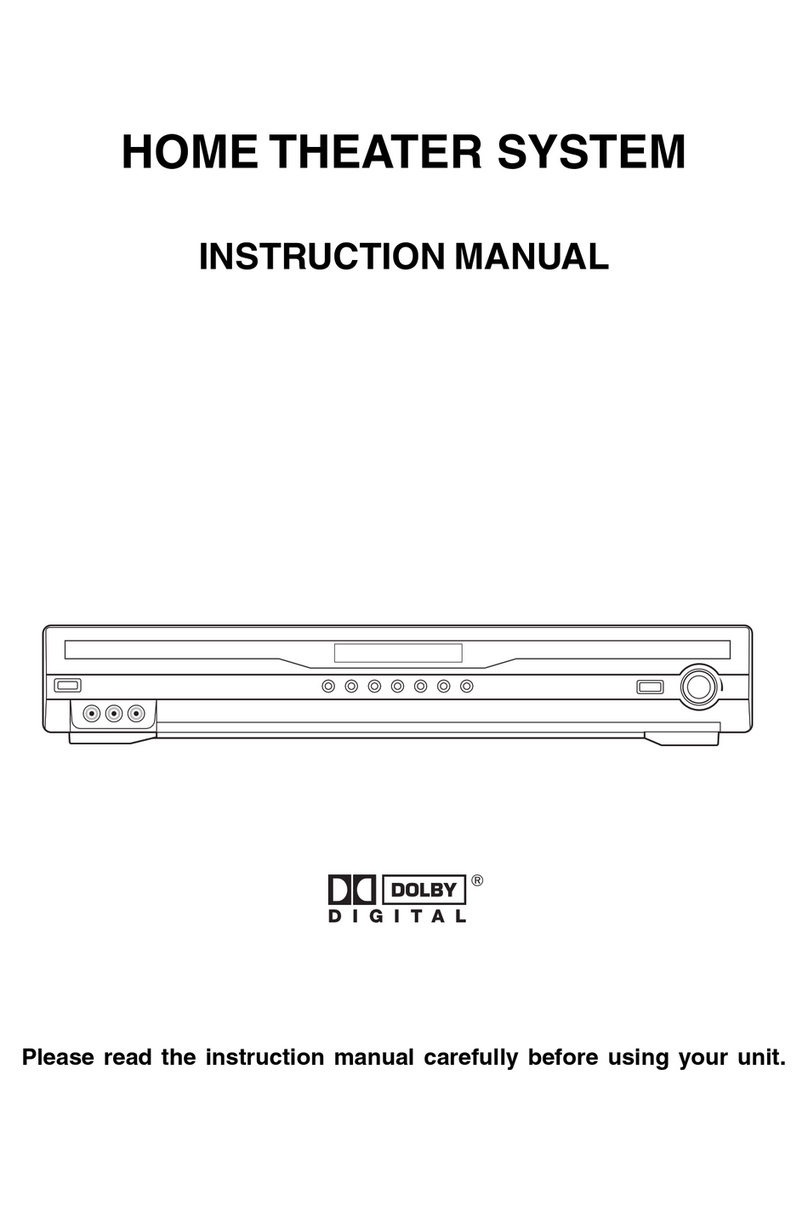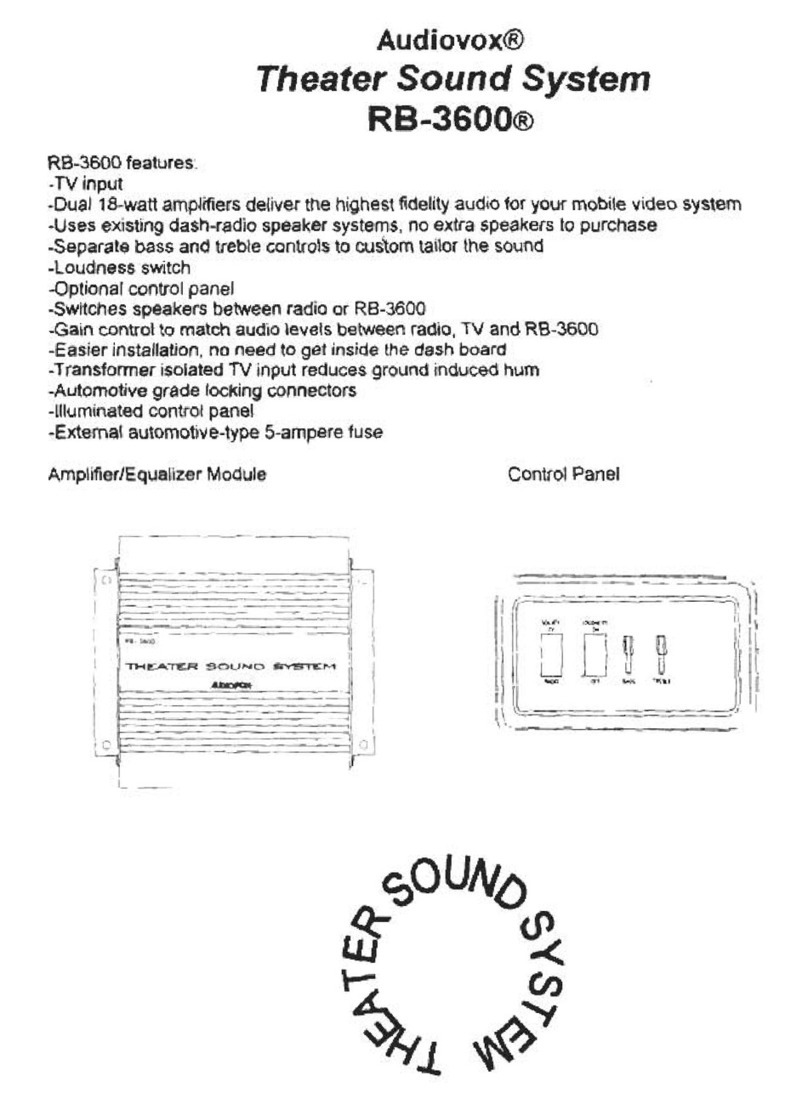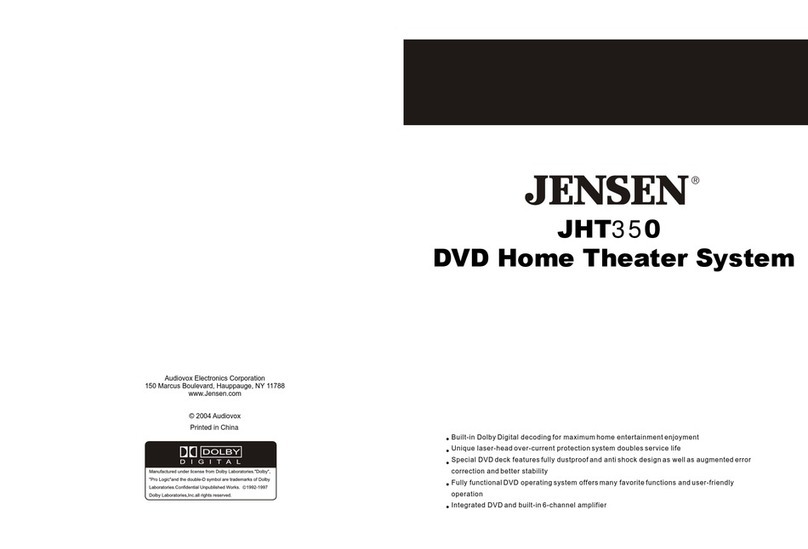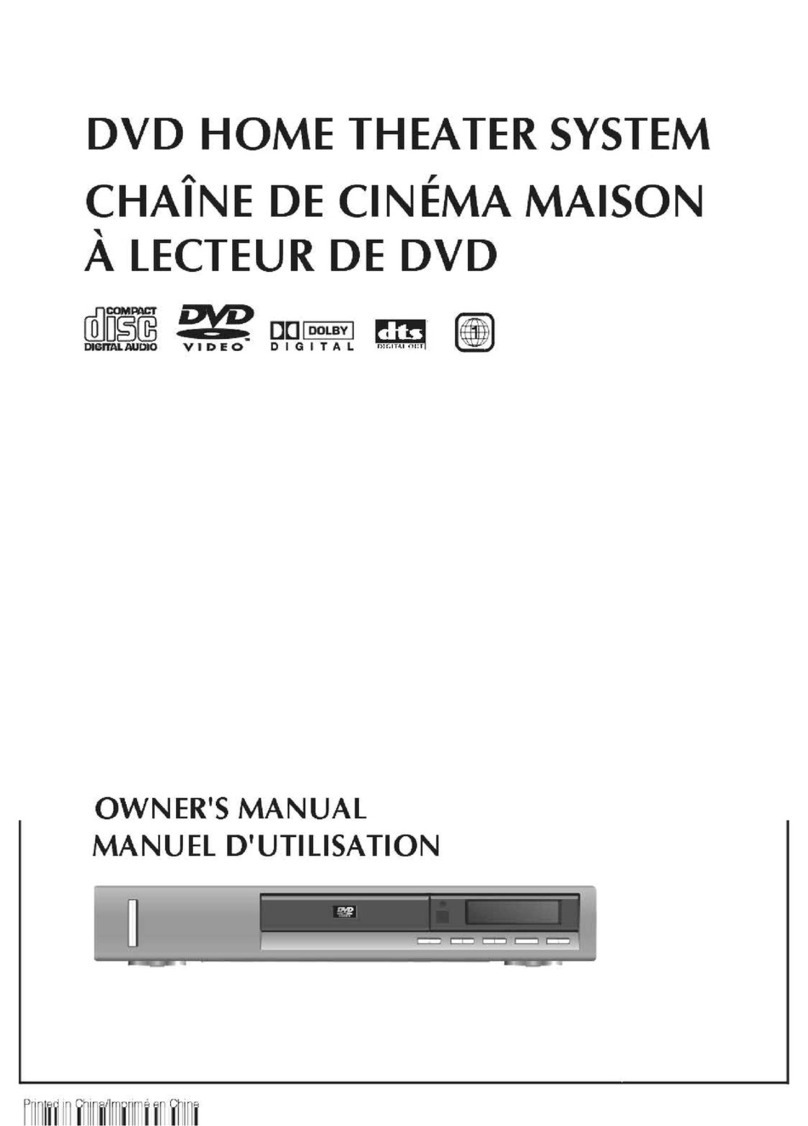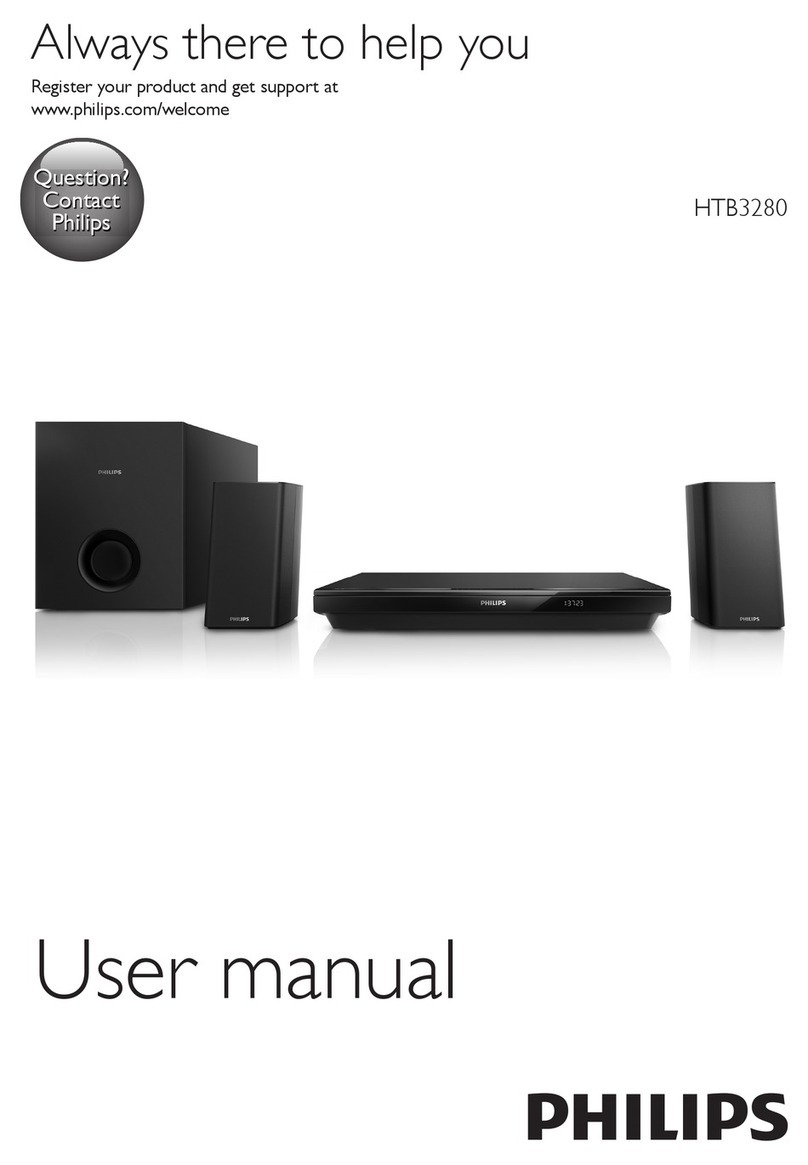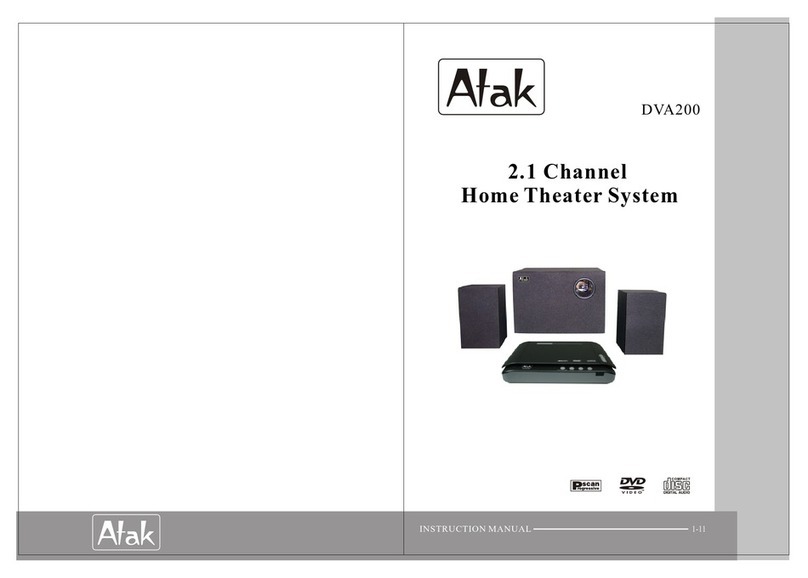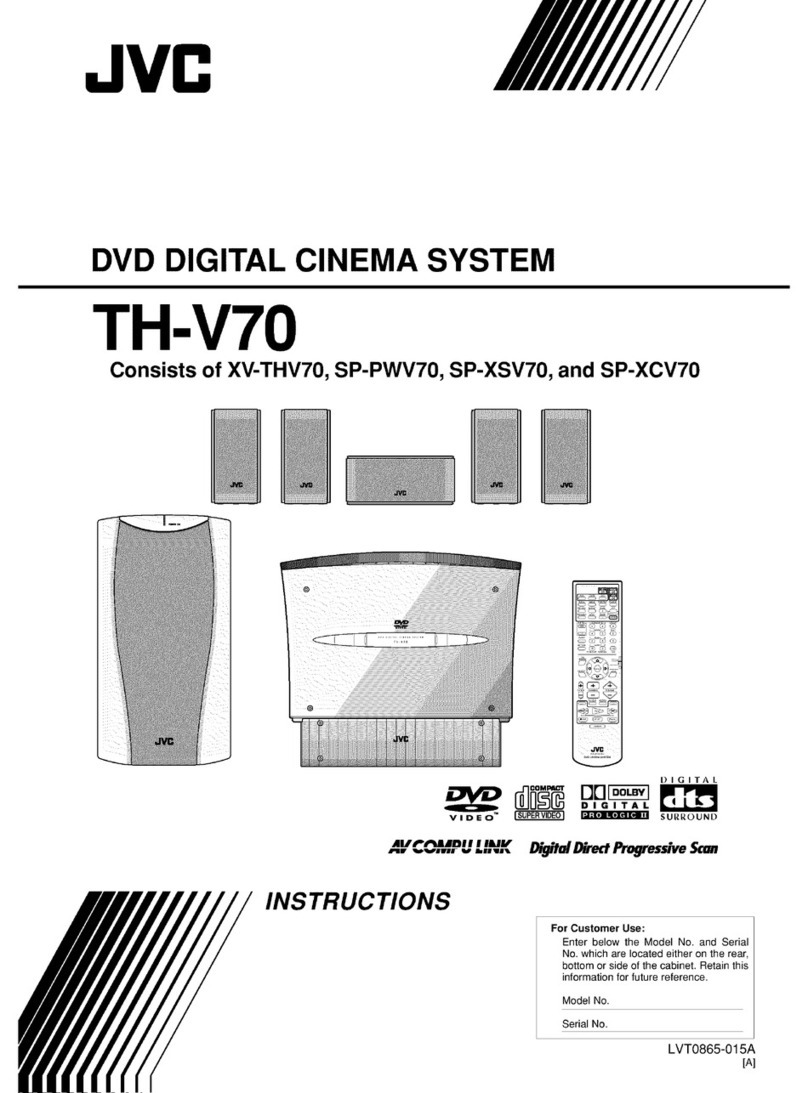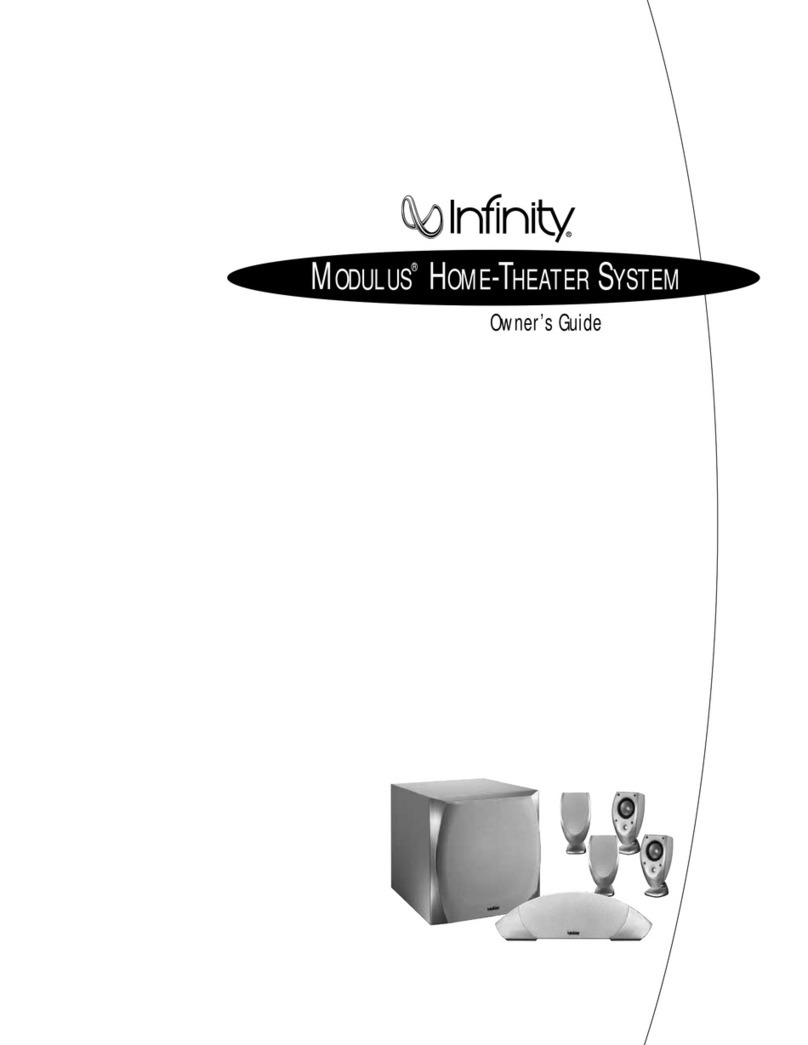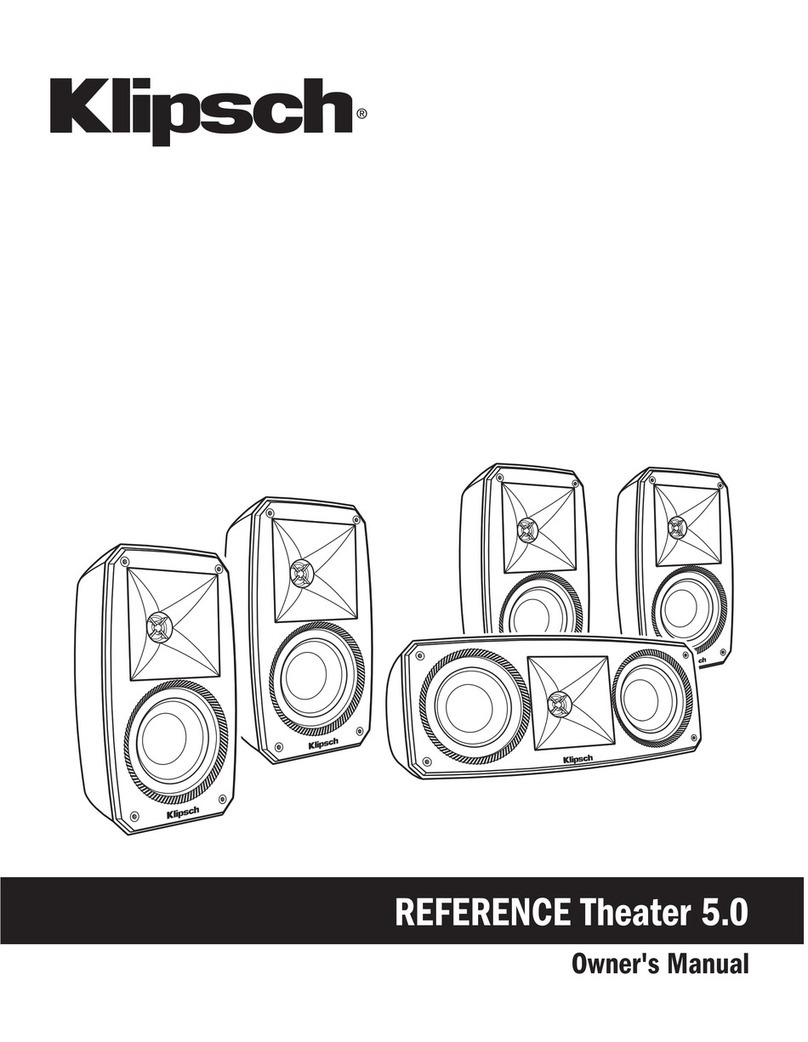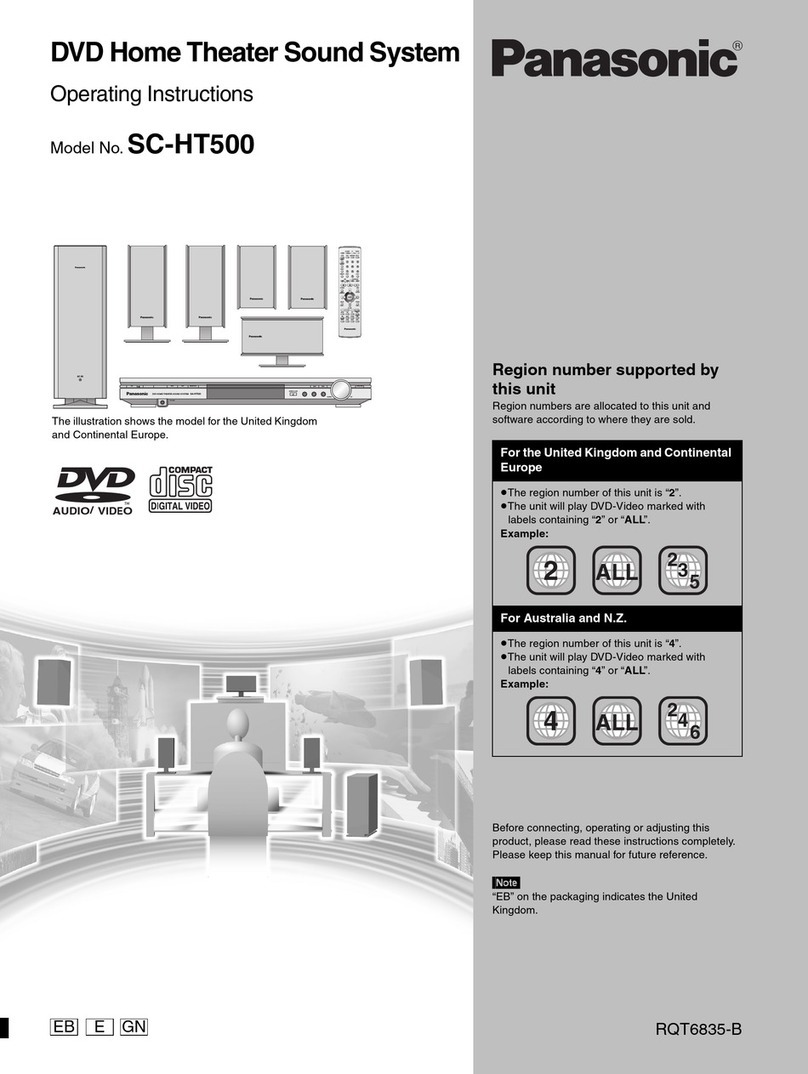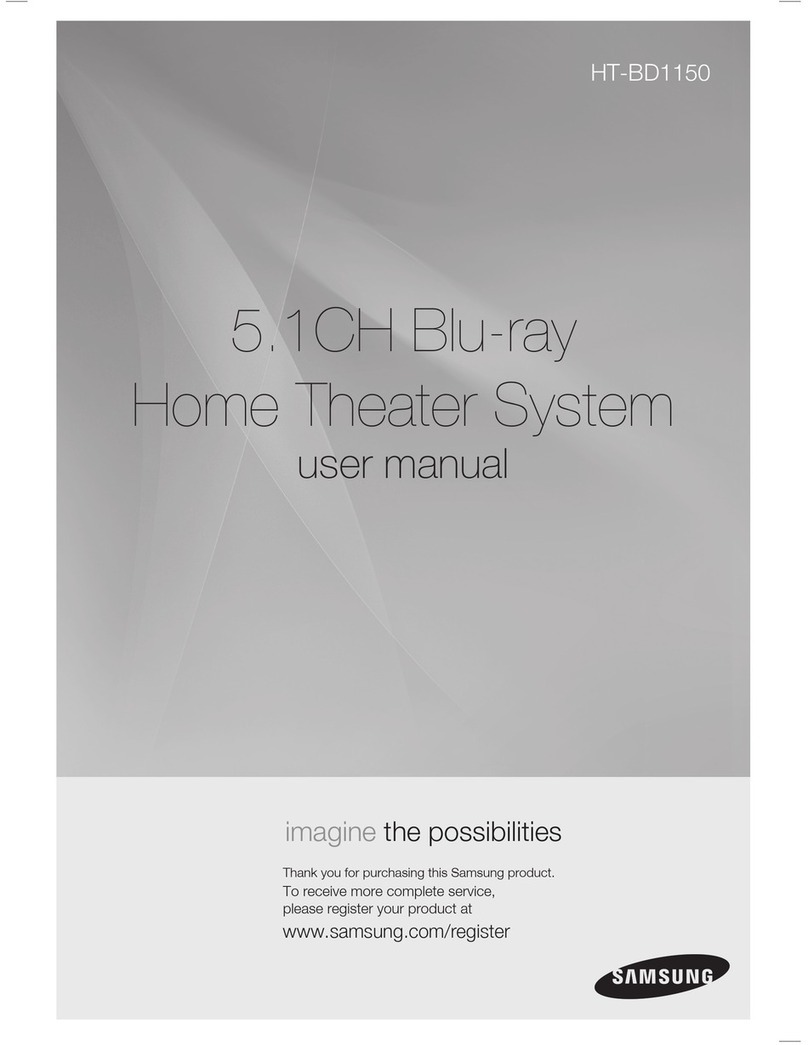Audiovox DV1532 User manual

DVD HOME THEATER SYSTEM
OWNER'S MANUAL
CD PLAYBACK
1
R
CD-R CD-RW
VCR
AV INPUT
VIEWER

E - 1
Important Safety Instructions
CAUTION
Thelightningflashwithanarrowheadsymbol,within
theequilateraltriangle,isintendedtoalerttheuserto
the presence of uninsulated "dangerous voltage"
withintheproduct'senclosurethatmaybeofsufficient
magnitudetocauseanelectricshock.
Theexclamationpointwithintheequilateraltriangleis
intendedtoalerttheusertothepresenceofimportant
operatingandmaintenance(servicing)instructions
inthisownermanual.
WARNING: TO REDUCE THE RISK OF ELECTRIC
SHOCK,DO NOTREMOVECOVER (ORBACK). NO
USER-SERVICEABLE PARTS INSIDE. REFER
SERVICINGTOQUALIFIEDSERVICEPERSONNEL.
WARNING:
TO PREVENT FIRE OR SHOCK
HAZARD,DO NOT EXPOSETHIS
APPLIANCE TO RAIN OR
MOISTURE.
CAUTION: TO PREVENT ELECTRIC SHOCK,
MATCH WIDE BLADE OF PLUG
TOWIDE SLOT,FULLY INSERT.
Notes on Copyright
It is forbidden by law to copy, broadcast, show, broadcast on cable, play in public, rent copyrighted material
without permission.
Apparatus Claims of U.S. Patent Nos. 4,631,603; 4,577,216; 4,819,098 and 4,907,093 licensed for limited
viewing uses only.
DVD video discs are copy protected, and any recordings made from these discs will be distorted. This product
incorporates copyright protection technology that is protected by method claims of certain U.S. patents and
other intellectual property rights owned by Macrovision Corporation and other rights owners. Use of this
copyright protection technology must be authorized by Macrovision Corporation, and is intended for home and
other limited viewing uses only, unless otherwise authorized by Macrovision Corporation. Reverse engineering
or disassembly is prohibited.
On Placement
•The apparatus shall not be exposed to dripping or splashing.
•Do not use the Unit in places which are extremely hot, cold, dusty, or humid.
•Place the Unit on a flat and even surface.
•Do not restrict the air flow of the Unit by placing it in a place with poor air flow, by covering it with a cloth, or
by placing it on carpeting.
FCC Information
This device complies with Part 15 of FCC Rules.
Operation is subject to the following two conditions:
(1) This device may not cause harmful interference, and
(2) This device must accept any interference received, including interference that may cause undesirable
operation.
On Safety
•When connecting or disconnecting the AC cord, grip the plug and not the cord itself. Pulling the cord may
damage it and create a hazard.
•When you are not going to use the Unit for a long period of time, disconnect the AC power cord.
On Condensation
•When left in a heated room where it is warm and damp, water droplets or condensation may form inside the
Unit. When there is condensation inside the Unit, the Unit may not function normally. Let the Unit stand for
1 to 2 hours before turning the power on, or gradually heat the room up and dry the Unit before use.
WARNING:
•Should any trouble occur, disconnect the AC power cord and refer servicing to a qualified technician.
•Do not place anything directly on the top of the Unit. Damage to the Unit can result.
This product
contains a low
power laser device.
The symbol for
Class II (Double
lnsulation)
CAUTION
INVISIBLE LASER RADIATION
WHEN OPEN AND INTERLOCKS
DEFEATED.
AVOID EXPOSURE TO BEAM
151AUD1-4_E.pmd 4/24/2004, 11:51 AM1

E - 2
Important Safety Instructions (For USA)
1. Read Instructions - All the safety and operating instructions should be read before the appliance is
operated.
2. Retain Instructions - The safety and operating instructions should be retained for future reference.
3. Heed Warnings - All warnings on the appliance and in the operating instructions should be adhered to.
4. Follow Instructions - All operating and use instructions should be followed.
5. Water and Moisture - The appliance should not be used near water - for example, near a bathtub,
washbowl, kitchen sink, laundry tub, in a wet basement, or near a swimming pool, and the like.
6. Carts and Stands - The appliance should be used only with a cart or stand that is
recommended by the manufacturer.
6A. An appliance and cart combination should be moved with care. Quick stops, excessive
force, and uneven surfaces may cause the appliance and cart combination to overturn.
7. Wall or Ceiling Mounting - The appliance should be mounted to a wall or ceiling only as
recommended by the manufacturer.
8. Ventilation - The appliance should be situated so that its location or position does not interfere with
its proper ventilation. For example, the appliance should not be situated on a bed, sofa, rug, or similar
surface that may block the ventilation openings; or, placed in a built-in installation, such as a book case
or cabinet, that may impede the flow of air through the ventilation openings.
9. Heat - The appliance should be situated away from heat sources such as radiators, heat registers,
stoves, or other appliances (including amplifiers) that produce heat.
10. Power Sources - The appliance should be connected to a power supply only of the type described in
the operating instructions or as marked on the appliance.
11. Grounding or Polarization - Precautions should be taken so that the grounding or polarization means
of an appliance are not defeated.
12. Power-Cord Protection - Power-supply cords
should be routed so that they are not likely to be
walked on or pinched by items placed upon or
against them, paying particular attention to cords
at plugs, convenience receptacles, and the point
where they exit from the appliance.
13. Cleaning - The appliance should be cleaned only
as recommended by the manufacturer.
14. Power Lines - An outdoor antenna should be
located away from power lines.
15. Outdoor Antenna Grounding - If an outside
antenna is connected to the receiver, be sure the
antenna system is grounded so as to provide
some protection against voltage surges and built
up static charges. Section 810 of the National
Electrical Code, ANSI/NFPA No. 70, provides information with respect to proper grounding of the mast
and supporting structure, grounding of the lead-in wire to an antenna discharge unit, size of grounding
conductors, location of antenna-discharge unit, connection to grounding electrodes, and requirements
for the grounding electrode. See Figure 1.
16. Nonuse Periods - The power cord of the appliance should be unplugged from the outlet when left
unused for a long period of time.
17. Object and Liquid Entry - Care should be taken so that objects do not fall, and liquids are not spilled,
into the enclosure through openings.
18. Damage Requiring Service - The appliance should be serviced by qualified service personnel when:
A. The power-supply cord or the plug has been damaged; or
B. Objects have fallen, or liquid has been spilled, into the appliance; or
C. The appliance has been exposed to rain; or
D. The appliance does not appear to operate normally or exhibits a marked change in performance; or
E. The appliance has been dropped, or the enclosure damaged.
19. Servicing - The user should not attempt to service the appliance beyond that described in the operating
instructions. All other servicing should be referred to qualified service personnel.
151AUD1-4_E.pmd 4/24/2004, 11:51 AM2

E - 3
Table of Contents
Repeat Playback ................................... 27-28
Repeatinga title/chapter(DVD) ............................27
Repeatinga singletrack/wholedisc (CD)........... 27
Repeatinga specificsection(DVD) ......................28
Playing MP3 and Picture File Disc......... 29-30
PlayingaMP3file disc............................................ 29
PlayingaPicturefile disc....................................... 30
PlayingaMP3/Picture filedisc ...............................30
Radio Operation ......................................... 31
Tuningintoa stationmanually ............................... 31
FMStereo.............................................................31
WeakFMstations............................................... 31
Tosearchfora stationautomatically................ 31
Presettingstations...................................................31
Tuningintoa presetstation....................................31
CustomizingtheFunctionSettings ........32-40
LANGUAGEsetting..................................................32
VIDEOsetting............................................................33
TVShape..............................................................33
VideoOutput.......................................................34
Brightness............................................................34
Edges....................................................................35
AUDIOsetting...........................................................36
DigitalOut............................................................36
L/Rspeaker..........................................................36
Subwoofer............................................................37
SurroundDelay...................................................37
CenterDelay........................................................38
Pinknoise...........................................................38
RATINGsetting.........................................................39
Password/ParentalLock.....................................39
FactorySet..........................................................40
LanguageCodeListforDiscLanguage.......41
Maintenance................................................42
CleaningDisc.......................................................... 42
Cleaningthe Unit...................................................42
ImportantNote .......................................................42
Trouble Shooting Guide ........................ 42-43
Important Safety Instruction ..................... 1-2
Disc Formats ................................................ 4
Before You Start ........................................... 5
Usingtheremote control.......................................... 5
Parts and Functions .................................. 6-9
FrontPanel.................................................................6
RearPanel....................................................................7
RemoteControl......................................................8-9
Display .........................................................10
FrontPanelDisplay...................................................10
DisplayInformation.................................................10
Setup ..................................................... 11-16
Forbetterreception .................................................11
ConnectingaTV.................................................11-12
ConnectingaVCR ....................................................13
Connectinganothersource ....................................14
Connectingthespeakers&subwoofer .................. 15
Positioningthespeakersand subwoofer.............. 16
Mountingrearsurroundspeakers ..........................16
Turningonthe Unitand TV ......................................16
Powercordconnection ...........................................16
Adjusting the Sound ............................. 17-18
Playing a Disc .......................................19-22
PlayingDisc............................................................. 19
Pausingplayback(still mode)............................... 19
Stoppingplayback................................................. 19
Toskip to adifferenttrack ......................................19
FastFoward/FastReverse..................................... 20
Slow-motionplay ...................................................20
Skip(Forward/Reverse)..........................................20
Zoominginto animage .........................................20
Angleselection....................................................... 21
Audioselection.......................................................21
Subtitleselection.................................................... 22
Special Functions ................................. 23-25
Displayfunction (DVD)..........................................23
Locatinga specifictitle .........................................24
Locatinga specifictitle/chapter/track.................. 24
Locatingaspecific time......................................... 25
Anglesetting...........................................................25
Audiosetting..........................................................25
Subtitlesetting....................................................... 25
CD/ DVDprogrammable memory............... 26
DVDprogrammablememory................................. 26
Title/Chapterprogrammed playback.............26
CDprogrammablememory ...................................26
Trackprogrammedplayback.......................... 26
151AUD1-4_E.pmd 4/24/2004, 11:51 AM3

E - 4
The Unit can playback.
Region Management Information
Region Management Information: This Unit is designed and manufactured to respond to the Region
Management Information that is encoded on DVD discs. If the Region number printed on the DVD disc does
not correspond to the Region number of this Unit, this Unit cannot play that disc.
The region number of this Unit is 1.
Disc Function or Operation that is Not Available
When the symbol appears on the TV screen, it indicates that the function or operation attempted is not
available at that time. This occurs because the DVD disc manufacturer determines the specific functions.
Certain functions may not be available on some discs. Be sure to read the documentation provided with the
DVD.
1
T
Chapter1
C
h
a
p
t
e
r
1
C
h
a
p
t
e
r
2
C
h
a
p
t
e
r
2
C
h
a
p
t
e
r
3
DVDs
[12cm(5”) disc]
Notes on Unauthorized Discs
You may not be able to play back some DVD discs on this Unit if they were purchased from outside your
geographic area or made for business purposes.
Title, Chapter and Tracks
•DVDs are divided into “titles” and “chapters”. If the
disc has more than one movie on it, each movie would
be a separate “title”. “Chapters” are sections of titles.
•Audio CDs are divided into “tracks”. A “track” is
usually one song on an Audio CD.
Note :
•Numbers identify each title, chapter, and track on a disc. Most discs have these numbers recorded on them,
but some do not.
Track 1 Track 2 Track 3 Track 4
Track 5
Icons Used on DVDs
Sample lcons Language selections for audio
Language selections for subtitles
Screen aspect ratio
Multiple camera angles
Region code indicator
2
2
2
1. English
2. French
1. English
2. French
Notes:
•ThisUnitsupports 2-channel (L/R)audio and 5.1ch (Multi-channel) MPEGAudio 1/2 (onlywhenthe DIGITAL
AUDIO OUT coaxial jack is used for connection). It does not support 7.1 channel MPEG Audio Version 2.0.
•When playing back a CD-G (Graphics) or CD EXTRA disc, the audio portion will be played, but the graphic
images will not be shown.
Disc Formats
Compatible
Audio CDs
[12cm(5”) disc]
151AUD1-4_E.pmd 4/24/2004, 11:51 AM4

E - 5
BeforeYou Start
To install Batteries
1.Open the battery door.
Battery Replacement
When batteries become weak, the operating distance of the Remote Control is greatly reduced and you will
need to replace the batteries.
Notes:
•If the Remote Control is not going to be used for a long time, remove the batteries to avoid damage caused
by battery leakage corrosion.
•Do not mix old and new batteries. Do not mix ALKALINE, standard (CARBON-ZINC) or rechargeable
(NICKEL-CADMIUM) batteries.
2.Insert two "AA" or UM-3 size batteries.
Using the Remote Control
•Point the Remote Control at the REMOTE SENSOR located on the Unit.
•When there is a strong ambient light source, the performance of the infrared REMOTE SENSOR may be
degraded, causing unreliable operation.
•The recommended effective distance for remote operation is about 16 feet (5 meters).
151AUD5-10_E.pmd 4/24/2004, 11:53 AM5

E - 6
1) 5 Disc tray
Open or close tray by pushing OPEN/CLOSE
button. Place discs on the disc trays, label side up.
2) STANDBY indicator
When the Unit is turned on by pressing the
powerbutton,thelightwillilluminate.Ifyoupressthe
Standby/On button on the remote control, the Unit
will turn on.
3) button
Turn the power on or off.
4) FUNCTION button
Select the source.
5) STOP/BAND button
Stop playing a disc./Switch between AM or FM.
6) PLAY/PRESET button
Press to start or resume playback. / Preset Tuner
memory up.
7) SKIP/TUNING buttons
PressSKIP/TUNING buttontogobacktoprevious
chapters/tracks.
PressSKIP/TUNING buttontoadvancetochapters
/tracks.Pressandhold SKIP/TUNING button
to begin fast scan. Four speeds are available.
Scan all available radio stations.
Front Panel
8) VOLUME /buttons
Changetheloudnessofthesoundfromthespeakers
connected to the Unit.
9) Remote sensor
Accept the remote control unit signals.
10) DIGITAL indicator
When DOLBY DIGITAL sound is selected, the light
will illuminate.
11) PRO LOGIC indicator
When DOLBY PRO LOGIC sound is selected, the
light will illuminate.
12) Displaywindow
Display system information.
13) DISC SKIP button
To change next available disc.
14) OPEN/CLOSE button
Use to open and close the disc tray.
Parts and Functions
(Continued on next page)
Note:
Screen saver - If no button is pressed within 3 minutes, the screen save function will activate, If you want to return
to the normal screen, press any button.
1
3
2
4
5
6
9
10
11
12
13
14
7
8
151AUD5-10_E.pmd 4/24/2004, 11:53 AM6

E - 7
Parts and Functions
(Continued on next page)
Rear Panel
15
16
17
18
19
20
21
23
22 24
27
28
29
30
SPEAKER IMP. 8 ohm
IMP. 8 ohm
FRONT REAR FRONTREAR
CENTER
IMP. 6 ohm
SUBWOOFER
25
26
15) Power cord
16) Right FRONT speaker terminals
17) Right REAR speaker terminals
18) SUBWOOFER terminals
19) Center speaker terminals
20) Left REAR speaker terminals
21) Left FRONT speaker terminals
22) DIGITAL AUDIO OUT jack
23) AUDIO OUT (L/R) jacks
24) S-VIDEO (DVD) output jack
25) FM ANTENNA jacks
26) AM LOOP ANTENNA terminal
27) AUDIO IN (L/R) jacks
28) VIDEO IN (VCR) jack
29) COMPONENT VIDEO jacks (Y, PB/CB, PR/CR)
30) VIDEO OUT jack
151AUD5-10_E.pmd 4/24/2004, 11:53 AM7

E - 8
Parts and Functions
1) STANDBY / ON button
Turns the Unit on and puts it in standby mode.
2) RETURN button
Return to the normal operation after using the SETUP
menu.
3) Number (0 - 9) and (+10) buttons
Use when creating programs, and entering a parental
level password. To select numbers over 9, press +10
buttonandthenthesecondno.forexample,toenter18,
press +10 and then 8.
4) 5.1 / 2.1 CHANNELS button
Switch speaker output to 5.1 channel mode. (All
speakers + subwoofer)
Switch speaker outputs to 2.1 channel. (Front left/right
speakers + subwoofer)
5) MEMORY button
Enter the number of a selected chapter or track.
Enter the number of a selected station.
6) DIMMER button
Adjust the brightness of the front panel display to the
level you prefer.
7) PRO LOGIC button
In AV_IN mode, switches to Dolby Pro Logic mode for
VHS tapes encoded with Dolby Pro Logic.
8) VOLUME (+ / -) buttons
Adjust the volume.
9) SETUP button
Selects the SET UP menu screen.
10) / CURSOR buttons
Use to highlight selections on a menu screen and
adjust certain settings.
11) SLOW button
Perform slow reverse playback of DVDs.
12) TUNING buttons
:Fast reverse playback.
:Fast forward playback.
TUNING : Scan all available radio stations.
13) STOP button
Stop playback.
14) PREV button
Move reverse through titles, chapters or tracks on a
disc.
Tune to the presetted stations.
15) CLEAR button
Clear input selections and cancel certain playback
functions.
16) DISPLAY (DISP) button
Change disc status information displayed on the TV.
17) ANGLE button
Switch the camera angle of the video presentation
whenscenes with multiplecamera anglesare recorded
on a DVD.
18) SUBTITLE button
.....
Select one of the subtitle languages programmed on a
DVD.
(Continued on next page)
Remote Control
VOLUME
SETUP MENU
ENTER
SLOW SLOW
STOP PLAY PAUSE
BAND
FM MODE
REPEAT
PREV
CLEAR
ANGLE
SUBTITLE
A-B DISC
DISPLAY AUDIO
ZOOM/
NTSC/PAL
NEXTTUNING
STANDBY/ON
OPEN/
CLOSE
FUNCTION
GOTO
MEMORY
DIMMER
RETURN
1
2
3
4
5
6
7
8
9
10
11
12
13
14
15
16
17
18
SOUND
DISC 1
DISC 4
DISC 5
DISC 2
DISC 3
P. SCAN/
CVBS
PRO LOGIC II
151AUD5-10_E.pmd 4/24/2004, 11:53 AM8

E - 9
19) FUNCTION button
DisplaytheFUNCTIONscreenwhereyoucancheck
or change various setting.
20) OPEN / CLOSE button
Use to open or close the disc tray.
21) GOTO button
Skip directly to a specific location on a DVD disc.
22) P. SCAN / CVBS button
Changing YUV output to Progressive Scan Video
mode.
23) SOUND button
Selects sound balance and tone controls for
adjustment with the cursor buttons.
24) DISC 1 - 5 select buttons
25) / CURSOR buttons
Use to highlight selections on a menu screen and
make adjust certain settings.
26) MENU button
Open and close DVD's menu.
27) ENTER button
Confirm selections on a menu screen.
28) SLOW button
Perform slow forward playback of DVDs.
29) PLAY button
Start playback.
30) PAUSE button
Pause playback, frame advance.
31) NEXT button
Move forward through titles, chapters or tracks on a
disc.
Tune to the presetted stations.
32) ZOOM button
Zoom into an image.
NTSC/PAL button
Select whether to output the video signal.
33) AUDIO button
Select one of the audio soundtracks programmed
on a DVD or selects the audio output mode on a
AUDIO CD.
34) BAND/REPEAT-DISC button
Switch between AM or FM.
Repeat chapter or title of a DVD.
Repeat single track or whole CD.
35) FM MODE / REPEAT A - B button
Set FM MODE to FM STEREO for FM stereo sound
or to FM MONO for mono sound.
Perform point-to-point repeat playback on a DVD or
CD.
Parts and Functions
Remote Control
VOLUME
SETUP MENU
ENTER
SLOW SLOW
STOP PLAY PAUSE
FM MODE
BAND
REPEAT
PREV
CLEAR
ANGLE SUBTITLE
A-B DISC
DISPLAY AUDIO
ZOOM/
NTSC/PAL
TUNING NEXT
STANDBY/ON
OPEN/
CLOSE
FUNCTION
GOTO
MEMORY
DIMMER
SOUND
RETURN
19
20
21
22
23
24
25
26
27
28
29
30
31
32
33
34
35
DISC 1
DISC 4
DISC 5
DISC 2
DISC 3
P. SCAN/
CVBS
PRO LOGIC II
151AUD5-10_E.pmd 4/24/2004, 11:53 AM9

E - 10
Region (Local) Number Error Indicator
Iftheregion (local)numberof thediscthatyou attempttoplay differsfromtheregionnumberofthe Unit,"InvalidRegion"
appears on the TV screen. (The disc cannot be played).
If no disc is loaded
whentheMainUnit
is switched on.
Tray open
Tray closed
Loading
Stopped
Playing
Paused
Fast forward
Fast reverse
Slow
Repeat A - B
Remarks
"" appears when the tray is closed and:
1)There is no disc in the tray.
2)The disc type is not playable in this Unit.
3)The disc is not loaded correctly (upside-down, etc.)
The display changes to show
other indicators.
Freezesthe image onthe screen orpauses audio playback.
The display changes to show other indicators.
Does not function for Audio CDs.
Repeat a specific section.
The operation is not permitted by the DVD Unit or the
disc.
TV Screen Unit Display
No Disc
Main display section
Indicates the operation
statusofthediscandUnit.
REPEAT 1 playback indicator
Displayed during repeat a CD
playback.
Display
Front Panel Display
Display Information
The DVD displays the information shown below on the TV screen and on the Unit's DVD display depending
on the operation status.
Display Examples
STEREO indicator
Tune into a station.
"((ST))" will appear
whenanFMbroadcast
is in stereo.
Disc indicator
Displayed during
disc playback. TUNER indicator
Displayed during TUNER
mode.
Disc 1 - 5 indicator
The disc number appears
when a certain disc is
playing.
Stop
x 2
x 2
x 1/2
/
Loading...
AUX indicator
Displayed when
connecting other
audio equipment.
MEMORY indicator
Displayed during programmed
playback.
Rep A-
Rep A-B
Play
Pause
151AUD5-10_E.pmd 4/24/2004, 11:53 AM10

E - 11
Setup
(continued to next page)
FM
Connect FM antenna (included) to the FM ANTENNA jacks.
AM
Connect the loop antenna (included) to the AM LOOP ANTENNA terminals.
A.Connecting a TV
The Unit can be connected to your TV in several different ways, depending on the design of your TV.
RCA Audio/Video Jacks
Use the supplied Audio/Video cable.
1. Connect the VIDEO OUT and left/right AUDIO OUT jacks to the VIDEO IN and left/right AUDIO IN jacks on your TV.
or
S-Video Jack
Use an S-Video cable (not supplied) and the Audio cable (not supplied).
1. Use an S-Video cable to connect the S-VIDEO (DVD) jack on your Unit to the S-VIDEO IN jack on your TV.
2. Use the Audio cable to connect the left/right AUDIO OUT jacks on the unit to the left/right AUDIO IN jacks on your TV.
For better reception
Note:
•Ifyouwantthe soundcomefromthespeakesoftheMainUnit,youneed nottoconnecttheleft/right AUDIOOUTjacks
from the Main Unit to your TV.
To wall outlet
FM antenna
AM(MW) LOOP
ANTENNA
(SUPPLIED)
SPEAKER IMP. 8 ohm
IMP. 8 ohm
FRONT REAR FRONTREAR
CENTER
IMP. 6 ohm
SUBWOOFER
151AUD11-18_E.pmd 4/26/2004, 11:06 AM11

E - 12
or
Coaxial Antenna Jack
Some TVs do not have an RCA or S-Video jack, they only have a coaxial antenna jack. In order to connect this Unit to
these TVs, you must purchase an RF modulator (available in the Audio/Video department of most electronics retailers
or at http://www.18002526123.com) and follow the instructions included with it.
Setup
(continued to next page)
or
Componentvideooutputs(DVD)
Some TVs or monitors are equipped with component video inputs.
Usingthe Audiocable(not supplied),connect theleft/rightAUDIOOUTjacks onyourUnittothe left/rightAUDIO INjacks
on your TV and the Component video cable (not supplied), connect the Green plug YVIDEO OUT jack on your Unit
to YVIDEO IN jack on your TV, theBlue plugPB/CBVIDEO OUT jack on your Unit toPB/CBVIDEO IN jack on your TV
and the Red plug PR/CRVIDEO OUT jack on your Unit to PR/CRVIDEO IN jack on your TV to view the higher quality
picture playback.
Progressiveoutputs(DVD)
Some TVs or monitors are equipped with component video inputs that are capable of reproducing a progressively
scanned video signal.
Usingthe Audiocable(not supplied),connect theleft/rightAUDIOOUTjacks onyourUnittothe left/rightAUDIO INjacks
on your TV and the Component video cable (not supplied), connect the Green plug YVIDEO OUT jack on your Unit
to YVIDEO IN jack on your TV, theBlue plugPB/CBVIDEO OUT jack on your Unit toPB/CBVIDEO IN jack on your TV
andtheRedplugPR/CRVIDEOOUTjackonyourUnittoPR/CRVIDEOINjackonyourTVtoenjoyhighestqualitypicture
with less flicker.
Connect the component video cable to TV, press SETUP button and select Video Output toYUV (see page E-34 for
setting of Video Output).To select the output signal for better picture quality, press theP. SCAN button on the remote
control when DVD is stopped.
Notes:
•When progressive output is activated, no video signal output from S-video and RCA (CVBS) video jacks.
•Make sure your TV supports progressive scan component video signal, press the P. SCAN button twice until
"CVBS" display for going back CVBS video signal.
Notes :
•Connect the Unit to your TV directly. If you connect the Unit through a VCR, the playback picture will be distorted
because DVD discs are copy protected.
•When you connect the Unit to other equipment, be sure to turn off the power and unplug all of the equipment from
the wall outlet before making any connection.
•Refer to the instruction manual of the connected equipment as well.
151AUD11-18_E.pmd 4/26/2004, 11:06 AM12

E - 13
Setup
(continued to next page)
B. Connecting a VCR
1.Using the supplied Audio/Video cable, connect the yellow plug from VIDEO OUT jack on your Unit to VIDEO IN
jackonyourTV, connect the left/right AUDIO OUT jacks on your Unit to left/right AUDIO IN jacks on yourTV. If you
want the sound come from the speakers of the Main Unit, you need not to connect the left/right AUDIO OUT
jacks from the Main Unit to your TV.
2.Using the Video cable (not supplied), connect the VIDEO IN (VCR) jack on your Unit to VIDEO OUT jack on your
VCR.
3.Using the Audio cable (not supplied), connect the left/right AUDIO IN jacks on your Unit to the AUDIO OUT jacks
on your VCR.
•An adaptor can be bought locally to connect the round RCA-style plugs to a socket. For the TV get a scart INPUT
adaptor. For the VCR get a scart OUTPUT adaptor.
To hear the sound from television programmes through the Unit
Sound from the television does not go to the speakers of the DVD amplifier Unit with the suggested connections. To
hear sound from television programmes through the DVD amplifier's loudspeakers you need to use your video
recorder as a television tuner. To do this follow these steps:
1.Connect up the VCR as above in "Connecting a VCR". If your television does not have the round (RCA-style)
connectors you can get an RCA to scart input adapter.
2.Press the FUNCTION button on the DVD Amplifier Unit to get AV_IN mode, shown on the front panel display.
3.On the television, select the AV or scart input channel for the DVD amplifier Unit.
4.On the VCR, select the television programme you want to watch.
5.On the DVD amplifier Unit select normal stereo or Pro Logic decoder modes according to your preference.
•Please refer to the AV_IN rows of the table on page 18 describing which speakers the sound will come out of.
•When using the VCR as a television tuner, you cannot watch one programme while recording another.
Watching a DVD
1.Turn on the Unit, use the FUNCTION button on the remote control or the front panel to select "DVD".
2.Turn on your TV and follow the instructions included with it to select the VIDEO input which corresponds to the
VIDEO IN jack that is connected to the Unit.
Watching a Videotape
1.Turn on the Unit, use the FUNCTION button on the remote control or the front panel on the front panel to select
"AV_IN".
2.Turn on your TV and follow the instructions included with it to select the VIDEO input which corresponds to the
VIDEO IN jack that is connected to the Unit.
3.Turn on the VCR and follow the instructions included with it to play the videotape.
Note:
•When playback VCR, if you want the sound comes from the speakers (supplied), you need not to connect the
Video cable.
•If VCR Audio is mono, surround speakers sound level will be low.
151AUD11-18_E.pmd 4/26/2004, 11:06 AM13

E - 14
Notes:
•When you connect the Unit to other equipment, be sure to turn off the power and unplug all of the equipment
from the wall outlet before making any connection.
•If the external equipment is a television and this audio system is closed to it, you may experience interference
if the tuner function is selected while the television is working.
•Whenyou have selectedTUNER function, soundwill ONLY come from the front left, right speakers and subwoofer.
•If you have a stereo VCR, make sure you set it in stereo mode.
•Due to copyright protection, DVD movies cannot be copied. If you copy a DVD movie onto a videotape, the
resulting copy will be unclear, with poor sound quality. This is NOT caused by a defective DVD system.
•Refer to the instruction manual of the connected equipment as well.
C. Connecting another source
Analogue connection
Using the Audio cable (not supplied), connect the left/right AUDIO OUT jack on your Unit to the AUDIO IN jack on
the other analogue equipment.
Digital connection
Using the Coaxial Digital Audio cable (not supplied), connect the DIGITAL AUDIO OUT on your Unit to the
DIGITAL AUDIO IN jack on your another equipment.
Listening to another audio equipment
1.Turn on the Unit.
2.Turn on your audio equipment and follow the instructions included with it to select the AUDIO IN or DIGITAL IN
function.
Setup
(continued to next page)
151AUD11-18_E.pmd 4/26/2004, 11:06 AM14

E - 15
Setup
(continued to next page)
D.Connecting the speakers & subwoofer
1. The speaker cords have been color-coded to simplify connection. Just plug the POSITIVE (+) and NEGATIVE (-)
ends of each speaker wire into the corresponding jacks on the rear of the Unit, matching the color tube on the end
of the speaker wire to the color-coded connector.
2. Thefrontleft/rightandrearleft/rightspeakersareallthesame.However,makesureyouconnecttothecenterspeaker
which is slightly longer than the rest.
151AUD11-18_E.pmd 4/26/2004, 11:07 AM15

E - 16
Setup
(continued to next page)
E. Positioning the speakers and subwoofer
CENTER
Place on the top of or below the TV.
REAR SPEAKERS
Place right beside or slightly
behind your listening position,
and a little higher than your ears.
SUBWOOFER
Can be placed anywhere.
FRONT SPEAKERS
Place on both sides of the TV,
equal distances apart.
Mounting rear surround speakers
1) Mark the correct mounting position on the wall.
2) Insert a fixing screw(s) at the marked position on the wall.
3) Align the slot hole(s) of the speaker over the screw and pull the speaker
downward until it is firmly hooked.
Power cord connection
•Make sure that all the components and speakers are connected correctly.
•To prevent electrical shock, match wide blade of plug to wide slot, fully insert.
•Be sure the AC power cord is disconnected and all functions are off before making connections.
•When you are not going to use the Unit for a long period of time, disconnect the power cord.
Need More Help?
DO NOT RETURN THIS TO THE STORE
Please call Customer Service at 1-800-252-6123
or visit online help at http://www.18002526123.com
Turning on the Unit and TV
1)Press the power button to turn the Unit ON, or
2)Press theSTANDBY/ON button on the remote control or the FUNCTION button or the PLAYYbutton to turn on
the Unit while the Unit is in standby mode.
3)Turn on the TV by pressing its POWER button.
4)Select the channel on your TV corresponding to the VIDEO IN jack that the Unit is
connected to. See TV User guide for more information.
•If you have connected the Unit successfully, the DVD logo (start-up picture) will
appear on your TV screen.
Note:
•Whenever no disc or disc stop for about 30 minutes, the system will be turned to POWER standby mode
automatically.
•The green LED of Standby will be turned on while the unit is at standby mode.
151AUD11-18_E.pmd 4/26/2004, 11:07 AM16

E - 17
Adjusting the Sound
(continued to next page)
To adjust the surround sound balance while Dolby Digital and Pro Logic II decoding is in
effect
Usetheremotecontroltomakethefollowingchangestospeakerbalance:
Front speaker (left)
•PresstheSOUNDbuttonrepeatedlytodisplayLEFT,thenpressthe or CURSOR buttontoadjustthesoundlevel.Itwill
showonthedisplayoftheUnit.
Front speaker (right)
•PresstheSOUND buttonrepeatedlytodisplay RIGHT, thenpressthe or CURSOR buttontoadjustthesoundlevel.It
willshowonthedisplayoftheUnit.
Center speaker
•PresstheSOUND buttonrepeatedlytodisplayCENTR,thenpressthe or CURSOR buttontoadjustthesoundlevel.It
willshowonthedisplayoftheUnit.
Rear speaker (left)
•PresstheSOUND buttonrepeatedlytodisplayREARL,thenpressthe or CURSOR buttontoadjustthesoundlevel.It
willshowonthedisplayoftheUnit.
Rear speaker (right)
•PresstheSOUND buttonrepeatedlytodisplayREARR,thenpressthe or CURSOR buttontoadjustthesoundlevel.It
willshowonthedisplayoftheUnit.
Subwoofer
•PresstheSOUND buttonrepeatedlytodisplaySUB,thenpressthe or CURSOR buttontoadjustthesoundlevel.Itwill
showonthedisplayoftheUnit.
Note :
•Ifyoudo not pressanybuttonwithina fewseconds,thedisplaywill returntonormal.
To adjust the sound quality
PresstheSOUNDbuttonrepeatedlytoselectanequalizationmode(BASS andTREBLE).Pressthe or CURSOR button
toadjustthesoundlevel.
BASS : thelowrangeofsounds
TREBLE : thehighrangeofsounds
Bassandtreble control thesoundfromthefront left andrightspeakers.
Dolby Digital
DolbyDigitalisasoundsystemdevelopedbyDolbyLaboratoriesInc.thatgivesmovietheatreambience
toaudiooutputwhentheUnitisconnectedtoaDolbyDigital5.1channelprocessororamplifier.
ThisUnitautomaticallyrecognizesDVDsthathavebeenrecordedwithDolbyDigital.
NotallDolbyDigitalsourcesarerecordedwith6channels.
SomesourcesmarkedDolbyDigitalmayberecordedinDolbySurround,a2channelsystem.Lookfor
thislogoonyourDVDUnit.
DolbyPro LogicIIcreatesfivefull-bandwidthoutputchannelsfromtwo-channelsources.Thisisdone
usinganadvanced,high-puritymatrixsurrounddecoderthatextractsthespatialpropertiesoftheoriginal
recordingwithoutaddinganynewsoundsortonalcolorations.
Movie Mode (MOVIE)
TheMoviemodeinProLogicIIisverysimilartothatoftheoriginalProLogicdecoder.Themaindifferenceisthatithasstereo
surroundchannelsandnosurroundfilter,unlikeProLogicwhichhasamonosurroundchannelanda7kHzsurroundfilter.Movie
modeisthestandardrequiredforallA/Vsystems.Whenanautosoundunithasavideoscreen,itisalsoconsideredanA/Vsystem.
Itcanbecalledsimply"ProLogicII".
Music Mode (MUSIC)
TheMusicmodeoffersuserssomeflexibilitytocontroltheendresultstotheirowntaste.Musicmodeshouldnotbeusedwith
THXaudioprocessingmode.Musicmodeisrecommendedasthestandardmodeforautosoundmusicsystems(withoutvideo),
andisoptionalforA/Vsystems.ItisrecommendedthatMusicmodebeidentifiedasthe"Music"versionofProLogicII,todistinguish
itfromtheMoviemode.
151AUD11-18_E.pmd 4/26/2004, 11:07 AM17

E - 18
Adjusting the Sound
The following table shows which speakers are working in the various modes.
5.1-Represents FRONT LEFT/RIGHT, REAR LEFT/RIGHT, CENTER speakers and SUBWOOFER
2.1- Represents FRONT LEFT/RIGHT speakers and SUBWOOFER
5- Represents FRONT LEFT/RIGHT, REAR LEFT/RIGHT and CENTER speakers
2- Represents FRONT LEFT/RIGHT speakers
EMU MATRIX MUSIC MOVIE BY
PASS
SMALL ON 5.1 5.1 5.1 5.1 5.1 or 2.1
LARGE ON 5.1 5.1 5.1 5.1 5.1 or 2
--- OFF 5 5 5 5 5 or 2
SMALL ON 2.1 2.1 2.1 2.1 2.1
LARGE ON 2 2 2 2 2
--- OFF 2 2 2 2 2
5.1 CH --- --- 5.1 5.1 5.1 5.1 5.1
2.1 CH --- ON 2.1 2.1 2.1 2.1 2.1
--- --- OFF 2 2 2 2 2
--- ON 5.1 5.1 5.1 5.1 5.1
--- OFF 5 5 5 5 5
SMALL ON 2.1 2.1 2.1 2.1 2.1
LARGE ON 2 2 2 2 2
--- OFF 2 2 2 2 2
TUNER --- --- --- --- 2.1 2.1 2.1 2.1 2.1
SMALL ON 5.1 5.1 5.1 5.1 5.1
LARGE ON 5.1 5.1 5.1 5.1 2.1
--- OFF 5 5 5 5 5
Dolby Pro
Logic II not
applied on
Tuner, MP3
and PCM
DVD.
---
PCM
DVD
MP 3
2.1 CH
5.1 CH
DVD MODE
AV_IN ---
DVD /
CD
SUB-
WOOFER
ON/OFF
Dolby Pro Logic II Selection
5.1 CH
2.1 CH
FUNCTION DISCS 5.1 / 2.1
CH
Button
L/R
SPEAKER
(SMALL/
LARGE)
To select the listening channel
1.When the disc is stopped, you can press the 5.1/2.1 CH button on the remote control to select different speakers
output status shown on below table.
2.At AV IN function mode, you also can press the PRO LOGIC II button repeatedly on the remote control to select
PRO LOGIC II (indicator on the front panel of display will illuminate).
3.You can active or off subwoofer output by setup menu.
Notes:
•The wording "2.1 CH" will be corresponded to the audio/sound output from Front Left and Front Right speakers
plus the Subwoofer.
•5.1/2.1 CH button is no response to JPG CD-ROM or JPG/MP3 CD-ROM. Please select 5.1/2.1 CH output
before putting such CD-ROM.
•Dolby Digital 5.1 CH will not be activated on Pro Logic II.
Pro Logic Emulation Mode (PL II and EMU)
TheProLogicemulationmodeoffersusersthesamerobustsurroundprocessingasoriginalProLogic,incasethesourcecontent
isnotofoptimumquality,orifthereisadesiretoheartheprogrammore"asitusedtobe".Whenthismodeisused,itiscalledPro
Logic,asbefore.Thereisno"ProLogicI"mode.TheProLogicemulationmodeisoptional.DolbydoesnotrequirePLIIproducts
tousetheoriginalProLogicdecodingalgorithm.However,iftheDSPcontainstheoriginalProLogiccode,andiftheproductmaker
wouldliketouseit,thisisquiteacceptableandevenencouraged.AproductmustnotofferbothoriginalProLogicandtheProLogic
emulationmode.
Manufactured under license from Dolby Laboratories.
'Dolby' , 'Pro Logic' and the double-D symbol are trademarks of Dolby Laboratories.
"DTS" and "DTS Digtial Out" are trademarks of Digital Theater Systems, Inc.
Matrix Mode (MATRX)
TheMatrixmodeisthesameastheMusicmodeexceptthatthedirectionalenhancementlogicisturnedoff.Itmaybeusedtoenhance
monosignalsbymakingthemseem"larger".TheMatrixmodemayalsofinduseinautosystems,wherethefluctuationsfrompoor
FMstereoreceptioncanotherwisecausedisturbingsurroundsignalsfromalogicdecoder.Theultimate"cure"forpoorFMstereo
receptionmaybesimplytoforcetheaudiotomono.
151AUD11-18_E.pmd 4/26/2004, 11:07 AM18

E - 19 (continued on next page)
Playing a Disc
DVD
CD
Basic playback
This owner’s manual explains the basic instructions of this DVD Unit. Some DVD discs are produced in a
manner that allows specific or limited operation during playback. As such, the DVD Unit may not respond
to all operating commands. This is not a defect in the DVD Unit. Refer to the instruction notes of discs.
“ ” may appear on theTV screen during operation. A “ ” means that the desired operation is not
permitted by the DVD Unit or the disc.
Playing a Disc
1.While the unit is in standby mode, press FUNCTION button to select DVD mode. It will take a while for disc holder
automatically rotating to load disc 1.
2.If the display shows “Load” or “NO DISC”, press the OPEN / CLOSE button. The disc tray opens..
3.Press DISC 1 - 5 select button on the remote control, after a while, the disc tray will automatically close and then
open. Disc holder will automatically rotate one cycle and stop.
4.Place the first disc on the disc holder with the label side up.
5.Press DISC 1 - 5 select button on the remote control or DISC SKIP button on the front panel to rotate disc holder
to load other discs.
6.Press the OPEN / CLOSE button. The disc tray closes..
It takes a short while for your unit to load the discs. After loading, for some discs, the unit will automatically start
playback of the disc.
7.Press the PLAY button.
8.Press DISC 1 - 5 select buttons or DISC SKIP button on the front panel to select other disc playback.
Notes:
•Use the OPEN / CLOSE button on the front panel to open or close the disc tray. Do not push the disc tray or you
may damage the Unit.
•Let the disc tray open completely before removing the discs. Press the OPEN / CLOSE button to close the disc
tray after you remove the discs.
•If you use the OPEN / CLOSE button on the front panel to open the disc tray, the unit will stop playing. The disc
holder will rotate half circle so that the disc can be taken out. If you use the OPEN / CLOSE button on the remote
control to open the disc tray , the playback will not be affected.
Pausing playback (still mode)
Press the
I
I
PAUSE button. To resume normal playback, press the PLAYYbutton.
Stopping playback
Press the STOP button at the location where you want to interrupt playback. To resume playback at the position
where the disc was stopped, press the PLAY button.
If you press the STOP button twice, the Unit’s memory will be cleared and pressing the PLAYY button will reset
the disc to the beginning.
To skip to a different track
•Press the SKIP button once to skip to the start of the previous track.
•Press the SKIP button to skip to the next track.
•For audio CD disc, use the number buttons (remote control only) to jump straight to that track number.
Notes:
•During playback, disc tray can be opened/closed to add disc and the current disc playback will not be interrupted
(only by pressing OPEN / CLOSE button on the remote control).
•The / (SKIP) buttons can only be used to choose a track of the current disc. To choose a track of another
disc, DISC 1 - 5 select buttons or DISC SKIP button should be pressed to get to the desired disc first.
Turning on the unit
Press the power button on the front panel, the STANDBY indicator will
light up. Then select the desired function by pressing the FUNCTION button.
Note: Remote control can turn on the unit only if the unit is in standby mode.
To turn off the unit
Press the power button on the front panel, the unit will be turned off and the display will go dark. If you press
STANDBY/ON button on the remote control to turn off the unit, it will bring the unit to standby mode..
WARNING
BEFORE TRANSPORTINGTHE
UNIT, TAKE OUT ALL DISCS
FROM DISC TRAY.
151AUD19_E.pmd 4/26/2004, 11:12 AM19
Table of contents
Other Audiovox Home Theater System manuals

Audiovox
Audiovox DV 7300 User manual

Audiovox
Audiovox DV1201 - DV Home Theater System User manual
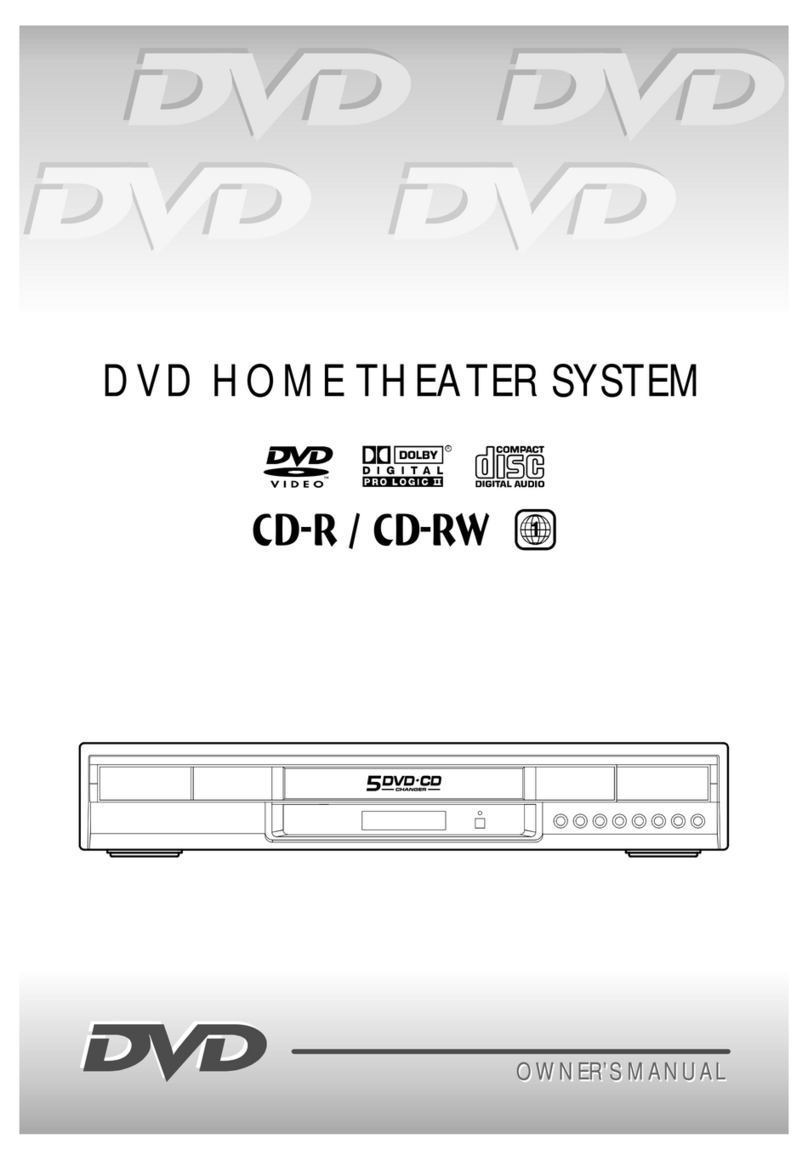
Audiovox
Audiovox DV5007 - 500with 5 DVD Home Theater System User manual
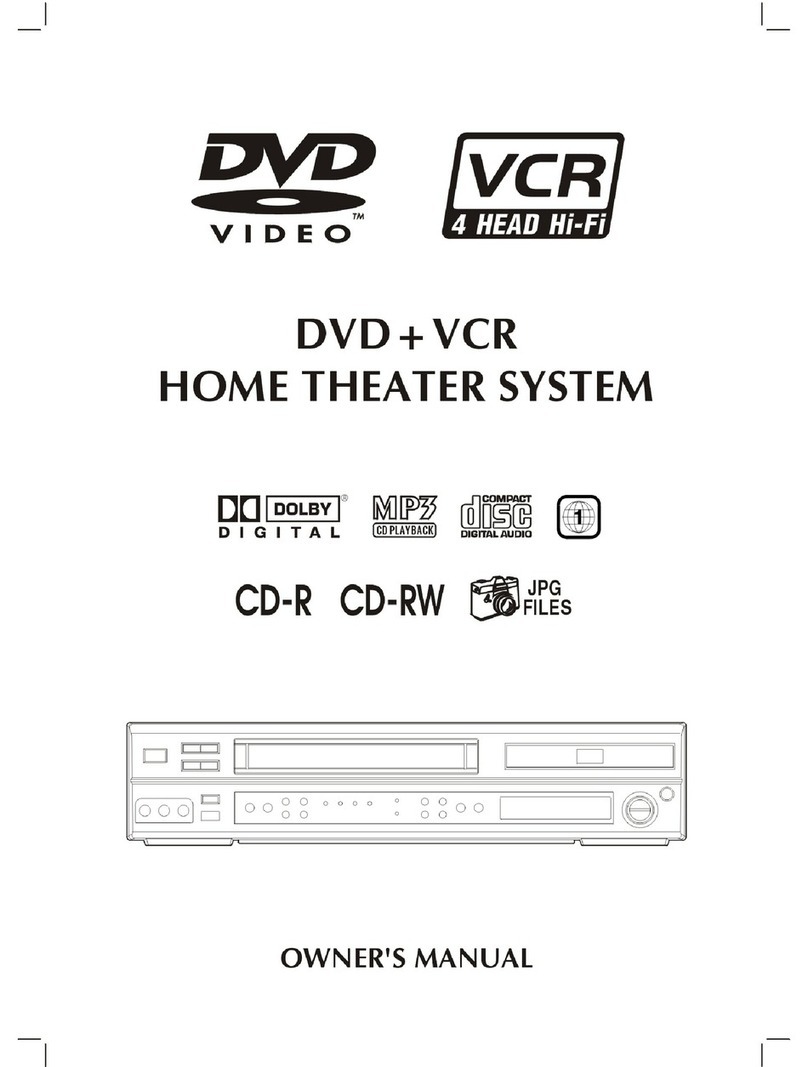
Audiovox
Audiovox VD1400HT User manual
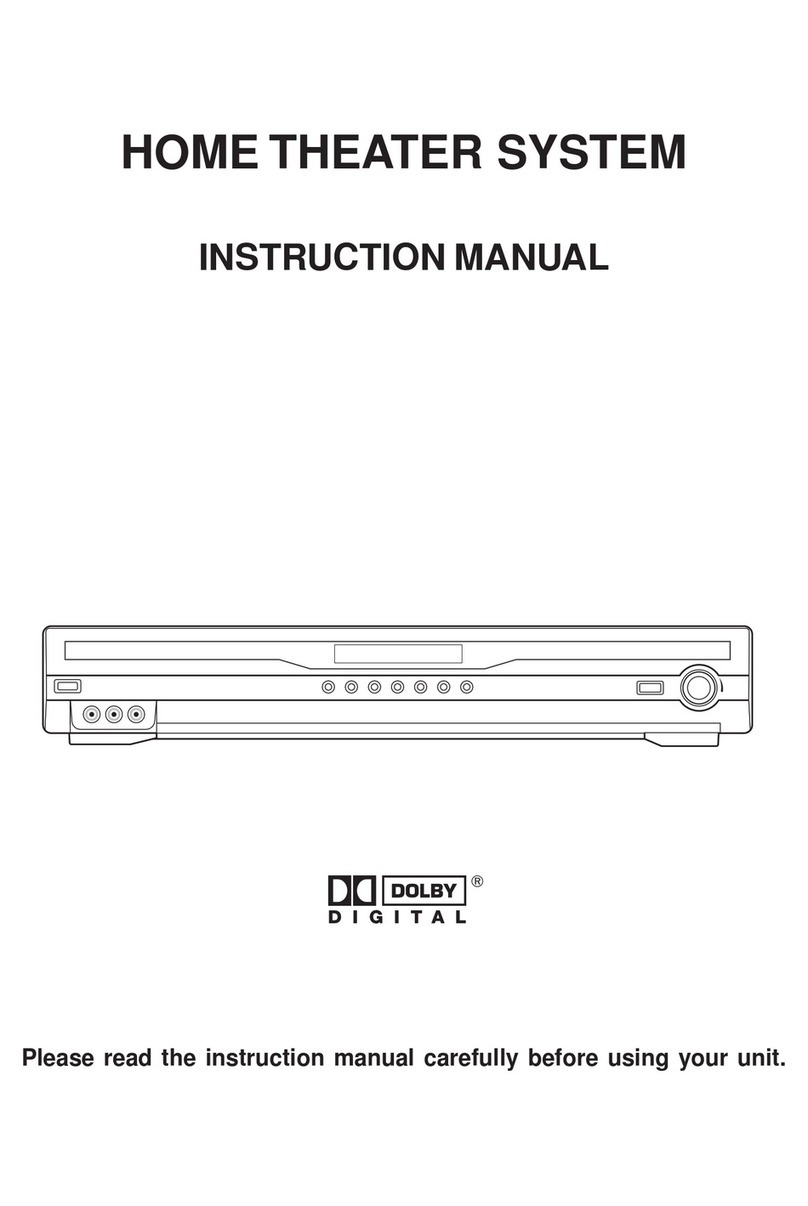
Audiovox
Audiovox AVR2000 User manual
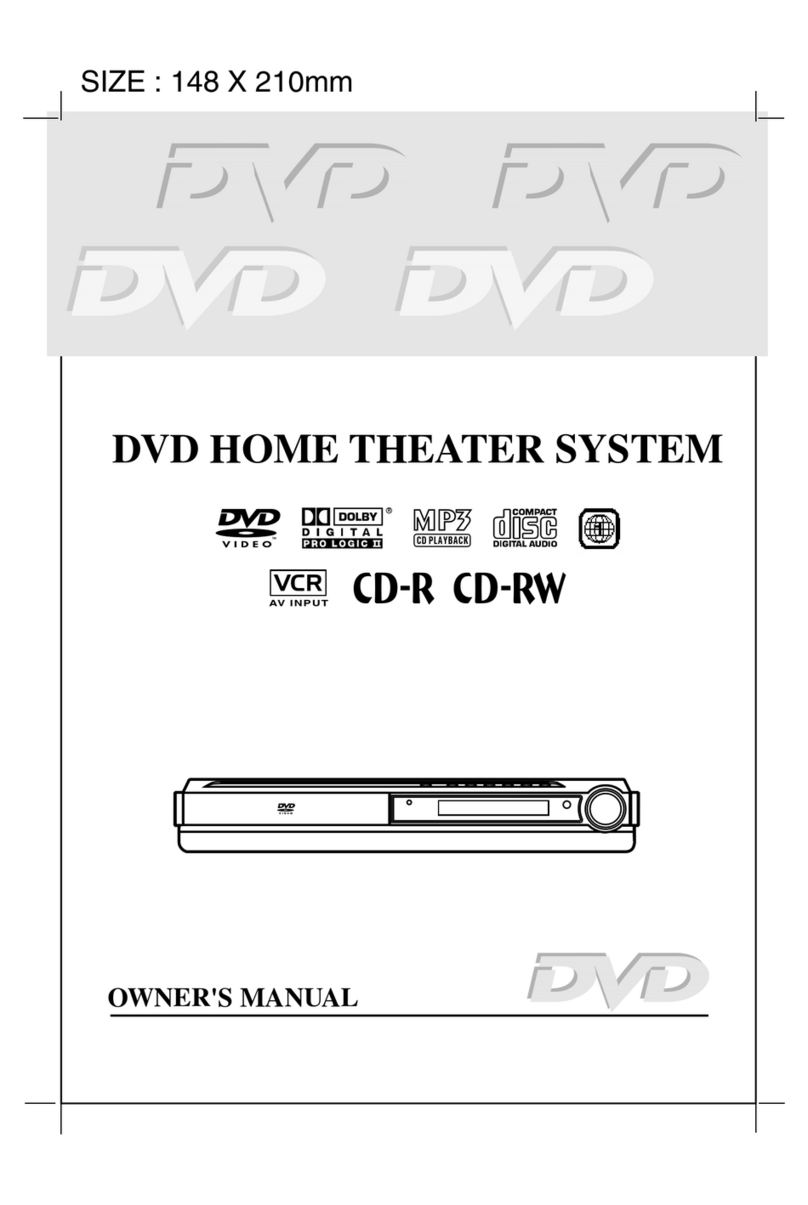
Audiovox
Audiovox DVD Home Theatre System CD-R/RW CD Playback User manual
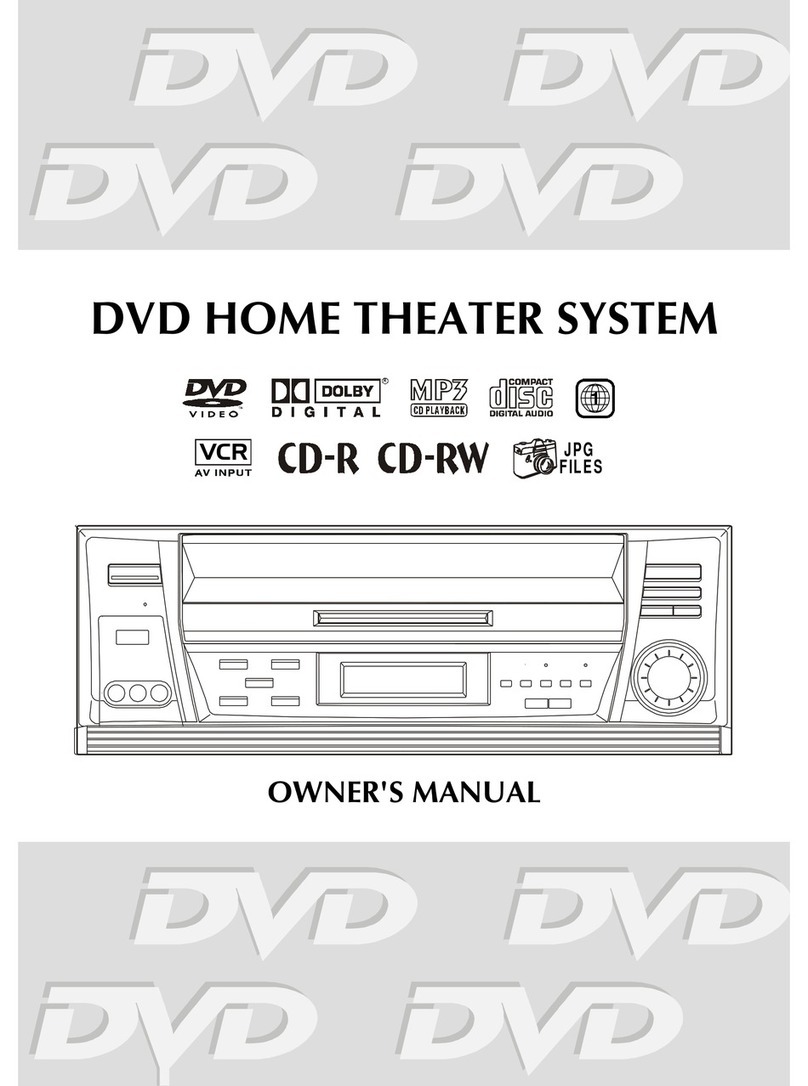
Audiovox
Audiovox DV1530 User manual

Audiovox
Audiovox Jensen JHT140 User manual
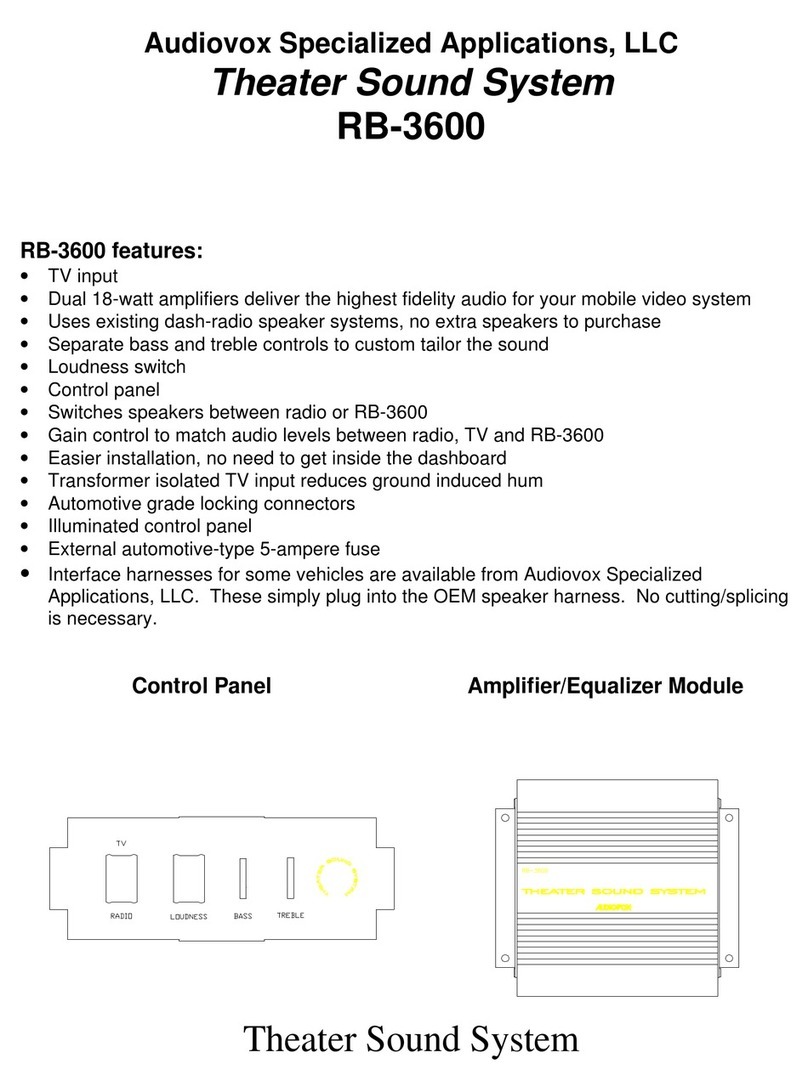
Audiovox
Audiovox RB-3600 User manual
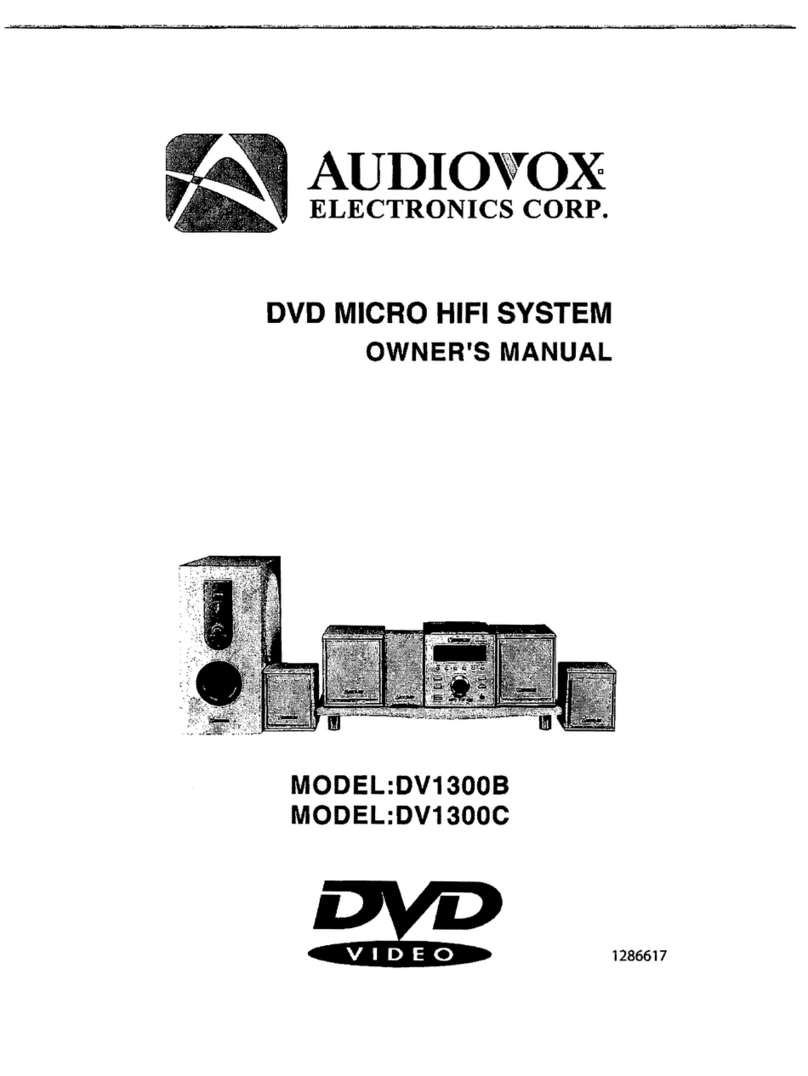
Audiovox
Audiovox DV1300B User manual