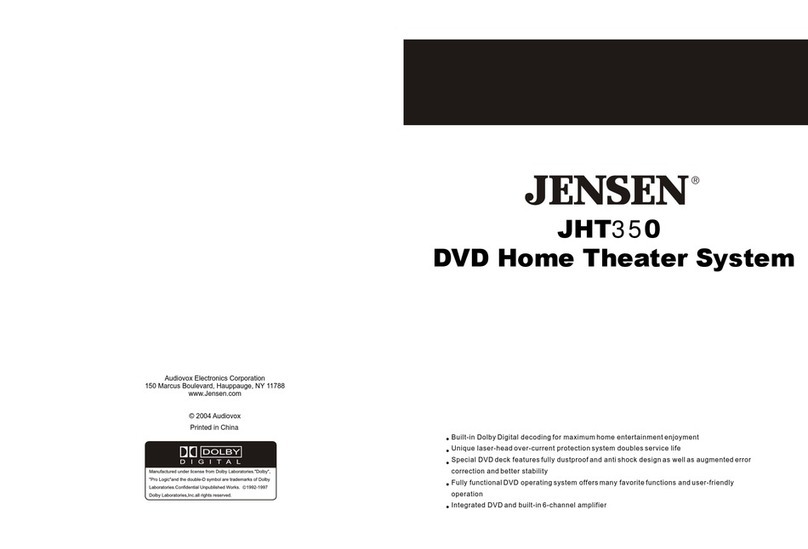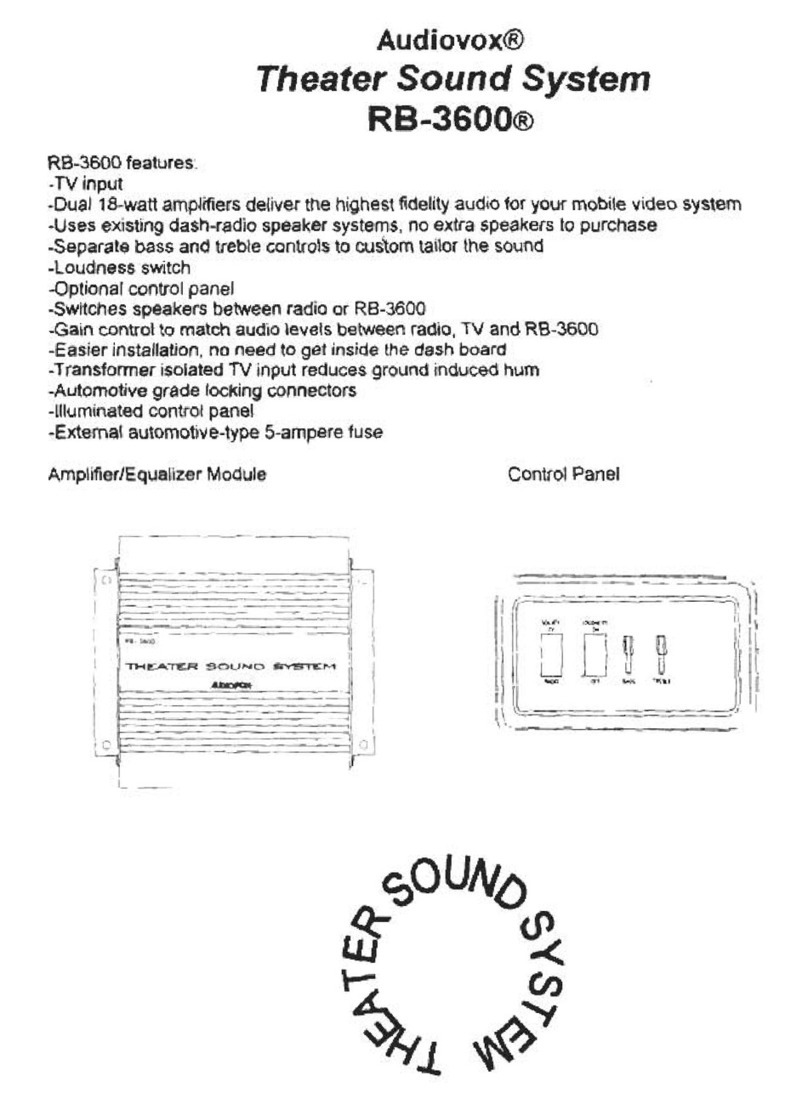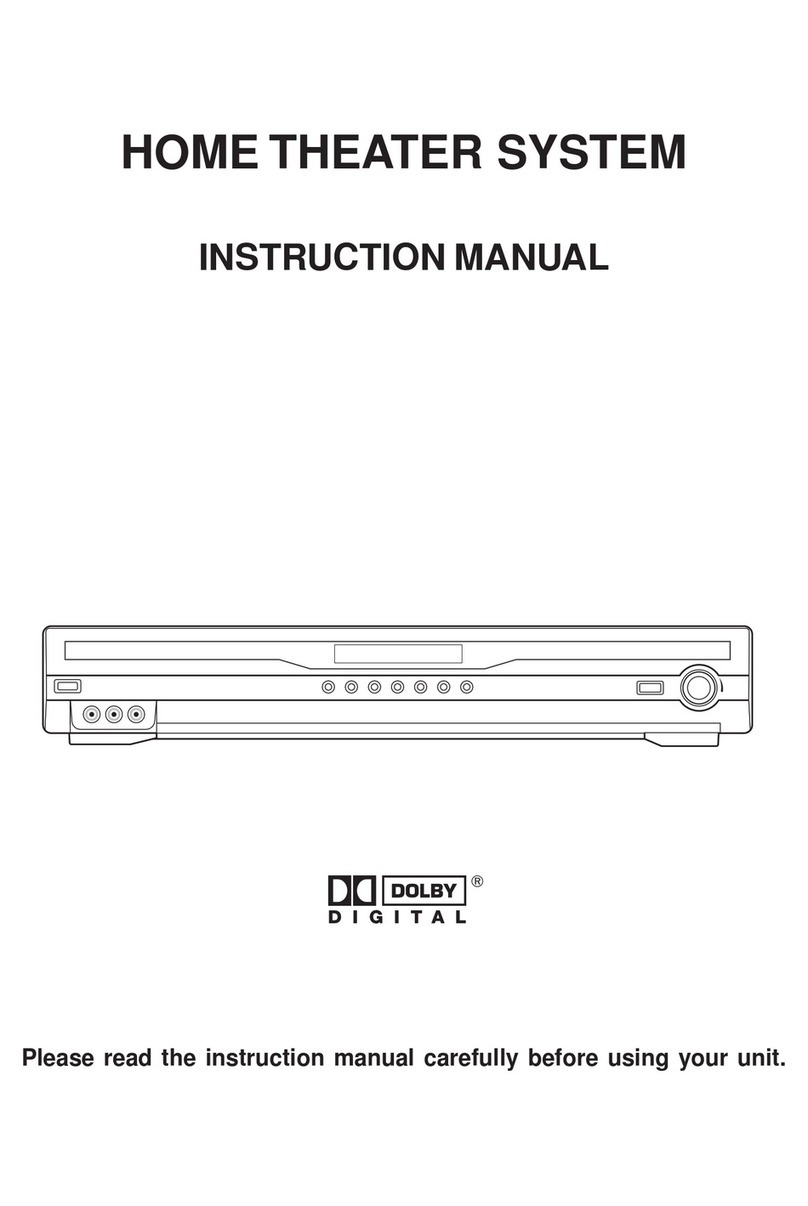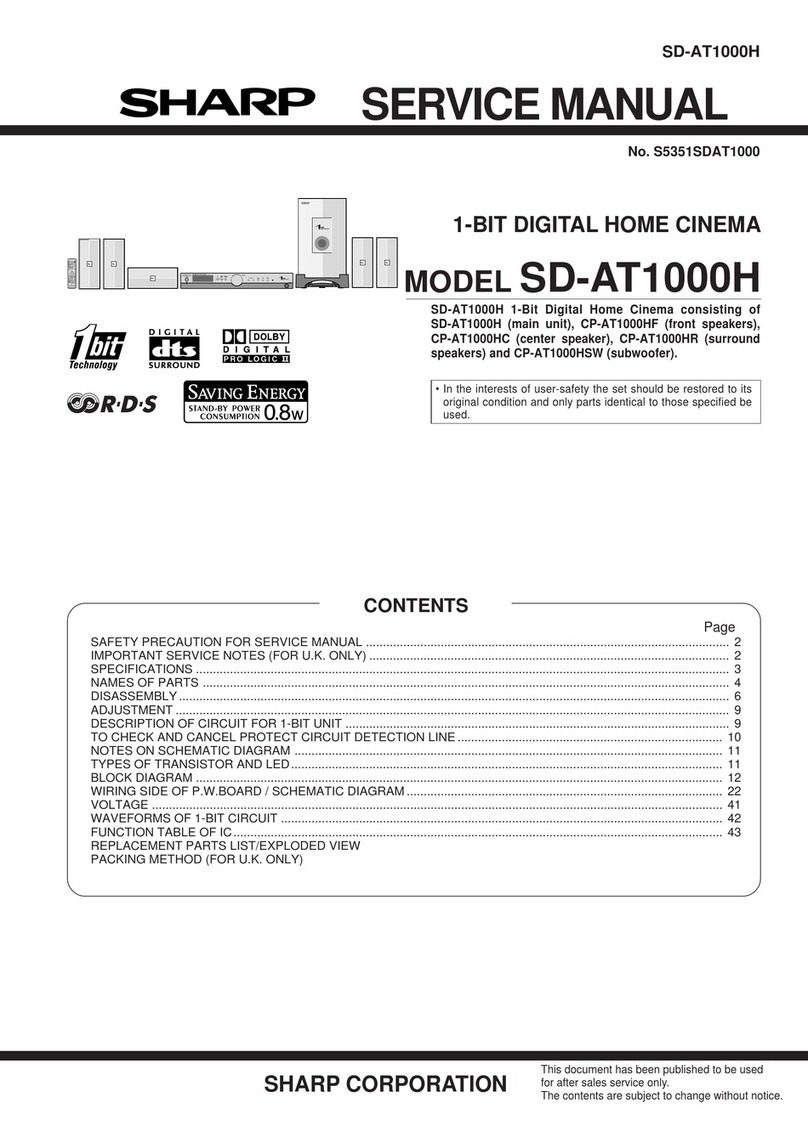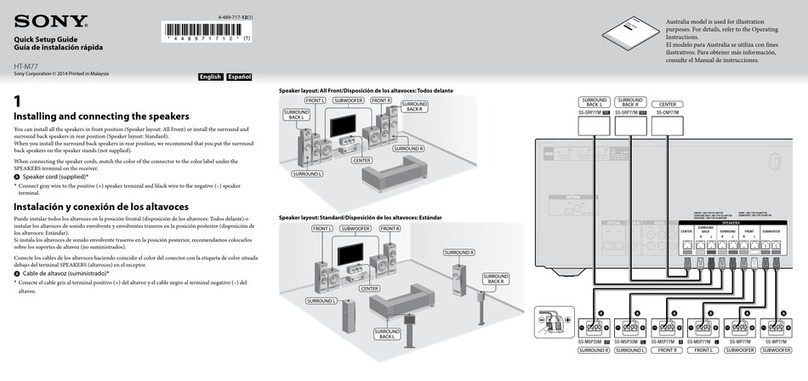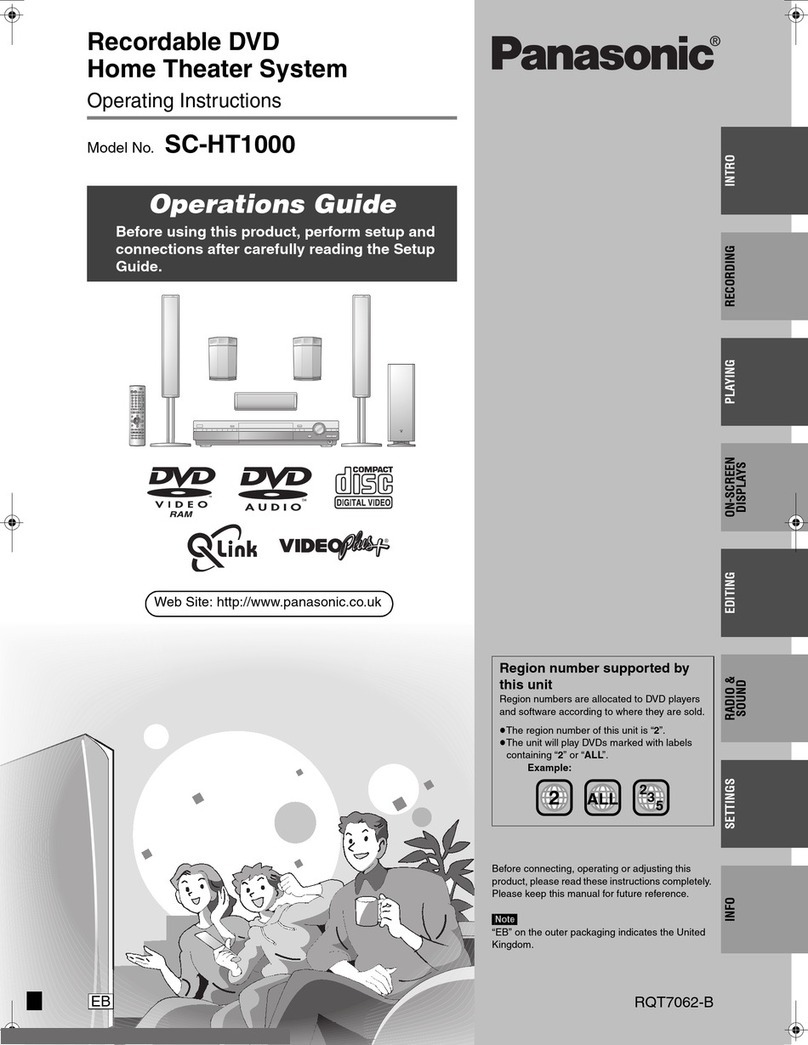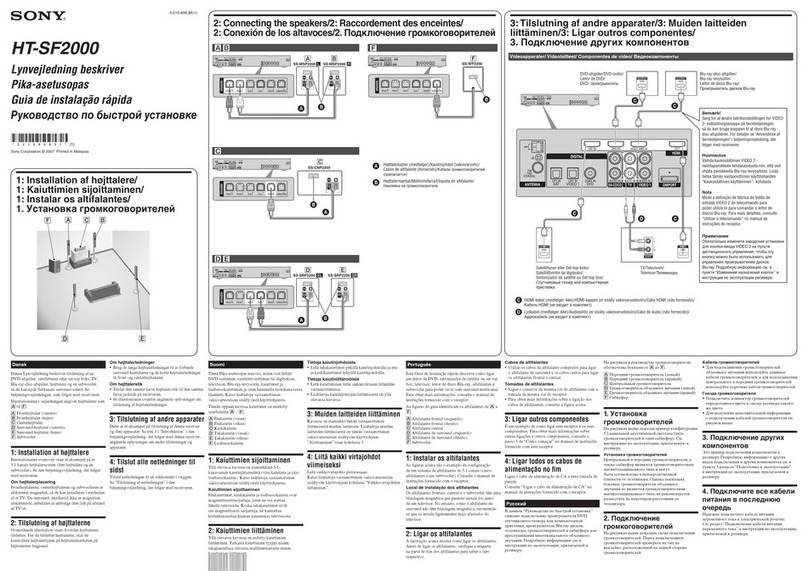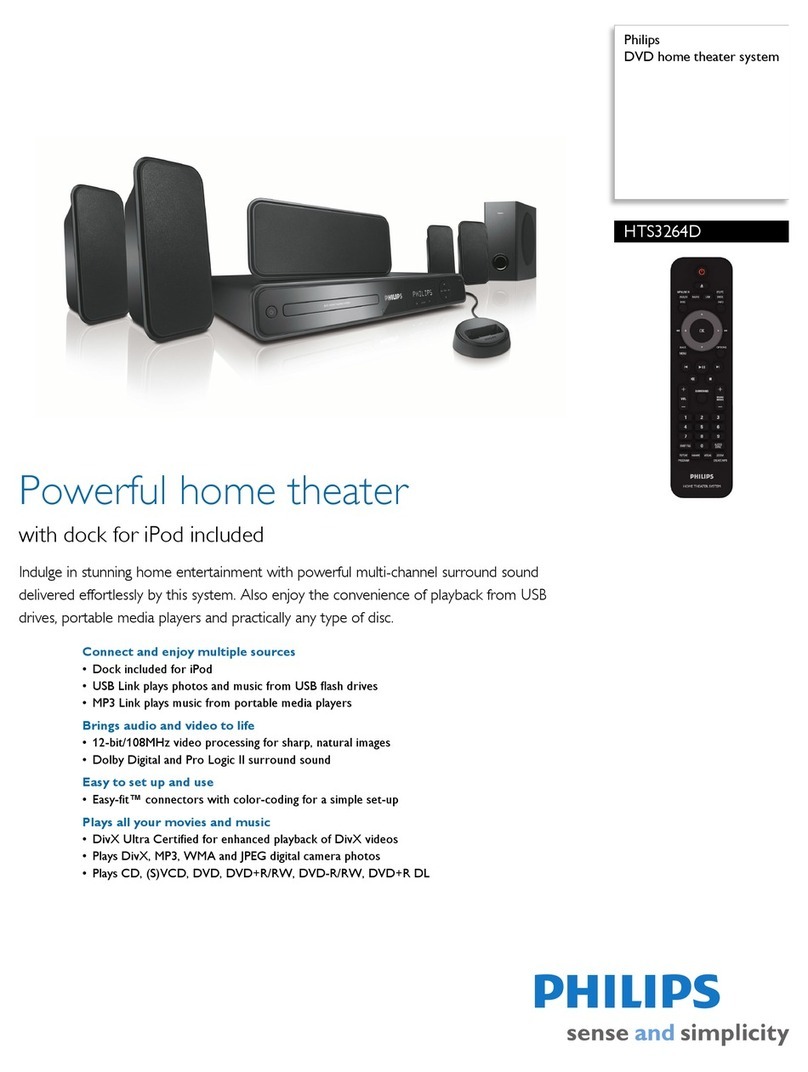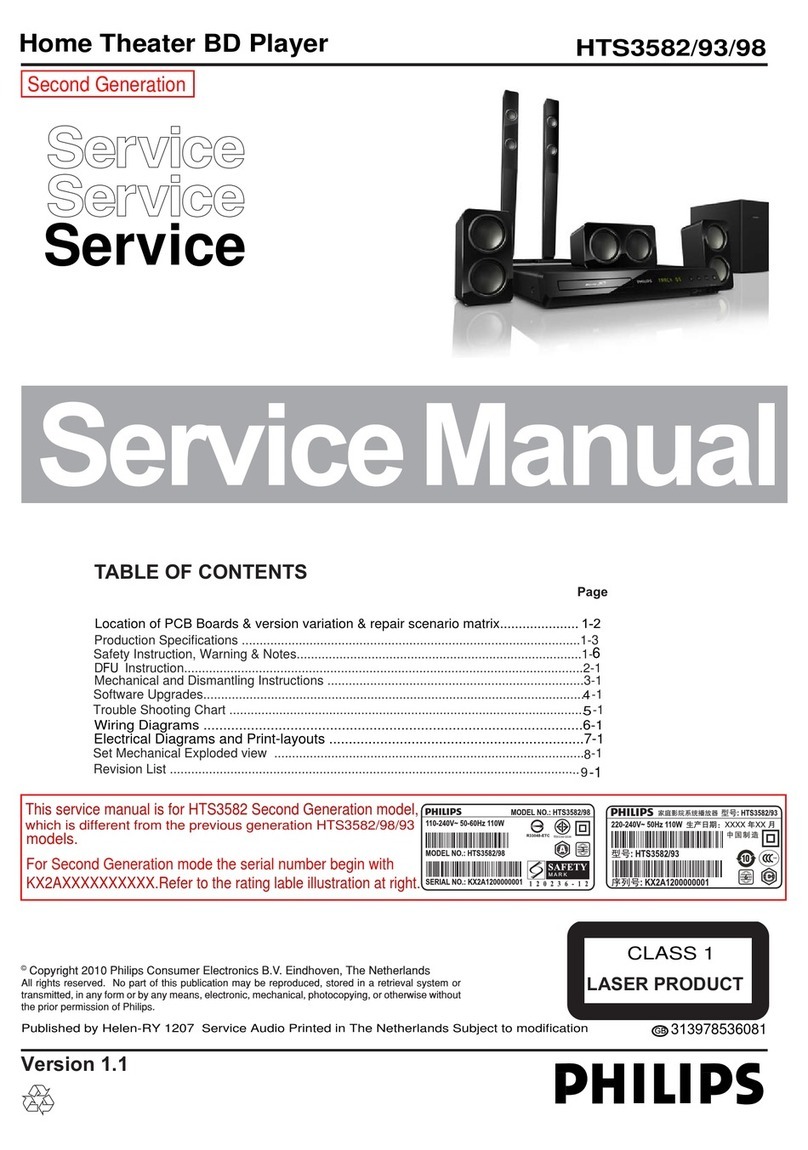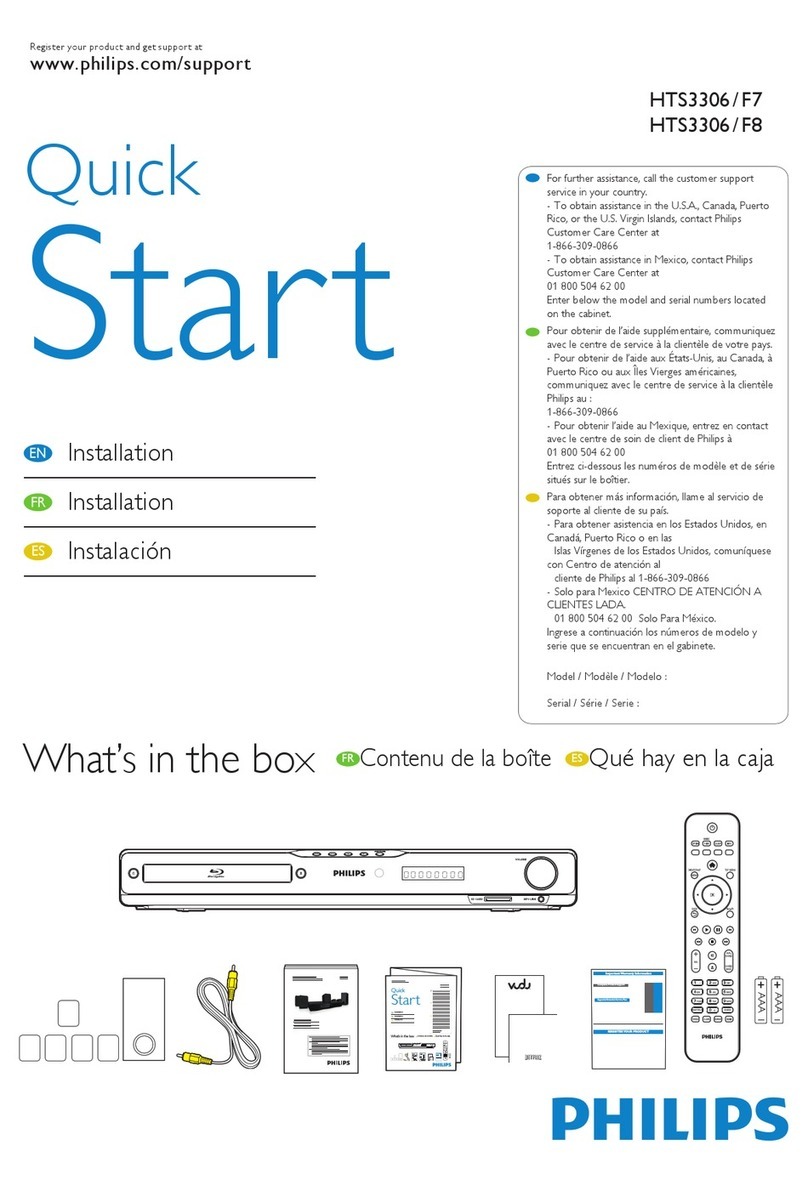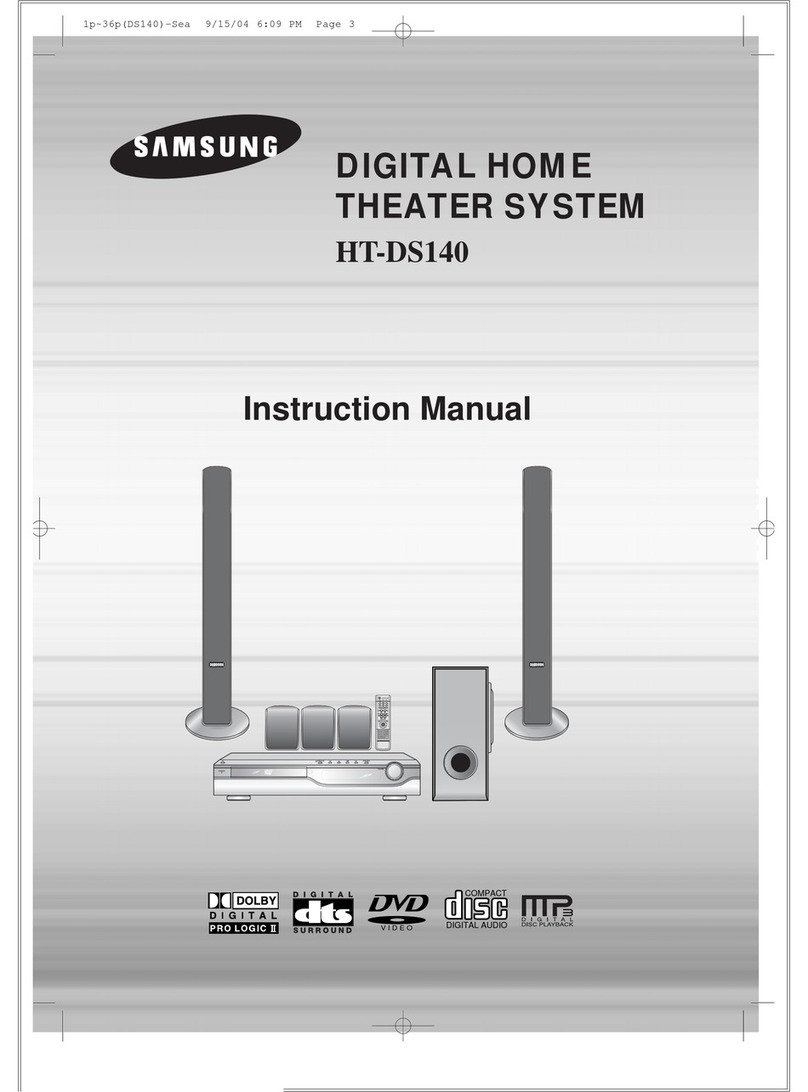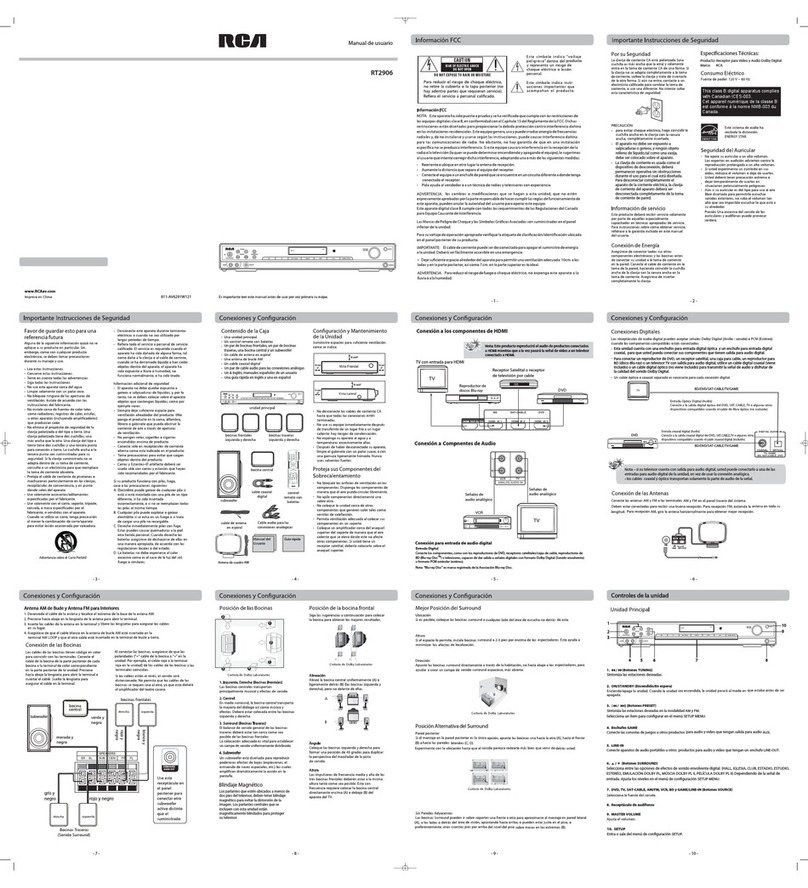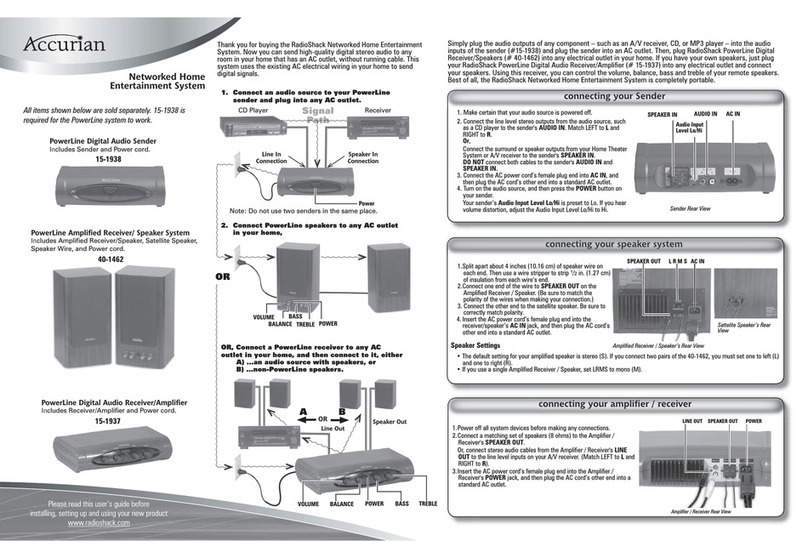Audiovox DV5007 - 500with 5 DVD Home Theater System User manual

DVDHOMETHEATERSYSTEM
R
CD-R/CD-RW
1
OWNER’SMANUAL
OWNER’SMANUAL

E - 1
Important Safety Instructions
CAUTION
The lightning flash with an arrowhead symbol,
withintheequilateraltriangle,isintendedtoalert
the user to the presence of uninsulated
"dangerousvoltage"withintheproduct'senclosure
thatmaybeofsufficientmagnitudetocausean
electric shock.
Theexclamationpointwithintheequilateraltriangle
is intended to alert the user to the presence of
importantoperatingandmaintenance(servicing)
instructionsinthisownermanual.
WARNING: TO REDUCE THE RISK OF ELECTRIC
SHOCK,DONOTREMOVECOVER(ORBACK).NO
USER-SERVICEABLE PARTS INSIDE. REFER
SERVICINGTOQUALIFIEDSERVICEPERSONNEL.
WARNING:
TO PREVENT FIRE OR SHOCK
HAZARD, DO NOT EXPOSE
THIS APPLIANCETO RAIN OR
MOISTURE.
CAUTION: TO PREVENT ELECTRIC
SHOCK, MATCH WIDE BLADE
OF PLUG TO WIDE SLOT,
FULLY INSERT.
Notes on Copyright
It is forbidden by law to copy, broadcast, show, broadcast on cable, play in public, rent copyrighted material
without permission.
Apparatus Claims of U.S. Patent Nos. 4,631,603; 4,577,216; 4,819,098 and 4,907,093 licensed for limited
viewing uses only.
DVD video discs are copy protected, and any recordings made from these discs will be distorted. This product
incorporates copyright protection technology that is protected by method claims of certain U.S. patents and
other intellectual property rights owned by Macrovision Corporation and other rights owners. Use of this
copyright protection technology must be authorized by Macrovision Corporation, and is intended for home and
other limited viewing uses only, unless otherwise authorized by Macrovision Corporation. Reverse engineering
or disassembly is prohibited.
On Placement
• The apparatus shall not be exposed to dripping or splashing.
• Do not use the Unit in places which are extremely hot, cold, dusty, or humid.
• Place the Unit on a flat and even surface.
• Do not restrict the air flow of the Unit by placing it in a place with poor air flow, by covering it with a cloth, or
by placing it on carpeting.
FCC Information
This device complies with Part 15 of FCC Rules.
Operation is subject to the following two conditions:
(1) This device may not cause harmful interference, and
(2) This device must accept any interference received, including interference that may cause undesirable
operation.
On Safety
• When connecting or disconnecting the AC cord, grip the plug and not the cord itself. Pulling the cord may
damage it and create a hazard.
• When you are not going to use the Unit for a long period of time, disconnect the AC power cord.
On Condensation
• When left in a heated room where it is warm and damp, water droplets or condensation may form inside the
Unit. When there is condensation inside the Unit, the Unit may not function normally. Let the Unit stand for
1 to 2 hours before turning the power on, or gradually heat the room up and dry the Unit before use.
WARNING:
• Should any trouble occur, disconnect the AC power cord and refer servicing to a qualified technician.
• Do not place anything directly on the top of the Unit. Damage to the Unit can result.
This product
contains a low
power laser device.
The symbol for Class II
(Double lnsulation)
CAUTION
INVISIBLE LASER RADIATION
WHEN OPEN AND INTERLOCKS
DEFEATED.
AVOID EXPOSURE TO BEAM

E - 2
Important Safety Instructions (For USA)
1. Read Instructions - All the safety and operating instructions should be read before the appliance is
operated.
2. Retain Instructions - The safety and operating instructions should be retained for future reference.
3. Heed Warnings - All warnings on the appliance and in the operating instructions should be adhered to.
4. Follow Instructions - All operating and use instructions should be followed.
5. Water and Moisture - The appliance should not be used near water - for example, near a bathtub,
washbowl, kitchen sink, laundry tub, in a wet basement, or near a swimming pool, and the like.
6. Carts and Stands - The appliance should be used only with a cart or stand that is
recommended by the manufacturer.
6A. An appliance and cart combination should be moved with care. Quick stops, excessive
force, and uneven surfaces may cause the appliance and cart combination to overturn.
7. Wall or Ceiling Mounting - The appliance should be mounted to a wall or ceiling only as
recommended by the manufacturer.
8. Ventilation - The appliance should be situated so that its location or position does not interfere with
its proper ventilation. For example, the appliance should not be situated on a bed, sofa, rug, or similar
surface that may block the ventilation openings; or, placed in a built-in installation, such as a book case
or cabinet, that may impede the flow of air through the ventilation openings.
9. Heat - The appliance should be situated away from heat sources such as radiators, heat registers,
stoves, or other appliances (including amplifiers) that produce heat.
10. Power Sources - The appliance should be connected to a power supply only of the type described in
the operating instructions or as marked on the appliance.
11. Grounding or Polarization - Precautions should be taken so that the grounding or polarization means
of an appliance are not defeated.
12. Power-Cord Protection - Power-supply cords
should be routed so that they are not likely to be
walked on or pinched by items placed upon or
against them, paying particular attention to cords
at plugs, convenience receptacles, and the point
where they exit from the appliance.
13. Cleaning - The appliance should be cleaned only
as recommended by the manufacturer.
14. Power Lines - An outdoor antenna should be
located away from power lines.
15. Outdoor Antenna Grounding - If an outside
antenna is connected to the receiver, be sure the
antenna system is grounded so as to provide
some protection against voltage surges and built
up static charges. Section 810 of the National
Electrical Code, ANSI/NFPA No. 70, provides information with respect to proper grounding of the mast
and supporting structure, grounding of the lead-in wire to an antenna discharge unit, size of grounding
conductors, location of antenna-discharge unit, connection to grounding electrodes, and requirements
for the grounding electrode. See Figure 1.
16. Nonuse Periods - The power cord of the appliance should be unplugged from the outlet when left
unused for a long period of time.
17. Object and Liquid Entry - Care should be taken so that objects do not fall, and liquids are not spilled,
into the enclosure through openings.
18. Damage Requiring Service - The appliance should be serviced by qualified service personnel when:
A. The power-supply cord or the plug has been damaged; or
B. Objects have fallen, or liquid has been spilled, into the appliance; or
C. The appliance has been exposed to rain; or
D. The appliance does not appear to operate normally or exhibits a marked change in performance; or
E. The appliance has been dropped, or the enclosure damaged.
19. Servicing - The user should not attempt to service the appliance beyond that described in the operating
instructions. All other servicing should be referred to qualified service personnel.

E - 3
Table of Contents
Repeat Playback ......................................... 25
Repeatingatitle/chapter(DVD)............................25
Repeatingasingletrack/wholedisc(CD)...........25
Repeatingaspecificsection(DVD)......................25
PlayingMP3andDigitalPictureFiles.....26-27
PlayingMP3filesdisc............................................26
PlayingDigitalPicturefiles...................................27
PlayingMP3/DigitalPicturefiles...........................27
Radio Operation ......................................... 28
Tuningintoastationmanually ...............................28
FMStereo.............................................................28
WeakFMstations...............................................28
Tosearchforastationautomatically................28
Presettingstations...................................................28
Tuningintoapresetstation....................................28
CustomizingtheFunctionSettings ........29-36
LANGUAGEsetting..................................................29
VIDEOsetting.....................................................29-31
TVShape..............................................................29
VideoOutput.......................................................30
Brightness............................................................30
Edges....................................................................31
AUDIOsetting....................................................31-35
DigitalOut............................................................31
L/Rspeaker..........................................................32
Channels.............................................................32
Subwoofer............................................................33
SurroundDelay...................................................33
CenterDelay........................................................34
Pinknoise...........................................................34
RATINGsetting.........................................................35
Password/ParentalLock.....................................36
FactorySet..........................................................36
LanguageCodeListforDiscLanguage.......37
Maintenance................................................38
CleaningDisc..........................................................38
CleaningtheUnit...................................................38
ImportantNote.......................................................38
Trouble Shooting Guide ........................ 38-39
Important Safety Instruction ..................... 1-2
Disc Formats ................................................ 4
Before You Start ........................................... 5
Usingtheremotecontrol..........................................5
Parts and Functions .................................. 6-8
Front&RearPanel......................................................6
RemoteControl......................................................7-8
Display ......................................................... 9
FrontPanelDisplay...................................................9
DisplayInformation...................................................9
Setup ..................................................... 10-16
Forbetterreception.................................................10
ConnectingaTV.................................................11-12
ConnectingaVCR....................................................12
Connectinganothersource....................................13
Connectingthespeakers&subwoofer ..................14
Positioningthespeakersandsubwoofer..............14
Mountingrearsurroundspeakers ..........................15
TurningontheUnitandTV ......................................15
Powercordconnection...........................................15
Adjusting the Sound ............................. 16-17
Playing a Disc ....................................... 18-20
PlayingDisc.............................................................18
Pausingplayback(stillmode)...............................18
Stoppingplayback.................................................18
Skippingtoadifferenttrack..................................18
FastFoward/FastReverse.....................................19
Slow-motionplay...................................................19
Skip(Forward/Reverse)..........................................19
Zoomingintoanimage .........................................19
Angleselection.......................................................20
Audioselection.......................................................20
Subtitleselection....................................................20
Special Functions ................................. 21-23
Displayfunction(DVD)..........................................21
Locatingaspecifictitle .........................................22
Locatingaspecifictitle/chapter/track..................22
Locatingaspecifictime.........................................23
Anglesetting...........................................................23
Audiosetting..........................................................23
Subtitlesetting.......................................................23
CD/DVDprogrammablememory ...............24
DVDprogrammablememory.................................24
Title/Chapterprogrammedplayback.............24
CDprogrammablememory...................................24
Trackprogrammedplayback..........................24

E - 4
The Unit can playback.
Region Management Information
RegionManagementInformation:ThisUnitisdesignedandmanufacturedtorespondtotheRegionManagement
Information that is encoded on DVD discs. If the Region number printed on the DVD disc does not correspond
to the Region number of this Unit, this Unit cannot play that disc.
The region number of this Unit is 1.
Disc Function or Operation that is Not Available
When the symbol appears on the TV screen, it indicates that the function or operation attempted is not
available at that time. This occurs because the DVD disc manufacturer determines the specific functions.
Certain functions may not be available on some discs. Be sure to read the documentation provided with the
DVD.
1
T
Chapter 1 Chapter 1Chapter 2 Chapter 2Chapter 3
DVDs
[12cm(5”) disc]
Notes on Unauthorized Discs
You may not be able to play back some DVD discs on this Unit if they were purchased from outside your
geographic area or made for business purposes.
Title, Chapter and Tracks
• DVDs are divided into “titles” and “chapters”. If the
disc has more than one movie on it, each movie would
be a separate “title”. “Chapters” are sections of titles.
• Audio CDs are divided into “tracks”. A “track” is
usually one song on an Audio CD.
Note :
• Numbers identify each title, chapter, and track on a disc. Most discs have these numbers recorded on them,
but some do not.
Track 1 Track 2 Track 3 Track 4 Track 5
Icons Used on DVDs
Sample lcons
Notes:
• ThisUnit supports 2-channel (L/R) audio and 5.1ch(Multi-channel) MPEG Audio1/2 (only when the DIGITAL
AUDIO OUT coaxial jack is used for connection). It does not support 7.1 channel MPEG Audio Version 2.0.
• When playing back a CD-G (Graphics) or CD EXTRA disc, the audio portion will be played, but the graphic
images will not be shown.
Disc Formats
Compatible
Audio CDs
[12cm(5”) disc]
Language selections for audio
Language selections for subtitles
Screen aspect ratio
Multiple camera angles
Region code indicator
2
2
2
1. English
2. French
1. English
2. French

E - 5
BeforeYou Start
To install Batteries
1.Open the battery door.
Battery Replacement
When batteries become weak, the operating distance of the Remote Control is greatly reduced and you will
need to replace the batteries.
Notes:
• If the Remote Control is not going to be used for a long time, remove the batteries to avoid corrosion damage
caused by battery leakage.
• Do not mix old and new batteries. Do not mix ALKALINE, standard (CARBON-ZINC) or rechargeable
(NICKEL-CADMIUM) batteries.
2.Insert two "AA" batteries.
Using the Remote Control
• Point the Remote Control at the REMOTE SENSOR located on the Unit.
• When there is a strong ambient light source, the performance of the infrared REMOTE SENSOR may be
degraded, causing unreliable operation.
• The recommended effective distance for remote operation is about 16 feet (5 meters).

E - 6
1) 5 Disc tray
Openorclosetraybypushing button.Placediscs
on the disc tray, label side up.
2) Displaywindow
Displays system information.
3) Remote sensor
Receives the remote control signal.
4) STANDBY indicator
WhentheUnitisturnedonbypressingtheSTANDBY/
ON button, the light will be off. If you press the
STANDBY/ON button on the remote control, the
Unitwill turn on and go into standby mode. Thelight
will illuminate.
5) FUNCTIONbutton
Press to select the source.
Front Panel
6) STOPbutton
Press to stop playing a disc.
7) PLAYbutton
Press to start or resume playback.
8) DISC SKIP button
Press to change to the next available disc.
9) button
Use to open and close the disc tray.
10) VOLUME /buttons
Press to change the volume of the speakers
connected to the Unit.
11) I / button
Turn the power on or off.
Parts and Functions
(Continued on next page)(Continued on next page)
(Continued on next page)(Continued on next page)
(Continued on next page)
Note:
Screen saver - If no button is pressed within 2 minutes, the screen save function will activate. If you want to return
to the normal screen, press any button.
Rear Panel
12) Right REAR speaker terminals
13) Center speaker terminals
14) Left FRONT speaker terminals
15) VIDEO OUT jack
16) COMPONENT VIDEO jacks (Y, PB/CB, PR/CR)
17) FM ANTENNA jacks
18) Power cord
19) Right FRONT speaker terminals
20) SUBWOOFER terminals
21) Left REAR speaker terminals
22) S-VIDEO (DVD) output jack
23) AUDIO OUT (L/R) jacks
24) DIGITAL AUDIO OUT jack
25) VIDEO IN (VCR) jack
26) AUDIO IN (L/R) jacks
27) AM LOOP ANTENNA terminal
145678102 3 119
18 19 2522 23 24 26 2720
12
21
13 14 1615 17

E - 7
Parts and Functions
1) FUNCTIONbutton
DisplaytheFUNCTIONscreen where you can checkor
change various settings.
2) TUNING buttons
:Fast reverse playback.
:Fast forward playback.
TUNING : Scan all available radio stations.
3) PREV button
Move reverse through titles, chapters or tracks on a
disc.
Tune to the presetted stations.
4) DISPLAYbutton
Change disc status information displayed on the TV.
5) RETURN button
Return to normal operation after using the SETUP
menu.
6) MEMORYbutton
Enter the number of a selected chapter or track.
Enter the number of a selected station.
7) STOP button
Stop playback.
8) SETUPbutton
Selects the SET UP menu screen.
9) / CURSOR buttons
Usetohighlightselectionsonamenuscreenandmake
adjust certain settings.
10) ENTERbutton
Confirm selections on a menu screen.
11) SLOW button
Perform slow forward playback of DVDs.
12) OPEN / CLOSE button
Use to open or close the disc tray.
13) FM MODE button
Set FM MODE to FM STEREO for FM stereo sound or to
FM MONO for mono sound.
14) DISC SKIP button
To change to the next available disc.
15) Number (0 - 9) and (+10) buttons
Use when creating programs, and entering a parental
level password. To select numbers over 9, press +10
buttonandthenthesecondno.forexample,toenter18,
press +10 and then 8.
16) ANGLE button
Switch the camera angle of the video presentation
whensceneswithmultiplecamera angles are recorded
on a DVD.
17) SUBTITLE button
.....
Select one of the subtitle languages programmed on a
DVD. (Continued on next page)(Continued on next page)
(Continued on next page)(Continued on next page)
(Continued on next page)
Remote Control
STANDBY/ON
PREV
RETURN
MEMORY
ANGLE SUBTITLE
SETUP
DISPLAY
STOP
AUDIO
PAUSE PLAY
MENU
NEXT
ENTER
REPEAT
GOTO
FUNCTION
SOUND
BANDFM MODE
TUNING
A-B DISC
DISC SKIP
OPEN/
CLOSE SLOW VOL
VOL
P.SCAN
1
2
3
4
5
6
7
8
9
10
11
12
14
16
17
13
15

E - 8
Parts and Functions
Remote Control
18) STANDBY / ON button
Turns the Unit on and puts it in standby mode.
19) NEXT button
Move forward through titles, chapters or tracks on a disc.
Tune to the presetted stations.
20) AUDIObutton
Select one of the audio soundtracks programmed on a
DVD or select the audio output mode on a AUDIO CD.
21) SOUND button
Adjust the sound balance and tone ontrols using the
cursor buttons.
22) PAUSE button
Pause playback, frame advance.
23) PLAYbutton
Start playback.
24) MENU button
Open and close DVD's menu.
25) / CURSOR buttons
Use to highlight selections on a menu screen and adjust
certain settings.
26) P. SCAN button
Changing the soutput to Progressive Scan Video mode.
27) BAND button
Switch between AM or FM.
28) VOLUME (+ / -) buttons
Adjust the volume of the speakers connected to the unit.
29) GOTObutton
Skip directly to a specific location on a DVD disc.
30) REPEAT-DISC button
Repeat chapter or title of a DVD.
Repeat single track or whole CD.
31) REPEAT A - B button
Perform point-to-point repeat playback on a DVD or CD.
18
19
20
21
22
23
24
26
28
29
30
31
25
27
STANDBY/ON
PREV
RETURN
MEMORY
ANGLE SUBTITLE
SETUP
DISPLAY
STOP
AUDIO
PAUSE PLAY
MENU
NEXT
ENTER
REPEAT
GOTO
FUNCTION
SOUND
BANDFM MODE
TUNING
A-B DISC
DISC SKIP
OPEN/
CLOSE SLOW VOL
VOL
P.SCAN

E - 9
Region (Local) Number Error Indicator
Iftheregion (local) number ofthediscthatyouattempttoplay differs from the regionnumberoftheUnit,"InvalidRegion"
appears on the TV screen. (The disc cannot be played).
If no disc is loaded
when the Main Unit
is switched on.
Tray open
Tray closed
Loading
Stopped
Playing
Paused
Fast forward
Fast reverse
Slow
Repeat A - B
Remarks
"" appears when the tray is closed and:
1)There is no disc in the tray.
2)The disc type is not playable in this Unit.
3)The disc is not loaded correctly (upside-down, etc.)
The display changes to show other indicators.
Freezestheimageonthescreen or pauses audio playback.
The display changes to show other indicators.
Does not function for Audio CDs.
Repeat a specific section.
The operation is not permitted by the DVD Unit or the
disc.
TV Screen Unit Display
No Disc
Display
Display Information
The DVD displays the information shown below on the TV screen and on the Unit's DVD display depending
on the operation status.
Display Examples
Close
Stop
Play
Pause
x 2
x 2
Loading...
Rep A- Rep A-B
A-B
Front Panel Display
/ 1/2
ANGLE indicator
Appears when multiple
camera angles are
recorded in the section of
the DVD that is currently
playing.
DOLBY DIGITAL indicator
Displays while Dolby
Digital sound processing
is being performed or
when the loaded disc
contains Dolby Digital OPERATION indicator
Indicates the operation
statusof the disc and Unit.
REPEAT 1 playback
indicator
Displayed during repeat
of CD/DVD playback.
REPEAT A-B playback
indicator
Displayed during repeat
of specific section of DVD
playback.
MEMORY indicator
Displayed during
programmed playback.
DOLBY PRO LOGIC II
indicator
When Dolby Pro Logic
soundisselectedinAV_IN
mode, the light will
illuminate.

E - 10
Setup
(continued on next page)(continued on next page)
(continued on next page)(continued on next page)
(continued on next page)
FM
Connect FM antenna (included) to the FM ANTENNA jacks.
AM
Connect the loop antenna (included) to the AM LOOP ANTENNA terminals.
A.Connecting a TV
The Unit can be connected to your TV in several different ways, depending on the design of your TV.
RCA Audio/Video Jacks
Use the supplied Audio/Video cable.
1. Connect the VIDEO OUT and left/right AUDIO OUT jacks to the VIDEO IN and left/right AUDIO IN jacks on your TV.
or
S-Video Jack
Use an S-Video cable (not supplied) and the Audio cable (not supplied).
1. Use an S-Video cable to connect the S-VIDEO (DVD) jack on your Unit to the S-VIDEO IN jack on your TV.
2. Usethe Audio cable toconnectthe left/right AUDIO OUTjackson the unit to theleft/right AUDIO IN jacks onyourTV.
For better reception
Note:
• If you only want the sound to come from the speakes of the Main Unit and not from the TV, you don't need to connect
the left/right AUDIO OUT jacks from the Main Unit to your TV.
FM antenna
AM(MW) loop
antenna (supplied)
To wall outlet
DVD Unit
Audio/Video cable
(supplied)
(yellow)
(red)
(white)
DVD Unit
Audio cable
(not supplied)
(red)
(white)
S-Video cable
(not supplied)

E - 11
or
Coaxial Antenna Jack
Some TVs do not have an RCA or S-Video jack, they only have a coaxial antenna jack. In order to connect this Unit to
these TVs, you must purchase an RF modulator (available in the Audio/Video department of most electronics retailers
or at http://www.18002526123.com) and follow the instructions included with it.
Setup
(continued on next page)(continued on next page)
(continued on next page)(continued on next page)
(continued on next page)
or
Componentvideooutputs(DVD)
Some TVs or monitors are equipped with component video inputs.
UsingtheAudiocable(notsupplied),connecttheleft/rightAUDIOOUTjacksonyourUnittotheleft/rightAUDIOINjacks
on your TV and using a Component video cable (not supplied), connect the Green plug YVIDEO OUT jack on your
Unit toYVIDEOINjackonyourTV,theBlueplug PB/CBVIDEOOUT jackonyourUnittoPB/CBVIDEOIN jackonyour
TVand theRedplug PR/CRVIDEOOUT jackonyourUnittoPR/CRVIDEO INjack onyour TV to view thehigherquality
picture playback.
Progressiveoutputs(DVD)
Some TVs or monitors are equipped with component video inputs that are capable of reproducing a progressively
scanned video signal.
UsingtheAudiocable(notsupplied),connecttheleft/rightAUDIOOUTjacksonyourUnittotheleft/rightAUDIOINjacks
on your TV and using a Component video cable (not supplied), connect the Green plug YVIDEO OUT jack on your
Unit toYVIDEOINjackonyourTV,theBlueplug PB/CBVIDEOOUT jackonyourUnittoPB/CBVIDEOIN jackonyour
TV and the Red plug PR/CRVIDEO OUT jack on your Unit to PR/CRVIDEO IN jack on your TV to enjoy highest quality
picture with less flicker.
Connect the component video cable toTV, press SETUP button and selectVideo Output toYUV.To select the output
signal for better picture quality, press the P. SCAN button on the remote control when DVD is stopped."P.SCAN" will
display.
Notes:
• When progressive output is activated, no video signal is sent from the S-video or RCA (CVBS) video jacks.
• Make sure your TV supports progressive scan component video signal, press the P. SCAN button twice until
"CVBS" display for going back CVBS video signal.
Notes :
• Connect the Unit to your TV directly. If you connect the Unit through a VCR, the playback picture will be distorted
because DVD discs are copy protected.
• When you connect the Unit to other equipment, be sure to turn off the power and unplug all of the equipment from
the wall outlet before making any connection.
• For more information, refer to the instruction manual of the connected equipment.
Audio cable (not supplied)
Component
video cable
(not supplied)
(white)
To PR/CR VIDEO OUT
To
VIDEO IN
Y
To PB/CB VIDEO OUT
To
VIDEO IN
PB/CB
To Y VIDEO OUT
To
VIDEO IN
PR/CR
DVD Unit
(red)

E - 12
Setup
(continued on next page)(continued on next page)
(continued on next page)(continued on next page)
(continued on next page)
B. Connecting a VCR
1.Using the supplied Audio/Video cable, connect the yellow plug fromVIDEO OUT jack on your Unit toVIDEO IN
jack on yourTV, connect the left/right AUDIO OUT jacks on your Unit to left/right AUDIO IN jacks on yourTV.If you
want the sound come from the speakers of the Main Unit, you need not to connect the left/right AUDIO OUT
jacks from the Main Unit to your TV.
2.Using theVideo cable (not supplied), connect theVIDEO IN (VCR) jack on your Unit toVIDEO OUT jack on your
VCR.
3.Using the Audio cable (not supplied), connect the left/right AUDIO IN jacks on your Unit to the AUDIO OUT jacks
on your VCR.
Listen to TV shows through the home theater system
Sound from the television does not go to the speakers of the home theater system when you use the suggested
connections shown above.To hear sound from TV shows through the home theater system you need to use your
VCR as a television tuner. Follow these steps:
1.Connect the VCR as shown above in "Connecting a VCR".
2.Press the FUNCTION button on the DVD Amplifier Unit to go to AV_IN mode, shown on the front panel display.
3.On the television, select the AV input channel that the home theater system is connected to.
4.On the VCR, select the television channel you want to watch.
5.On the DVD amplifier Unit select normal stereo or Pro Logic decoder modes according to your preference.
• Please refer to the AV_IN rows of the table on page 16 describing which speakers the sound will come out of.
• When using the VCR as a television tuner, you cannot watch one programme while recording another.
Watching a DVD
1.Turn on the Unit, use the FUNCTION button on the remote control or the front panel to select "DVD".
2.Turn on your TV and follow the instructions included with it to select the VIDEO input which corresponds to the
VIDEO IN jack that is connected to the Unit.
Watching aVideotape
1.Turn on the Unit, use the FUNCTION button on the remote control or the front panel on the front panel to select
"AV_IN".
2.Turn on your TV and follow the instructions included with it to select the VIDEO input which corresponds to the
VIDEO IN jack that is connected to the Unit.
3.Turn on the VCR and follow the instructions included with it to play the videotape.
Note:
• If you have a mono VCR, the sound volume will be low.
DVD Unit
Video cable
(not supplied)
Audio cable
(not supplied)
(yellow)
(yellow)
(red)
(white)
(white)
(red)
Audio/Video cable (supplied)

E - 13
Notes:
• When you connect the Unit to other equipment, be sure to turn off the power and unplug all of the equipment
from the wall outlet before making any connection.
• If the external equipment is a television and this audio system is closed to it, you may experience interference
if the tuner function is selected while the television is working.
• WhenyouhaveselectedTUNER function,sound will ONLYcome from thefront left, right speakersand subwoofer.
• If you have a stereo VCR, make sure you set it in stereo mode.
• Due to copyright protection, DVD movies cannot be copied. If you copy a DVD movie onto a videotape, the
resulting copy will be unclear, with poor sound quality. This is NOT caused by a defective DVD system.
• Refer to the instruction manual of the connected equipment as well.
C. Connecting another source
Analog connection
Using the Audio cable (not supplied), connect the left/right AUDIO OUT jack on your Unit to the AUDIO IN jack on
the other analog equipment.
Digital connection
Using the Coaxial Digital Audio cable (not supplied), connect the DIGITAL AUDIO OUT on your Unit to the
DIGITAL AUDIO IN jack on your another equipment.
Listening to another audio equipment
1.Turn on the Unit.
2.Turn on your audio equipment and follow the instructions included with it to select the AUDIO IN or DIGITAL IN
function.
Setup
(continued on next page)(continued on next page)
(continued on next page)(continued on next page)
(continued on next page)
DVD Unit
Audio cable (not supplied)
(red) (white)
Amplifier of stereo system, etc.
(not included)
DIGITAL CONNECTIONANALOGUE CONNECTION
Audio equipment with
digital audio input jack
(white)
(red)
Coaxial digital audio cable
(not supplied)

E - 14
Setup
(continued on next page)(continued on next page)
(continued on next page)(continued on next page)
(continued on next page)
D.Connecting the speakers & subwoofer
1. The speaker cords have been
color-coded to simplify
connection. Just plug the
POSITIVE (+) and NEGATIVE
(-) ends of each speaker wire
into the corresponding jacks
ontherearoftheUnit,matching
thecolor tubeon the end of the
speakerwiretothecolor-coded
connector.
+
+
SUBWOOFER
FRONT (RIGHT) REAR (RIGHT) REAR (LEFT) FRONT (LEFT)
CENTER
E. Positioning the speakers and subwoofer
CENTER
Place on the top of or below the TV.
REAR SPEAKERS
Place right beside or slightly
behind your listening position,
and a little higher than your ears.
SUBWOOFER
Can be placed anywhere.
FRONT SPEAKERS
Place on both sides of the TV,
equal distances apart.

E - 15
Setup
(continued on next page)(continued on next page)
(continued on next page)(continued on next page)
(continued on next page)
Mounting rear surround speakers
1) Mark the correct mounting position on the wall.
2) Insert a fixing screw(s) at the marked position on the wall.
3) Align the slot hole(s) of the speaker over the screw and pull the speaker downward until it is firmly hooked.
Power cord connection
• Make sure that all the components and speakers are connected correctly.
• To prevent electrical shock, match wide blade of plug to wide slot on power outlet, and fully insert.
• Be sure the AC power cord is disconnected and all functions are off before making connections.
• When you are not going to use the Unit for a long period of time, disconnect the power cord.
Need More Help?
Please visit online help at http://www.18002526123.com
Turning on the Unit and TV
1)Press the STANDBY/ON power button to turn the Unit ON, or
2)Press the STANDBY/ON or the FUNCTION button or the PLAY button to turn on the Unit.
3)Turn on the TV by pressing its POWER button.
4)Select the channel on your TV corresponding to the VIDEO IN jack that the Unit is connected to. See TV User
guide for more information.
• If you have connected the Unit successfully, the DVD logo (start-up picture) will appear on your TV screen.
Note:
• If no disc is inserted, or the unit is stopped for 30 minutes, the system will automatically enter standby mode.
• The Standby LED will illuminate while the unit is at standby mode.

E - 16
Adjusting the Sound
(continued on next page)(continued on next page)
(continued on next page)(continued on next page)
(continued on next page)
To adjust the surround sound balance while Dolby Digital and Pro Logic II decoding is in
effect
Use the remote control to make the following changes to speaker balance:
BASS control
• Press the SOUND button repeatedly to display "BAS", then press the or CURSOR button to adjust the sound
level. It will show on the display of the Unit. (Bass: the low range ot sound.)
TREBLE control
• Press the SOUND button repeatedly to display "TRE", then press the or CURSOR button to adjust the sound
level. It will show on the display of the Unit. (TREBLE : the high range of sound.)
Front speaker (left)
• Press the SOUND button repeatedly to display "RL", then press the or CURSOR button to adjust the sound
level. It will show on the display of the Unit.
Front speaker (right)
• Press the SOUND button repeatedly to display "RR", then press the or CURSOR button to adjust the sound
level. It will show on the display of the Unit.
Center speaker
• Press the SOUND button repeatedly to display "CEN", then press the or CURSOR button to adjust the sound
level. It will show on the display of the Unit.
Rear speaker (left)
• Press the SOUND button repeatedly to display "LFT", then press the or CURSOR button to adjust the sound
level. It will show on the display of the Unit.
Rear speaker (right)
• Press the SOUND button repeatedly to display "RGT", then press the or CURSOR button to adjust the sound
level. It will show on the display of the Unit.
Subwoofer
• Pressthe SOUND button repeatedlyto display "SUB",then press the or CURSOR button toadjust the sound
level. It will show on the display of the Unit.
Note : If you do not press any button within a few seconds, the display will return to normal.
Dolby Pro Logic II createsfivefull-bandwidth output channels fromtwo-channelsources. This
is done using an advanced, high-purity matrix surround decoder that extracts the spatial
properties of the original recording without adding any new sounds or tonal colorations.
DolbyDigital
Dolby Digital is a sound system developed by Dolby Laboratories Inc. that gives movie theatre ambience to audio
output when the Unit is connected to a Dolby Digital 5.1 channel processor or amplifier.
This Unit automatically recognizes DVDs that have been recorded with Dolby Digital.
Not all Dolby Digital sources are recorded with 6 channels.
Some sources marked Dolby Digital may be recorded in Dolby Surround, a 2 channel system. Look for this logo on
your DVD Unit.
Movie Mode
The Movie mode in Pro Logic II is very similar to that of the original Pro Logic decoder. The main difference is that
it has stereo surround channels and no surround filter, unlike Pro Logic which has a mono surround channel and
a7 kHz surround filter.Movie mode isthe standard required forall A/V systems.When an autosoundunit has a video
screen, it is also considered an A/V system. It can be called simply "Pro Logic II".
Music Mode
The Music mode offers users some flexibility to control the end results to their own taste. Music mode should not be
used with THX audio processing mode. Music mode is recommended as the standard mode for autosound music
systems (without video), and is optional for A/V systems. It is recommended that Music mode be identified as the
"Music" version of Pro Logic II, to distinguish it from the Movie mode.

E - 17
Adjusting the Sound
Matrix Mode
The Matrix mode is the same as the Music mode except that the directional enhancement logic is turned off. It may
beusedtoenhancemono signalsbymakingthemseem"larger".TheMatrixmodemay alsofinduseinautosystems,
where the fluctuations from poor FM stereo reception can otherwise cause disturbing surround signals from a logic
decoder. The ultimate "cure" for poor FM stereo reception may be simply to force the audio to mono.
Manufactured under license from Dolby Laboratories.
'Dolby', 'Pro Logic' and the double-D symbol are trademarks of Dolby Laboratories.
ProLogic EmulationMode
The Pro Logic emulation mode offers users the same robust surround processing as original Pro Logic, in case the
source content is not of optimum quality, or if there is a desire to hear the program more "as it used to be". When this
modeisused,itiscalledProLogic,asbefore.Thereisno"ProLogicI"mode.TheProLogicemulationmodeisoptional.
Dolby does not require PLII products to use the original Pro Logic decoding algorithm. However, if the DSP contains
theoriginalProLogiccode,andiftheproductmakerwouldliketouseit,thisisquiteacceptableandevenencouraged.
A product must not offer both original Pro Logic and the Pro Logic emulation mode.

E - 18 (continued on next page)(continued on next page)
(continued on next page)(continued on next page)
(continued on next page)
Playing a Disc
DVD CD
Thisowner’smanual explainsthe basic instructions of thisDVD Unit.Some DVDdiscsare producedina manner
thatallows specificor limitedoperation duringplayback. Assuch, theDVD Unit may not respond to all operating
commands.This is not a defect in the DVD Unit.Refer to the instructions accompanying the DVD disc.
“ ”may appear on theTVscreen duringoperation.A“ ”means that the desired operationis not permitted
by the DVD Unit or the disc.
Playing a Disc
1. Press STANDBY/ONbuttonto turn on the unit, thenpressFUNCTION buttonto selectDVDmode.
2. Press buttononthefrontpanelorontheremotecontroltoopentthetray,place thefirst discon thedischolderwiththelabel
sideup.
3. Press DISC SKIP buttonon the front panelorremote control to rotate discholderto load other discs.
4. Pressthe buttonon the front panel or on the remote control.The disc traycloses.
Ittakes a short while foryourunit to load the discs.Afterloading, for some discs,theunit will automatically start playbackof
thedisc.
5. Pressthe PLAY button.
6. Press DISC SKIP buttonon the front paneloronthe remote control to playotherdiscs.
Notes:
• Usethe buttononthe frontpanel oron theremote controlto openor closethe disctray.Donot pushthedisctray oryoumay
damagetheUnit.
• Letthedisctray open completely before removing the discs. Press the button to close the disc tray afteryouremovethe
discs.
• Ifyouusethe buttononthefront panelot ontheremotecontrolto openthe disctray,theunitwillstop playing.The discholder
willrotate halfcircle sothat thedisccan betaken out.If youusethe OPEN/CLOSE button onthe remotecontroltoopenthe
disctray,the playback will not beaffected.
Pausing playback (still mode)
Pressthe
II
PAUSE button.To resumenormal playback, press the PLAYbutton.
Stopping playback
Pressthe STOP buttonatthelocationwhereyouwanttointerruptplayback.To resumeplaybackat theposition wherethe disc
wasstopped, press the PLAY button.
Ifyoupress the STOP buttontwice,theUnit’s memorywillbe cleared and pressing the PLAY buttonwillreset the disc to
thebeginning.
DVD CD
Skipping to a different track
• Pressthe (SKIP) buttononcetoskiptothe start of the previous track.
• Pressthe (SKIP) buttontoskiptothenext track.
• ForaudioCDdisc, use the numberbuttons (remotecontrolonly)to jump to that tracknumber.
Notes:
• Duringplayback, disctraycan be opened/closedby pressing OPEN/CLOSEbutton onremotecontrol toadddisc andthe
current disc playback will not be interrupted but if you press button on the front panel, the current playback will be
interrupted.
• The / (SKIP)buttons canonlybeused to choose a trackof thecurrentdisc.To choose a trackof another disc,DISC
SKIP buttonshould be pressed togettothe desired disc first.
To turn off the unit
Pressthe STANDBY/ONbutton,theunitwillbeturnedoff andthe displaywillgo dark. Thereddish standbyindicatorwill belight
up.
WARNING
BEFORE TRANSPORTINGTHE
UNIT, TAKE OUT ALL DISCS FROM
DISCTRAY.
Turning on the unit
Pressthe STANDBY/ON button, then selectthe desired functionbypressing the
FUNCTIONbutton.
Basic playback

E - 19 (continued on next page)(continued on next page)
(continued on next page)(continued on next page)
(continued on next page)
Fast Forward/Fast Reverse
1.Press the TUNING or TUNING button when a disc is playing.
• The disc begins fast scan at x2 speed.
• Four speeds are available.Each time TUNING or TUNING
button is pressed, the speed of fast scan changes in the following
sequence:
2.Press the PLAY button when you reach the desired point to resume playback at normal speed.
Playing a Disc
DVD CD
DVD
Zooming into an image
While a disc is playing, press the ZOOM/TV MODE button.
• While an image is zoomed, you can use , , and button to shift the view and display the part you want.
• To return to the normal view, press the ZOOM/TV MODE button until the “
off
“ symbol shows.The screen will
return to normal.
• When you reach the edge of the image, the display will not shift anymore in that direction.
SKIP (Forward / Reverse)
While you are playing a disc, press the NEXT button of the remote to move to the beginning of the next chapter
or track. Press the PREV button of the remote to move to the previous chapter or track and automatically start
playing it.
DVD CD
x 2
The speed of fast scan
Slow-motion play
1.Press the SLOW button in the play mode.
• Two speeds are available.Each time SLOW button is pressed, the speed of slow-motion playback changes
in the following sequence:
2.Press the PLAY button to return to the normal playback speed.
Table of contents
Other Audiovox Home Theater System manuals

Audiovox
Audiovox DV1201 - DV Home Theater System User manual
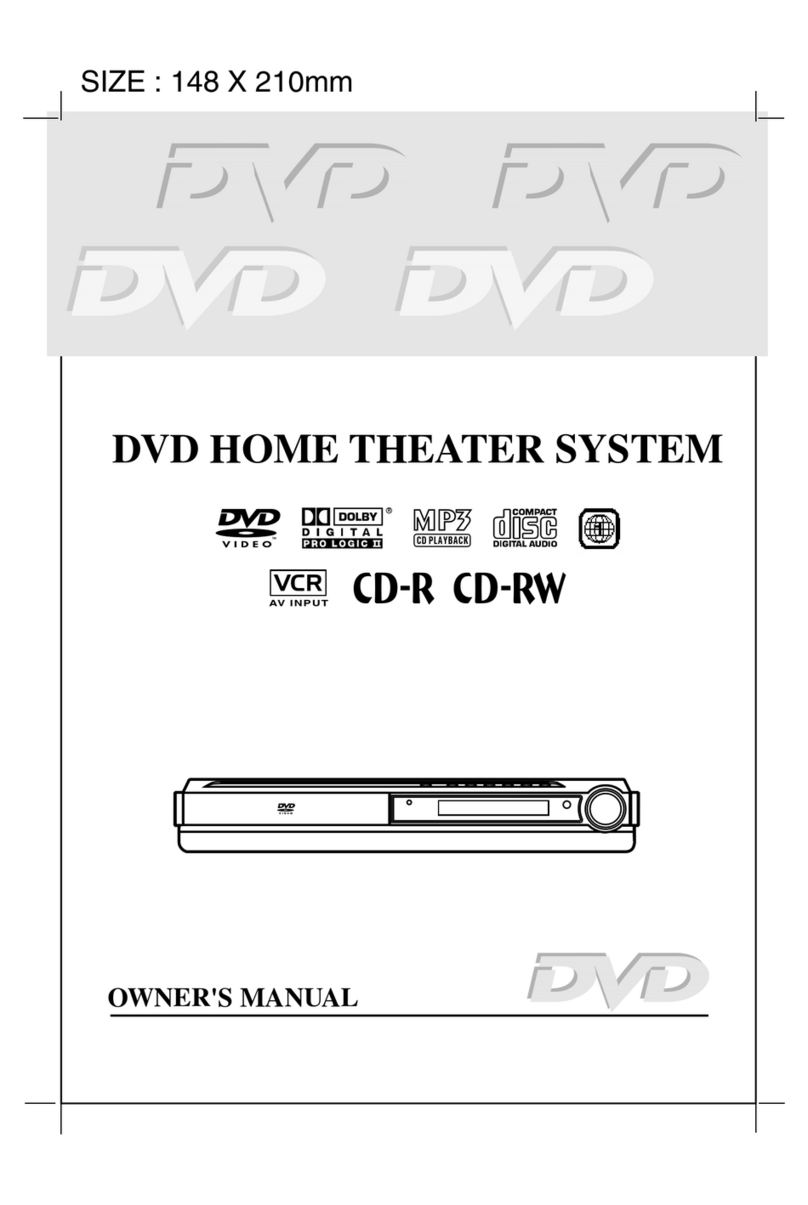
Audiovox
Audiovox DVD Home Theatre System CD-R/RW CD Playback User manual

Audiovox
Audiovox DV1532 User manual
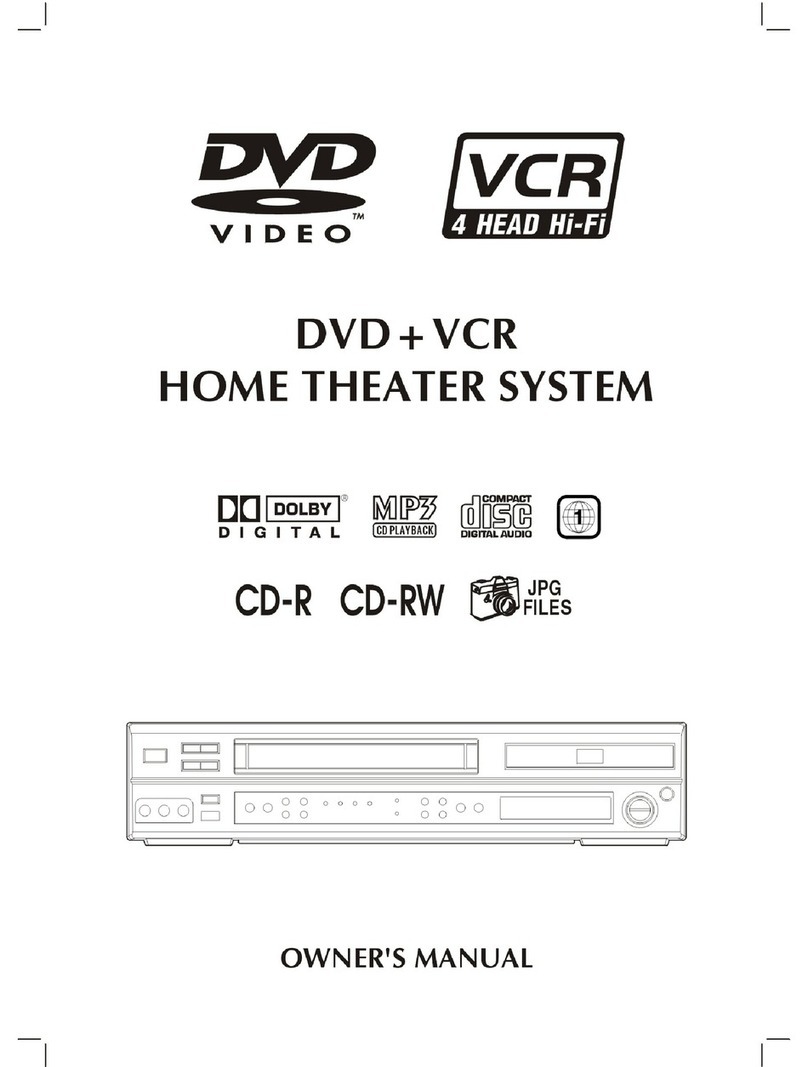
Audiovox
Audiovox VD1400HT User manual
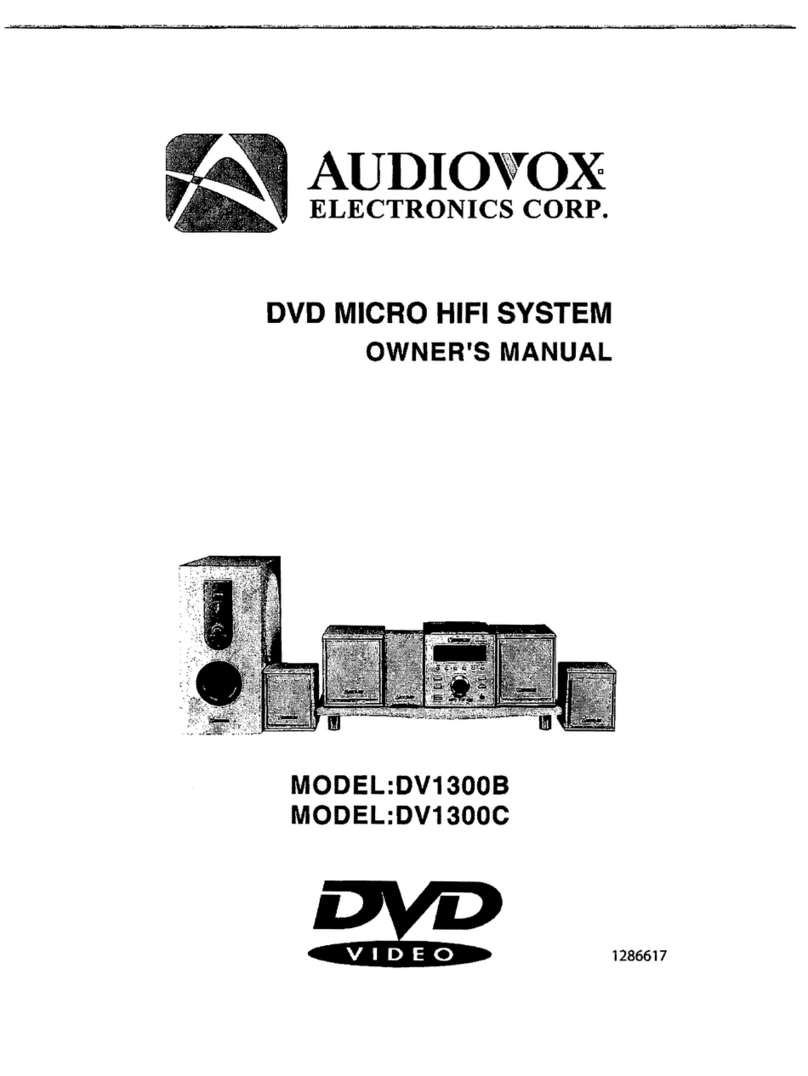
Audiovox
Audiovox DV1300B User manual
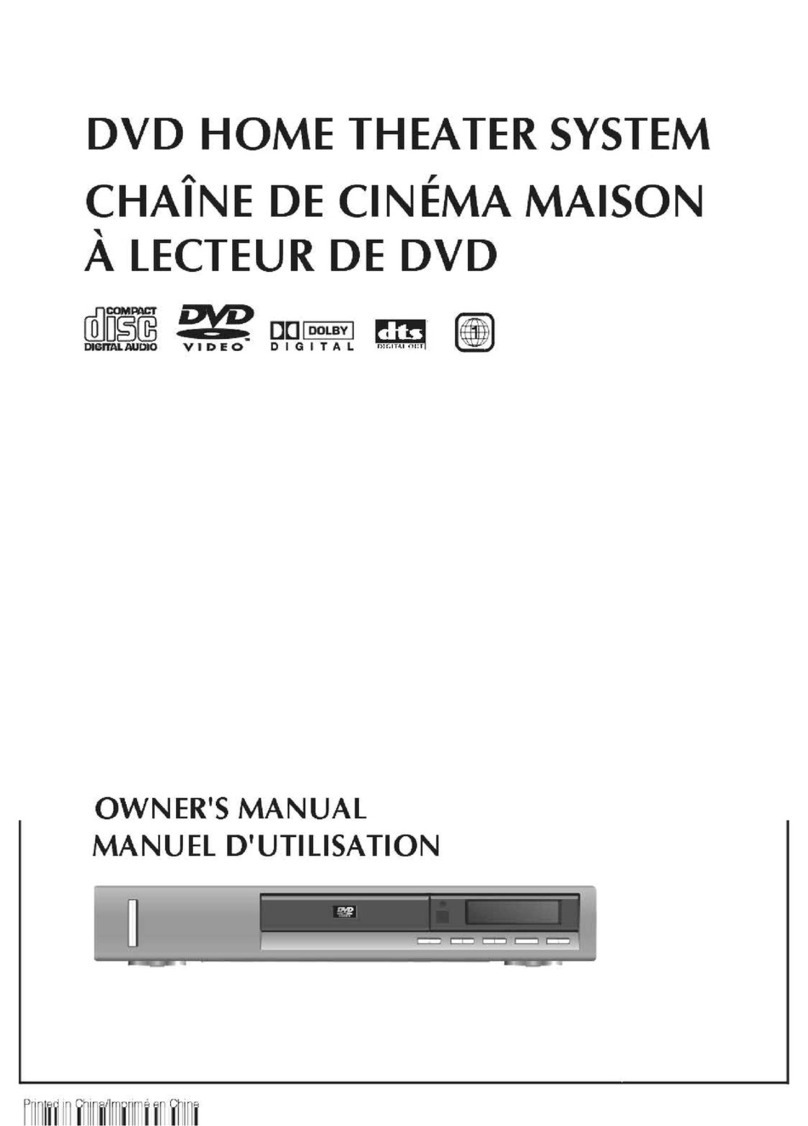
Audiovox
Audiovox DV1100 User manual
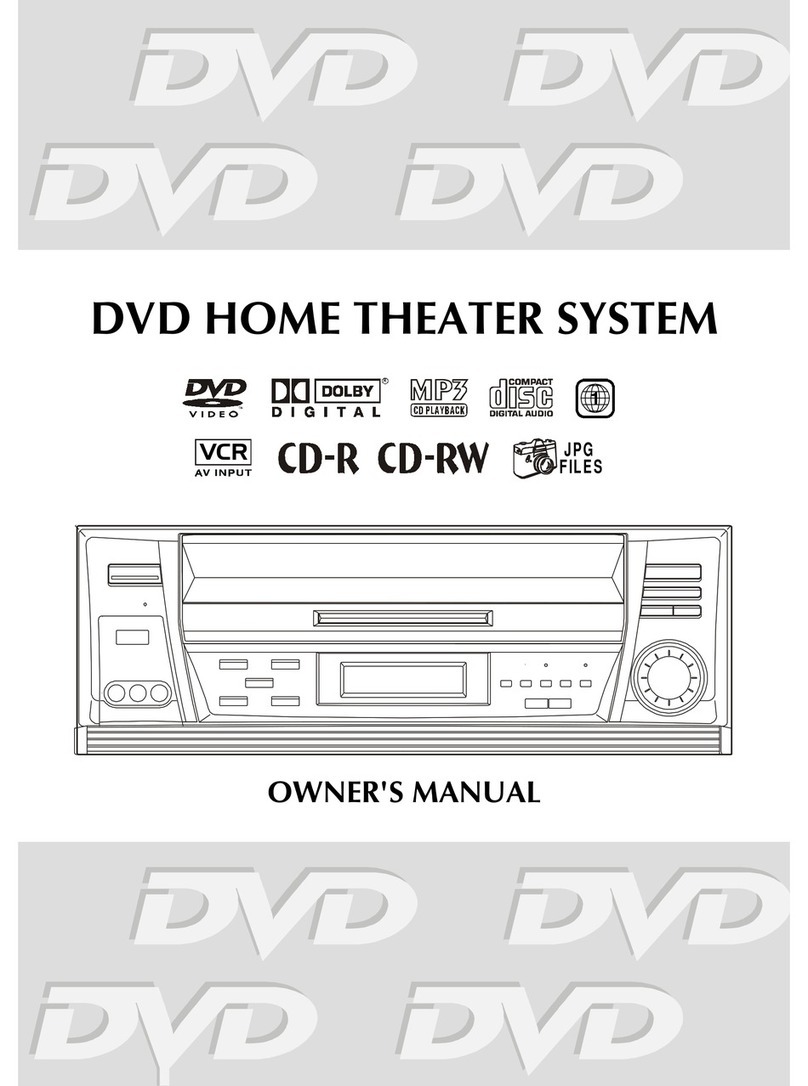
Audiovox
Audiovox DV1530 User manual
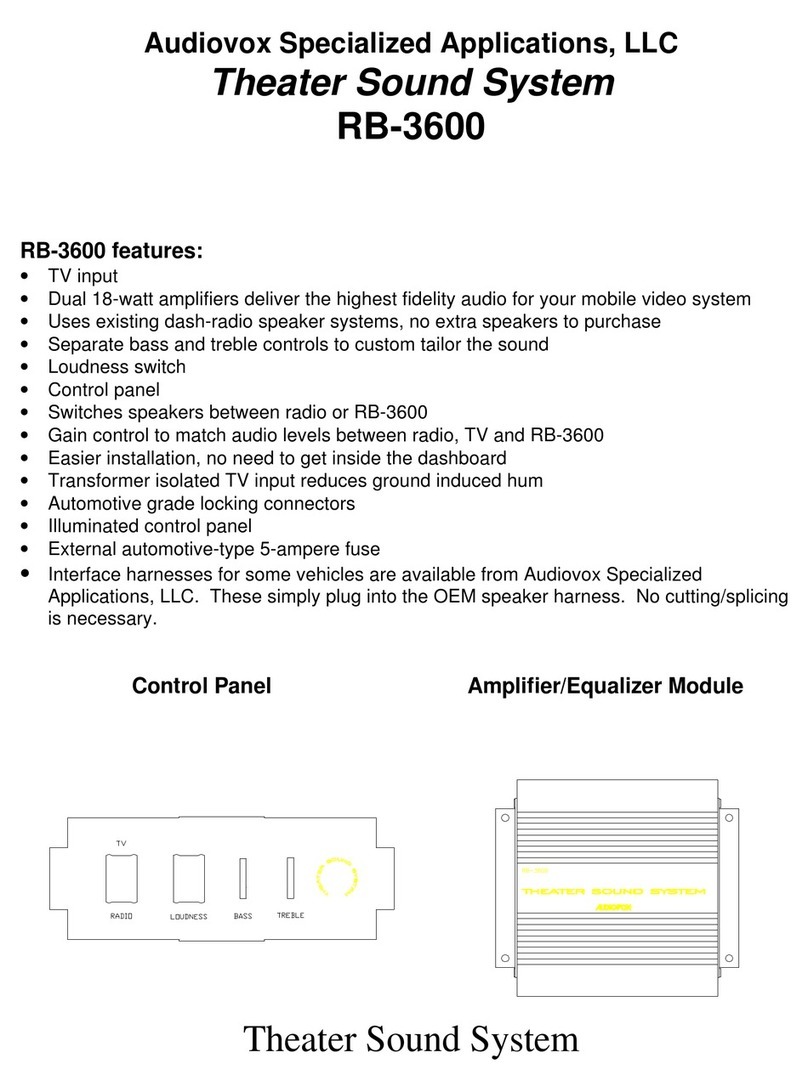
Audiovox
Audiovox RB-3600 User manual

Audiovox
Audiovox Jensen JHT140 User manual
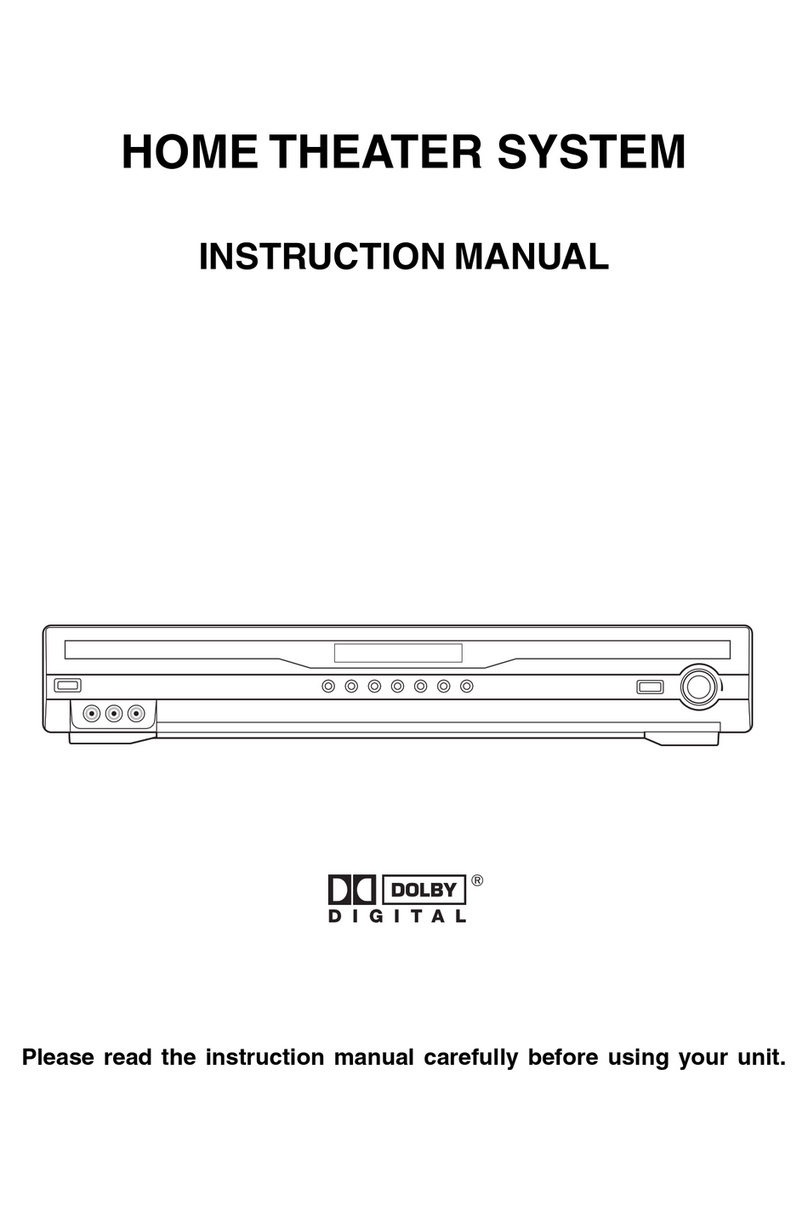
Audiovox
Audiovox CE3000HT User manual