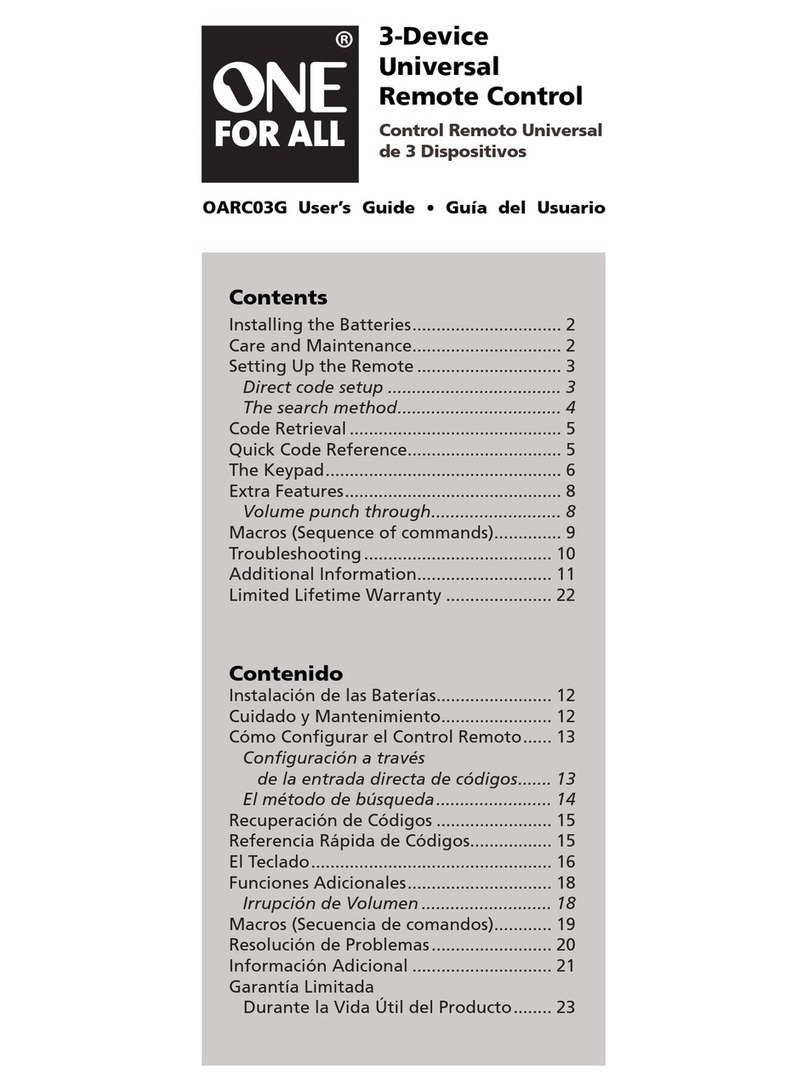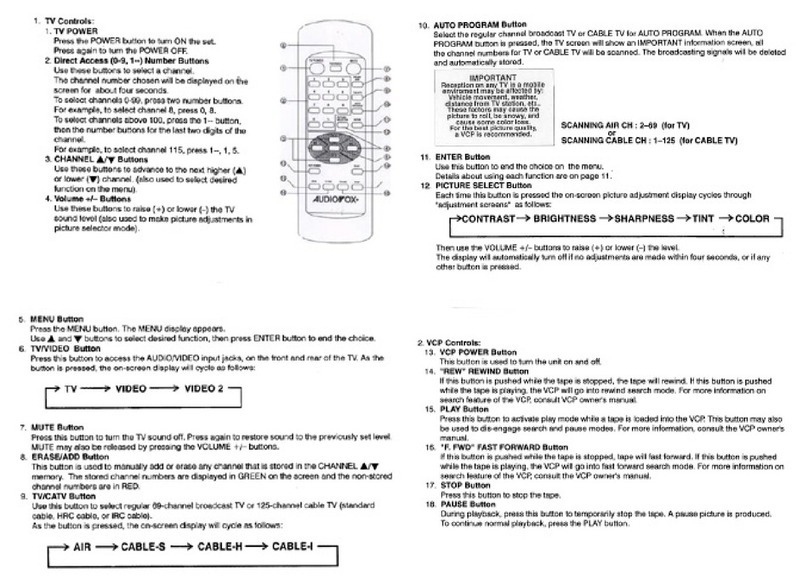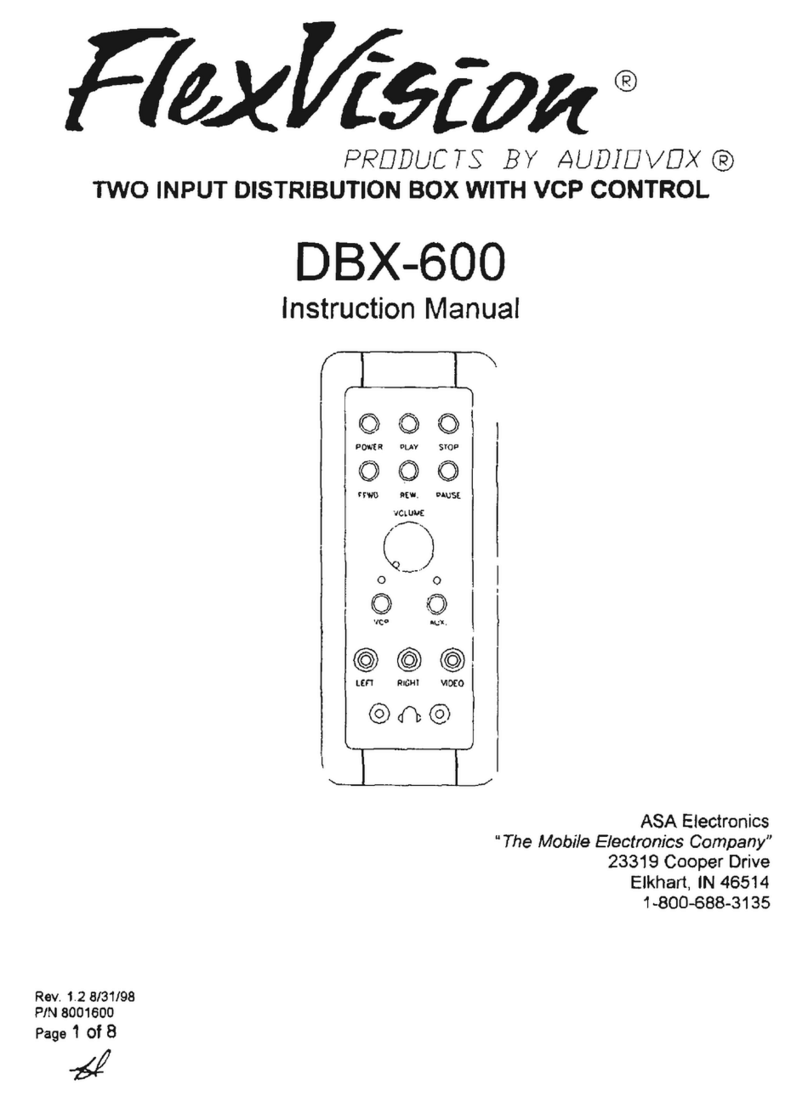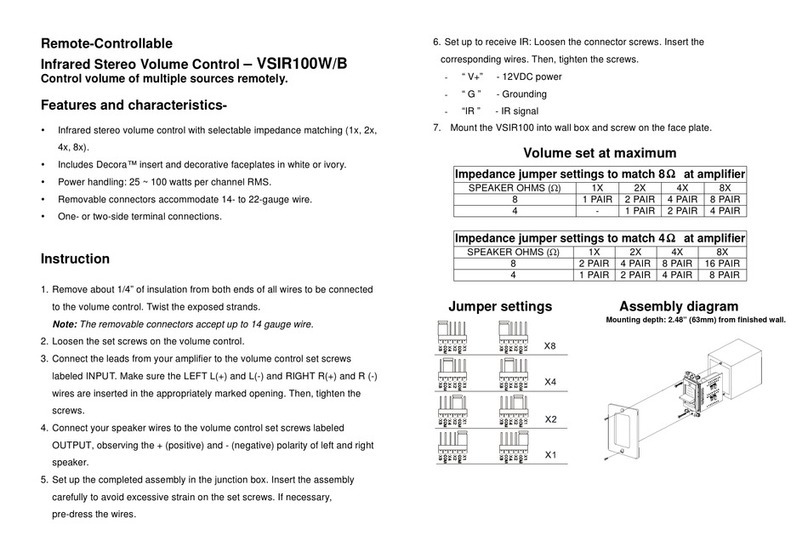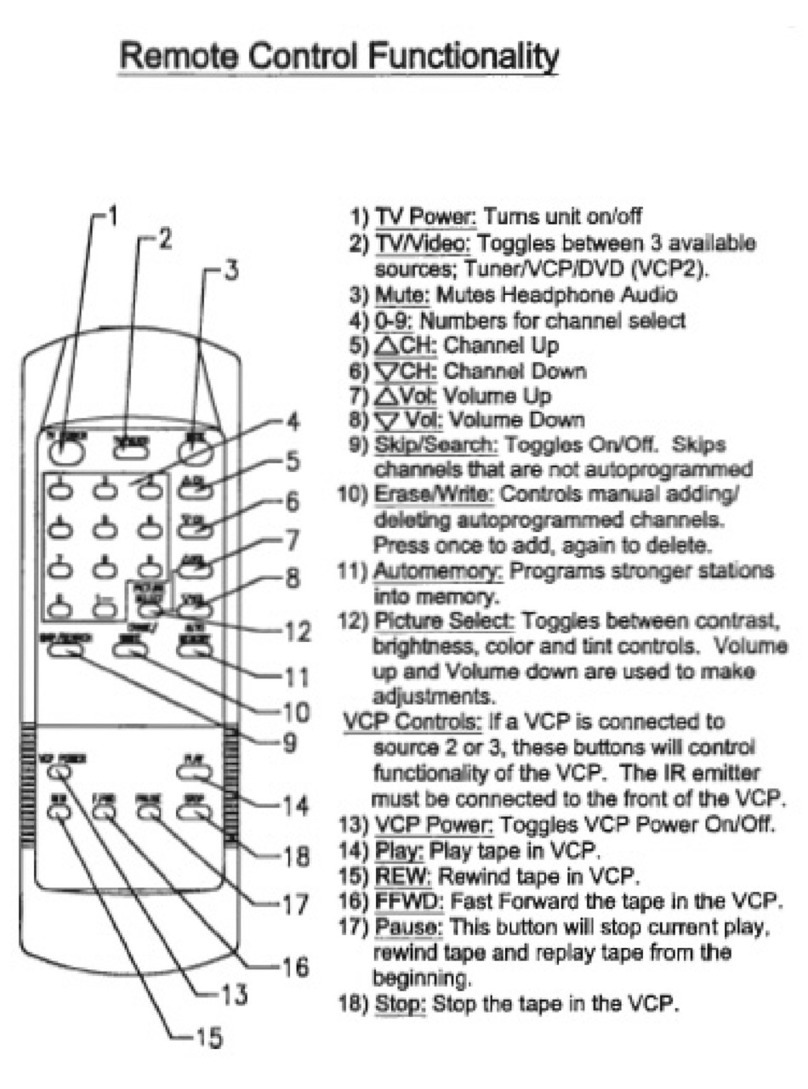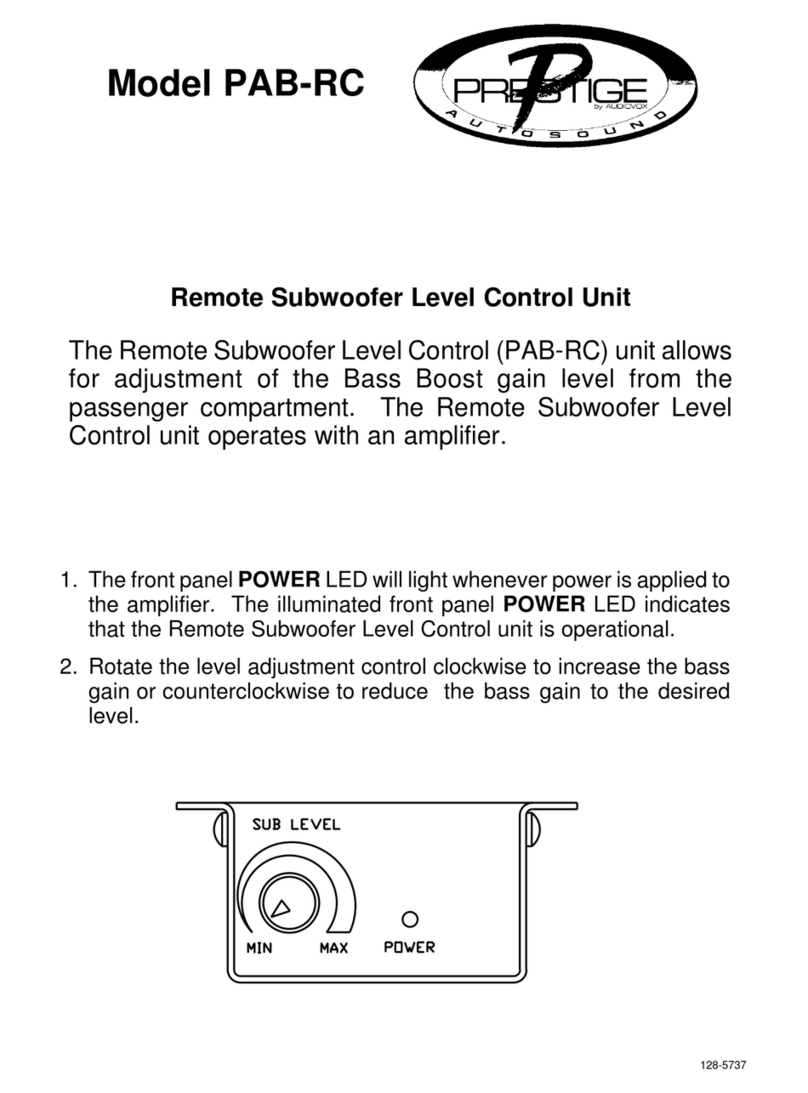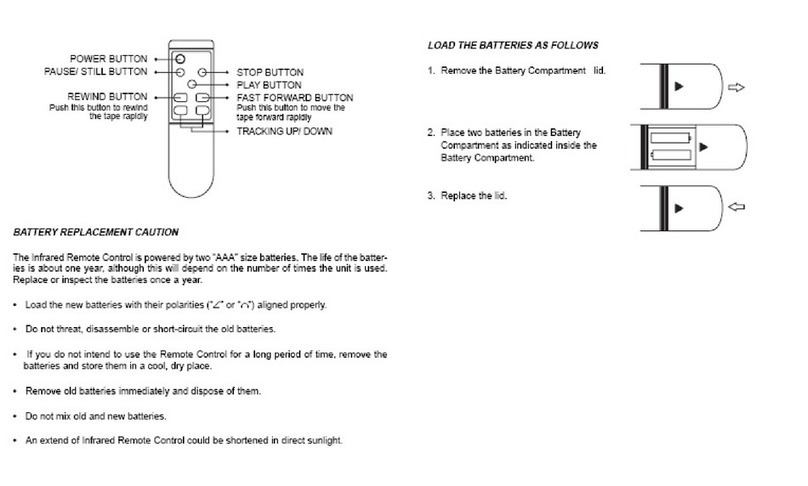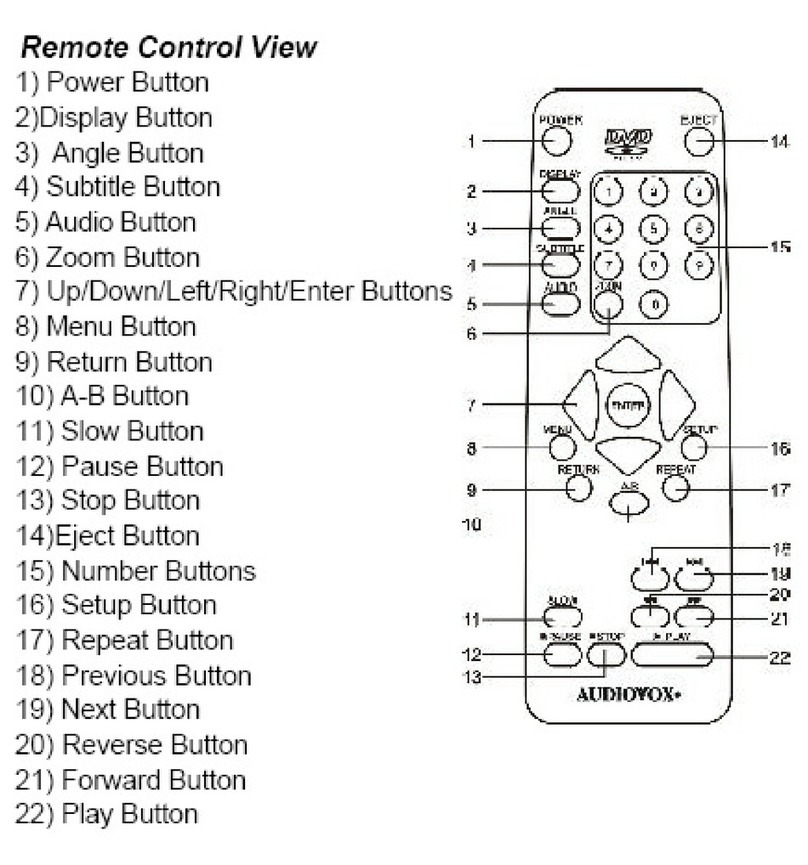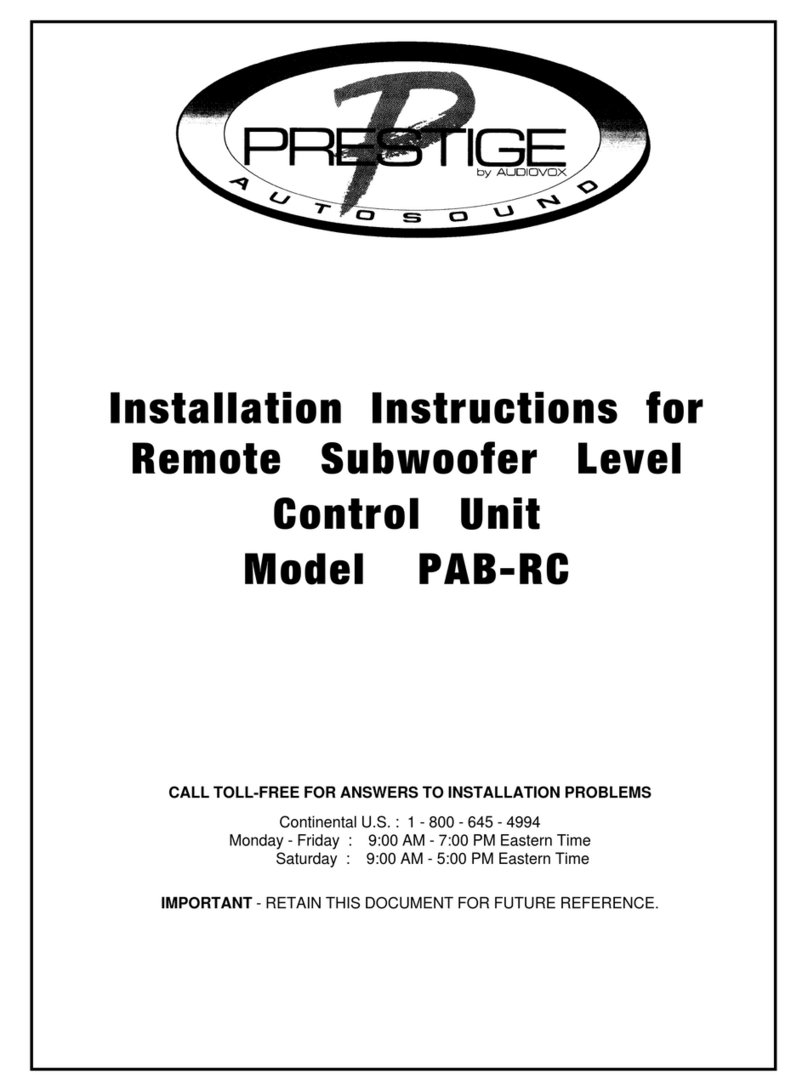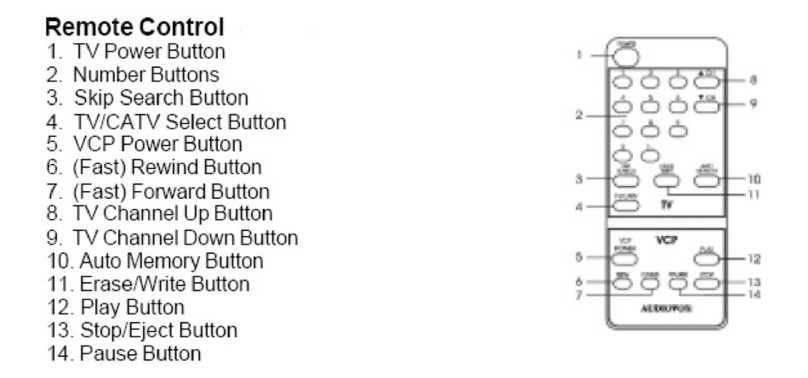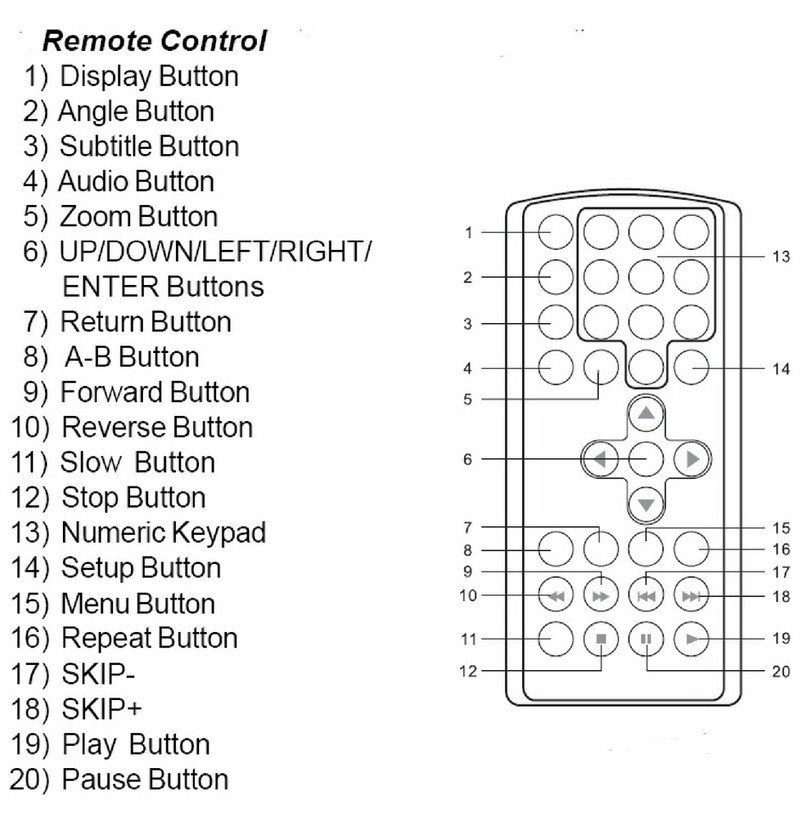Reassigning the DVD•VCR Key to Control
a VCR
The DVD•VCR key defaults to control a DVD player.
If you want the DVD•VCR key to control a VCR, you
must reassign it.
1. Press and hold the DVD•VCR key. The POWER
key illuminates. Keep holding down DVD•VCR key.
2. While holding down the DVD•VCR key, press and
release the number 2 key on the keypad. The POW-
ER key turns off.
3. Release the DVD•VCR key. The POWER key blinks
four times and then turns off. The DVD•VCR key is
now set to control a VCR.
4. Follow the directions in the auto, brand, di-
rect entry, or manual code search to program the
DVD•VCR key for your VCR.
Volume Punch-Through
Volume punch-through allows the VOL and MUTE
keys, when pressed in SAT•CBL•DTC or DVD•VCR
modes, to “punch through” to TV. Volume punch-
through occurs automatically and allows you to
control the volume without exiting the current mode.
Note: Volume punch-through does not occur in cas-
es where the component code has its own volume/
mute controls, such as some satellite receivers.
Transport Key Punch-Through
Transport key punch-through allows the transport
keys (REVERSE, PLAY, FORWARD, RECORD, STOP,
PAUSE, SKIP BACK, SLOW, and SKIP FWD), when
pressed in TV or SAT•CBL•DTC modes, to “punch
through” to DVD•VCR mode. Transport key punch-
through occurs automatically and allows you to use
the transport keys without exiting the current mode.
For example, if the transport keys were last used in
DVD mode and accessed again after pressing the
TV key, they will punch through to the DVD.
Note: Transport key punch-through does not occur
in cases where the device code has its own trans-
port key data, such as a satellite receiver with a
built-in DVR.
Channel Lock
Channel lock automatically sends channel com-
mands, like the CH, GO BACK, and 0–9 number
keys, to your satellite receiver, cable box, or digital
TV converter when you’re in TV mode.
This can save you keypresses if you use a device
other than your TV to change channels.
To turn channel lock on:
1. Press and hold the device key for the device you
use to change channels. While you’re holding down
this device key, use your other hand to press and
hold the remote’s CH up key at the same time.
2. Wait until the remote’s POWER key comes on and
stays on. Then release both keys.
3. Press ENTER to lock channel commands to this
device.
To turn channel lock off:
1. Press and hold the TV key. While you’re holding
down the TV key, use your other hand to press and
hold the remote’s CH down key at the same time.
2. Wait until the remote’s POWER key comes on and
stays on.
Then release both keys.
3. Press ENTER to start changing channels with your
TV.
Code Retrieval
Once you’ve programmed the remote to control your
devices, you may want to record the codes for future
reference. If you used the Direct Code Entry meth-
od, this is easy. Just nd the codes you entered and
make a note of them in the boxes below. If you used
one of the Code Search methods to program your
remote or if you used the Direct Entry method but
don’t remember the code, you will need to retrieve
each device’s ve-digit code. Retrieving the actual
code and writing it down will save you time if you
ever need to program the remote again. If the codes
are recorded, you can use the Direct Entry method
to reprogram your remote to control your devices,
which is quick and easy.
1. Press and hold the device key (TV, SAT•C-
BL•DTC, DVD•VCR) whose code you wish to re-
trieve. The POWER key illuminates. Keep pressing
the device key.
2. While holding the device key down, press and
hold the INFO key. The POWER key turns off. After
holding down both keys for three seconds, the POW-
ER key turns back on.
3. Release both keys. The POWER key remains on.
4. Starting with the number 1 key, press and re-
lease each number key on the keypad in the follow-
Advanced Functions