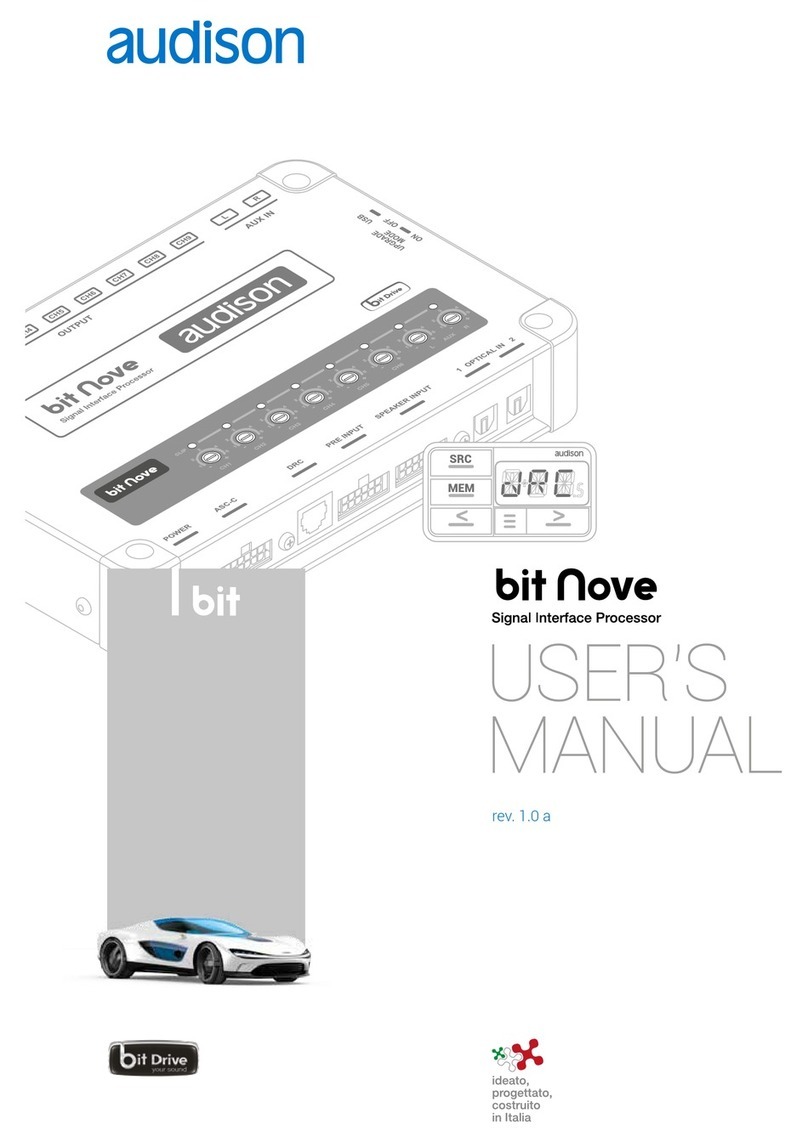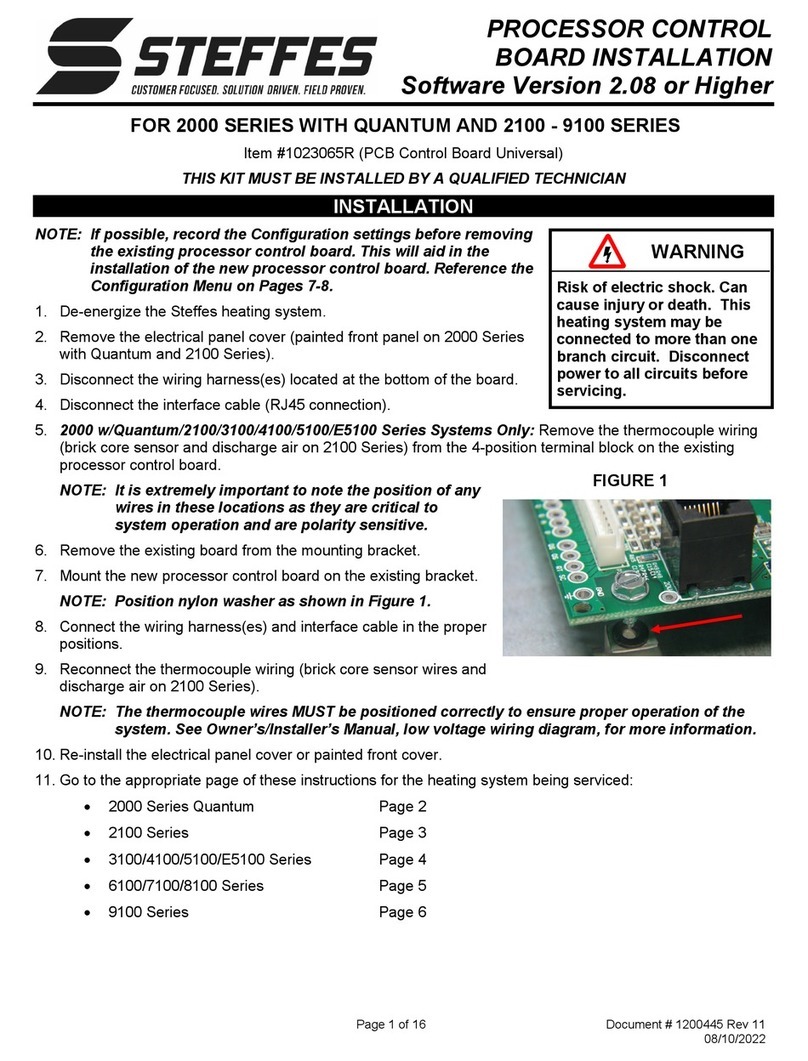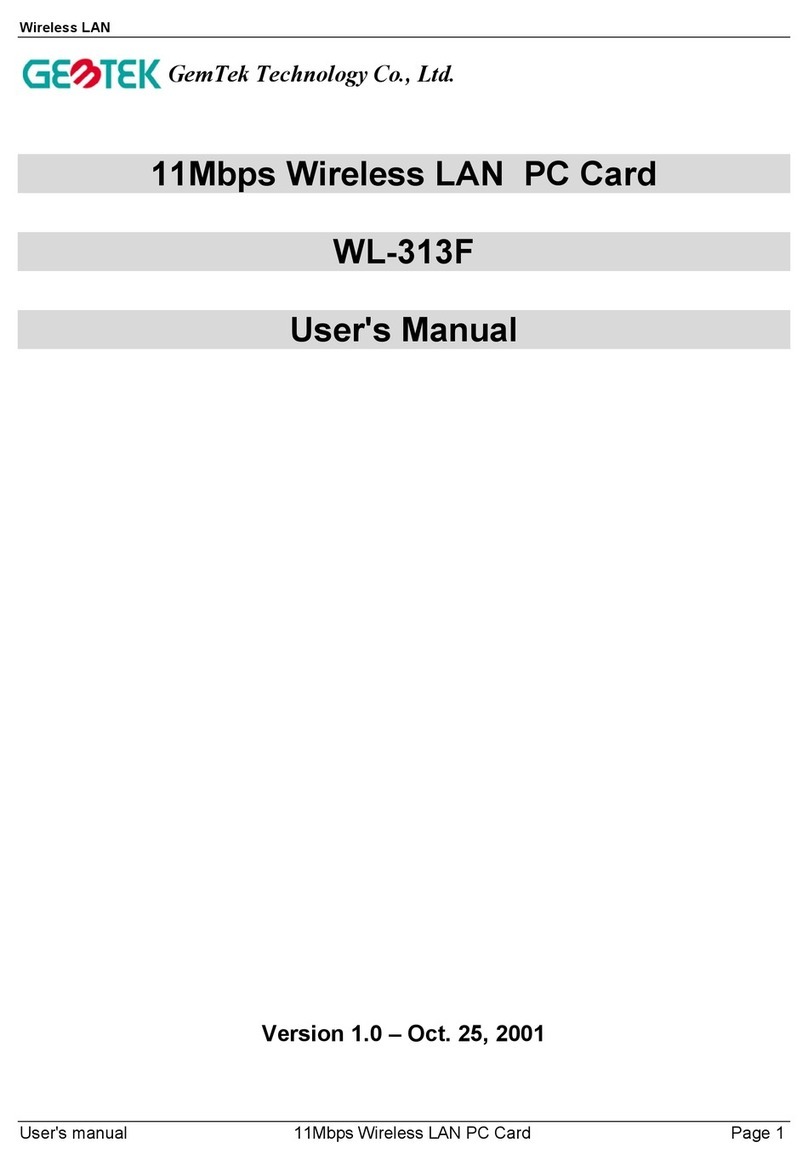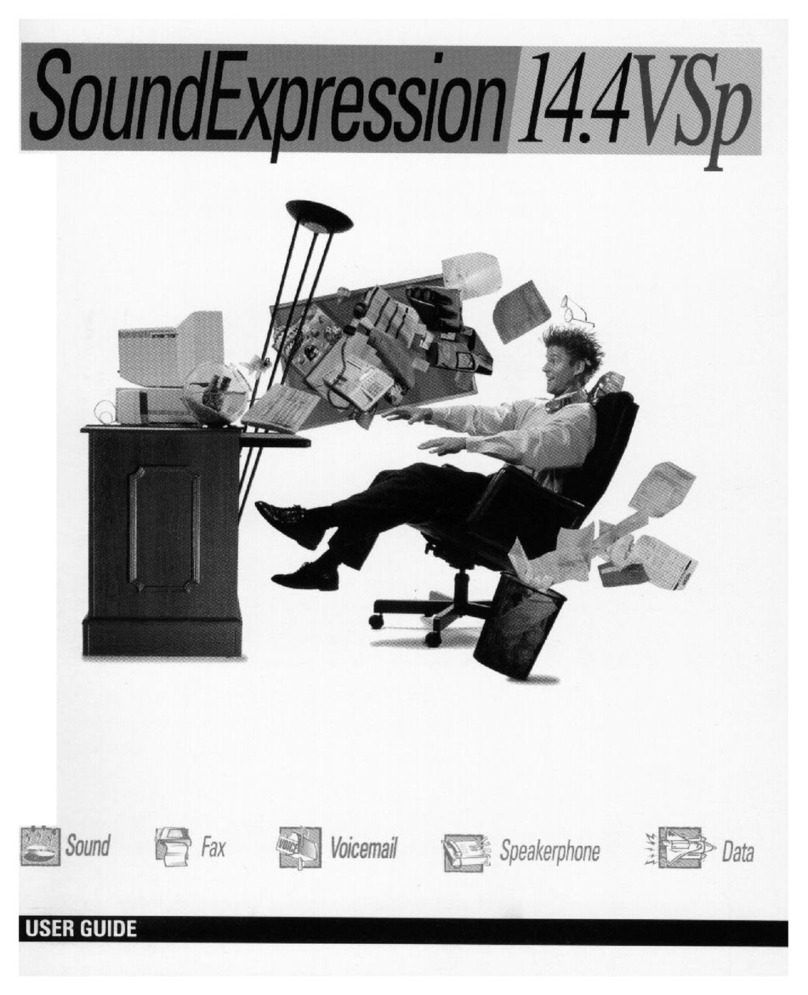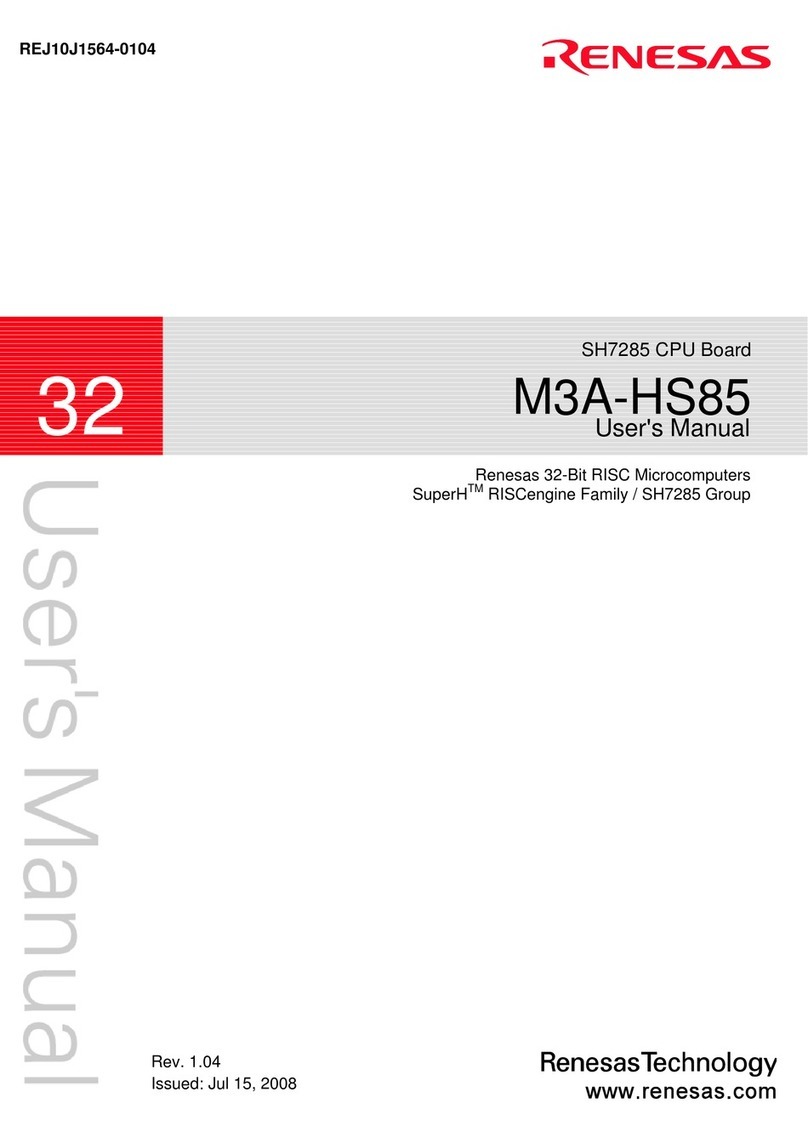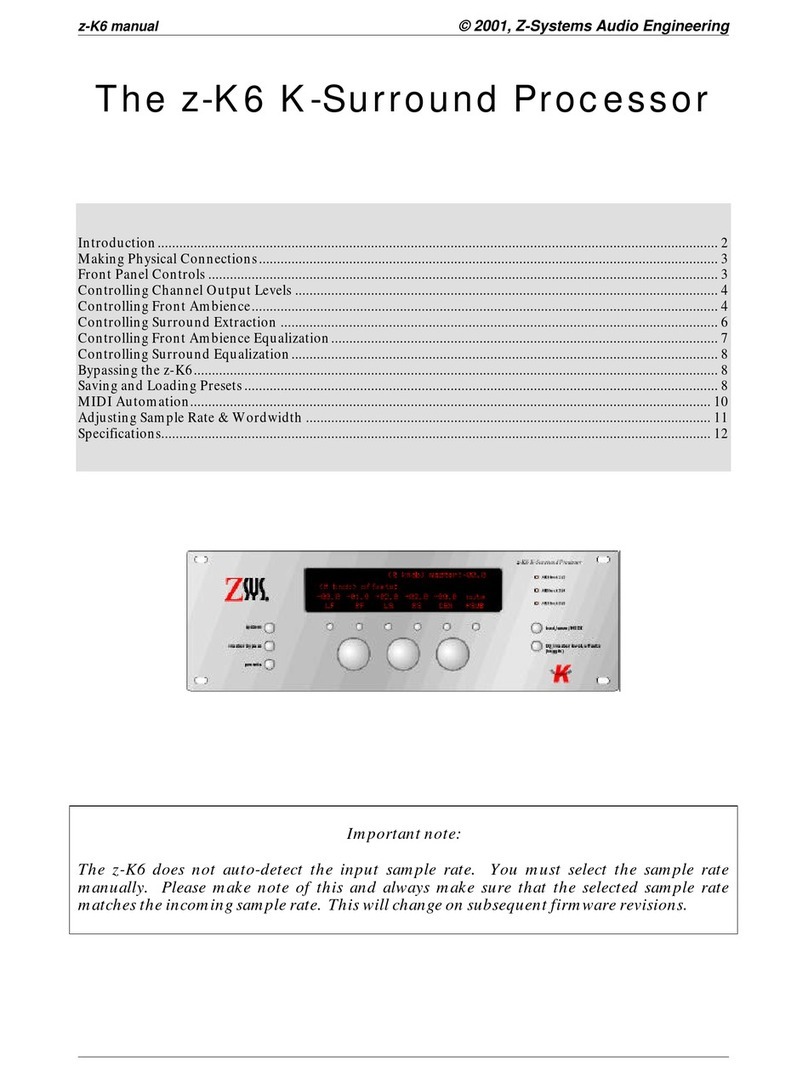Audison bit Ten D Setup guide

www.audison.eu
ADVANCED
MANUAL
Rev. 1.1c

ADVANCED MANUAL / bit Ten D /
2
Index
1. PRODUCT DESCRIPTION - PRECAUTIONARY NOTES ...........................................................................03
2. PACKAGING CONTENTS .............................................................................................................................03
3. bit Ten D AND DRC INSTALLATION............................................................................................................04
4. CONNECTION PANELS - DESCRIPTION ..................................................................................................05
4.1 Multipolar connector...................................................................................................................................05
4.2 Input signals ..............................................................................................................................................06
4.3 Output signals ...........................................................................................................................................07
4.4 Inputs - remote control outputs and power supply .....................................................................................07
4.5 Controls and settings ................................................................................................................................08
5. CONNECTIONS .............................................................................................................................................09
5.1 Power supply and remote turn on...............................................................................................................09
5.2 How to turn the bit Ten D on / off................................................................................................................09
5.3 Personal computer and Digital Remote Control (DRC) ................................................................................10
5.4 High-Level input signals..............................................................................................................................10
5.5 Low-Level input signals ..............................................................................................................................11
5.6 Optical in digital input ................................................................................................................................11
5.7 Connection with hands-free phone kit ........................................................................................................12
5.8 Output signals ...........................................................................................................................................12
6. HOW TO SETUP THE bit Ten D WITHOUT A PC........................................................................................14
6.1 How to calibrate the MASTER Front-Rear input sensitivity ..........................................................................14
6.2 Source de-equalization...............................................................................................................................15
6.3 Amplifiers sensitivity calibration...................................................................................................................17
6.4 How to calibrate the PHONE and AUX IN INPUT sensitivities......................................................................17
7. bit Ten D SOFTWARE AND DRIVERS INSTALLATION / UNINSTALLATION GUIDE ..............................18
7.1 Software installation guide..........................................................................................................................18
7.2 Drivers installation guide .............................................................................................................................20
7.3 bit Ten D software uninstall.........................................................................................................................21
8. bit Ten D INSTALLATION GUIDE USING A PC...........................................................................................22
8.1 Selecting the MASTER (Front / Rear) inputs and outputs - TARGET Mode..................................................22
8.2 OFFLINE mode ..........................................................................................................................................29
8.3 Adjusting acoustic reproduction .................................................................................................................30
8.4 Device info .................................................................................................................................................30
8.5 FILE main menu .........................................................................................................................................30
8.6 CONFIG main menu ..................................................................................................................................32
8.7 SELECTED INPUT......................................................................................................................................33
8.8 CHANNEL MAP .........................................................................................................................................33
8.9 SELECT CHANNEL....................................................................................................................................33
8.10 FILTER SETTINGS....................................................................................................................................34
8.11 Set Distance and Delay ............................................................................................................................36
8.12 Graphic equalizer .....................................................................................................................................38
8.13 Output level..............................................................................................................................................39
8.14 Memory....................................................................................................................................................40
9. TROUBLESHOOTING ...................................................................................................................................41
9.1 Synchronization with a PC..........................................................................................................................41
9.2 Background noise ......................................................................................................................................41
9.3 Firmware upgrade ......................................................................................................................................41
9.4 RESCUE MODE .........................................................................................................................................44
10. DRC - DIGITAL REMOTE CONTROL ..........................................................................................................45
10.1 Phone call ................................................................................................................................................46
10.2 SEL button - functions..............................................................................................................................46
10.3 Bypassing the DRC ..................................................................................................................................46
10.4 DRC firmware upgrade.............................................................................................................................47
11. bit Ten D ACCESSORIES .............................................................................................................................48
11.1 DRC cable extension kit ...........................................................................................................................48
12. TECHNICAL SPECIFICATIONS ...................................................................................................................49

ADVANCED MANUAL / bit Ten D /
3
WARNING: 1. a PC provided with Windows XP, Windows Vista, Windows 7 or Windows 8 operating system,
1.5 GHz minimum processor speed, 1 GB RAM minimum memory and a graphics card with a minimum
resolution of 1024 x 600 pixels are required to install the software and setup the .
2. Before connecting your bit Ten D, carefully read this manual. Improper connections may cause damage to
the bit Ten D or to the speakers in the car audio system.
1. PRODUCT DESCRIPTION / PRECAUTIONARY NOTES
The bit Ten D is a digital signal processor essential to maximize the acoustic performance of your car audio system.
It consists of a 32-bit DSP processor and 24-bit AD and DA converters.
It can connect to any factory system, even in vehicles featuring an integrated audio processor, since, thanks to the
de-equalization function, the bit Ten D will send back a linear signal.
It features 8 signal inputs: 4 Hi-Level, 1 Aux Stereo, 1 Phone, 1 S/PDIF optical digital. It provides 5 PRE OUT analog
and 8 digital outputs.
Each output channel has a 31-band equalizer available. It also features a 66-frequency electronic crossover as well as
BUTTERWORTH or LINKWITZ filters with 6-24 dB slopes and a digital time delay line. The user can select adjustments
that allow him or her to interact with the bit Ten D through a remote control device called DRC.
2. PACKAGING CONTENTS
1/2
- bit Ten D - Signal Interface Processor
- DRC (Digital Remote Control) control panel
- 2 fixing brackets with 2.9 x 6.5 mm / 0,11” x 0,25”
self-tapping, cross-head screws
- 4.5 m / 177.16” DRC - AC Link cable
- 4 of 4.2 x 20 mm / 0,16” x 0,78”
self-tapping, cross-head fixing screws
- CD ROM with:
bit Ten D
Software
This advanced manual (.pdf format)
Test tracks
- Quick start guide
- Warranty
1.1
1.1a
1.1a
1.1
- 3.0 m / 9,84 ft USB cable
- Power supply cable / Remote / Inputs
- 5.0 m / 16,40 ft AD Link (LAN class 5S - RJ45) cable
- 5.0 m / 16,40 ft AC Link (RJ-12) cable

ADVANCED MANUAL / bit Ten D /
4
3. bit Ten D and DRC INSTALLATION
External dimensions
How to install the DRC
Mounting dimensions
DRC
WARNING: do not use aggressive
cleaning agents or abrasive cloth
to clean the display. Simply use a
soft cotton cloth lightly damped
with water.
AD Link
AC Link
4,2x20mm / 0,16”x0,78”
68 mm / 2.68”
90 mm / 3.54”
35 mm / 1.38” Ø 2 mm / 1/8”
50 mm / 2”
16 mm / 0.63”
17 mm / 0.67”
12.5 mm / 0.49”
43.5 mm / 1.71”
13.5 mm / 0.53”
3.5 mm / 0.14”
6 mm / 0.23”
3
183.6 mm / 7.22”
80 mm / 3.14”
191 mm / 7.51”
121 mm / 4.76”
34 mm / 1,33”
183.6 mm / 7.22”
80 mm / 3.14”
191 mm / 7.51”
121 mm / 4.76”
34 mm / 1,33”
183.6 mm / 7.22”
80 mm / 3.14”
191 mm / 7.51”
121 mm / 4.76”34 mm / 1,33”
How to install

ADVANCED MANUAL / bit Ten D /
5
The bit Ten D comes with a 20 multipolar interface for input signals, power supply and various control
connections.
4. CONNECTION PANELS – DESCRIPTION
4.1 MULTIPOLAR CONNECTOR
4
1: violet
2: gray
3: white
4: green
5: red
6: pink
7: brown
8: N.C.
9: blue
10: cyan (light blue)
11: violet
12: gray
13: white
14: green
15: red
16: pink
17: orange
18: yellow
19: N.C.
20: black

ADVANCED MANUAL / bit Ten D /
6
1. AUX IN L - R; auxiliary low-level stereo input.
The bit Ten D comes with an auxiliary stereo signal input to connect an external source, mp3 player, audio
sources. Input sensitivity is adjustable from 0.6 to 5 V RMS.
2. INPUTS; RL - FL - FR - RR. Hi-level MASTER inputs (SPEAKERS).
The bit Ten D comes with 4 HI-LEVEL signal inputs to connect amplified signal cables coming from the main
analog source. Input sensitivity is adjustable from 2 to 15 V RMS.
Remark: If a low-level output source (PRE OUT) with output signal equal or greater than 2 V RMS is available, you
can connect it to the high-level MASTER inputs (SPEAKERS).
Sensitivity is increased by adjusting the IN LEVEL controls (see 8.1.2 - 8.1.9).
3. PHONE; input for phone hands-free kits.
IN + - : Connect the audio output cables coming from the hands-free kit system in use. Input sensitivity is
adjustable from 2 to 15 V RMS.
MUTE: Connect the hands-free kit remote mute control (MUTE / PHONE MUTE). This control works by
earthing the terminal.
Remark: The PHONE MUTE terminal can be used also to enable the AUX input (see 8.6.5).
In this case the PHONE input won’t be active
4. Optical digital S/PDIF input
Connect an optical fibre cable with TOSLINK connector. On its inputs the bit Ten D accepts PCM signals up to
96kHz sampling frequency (see section 5.6).
4.2 INPUT SIGNALS
4
1
2
3
1: violet
2: gray
3: white
4: green
5: red
6: pink
7: brown
9: blue
10: cyan (light blue)
11: violet
12: gray
13: white
14: green
15: red
16: pink
17: orange
18: yellow
20: black
4

ADVANCED MANUAL / bit Ten D /
7
1. POWER SUPPLY.
+BATT 12V: Positive connection terminal for car 12V power supply.
-BATT: Power supply negative connection terminal (GND).
WARNING: make sure the connection polarity is as indicated on the terminals. A misconnection
may result in damage to the bit Ten D. After applying power, wait at least 10 seconds
before turning the bit Ten D on.
2. REMOTE IN-OUT.
REM IN: input to turn on the processor remotely along with the audio signal Remote Out.
REM OUT: output to turn on other devices / amplifiers connected after the processor.
From the REMOTE-IN signal, the processor only takes 1 second to supply the signal to the REM OUT output.
The 130-mA output current capability can also drive an automotive relay (making sure it doesn’t exceed 130 mA).
WARNING: the bit Ten D must be switched on before any amplifiers are turned on.
The system sources Remote Out must be connected to the product REM IN, and the product REM OUT
is then to be connected to the Remote In of other devices / amplifiers.
4.3 OUTPUT SIGNALS
4.4 INPUTS – REMOTE CONTROL OUTPUTS AND POWER SUPPLY
4
1. FRONT L-R, REAR L-R, SUB OUTPUTS;
Low-level analog signal.
Connection for RCA cables going to
the system amplifiers.
SUB output is provided with CONSTANT BASS
(when varying the fader,
the SUB volume does not change). (see 5.7)..
2. AD Link;
S/PDIF standard digital signal output (Ch1÷Ch8) to
connect amplifiers provided with appropriate
AD Link input.
3. AC Link;
Connection bus to control the amplifiers provided with
AC Link connection.
1
1
2
3
4
1: violet
2: gray
3: white
4: green
5: red
6: pink
7: brown
9: blue
10: cyan (light blue)
11: violet
12: gray
13: white
14: green
15: red
16: pink
17: orange
18: yellow
20: black
5
32
6
POWER SUPPLY
REMOTE

ADVANCED MANUAL / bit Ten D /
8
3. KEY MEM
To turn the processor on and off when the vehicle ignition is turned on / off.
Remark: This signal is memory-dependent: if the processor was turned off by a car sub-key connected to the KEY MEM,
it will turn on again by turning the ignition key. If the processor was turned off by a different method (e.g. DRC) while
the KEY MEM was still active, it will not turn on again through the KEY MEM and you will have to turn it on through
either the DRC or REM IN.
4. MUTE IN: To mute the bit Ten D outputs when starting the engine by connecting the terminal to the starter turn-on
input or other devices. This control works by jumping the terminal to 12V.
Remark: The MUTE IN terminal can be used to enable the AUX IN, OPTICAL IN input
(see 8.6.5)
. In this case the output
mute function, set by default, will be disabled.
5. DRC
DRC (Digital Remote Control) connection to configure the processor.
6. USB
USB (type B) connection plug, to connect the processor to a PC and manage its functions through the bit Ten D
software. The connection standard is USB 1.1 / 2.0 compatible.
1. IN level: Input signals adjustments.
By turning the dials counter-clockwise, sensitivity decreases; by turning them clockwise, it increases.
This setting is important for an optimal signal / noise ratio (see 8.1 - 8.2).
2. CLIP: Input clipping detector (see 8.1 - 8.2).
If the LED lights up, it indicates clipping on the selected input.
3. DE-EQ CHECK: When lit, meaning comes from its state (see 8.1).
•LED ON: A de-equalization curve has been recorded.
•LED Flasching: You are performing a de-equalization analysis of the MASTER main input signal (see 8.1 - 8.2).
4. DE-EQ SET: Button to begin analysis or de-equalization functions during system calibration
without using a PC (see 8.1).
5. SPEAKER TURN ON: Switch OFF does not allow turning the device on from the MASTER high-level main input
(see 4.2.2 - 5.4).
Switch ON allows turning the device on from the MASTER high-level main input (see 5.4).
6. UPGRADE MODE: Switch ON allows updating in RESCUE MODE (see 9.4) and the POWER LED will start flashing.
4.5 CONTROLS AND SETTINGS
4
6
5 4
AD Link
AC Link
2
1
3

ADVANCED MANUAL / bit Ten D /
9
WARNING: to power the device, use 1 mm2(16 AWG) cables.
5.1 POWER SUPPLY AND REMOTE TURN ON
Remark: the bit Ten D is internally protected by a
fuse-resistor soldered on its printed circuit board.
To replace it contact a service centre. Using an
external fuse is recommended, though it is not
required.
5.2 HOW TO TURN THE bit Ten D ON / OFF
5 CONNECTIONS
The bit Ten D is on when the POWER ON LED lights up in blue. It can be turned on / off in the following ways:
1. Push the DRC main control switch (to turn on). Keep the DRC main control knob pressed (to shut down).
In this case, no other connections Remote In / KEY MEM are required, but they can coexist (see 11).
2. Connecting one of the Remote In plugs using a signal coming from one source.
The KEY MEM connection is not required, but it can coexist.
3. Through the KEY MEM. This method is memory-dependent (see 4.3.3).
4. Through the MASTER (INPUT FL) input. The AUTO TURN ON (ART) function is enabled by connecting an
amplified head unit output to the INPUT FL input channel. This function can be disabled by moving the
SPEAKER TURN ON switch to OFF (see 4 - 4.5).
5. Automatically through the hands-free phone kit (see 5.6) during its use.
6. Connecting either of the two MUTE IN / PHONE MUTE terminals, properly set to automatically enable the
AUX IN, OPTICAL IN input (see 8.6.5).
5
REM IN
REM IN
REM OUT
Battery Ground
REMOTE OUT
Black -BATT
Cyan (light blue) KEY MEM
Red REM IN
Blue REM OUT
Yellow +BATT 12V
1 mm2 - 16 AWG
12V
+-
Ground
Fuse Holder
Not Provided
Suggested Fuse
T1A-delayed
AD Link
AC Link AV - TH

ADVANCED MANUAL / bit Ten D /
10
1. SPEAKERS IN HI-LEVEL STEREO FRONT+REAR
(see 8.1)
* To disable the Speaker Turn on function on the Front Left channel, move the indicated switch to the left to “OFF” position.
2. SPEAKERS IN HI-LEVEL MULTICHANNEL
(see 8.2)
5.3 PERSONAL COMPUTER AND DIGITAL REMOTE CONTROL (DRC)
5.4 HIGH-LEVEL INPUT SIGNALS
5
USB cable
(provided)
AD Link
AC Link
FRONT REAR
AMPLIFIED RADIO DECK OEM - ORIGINAL AMPLIFIER SOURCE
FRONT HI
MAX: 4 AMPLIFIED
CHANNELS
FRONT LOW
AD Link
AC Link
AD Link
AC Link
OK
NO
DRC/ACLink cable
(provied)
**

ADVANCED MANUAL / bit Ten D /
11
5.5 LOW-LEVEL INPUT SIGNALS
AUX IN L/R: Auxiliary analog stereo signal.
Sensitivity is adjustable from 0.6 to 5 V RMS.
5.6 OPTICAL IN DIGITAL INPUT
Digital Input- Warning: the digital inputs accepts up to 96 kHz / 24 bit stereo PCM signals. So DOLBY DIGITAL (AC3)
multi-channel signals coming from audio/video sources (such as the audio of a film in DVD) or DTS can not be
reproduced. The output of these devices will therefore be set in STEREO mode for the signal to be reproduced.
If digital signals at frequency higher than 96kHz (Ex. 192 kHz) are supplied, the bit Ten D locks up.
AD Link
AC Link
Optical fiber
TOSLINK
connector PCM stereo signal, max 96 kHz/24bit
5
AUXILIARY STEREO
PREAMPLIFIER SOURCE
AUXILIARY STEREO
PREAMPLIFIER SOURCE
AD Link
AC Link
AD Link
AC Link
MP3 PLAYER PRE OUT
RADIO DECK

ADVANCED MANUAL / bit Ten D /
12
5.7 CONNECTION WITH HANDS-FREE PHONE KIT
PHONE +/- Input compatible with the hands-free kit speaker
output (see 4.2.3).
Sensitivity adjustable from 2 to 15 V RMS.
PHONE MUTE: bit Ten D ON. This gives priority to
the phone conversation, allowing you to resume audio
reproduction when the phone call is finished.
PHONE MUTE: bit Ten D OFF. This turns the bit Ten D on.
When a phone call is received, the ring tone is audible after
around 5 seconds. Once the phone call is finished, the bit Ten
Dturns off.
Nota: The PHONE MUTE terminal can be used to enable
the AUX IN, OPTICAL IN input (see 8.6.5). In this case
the user won’t be able to interface with the hands-free kit
through the bit Ten D.
Pink: PHONE +
Orange: PHONE MUTE
Pink: PHONE -
01234...
CALL
AD Link
AC Link
5.8 OUTPUT SIGNALS
1. DIGITAL OUTPUTS TO AN AMPLIFIERS SYSTEM PROVIDED WITH AD LINK AND AC LINK CONNECTIONS
(Thesis TH, Voce AV) (vedi 8.1.12).
Remark: the output channels are 8 in total. The sum of the channels of the amplifiers connected must not exceed 8.
To increase the number of channels, however, the same function (AMP ID) can be assigned to more than one amplifier
(amplifiers working with same signal). To set up the amplifiers connected with this configuration, carefully read the
amplifiers’ Advanced Manual.
AD Link
AC Link
AV - TH AV - TH
Other AV / TH
Amplifiers
AV - TH

ADVANCED MANUAL / bit Ten D /
13
2. OUTPUT TO PRE AMPLIFIER’S SYSTEM
3. OUTPUT TO AN AMPLIFIERS SYSTEM PROVIDED WITH AD LINK AND AC LINK CONNECTIONS
(Thesis TH, Voce AV) AND TO AMPLIFIERS FEATURING A PRE INPUT (see 6.1; 8.1.12).
*The inputs of some SUB amplifiers require an RCA Y adaptor.
Remark: in total, 8 output channels are available. The sum of the analog and digital outputs (AD Link) must not
exceed the total available channels.
Example of a Front Rear + Sub amplifier’s system,
connected with the default settings (see 8.1).
Example of Front active + Sub
amplifier’s system, (see 8.2).
5
**
FRONT REAR SUB
AD Link
AC Link
AD Link
AC Link
AV - TH AV - TH
Other AV- TH
Amplifiers
AV - TH
AD Link
AC Link
DRC (optional) DRC (optional)
SUBFRONT WF FRONT TW

ADVANCED MANUAL / bit Ten D /
14
3. Turn on the device and play track 1 of the CD supplied with the bit Ten D.
•Setalltonecontrolstozero(flat).
•Setbalanceandfadertocenter.
•Adjusttheheadunitvolumetothemaximumundistortedoutputlevel.
•Iftheheadunitprovidesanadjustableequalizer,makesurethatthecontrolsaresettozero(flat).
WARNING: the head unit level must be elevated to the maximum undistorted level. If the head unit distortion
level can not be tested in advance, bring the volume to approximately 80% of its maximum. If the head unit
output level is set too low, the device will produce ground noise (hissing sound) when playing music
tracks. This is due to the low signal / noise ratio provided by the bit Ten D input head unit. If you have this
problem after you calibrated the amplifiers sensitivity (see 7.3), increase the head unit volume and
repeat the bit Ten D calibration procedure as detailed in the following chapter 6.4.
Head unit input-level instrument check.
You will need an oscilloscope for this instrument check.
•Connecttheheadunitoutputtotheoscilloscope.
•Playtrack1ofthebit Ten DCD.
•Settone,faderandbalancecontrolsandtheequalizer(ifany)tozero(flat).
•Turnonthecar.
•Adjustthevolumecontrolsothattheoscilloscopeshows
a sine wave with slightly cut peaks, as shown in the figure.
•Notethevolumeusedbytheheadunit.Itmustbeleftinthispositionforthefollowingoperations.
6. HOW TO SETUP THE bit Ten D WITHOUT A PC
The bit Ten D can be used without a PC and in this case it will not be possible to use the AD Link digital outputs.
In this case, you can mainly use only the DE-EQ (de-equalization) function to eliminate any pre-existing equalization in
the audio system, usually installed as standard by the car manufacturer.
The device will store the following default settings:
1.
Front and Rear stereo broadband inputs;
2.
Phone input with automatic switching when a call is received;
3.
AUX input that can be selected if the DRC is available;
4.
Front and Rear stereo broadband outputs;
5.
Mono Lo-pass filtered SUB output at 150Hz / 12dB Oct.
6.1 HOW TO CALIBRATE THE MASTER FRONT-REAR INPUT SENSITIVITY
1.
Connect the head unit speaker outputs to the bit Ten D high-level input
(see 4.2)
.
Before turning on the system, make sure the amplifiers RCA plugs are disconnected from the bit Ten D
to avoid speaker damage during the calibration procedure.
The input calibration procedure must be performed with the ignition turned on. In this case, the car voltage is about
14.0 Volts. The head unit will provide an undistorted output signal at higher volume.
2.
Make sure that the IN Level knobs for the inputs used (L / R Front, L / R Rear, Phone, Aux IN L-R) are set to
minimum sensitivity as in the figure (position -).
WARNING: All outputs have no equalization or time delays. If you wish to use the Rear output,
you will have to connect the head unit Rear outputs to the bit Ten D input.
6
CLIP
CLIP

ADVANCED MANUAL / bit Ten D /
15
4. How to IN LEVEL calibrate the MASTER inputs.
This procedure is delicate and requires particular attention. Improper execution can invalidate the final acoustic
results. The bit Ten D outputs must be disconnected from the amplifiers.
• Whileplayingtrack1oftheCD,turnthefirstknobtowardsthehighestsensitivity(position+).
• WhentheorangeLEDlightsuporflashes,stopturningandgobackslightlyuntiltheLEDturnsoff.
• ItisnormalfortheLEDtoflashbriefly;thisindicatescorrectsensitivitycalibration.
• Repeattheprocedurefortheother3Front/Rearknobs.
• Notethecalibrationlevelusedbytheheadunitvolumecontrol.
WARNING: Some factory head units require a low load impedance to enable the outputs (usually the Rear section). If
during the calibration process the input signal level can’t be adjusted, it may be necessary to connect in
parallel a 47Ω- 3W resistor to the input cables of the channels showing the issue.
Audiosystemsinstalledasstandardbycarmanufacturersoftencomewithequalizedoutputs.
This means that the response curve is not flat and the difference between the highest and the lowest level
can reach 6 dB. By calibrating the device so that the LED never lights up, the bit Ten D sensitivity may be
suboptimal(low)andyoumayexperiencenoise(whistle)onthespeakers.AfewquickLEDflashesindicate
only a small distortion when handling maximum peaks (very occasional) of music tracks.
Ifthesourceisnotequalized,responseisflatandtheLEDswillalwaysbeonoralwaysoff.Inthiscase,
calibratingiseasybecauseyouwillsimplyneedtoadjusttheknobssothattheLEDsturnoffjustbelowthe
point they turn on.
6.2 SOURCE DE-EQUALIZATION
Source de-equalization (De-Eq) is only required if the source is equalized.
OEM sources (installed as standard by the car manufacturer) often have a high output level (speaker output) with preset
equalizationthatcannotbedeleted.
Byreplacingthefactoryaudiosystem(speakersand/oramplifiers),thisequalizationisharmful.
The bit Ten Dhasanautomaticproceduretoverifyequalizationand,ifpresent,caneliminateit.
1.
Equalization analysis: setting the source.
To run this procedure, follow the instructions as listed below:
• Disconnectthebit Ten D RCA outputs (Front, Rear and Sub) if they are connected to the amplifiers.
• Playtrack2ofthebit Ten D CD.
• Setalltoneandequalizercontrolstozero(0).
• Setbalanceandfadertocenter(0).
• Don’tchangeorresetthevolumeoftheinputsensitivitycalibration
(see 6.1.3)
.
If the calibration volume is lost, to find it simply proceed again as described in paragraphs
6.1.1 - 6.1.3
and verify that
the IN LEVEL LEDs flash occasionally.
The DRC can display the calibration level, if your system has it
(see 10.2)
.
6

ADVANCED MANUAL / bit Ten D /
16
2. De-equalization analysis: setting the bit Ten D.
•PushtheDE-EQSETbuttonandchecktheDE-EQCHECKLEDfollowingtheinstructionsinthefollowingimage.
•TheDE-EQLEDturnsontoshowthatyourecordedade-equalizationcurve,otherwiseitwillbeoff.
•IftheDE-EQCHECKLEDonthebit Ten D is on, you can run the de-equalization procedure again.
The new data will erase the ones previously stored.
*Important: Confirmorabortthede-equalizationprocesswithin5minutes,otherwisethebitTenDwillautomatically
reset and turn off.
DE-EQ CHECK LED
OUT OF DE-EQ PROCESS
DE-EQ IN PROGRESS
ABORT DE-EQ PROCESS
NO NEED DE-EQ
: ANALYZING
MEMORY CANCEL
LED OFF
LED ONDE-EQ OK
NO DE-EQ
NEED DE-EQ
END
DE-EQ SET
0,5 sec
5 sec
5 sec
1 sec
LED OFF
END
DE-EQ CHECK LED
OUT OF DE-EQ PROCESS
DE-EQ IN PROGRESS
ABORT DE-EQ PROCESS
NO NEED DE-EQ
: ANALYZING
MEMORY CANCEL
LED OFF
LED ONDE-EQ OK
NO DE-EQ
NEED DE-EQ
END
DE-EQ SET
0,5 sec
5 sec
5 sec
1 sec
LED OFF
END
* *
6

ADVANCED MANUAL / bit Ten D /
17
6.3 AMPLIFIERS SENSITIVITY CALIBRATION
6.4 HOW TO CALIBRATE THE PHONE AND AUX IN INPUT SENSITIVITIES
Once the bit Ten Dinputcalibrationorde-equalization(ifany)proceduresarecomplete,youcancalibrateamplifiers
sensitivity.
•Settheamplifierscrossoverfiltersasdesiredandthenconnectthemtothespeakers.
•Connectthebit Ten D PRE outputs (Front - Rear - Sub outputs) to the amplifiers inputs using high quality RCA cables.
•Settheamplifierssensitivityofthevariouschannelstoabout4.0Volts.
Once the system is calibrated and fully working through the Front / Rear inputs, you can calibrate the PHONE and AUX
IN inputs.
- PHONE: To use this input you need to connect a phone hands-free kit (see 5.6).
Make a phone call, speak loudly and adjust the IN Level / PHONE knob until the LED flashes sporadically.
- AUX IN: To use this input you need to install the DRC (optional).
Through the DRC select AUX (see 10).
-If a source with a CD player is connected to the AUX input, disconnect the bit Ten D outputs from the amplifiers
and proceed as detailed in chapters 6.1.3 - 6.1.4.
-If the source to be connected to the AUX IN input has no CD player (e.g. mp3 player), you can calibrate by
listening.
A - Connect the bit Ten D RCA inputs (AUX IN) to the head unit output.
B - Play a music track.
C - Turn the IN Level / AUX knobs until the first distortion symptoms appear. Check if the IN Level / AUX LEDs
flash occasionally.
1.
Amplifiers sensitivity calibration by listening.
•Placetheheadunitvolumewherethebit Ten D inputs were calibrated and play a highly dynamic track.
•Workontheamplifierssensitivitycontrolsslowlybringingthemtohighersensitivity(lessthan4.0Volts).Once
the first distortion symptoms show you should stop. This is easier if you work on one channel (stereo) at a
time by disconnecting the other channels / amplifiers inputs.
•Oncetheamplifiersarecalibrated,reconnectallthesystemchannelsand,ifnecessary,reducethesensitivity
(back to 4.0 Volts) of those channels that may have excessive volume.
2.
Amplifiers sensitivity instrument calibration.
For instrument analysis, you will need an oscilloscope.
•Disconnectallspeakersfromtheamplifiersifalreadyconnected.
•Playtrack1ofthe
bit Ten D
CD. All source controls must be flat (0).
The volume control should be placed on the
bit Ten D
input calibration level.
•Connecttheoscilloscopetoanamplifieroutputchannel.Thevideowilldisplayasinewavewithvariable
frequency (sweep).
•Turnthesensitivitycontrolinbothdirectionsuntilthesine
wave looks slightly cut at both ends.
•Repeatforeachamplifierchannel.
•ReconnectthespeakersandinsertaCDwithamusictrack.
Reduce the sensitivity (by turning the knob toward 4.0 Volts)
of those channels that may have excessive volume.
6
CLIP
CLIP

ADVANCED MANUAL / bit Ten D /
18
7.1 PC SOFTWARE INSTALLATION GUIDE
7. bit Ten SOFTWARE AND DRIVERS INSTALLATION / UNINSTALLATION
GUIDE
7
1. Insert the “bit Ten D Setup CD 1.0” CD-ROM into the CD player of the PC you are going to use.
2. Windows XP: select My Computer from the Windows START menu;
Windows Vista: select Computer from the Windows START menu;
Windows 7: select Computer from the Windows START menu;
Windows 8: click on the DESKTOP icon;
Windows XP Windows Vista Windows 7 Windows 8
3. Windows XP: right-click the “bit Ten D Setup CD 1.0” CD icon and click Explore;
Windows Vista: right-click the “bit Ten D Setup CD 1.0”CD icon and click Explore;
Windows 7: right-click the “bit Ten D Setup CD 1.0” CD icon and click Open;
Windows 8: double click on the Computer icon.
Windows XP Windows Vista Windows 7 Windows 8
4. Windows XP: double click the Setup icon;
Windows Vista: double click the Setup icon;
Windows 7: double click the Setup icon;
Windows 8: select the CD ROM drive an double click on setup icon
Windows XP Windows Vista Windows 7 Windows 8

ADVANCED MANUAL / bit Ten D /
19
7. Windows XP:select;
-Everyone if you have system administrator privileges, so that, once installed, the program can be used
by anyone who uses that PC;
-Just me if you want that, once installed, the program can only be used by yourself as a single system
user. Then click NEXT.
Windows Vista:select
-Everyone if you have system administrator privileges, so that, once installed, the program can be used
by anyone who uses that PC;
-Just me if you want that, once installed, the program can only be used by yourself as a single system
user. Then click NEXT.
Windows 7:select
-Everyone if you have system administrator privileges, so that, once installed, the program can be used
by anyone who uses that PC;
-Just me if you want that, once installed, the program can only be used by yourself as a single system
user. Then click NEXT.
Windows 8: select
- Everyone if you have the system administrator privileges, so, once installed, the program can be used
by anyone who uses that PC;
- Just me if you want that, once installed, the program can only be used by yourself as single system user.
Then click on NEXT;
5. Windows XP:select NEXT to continue with the installation, CANCEL to interrupt it;
Windows Vista:select NEXT to continue with the installation, CANCEL to interrupt it;
Windows 7:select NEXT to continue with the installation, CANCEL to interrupt it;
Windows 8: select NEXT to go on with the installation, CANCEL to interrupt it;
6. Windows XP:select IAgree and then NEXT;
Windows Vista:select I Agree and then NEXT;
Windows 7:select I Agree and then NEXT.
Windows 8: select I Agree and then NEXT;
7

ADVANCED MANUAL / bit Ten D /
20
1. Turn the bit Ten D on.
2. Connect the USB cable to the appropriate port on the bit Ten D and to an available USB slot on the PC.
WARNING When connecting a PC laptop via USB cable to the bit Ten D while the device is turned on, the laptop
has to work with its own battery and stay disconnected from the mains adapter (external power supply).
Once the connection between the PC laptop and the bit Ten D is established, you can immediately connect
the computer, if necessary, to the mains adapter.
3. Windows XP: the PC will recognize the bit Ten D interface and will automatically install the driver;
Windows XP Windows XP
Windows Vista: the PC will recognize the bit Ten D interface and will automatically install the driver;
Windows Vista Windows Vista
Windows 7: the PC will recognize the bit Ten D interface and will automatically install the driver;
Windows 7 Windows 7
4. The peripheral device has been installed correctly and is ready for use.
7.2 DRIVERS INSTALLATION GUIDE
Remark:
The bit Ten D uses HID drivers already integrated in Windows. For this reason, they are not included on the
CD and will always install automatically.
7
8. Windows XP:complete the installation procedure, then click CLOSE to exit the installation;
Windows Vista: complete the installation procedure, then click CLOSE to exit the installation;
Windows 7: complete the installation procedure, then click CLOSE to exit the installation:
Windows 8: go on and complete the installation procedure, then click on CLOSE to exit the installation;
This manual suits for next models
1
Table of contents
Other Audison Computer Hardware manuals
Popular Computer Hardware manuals by other brands
Cypress Semiconductor
Cypress Semiconductor CY7C0241AV Specification sheet
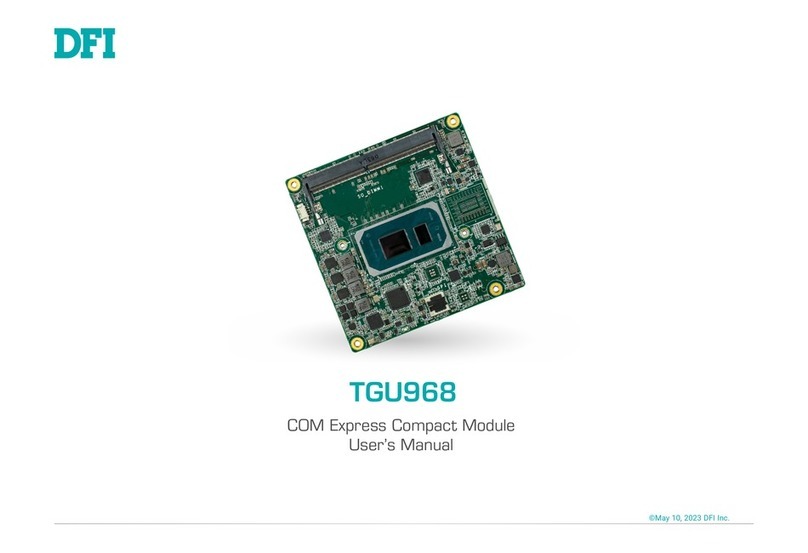
DFI
DFI TGU968 user manual
Cypress Semiconductor
Cypress Semiconductor CY7C1460AV33 Specification sheet

Linksys
Linksys PCM200HA user guide
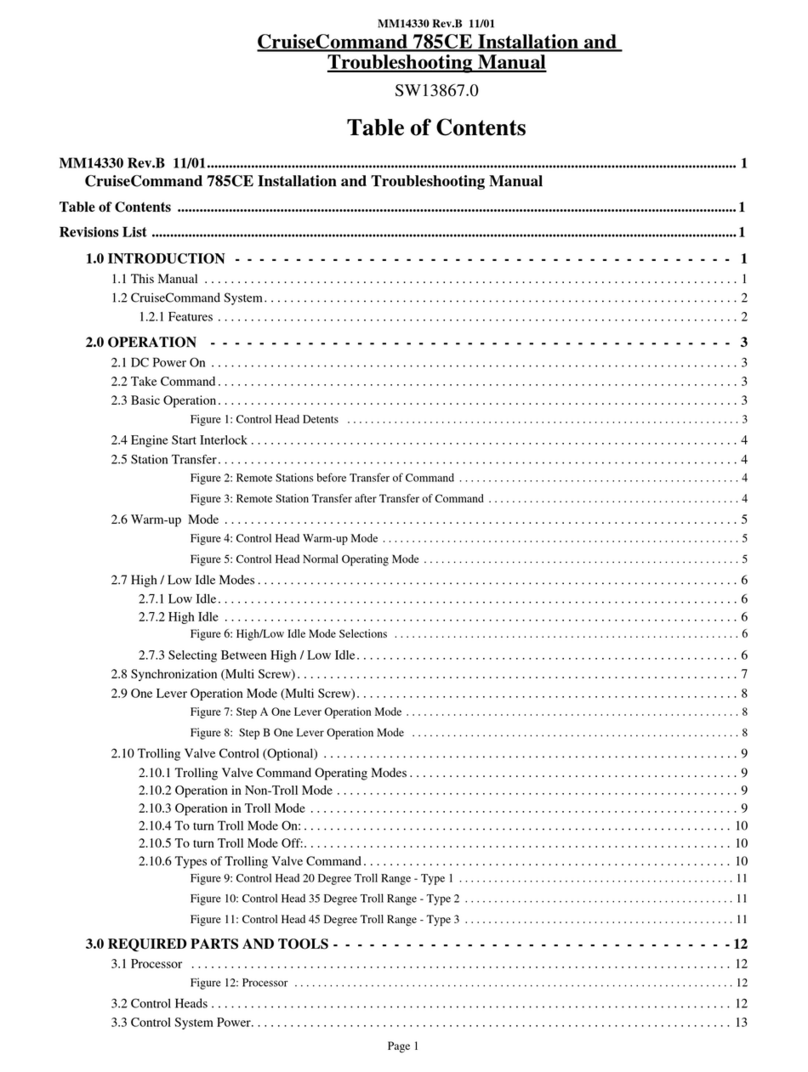
ZF
ZF CruiseCommand 785CE Installation and troubleshooting manual

Arbor Technology
Arbor Technology EmETXe-i89U0 Quick installation guide