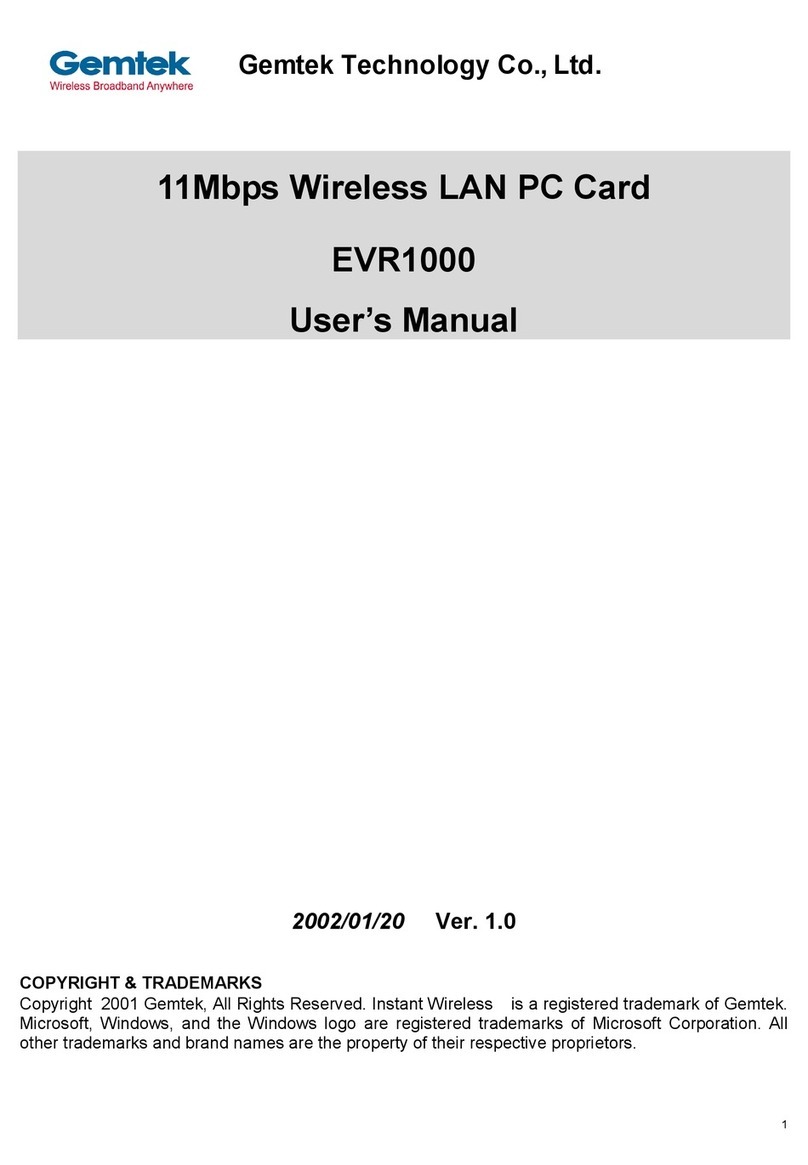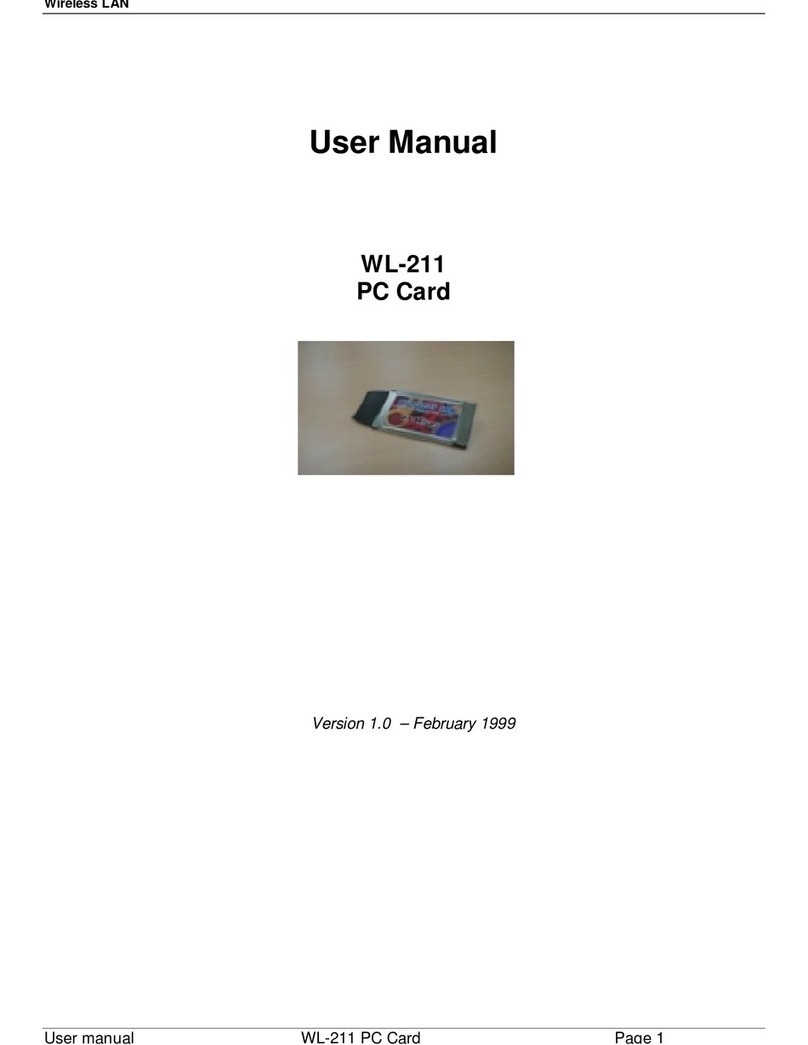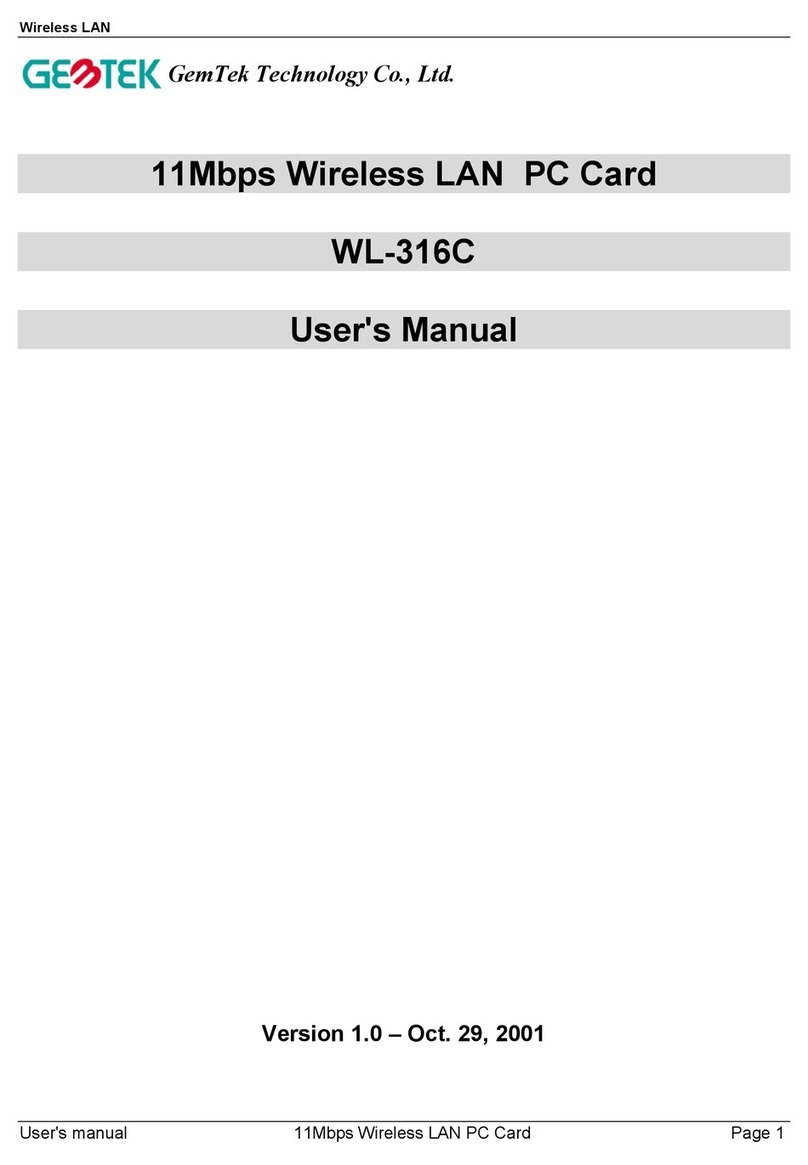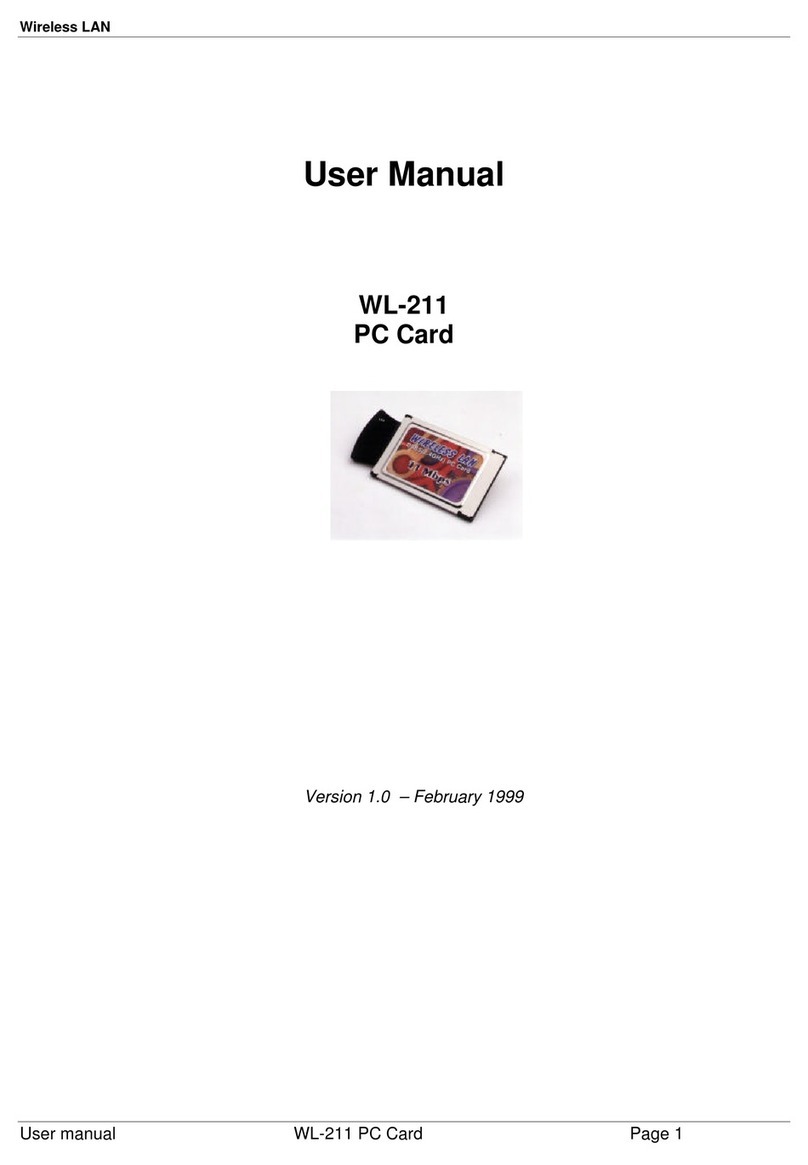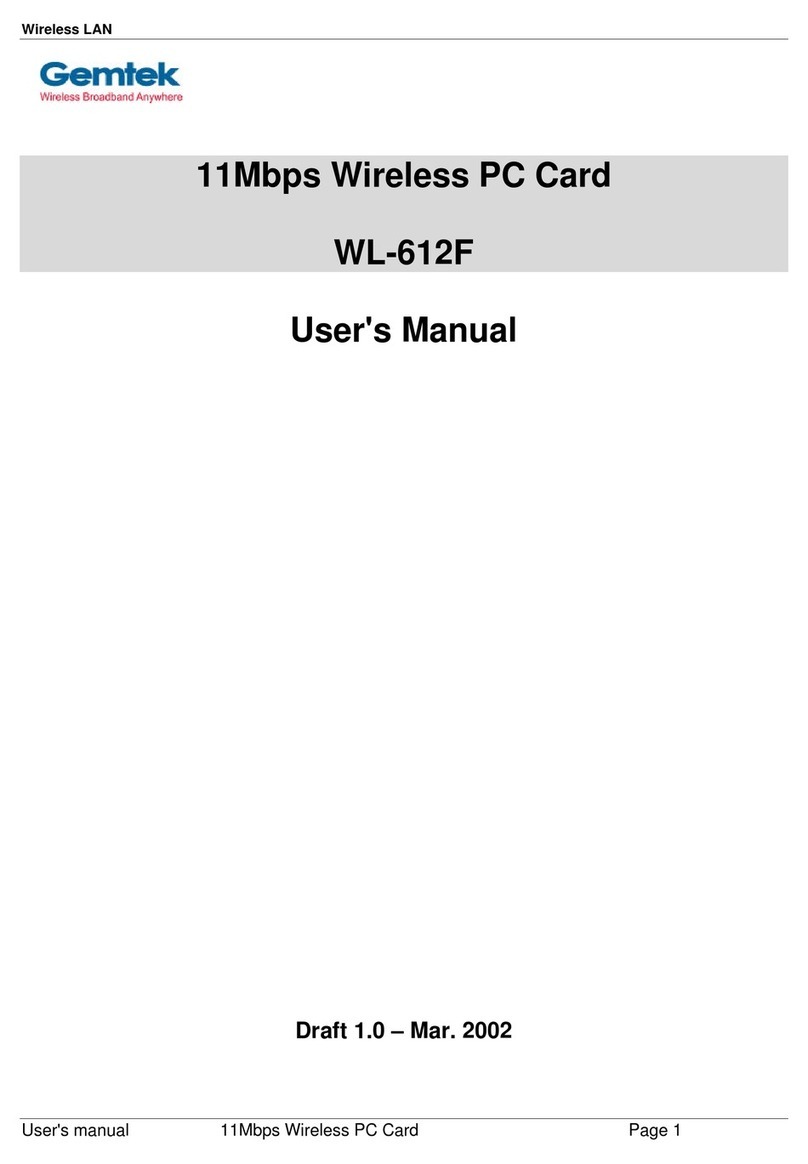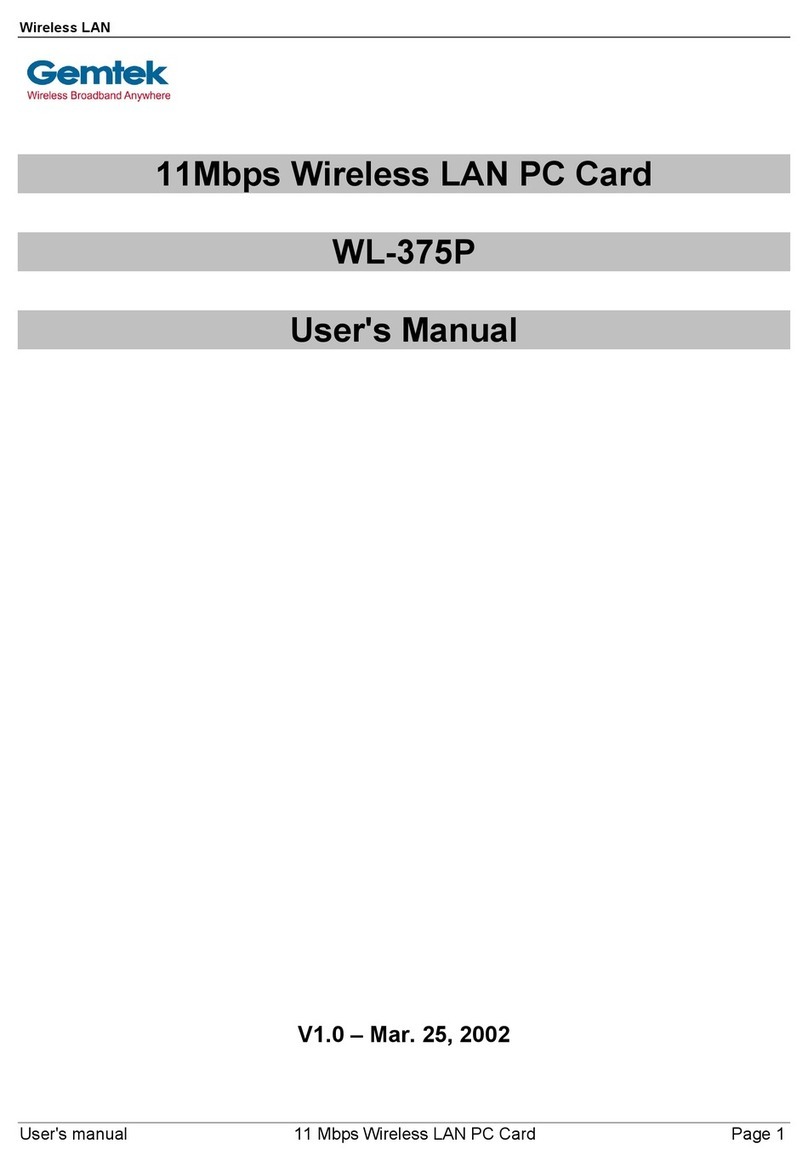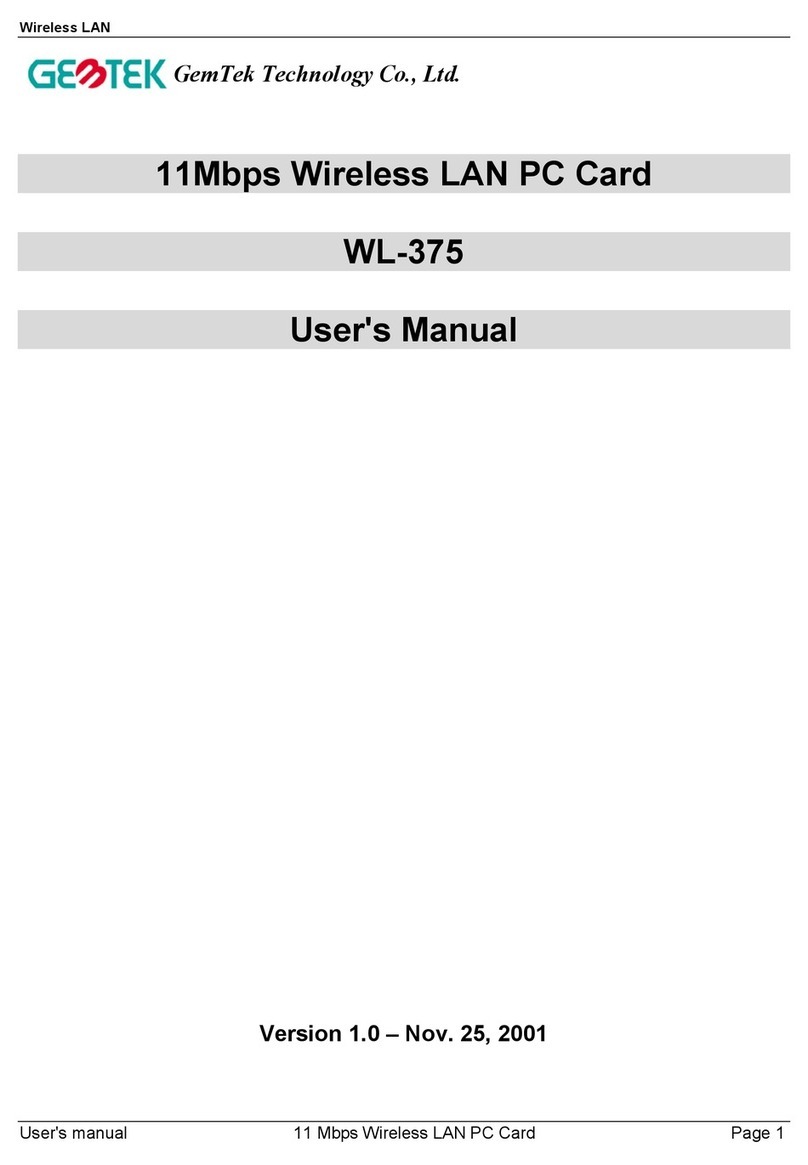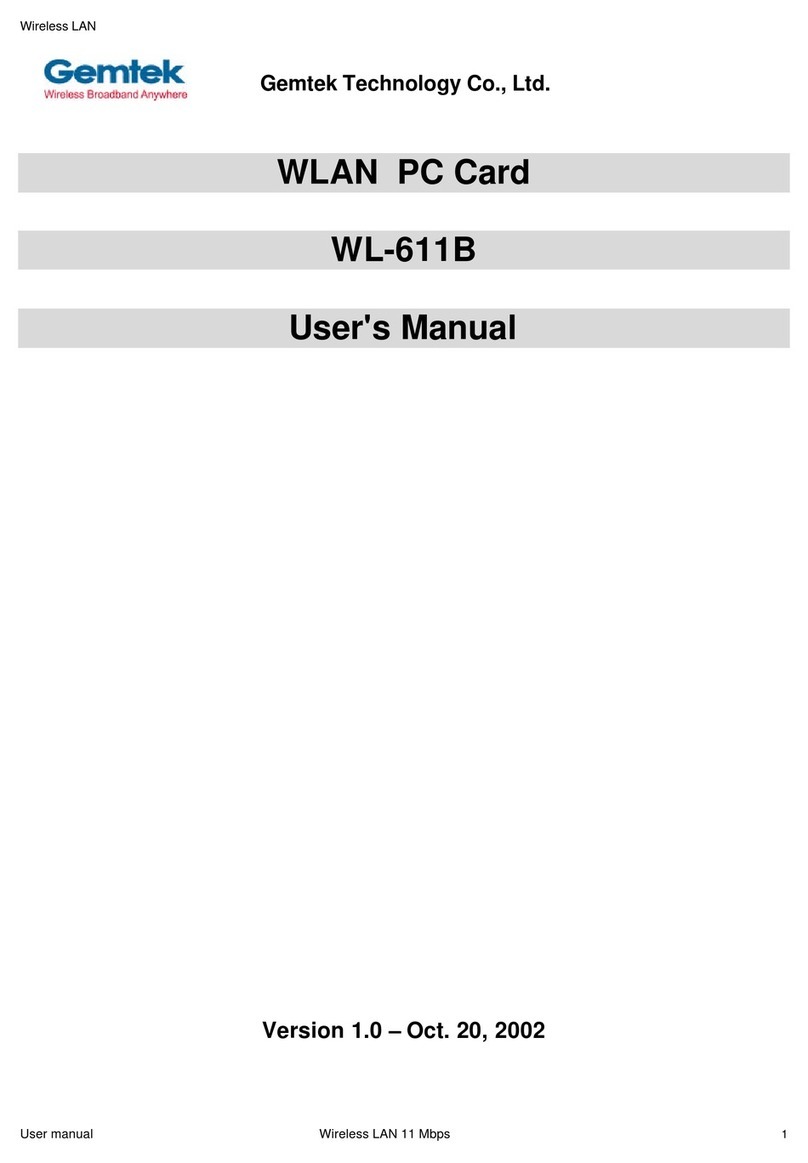Wireless LAN
Page 10 11Mbps Wireless LAN PC Card User's manual
4.2. Installation Procedure for Windows 95(OSR2) /98
Please follow the following steps one by one in order to install the WLAN PC card
successfully.
1.Power on your computer and allow Windows 95 (OSR2) / 98 to load fully.
2.Be sure that there is no PCMCIA adapter inserted yet.
3.Insert the given Installation CD in the CD-ROM and then click on the Setup.
4.Accept the license agreement.
5.Select the SSID. Default ESSID is default. You can change this later also using the configuration
utility or network configuration. Click on Next.
6. Select network type and click on Next. Default is Infrastructure.
7. Give the path of the destination folder. To set the path of your choice click on Browse and then
click Next.
8. Setup will add program icon to the Program Folder. You may type a new folder name, or select one
from the existing Folder list.
9. It takes a few seconds for copying the utility files and then click on Finish. Then insert Wireless LAN
11 Mbps PC card into slot and restart PC.
10. Restart the PC and Click on the Control Panel and then on PC Card. Check whether it has PCMCIA
card in one of the sockets or not. If you find 11Mbps Wireless LAN PC Card in one of the sockets,
it means the card is detected properly.
11. Check for the 11Mbps Wireless LAN PC Card by right clicking on My Computer using the mouse.
Select the Device manager and then Network Adapters. If you find the Yellow (?) sign on the adapter,
it shows the installation is not successful. Select the adapter and click on Remove. Restart your
computer after uninstalling the driver to make the changes effective. And refer to manual.
12. Right click on the Network Neighborhood using the mouse.
13. Select Properties from the pop up menu. The network box appears and you see three main tables:
Configuration, Identification, and Access Control.
14. Click on the Configuration tab and then click on the Add button. Select Network Component Type
box appears. Click on the Protocol the click the Add button.
15. Select Network Protocols box appears. From the list of manufactures, click on Microsoft. From the
list of network protocols list, select NetBEUI, then click OK.
Note: Do not insert the PCMCI
card until you are asked to do so, failure of which may result in unsuccessful installation
of your WLAN PC card