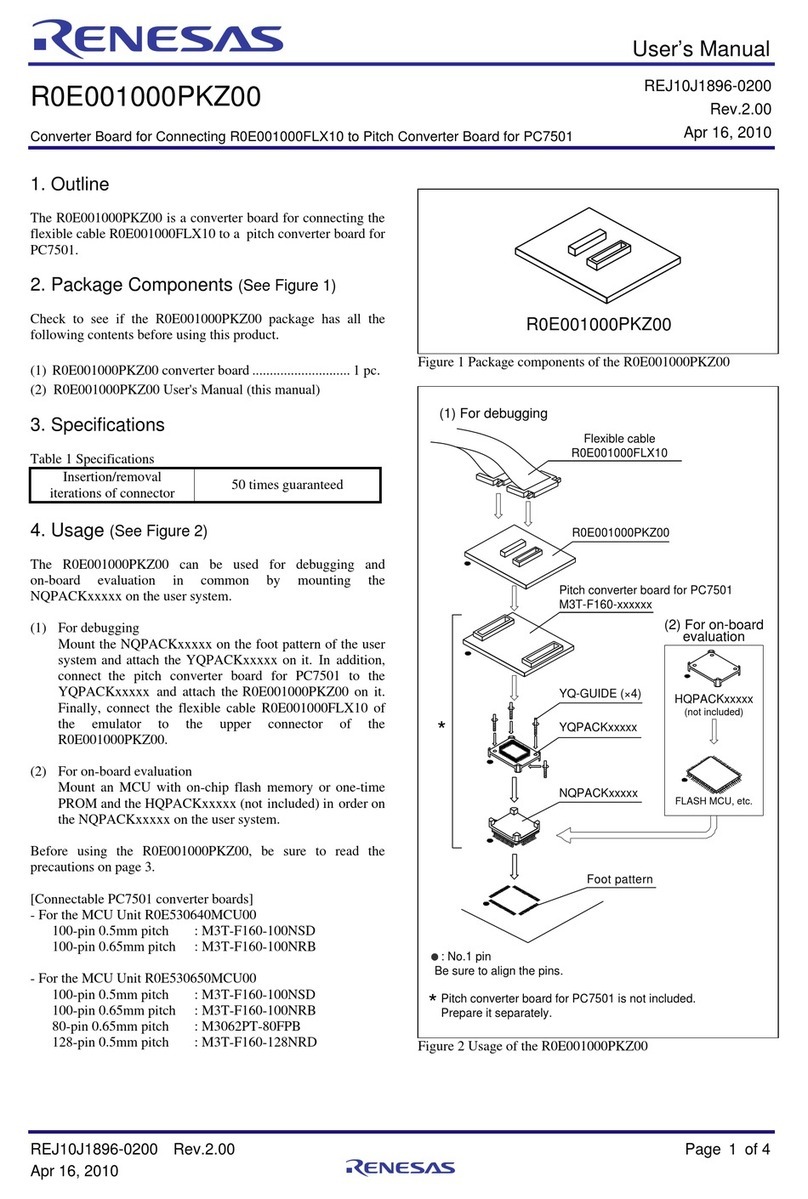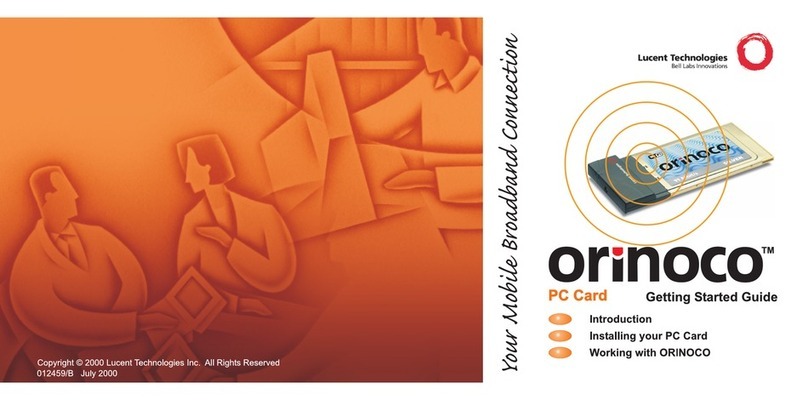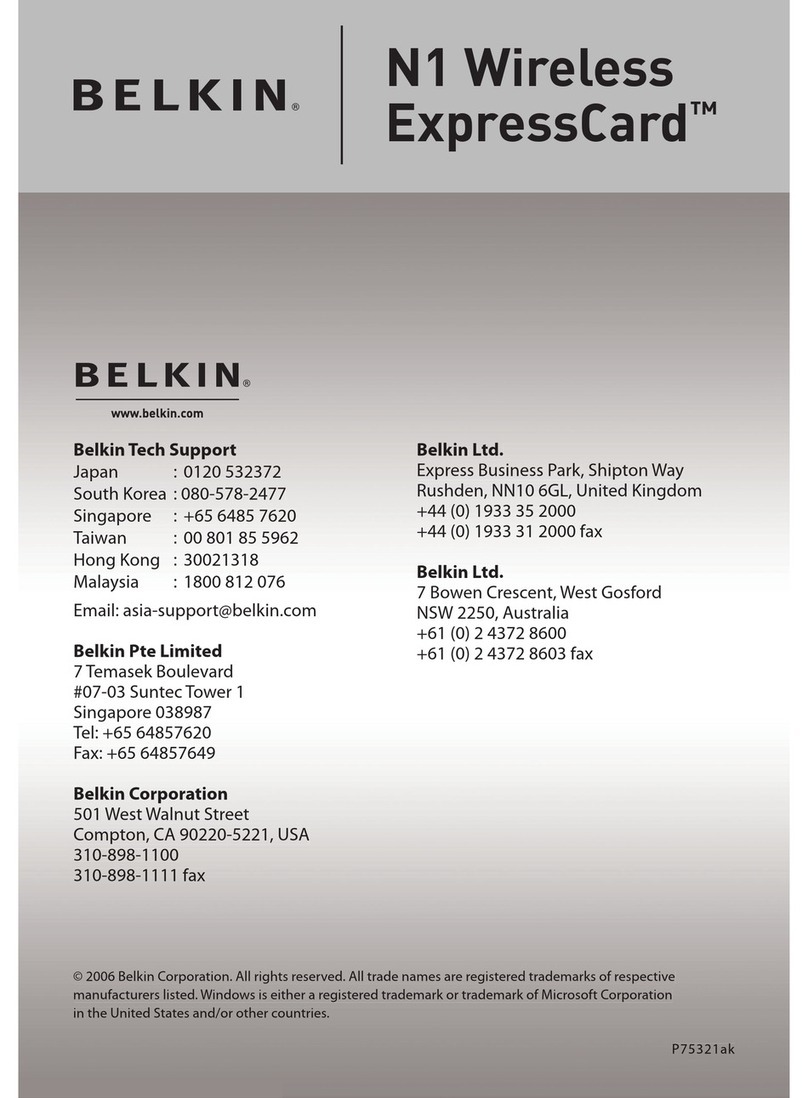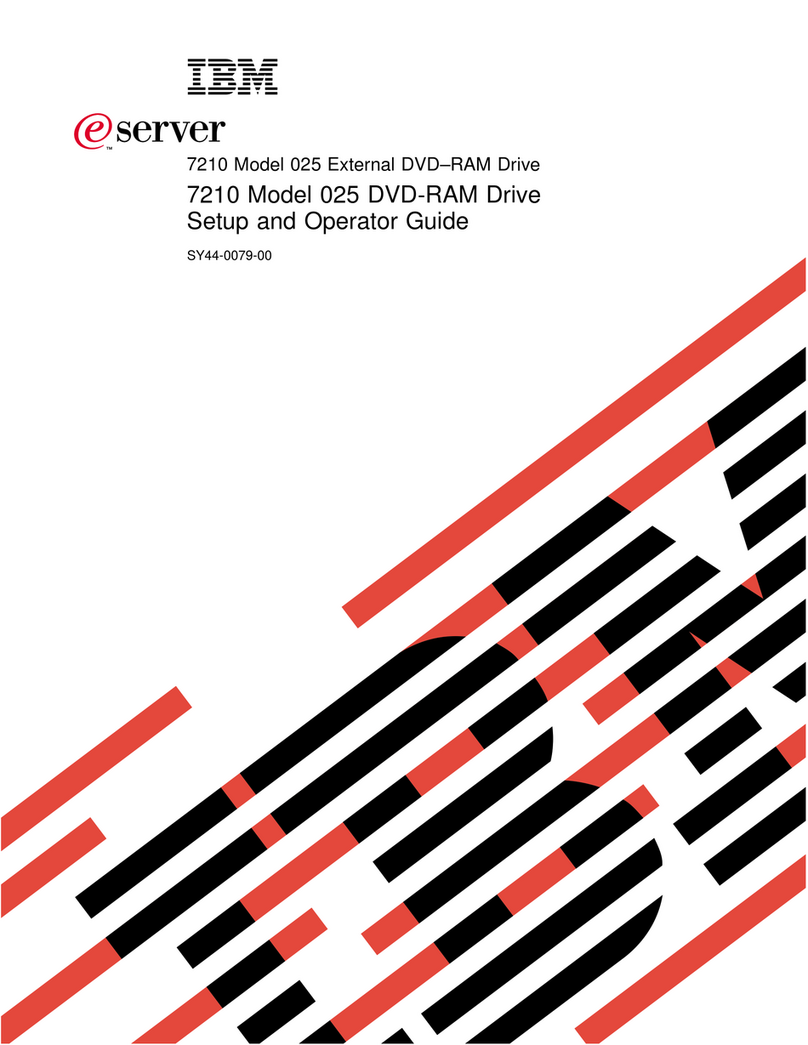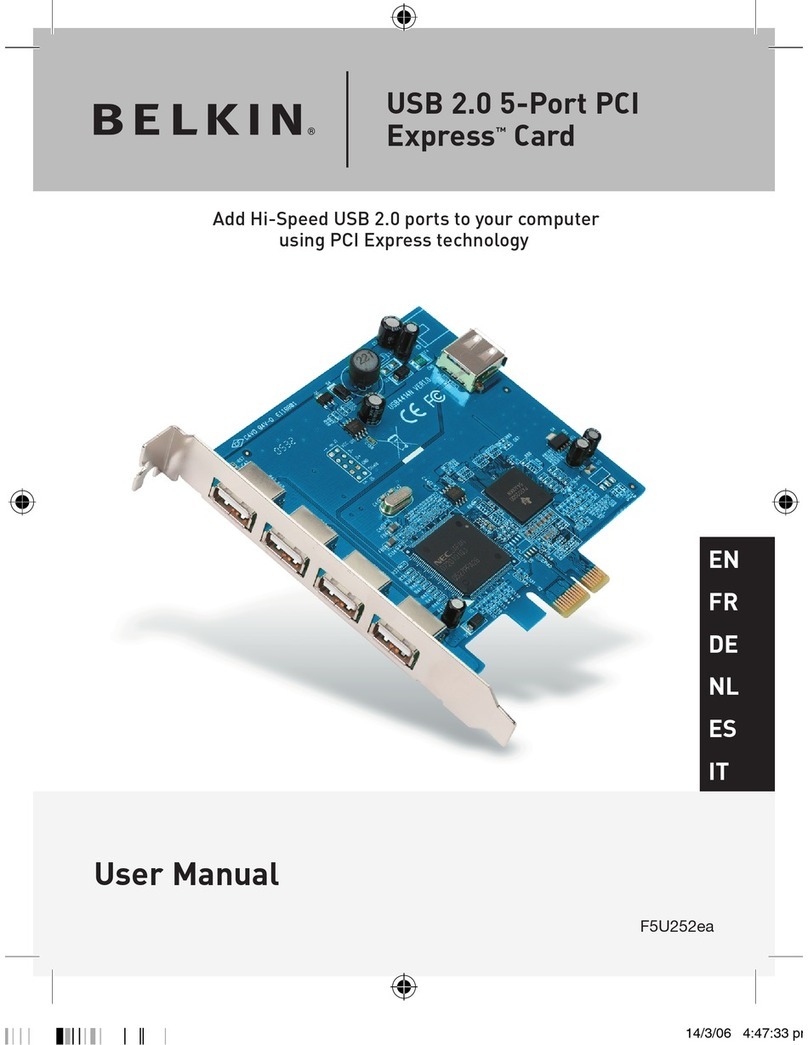Audison Bit Nove User manual

rev. 1.0 a
USER’S
MANUAL
SRC
MEM

2
USER’S MANUAL bit Nove /
Index
1. PRODUCT DESCRIPTION / PRECAUTIONS .........................................................................................................................3
2. PACKAGE CONTENTS...............................................................................................................................................................3
3. BIT NOVE and DRC INSTALLATION...................................................................................................................................... 4
4. CONNECTION PANEL DESCRIPTION ....................................................................................................................................5
1LOGO STATUS.......................................................................................................................................................................5
2 POWER AND CONTROL CABLE.........................................................................................................................................6
3 PRE INPUT.............................................................................................................................................................................7
4 SPEAKER OUT. ......................................................................................................................................................................7
5 OPTICAL IN 1/2: S/PDIF DIGITAL INPUTS. .................................................................................................................... 8
6 AUX: LOW-LEVEL AUXILIARY STEREO INPUT. ..............................................................................................................8
7 PRE OUT: LOW-LEVEL ANALOG SIGNAL (4 Volts RMS) ..............................................................................................8
8 INPUT LEVEL ........................................................................................................................................................................8
9 DRC ...................................................................................................................................................................................8
10 USB ...................................................................................................................................................................................8
11 UPGRADE MODE..................................................................................................................................................................8
12 ASC-C ...................................................................................................................................................................................8
5. CONNECTIONS ...........................................................................................................................................................................9
5.1POWER SUPPLY AND REMOTE TURN ON......................................................................................................................9
5.2INPUT SIGNALS..................................................................................................................................................................10
5.3DIGITAL OPTICAL IN INPUT SIGNALS...........................................................................................................................14
5.4OUTPUT SIGNALS..............................................................................................................................................................15
5.5PERSONAL COMPUTER AND DIGITAL REMOTE CONTROL (DRC).........................................................................16
6. GUIDE FOR INSTALLING/UNINSTALLING BIT NOVE SOFTWARE AND DRIVERS....................................................17
6.1GUIDED PROCEDURE FOR PC SOFTWARE INSTALLATION .....................................................................................17
6.2GUIDED PROCEDURE FOR DRIVER INSTALLATION ..................................................................................................19
6.3UNINSTALLING BIT NOVE SOFTWARE .........................................................................................................................19
7. HOW TO SET UP THE BIT NOVE USING A PC...................................................................................................................20
7.1OFFLINE MODE...................................................................................................................................................................20
7.2TARGET MODE ...................................................................................................................................................................21
7.3ADJUSTING ACOUSTIC REPRODUCTION ....................................................................................................................27
7.3.1 DEVICE INFO. ..........................................................................................................................................................27
7.3.2 FILE MAIN MENU...................................................................................................................................................28
7.3.3 MEMORIES MAIN MENU......................................................................................................................................28
7.3.4 SETTINGS MAIN MENU........................................................................................................................................29
7.3.5 DEVICE MAIN MENU .............................................................................................................................................31
7.3.6 HELP MAIN MENU.................................................................................................................................................32
7.3.7 SELECTED INPUT ..................................................................................................................................................32
7.3.8 CHANNEL MAP ......................................................................................................................................................32
7.3.9 SELECT CHANNEL.................................................................................................................................................33
7.3.10 FILTER SETTINGS..................................................................................................................................................33
7.3.11 SET DISTANCE AND DELAY ................................................................................................................................35
7.3.12 PARAMETRIC EQUALIZER ...................................................................................................................................38
7.3.13 OUTPUT LEVEL ......................................................................................................................................................39
7.3.14 MEMORY .................................................................................................................................................................39
7.3.15 STATUS BAR...........................................................................................................................................................39
8. TROUBLESHOOTING...............................................................................................................................................................40
8.1SYNCHRONIZATION WITH A PC.....................................................................................................................................40
8.2BACKGROUND NOISE .......................................................................................................................................................40
8.3FIRMWARE UPGRADE.......................................................................................................................................................41
8.3.1 TATRGET MODE UPDATE. ...................................................................................................................................41
8.3.2 RESCUE MODE UPDATE.......................................................................................................................................42
9. TECHNICAL SPECIFICATIONS..............................................................................................................................................44

3
USER’S MANUAL bit Nove /
1.PRODUCT DESCRIPTION / PRECAUTIONS
The bit Nove is a digital signal processor essential to maximize the acoustic performance of a car audio system.
It features a 32-bit DSP processor with 24-bit A/D and D/A converters. It can be interfaced to any OEM system, even on
vehicles equipped with integrated sound processor, since thanks to the de-equalization function, the bit Nove will
deliver a linear signal. It is equipped with 10 input signals, 6 Hi-Level/ Pre In, 1 Aux stereo, 2 digital Tos Link S-PDIF and
provides 9 PRE OUT analog outputs.
Each output channel is provided with: an equalization group graphically adjustable, a 68 steps frequency electronic
crossover and Butterworth or Linkwitz-Riley type filters with slopes from 6 to 24 dB / Oct and a time-delay line.
The bit Nove also features preset configurations which can be selected by the user via the remote control device DRC AB.
WARNING: 1.ToinstallthesoftwareandconguretheproductitisnecessarytouseaPCwithWindowsVista,Windows7or
Windows 8 operating system, minimum 2 GHz processor, 1 GB RAM and a graphic card with a minimum resolution
of 1024 x 600 pixel and 512 MB hard disk memory available or more.
2.Read this manual carefully before connecting the product. Failure to comply with the instructions herein may cause
damage to the bit Nove or the car audio system speakers.
2. PACKAGE CONTENTS
-Multipolar cable, Inputs:
-Multipolar cable, Power:
-1.8 m USB cable:
-4 4.2 x 50 mm self-tapping, cross head mounting screws:
-bit Nove
-Warranty
-Quick start guide
-CD ROM containing:
bit Nove Software
This owner’s manual (.pdf)
Audio Test Tracks
-DRC AB + Mounting Kit
OPTIONAL:
+ +
SRC
MEM
1/2

4
USER’S MANUAL bit Nove /
3. BIT NOVE AND DRC INSTALLATION
External Size
Mounting Size
How to mount
DRC AB (optional)
Installation
63 mm / 2.48 in
36 mm / 1.4 in
12 mm / 0.47 in
SRC
MEM
130 mm / 5.11 in.
199 mm / 7.83 in.
Fixing
106 mm / 4.17 in.
175 mm / 6.9 in.
SRC
MEM
OK
SRC
MEM
NO
Bi-adhesive tape
4,5 m / 177.17 in
DRC/ACLink cable
to DRC
34,5 mm / 1.35 in.
3

5
USER’S MANUAL bit Nove /
4. CONNECTION PANELS - DESCRIPTION
LOGO STATUS
The logo led light indicates the processor status:
-BLUE Logo On: bit Nove is switched on.
-Flashing BLUE Logo: product mode set to Upgrade Mode ON, or product being updated (see section 4.11).
1
7 6
81
10
11
12
2 3 4 59
4

6
USER’S MANUAL bit Nove /
POWER and CONTROL CABLE
The bit Nove is equipped with a 6-pole multipolar connector to manage the power supply and the different
control connections.
A) + BATT (11-15 VDC): terminal to connect the power supply positive pole to the bit Nove.
B) – BATT (Ground): terminal to connect the processor’s power supply negative pole. Connect the negative battery
cable or a cable connected to the car’s chassis.
To fix the ground connection (-) correctly use a screw already available on the vehicle’s chassis; remove any paint
or grease residue if necessary, ensuring that there is a continuity between the negative terminal (-) of the battery
and the fixing point. If possible, connect all audio components grounds to the same point as this solution is
necessary to reduce the majority of parasitic noises which may arise during reproduction.
C) REM IN: terminal to turn on the bit Nove via the Remote Out output of the audio signal source. The applied voltage
must be between 7 and 14.5 VDC. If you are using a source with BTL amplified outputs, the bit Nove can turn on
automatically
(see section 7.3.4.6), so you will not need to connect the REM IN terminal.
D) REM OUT: output terminal for the remote turn on of other devices/amplifiers connected to the bit Nove. The processor
takes 2 seconds to provide the REM OUT to the output, but you can manually set this delay with the
software
(see section 7.3.4.6). This output has a current capacity of 150 mA and can drive an automotive relay.
E) OPTICAL 2 SELECT: function to select the OPTICAL IN 2 input. This command is enabled by connecting the terminal at + 12V.
F) SEL MEM D: function to enable the manual selection of the processor’s preset D. This command is enabled by connecting
the terminal to ground.
200 mm 10 mm
Yellow + BATT
- BATT
REM IN
REM OUT
SEL OPTICAL 2
SEL MEM D
Red
Brown
Black
Blue
Pink
A
B
C
D
E
F
WARNING: observing the polarity of the connection as indicated on the terminals is essential. An incorrect connection may
cause damage to the bit Nove. After switch on, wait at least 10 seconds before turning the processor on.
2
4

7
USER’S MANUAL bit Nove /
PRE INPUT
The bit Nove features 6 Pre IN signal inputs to connect the preamplified signal cables from the analog Master
source. The PC Software provides the ability to customize the inputs by assigning the desired input (see 7.2.5).
Adjustable sensitivity from 1.2 to 8 V RMS (see 4.8). The cable provided to be connected to the source Pre Out outputs
must be wired with RCA connectors, or replaced with an optional input cable.
SPEAKER INPUT
The bit Nove features 6 SPEAKER IN signal inputs to connect the amplified signal cables from the analog master
source. The PC Software provides the ability to customize the inputs by assigning the desired input (see 7.2.5).
Adjustable sensitivity from 3 to 20 V RMS (see 4.8).
3
4
200 mm 10 mm
12: white IN1+ IN1
RCA CABLE ADAPTER
(NOT SUPPLIED)
IN1-
IN2-
IN3-
IN4-
IN5-
IN6-
IN1+
IN2+
IN3+
IN4+
IN5+
IN6+
IN2
IN3
IN4
IN5
IN6
6: white/black IN1-
11: gray IN2+
10: green IN3+
9: violet IN4+
8: cyan IN5+
7: orange IN6+
5: gray/black IN2-
4: green/black IN3-
3: violet/black IN4-
2: cyan/black IN5-
1: orange/black IN6-
12: white IN1+
6: white/black IN1-
11: gray IN2+
10: green IN3+
9: violet IN4+
8: cyan IN5+
7: orange IN6+
5: gray/black IN2-
4: green/black IN3-
3: violet/black IN4-
2: cyan/black IN5-
1: orange/black IN6-
4

8
USER’S MANUAL bit Nove /
OPTICAL IN 1/2: S/PDIF digital inputs
The bit Nove accepts PCM input signals with a maximum sampling frequency of up to 192 kHz 24 bits, therefore it
is not possible to reproduce DOLBY DIGITAL (AC3) coded multichannel signals from audio/video sources (such as
the audio from a movie on DVD) or DTS (see section 4.2). The selection of these inputs is possible by using the DRC
external control or by activating it through the terminals.
OPTICAL 1. Connect a fiber optical cable with TOSLINK connector.
OPTICAL 2. Connect a fiber optical cable with TOSLINK connector.
Remark: during the fiber optical cables wiring, the minimum curve radius should be 40 mm.
A bending above this value will cause the cable to break and the consequent interruption of the digital signal.
AUX: low-level auxiliary STEREO input
For RCA cables coming from additional analog signal sources. Adjustable sensitivity from 0.2 to 4.2 V RMS (point 8).
DRC: connection socket for the DRC (DRC MP optional) to set up the most important functions of the processor.
USB: USB (B type) connection socket to connect the processor to a PC and manage the functions through the bit Nove
software.
UPGRADE MODE: the switch to ON position enables the update of the product in RESCUE MODE (see 8.3.1).
ASC-C: socket not enabled, to be used for future applications.
INPUT LEVEL:
PRE OUT: low-level analog signal (4 Volts RMS)
Ch1 - Ch2 - Ch3 - Ch4 - Ch5 - Ch6 - Ch7 - Ch8 - Ch9. For RCA cables directed to the system amplifiers (see 5.4).
A.CLIP: input clipping indicator (see 7.2.6). The led light on indicates the presence of clipping on the selected input.
B.IN level: input signal level controls. Turning the sliders anti-clockwise the input sensitivity decreases, turning them clockwise
it increases. This adjustment is important for obtaining a good noise/signal ratio and optimizing your audio system.
WARNING: by default, the bit Nove outputs are customized as described in (see 5.4). Therefore, before connecting
theamplierstothebitNove,checktheoutputscongurationorperformanewcongurationdependingon
your audio system.
5
6
9
10
11
12
8
7
A
B
4

9
USER’S MANUAL bit Nove /
5. CONNECTIONS
5.1 POWER SUPPLY AND REMOTE TURN ON
bit Nove is on when the logo is lit blue. It can be turned on/off using the following methods:
1. By pressing on the main DRC SRC key. By holding down the DRC SRC key (OFF).
In this case, no other Remote In connections are needed, but they can co-exist.
2. By connecting the REMOTE IN terminal with a Remote Out signal coming from an after market audio source.
3. Through the Hi Level MASTER (IN 1 - IN 2) input. The AUTO TURN ON (ART) function is activated by connecting
the output of an amplified source to the INPUT IN 1 - IN 2 input channel. This function can be enabled/disabled
using the bit Nove PC software (see sec. 7.3.4.6).
Turn bit Nove on and off
Fuse Holder
suggested fuse
3A Delayed
(Not supplied)
+12V
Ground
Ground
POWER
Yellow
Black
Red
Blue
Brown
Pink
GROUND
REM IN from HEAD UNIT
+ 12 V
REM OUT to Amplifier REMOTE IN
OPTICAL 2 SEL
MEM D SEL
Battery
Ground
5

10
USER’S MANUAL bit Nove /
5.2 INPUT SIGNALS
1. HI-LEVEL INPUTS FRONT + REAR
Front Left +
PCSoftwareconguration (see sec. 7.2.5)
PCSoftwareconguration (see sec. 7.2.5)
Front Left TW +
IN 1 +
IN 1 +
Front Left -
Front Left TW -
IN 1 -
IN 1 -
Front Right +
Front Right TW +
IN 2 +
IN 2 +
Front Right -
Front Right TW -
IN 2 -
IN 2 -
Rear Left +
Front Left WF +
Rear Left +
IN 3 +
IN 3 +
IN 5 +
Rear Left -
Front Left WF -
Rear Left -
IN 3 -
IN 3 -
IN 5 -
Rear Right +
Front Right WF +
Rear Right +
IN 4 +
IN 4 +
IN 6 +
Rear Right -
Front Right WF -
Rear Right -
IN 4 -
IN 4 -
IN 6 -
Hi-Level Speaker Output
Input sensitivity
3 ÷ 20 VRMS
Input sensitivity
3 ÷ 20 VRMS
HEAD UNIT
HEAD UNIT Hi-Level Speaker Output
2. HI-LEVEL INPUTS TWO WAY FRONT + REAR
5

11
USER’S MANUAL bit Nove /
4. HI-LEVEL INPUTS TWO WAY FRONT + REAR + CENTER + SUB
Front Left TW +
Front Left TW +
Front Left WF +
Rear Left +
IN 1 +
IN 1 +
Front Left TW -
Front Left TW -
Front Left WF -
Rear Left -
IN 1 -
IN 1 -
Front Right TW +
Front Right TW +
Front Right WF +
Rear Right +
IN 2 +
IN 2 +
Front Right TW -
Front Right TW -
Front Right WF -
Rear Right -
IN 2 -
IN 2 -
Front Left Mid +
Front Left WF +
Rear Left +
Center +
IN 3 +
IN 3 +
IN 5 +
IN 5 +
Front Left Mid -
Front Left WF -
Rear Left -
Center -
IN 3 -
IN 3 -
IN 5 -
IN 5 -
Front Right Mid +
Front Right WF +
Rear Right +
Sub +
IN 4 +
IN 4 +
IN 6 +
IN 6 +
Front Right Mid -
Front Right WF -
Rear Right -
Sub -
IN 4 -
IN 4 -
IN 6 -
IN 6 -
Hi-Level Speaker Output
Hi-Level Speaker Output
3. HI-LEVEL INPUTS THREE WAY FRONT + REAR
PCSoftwareconguration (see sec. 7.2.5)
PCSoftwareconguration (see sec. 7.2.5)
Input sensitivity
3 ÷ 20 VRMS
Input sensitivity
3 ÷ 20 VRMS
HEAD UNIT
HEAD UNIT
SPM 4
SPM 4
5

12
USER’S MANUAL bit Nove /
5. HI-LEVEL INPUTS FRONT + REAR + CENTER + SUB
Hi-Level Speaker Output
Front Left TW + IN 1 +
Front Left TW - IN 1 -
Front Right TW + IN 2 +
Front Right TW - IN 2 -
Front Left WF +
Rear Left +
IN 3 +
IN 5 +
Front Left WF -
Rear Left -
IN 3 -
IN 5 -
Front Right WF +
Rear Right +
IN 4 +
IN 6 +
Front Right WF -
Rear Right -
IN 4 -
IN 6 -
6. PRE INPUTS FRONT + REAR
Front Left IN 1
Front Right IN 2
Rear Left
Rear Right
IN 3
IN 4
PRE OUT
PCSoftwareconguration (see sec. 7.2.5)
PCSoftwareconguration (see sec. 7.2.5)
Input sensitivity
3 ÷ 20 VRMS
Input sensitivity
1.2 ÷ 8 VRMS
HEAD UNIT
HEAD UNIT
5

13
USER’S MANUAL bit Nove /
7. PRE INPUTS TWO WAY FRONT + CENTER + SUB
PRE OUT
Front Left TW + IN 1
Front Left TW - IN 2
Front Left WF + IN 3
Front Left WF - IN 4
Center IN 5
Subwoofer IN 6
8. PRE INPUTS FRONT + REAR + CENTER + SUB
PRE OUT
Front Left IN 1
Front Right IN 2
Rear Left IN 3
Rear Right IN 4
Center IN 5
Subwoofer IN 6
PCSoftwareconguration (see sec. 7.2.5)
PCSoftwareconguration (see sec. 7.2.5)
Input sensitivity
1.2 ÷ 8 VRMS
Input sensitivity
1.2 ÷ 8 VRMS
HEAD UNIT
HEAD UNIT
5

14
USER’S MANUAL bit Nove /
1.Using the DRC, selecting the OPTICAL 1/2 input.
2.Using the OPTICAL 2 SEL terminal to select the OPTICAL 2 INPUT.
This command is activated by connecting the terminal to + 12V.
How to select OPTICAL input:
5.3 DIGITAL OPTICAL INPUT SIGNALS
WARNING: the digital input accepts up to 192 kHz / 24 bit stereo PCM signals. So DOLBY DIGITAL (AC3)
multi-channel signals coming from audio/video sources (such as the audio of a film in DVD) or DTS can
not be reproduced. The output of these devices will therefore have to be set in STEREO mode for the
signal to be reproduced.
9. AUX, ANALOG STEREO SIGNAL
Optical cable
Optical cable
OPTICAL
OUT
OPTICAL
OUT
TOSLINK
CONNECTOR
bit Play HD
bit DMI
DRC AB (optional)
(not supplied)
(not supplied)
REM OUT to
OPTICAL
2 SEL
Auxiliary
Stereo
Source
Input sensitivity
0.2 ÷ 4 VRMS
5

15
USER’S MANUAL bit Nove /
5.4 OUTPUT SIGNALS
DRC PRE INPUT SPEAKER INPUT
USB
OFFON
UPGRADE
MODE
OPTICAL IN
12ASC-C
POWER
CH2 CH3 CH4
OUTPUT AUX IN
CH5 CH6 CH7 CH8 CH9 LR
CH1
AP 4D AP 4D AP 1D
SRC
MEM
OUTPUT TYPE CUT FILTER FILTER TYPE CUT FREQUENCY TIME ALIGNMENT
CH 1 Front Left TW HI PASS LINKWITZ 3000HZ@12dB 0 cm
CH 2 Front Right TW HI PASS LINKWITZ 3000HZ@12dB 0 cm
CH 3 Front Left Mid BAND PASS LINKWITZ 500Hz@12dB / 3000HZ@12dB 0 cm
CH 4 Front Right Mid BAND PASS LINKWITZ 500Hz@12dB / 3000HZ@12dB 0 cm
CH 5 Front Left WF BAND PASS LINKWITZ 80Hz@12dB / 500HZ@12dB 0 cm
CH 6 Front Right WF BAND PASS LINKWITZ 80Hz@12dB / 500HZ@12dB 0 cm
CH 7 Rear Left HI PASS LINKWITZ 80Hz@12dB 0 cm
CH 8 Rear Right HI PASS LINKWITZ 80Hz@12dB 0 cm
CH 9 SUBWOOFER LO PASS LINKWITZ 80Hz@12dB 0 cm
IN 1 Front Left
IN 1 Front Right
IN 3 Rear Left
IN 4 Rear Right
IN 5 Not Connected
IN 6 Not Connected
OPTICAL 1 Input ENABLED
OPTICAL 2 Input ENABLED
AUX Input ENABLED
MASTER INPUT
CONFIGURATION
AUXILIARY
INPUTS
DRC AB (optional)
CH 1 CH 5CH 4 CH 8 CH 9
5

16
USER’S MANUAL bit Nove /
5.5 PERSONAL COMPUTER AND DIGITAL REMOTE CONTROL (DRC)
1. Connecting the bit Nove to the PC and DRC
DRC PRE INPUT SPEAKER INPUT
USB
OFFON
UPGRADE
MODE
OPTICAL IN
12ASC-C
POWER
CH2 CH3 CH4
OUTPUT AUX IN
CH5 CH6 CH7 CH8 CH9 LR
CH1
SRC
MEM
USB cable
(provided)
DRC AB (optional)
DRC IN
SRC
MEM
SRC
MEM
NO
OK
DRC/ACLink cable
5

17
USER’S MANUAL bit Nove /
6. GUIDE FOR INSTALLING/UNINSTALLING Prima SOFTWARE
AND DRIVERS
6.1 GUIDED PROCEDURE FOR PC SOFTWARE INSTALLATION
1. Insert the "bit Nove Setup CD 1.0" in the drive on the PC you wish to use.
2. Windows Vista: access Computer from the Windows START menu;
Windows 7: access Computer from the Windows START menu;
Windows 8 / 10: access the Desktop from Windows 8 / 10 MAIN menu;
3. Windows Vista: right click on the icon for the "bit Nove Setup CD 1.0" and click on Explore;
Windows 7: right click on the icon for the "bit Nove Setup CD 1.0" and click on Open;
Windows 8 / 10: access Computer from the Windows 8 / 10 menu;
4. Windows Vista: double click on the setup icon;
Windows 7: double click on the setup icon;
Windows 8 / 10: select the CD drive and double click on the setup icon;
Windows Vista Windows 7 Windows 8 / 10
Windows Vista Windows 7 Windows 8 / 10
Windows Vista Windows 7 Windows 8 / 10
6

18
USER’S MANUAL bit Nove /
5. Windows Vista: select I AGREE to continue with the installation or CANCEL to interrupt it;
Windows 7: select I AGREE to continue with the installation or CANCEL to interrupt it;
Windows 8 / 10: select I AGREE to continue with the installation or CANCEL to interrupt it;
6. Windows Vista: select INSTALL on the tab and then NEXT;
Windows 7: select INSTALL on the tab and then NEXT;
Windows 8 / 10: select INSTALL on the tab and then NEXT;
8. Windows Vista: follow and complete the installation
procedure and click CLOSE at the end of the installation;
Windows 7: follow and complete the installation
procedure and click CLOSE at the end of the installation;
Windows 8 / 10: follow and complete the installation
procedure and click CLOSE at the end of the installation;
6

19
USER’S MANUAL bit Nove /
1. Turn the bit Nove on.
2. Connect the USB cable on the bit Nove connector to a free USB port on the PC.
6.2 GUIDED PROCEDURE FOR DRIVER INSTALLATION
WARNING: when connecting a laptop via USB to the bit Nove while it is turned on, the laptop has to work with its
own battery and stay disconnected from the mains adapter (external power supply). Once the connection
between the laptop and bit Nove has been established, you can immediately connect the computer, if
necessary, to the mains adapter.
3. Windows Vista: the PC will recognize the bit Nove interface and installation will start automatically;
Windows 7: the PC will recognize the bit Nove interface and installation will start automatically;
Windows 8 / 10: the PC will recognize the bit Nove interface and installation will start automatically;
4. The peripheral device has been installed correctly and is ready for use.
*Remark: bit Nove uses the HID drivers already built into Windows. For this reason, they are not included on the
CD
and will always install automatically.
Procedure 1
To uninstall the bit Nove PC software you can use the link in the menu:
Start / All programs / bit Nove / uninstall
Procedure 2
To uninstall the bit Nove PC software, you can also use the standard procedure:
Start / Control Panel / Uninstall or change a program / bit Nove / remove.
6.3 UNINSTALLING bit Nove SOFTWARE
6

20
USER’S MANUAL bit Nove /
7. HOW TO SET UP THE BIT NOVE USING A PC
OFFLINE mode can be used to analyze the software without connecting the bit Nove to the PC to become familiar
with the numerous functions of the processor. (For specific functions, see TARGET mode section 7.2). To activate the OFFLINE
mode, the device must be disconnected from the PC. The software is preset to start with a 3 way active FRONT +
REAR full multi-amplified system. To set a new "virtual" system and thus change the inputs and select the outputs,
select the function Configuration Wizard in the SETTINGS window of the software main menu.
7.1 OFFLINE MODE
Remark: Change the size of the window for the PC software.
•To make the window full-screen, click on the Enlarge button or
double click on the title bar of the PC Software window.
•To restore the previous size from full-screen, click on the Reset
button or double click on the title bar on the window.
•To resize the PC Software window (make it smaller or larger),
position the mouse pointer on one edge or corner of the window.
When the mouse pointer becomes an arrow with a double point, drag
the edge or corner to make the window larger or smaller.
7
Table of contents
Other Audison Computer Hardware manuals
Popular Computer Hardware manuals by other brands

Renesas
Renesas M3A-HS64 user manual

Lenovo
Lenovo ThinkCentre M53 Hardware Maintenance Manual
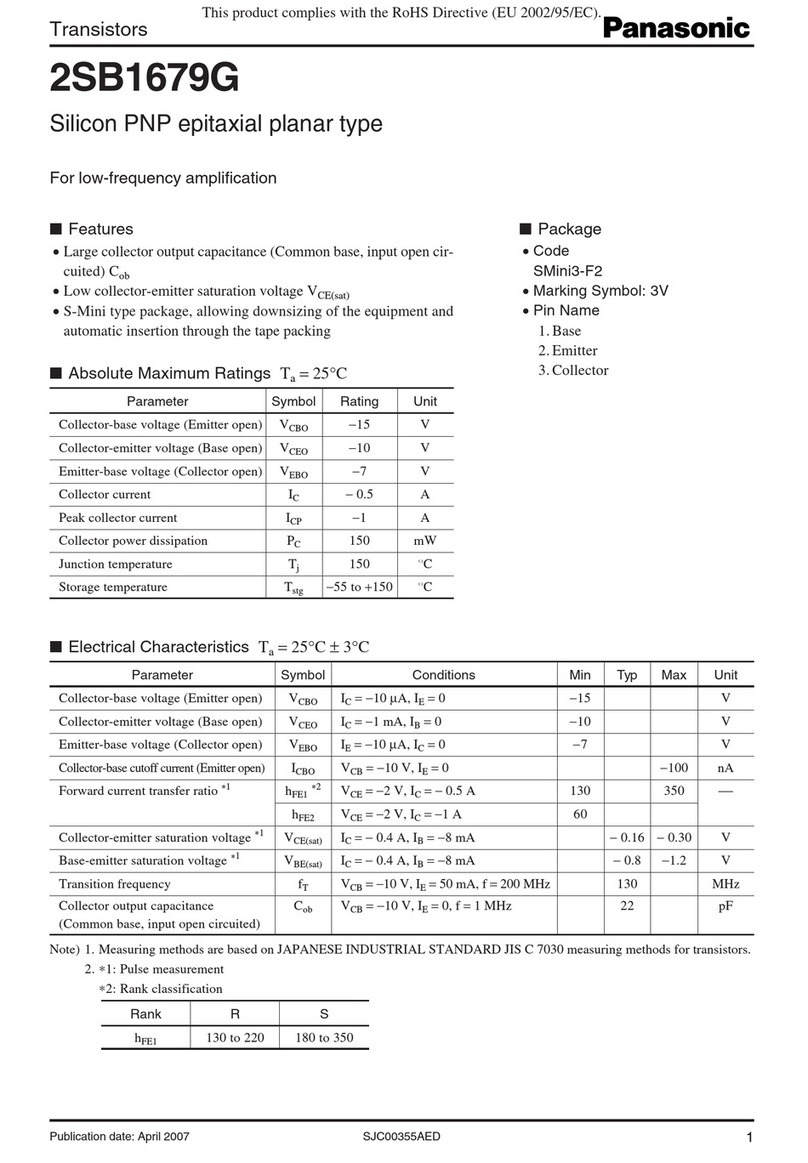
Panasonic
Panasonic 2SB1679G Specification sheet

iTriangle Infotech Pvt Ltd
iTriangle Infotech Pvt Ltd aQuiLa track user manual

Renkforce
Renkforce 4500 Series user manual

BE QUIET!
BE QUIET! sTRX4 Product information