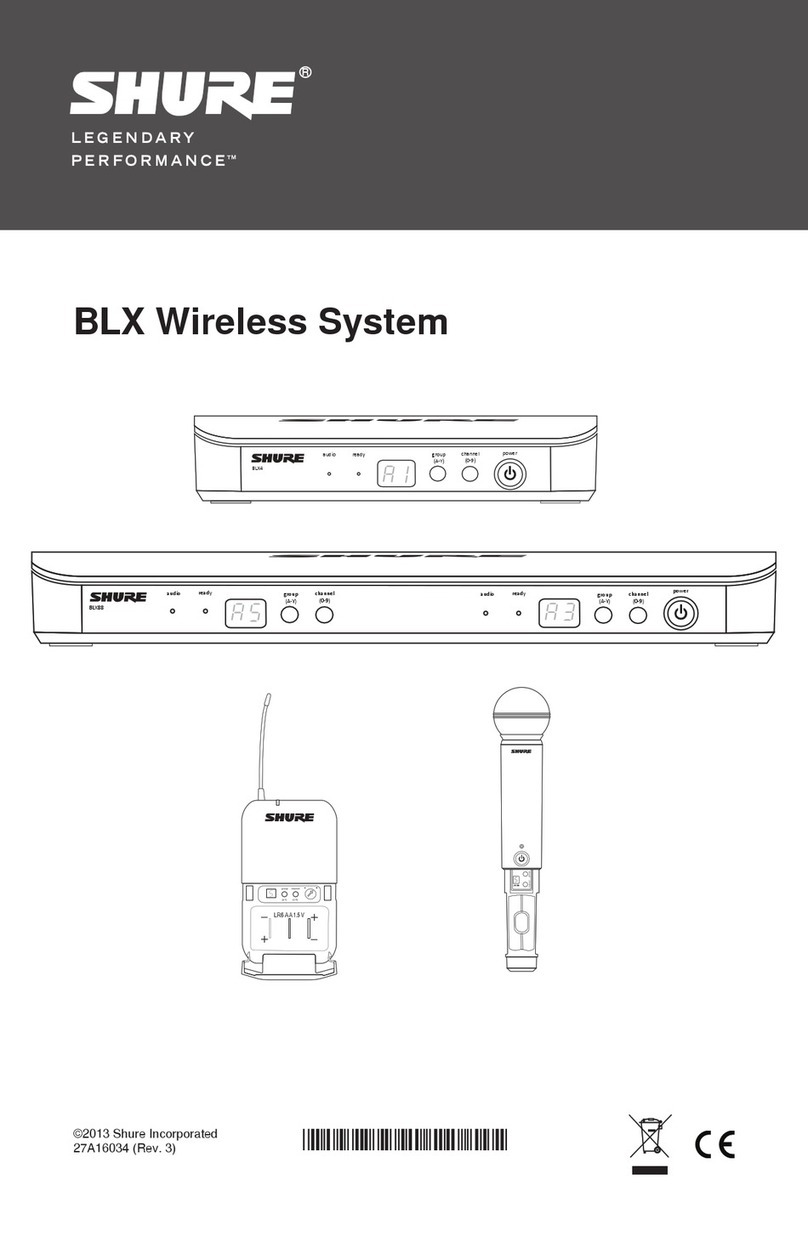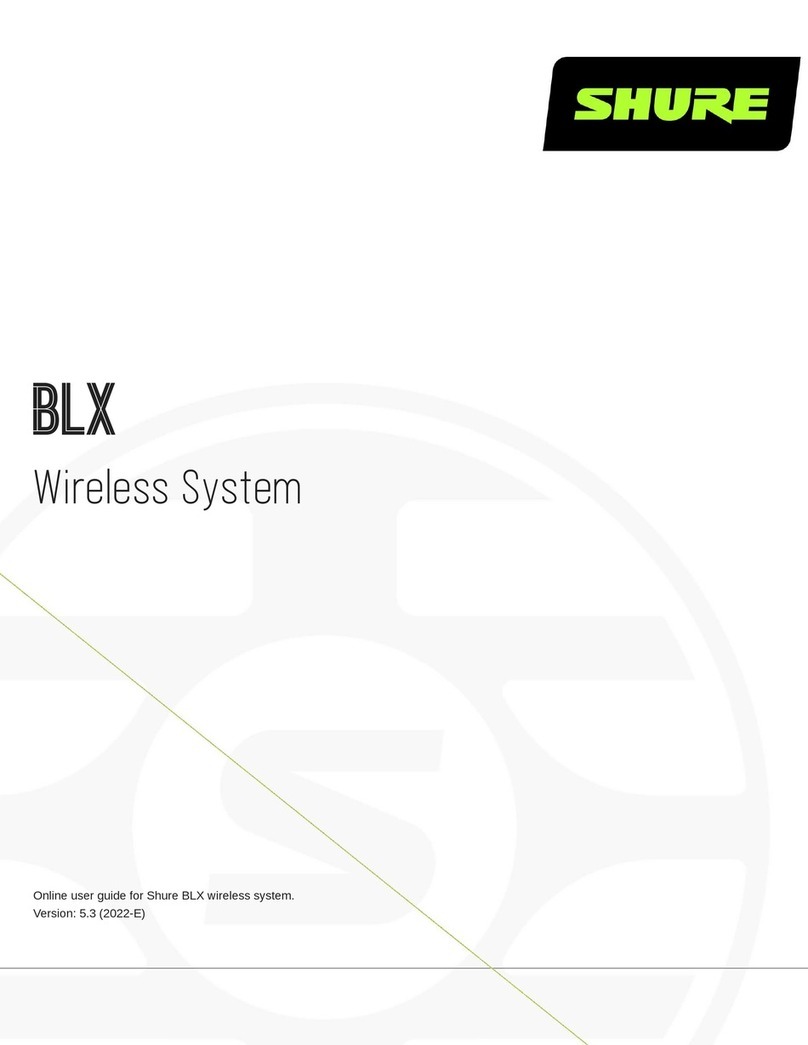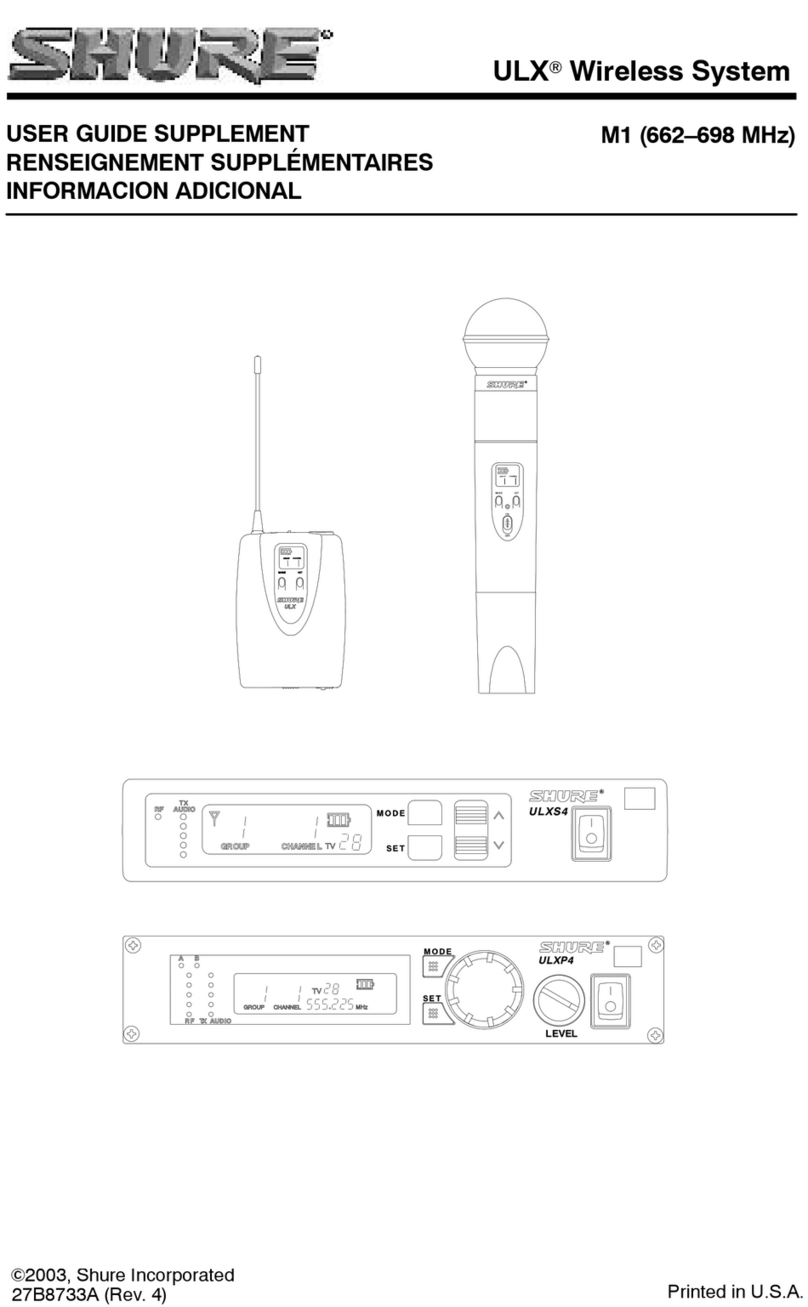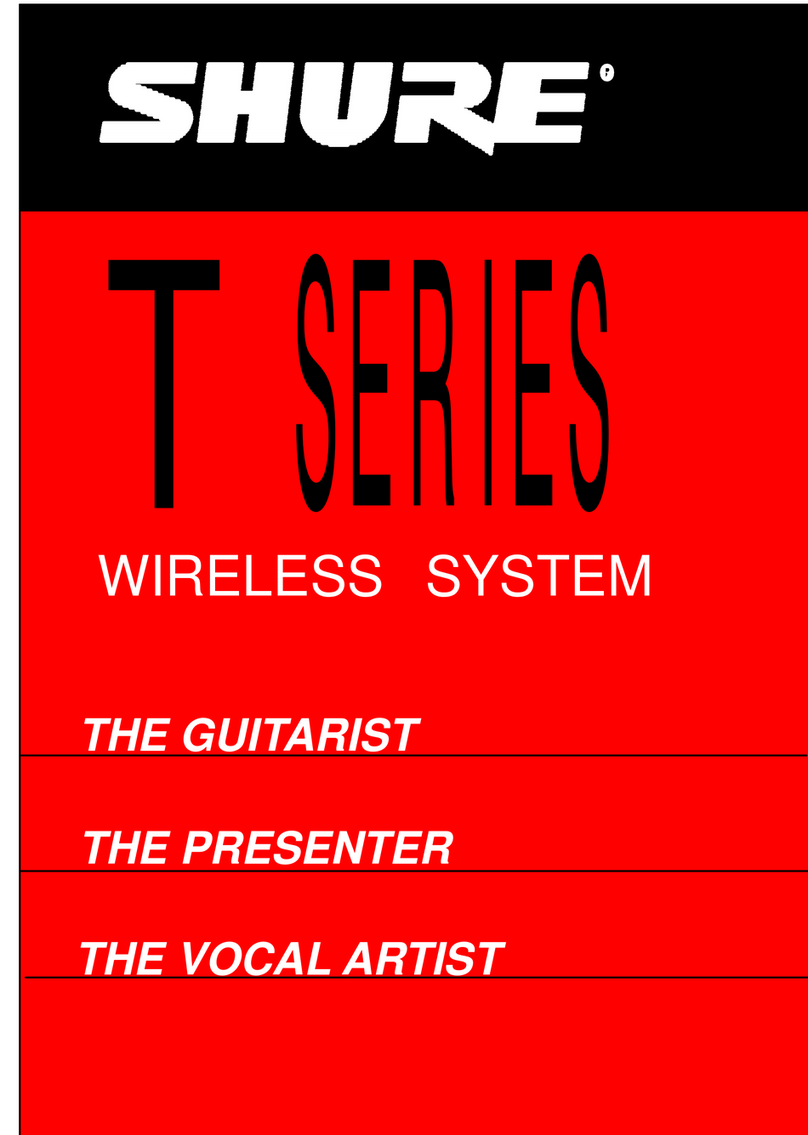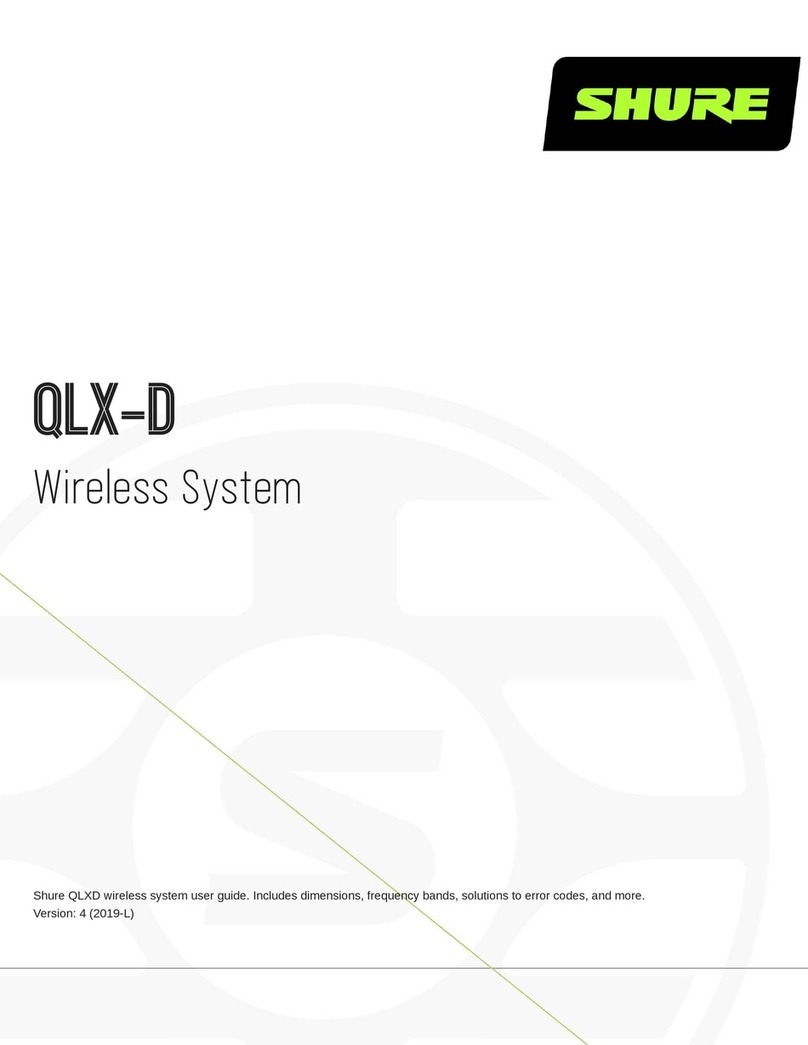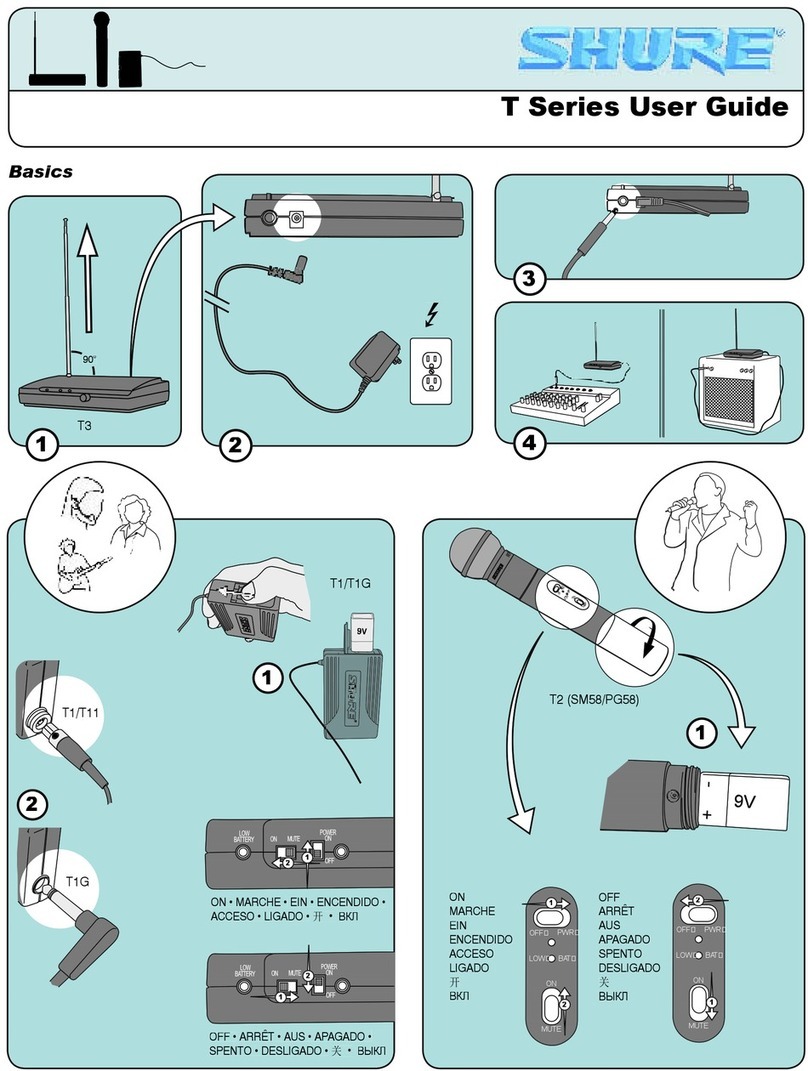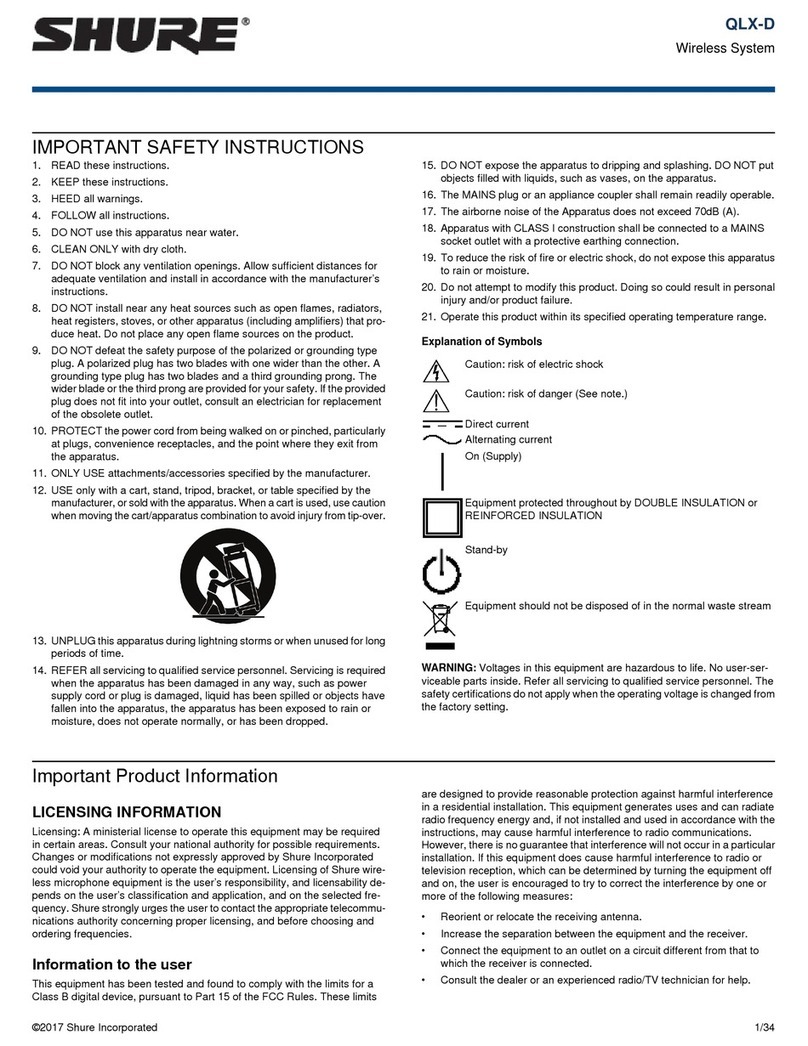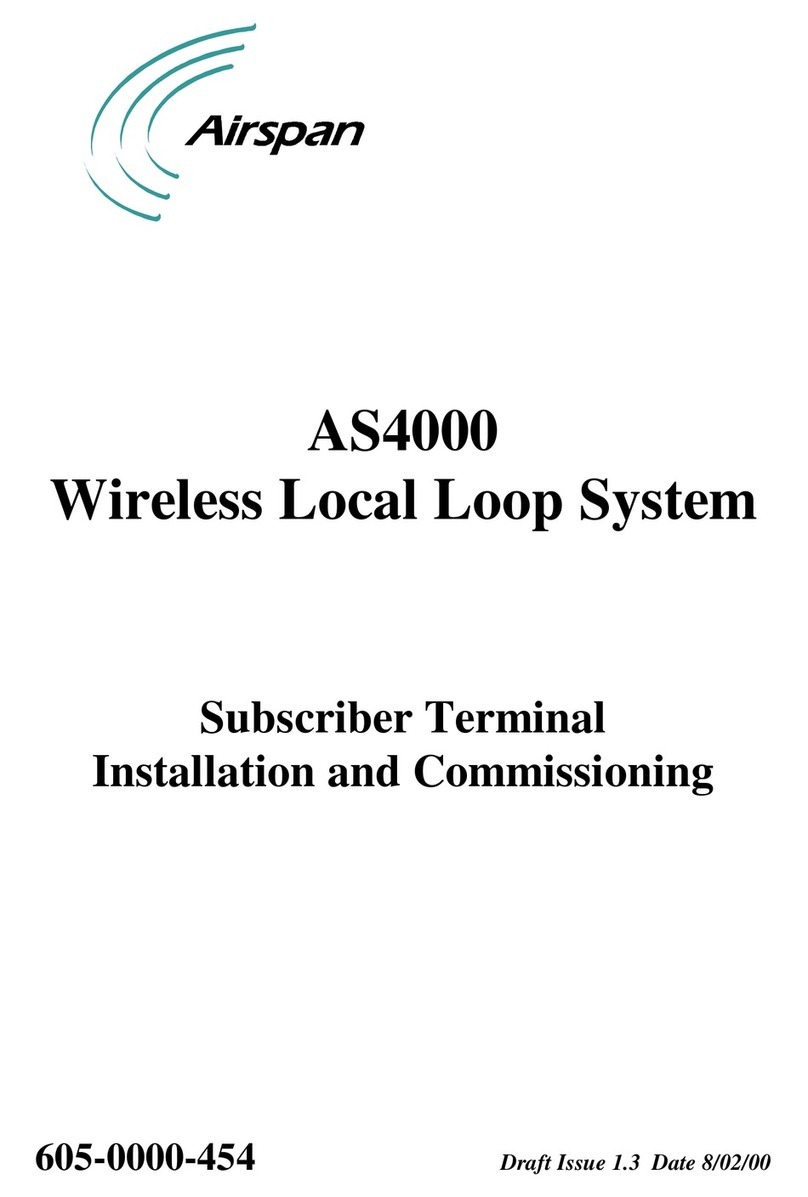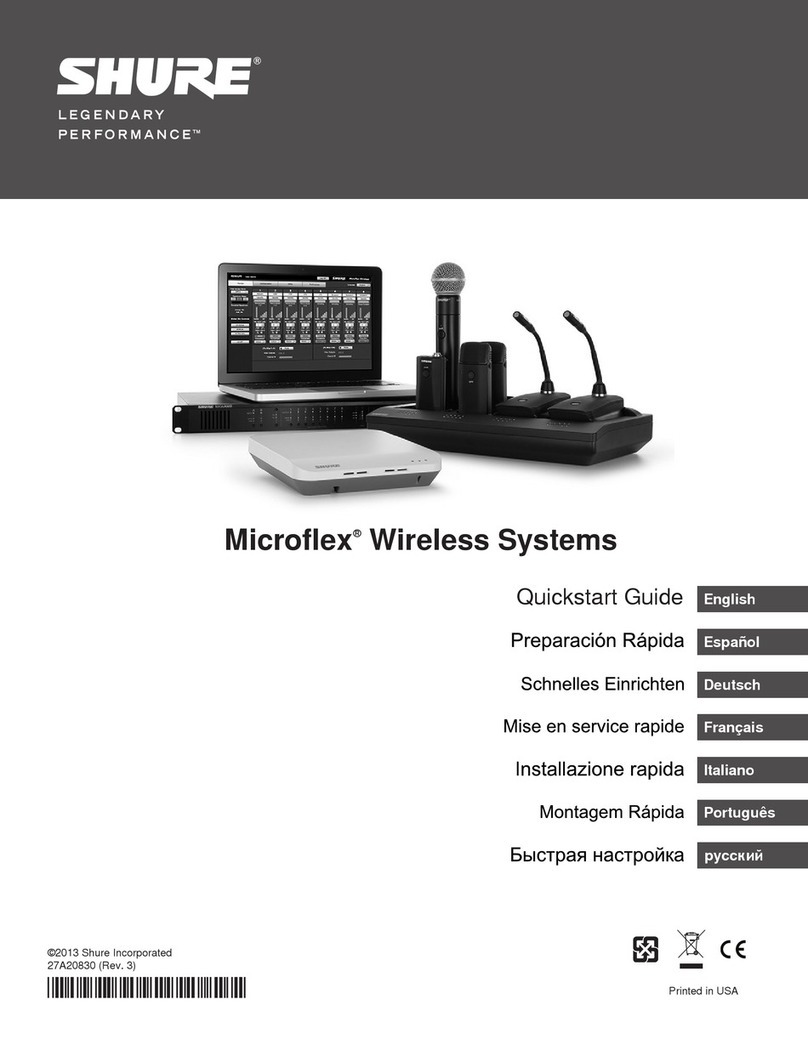Important
3
Important
Important Safeguards
1. Read these instructions - All the safety and operating
instructions should be read before the apparatus or
system is operated.
2. Keep these instructions - The important safety
instructions and operating instructions should be
retained for future reference.
3. Follow all warnings - All warnings on the apparatus
and in the operating instructions should be adhered to.
4. Follow all instructions - All instructions for installation
or use/operating should be followed.
5. Do not use this apparatus near water - Do not use
this apparatus in a water or moistures environment - for
example, near a bath tub, wash bowl, kitchen sink, or
laundry tub, in a wet basement, near a swimming pool,
in an unprotected outdoor installation, or any area which
is classified as a wet location.
6. Warning: To reduce the risk of fire or electric shock,
do not expose this apparatus to rain or moisture and
no objects filled with liquids, such as vases, should
be placed on this apparatus.
7. Clean only with dry cloth - Unplug the apparatus from
the outlet before cleaning. Do not use liquid cleaners or
aerosol cleaners.
8. Do not block any ventilation openings. Install in
accordance with the manufacturer’s instructions
- Openings in the enclosure, if any, are provided
for ventilation and to ensure reliable operation of
the apparatus and to protect it from overheating.
These openings must not be blocked or covered.
This apparatus should not be placed in a built-in
installation unless proper ventilation is provided or the
manufacturer’s instructions have been adhered to.
9. Do not install near any heat sources such as
radiators, heat registers, stoves, air ducts, or other
apparatus (including amplifiers) that produce heat.
10. Do not install the unit in a place exposed to direct
sunlight, excessive dust or humidity, mechanical
vibration or shock .
11. To avoid moisture condensations do not install the
unit where the temperature may rise rapidly.
12. Do not defeat the safety purpose of the polarized or
ground-type plug. A polarized plug has two blades with
one wider than the other. A grounding type plug has two
blades and a third grounding prong. The wider blade or
the third prong is provided for your safety. If the provided
plug does not fit into your outlet, consult an electrician
for replacement of the obsolete outlet.
13. Protect the power cord from being walked on
or pinched particularly at plug, convenience
receptacles, and the point where they exit from the
apparatus.
14. Only use attachments/accessories specified by the
manufacturer . Any mounting of the apparatus should
follow the manufacturer’s instructions, and should use a
mounting accessory recommended by the manufacturer.
15. Use only with the cart, stand, tripod, bracket or
table specified by the manufacturer, or sold with the
apparatus.
When a cart is used, use caution when moving
the cart/apparatus combination to avoid injury
from tip-over - Quick stops, excessive force,
and uneven surfaces may cause the appliance
and cart combination to overturn.
16. Unplug this apparatus during lighting storms
or when unused for long periods of time . – Not
applicable when special functions are to be maintained,
such as evacuation systems.
17. Refer all servicing to qualified service personnel.
Servicing is required when the apparatus has been
damaged in any way, such as power-supply cord or
plug is damaged, liquid has been spilled or objects
have fallen into the apparatus, the apparatus has
been exposed to rain or moisture, does not operate
normally, or has been dropped.
18. Replacement Parts - When replacement parts are
required, be sure the service technician has used
replacement parts specified by the manufacturer or
having the same characteristics as the original part.
Unauthorized substitutions may result in fire, electric
shock or other hazards.
19. Safety Check - Upon completion of any service or
repairs to this apparatus, ask the service technician to
perform safety checks to determine that the apparatus is
in proper operating condition.