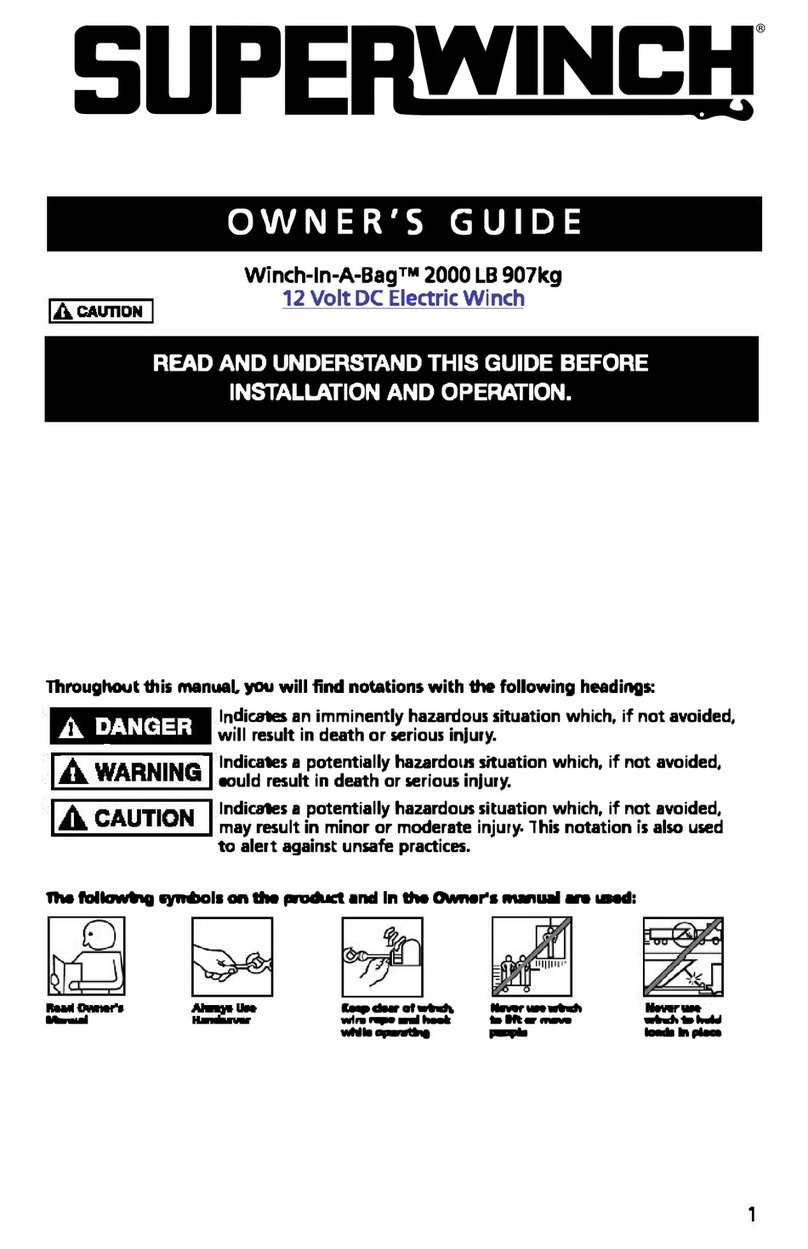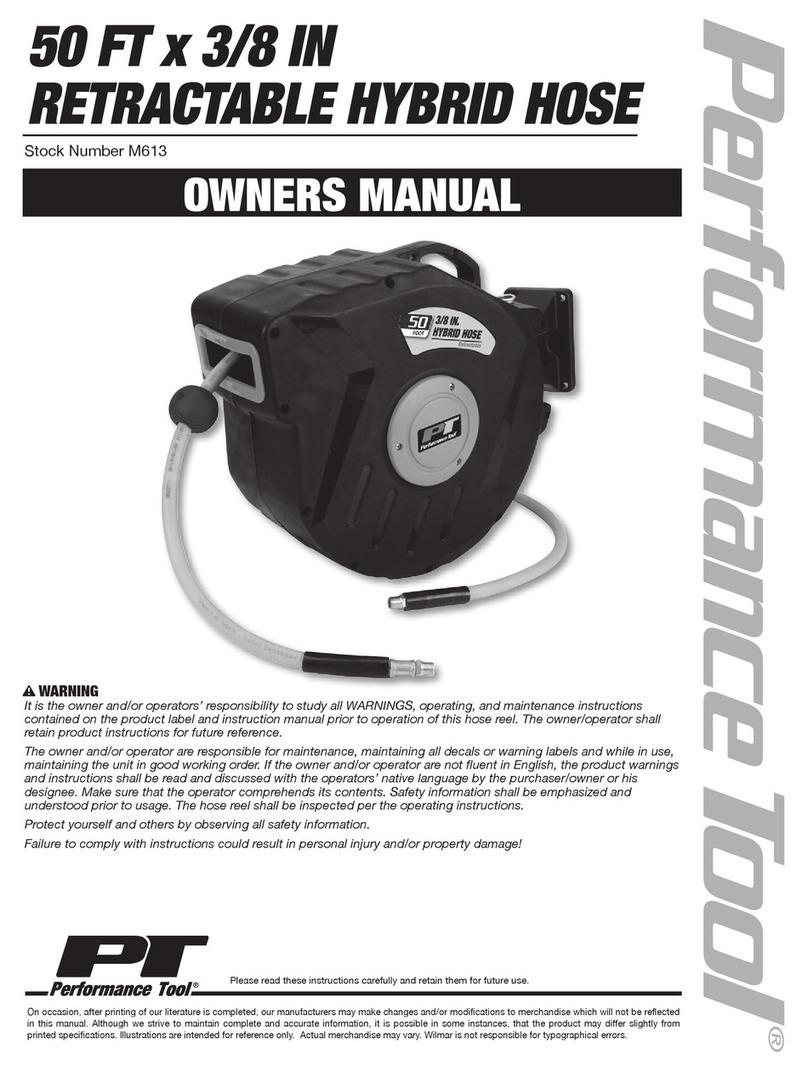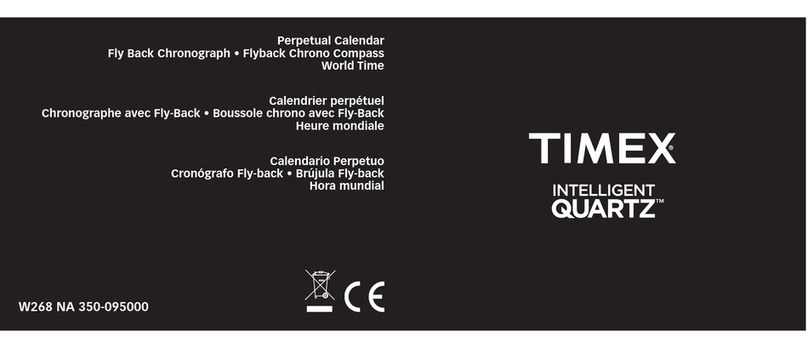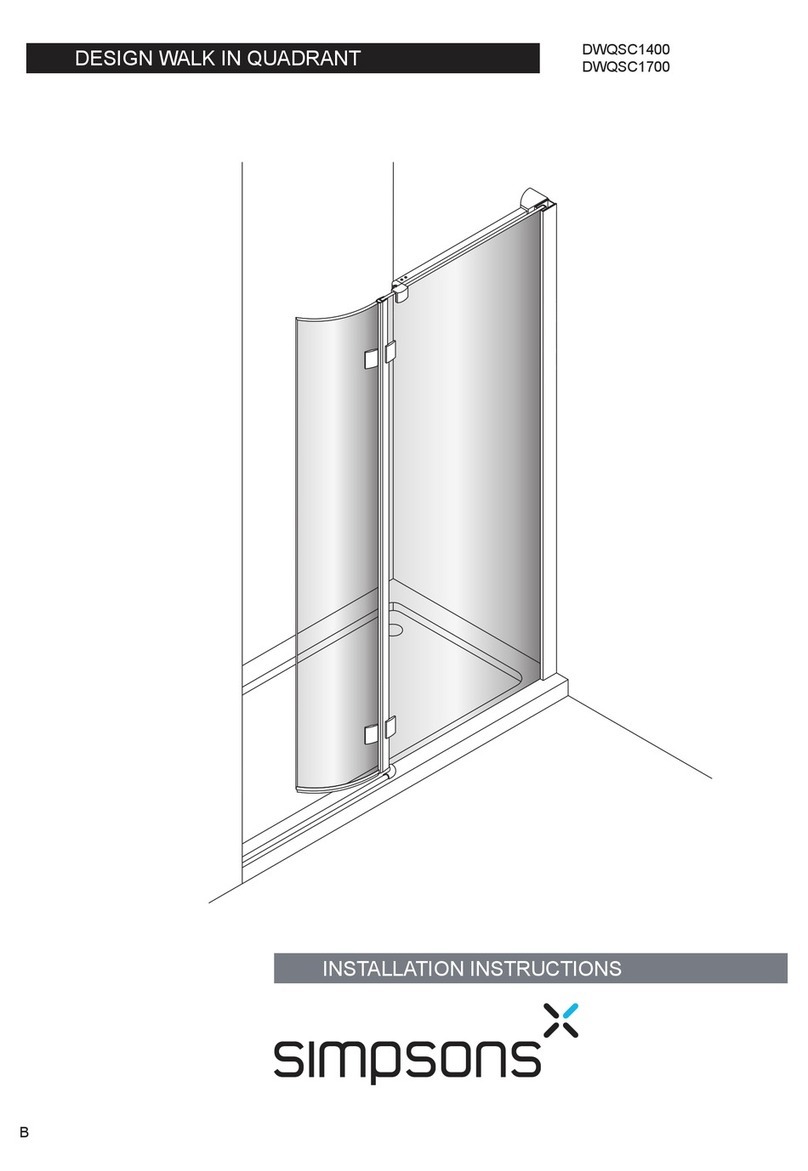Augen Prizm User manual

- 1 -
AUGEN PRIZM
Portable Digital Music Player
User Manual
Version: V4.0W

- 2 -
Thank you for purchasing an AUGEN PRISM digital music player. Please read the following user
instructions and safety guide before attempting to operate your player.
The Digital Music Player Safety Guide
This safety guide contains important safety and handling
Information for AUGEN PRIZM digital music players.
Keep the digital music player Safety Guide
for your digital music player handy for future
reference.
Important Safety Information
Avoiding hearing damage
Permanent hearing loss may occur if earbuds or
Headphones are used at high volume. Set the volume to a safe level. You can adapt
over time to a higher volume of sound that may sound normal but can be damaging to
your hearing. If you experience ringing in your ears or muffled speech, stop listening
and have your hearing checked. The louder the volume, the less time is required before
your hearing could be affected. Hearing experts suggest that to protect your hearing:
•Limit the amount of time you use earbuds or headphones at high volume.
•Avoid turning up the volume to block out noisy surroundings.
•Turn the volume down if you can’t hear people speaking near you.

- 3 -
Handling the digital music player
Do not bend, drop, crush, puncture, incinerate, or open the digital music player.
Avoiding water and wet locations
Do not use the digital music player in rain, or near washbasins or other
wet locations. Take care not to spill any food or liquid into the digital music player. In case the digital music player gets wet,
unplug all cables, turn the digital music player off and allow it to dry thoroughly before turning it on again.
Repairing the digital music player
Never attempt to repair the digital music player yourself. The digital music player does not contain any user serviceable
parts.
The rechargeable battery in the digital music player
should be replaced only by PRIZM authorized service providers.

- 4 -
This player is a new generation portable digital audio & video product, which supports multi-format
music files, such as MP3, WMA, WAV, etc.
General preview
●Display: 65K full-color CSTN/TFT screen.
●Multi-format support: MP3, WMA, WAV etc. music & image files.
●Cartoon movie function: Play AMV format movie and music files.
●Browse pictures: Browse JPG, BMP format pictures.
●E-book: Display TXT format files for reading.
●FM stereo radio: Search stations both automatically and manually.
●USB drive without driver: No need for management program software, operates directly through
“moveable disk” in” My PC”,
●“Private Space” Memory management MENU: Refers to the memory of the player as a USB drive.
Users may divide the memory into two parts in any proportion by accessing accessory tools. One

- 5 -
part can be encrypted as a “Private Space” which needs a password to access. (If users do not
encrypt both parts, the player may be treated as two individual USB drives)
●Record / Repeat: Using the microphone, you can record voice and save them as WAV or ACT
format files. Repeat a segment of the file with comparison.
●7 equalizer MENUs: Natural, Rock, Popular, Classic, Soft, Jazz, Dbb.
●Multi-play MENU: Normal, Repeat ONE, Folder, Repeat Folder, Repeat all, Random.
●Automatic shut off: You can set sleep timer to save battery time.
GETTING STARTED
•Attach the player to your computers USB connector with the provided USB
cable
•Please set the power switch to the “ON” position to charge the player,
otherwise, the player cannot be charged.

- 6 -
•Very important: The MENU button is the ENTER or SELECT button and the
arrow buttons are the scrolling buttons as well as track skip and fast forward
and rewind. Scroll with the ARROW buttons and choose function by hitting the
MENU button. Center button is PLAY.
General preview …………………………………………………….. 2
Declaration ………………………………………………………….… 3
Battery …………………………………………………………………. 4
Basic function ………………………………………………………… 6
Button operation …………………………………………………… 8
Play movies ………………………………………………………….. 12
Play music …………………………………………………………….. 13
Voice recording ………………………………………………………. 15
Voice MENU ……………………………………………………………. 16
FM radio ……………………………………………………………….. 19

- 7 -
Browse photos ……………………………………………………….. 20
E-book …………………………………………………………………. 20
System setting ……………………………………………………….. 21
USB drive function …………………………………………………… 24
Other setting …………………………………………………………. 25
Troubleshooting …………………………………………………….. 34
Specification …………………………………………………………. 35
Convert video files into AMV format files ……………………….. 36
Battery
The PRISM comes with a built-in Li-polymer rechargeable battery. It can charged using
either the supplied USB cable or an optional AC charger adapter.
★Set the power switch to “ON” position ( Switch ON the player ) to charge the battery,
otherwise the player cannot be charged.
★Unit will display when the battery is fully charged.

- 8 -
★When the battery is nearly drained, the battery icon will show empty. This indicates
it is time to re-charge your battery.
Basic function
Enter Menus
Press MENU button to enter the menu which you desire. There are 3 basic menus,
1- Main-menu ( press & hold MENU button to enter main menu to choose basic function of device
such as music, picture, movie, etc… ),
2-Play menu ( Press MENU button while playing to adjust EQ, repeat MENU, etc…)
3-Stop menu ( Press MENU button to stop play ).
Browse operation
•Use arrow buttons to browse and select a song, or a menu.

- 9 -
•Press MENU button to select a song
•To move backward use left arrow , to move forward use right arrow.
•Use same procedure to skip forward or skip backward while song is playing.
•Press and hold arrow buttons to fast forward or rewind while song is playing.
Enter function MENUs
●Scroll with arrow buttons to search for the desired menu and hit menu button to select the menu you
wish to enter.
•To return to main menu, press and hold the menu button for a few seconds.
•The main menu consists of 8 choices:
01 Music / 02 video / 03 Recorder / 04 playback / 05 FM Radio / 06 Photo /
07 E-book / 08 setting
●To adjust volume:
Press button VOL first, then press button left arrow to decrease the volume, press right arrow

- 10 -
button to increase the volume.
●Electrical system ON/OFF (This is different from power ON/OFF )
Press and hold the play button for electrical system power on/off.
Button operation
Button function introduction:
Left arrow stands for Last, or Vol-. Right arrow stands for NEXT or Vol+, Vol for volume
Video MENU
Button Operation Stop status Play status Stop-submenu
Long press Switch off Switch off Switch off
Play Press Play Stop Exit from menu
Long press Enter Main-menu Enter Main-menu Enter Main-menu
MENU Press Enter Stop-submenu X Confirm the choice or
further step
Press Right arrow button song Play right arrow button song Select a submenu
Right
arrow
button Long press forward browse continuously Fast forward forward continuously
Press Last song Play last song Select a submenu
Last Long press Backward browse continuously Fast backward backward continuously

- 11 -
Press Increase volume by step Play right arrow button song X
Vol+ Long press Increase volume continuously Fast forward X
Press Decrease volume by step Play last song X
Vol- Long press Decrease volume continuously Fast backward X
Music MENU and Play MENU
Button Operation Stop status Play status Play-submenu Stop-submenu
Long time press Switch off Switch off Switch off Switch off
Play Press Play Stop Exit from menu Exit from menu
Long time press Enter Main-menu Enter Main-menu Enter Main-menu Enter Main-menu
MENU Press Enter Stop-submenu Enter Play-submenu Confirm your choice
and enter it Confirm your choice
and enter it
Press Right arrow button song Play right arrow button
song Select a submenu Select a submenu
Right
arrow
button Press and hold Browse forward
continuously Fast forward Move forward
continuously Move forward
continuously
Press Last song Play last song Select a submenu Select a submenu
Last Press and hold Browse backward
continuously Fast backward Move backward
continuously Move backward
continuously
Press Increase volume by step Increase volume by step X X
Vol+ Press and hold Increase volume
continuously Increase volume
continuously X X
Press Decrease volume by
step Decrease volume by
step X X
Vol- Press and hold Decrease volume
continuously Decrease volume
continuously X X

- 12 -
Record MENU
Button Operation Stop status Record status
Long press Switch off Stop recording
Play Press Start recording Pause recording
Long press Enter Main-menu Save recorded file
MENU Press Enter Record-submenu X
FM MENU
Button Operation FM radio status FM submenu
Long time press Switch off Switch off
Play Press Right arrow button channel Exit from menu
Long time press Enter Main-menu Enter Main-menu
MENU Press Enter a submenu Confirm your choice and enter it
Press Increase by step 100KHz,or stop searching Select a submenu
Right
arrow
button Press and hold Increase step by step 100KHz automatically Move forward continuously
Press Decrease by step 100KHz,or stop searching Select a submenu
Last Press and hold Decrease step by step 100KHz automatically Move backward continuously
Press Increase volume by step X
Vol+ Press and hold Increase volume continuously X
Press Decrease volume by step X
Vol- Press and hold Decrease volume continuously X

- 13 -
Browse pictures
Button Operation Stop status Play status
Long press Switch off Switch off
Play Press Start Stop
Long press Enter Main-menu Enter Main-menu
MENU Press Enter a submenu X
Long press Move forward continuously forward continuously
Right
arrow
button Press Step forward Step forward
Long press Move backward continuously Backward continuously
Last Press Step backward Step backward
Long press X X
Vol+ Press X X
Long press X X
Vol- Press X X
E-book
Button Operation Menu status Play status
Long press Switch off Switch off
Play Press Start Stop
Long press Enter Main-menu Enter Main-menu
MENU Press Enter a submenu X
Long press Move forward continuously forward continuously
Right
arrow
button Press Step forward Step forward
Last Long press Move backward continuously Backward continuously

- 14 -
Press Step backward Step backward
Long press X X
Vol+ Press X X
Long press X X
Vol- Press X X
Play movies
Movie MENU
1. Movie MENU interface. 2.Press MENU button to enter the Play-submenu
3.Press MENU button to quit submenu 4.Press play button to start playing files.
Play music
Simply operation
1. Connect earphone
Connect the earphone plug into the jack on the player. 2. Playing music
Press and hold the Play button to switch the player ON (only if the
device is in “Sleep time” mode), enter the music MENU, then
press the Play button to start playing music.

- 15 -
3. Select a track
Left arrow LEFTARROW BUTTON:Select the last song
Right arrow Button Right arrow button:Select the
right arrow button song
4. Volume control
Press the button VOL and then press right arrow for increasing
volume, left arrow for decreasing volume
Equalizer MENU
1. When the player is playing music 2.Press MENU button to enter the EQ sub menu
3.Press right arrow to scroll to equalizer button to select
Equalizer MENU. 4.Press MENU button to enter Equalizer MENU.
5.Press button either arrow button to select,and press
MENU button to confirm. 6.Equalizer introduction(EQ):
(Natural)/ (Rock)/ (Pop)/ (Classical)
(Soft)/ (Jazz)/ (DBB)
Lyric display ( Karaoke function )
This player supports “*.LRC” lyric files, and lyrics may be displayed synchronously while playing
music.
How to use lyric file
Save the lyric file with the same name as that of the corresponding music file.
For example:

- 16 -
Music file name:Andy-water.mp3
Lyric file name:Andy-water.lrc
The icon displays on the bottom-right corner in music MENU, if there is a lyric file that matches
the music file.
How to display lyric
1.Find a track with the lyric icon. 2. press and hold the menu button to enter lyric interface
3.Display the lyric. 4.Press MENU button to return to music MENU.
Voice recording
Record MENU”
1.Enter main menu. 2. Press LEFT ARROW BUTTON to select record MENU.
3.Press MENU button to enter record MENU 4.Press Play button to start recording.
5.After recording,press and hold MENU button to save the recorded file.
If the screen displays “Full”,it means there is no capacity for recording new recorded files. Delete
old files to free up space for new recordings.

- 17 -
Select recording file format
1.Record stop interface. 2.Press MENU button to enter record submenu.
3.Press right arrow button to select “type of
recording”-submenu
Type of recording:
4.Press MENU button to enter this item.
Recording type interface:
5.Press Right arrow button to select
recording type. 6.Press MENU button to confirm your choice.
7.Press play button to start recording. 8.Type of recording:
High quality recording: WAV format.
Long time recording: ACT format, normal quality.
High quality voice control: WAV format
Long time voice control: ACT format.
Voice MENU
1. Enter main menu 2.Press Right arrow button to select “voice MENU”.
3.Press MENU button to enter the voice MENU interface. 4.Press play button again to start playing.
5.Select a recorded file.
LEFT ARROW BUTTON:Select last file.
Right arrow button:Select right arrow button file.
6.Control volume:press VOL button then press right
arrow button
VOL+ :Increase volume.
LEFT ARROW BUTTON
VOL -:Decrease volume.

- 18 -
FM radio
1. Enter the main menu. 2. Press Right arrow button to select “FM MENU”.
3. Press MENU button to enter “FM MENU”.
4. Search automatically:
Press Right arrow button for more than 2 second, player searches at
the step of 100KHz backward/forward until it finds a station. Just press
button Right arrow button to stop searching.
1. Inching adjust:
Press LEFT ARROW BUTTON:Step backward at
100KHz
Press Right arrow button:Step forward at 100KHz
6. Save desired radio station:
Press MENU button to enter FM submenu.
and then press MENU to save it.
7. Select a saved station frequency for listening.
If there is more than one station being saved, you can
press play button to skip through preset stations one by
one.
8. Control volume:Press Vol, and then press
LEFT ARROW BUTTON:Increase volume.
Right arrow button:Decrease volume.
9.Built in recording
Press MENU button to enter FM submenu, select
recording MENU.
Notice:
There are two bands, “Normal band”(FM 87 - 108MHz)and
“Japan band”(FM 76 – 90MHz)。( Press MENU button to enter FM
submenu,press Right arrow button to select the proper band)
Browse photos
1. Enter main menu 2. Press Right arrow button to select “Photo browse”.

- 19 -
3. Press MENU to enter “Photo browse”
4. Press play button to enter Photo browse MENU. Press play
button again to quit.
LEFT ARROW BUTTON:Select last file
button Right arrow button:Select right arrow button file
5. Press MENU button to enter photo browse submenu 6. Press button Right arrow button, select “browse photo”
submenu
7. Press MENU button to enter playing setting interface. 8. Enter automatic playing submenu.
E-book
1. Enter main menu 2. Press button Right arrow button to select “Ebook”
3. Press MENU button to enter “E-book”submenu
4. Press play button to enter E-book MENU. Press play
button again to quit.
LEFT ARROW BUTTON:Select last file
button Right arrow button:Select right arrow button file
5. Press MENU button to enter E-book submenu. 6. Press Right arrow button, select “E-book ” submenu
item.
7. Press MENU button to enter playing setting interface. 8. Enter automatic playing submenu.
System setting
How to enter
1.Enter main menu 2.Press Right arrow button to select “System”。

- 20 -
3.Press MENU button to enter “System”
Features introduction
Message Show the manufacturer information
LCD setting Set the screen brightness and dark MENU(optional).The player’s screen will go dark without
operation after the time ( Unit: second ) you set
language Set a language
power off Set a automatic power off or sleep timer. The player will power off or sleep automatically after the
time you set
Interface sel Set interface one( static) or interface two(dynamic).
Replay MENU Set manual replay or auto replay
Online MENU Only for “Secret space ” function
Memory info Check memory capacity and free volume
Firmware version\upgrade Display firmware upgrade version of this player
Exit Exit from present interface
How to use
○message
Show the manufacturer information
○“LCD set” setting
1.System interface 2.Press button Right arrow button to select “LCD set”。
Table of contents
Popular Other manuals by other brands
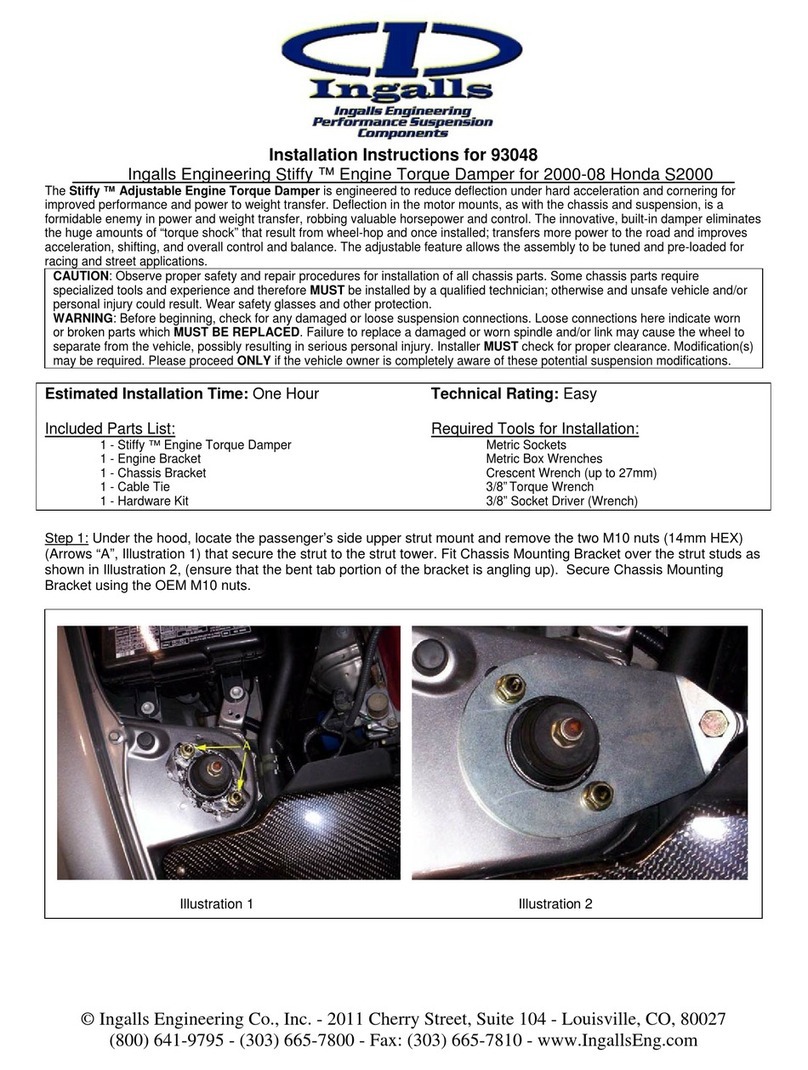
Ingalls Engineering Co., Inc.
Ingalls Engineering Co., Inc. 93048 installation instructions
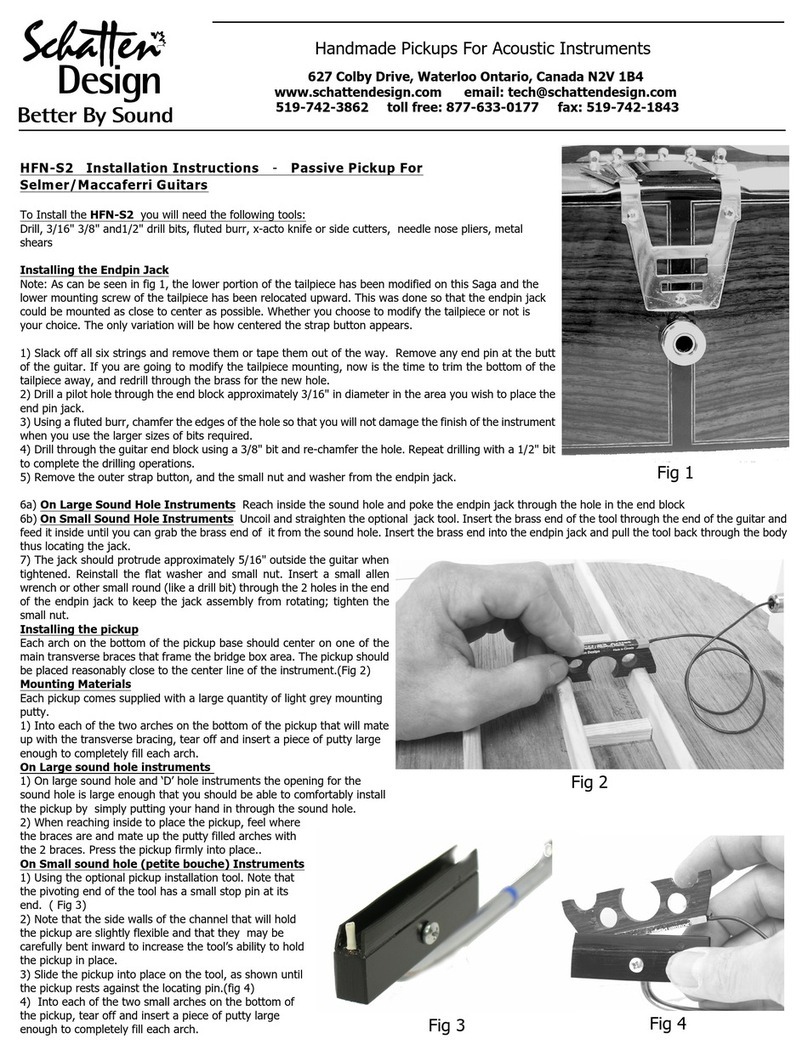
Schatten Design
Schatten Design HFN-S2 installation instructions

HP
HP LaserJet Pro M521 Repair manua
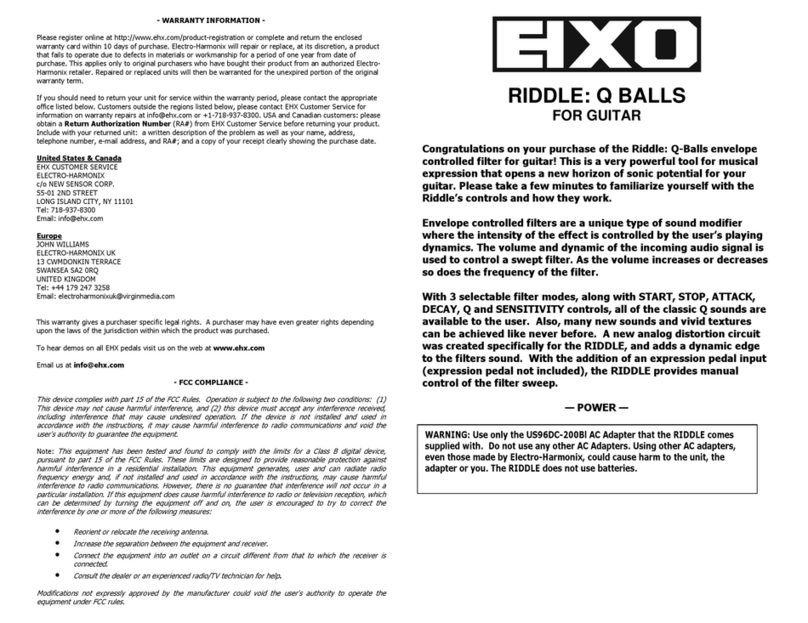
EHX
EHX RIDDLE: Q BALLS quick start guide
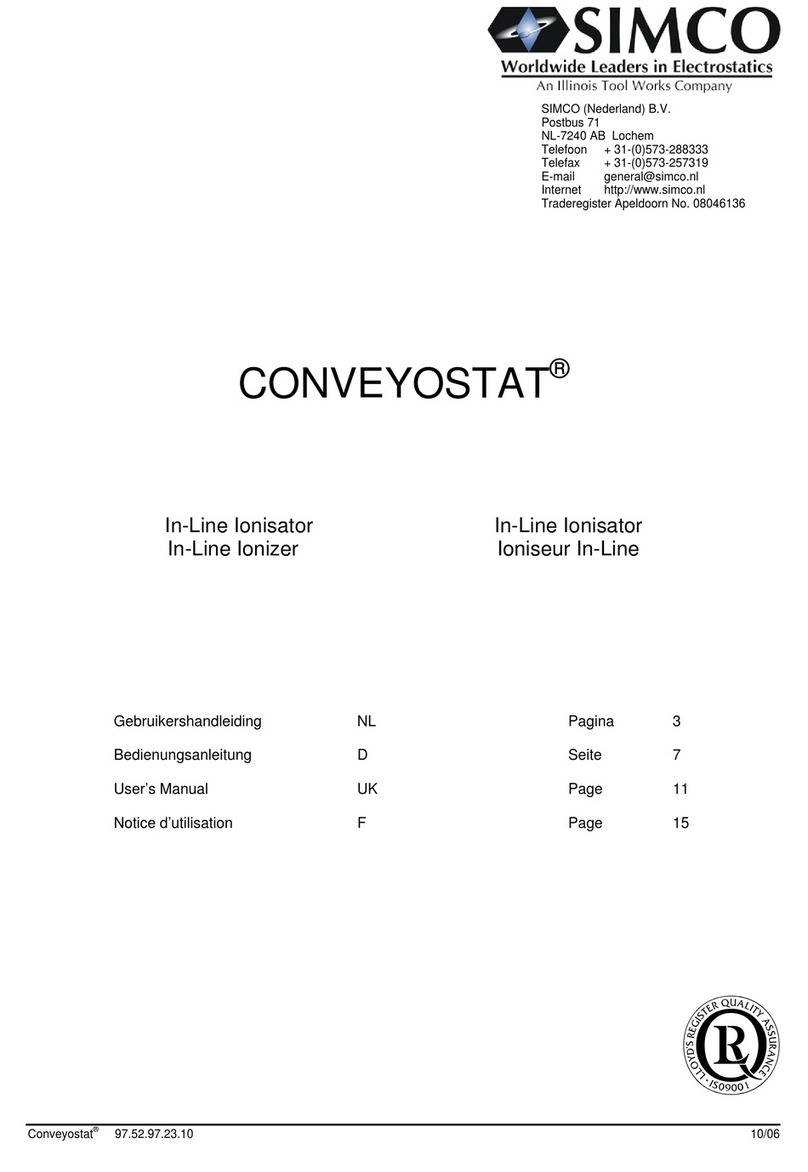
Simco
Simco CONVEYOSTAT manual

Mustee
Mustee DURASTALL 30 installation instructions

ReelCraft
ReelCraft 5635 OLPSW5 operating instructions

CS Instruments
CS Instruments DS 300 mobile version instruction manual

ATI Technologies
ATI Technologies 203200 installation instructions
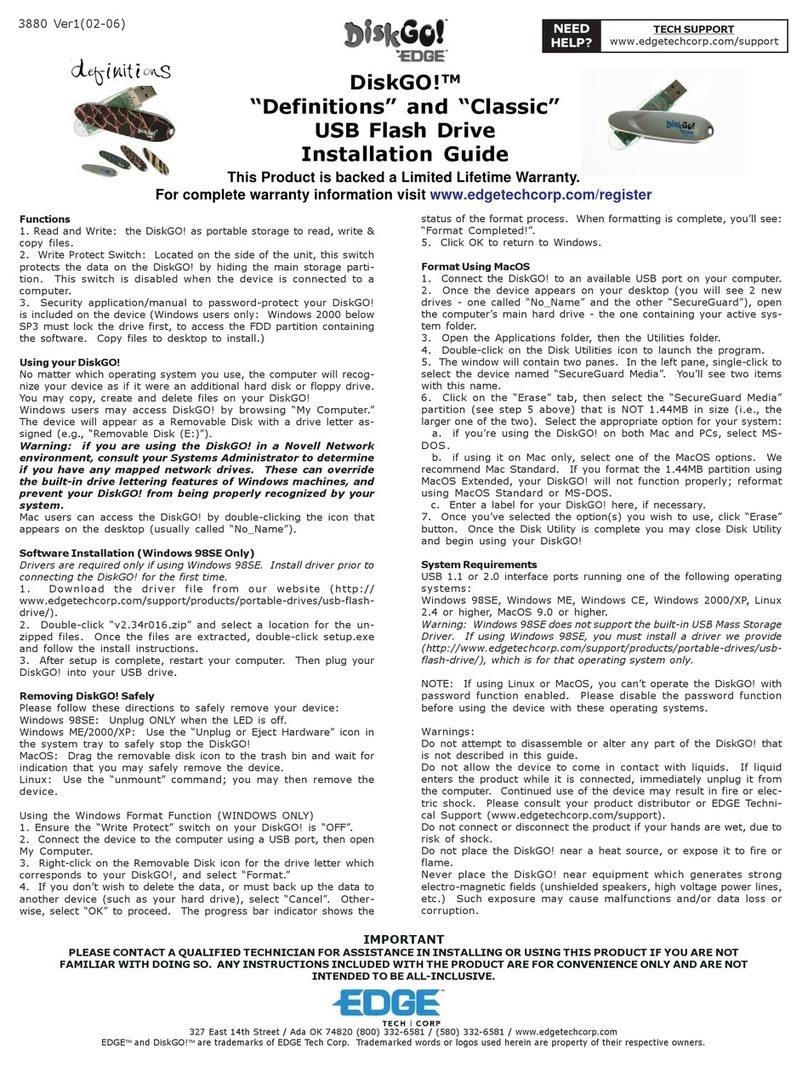
Edge
Edge Classic installation guide
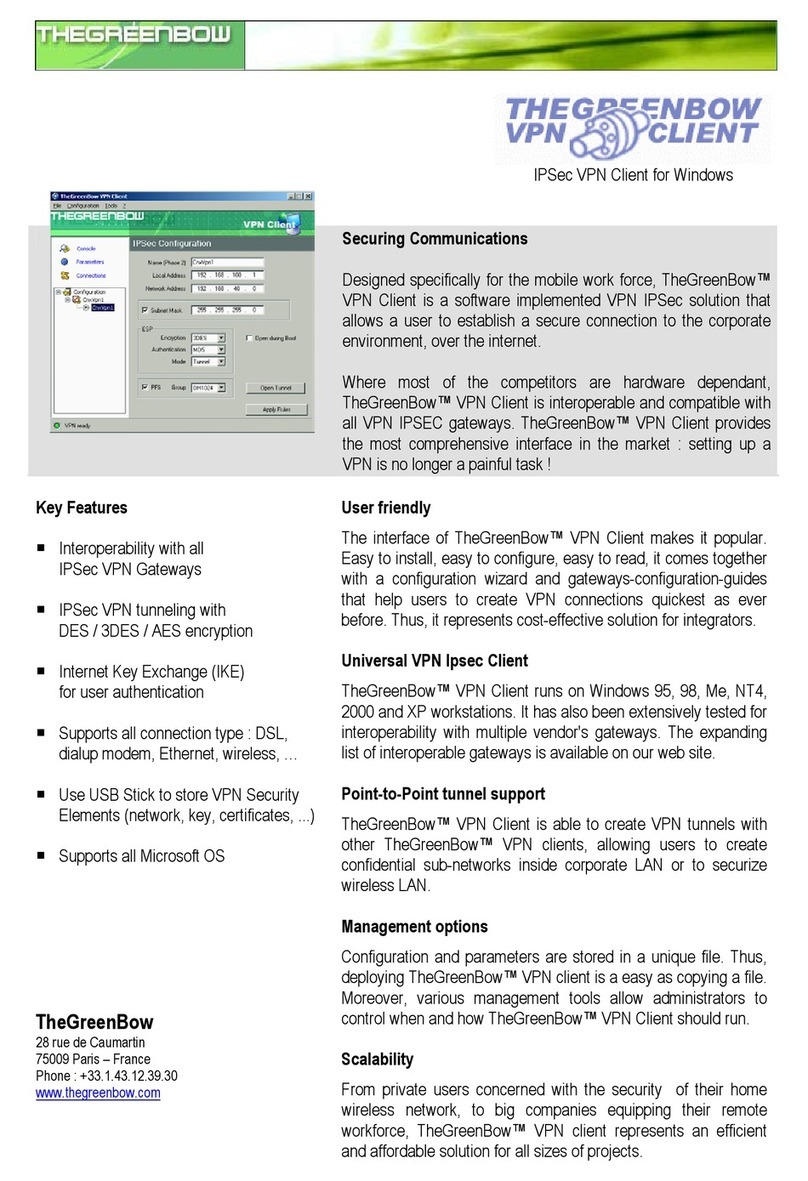
TheGreenBow
TheGreenBow THEGREENBOW VPN-CLIENT - brochure
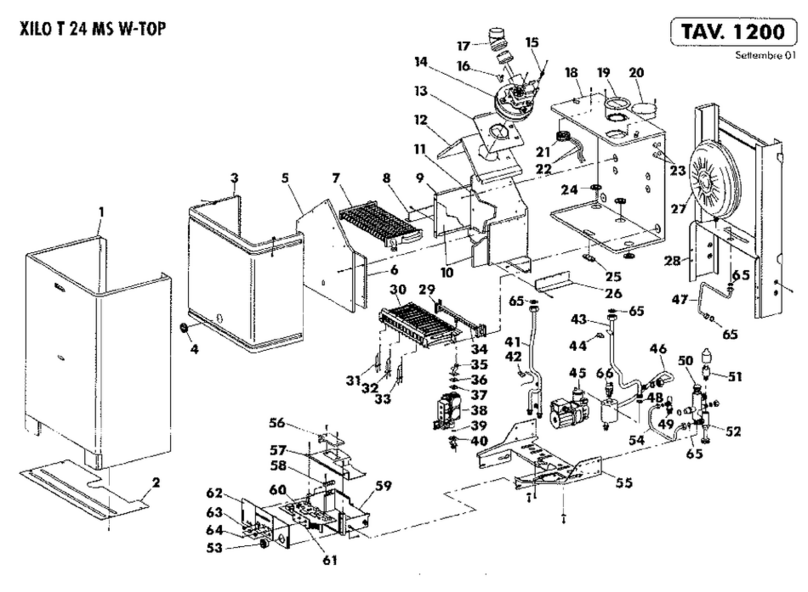
LAMBORGHINI
LAMBORGHINI XILO T 24 MS W-TOP - SCHEMA manual