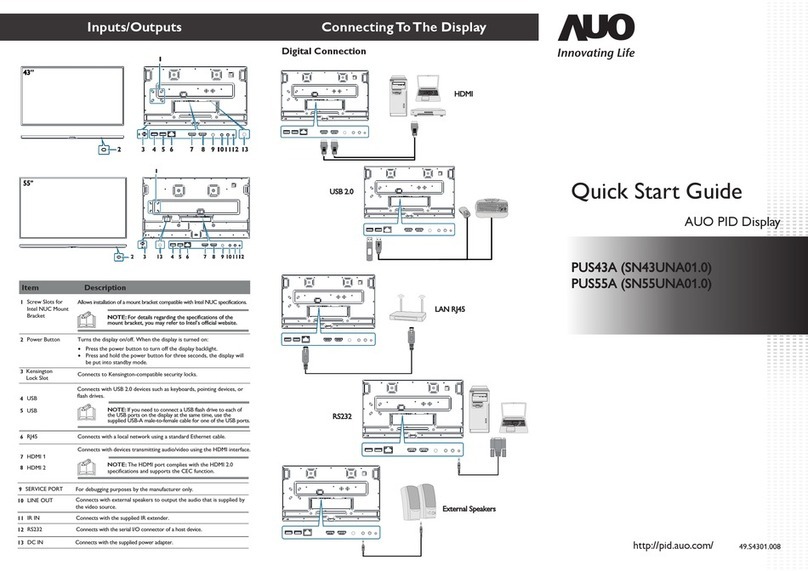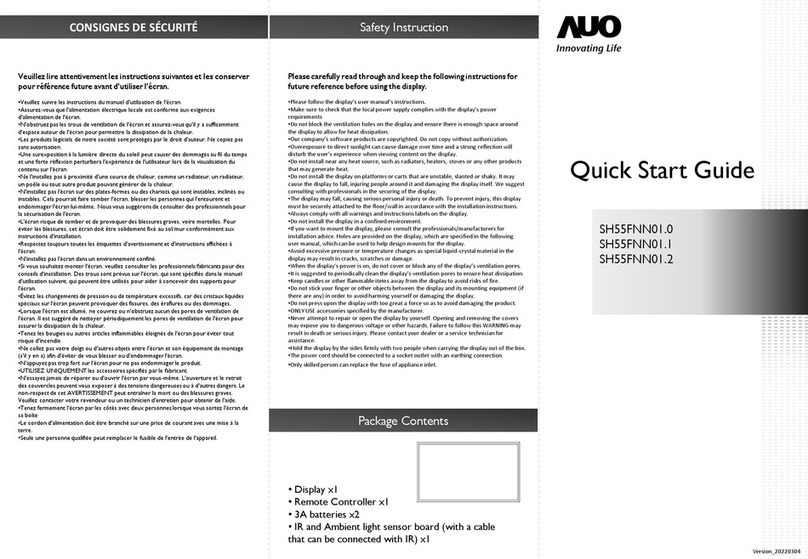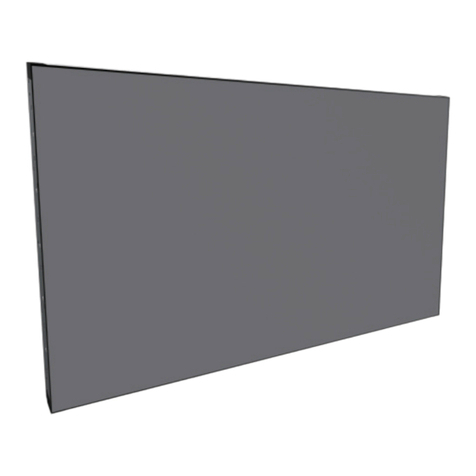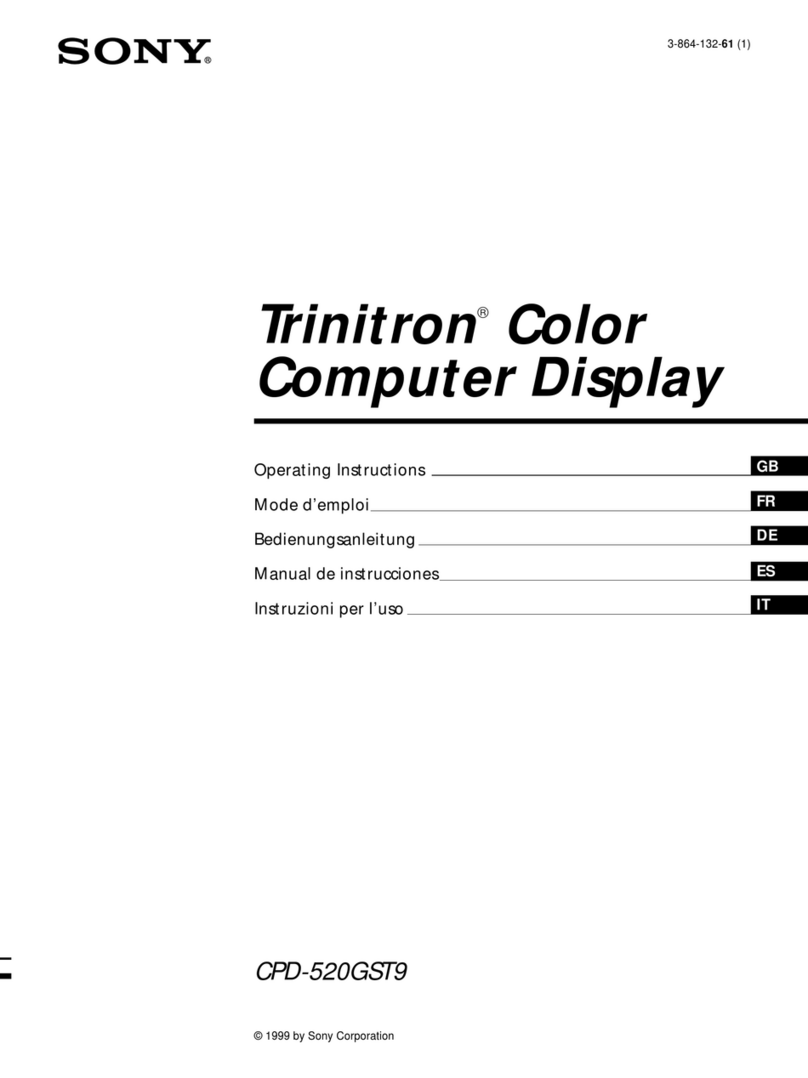AUO A.R.T. 17 User manual


1
SAFETY INSTRUCTIONS
Please carefully read through and keep the following instructions
for future reference before using the display.
• Before using the display, please read this manual completely and follow the guidelines
to protect your own and other people's property and avoid causing serious injury.
• Make sure that the local power supply complies with the display's power requirements.
• Do not block the ventilation openings on the rear of display and ensure that there
is enough space around the display to allow for heat dissipation. It is suggested
to periodically clean the display's ventilation openings.
• Do not open the rear cover. Damage caused by improper use is not covered by warranty.
• DO NOT place this display in direct sunlight or install near any heat sources
(such as radiators, heat registers, stoves, or sound amplifiers). Exposure to
direct sunlight can cause damage over time and sunlight reflection will spoil user
experience when viewing content on the display.
• 5GHz product for indoor use only.
• Do not place the display on platforms or carts that are unstable, slanted or shaky.
The display may fall and cause serious personal injury or damage to the display.
• Always comply with all warnings and instructions labels on the display.
• Do not install the display in a confined environment.
• If you want to mount the display in a recessed TV wall mount, make sure to
leave enough space around the display to ensure good ventilation and to avoid
operation at an abnormal temperature.
• Avoid excessive pressure or temperature changes as special liquid-crystal
material in the display may result in cracks, scratches or damage.
• Keep candles or other flammable items away from the display to avoid risks of fire.
• Do not stick your finger or other objects in-between the display and its stand base
or its neighboring area in order to avoid harming yourself or damaging the display.
• Do not apply excessive force on the display so as to avoid damaging the product.
• ONLY USE accessories specified by the manufacturer.
• Never attempt to repair or open the display by yourself. Opening and removing
the covers may expose you to dangerous voltage or other hazards. Failure to
follow this WARNING may result in death or serious injury. Please contact your
dealer or a service technician for assistance.
• When positioning the display, make sure the power plug and outlet are easily
accessible and protect the power cord from being walked on or pinched.
• DO NOT use any unapproved items or cables to connect to this display.
• Product described in this manual may include copyrighted software of AUO
and possible licensors. Customers shall not reproduce or tamper with the said
software without permission.
• Clean only with a dry cloth that specified by the manufacturer and turn the power
off before cleaning.
• Keep this display and all package contents (including the EPE foam packaging
cushion and protective board) out of the reach of children at all times.
WARNING: If using a Class I adapter, connect only to a grounded
electrical outlet.
Consult an authorized service technician if the display does not
operate normally when you have followed the instructions in this
manual.

2
WHAT'S IN THE BOX
Package Contents
Check your product box for the following items. If there are
any missing accessories, contact the local dealer where you
purchased your display. The illustrations in this manual may
differ from the actual product and items.
Display
Power Adapter Micro USB-to-Type-A USB
Cable
Rubber Pads
To learn how to use the rubber pads,
refer to the "USING THE RUBBER
PADS" section.
Display Stands
To learn how to use the stands, refer
to the "INSTALLING THE DISPLAY
STANDS" section.
Cleaning Cloth Quick Start Guide

3
MOUNTING THE DISPLAY
To avoid injuries, follow the installation instructions to safely
install the display onto a wall.
CAUTION: Dropping the display may cause injuries to people
around it.
Display Mount Specifications
The display is equipped with two mount holes on the back side
that allow for mounting the display on a wall. Firmly secure the
display onto a wall using two screws or hooks (maximum head
diameter: 11mm, minimum head diameter: 6mm, maximum
head depth:6.5mm).
200 mm
Φ 6 mm
Φ 11 mm
2 mm
6.5 mm

4
Wall Mount Instructions
Follow the steps below to install the screws into the wall so that
the display can be firmly secured in place.
1. Install the two screws into the wall based on the dimensions
described in the previous section.
NOTE: You can use a spirit level to ensure that the two screws
are installed perfectly straight.
2. Mount the display onto the wall ensuring that the installed
screws fit into the mount holes on the back side of the
display.

5
INSTALLING THE DISPLAY
STANDS
The two stands provided with the display allow you to position
your display upright on a desktop.
Follow the steps below to install the stands on the display.
1. Remove the rubber stoppers from the indicated locations on
the rear panel of the display.
2. Insert and tighten the stands by turning the stands clockwise.

6
USING THE RUBBER PADS
When mounting the display on the face of a wall,
you may need to adhere the four provided rubber
pads on the back side of the display so that there
is space between the display and the wall for
cable connection and cable routing.
To use the rubber pads, remove the paper backing the pad
and adhere it on the locations at the back side of the display
indicated below.

7
SETTING UP THE DISPLAY
Main Components
The following image and table show the location of the
connectors and other components.
1
2
34
5
6
Item Description
1Power Button Turns on/off the display. When the display is
turned on:
• Press the power button to turn off the
display backlight.
• Press and hold the power button for 3
seconds to turn off the display.
2Mount Holes Allows you to mount the display on a wall.
3microSD Card
Slot
Accepts microSD cards to play photos stored
in the root of microSD card.
4Micro USB
Port
Connects with flash drives featuring a Micro
USB connector to play photos stored in the
root of the flash drives.
NOTE: If your flash drive features a Type-A
connector, you can use the provided micro
USB-to-Type-A USB cable.

8
Item Description
5Type-C USB
Port
Connects to the supplied Type-C USB power
adapter.
6Stands Slots Allows you to install the stands for the display.
NOTE: The display can only play slideshows of photos from one
connected storage device at a time. Do not insert a microSD
card and Micro USB drive into the display simultaneously.
Connecting the Power Adapter
1. Connect the supplied power adapter to the Type-C USB port
on the display.
2. Fully insert the power cord plug into the power outlet socket.
The display will power on automatically.
NOTE: The display will power on automatically anytime the
power cord is plugged into the power outlet socket. It is not
recommended to remove the power cord plug from the power
outlet socket in order to shut the display down after finishing the
installation. Use the power button on the back of the display.

9
CAUTION: Loose connections may cause noise. Do not plug
and unplug the power cord repeatedly in a short period of time.
NOTE: The supplied power adapter varies depending on the
country where you purchased this display. For all cases, use
a power adapter that matches the AC voltage of the power
outlet and has been approved by and complies with the safety
standard of your country.
CAUTION: When disconnecting the power adapter, be sure to
first disconnect the plug from the outlet socket.

10
Powering On/Off the Display
To power on the display, press the power button on the rear side
of the display for one second to turn on the display.
When the display is turned on, press and hold the power button
for three seconds to power off the display.
NOTE:
• When the display is turned on, short pressing the power
button for one second only turns off the backlight and does
not power off the display.
• When the backlight of display is turned off, short pressing the
power button for one second turns the backlight on.
• The display supports power-on boot.

11
USING THE APP
Downloading the App
The app A.R.T. ( )allows you to manage and control the
display from your mobile device.
Search for ART ( ) or AUO in the iOS App Store or Google
Play Store to download and install the app.

12
Connecting the Display to Network
Before you can manage and control the display, you need to
connect the display to a network. Follow the steps below to
connect the display to a network.
1. Turn on Bluetooth on your mobile
device.
2. Turn on Wi-Fi on your mobile device
and connect your mobile device to a
Wi-Fi network.
3. Launch the A.R.T. ( ) app.
4. When the Device page appears, tap
the add button ( ) to search for
available displays.
5. Select the display you want to connect
to and then tap NEXT to continue.
NOTE: You can only connect one display to network at a time.
Make sure your display and mobile device connect to the same
Wi-Fi network.

13
6. Input the code shown on the screen
of the display and then tap Confirm to
continue. If the code does not appear
for more than fifteen seconds, tape
Cancel and retry the step 5.
7. Select the Wi-Fi network which your
mobile device is connected to and
then follow the on-screen instructions
to enter the Wi-Fi password to connect
the display to the network.

14
8. When the confirmation message
appears on the screen, tap DONE to
return to the Device page.
NOTE: You can select ADD ANOTHER DEVICE on this screen
to connect more displays to the network.
9. Once the display is paired with your
mobile device and successfully
connected to the same network, it will
appear on the Device page.

15
Creating a Playlist
A playlist allows you to play a slideshow of photos. Follow the
steps below to create a playlist of your photos and send the
playlist to the display.
1. On the Playlist page, tap the add
button ( ).
NOTE: If you are on the Device page and
want to go to the Playlist page, tap the
menu button ( ) at the top-left corner
to open the main menu, and then select
Playlist.
2. Select the images you want to include
in the playlist and then tap NEXT to
continue.

16
3. You can edit the image at this point
in the process using the options
described below. After editing the
image, tap the proceed button ( )
to continue.
• SKIP: If you do not want to include
an image in the playlist to be
shown in the slideshow, tap SKIP
to exclude the image. The excluded
image will not be removed from the
playlist and can be added back into
the slideshow at any future time.
• CROP: Tap CROP to crop an
image based on the screen ratio of
the display.
• Tap the action button ( ) to access
the following options:
Add photo
Remove photo
Rename this playlist
Delete this playlist

17
NOTE:
• If you cancel or quit at this point in the
process, the playlist will not be saved.
• When cropping an image, if the image
size is smaller than the supported
screen resolution, you can enable
Expand image to fit the canvas to
enlarge the image.
4. Select the display you want to send
the playlist to and then tap DEPLOY
to send the playlist.
NOTE: You can send the playlist to several displays simultaneously
if the displays are connected to the same network.

18
Switching Control of a Display
The A.R.T. ( ) app allows only one mobile device to control a
display at a time.
If you would like to allow a different mobile device to control the
display, follow the steps below.
1. On the mobile device currently paired
with the display, tap Settings in the
display's sub-menu on the Device
page.
2. Find the PIN code under the Device
sync setting. You will need to use the
PIN code to unlock the display.
NOTE: The default PIN code is 0000.

19
3. Connect your mobile device to the Wi-Fi network which the
display is connected to.
4. Launch the A.R.T. ( ) app on your mobile device.
5. Your mobile device will automatically
search for and list any connected
displays in the Device page.
6. Select the display you want to control
and then input the PIN code to unlock
the display.
7. When the lock icon on the display you want to control
disappears, you will be able to control the display.
Table of contents
Other AUO Monitor manuals