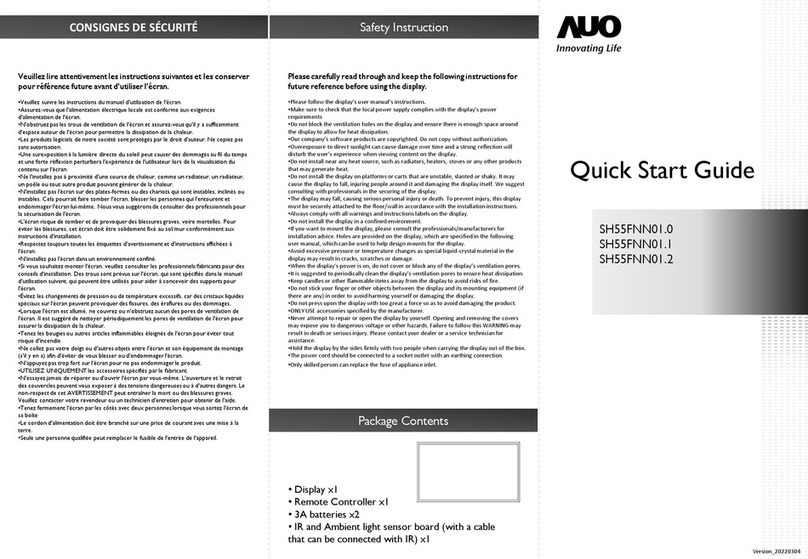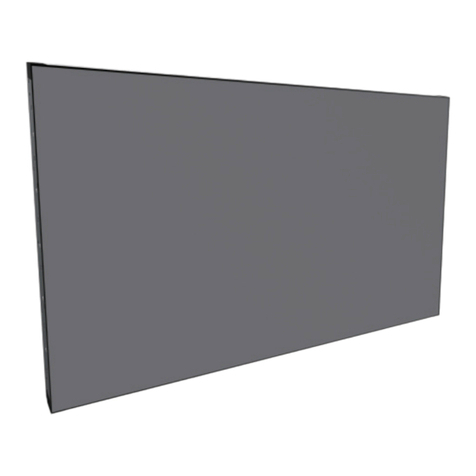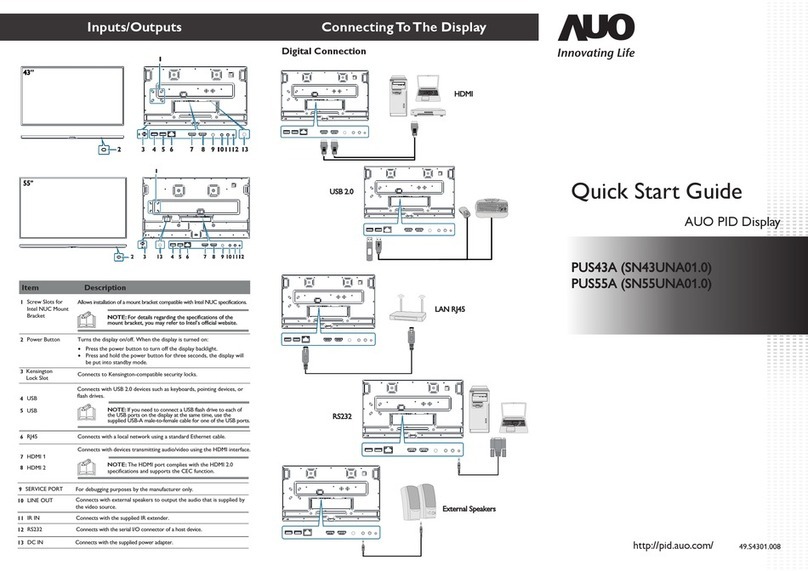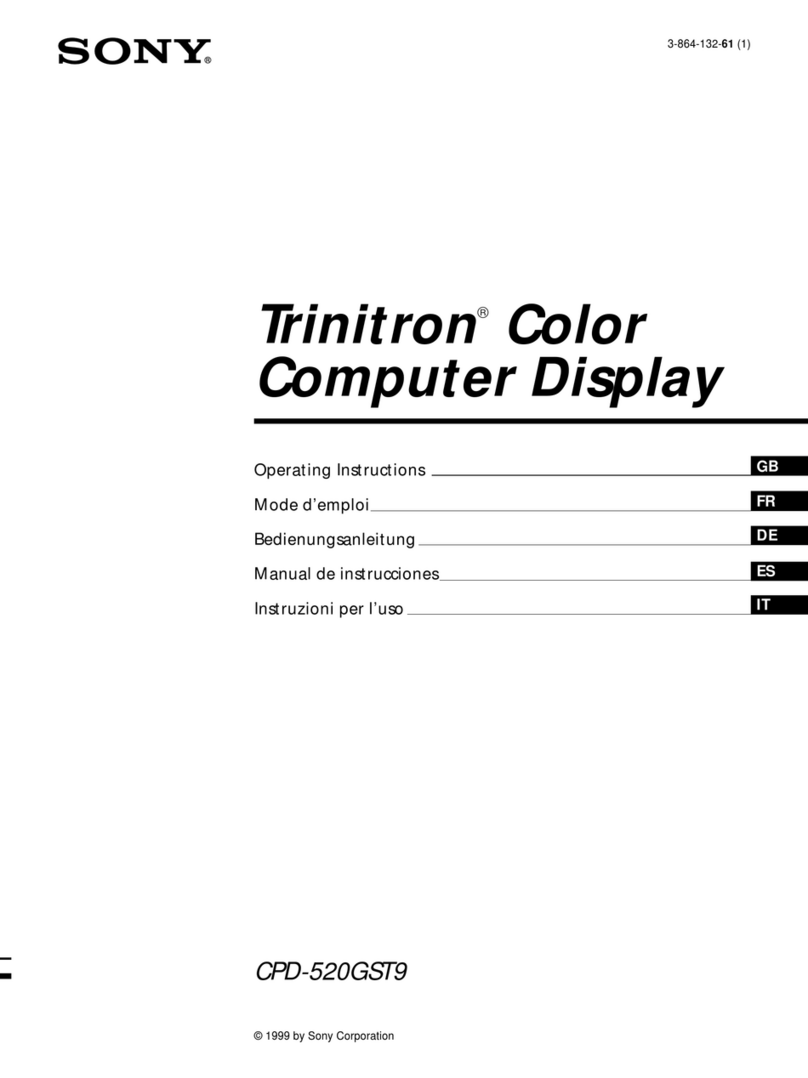AUO PS42A User manual

Stretched Display
User Manual
PS42A
PS42B


Table of contents | 1
Table of contents
Declaration of Conformity .....................................................................3
FCC Declaration of Conformity ............................................................................... 3
CE Declaration of Conformity ................................................................................. 4
Safety Information .................................................................................5
Warnings ................................................................................................................ 5
Safety Precautions ................................................................................................. 7
Recommended Use ................................................................................................ 8
Package Contents ..................................................................................9
Installation of Your Display .................................................................10
Moving Your Display ............................................................................................. 10
Mounting Location ................................................................................................ 11
Ventilation Requirements ................................................................................. 11
Mounting Equipment ............................................................................................. 12
Attaching Mounting Equipment to Your Display ................................................... 12
Installing for Portrait or Landscape Orientation .................................................... 14
Installation in portrait mode .............................................................................. 14
Display Components ...........................................................................15
Control Panel - Location & Buttons ...................................................................... 15
Ports & Connectors .............................................................................................. 17
Remote control ..................................................................................................... 18
Remote control range ....................................................................................... 20
Installing the Remote Control Batteries ............................................................ 20
Preparing Your Display for Use ..........................................................21
Adjustment ........................................................................................................... 22
For a longer service life .................................................................................... 22
Connecting Devices to Your Display .................................................23
Functions ..............................................................................................24
Power Management ............................................................................................. 24
Light Sensor ......................................................................................................... 25
Changing aspects ................................................................................................. 26
OSD (On-Screen-Display) Controls ....................................................27
OSD Main Menu ................................................................................................... 27

2| Table of contents
Basic operation of the OSD screen ...................................................................... 28
PICTURE .............................................................................................................. 30
SETUP .................................................................................................................. 31
INITIAL SETTING ................................................................................................. 33
MULTI DISPLAY CONTROL ................................................................................ 35
SYSTEM INFORMATION ..................................................................................... 36
Vertical Main Menu ............................................................................................... 37
Troubleshooting .................................................................................. 38
The LCD does not display ................................................................................ 38
LCD does not display properly ......................................................................... 40
When guidance / attention message screen displays ...................................... 41
Other troubles (remote control) ........................................................................ 42
Other troubles (connection through RS232 or LAN) ......................................... 42
Controlling the Display Remotely ...................................................... 43
RS232/LAN Connections ...................................................................................... 43
LAN Remote Control ............................................................................................. 43
RS232 remote control ........................................................................................... 44
Command Protocol ........................................................................................... 45
Basic Commands .................................................................................................. 47
Set command ................................................................................................... 47
Get command ................................................................................................... 48
Control Functions - Set Command List ................................................................. 50
Control Functions - Get Command List ................................................................ 58
Product Specifications ........................................................................ 69
External dimensions (excluding protrusions) ........................................................ 70
Supported Resolutions ......................................................................................... 71
Recycling Information ......................................................................... 72

Declaration of Conformity | 3
Declaration of Conformity
FCC Declaration of Conformity
47 CFR § 2.1077 Compliance Information
FCC Compliance Statement
This device complies with Part 15 of FCC Rules. Operation is subject to the following two
conditions: (1) This device may not cause harmful interference, and (2) this device must accept
any interference received, including interference that may cause undesired operation.
FCC Information
This equipment has been tested and found to comply with the limits for a Class A digital device,
pursuant to Part 15 of the FCC Rules. These limits are designed to provide reasonable protection
against harmful interference when the equipment is operated in a commercial environment. This
equipment generates, uses, and can radiate radio frequency energy and, if not installed and used
in accordance with the instructions manual, may cause harmful interference to radio
communications. Operation of this equipment in a residential area is likely to cause harmful
interference in which case the user will be required to correct the interference at his own expense.
You are cautioned that changes or modifications not expressly approved by the party responsible
for compliance could void your authority to operate the equipment.
Please use the supplied power adapter and power cord to ensure the FCC compliance. If a power
cord is not provided, please contact your supplier.
Name of Responsible Party: AU Optronics Corp. America
Address of Responsible Party: 37085 Grand River Ave.
Farmington, MI 48335
U. S. A.
Contact Person: Company Representative
Phone No.: +1 408-518-8800
Fax No.: +1 408-518-8123

4| Declaration of Conformity
CE Declaration of Conformity
Hereby, AUO Inc., declares that this LCD monitor is in compliance with the essential requirements
and other relevant provisions of EMC Directive 2014/30/EU, Low Voltage Directive 2014/35/EU,
and RoHS Directive 2011/65/EU and Directive 2009/125/EC with regard to establishing a
framework for the setting of eco-design requirements for energy-related product.
Notice: Shielded cables
All connections to other computing devices must be made using shielded cables to maintain
compliance with EMC regulations.
Caution
Changes or modifications not expressly approved by the manufacturer could void the user
authority, which is granted by the Federal Communications Commission, to operate this product.
Notice: Canadian users
This Class A digital apparatus complies with Canadian ICES-003.
Cet appareil numérique de la classe A est conforme à la norme NMB-003 du Canada.

Safety Information | 5
Safety Information
Warnings
This symbol warns user that uninsulated voltage within the unit may have sufficient
magnitude to cause electric shock. Therefore, it is dangerous to make any kind of
contact with any part inside this unit.
This symbol alerts the user that important literature concerning the operation and
maintenance of this unit has been included. Therefore, it should be read carefully in
order to avoid any problems.
WARNING
To prevent fire or shock hazards, do not expose this unit to rain or moisture.
WARNING
Do not use this unit’s polarized plug with an extension cord receptacle or other outlets unless
the prongs can be fully inserted.
WARNING
Refrain from opening the display cabinet as there are high voltage components inside. Refer
servicing to qualified service personnel.
CAUTION
To reduce the risk of electric shock, make sure power cord is unplugged from wall socket. To
fully disengage the power to the unit, please disconnect the power cord from the ac outlet. Do
not remove cover (or back). No user serviceable parts inside. Refer servicing to qualified
service personnel.
CAUTION
Please use the power cord provided with this monitor in accordance with the table below. If a
power cord is not supplied with this equipment, please contact your supplier. For all other
cases, please use a power cord that matches the AC voltage of the power outlet and has been
approved by and complies with the safety standard of your particular country.

6| Safety Information
When operating a display which requires an AC 125-240V power supply, make sure to use a
power supply cord that matches the power supply voltage of the AC power outlet being used.
The power supply cord should be connected to an outlet with a grounded connection.
• The intended primary use of this product is as an Information Technical Equipment in an office
or domestic environment.
• The product is intended to be connected to a an external device and is not intended for the
display of television broadcast signals.
North America
(USA/Canada/
Taiwan)
European
Union
UK China Japan
Plug
Shape
Voltage 120
(110 in Taiwan)
230 230 220 100
NOTE
This product can only be serviced in the country where it was purchased.
Use the power cord which has BSMI mark at both ends when you use this monitor in Taiwan.

Safety Information | 7
Safety Precautions
Please note the following when setting up and using the display:
•DO NOT OPEN THE DISPLAY. There are no user serviceable parts inside and opening or
removing covers may expose you to dangerous shock hazards or other risks. Refer all
servicing to qualified service personnel.
• Do not spill any liquids into the cabinet or use your display near water.
• Do not insert objects of any kind into slots on the display, as they may touch dangerous voltage
points, which can be harmful or fatal or may cause electric shock, fire or equipment failure.
• Do not place any heavy objects on the power cord. Damage to the cord may cause shock or
fire.
• Do not place this product on a sloping or unstable cart, stand or table, as the monitor may fall,
causing serious damage to the display.
• Do not mount the display face up, face down or upside down for an extended period of time as
it may cause permanent damage to the screen.
• The power supply cord you use must have been approved by and comply with the safety
standards of your country. (Type H05VV-F 3G 1mm2 should be used in Europe)
• In UK, use a BS-approved power cord with melded plug having a black (13A) fuse installed for
use with this display.
• Do not place any objects on top of the display and do not use the display outdoors.
• Do not bend, crimp or otherwise damage the power cord.
• Do not use the display in high temperature, humid, dusty, or oily areas.
• If display glass is broken, do not come in contact with the liquid crystal and handle with care.
• Allow adequate ventilation around the display, so that heat can properly dissipate. Do not block
ventilated openings or place the display near a radiator or other heat sources.
• The power cable connector is the primary means of detaching the system from the power
supply. The monitor should be installed close to a power outlet, which is easily-accessible.
• Handle with care when transporting. Save packaging for transporting.
• Please clean the ventilation holes on the back of the display at least once a year to remove any
dust or dirt.
• Do not use the display under rapid temperature and humidity change condition or avoid cold air
from air-conditioning outlet directly, as it may shorten the lifetime of the display or cause
condensation. If condensation happens, let the display stand unplugged until there is no
condensation.
• The touch panel glass is not safety glass and is not laminated. As with other glass, the touch
panel glass may break into sharp pieces if misused, dropped, or otherwise subjected to a
substantial shock. If touch panel glass happens to break, please use care to avoid injury.
• DO NOT tap the monitor with hard or pointed objects, such as a pen or pencil.

8| Safety Information
Recommended Use
• For optimum performance, allow 20 minutes for warm-up.
• Position the display at a 90° angle to windows and other light sources to minimize glare and
reflections.
• Clean the display surface with a lint-free, non-abrasive cloth. Avoid using any cleaning solution
or glass cleaner.
• Adjust the display’s brightness, contrast and sharpness controls to enhance readability.
• Avoid displaying fixed patterns on the monitor for long periods of time to avoid image
persistence (after image effects).
Ergonomics
To realize the maximum ergonomic benefits, the following is recommended:
• Use the preset Size and Position controls with standard signals.
• Use the preset Color Setting.
• Use non-interlaced signals.
• Do not use primary color blue on a dark background, as it is difficult to see and may produce
eye fatigue due to insufficient contrast.
• Suitable for entertainment purposes at controlled luminous environments, to avoid disturbing
reflections from the screen.
Cleaning the LCD Panel
• When the liquid crystal panel is dusty, please gently wipe with a soft cloth.
• Do not rub the LCD panel with hard material.
• Do not apply pressure to the LCD surface.
• Do not use OA cleaner as it will cause deterioration or discolor on the LCD surface.
Cleaning the Cabinet
• Unplug the power supply
• Gently wipe the cabinet with a soft cloth
• To clean the cabinet, dampen the cloth with a neutral detergent and water, wipe the cabinet
and follow with a dry cloth.
NOTE
DO NOT clean with benzene thinner, alkaline detergent, alcoholic system detergent, glass
cleaner, wax, polish cleaner, soap powder, or insecticide. Rubber or vinyl should not be in
contact with the cabinet for an extended period of time. These types of fluids and materials can
cause the paint to deteriorate, crack or peel.

Package Contents | 9
Package Contents
Your new display should include the following items:
LCD monitor
Quick Start Guide
Remote Control Batteries
Screw
Remote Control
Clamp
Power cord
(By regional request)

10 | Installation of Your Display
Installation of Your Display
Moving Your Display
Prior to installation, place the display on a flat area or surface with adequate space.
Make sure there is nothing on the floor/surface that can damage the display.
To avoid damaging the screen face, place a protective sheet on the surface underneath the
display.
WARNING
• For proper installation it is strongly recommended to use a trained, authorized technician.
Failure to follow standard mounting procedures could result in damage to the equipment or
injury to the user or installer.
• Product warranty does not cover damage caused by improper installation, remodelling, or
natural disasters. Failure to follow these recommendations could result in voiding the
warranty.
• DO NOT mount the display yourself. For proper installation it is strongly recommended to
use a trained, qualified technician.
• This display is designed to operate at an altitude of up to 2,000m above sea level.
CAUTION
Never move or carry the display yourself.
NOTE
Do not leave the monitor in the face-up or face-down position for more than one hour as this
may result in a negative effect on the screen's performance.

Installation of Your Display | 11
Mounting Location
It is important to install the display in a location that allows adequate ventilation around the display,
so that heat can properly dissipate away from the display and its mounting accessories. If
installing the display onto a ceiling or wall with a mounting bracket, then the ceiling and wall must
be strong enough to support the display and its mounting accessories.
Ventilation Requirements
When mounting in an enclosed space or recessed area, leave adequate room between the display
and the enclosure in order to allow heat to disperse, as shown below.
Make sure to provide air conditioning around the display or adequate ventilation, so that heat can
properly dissipate away from the unit and mounting accessories.
Please note the following:
• DO NOT install in locations where a door can knock against the display.
• DO NOT install in areas where the display will be subjected to dust and/or strong vibrations.
• DO NOT install the display next to the location where the main power supply enters the
building.
• DO NOT install the display in an area where people can easily grab and hang onto the display
or its mounting accessories.
100mm
100mm
100mm
100mm
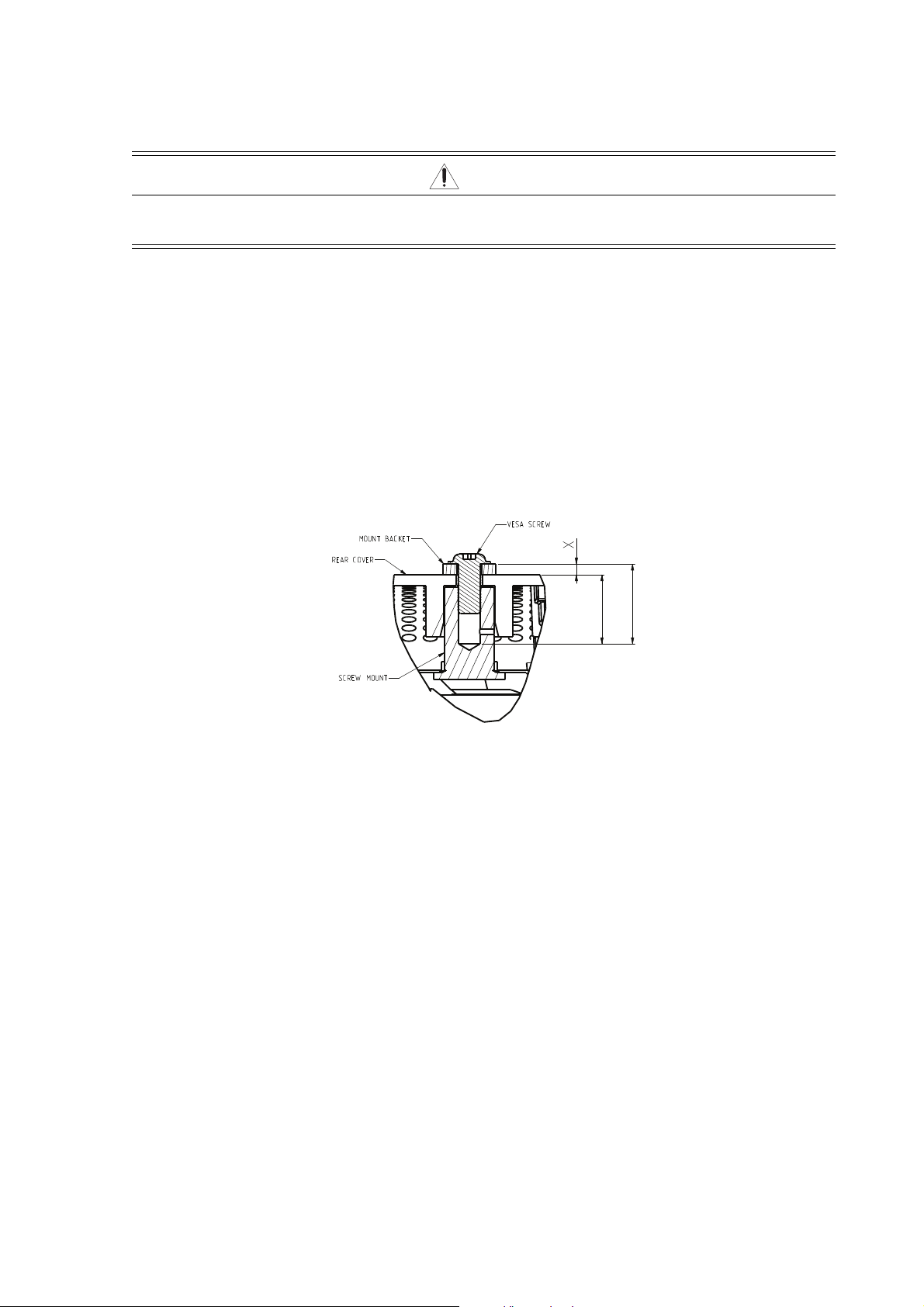
12 | Installation of Your Display
Mounting Equipment
The display is designed for use with the VESA mounting system. When using mounting
accessories other than those that are approved by the dealer, they must comply with the VESA-
compatible (FDMlv1) mounting method. It is recommended to use mounting interfaces that comply
with UL1678 standard in North America.
Attaching Mounting Equipment to Your Display
For installation, it is recommended to use M6 screws and tighten them securely. Screws should
have a boss screw thread of at least 10mm, a loose-proof spring washer, and a length 8mm longer
than the thickness of the mounting bracket. (Fastening torque 470 to 635N-cm)
CAUTION
This display cannot be used or installed without a support stand or a mounting support
accessory.
X+13mm
13mm

Installation of Your Display | 13
The back of the display is equipped with four screw-holes and matching taped holes, with a
dimension of 400mm x 100mm & 200mm x 100mm.
400mm
100mm
4 mounting holes
100mm
4 mounting holes
200mm

14 | Installation of Your Display
Installing for Portrait or Landscape Orientation
The display can be installed in portrait or landscape orientation. Ensure that the display is oriented
as shown in the images below.
Installation in portrait mode
The power indicator should be on the bottom side when viewed from the front of the display.
Do NOT install the display in a face up or a face down position.
NOTE
• The operating environmental condition (temperature) when the display is in portrait
orientation is 0°C to 50°C (32°F to 122°F). The operating humidity is 10-80% (without
condensation).
• Proper operation of the display is not guaranteed when it is not mounted as shown below
(upside down, face down, etc.).
• In portrait orientation, the lifetime of the backlight is shorter than when in landscape
orientation.
NOTE
This display does not have a function to rotate displayed images. To display images in portrait
orientation, use images that have already been rotated.

Display Components | 15
Display Components
Control Panel - Location & Buttons
MENU button Turns the OSD menu on/off.
SOURCE button Toggles between the input sources of your display.
You can select Source with up()/down() button.
(+) button Increases levels for the selected item in the OSD menu.
(-) button Decreases levels for the selected item in the OSD menu.
Up button Moves the selection in the OSD menu right/up.
Down button Moves the selection in the OSD menu left/down.
Power button Turns the power ON/OFF.
Light Sensor Helps sense ambient light and allows the display to make
automatic adjustments to its brightness.
To activate the light sensor, select Main Menu > Initial
Setting > Light Sensor in the OSD menu.
98
1
2
3
4
5
6
7
8

16 | Display Components
Remote control
receiver/Power
indicator
Remote control receiver:
The signal receiver of the wireless remote control.
9
Status LED
(Red)
LED
(Green) Description
AC switch Off Off Off AC off mode
Power off mode On Off System is at power off
mode.
Power
on mode
Power on
LED = On Off On System is at power on
mode.
Power on
LED = Off Off Off
Scheduler Reserved On On
System is at standby
mode, but user sets
the scheduler. System
is waiting for wake up
by scheduler.

Display Components | 17
Ports & Connectors
AC SWITCH Switches the main power of the display ON/OFF.
AC IN connector Connects to a power outlet via the supplied power cord.
LAN (RJ-45 Ethernet) Connects to a router for LAN access.
RS232 Out Connects to the RS232 IN connector of another display.
RS232 In Connects to the RS232 OUT connector of a computer or
other display.
For details, please refer to the appendix “RS232 remote
control” in this manual.
DVI output connector Connects the DVI input connector of the digital input interface
of another display. DVI1 or DVI2 is the signal source that is
used for DVI output.
DVI input connector
(DVI1)
Connects to the equipment compliant with the DVI standard of
the digital input interface.
DVI input connector
(DVI2)
Connects to the equipment compliant with the DVI standard of
the digital input interface.
Service port (For customer service) This is not available.
Audio output connector Connects to external speakers, audio amplifiers, etc. or
outputs the signal that is supplied to the Audio input
connector.
Audio input connector Connects to the Audio output connector of a video source
such as a computer, VCR, or DVD player when the display is
connected to the source via the VGA In connector.
VGA input connector Connects to the analog video output (VGA) of a computer or
other RGB equipment.
HDMI input connector Connects to devices supporting audio/video data using the
digital HDMI interface.
Audio Out
Audio In
VGA
HDMI
12
3 4 5 6 78 9
10
11
12
13
1
2
3
4
5
6
7
8
9
10
11
12
13

18 | Display Components
Remote control
Power button Turns the power ON/OFF.
Number buttons No function.
SET ID button No function.
MENU button Switches the OSD menu mode on/ off.
UP/DOWN/LEFT/
RIGHT buttons
Moves the currently highlighted area in the OSD menu.
() button moves the highlighted area up,
() button moves the highlighted area down,
() button moves the highlighted area left,
() button moves the highlighted area right.
SOUND button No function.
ASPECT button Selects the current display aspect ratio to switch the options from
Full, TRIM_UP, TRIM_DOWN, Zoom, and Normal.
SOURCE button Displays the OSD menu to switch the video input. You can select
HDMI, DVI1, DVI2, and VGA.
MEDIA CONTROL
buttons
No function.
AUDIO/VIDEO
CONTROL buttons
No function.
INPUT button Displays the OSD menu to switch the video input. You can
select HDMI, DVI1, DVI2, and VGA.
ENTER button No function.
INFO button Displays the current screen resolution and refresh rate.
OK button Accepts the settings made in the OSD menu.
BACK button Displays the previous OSD menu.
15
14
16
17
18
19
6
10
1
2
3
4
5
7
8
9
13
12
11
1
2
3
4
5
6
7
8
9
10
11
12
13
14
15
This manual suits for next models
1
Table of contents
Other AUO Monitor manuals