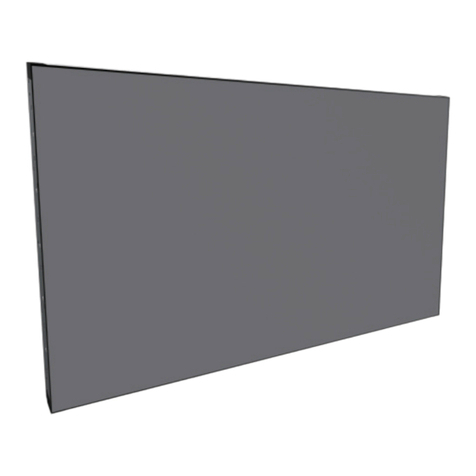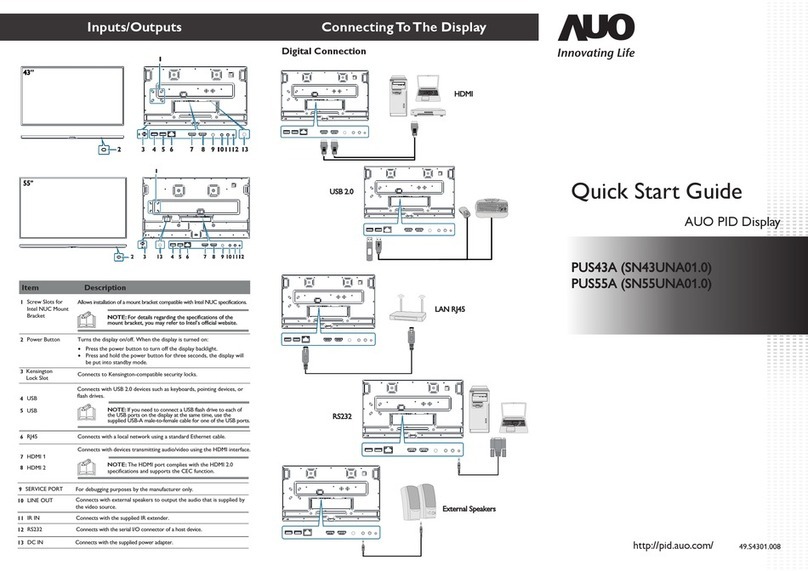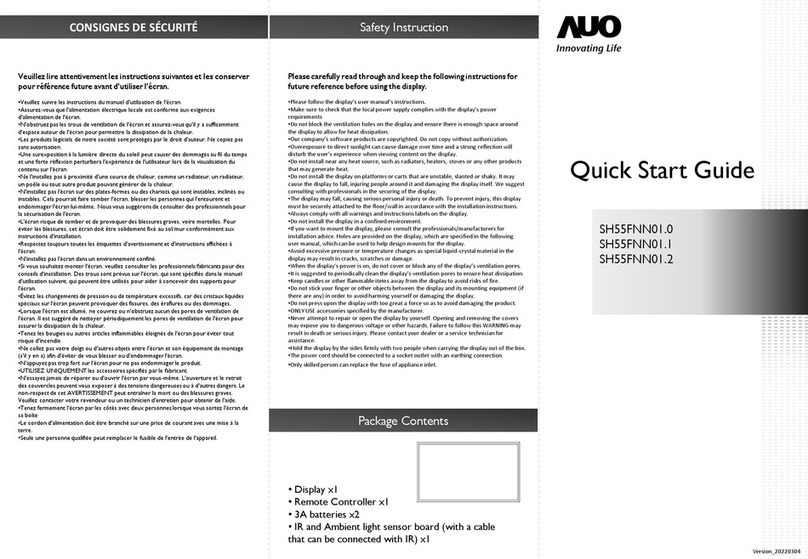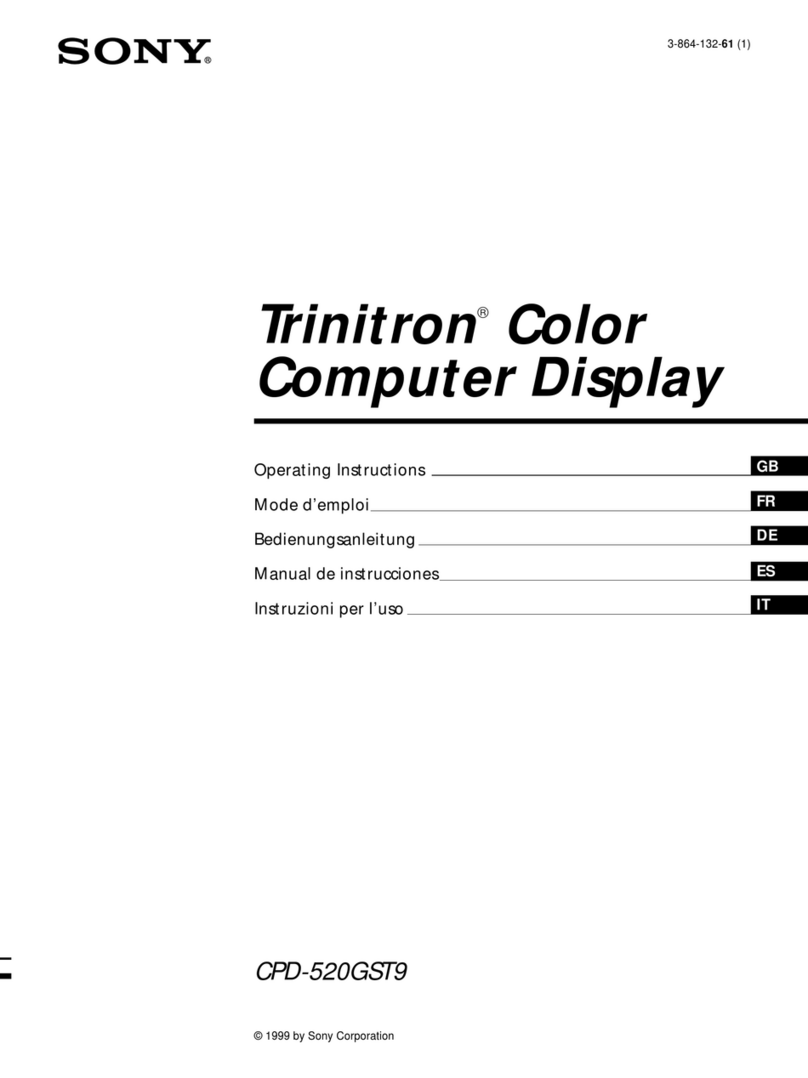AUO PUSDM55A User manual

Connecting To The DisplayInputs/Outputs
Quick Start Guide
PUSDM55A (P550QVF07.0)
PUSDM65A (P650QVF09.0)
PUSDM75A (SN75UNM01.0)
CAUTION: Avoid applying force or using sharp objects on
the screen or the frame around the screen at all times.
CAUTION: Never press or place anything on the back cover.
This may damage the internal parts of the display.
DP55"/65"
75"
Safety Information
Carrying the Display
When carrying the display, always carry it
using both hands and with the LCD panel
facing forward. DO NOT carry the
display while putting pressure on the
screen at the front of the chassis.
Placing the Display
When placing the display, always keep the screen face
down as illustrated in the Setting Down the Display
section. Never tilt the display towards the left, right or
balanced on a single corner of the frame.
Setting Down the Display
When setting the display down, place the
screen face down on a flat and stable surface
covered by a protective sheet and a table
cushion as shown in the illustration provided.
HDMI
RS232
Item Description
17 Speakers Emit audio from the display.
3SDM-L Slot used to install a large Intel®Smart Display Module (SDM Large).
15 Switches the main power on/off.AC SWITCH
16 Connects with the supplied power cord.AC IN
2See “Control Buttons” for detailed information.Control Buttons
7HDMI IN1 Connects with devices transmitting audio/video using the HDMI interface.
8HDMI IN2 Connects with devices transmitting audio/video using the HDMI interface.
4SDM-S Slot used to install a small Intel®Smart Display Module (SDM Small).
11 IR IN • Connects with an external IR sensor module.
•Connects with the IR OUT connector of another display to daisy chain the
IR signal.
NOTE: From the tip to the terminal the plug sections are defined
as IR / VCC / Ground.
12 RS232 IN Connects with the serial IO connector of a host device.
NOTE: From the tip to the terminal the plug sections are defined
as TX / RX / Ground.
14 RS232 OUT Connects with the RS232 IN connector of another display to daisy chain
direct commands.
NOTE: The RS232 OUT port does not support connecting with
an SDM module's internal UART port.
13 IR OUT Connects with the IR IN connector of another display to daisy chain the IR
signal with a pin-to-pin straight cable.
10 AUDIO OUT Connects with external speakers with an amplifier or audio amplifier to
output the audio that is supplied by the video source.
NOTE: Headphones and earphones are not supported.
6DP IN Connects with devices transmitting audio/video using the DP (DisplayPort)
interface.
1Air Vents Disperses heat from the display.
5USB Connects with a flash drive to display digital media or update the display’s
firmware.
NOTE: Use a flash drive with a maximum storage capacity of 512
GB for FAT32 /NTFS formats.
Connects with the HDMI IN connector of another display to daisy chain the
audio/video broadcast on the displays.
9HDMI OUT
NOTE: When interconnecting displays to create a daisy-chain
configuration, use only the HDMI IN2 port as the input source on
all the displays in the daisy chain.
2
7
8
13 11 6
16
3
14
4
9
1012
15
17 5
1
3
6
7
10 5
14
4
12
17 8
911
13
15
2
1
16

InstallationPackage Contents
Installing an SDM Module
Adjusting Directions Keypad
Remote Control
Installation on a Flat Wall
(Minimum Distance: 40mm)
Wall Mounting
For proper installation it is strongly recommended to use a trained, qualified
technician.
The back of the display is equipped with four screw-holes with dimensions of VESA
mount 400 x 400mm (for 55”/75”) or VESA mount 400 x 600mm (for 65”). Firmly
secure a wall mount onto the display. Use four M6 screws on the 55" displays
(maximum length: 20mm, maximum torque: 18 kgf-cm), four M8 screws on the 65”
displays (maximum length: 20mm, maximum torque: 20 kgf-cm), and four M6 screws
on the 75" displays (maximum length: 10mm, maximum torque: 18 kgf-cm).
When installing the display on a wall face, there has to be at
least 40mm of space between the display and the wall for
ventilation purposes.
The display must be installed in an environment with proper
ventilation to prevent it from overheating. Do not block the
ventilation holes on the top, left, and right sides while keeping
the display away from any heat source.
Controlling The Display
Remote Control and
AAA Batteries
Quick Start Guide
(and Assorted
Documents)
To install an Intel
®
SDM module into the SDM slot
on your display:
1. Turn off the power switch on the display.
2. [For SDM-S Modules] Remove the 2 screws securing the metal SDM-S slot
cover on the right side of the display and remove the cover.
[For SDM-L Modules] Remove the 4 screws securing the metal SDM-L and
SDM-S slot covers on the right side of the display and remove the covers.
4. [For SDM-S Modules] Re-install the 2 screws to secure the SDM-S module in place.
[For SDM-L Modules] Re-install the 2 screws to secure the SDM-L module in place.
5. Turn on the power switch on the display.
6. Power on the display and press the [SOURCE] button of the remote control
to select the video input source (Slot).
3. Insert the SDM-S or SDM-L module into the slot.
Horizontal (Landscape) Vertical (Portrait)
NOTE: To prevent glare when used in a
location with strong sunlight, it is recommended
to add a cover over the display.
Item Description
2SOURCE • Switches the video input source ([HDMI1], [HDMI2], [Slot], [DP]).
• Accept the changes made in the OSD menu.
1MENU •Displays the On Screen Display (OSD) menu.
•In the sub-menu, confirms the item selected in the OSD menu and return to
the previous menu.
Up ( )
• Moves the selection in the OSD menu up.
• Plays the media files.
5
Down ( )6Moves the selection in the OSD menu down.
Switches the power on/off.7
NOTE: This button does not work when the power switch is off.
• It takes about 10 seconds to power on the display.
Power ( )
Button Description
13 SOURCE Switches the video input source. Use the
[] or [] buttons to directly select
[HDMI1], [HDMI2], [Slot], [DP].
2MENU • Displays the OSD menu.
• In the sub-menu, confirms the item selected in the OSD menu and return to
the previous menu.
5SLIDE SHOW Displays input source information.
3Plays the previous media file.
EXIT Exits the current menu.6
8MUTE Silences the audio from the display.
9• Plays the media file.
• Pauses playback of the media file.
7Number Pad Inputs numbers.
11 Plays the next media file.
10 Stops playback of the media file.
12 ENTER Accepts the settings made in the OSD menu.
15 VOL Adjusts the display’s volume ([+] to increase,
[-] to decrease).
NOTE:
•Be careful to avoid tipping the display over when attaching accessories.
• Periodically check for loose screws, gaps, distortions, or other
problems that may occur with the mounting apparatus. If a problem is
detected, please refer to qualified personnel for service.
• Regularly check the mounting location for signs of damage or
weakness that may occur over time.
Display
4Moves the selection in the OSD menu.
[] / [] /
[] / []
Up / Down /
Left / Right
40
mm
NOTE: The user manual can be downloaded from https://pid.auo.com
55”
75”
65”
55”/65” 75”
2
1
3
4
5
6
7
• Increases the volume of the display.
• Moves the selection right or increase the values in the OSD menu.
3Plus ( )
Minus ( )4• Decreases the volume of the display.
• Moves the selection left or decrease the values in the OSD menu.
400.00mm
400.00mm
600.00mm
400.00mm
Power Cord
(USA/Taiwan)
Power Cord
(Europe/Korea)
RS232 Cable
Quick Start Guide
SDM-S SDM-L
90°
IR Extender
1POWER Switches the power on/off.
NOTE: It takes about 10 seconds to power on the display.
Power
Switch
NOTE: Disable the “Restore On AC/Power Loss” function in the BIOS
setup utility of the SDM module, otherwise the SDM module cannot be
powered on normally.
SDM-S
SDM-S
SDM-L
SDM-L
1
13
14
15
2
4
6
5
3
7
8
9
10
11
12
400.00mm
400.00mm
14 Hot Keys
NOTE: Only files of the same
type (photo/music/ movie) and in
the same drive can be grouped
together under the same playlist.
• F1: Creates a playlist for the media
files that have been selected.
• F2: Deletes the existing playlists.
• F3: Imports playlists.
• F4: Sets a specific display to IR free status.
2 1
34567
This manual suits for next models
5
Other AUO Monitor manuals