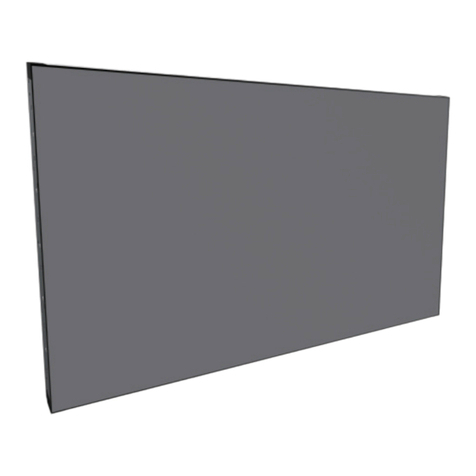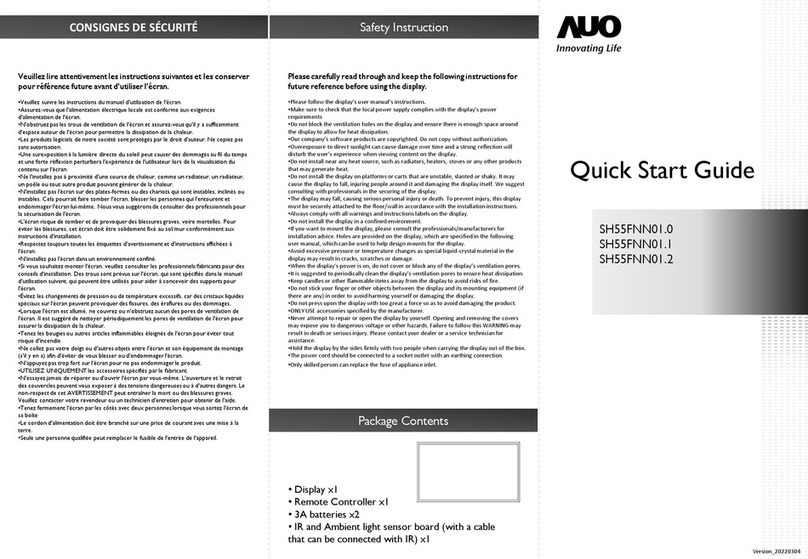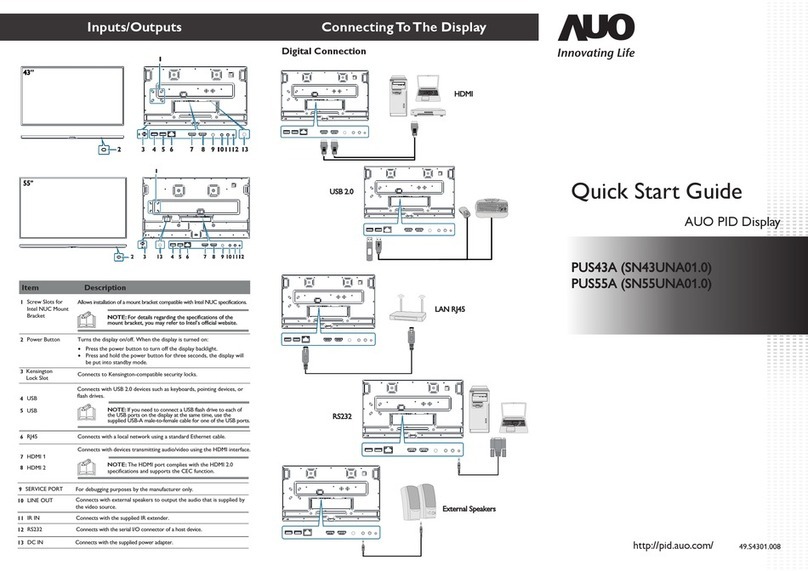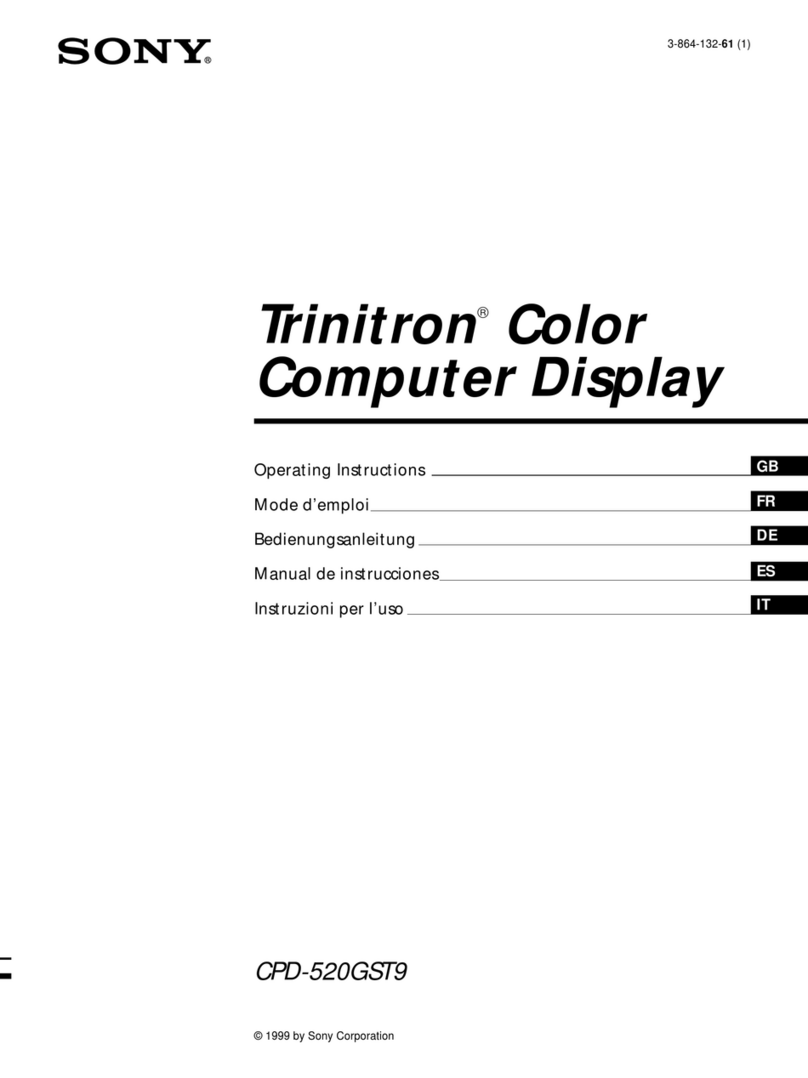AUO PN27FTN02.0 User manual

Touch LCD Monitor User Manual
PN27FTN02.0


Contents
Safety Precautions ………………………………………………………………………………………………1
Product Introduction ……………………………………………………………………………………………2
Installation ………………………………………………………………………………………………………3
Adjustment ..……………………………………………………………………………………………………5
Instructions ..……………………………………………………………………………………………………6
OSD Menu ..…………………………………………………………………………………………………….8
Parameters .……………………………………………………………………………………………………10
Troubleshooting ……………………………………………………………………………………………….11

Warning: Excessive use may damage the eyesight.
The terms HDMI and HDMI High-Definition Multimedia Interface, and the HDMI Logo are trademarks or registered trademarks of
HDMI Licensing Administrator, Inc. in the United States and other countries.
Safety Precautions
1
Please read this manual carefully before using the product and keep it in a safe place.
Keep the monitor away from water sources or damp places, such as bath rooms, kitchens, basements and
swimming pools.
Make sure the monitor is placed on a flat surface. If the monitor falls down, it may cause human injury or
device damage.
Store and use the monitor in a cool, dry and well ventilated place, and keep it away from emission and heat
sources.
Do not cover or block the vent hole in the rear casing, and do not use the product on a bed, sofa, blanket or
similar objects.
The range of the supply voltage of the monitor is printed on the label on the rear casing. If it is impossible to
determine the supply voltage, please consult the distributor or local power company.
If the monitor will not be used for a long period, please cut off the power supply to avoid electric shock in
rainy days and damage due to abnormal supply voltage.
Please use a reliable grounded socket. Do not overload the socket, or it may cause fire or electric shock.
Do not put foreign matters into the monitor, or it may cause short circuits resulting fire or electric shock.
Do not disassemble or repair this product by self to avoid electric shock. If faults occur, please contact the
after-sales service directly.
Do not pull or twist the power cable forcedly.
Please use a reliable grounded socket. Do not overload the socket, or it may cause fire or electric shock.
Please take a 10-minute break after 30 minutes of use. Children under 2 years old should not look at the
screen, and over 2 years old should not look at the screen for more than 1 hour a day.
®
WARNING: Use of control, adjustments or procedures other than those specified in this documentation
may result in exposure to shock, electrical hazards and/or mechanical hazards.

Précautions de sécurité Veuillez lire attentivement ce manuel avant
d'utiliser ce produit et le conserver en lieu sûr.
Attention: Un surdosage peut endommager la vue.
Éloignez le moniteur de l'eau ou des endroits humides comme la salle de bain, la cuisine, le Sous - sol et la
piscine.
Assurez - vous que le moniteur est placé sur une surface plane. Si le moniteur tombe, il peut causer des
blessures corporelles ou des dommages à l'équipement.
Entreposer et utiliser le moniteur dans un endroit frais, sec et bien a éré, loin des émissions et des sources de
chaleur.
Ne couvrez pas ou ne bloquez pas les évents du boîtier arrière et n'utilisez pas ce produit sur un lit, un
canapé, une couverture ou un objet similaire.
La plage de tension d'alimentation du moniteur est imprimée sur l'étiquette du boîtier arrière. Si la tension
d'alimentation ne peut être déterminée, consultez votre revendeur ou votre compagnie d'électricité locale.
Si l'affichage n'est pas utilisé pendant une longue période, couper l'alimentation électrique afin d'éviter les
dommages causés par un choc électrique et une tension d'alimentation anormale pendant les jours de pluie.
Utilisez une prise de terre fiable. Ne surchargez pas la prise, car elle peut causer un incendie ou un choc
électrique.
Ne pas placer de matières étrangères sur l'écran, car cela peut entraîner un court - circuit, un incendie ou un
choc électrique.
Ne pas démonter ou réparer le produit par vous - même pour éviter un choc électrique. En cas de
défaillance, veuillez contacter directement le service après - vente.
Ne tirez pas ou ne tordez pas le cordon d'alimentation.
Utilisez une prise de terre fiable. Ne surchargez pas la prise, car elle peut causer un incendie ou un choc
électrique.
Après 30 minutes d'utilisation, prenez 10 minutes de repos. Les enfants de moins de 2 ans ne doivent pas
regarder l'écran et les enfants de plus de 2 ans ne doivent pas regarder l'écran plus d'une heure par jour.
Avertissement: l'utilisation de commandes, de réglages ou de procédures autres que ceux précisés dans le
présent document peut entraîner un choc électrique, un danger électrique et / ou un danger mécanique.

Monitor
Power cable
Type-C signal cable USB A-B cable
Please be sure to use regular
USB-B 3.0 cables
User manual
Power adapter HDMI signal cable
Stand Base
2
2
Packing list
ss
ss
Touch LCD Monitor User Manual
PN27FTN02.0
Please check that the package of the monitor contains all parts. If any part is lost, please contact the distributor.
The color and shape of parts may vary with models. Figures in this User Manual are for reference only.
Product Introduction
*

Stand
Base
3
Installation procedure
Open the package to take out foams and put them on a flat tabletop.
Remove the upper foam cover and set it aside, remove the plastic bag of the monitor and place the monitor
in the lower foam cover. Put the monitor in the lower foam cover.
Screwed the bracket and base by thumb screw.
Installation
1.
2.
3.

Quick-disassembly button
4
Put the assembled base into the corresponding slot of the back shell, gently press the bracket to lock it into
the lock, please make sure it can be locked.
4.
Hold it to the final position, then finished.
Note: Please do not press the screen glass when doing the assembling.
5.

Vertical angle
±90°(±2.0°)
Rotation angle
±22.5°(±2.5°)
Tilting angle
-5.0°(±2.0°) ~ +20°(±2.0°)
Height adjustment
150mm(±5.0mm)
150mm
-5° 20°
5
Adjustment

Button Function
1 2 3 4 5
6
6
Description of buttons
Explanation of indicator light
Instructions
1
2
3
4
5
6.
Menu button: Press to enter sub-menus/quickly enter the main menu
Down button: Press to move down in the menu/quickly adjust the brightness
Up button: Press to move up in the menu/quickly adjust the volume
Exit/hot key: Press to return to the previous menu/quickly switch input signals of the port
Power button: Press to turn on/off the monitor
Indicator light: Steady white light indicates the power is on and the monitor runs normally. Blue light indicates
no video signal detected or low voltage. Please make sure that your computer is turned on and all signal
cables are connected.

OR
7
Cabling
*
The final interface configuration depends on product spec.
Note: If the power cable or signal cable is damaged, you must replace it or purchased from the manufacture or
maintenance department.
Note:To enabled the camera/microphone, please make sure the cable is properly connected (USB A-B or USB-C)
and start the software on the computer to turn on the camera/microphone.
Note: Please close the software to make sure camera back to the right position before you remove the signal cable.
Note:The camera is powered on and activated by the software. Please do not press the camera directly to prevent
damaging.
Note: Please use the USB-B 3.0 or complied signal cable to avoid inadvertent damage the interface connector when
plugging and unplugging with a non-compliant signal cable.
Use the HDMI cable to connect
the display HDMI IN port to the
HDMI OUT port of PC.
UseType-C cable to connect with
external devices, for video signal and
date transfer and power charge
function.
Please connect the power adapter
with the power cable, then plug to
the corresponding power port of the
monitor, and plug, and ensure
properly grounded.
Connect audio outputting devices
such as earphones to the AUDIO
OUT port.
The USB A interface is used for
transferring data and connecting
various application devices such as
mouses/keyboards/U disks.
Use the DP cable to connect the
display DP IN port to the DP
OUT port of PC.
Before enabling the camera/MIC,
you need to use the USB A-B
cable to connect with desktop
computers / notebooks, etc.
Please be sure to use regular
USB-B 3.0 cables.
*
*
*
*
*
*
HDMI Interface
Type-C Interface
DC IN Interface
USB A InterfaceAUDIO OUT
DP Port USB B Interface

Enter the main menu
Adjust the brightness
Adjust the volume
Switch input Source
Power ON/OFF
8
Professional
Picture Settings
OSD Settings
Other Settings
Standard Mode
sRGB Mode
Adobe Mode
Gamma
C.T Settings
2.2
Natural
0
Sharpness
OSD Menu
The color and shape of the OSD menu may be slightly different of shown.
OSD menu may changed by function improvements.
Press one of the buttons ( , , , ) to activate the function.
1.
Press to enter the OSD screen.
2.
Press or to scroll through the functions.
- Select the desired function, and press to enter the sub-menu.
- Press or to scroll through sub-menus, and press key to select and confirm the desired function.
- Press or to select one option, and press to confirm settings and exit from the current menu.
Press to exit from the menu screen.
3
1 2 3 4

Professional
Picture Settings
OSD Settings
Other Settings
Standard Mode
sRGB Mode
Adobe Mode
Gamma
C.T Settings
Sharpness
Shadow Balance
Low Blue Light
Hue
Saturation
Dynamic Brightness
Brightness
Contrast
DCR
Contextual Model
Language
OSDTime Out
OSD H-Position
OSDV-Position
OSDTransparency
Hotkey1 Setting
Hotkey2 Setting
Hotkey3 Setting
Input Source
Volume
Mute
Auto Power
Eyeshield Remind
USB Power(Sleep)
USB Switch
USB Upgrade
Reset
Information
N/A
N/A
N/A
1.6/1.8/2.0/2.2/2.4/2.6/2.8/S.curve
Natural/Design/Warm/Cool/User C.T1/User C.T2/User C.T3
0-5
0-100
0-100
R/G/B/C/M/Y
R/G/B/C/M/Y
Off/Normal/Expert/Elaboration
0-100
0-100
Off/On
Off/On
Off/On
Off/On
No/Off
No/Off
No/Off
Input Source/Resolution/Mode/SN
Off/Movie Mode/Reading Mode/Night Mode/Care Eyes Mode
5-100
0-100
0-100
0-5
Auto/DP/HDMI1/Type-C
Brightness/Contrast/Volume/Mute/Shadow Balance/Contextual Model/
Input Source/Dynamic Brightness/USB Switch
0-100
(Note: When using the USB upgrade, please connect the USB A-B data cable
to ensure proper power supply.)
Type-B/Type-C
简体中文/English/한국어/ /Portugues do Brasilazil/Deutsch/
Nederland/Suomi/Français/Ελληνικά/Indonesia/Italiano/日本語/
Malaysia/Polskie/Português/Pусский/Español/ไทย/Українська/
Tiếng Việt/繁体中文/Türkçe
The functions list in this manual are for reference only.
9

178°(H) / 178°(V)
0.3114(H)×0.3114(V)mm
1000:1(TYP)
16.7M
16:9
1920x1080
623.8x370.7x48.3 mm / approx. 4.8kg
623.8x565.4x225 mm / approx. 7.6kg
Forward tilting-5°±2.0° ; Backward tilting20°±2.0°
150±5mm
±22.5°(±2.5°)
±90°(±2.0°)
Temperature: -20°~ 60° (-4°F ~ 140°F)
Humidity: 5%~95% RH (non-condensing)
Temperature: 0°C~ 40°C (32°F ~ 104°F)
Humidity: 10%~90% RH (non-condensing)
DC 19V 6.32A
2MP
4 MIC array
incell Touch, support 10 points
2*5W
The standard voltage and power supply may vary with countries, please refer to
the label at the back of the product.
60Hz
PN27FTN02.0
Touch LCD Monitor
27inch(69cm)
Product model
Product name
Screen size
Aspect ratio
Viewing angle
Pixel pitch
Contrast ratio
Color
Resolution
Refresh rate
Camera
MIC
Touch
Speaker
Power input
Tilting angle
Height range
Rotation angle
Vertical angle
Action
Storage
Environmental
conditions
Without stand
With stand
Product
dimensions
Parameters
10

Problem Possible Solutions
No power indicator
No vivid screen image
Signal noise or blur image
No display image
Display shown “overclock”
Display shown “no signal”
Camera problems
Mic problems
Touch problems
Troubleshooting
Please check the power cable
Please ensure the power supply
You can adjust the screen brightness and contrast
Please change to anther place to check, the environment has the
electrical noise problem or not
Please check power on of computer
Please ensure the computer display signal output function normally
Please ensure the signal cable connected normally
Please check the “connector pin” for both display and cable
Besides you can observe the Caps Lock of keyboard to ensure
computer situation
Maybe your computer setting unsuitable, please re-setting your
computer for “Display output parameters”
Please ensure the signal cable connected normally
Please check the “connector pin” for both display and cable
Please ensure the signal cable connected normally
Please check the “connector pin” for both display and cable
You may check the computer/Windows “Device Manager” to know
“Camera” to be identified or not
Please ensure the signal cable connected normally
Please check the “connector pin” for both display and cable
You may check the computer/Windows “Device Manager” to know
“Capture input terminal” to be identified or not
Please ensure the signal cable connected normally
Please check the “connector pin” for both display and cable
You may check the computer/Windows “Device Manager” to know
“Generic USB HUB” to be identified or not
11

AUO Display Plus Corporation
Tel: +886-3-5631288
Add: No. 1, Industrial East 3rd Road, East District, Hsinchu Science Park, Hsinchu City, Taiwan
Table of contents
Other AUO Monitor manuals