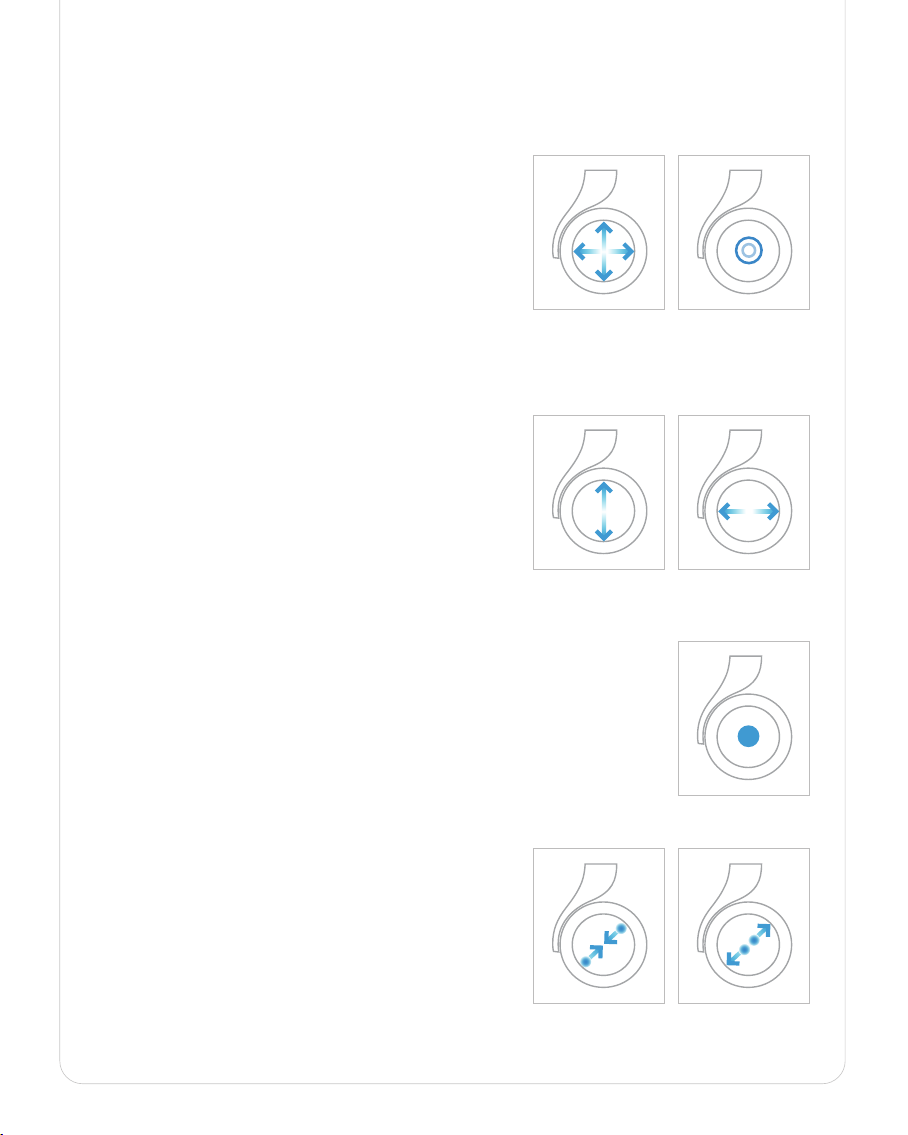OS Navigational Touch Control
The large circle area of the right ear pad is a touch sensor that allows you to navigate, interact, and control Moon’s
OS. You can swipe left/right/up/down, click, double-click, long press, pinch together, and expand using one or two
fingers to navigate and operate the OS.
General Navigation
Swiping left/right and up/down moves your cursor around Moon’s OS.
Pressing the center of the right earpad, once manipulates the item
currently highlighted or selected by the cursor. If it is a folder like
Music, Video, WLAN, etc. then pressing once opens the folder. If it is a
movie, music or some other type of content then a single press will
start playing the content. If you were already watching or listening to
content pressing once will pause your content.
Pressing twice will either back you out of a video, music or some other content or if you are in a folder back you out
of that folder to the previous folder or menu.
Video/Music Player Operation
Under the video/music player interface, you can slide left or right to
fast forward or rewind your content. To keep fast forwarding or
rewinding continuously, slide in the direction you want to go, and at
the end of your slide hold and press the touch panel. Sliding up or
down while listening to music, lets you switch to previous or next song.
Organizing and Interacting in Moon’s OS
When navigating in a folder with content (Video, Music, Pictures, etc.) pressing and holding
the touch pad down opens a menu that will allow you to cancel, copy or delete the content or
files in that folder.
Increasing or decreasing screen size
In the display folder, under Settings, you can increase or decrease
the screen size by applying pressure to the right ear pad using your
thumb and index finger. Pinching or drawing your two fingers closely
together while continually applying pressure to the Moon ear pad will
decrease screen size. While expanding your thumb and index finger
while applying pressure to the right ear pad will increase screen size