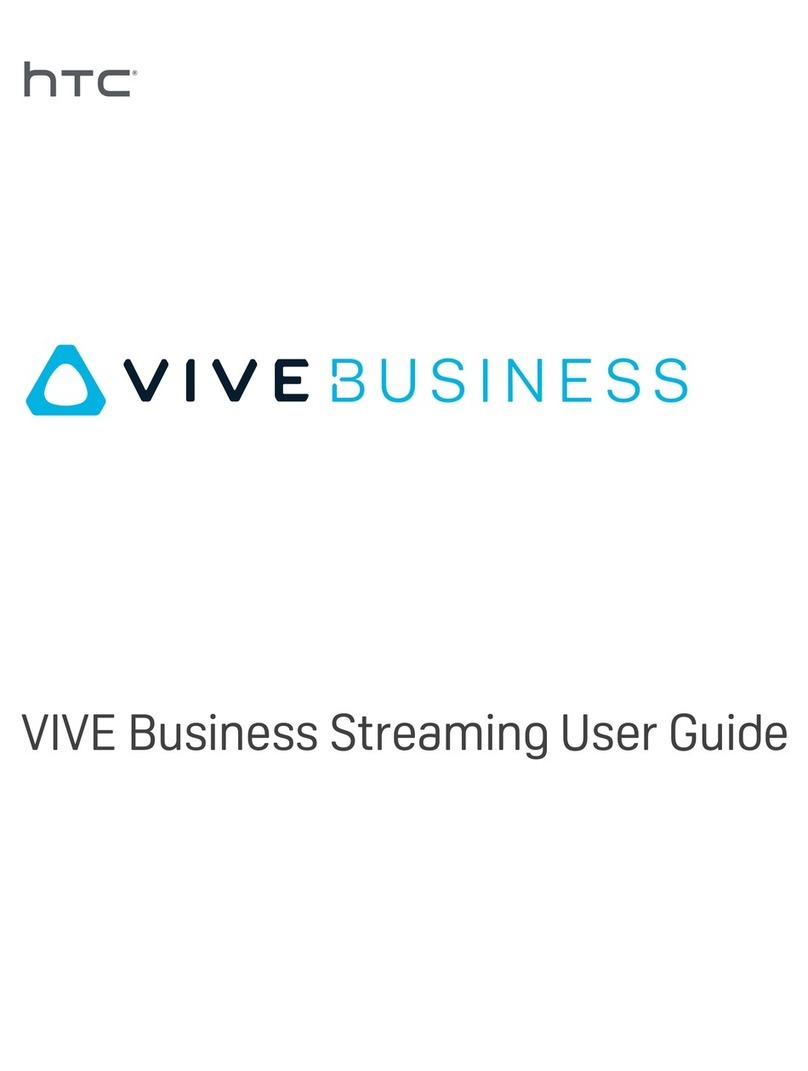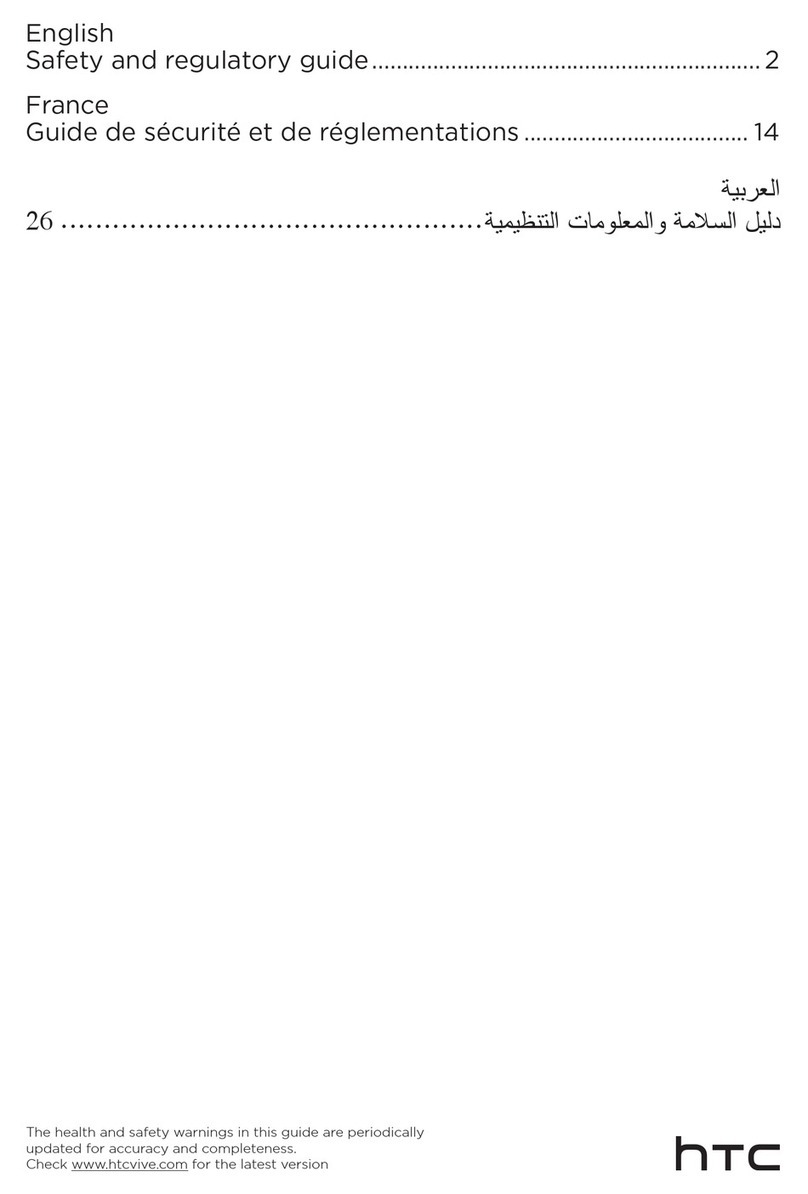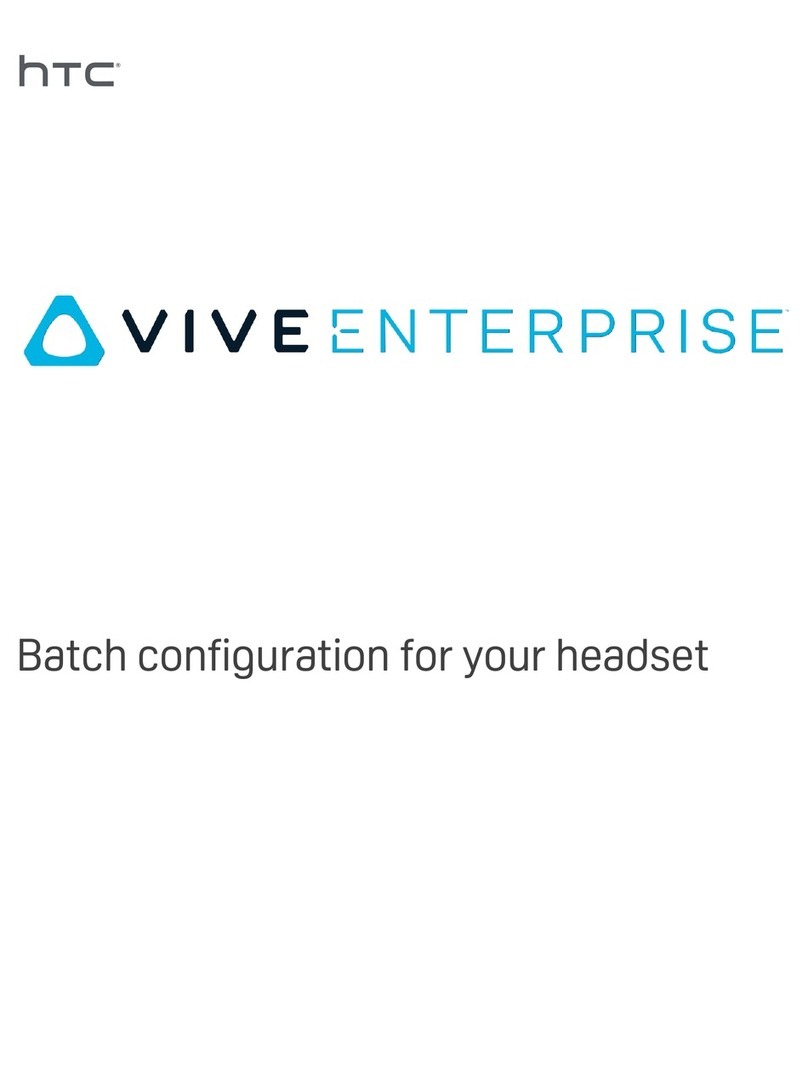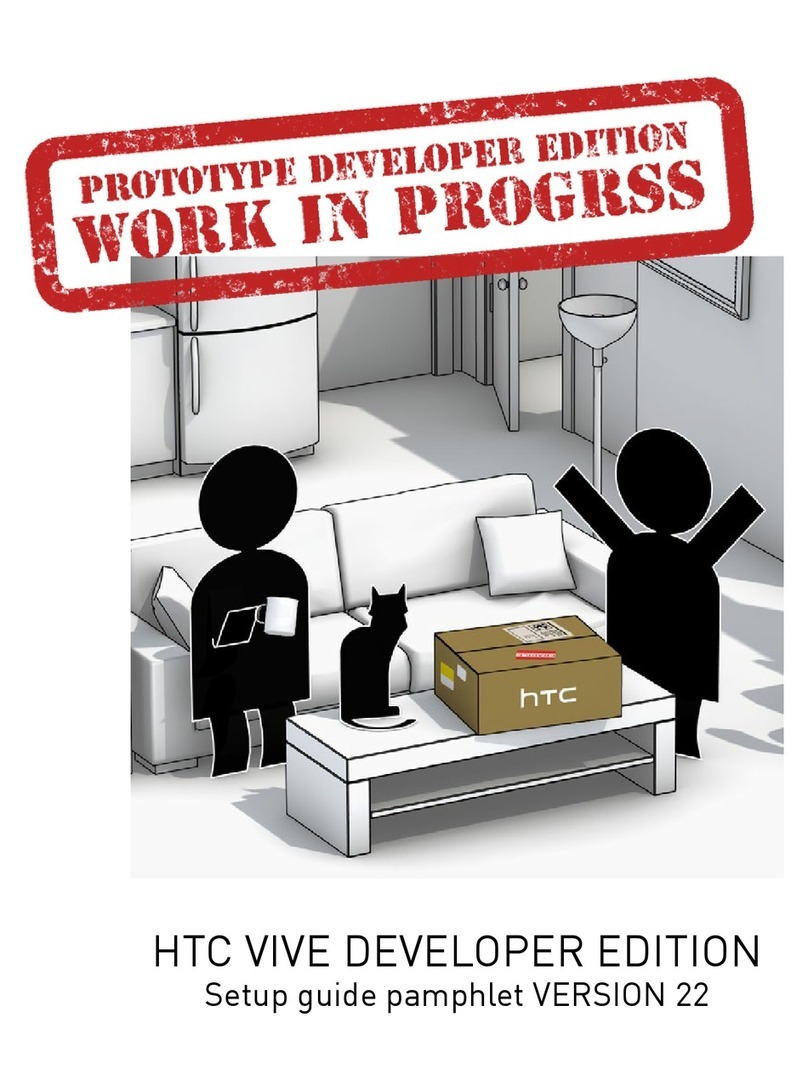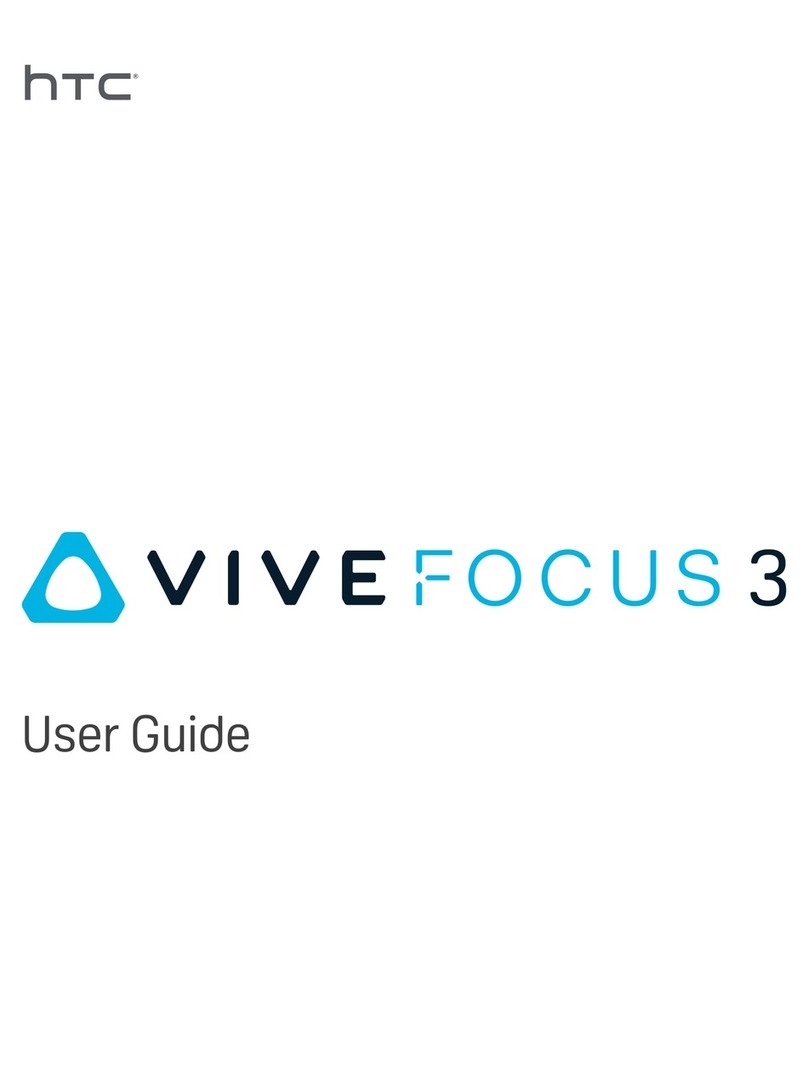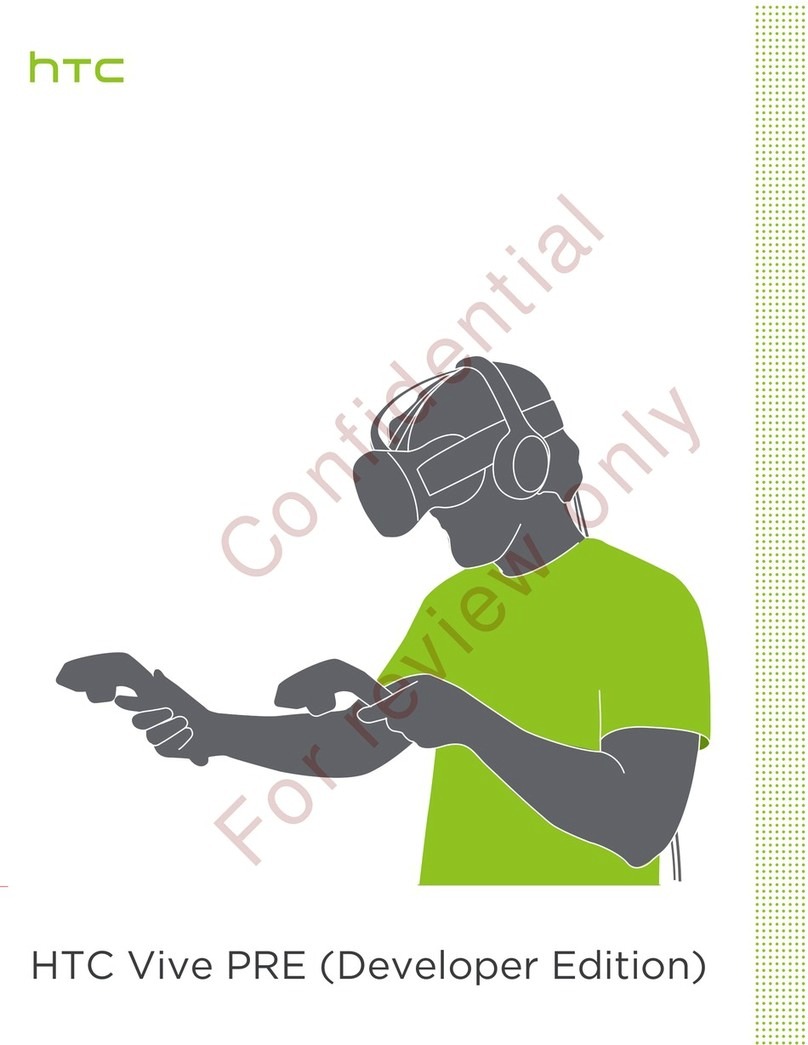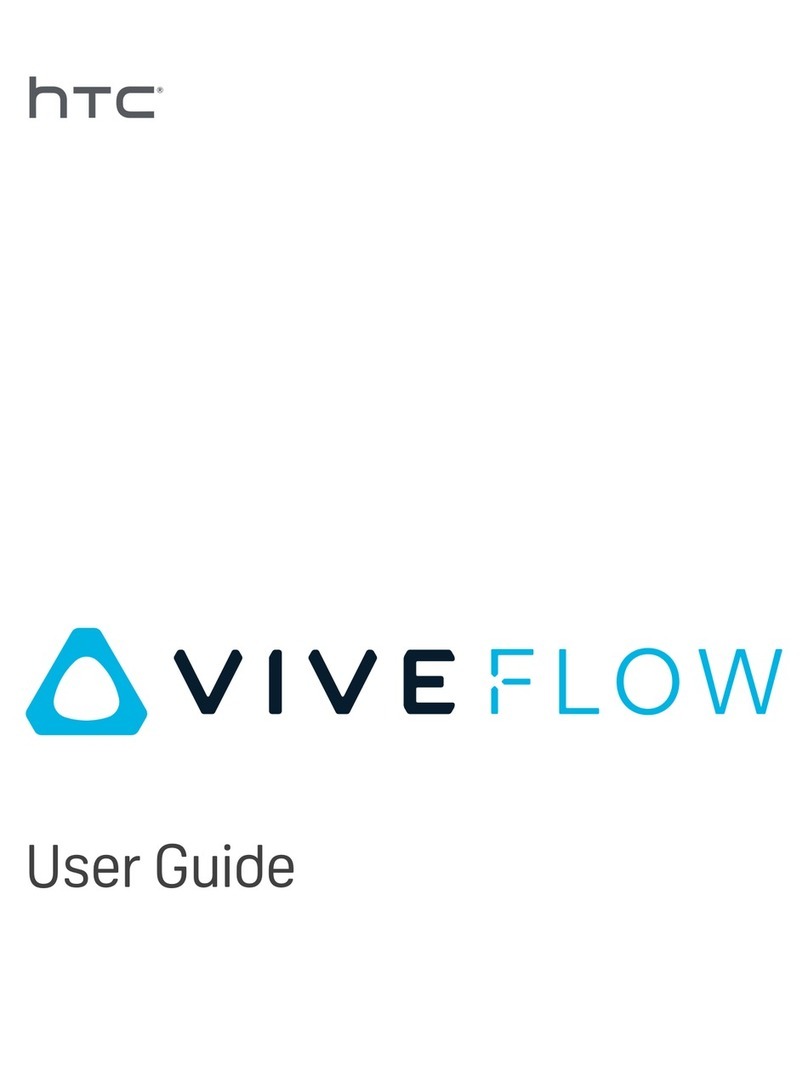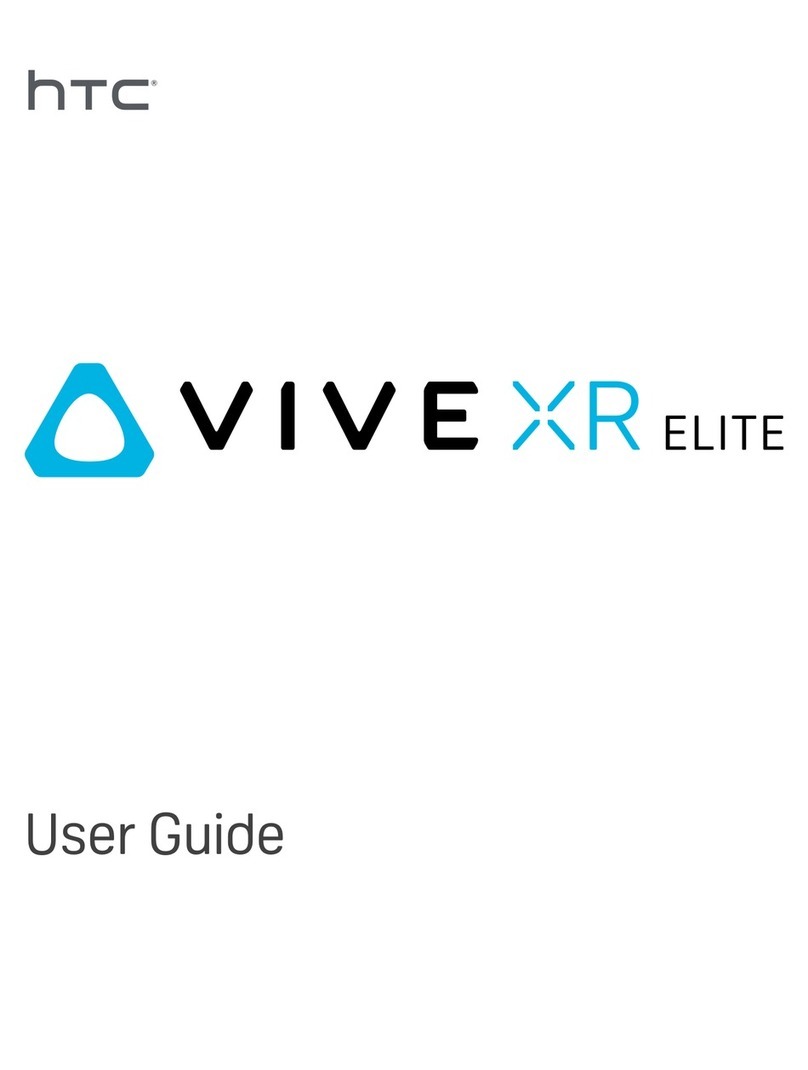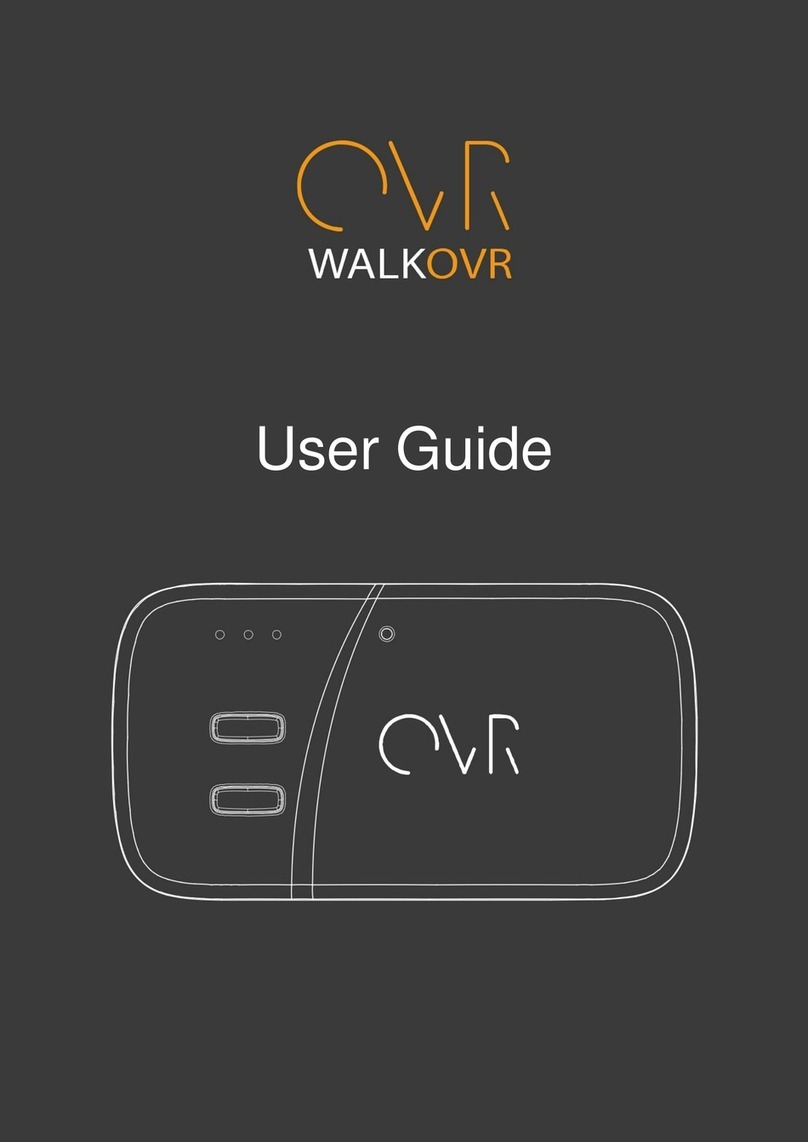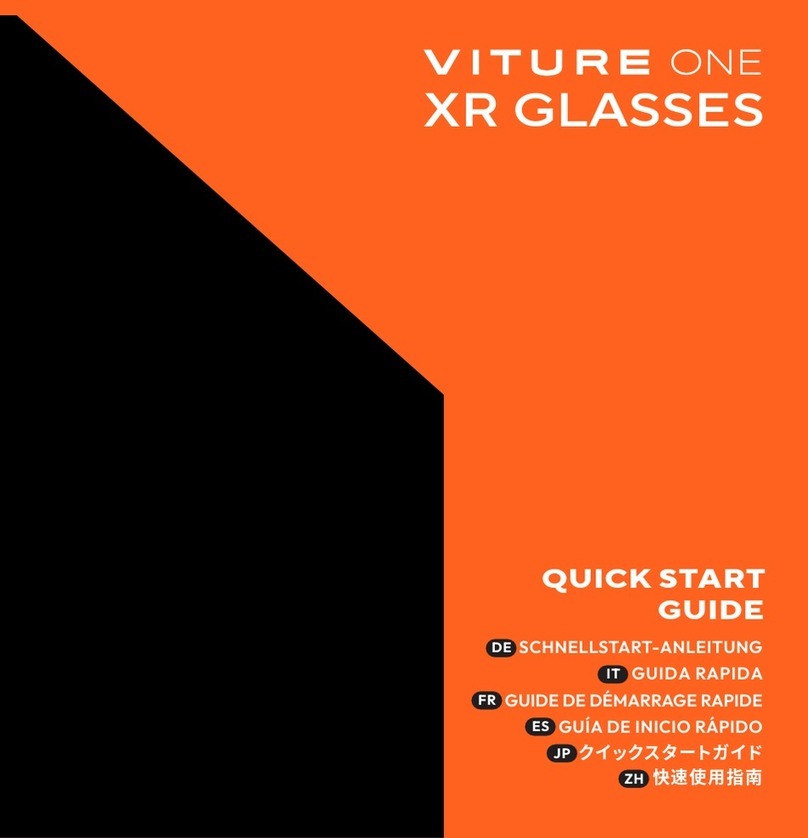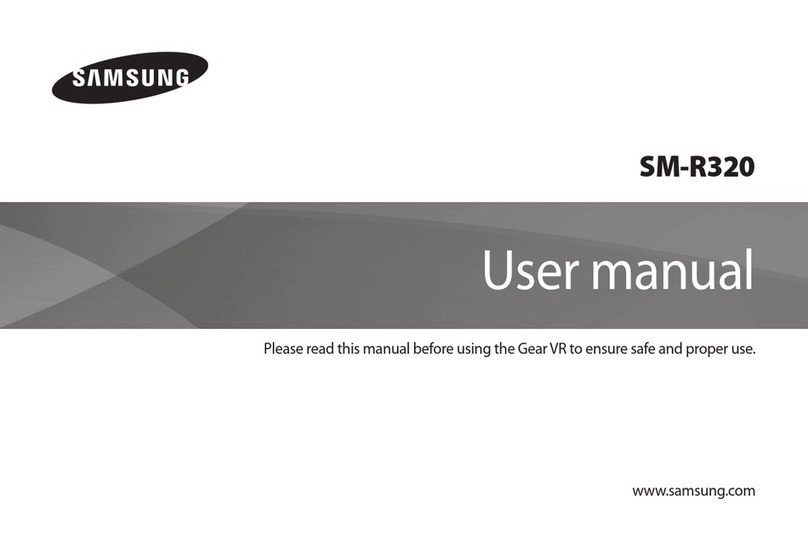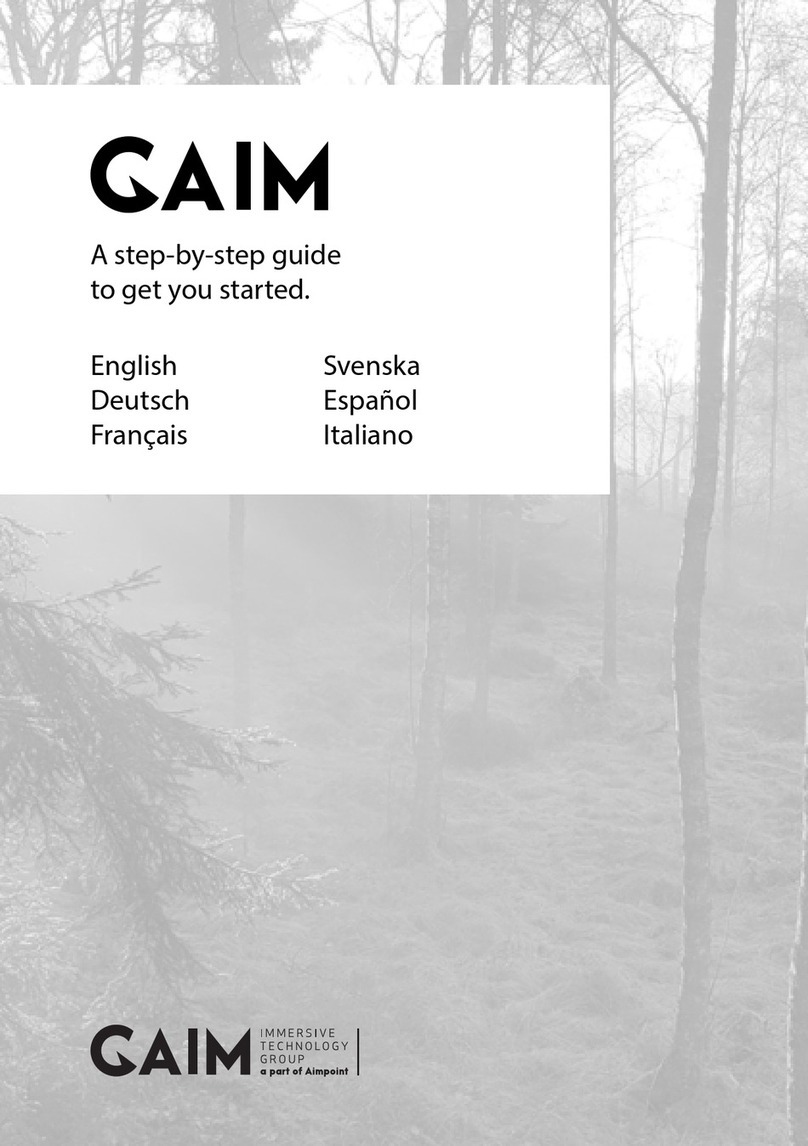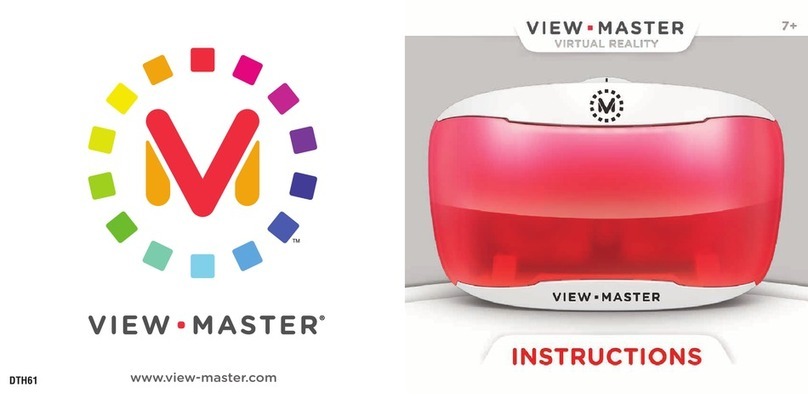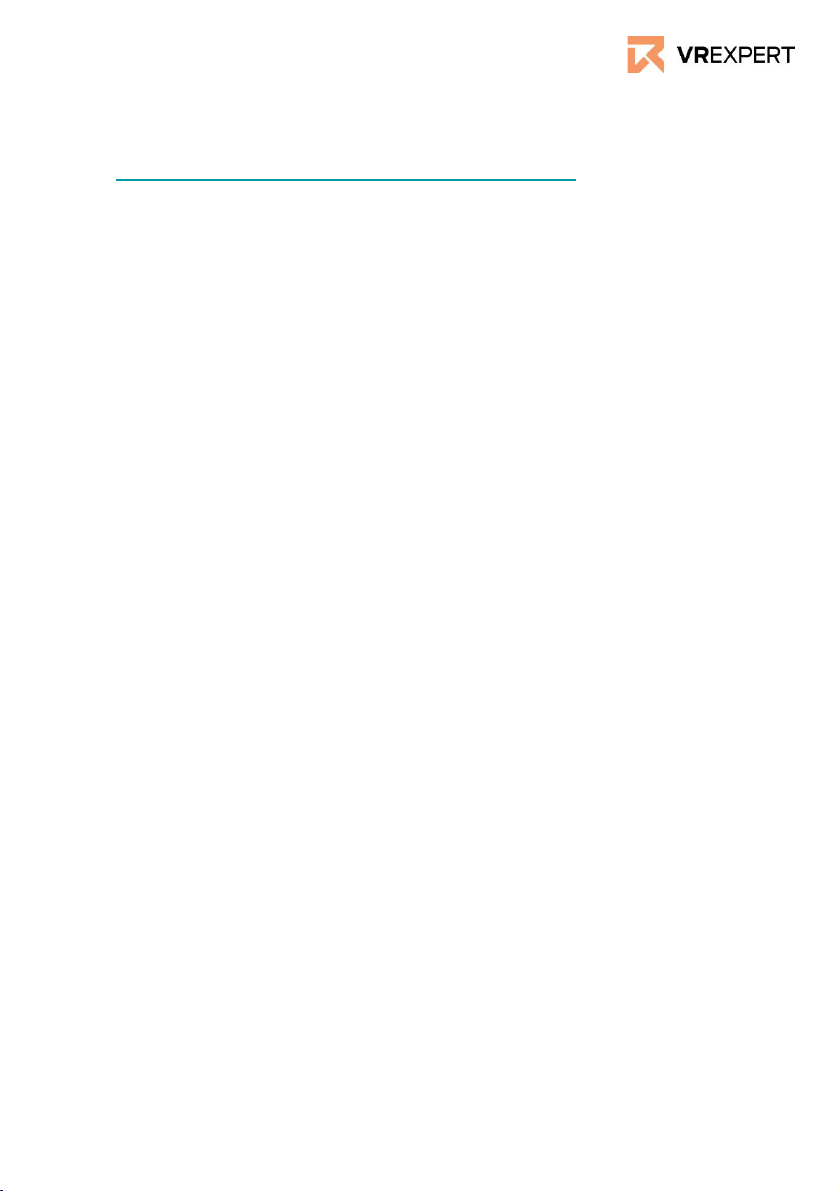HTC Vive Focus 3 - Guide
Connecting HTC Vive Focus 3 to your pc
●Download and Install ‘VIVE Business Streaming’ on your pc.
https://business.vive.com/eu/solutions/streaming/
●The VIVE Business Streaming app comes factory standard on your headset.
●Plug the USB 3.0 cable into both the headset and the PC.
●Launch business streaming on both the PC and headset.
●The 2 devices will try to connect via USB 3.0 or via Wi-Fi, if able.
●After the devices have connected, press the menu button on the left
controller to bring up the SteamVR dashboard..
●Select the program you wish to use.
VR-Expert tips
Kiosk mode
●Go to settings in your headset, scroll down a bit and click on ‘kiosk mode’
●Please fill in your preferences
○Assign content you want to access in kiosk mode.
■If you have only one application this will be opened
automatically
■If you have multiple applications you will get a very basic
menu with those applications displayed.
○Enter a passcode to leave kiosk mode.
○Allow wifi settings to be adjusted while in kiosk mode.
○Allow casting options to be adjusted while in kiosk mode.
●To activate kiosk mode press the ‘enter kiosk mode’ button in the kiosk
mode menu.
●To leave kiosk mode press and hold the headset button and select leave
kiosk mode. If applicable you should enter the passcode to leave.
How to centre the view
●Press the VIVE button on the right controller.
●Select the ‘reset view’ button from the upper window.
●Face the direction in which you wish to centre the view and press the
trigger button.
Hand tracking
●Hand tracking can be enabled in the settings, under connectivity.
●After enabling, place both controllers on a level surface.
●Use your thumb and index finger to interact with the menu.
a.
.