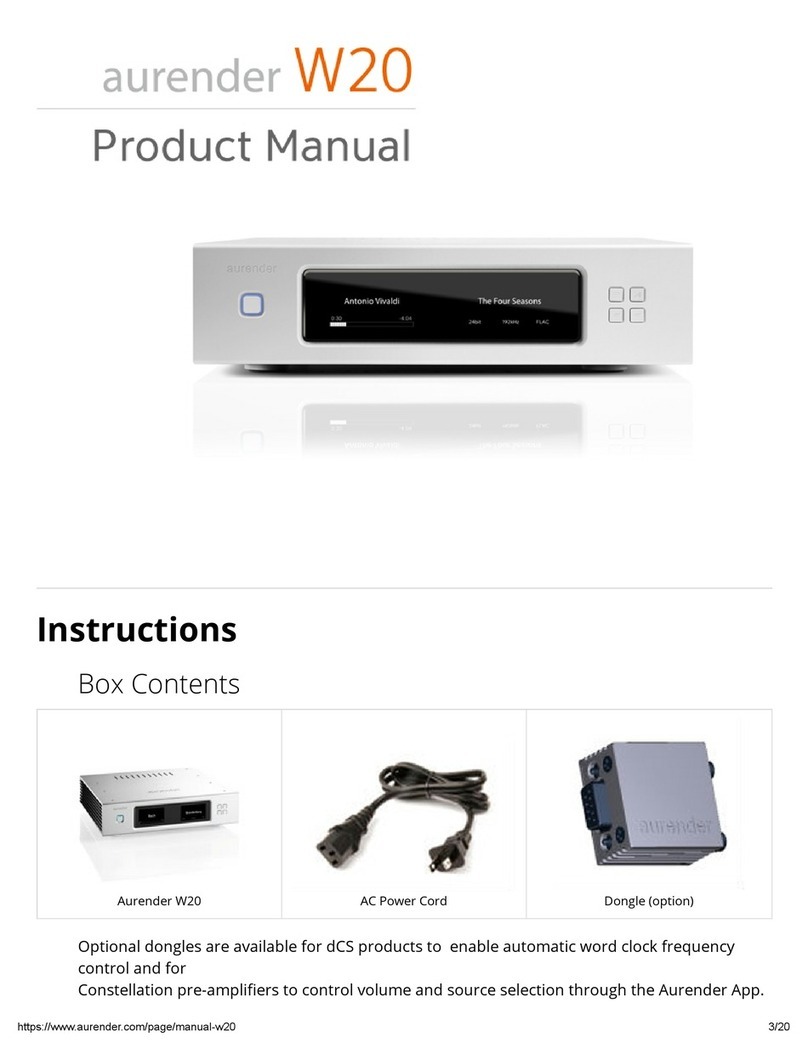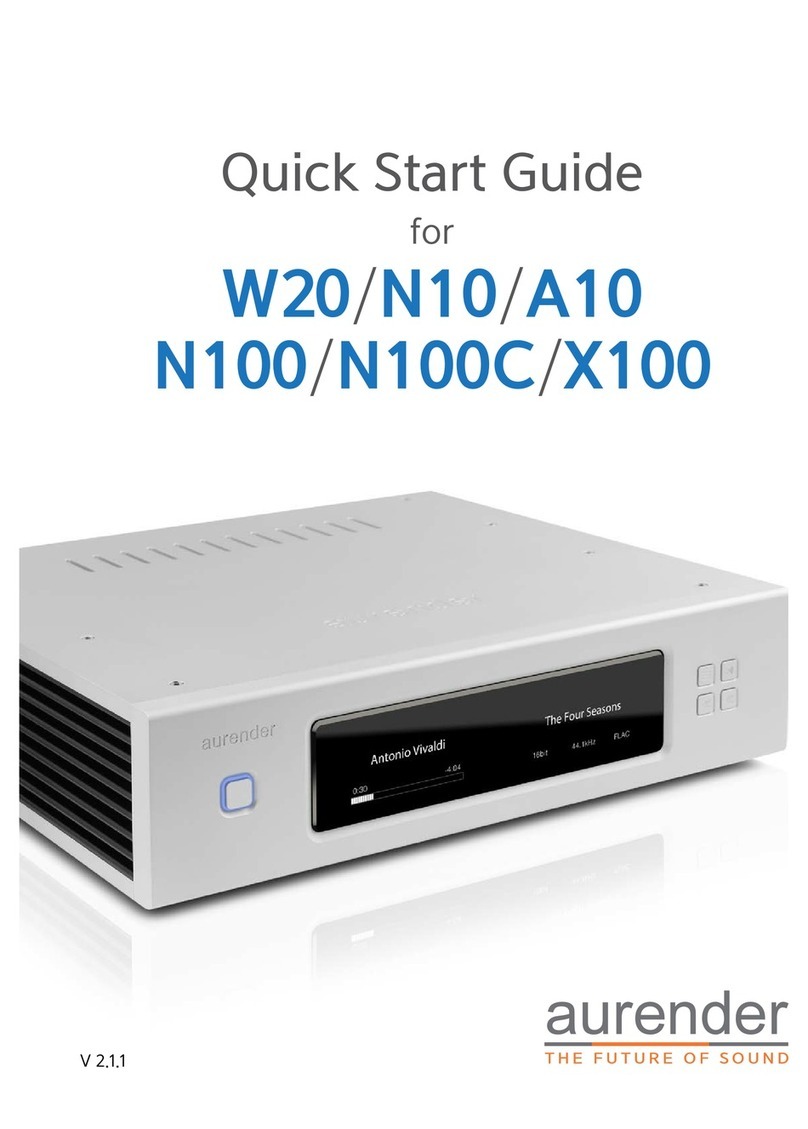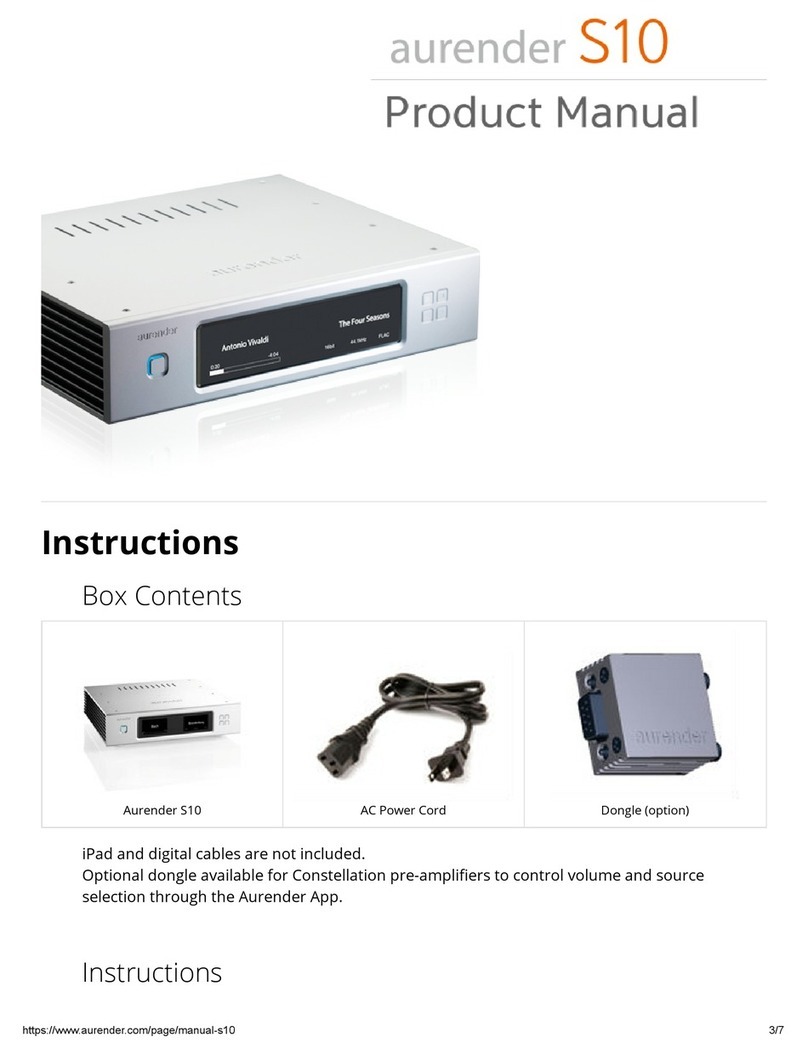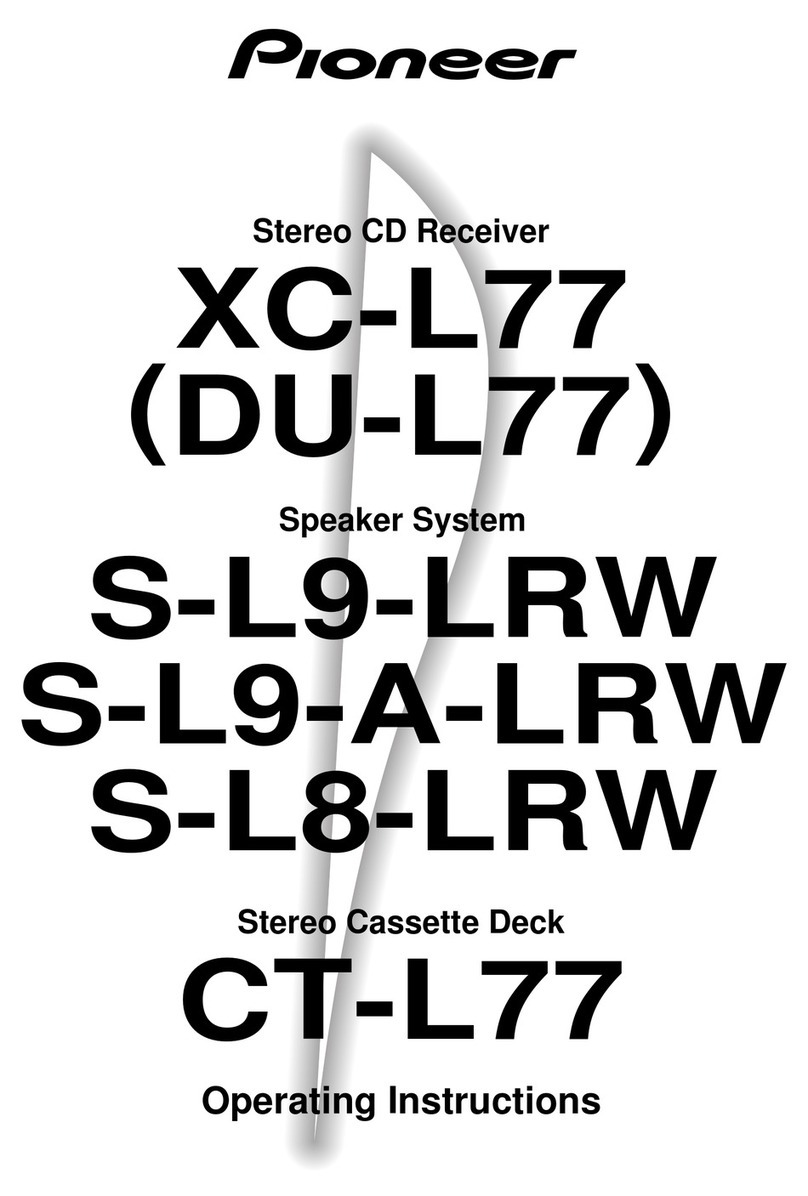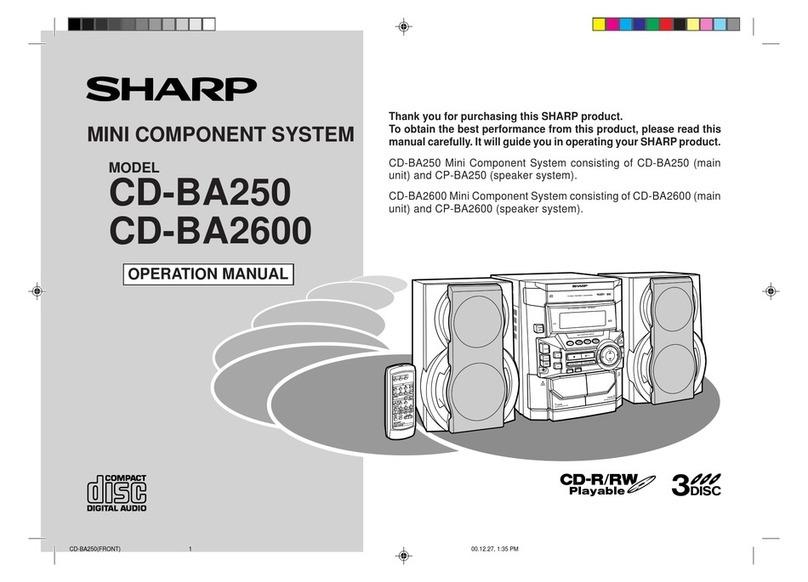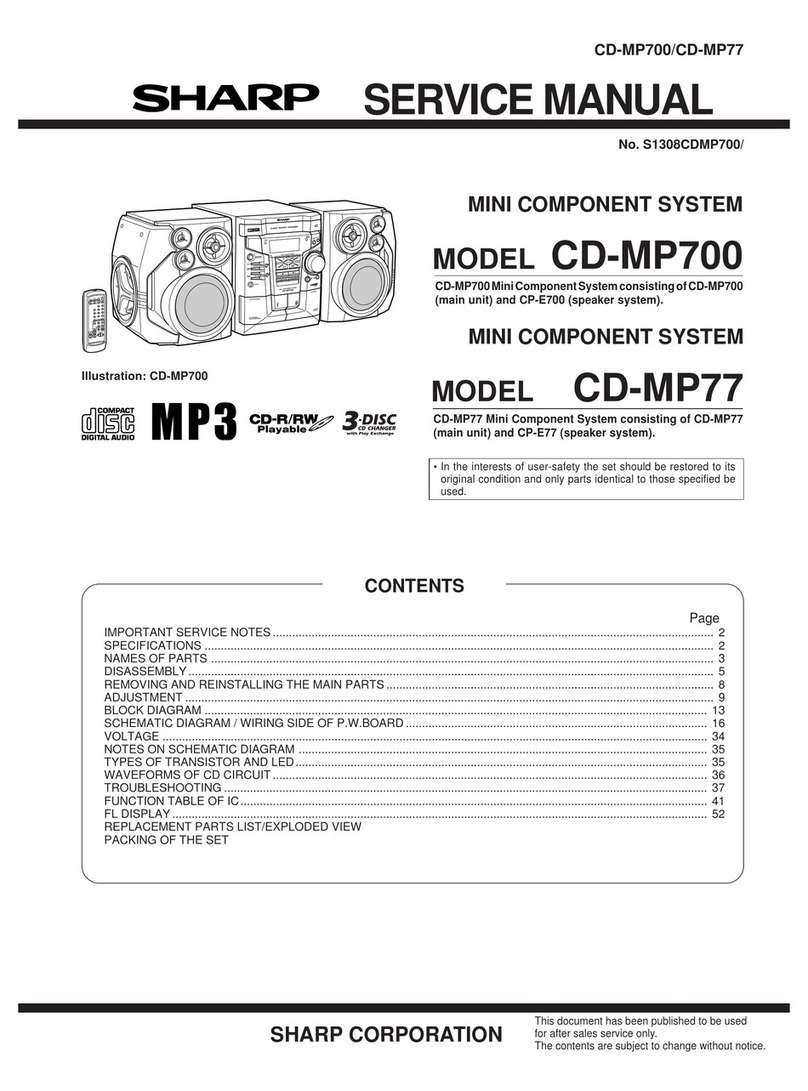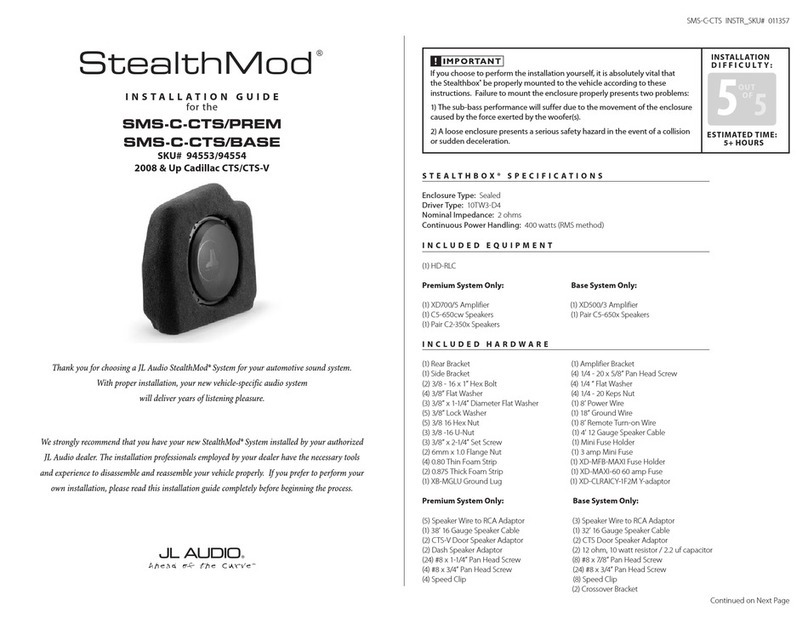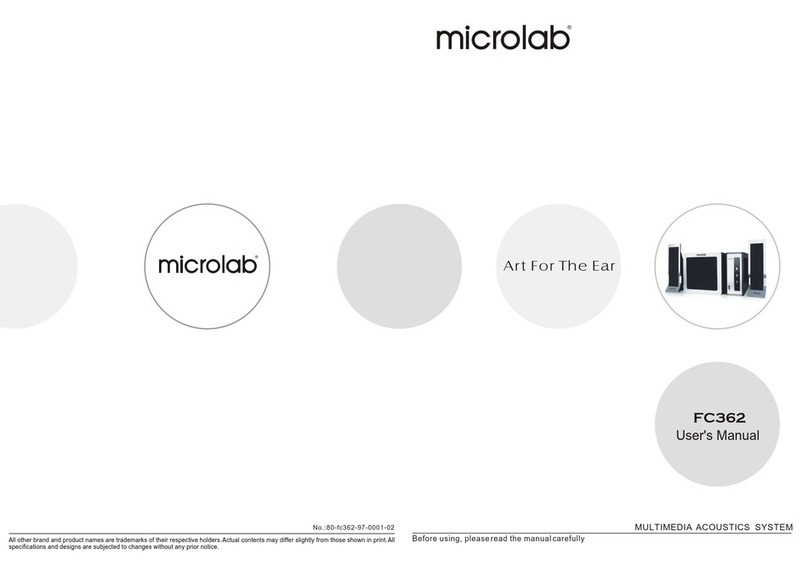Aurender W20 User manual

for
W20/N10/A10/N100H/N100C/
X100L/ACS10/A100
Quick Start Guide
V 2.3.0
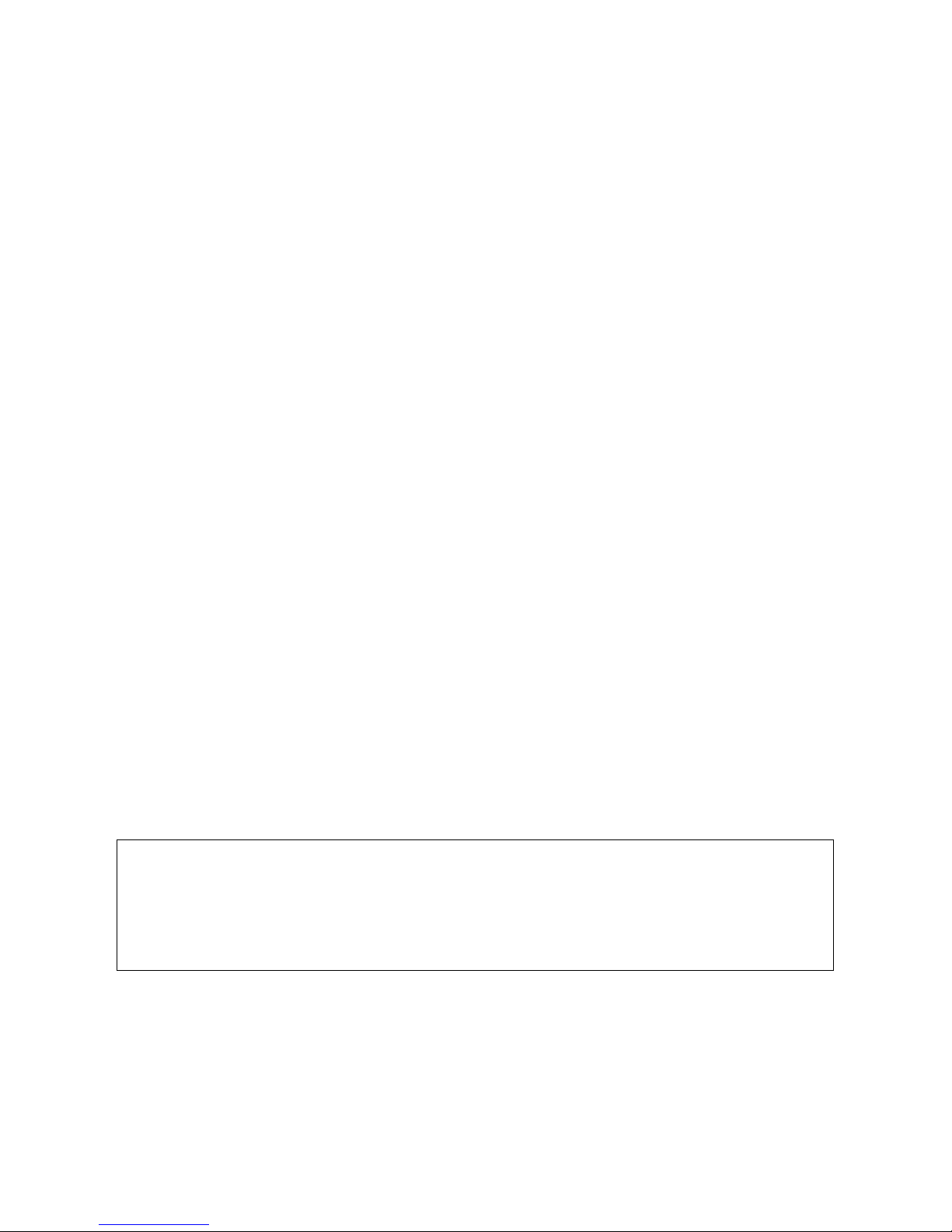
- 2 -
What Is Required
STEP 1: Download the Aurender App
STEP 2: Connect the Aurender to Power
STEP 3: Connect the Aurender to Local Area Network
STEP 4: Connect Conductor App to Aurender and Update Software
STEP 5: Connect to DAC
Preparing Internal Music Content
Preparing Streaming Content
Playing Music
Remote Support
Important Notice Regarding Power Off Procedure
Table of Contents
3
4
5
5
7
8
9
11
12
13
14
.....................
.....................
.....................
.....................
.....................
.....................
.....................
.....................
.....................
.....................
.....................
Note: This document is intended as a provisional guide to getting started with your
Aurender. In-depth instructions and explanations of the continual evolving features
and functionality of Aurender software can be found in comprehensive Web Manuals at:
www.aurender.com/user-guides

- 3 -
1. Aurender Music Server
W20/N10/A10/X100L/N100H/N100C/ACS10/A100
2. Various lengths of CAT5SE, CAT6 and CAT7 LAN cable
Aurender servers require a hard-wired Ethernet connection to your router. They do NOT work on
WiFi.
3. Apple iPad Air or later
The iPad Air2 or iPad Pro are recommended for their fast processing speed and 801.11ac wireless
connection.
4. Wireless router or WiFi USB Adapter*
Your iPad must be connected to the WiFi network in order to establish communication with your
Aurender.
Although a 10/100Mb router will work, a router that supports gigabit speeds is recommended for
faster music file transfer over LAN (Local Area Network) and robust support for streaming content.
See Step 3 for more details regarding connecting your Aurender to your network.
*If you do not desire an Internet connection for streaming, you may use a USB WiFi
adapter to create an isolated LAN which can operate in the absence of any hardwired Ethernet
connection. In this scenario, there will be no Internet access for streaming content to your Aurender.
Please consult [email protected] for compatible USB WiFi adapters.
What Is Required:
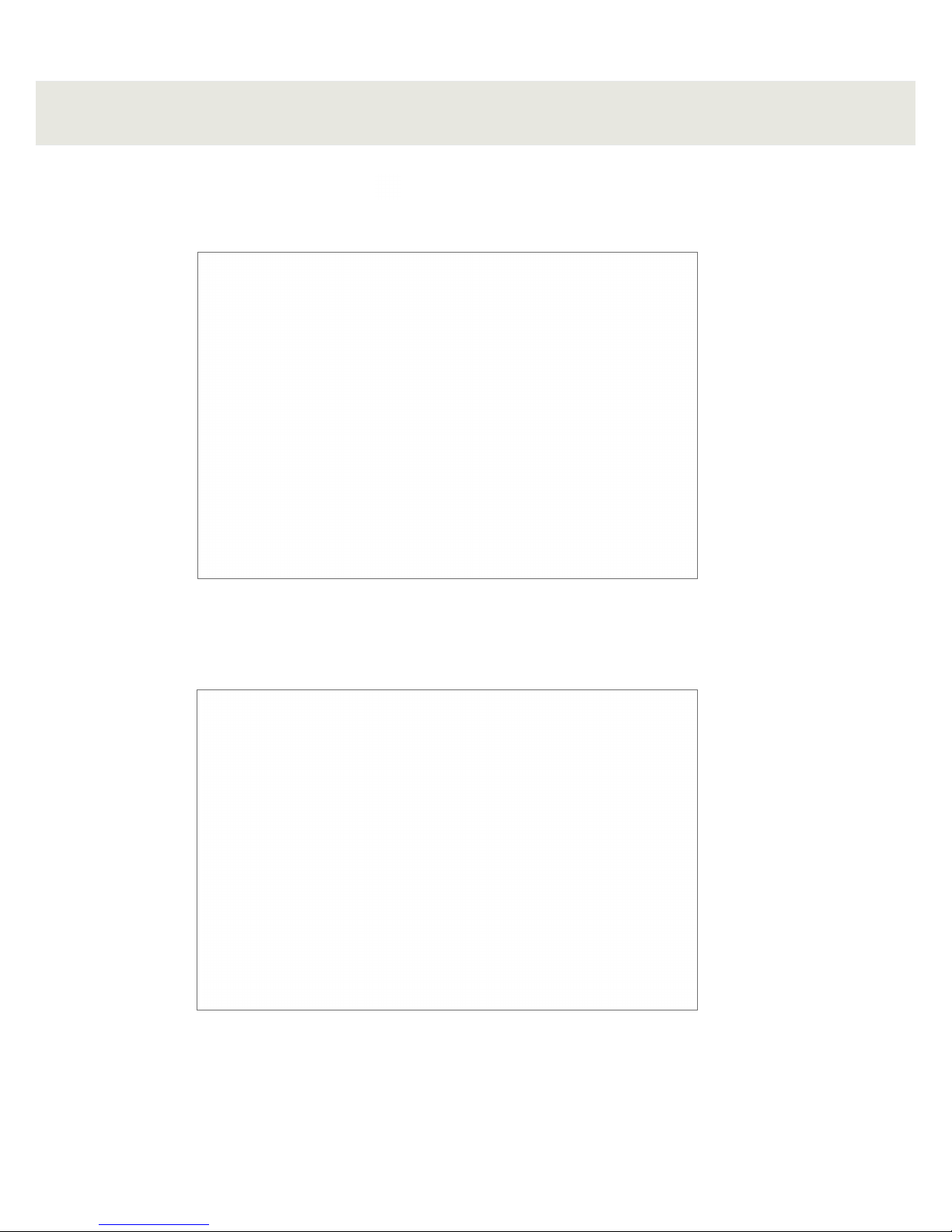
- 4 -
STEP 1: Download the Aurender App
1. Open the App Store on your iPad
2. Search for the "Aurender Conductor" app. Tap the "GET" button to download and install.
ACS Users - Download and install the "ACS Manager" app in addition to Conductor. You will need this to
configure and operate ACS-only features like CD ripping, metadata editing, and more.
* Comprehensive app user guides are available at: www.aurender.com/user-guides
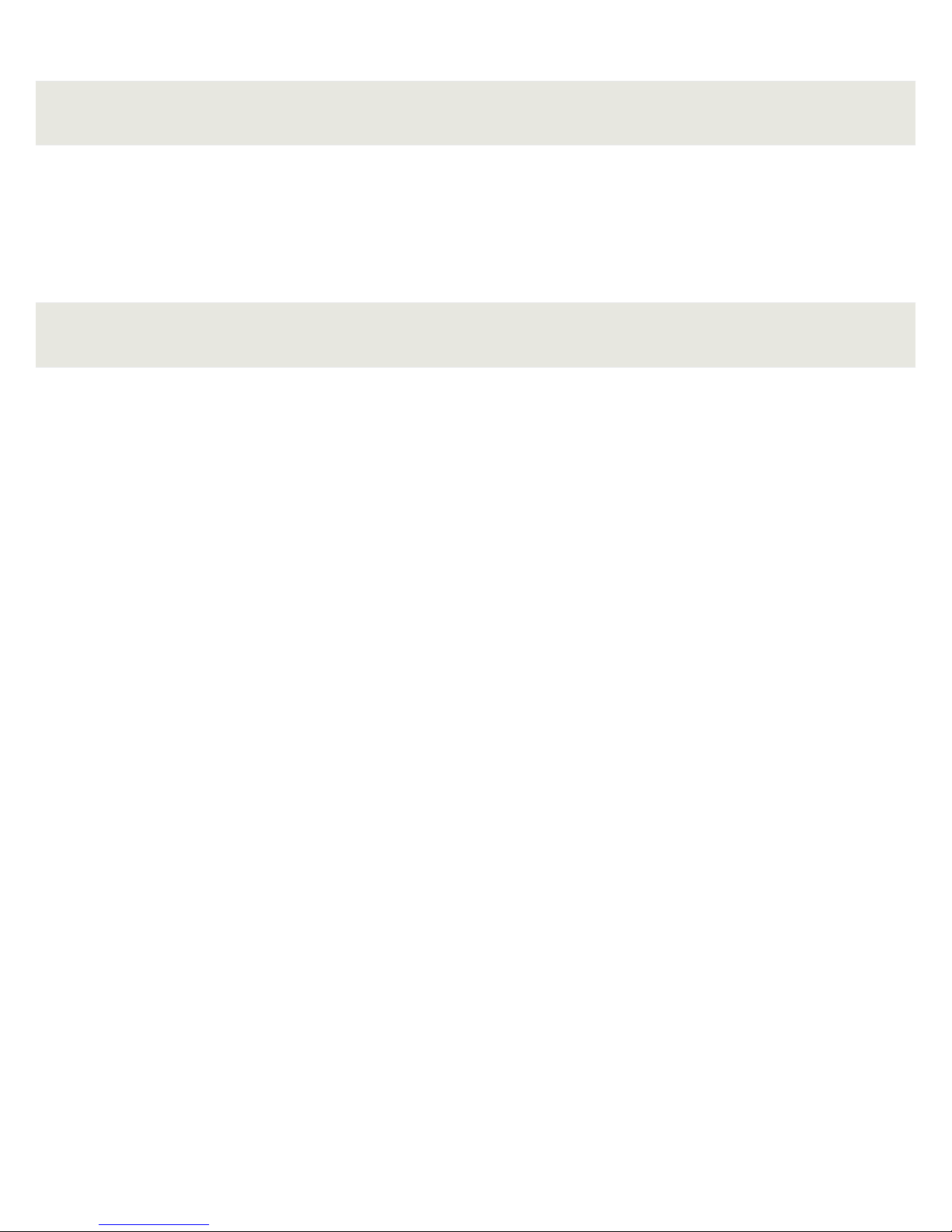
- 5 -
STEP 2: Connect to Power
Using the included power cable, connect your Aurender to a 110/220V (depending on your region)
electrical outlet or a power conditioner/surge protector.
Note: Your Aurender product comes with a generic IEC power cable. However, many Aurender
customers choose to use an upgraded power cable for optimal sound. Please consult your hifi dealer for
cable recommendations.
STEP 3: Connect to Local Area Network (LAN)
Your Aurender server must be connected to your router via a hard-wired Ethernet connection.
Aurender servers do NOT have any WiFi connectivity (this is by design - most WiFi networks are
unreliable and subject to drop-outs and limited bandwidth).
In cases where your listening room location makes it physically impossible to run an Ethernet
connection back to the router, you may use a WiFi extender or Ethernet-over-powerline adapter to
establish connectivity. Please contact Aurender Support for assistance.
Below is a diagram of a common connection schematic. Your network configuration may vary:
W20/N10/A10/X100L/N100H/N100C/ACS10/A100
USB WiFi Adapter (optional)
In case your listening room does not have access to a wired LAN connection, you can use a
USB WiFi adapter ("dongle") to establish a one-to-one connection between your iPad and your
Aurender. In this scenario, you will not have Internet access for streaming, but you will be able to
browse and play content that is stored on your Aurender's local storage:
1. Consult [email protected] for an up-to-date list of compatible USB WiFi adapters.
2. Plug the USB WiFi adapter into a USB data port on the back of your Aurender.
3. In your iPad WiFi settings, select the WiFi network that is named after your Aurender.
4. The default password will be "aurender12345"

- 6 -
ACS10 as Stand-Alone Server - LAN Connection
The ACS10 is equipped with isolated LAN ports for greater noise reduction. If using the ACS10 as a
stand-alone music server, plug the Ethernet cable into the "LAN 1 2X Isolated" port:
If you are using ACS10 as a companion to another Aurender server/player, refer to the diagram
below for optimal connection scheme which provides double isolation for the primary Aurender
server/player:
ACS10 as Companion Unit - LAN Connection
For best performance, do not stack ACS10 and other Aurender product directly on top of one
another. Separate them to different shelves for proper vibration isolation. You can even place them
in different rooms entirely if your home's Ethernet wiring allows.
In this ideal scenario (ACS10 + other Aurender server/player), the ACS10 acts as a filter to isolate your
primary Aurender player from any noise transferred over Ethernet.
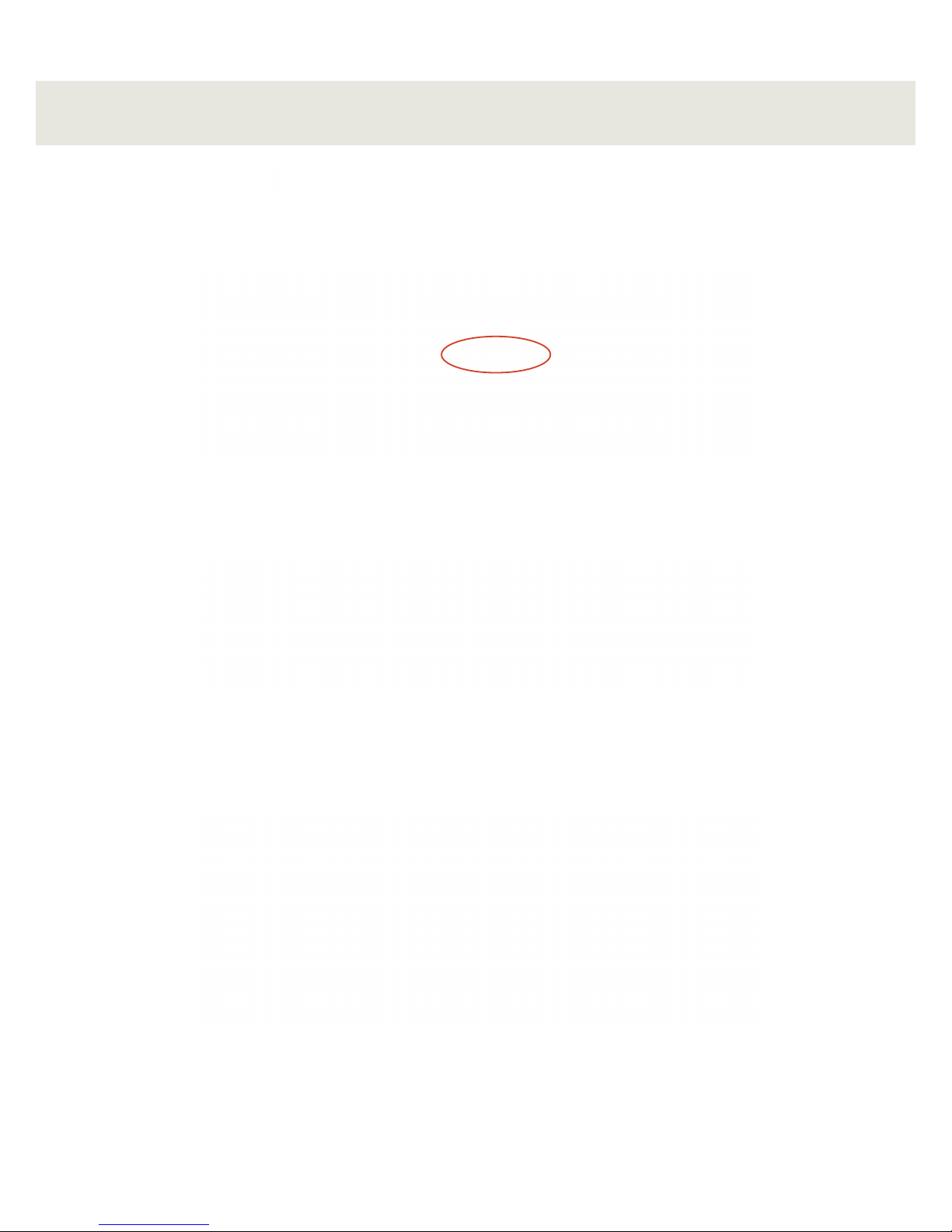
- 7 -
1. In the iPad Settings , confirm that your iPad is connected to the correct WiFi network.
2. Open the Aurender Conductor app and go to Settings > Aurender. Select your Aurender to
connect:
STEP 4: Connect to Aurender & Update Software
3. The first time you connect to the Aurender from the iPad app, you will be prompted to enter a 6-digit
passcode which will be displayed on the Aurender's front panel:
4. Now that you are connected to your Aurender, confirm that your software is up to date by
going to the "Software Upgrade" section of the Conductor Settings Menu. If a software update is
available, you will be prompted to download and then install the software update.
Note: Conductor will temporarily lose connection to the Aurender as the unit reboots during the upgrade
process. Please quit the Conductor app and reopen once the upgrade has completed.
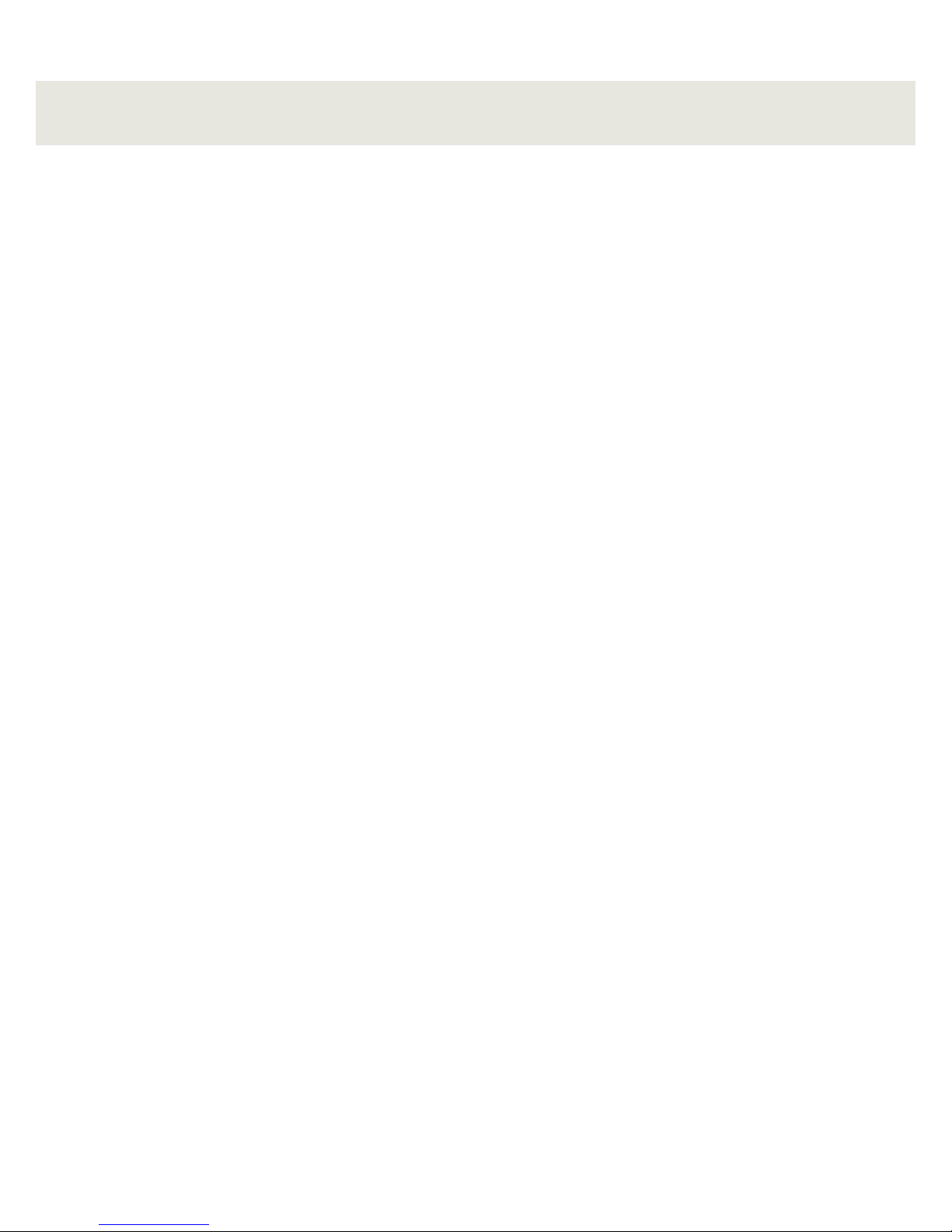
- 8 -
STEP 5: Connect to DAC
USB
All Aurender music servers feature dedicated USB audio outputs. These USB audio outputs are
filtered and isolated for the purest possible transmission of digital signal via USB. The dedicated USB
audio port is clearly marked on the back of your Aurender (location varies by model). For best USB
audio performance, please be sure to use the dedicated USB audio port (not to be confused with
the USB data ports) for audio!
A note on USB Compatibility - As a general rule, if the DAC does NOT require drivers to work with an
Apple computer, then it will work with Aurender's USB output. Please check with Aurender support
or the DAC manufacturer to confirm compatibility.
SPDIF (includes AES/EBU, Coax RCA/BNC, Optical)
N10 and W20 benefit from a suite of SPDIF outputs in addition to USB. The SPDIF output section on
N10 and W20 is controlled by the extremely precise OCXO clock. Therefore, in many cases, your DAC
may sound better when connected to one of these outputs as opposed to USB.
To use these outputs, connect the corresponding cable from the desired output on the Aurender to
the input of the same type on your DAC.
The N100C features a coax output which is a converted signal from the USB output. It does not
feature the precision of the OCXO clock.
For more information on advanced hookups especially regarding W20, please see the Web Manual at
www.aurender.com/user-guides
Analog Outputs - (RCA/XLR) - A10 Only / (RCA) - A100 Only
A10 and A100 feature RCA/XLR or RCA only analog outputs. Since the A10 and A100 has
high-quality digital volume control, you can run these analog outputs into your preamp, or straight
into your power amplifier if you like. If connecting straight to your power amplifier, it is essential that
you make sure the volume on your A10 and A100 is turned down before playing music! Failure to do
so may cause damage to your system.
For best performance, we recommend setting the volume output to "direct" mode if being used with
a preamp.
Before connecting your Aurender to a DAC, integrated amp, or preamp, please make sure that the
device you are connecting to is powered OFF before you make the connection. This will ensure a solid
"handshake" between the Aurender and DAC, and it will prevent accidental damage to your system by
"hot-swapping" cables.
All outputs are active at all times. Which output sounds best will depend on your DAC.
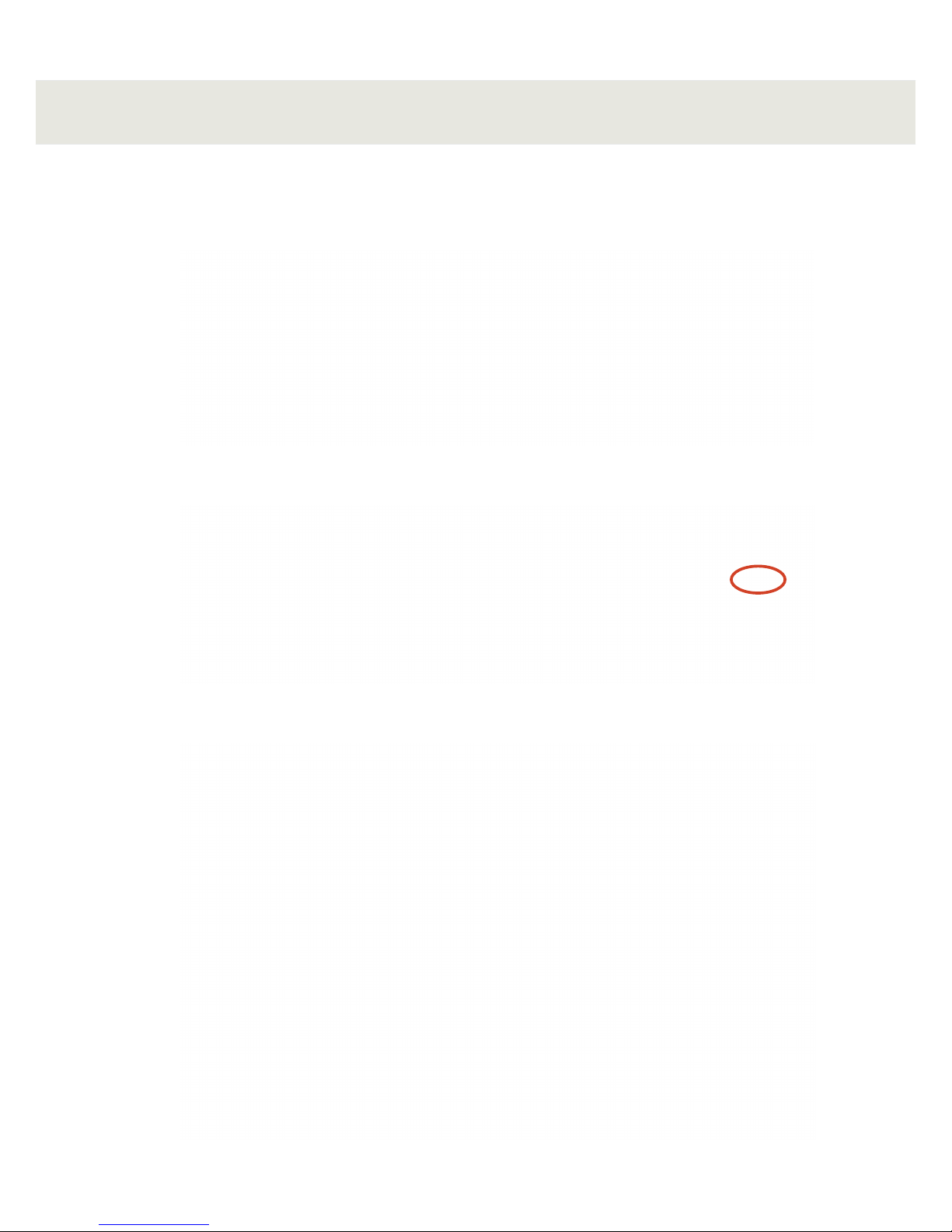
- 9 -
1. Connect a USB hard drive to one of the USB data ports on the back of your Aurender.
2. Select the "Folder" tab from the top row of buttons. And then select "USB"
Preparing Internal Music Content
3. Select the folder[s] from the USB drive you wish to copy to Aurender and then tap "Copy to"
4. Select the target folder on your Aurender
USB Smart Copy

- 10 -
NAS Smart Copy
ACS Companion Mode
If you are using an ACS as a companion or in addition to another primary Aurender server, you
will want to "merge" the library contents so that your primary Aurender's music library is based on
content stored on the ACS plus its own local storage.
1. Go to the "ACS" section of the Conductor Settings Menu
2. Tap "Select ACS to connect"
3. Follow the on-screen prompts to connect to your ACS and merge your library.
If your music is stored on a NAS, you can use Smart Copy to copy contents from the NAS to the
Aurender internal storage.
1. Sign into your NAS by going to the NAS Server section of the Conductor Settings Menu. Tap
"Browse NAS Server" to find your NAS.
2. Select your NAS from the list of found servers, then enter the Username and Password to connect.
3. Follow the "USB Smart Copy" steps on page 9, except select "NAS" instead of "USB" in step 2.

- 11 -
Preparing Streaming Music Content
To sync your Aurender with your streaming service subscriptions, simply log in via the Conductor app:
1. Go to the "Streaming" section of the Conductor Settings Menu
2. Select the available streaming service[s] to which you subscribe
3. Enter your username & password to connect
*ACS10 is configured as RAID 1 (Mirror) when released from the factory. If you want to maximize the HDD
capacity, please go to Settings>Disk Information in the ACS Manager app and click DELETE RAID. All
contents will be deleted and you will see two HDDs after automatic formatting.
Please refer to the Web Manual at www.aurender.com/user-guides for more information.
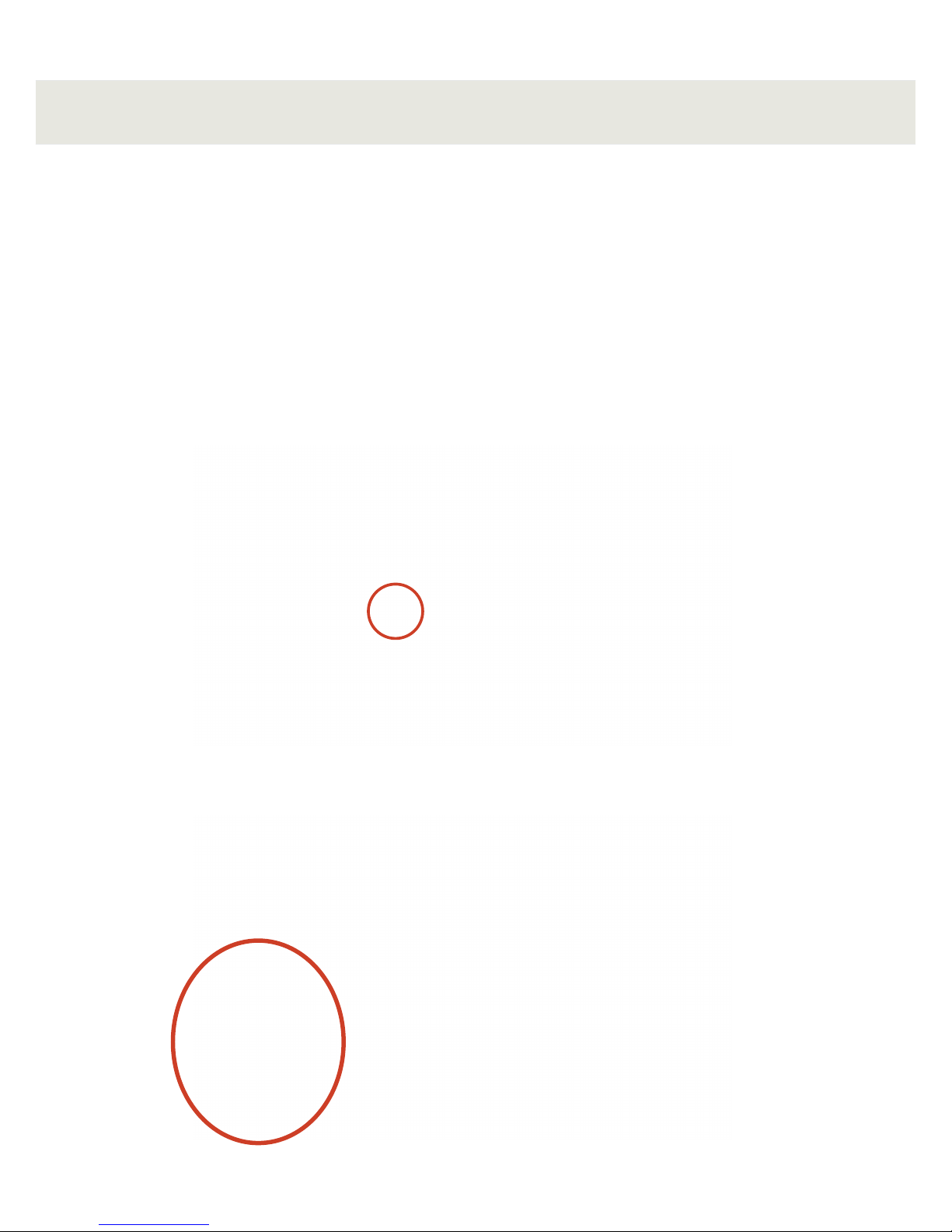
- 12 -
Playing Music
Now that you have loaded your personal music collection to the Aurender and synced up with your
streaming services, you're ready to browse and play some music!
Aurender's playback engine operates on a "play queue" basis. When you select a song or group of songs
to play, those files get cached to the internal solid state drive for best audio performance.
To add a song to the queue, simply tap on its name. It will be added to the queue according to the
"Song Selection Default Behavior" settings which you can set under "General" in the Conductor App
Settings Menu.
To add and play a complete album, you can press & hold on the album thumbnail and then select the
desired playback behavior:
The songs will be added to the queue where you can tap on a song to play immediately, or let the
album/playlist continue according to its order:

- 13 -
Remote Support
Aurender’s mission is to deliver the best user experience to our customers. That goes well beyond
just building the best sounding and most reliable music servers.
We understand that Aurender products must be interfaced with other components and home
networks where issues might arise. Anticipating and preparing for such situations is at the core of
our customer service ethos.
If support beyond this Quick Start Guide and additional documentation in the Web Manual is
required, your first option is to go to the “Help” section of the Conductor Settings Menu. Then tap
"Send Remote Support Email" to reach our technical support team:
After sending this Remote Support Email, our Technical Support will be able to analyze the
activity logs of your Aurender to diagnose any problems. If necessary, our technicians can access your
machine remotely and take corrective action to the software or firmware. This process is normally
accomplished within 24-48 hours of the initiation of the request for Remote Support. Additionally,
we provide customer technical support via telephone (for North America Only) at 888-367-0840.
The hours of operation are Monday-Friday, 9am-6pm MST.
The Aurender Commitment to Customer Support
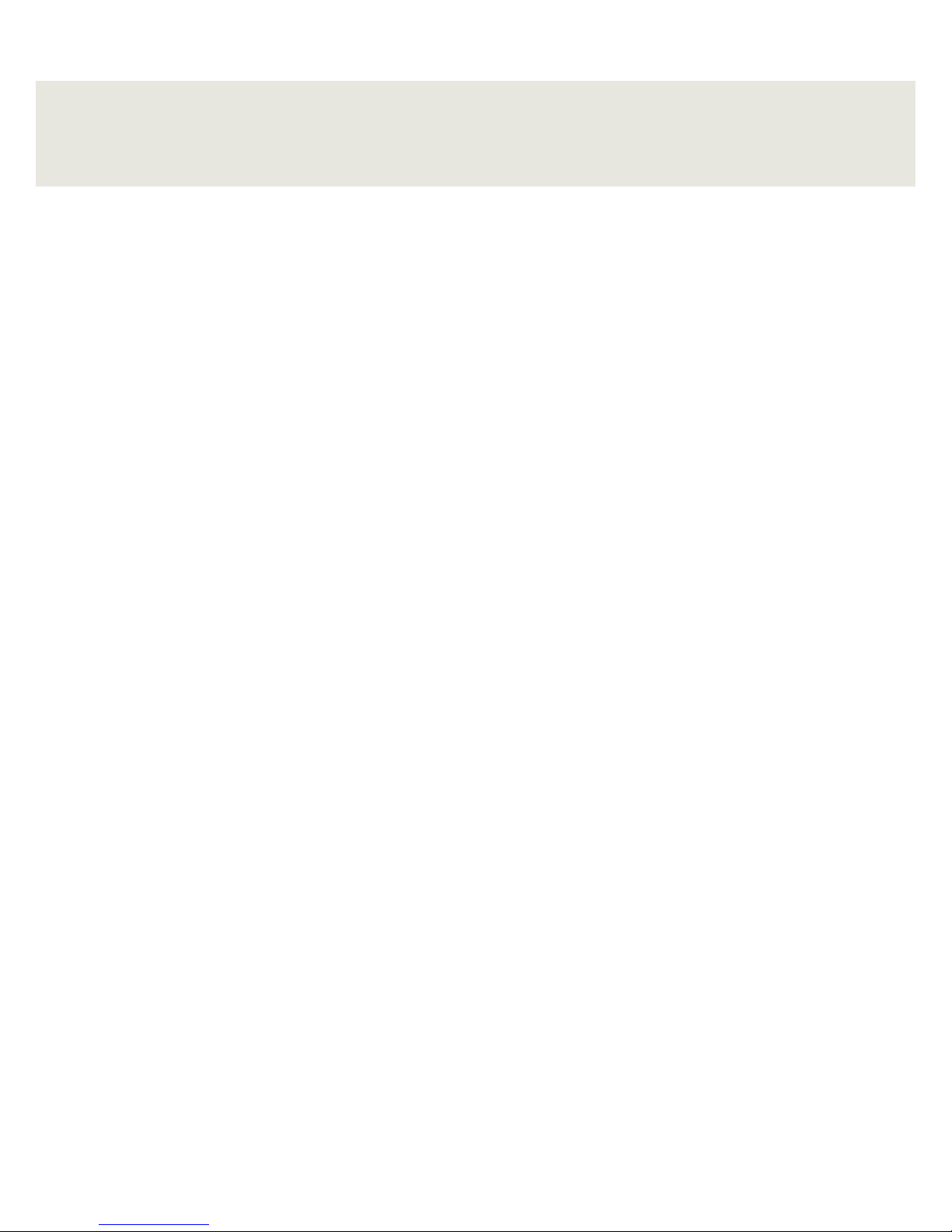
- 14 -
As with any computer, please avoid cutting power to the Aurender before properly shutting it down.
Your Aurender needs to be shut down properly to avoid damage.
There are 2 ways to shut down or restart your Aurender:
1. Press and hold the "play" button in the Aurender Conductor app. Then there will be a pop up where
you can choose "shut down" or "restart."
2. Press and release the power button on the face of the Aurender itself. It will start to
flash and on screen it will say "shutting down...Please wait." Note: in some cases you may
have to push the power button twice: once to "wake it up" and then again to shut it down.
PLEASE DO NOT PRESS AND HOLD THE POWER BUTTON AS THIS CAUSES A FORCED SHUT
DOWN.
During the Aurender shut down sequence, the power button backlight will pulse, and the screen will
read "Shutting Down...Please Wait."
Only after the screen has gone black and the power light is dim is it safe to flip the power switch on the
back.
Failure to shut the Aurender down properly when turning it off or rebooting can cause serious software
or mechanical damage.
Important Notice:
Improper Shut Down Can Cause Damage

- 15 -
Customer Service : [email protected]
Aurender America Inc.
17911 Sky Park Circle Suite H, Irvine, CA 92614 USA
(Korea) Aurender Inc.
#1612, Obiz Tower, 126, Beolmal-ro, Dongan-gu, Anyang-si
Gyeonggi-do, South Korea / ZIP 14057
iPad is the trademark of Apple Inc.
Windows is a trademark of Microsoft Inc.
All registered trademarks belong to their respective owners.
CBB00-0032
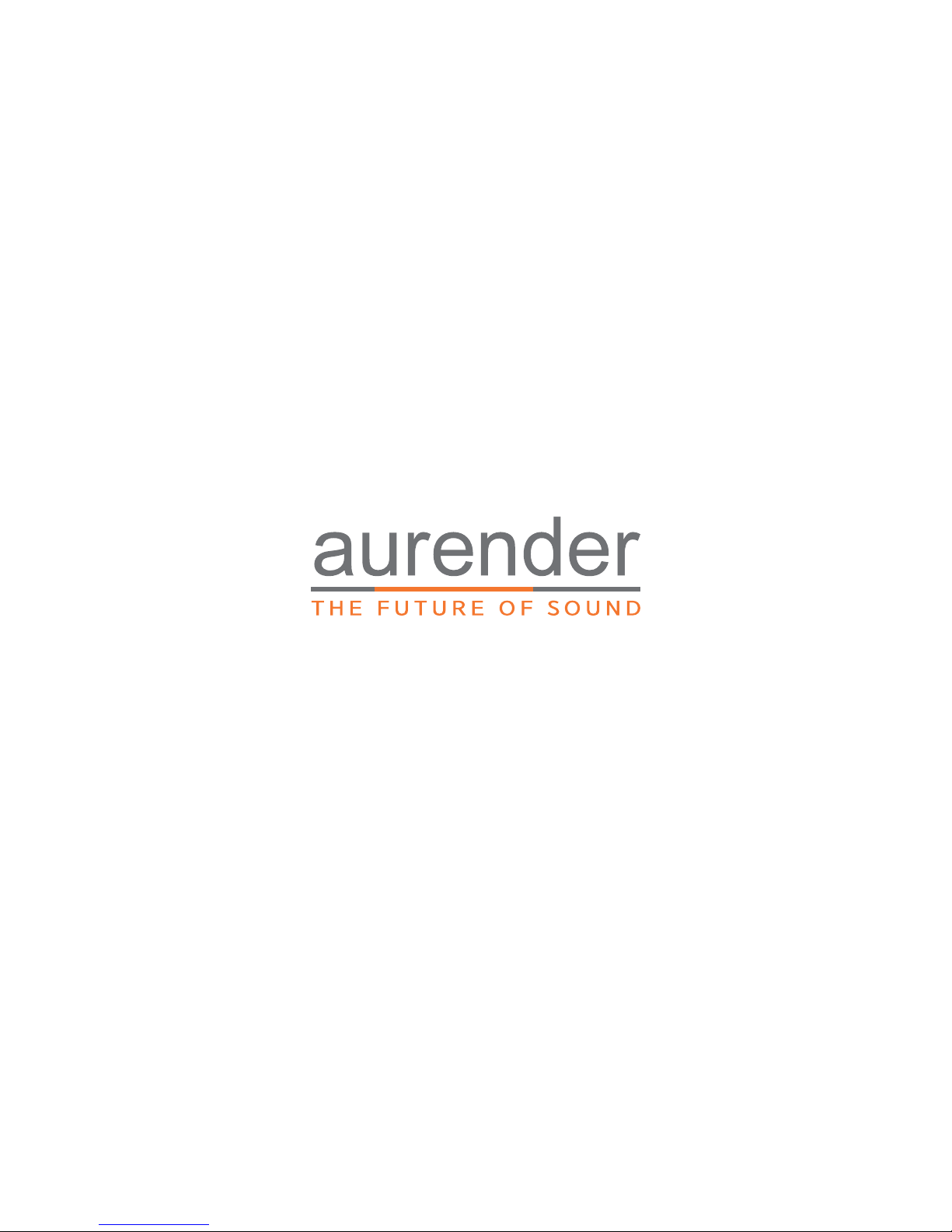
www.aurender.com
Other manuals for W20
5
This manual suits for next models
7
Table of contents
Other Aurender Stereo System manuals