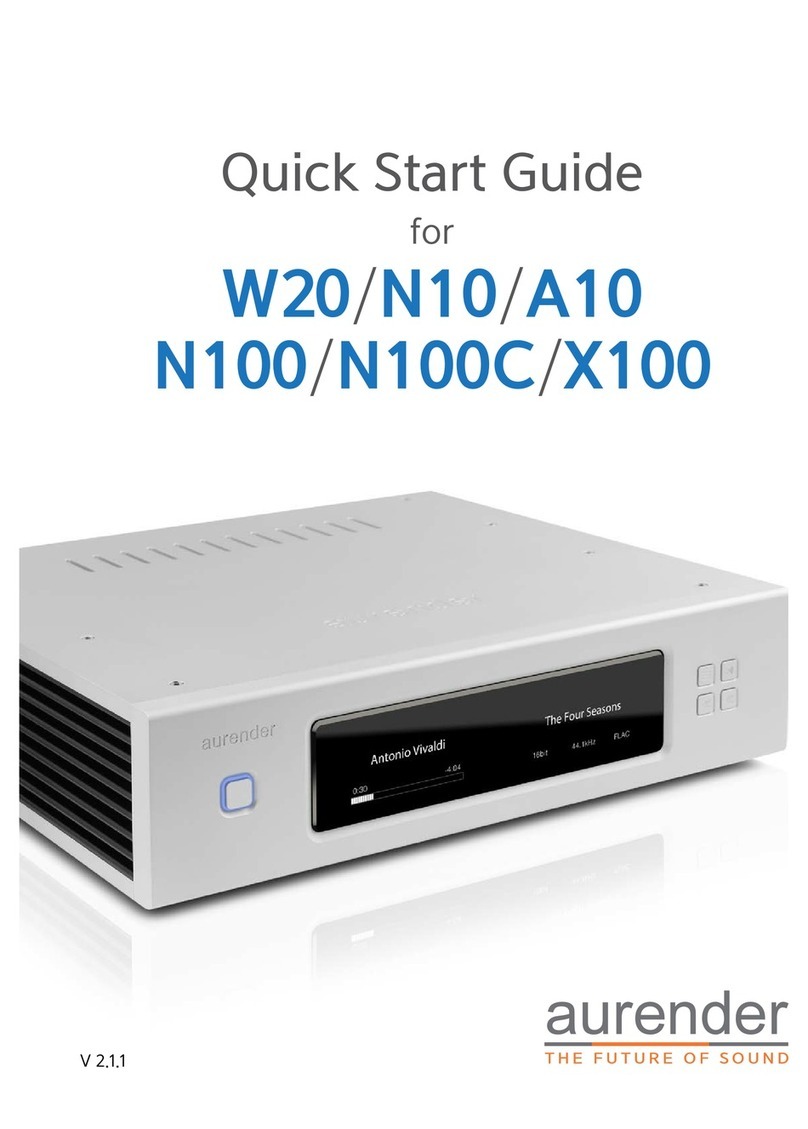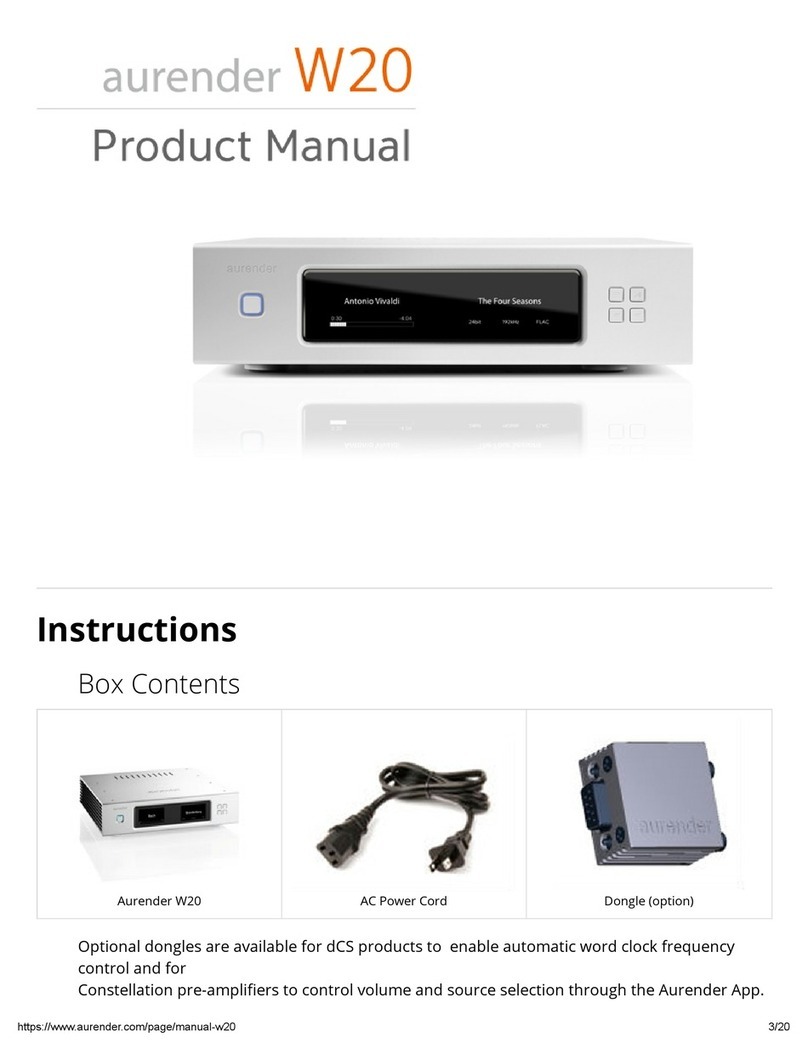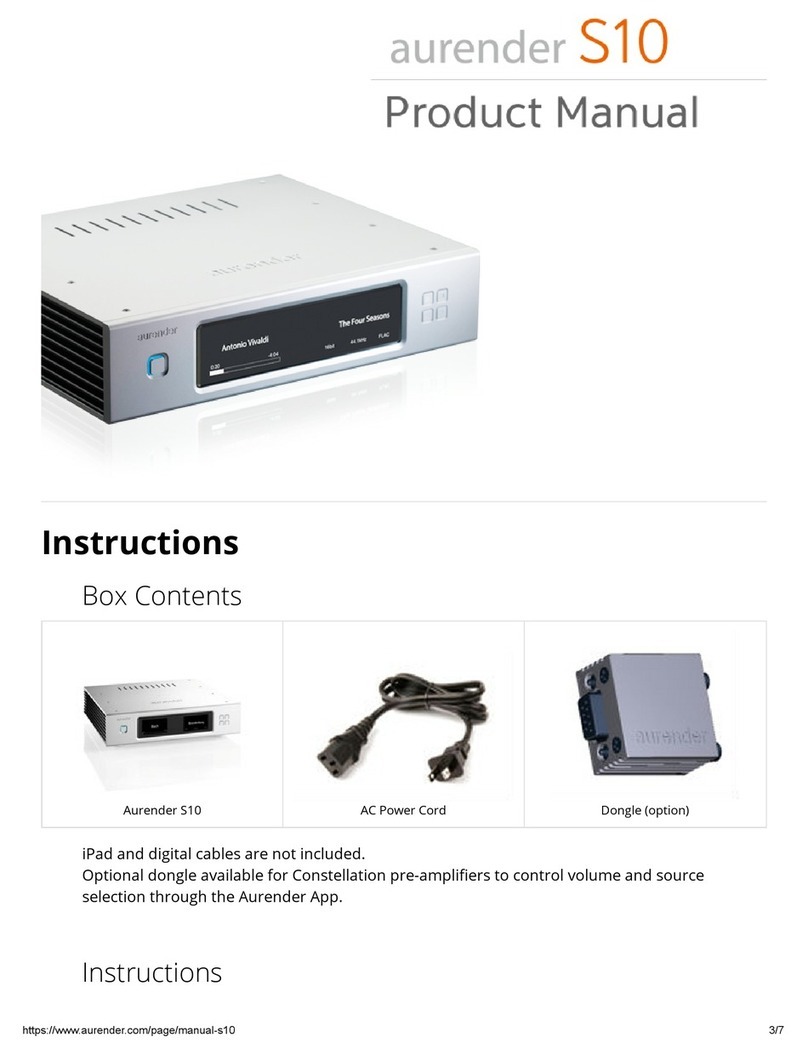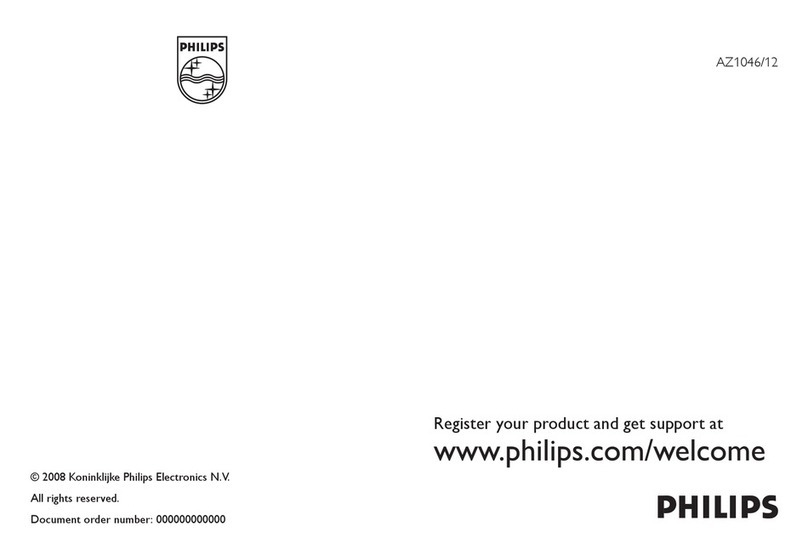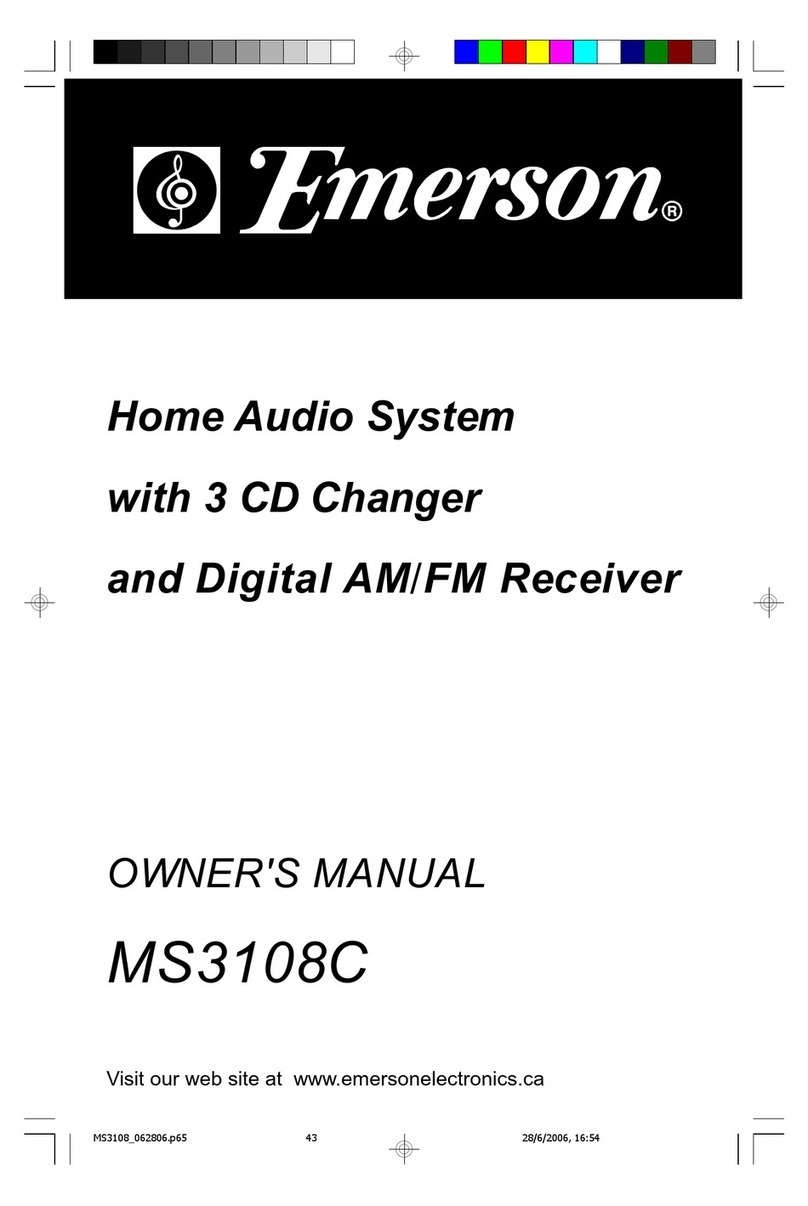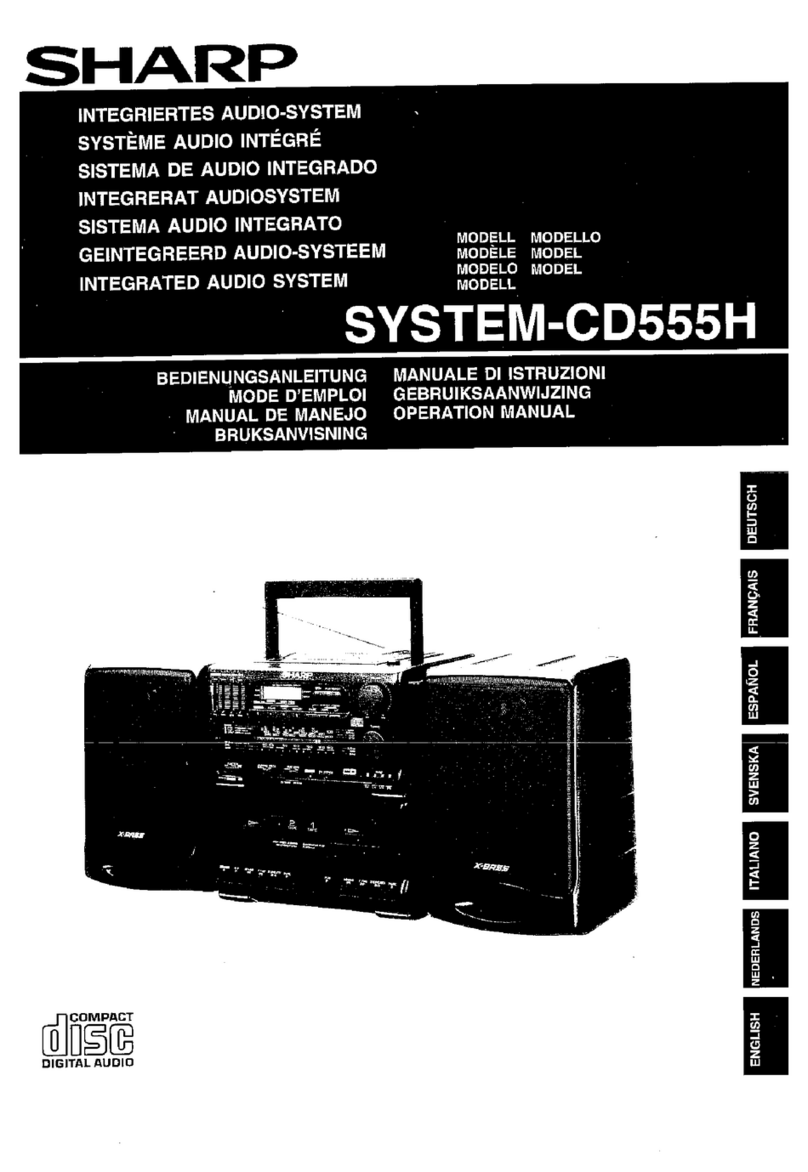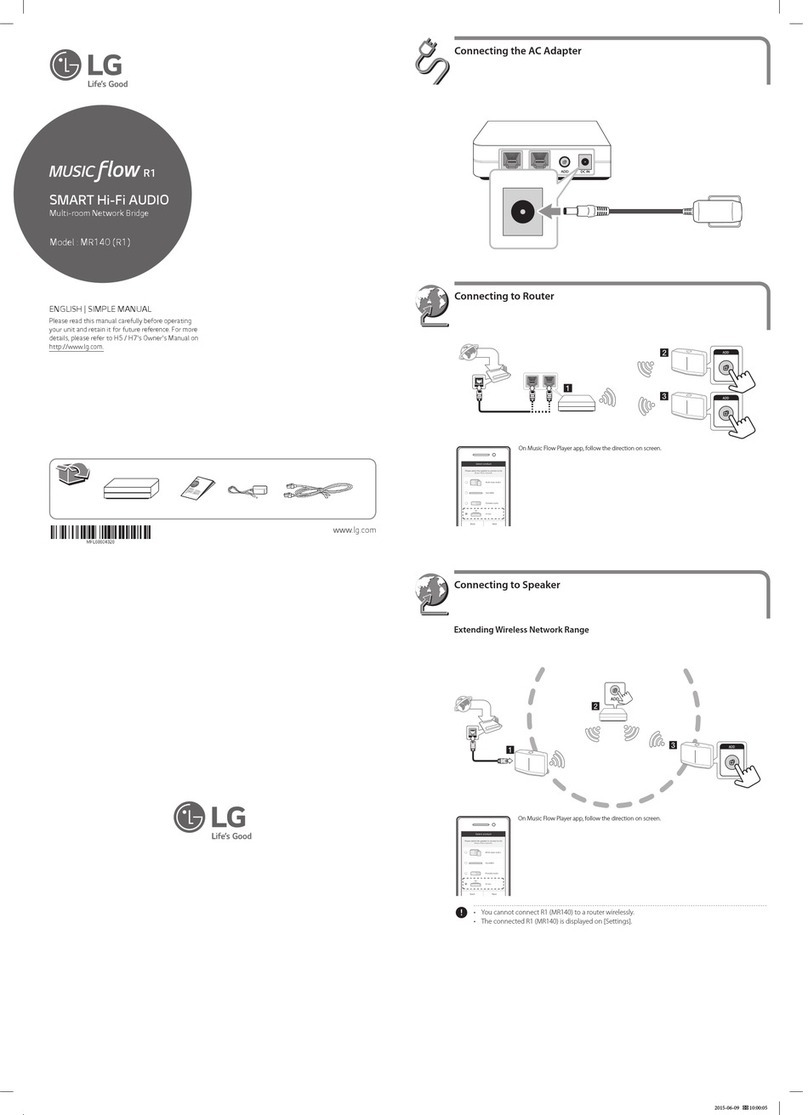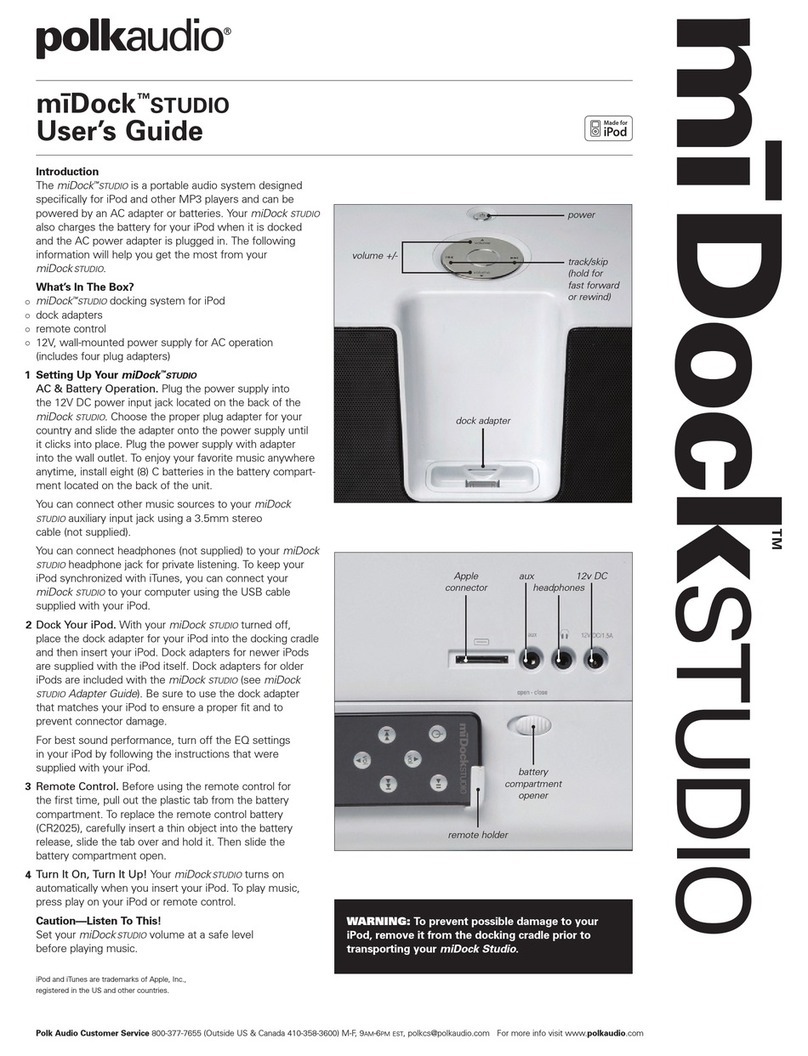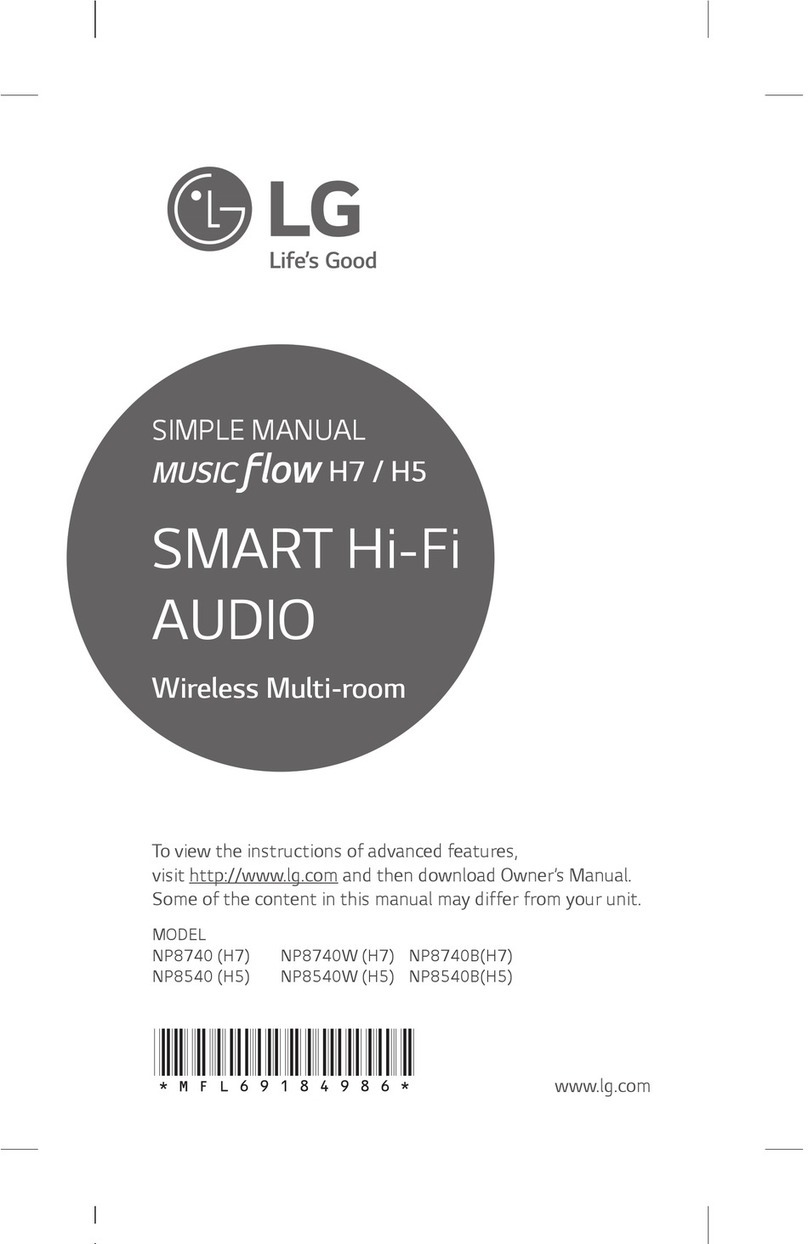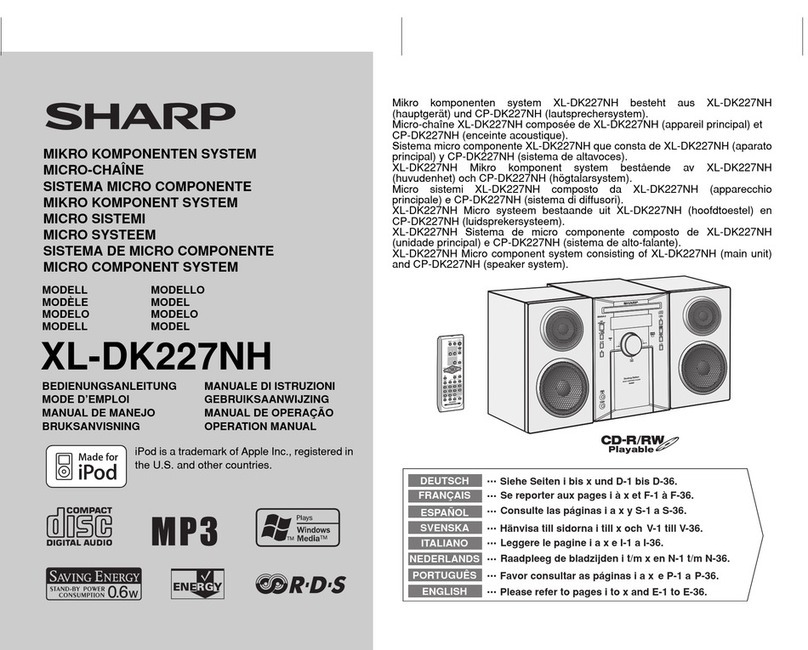Aurender W20 User manual

for
W20/N10/A10/N100/
N100C/X100/ACS10
Quick Start Guide
V 2.2.1

- 3 -
What Is Required
STEP 1: Download the Aurender App
STEP 2: Connect the Aurender to your local network and USB
external drive
STEP 3: Update the Aurender's System Software to the latest
version
STEP 4: Preparing Internal Music Content
STEP 5: Preparing Streaming Music Content
STEP 6: Playing Music
Important Notice Regarding Power Off Procedure
Table of Contents
4
5
6
7
9
12
15
17
.....................
.....................
.....................
.....................
.....................
.....................
.....................
.....................
•For ACS10 owner’s only
•For unique features like CD ripping which is available only on ACS10, please refer to the WEB manual.
•ACS10 is configured as RAID 1 (Mirror) when released from the factory. If you want to maximize the HDD
capacity, please download ACSManager App from Apple App Store and goto Settings->Disk Information
menu and click DELETE RAID. All contents will be deleted and you will see two HDDs after automatic
formatting.
Please refer to the manual on www.aurender.com for more information.

- 4 -
1. Aurender Music Server
W20/N10/A10/X100/N100/N100C/ACS10
2. Apple iPad Air or later
The iPad Air2 or iPad Pro are recommended for their fast processing speed and 801.11ac wireless connection.
3. Wireless router* with gigabit ethernet** ports
A router that supports gigabit ethernet is recommended for faster music file transfer over LAN (Local Area
Network) and faster connection speed for streaming content.
*Wireless Access Point or a Wireless router set to a "bridge mode/access point" configuration.
**Although a 10/100Mb ethernet switch will work, gigabit (10/100/1000) is recommended for faster content
transfer if copying music over the network.
4. Various lengths of CAT5E/CAT6 LAN cable
What Is Required:

- 5 -
First, find the App Store on your iPad
and open it (1).
Search for the Aurender Conductor App
in the App store (2).
Get and Install the free Aurender Conductor App and open it (3).
STEP 1: Download the Aurender App

- 6 -
The diagram below is a guideline to configure the Aurender for setup with your home network and connecting to
an external USB drive for transferring music content*. For best performance, Aurender recommends locating your
WiFi router/Access Point in the same room the Aurender music server will be located in. In order to avoid network
conflicts, Aurender also recommends that your WiFi router is configured for "bridge" or "access point" mode.
*Please note, the diagram below is based on a typical home network configuration using the modem and router
provided by an internet service provider. For more advanced network configurations, please refer to our network
configuration guide on our support site: support.aurender.com
STEP 2: Connect the Aurender to your
local network and USB external drive
ACS10
All Other Aurender

- 7 -
Once the Aurender has been connected to the home network and an external USB drive with music content as
shown in Step 2, ensure the iPad is connected to the same wireless router as the Aurender by accessing the WiFi
settings of the iPad (1), and selecting the proper WiFi network (2).
STEP 3: Update the Aurender's System
Software to the latest version
Open the Conductor App, and wait for the app to connect to the Aurender. If you only have one Aurender located
on the network, the app will automatically connect; in the case of multiple Aurender's, you will need to specify
which Aurender you wish to connect to. The first time you connect to the Aurender from the iPad app, you will be
prompted to enter a 6-digit passcode (4). This 6-digit passcode will be displayed on the Aurender's front panel.
Once the 6-digit passcode has been entered, tap the "Settings" icon (5), which looks like a gear, and is located just
below the search bar at the top right corner of the app.

- 8 -
Check the software version of the Aurender by navigating to the Upgrade tab in the Settings menu (6). The unit will
automatically check for the latest software version. If an update is available, the button will allow you to install the
latest version of the system software (7).
STEP 3: Update the Aurender's System
Software to the latest version
After selecting the latest software update, a download will start in a few seconds. After the download is finished, you
need to start upgrade by pressing “Upgrade Aurender System Software” in the same UI and the Aurender’s front
panel will display the status of the software update progress based on the percentage (%) completed. At this point
you should exit the Conductor app and wait for the update to complete. The Aurender will reboot after the update
is finished, and you may open the Conductor App again to begin copying music to the internal storage.

- 9 -
For initial music transfer to the Aurender's internal storage, it is recommended to transfer music files from a USB
external drive* connected to one of the Aurender's rear panel USB data ports using the "Smart Copy" feature (system
software 4(5).4.58 or later).
* If you wish to copy files from your NAS drive or your computer, please refer to FAQ section of our support web site
(support.aurender.com).
First, select the "Aurender" button (1) in order to navigate to the Folder tab (2)
STEP 4: Preparing Internal Music Content
Once the folder view has been selected, the root folder menu will appear. If an external USB drive is attached to one
of the Aurender's rear panel data ports, you will be able to browse the contents of the drive by selecting the USB
option (3).

- 10 -
When USB is selected, a list of folders located in the root directory of the USB drive will appear. You can select as
many or as few as you like by tapping the round check space next to each folder (4). In the screenshot example, we
have selected some of the folders while leaving others unselected. Once you have selected the folders you wish to
copy, press the "Copy to (aurender button)" text on the top right of the window (5).
STEP 4: Preparing Internal Music Content
A window will appear requesting you to select a target folder. Select one of the main folders listed (Music1 or
Music2) by tapping the round checkbox next to the folder name (6)* and tap the select option to start the copy
process (7).
*Note that an existing subfolder can be copied to and a new folder can also be created to copy content to. Please
refer to our support site support.aurender.com for further information.

- 11 -
A confirmation window will appear, select the "Copy" button (8) to start the copy process.
STEP 4: Preparing Internal Music Content
Once the Smart Copy process has been initiated, you can view the status by selecting the "Copy Status" option on
the top right of the app screen (9).

- 12 -
Before setting up streaming services, you will first need to subscribe to the appropriate service and create an
account from the services' website to obtain a username and password.
Tidal: www.tidal.com
Qobuz: www.qobuz.com
To configure Tidal streaming for use with Aurender music servers*, first tap the "Settings" icon from the main page
of the Conductor app.
*Note that setting up the Aurender for Qobuz is identical, only select Qobuz instead of Tidal in step (3).
STEP 5: Preparing Streaming Music Content
Tap the "Streaming" tab under Settings (2), and select "Tidal" under the Streaming service account heading (3).

- 13 -
Enter the username and password for the account (4), and select the quality level of streaming you wish, based on
the quality level your subscription may allow (5). For Tidal, HiFi is the highest available quality level. Then tap the
"Check Login" button (6).
STEP 5: Preparing Streaming Music Content
If the login is successful, a message will appear (7).

- 14 -
With Tidal streaming configured, select the Tidal button (8) from the main page of the app to view and browse Tidal
content. Select the top row to search within the filter* (Songs, Artists, Albums, Playlist) (9) and the bottom row to
filter results further (10).
STEP 5: Preparing Streaming Music Content

- 15 -
Once you have transferred music to the internal storage drive(s), the Aurender music server will scan music files
automatically for metadata and will show the album covers and artist names. It may take several minutes to hours to
make the database, depending on how much content you have transferred. Until the Aurender finishes making the
metadata database, you will not see any album covers in the Aurender App as seen in the screen capture.
STEP 6: Playing Music
You can check the status of the scan in the "Settings" menu, under the option "Scanner".

- 16 -
Once your music has been copied and scanned, you can use the Aurender Conductor App to select and play your
music.* You can filter your view using the tabs at the top of the screen - Song, Artist, Album, Genre, etc.
Based on the filter tab selected, you may search within that filter using the search window at the top right of the
app. For example, if you have the "Artist" tab selected, you can then search for a particular artist and the associated
albums. Be sure to note which filter you have selected- for instance, if you have the "Artist" tab selected, and you
search for a song title, there will be no results since it is unlikely the artist has the same name as the song title.
* For further information on operating Aurender music servers from the Conductor App, as well as newly added
functions, please refer to our FAQ, User Guides, and Software Release Notes at support.aurender.com
STEP 6: Playing Music

- 17 -
The unit should only be disconnected from AC power after shutting down the device completely after using one of
the "Turn Off" or shutdown procedures, which can be done from the front panel power button or the iPad App, and
switching off the rear panel power switch once the shutdown has completed. Failure to do so may may result in un-
mounting or corrupting the internal SSD drive, crippling or rendering the unit inoperative.
To shut down from the iPad App, press and hold the "Play/Pause" button and a menu button will pop up to turn off
the Aurender. Please note that the Aurender does take some time to shutdown - the unit is off when the front panel
button backlight has stopped flashing and has dimmed.
Important Notice Regarding Power Off
Procedure

- 18 -
Customer Service : [email protected]
Aurender America Inc.
17911 Sky Park Circle Suite H, Irvine, CA 92614 USA
(Korea) Aurender Inc.
#1612, Obiz Tower, 126, Beolmal-ro, Dongan-gu, Anyang-si
Gyeonggi-do, South Korea / ZIP 14057
iPad is the trademark of Apple Inc.
Windows is a trademark of Microsoft Inc.
All registered trademarks belong to their respective owners.
CBB00-0032

www.aurender.com
Other manuals for W20
5
This manual suits for next models
6
Table of contents
Other Aurender Stereo System manuals