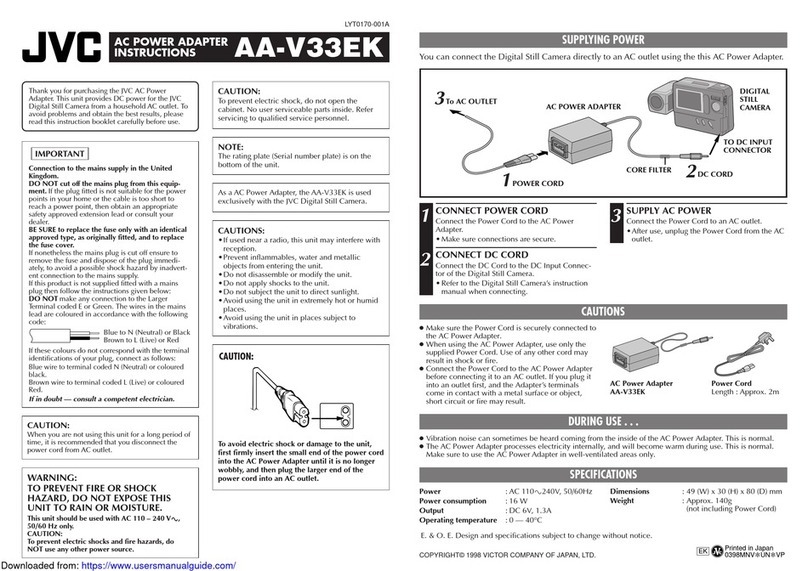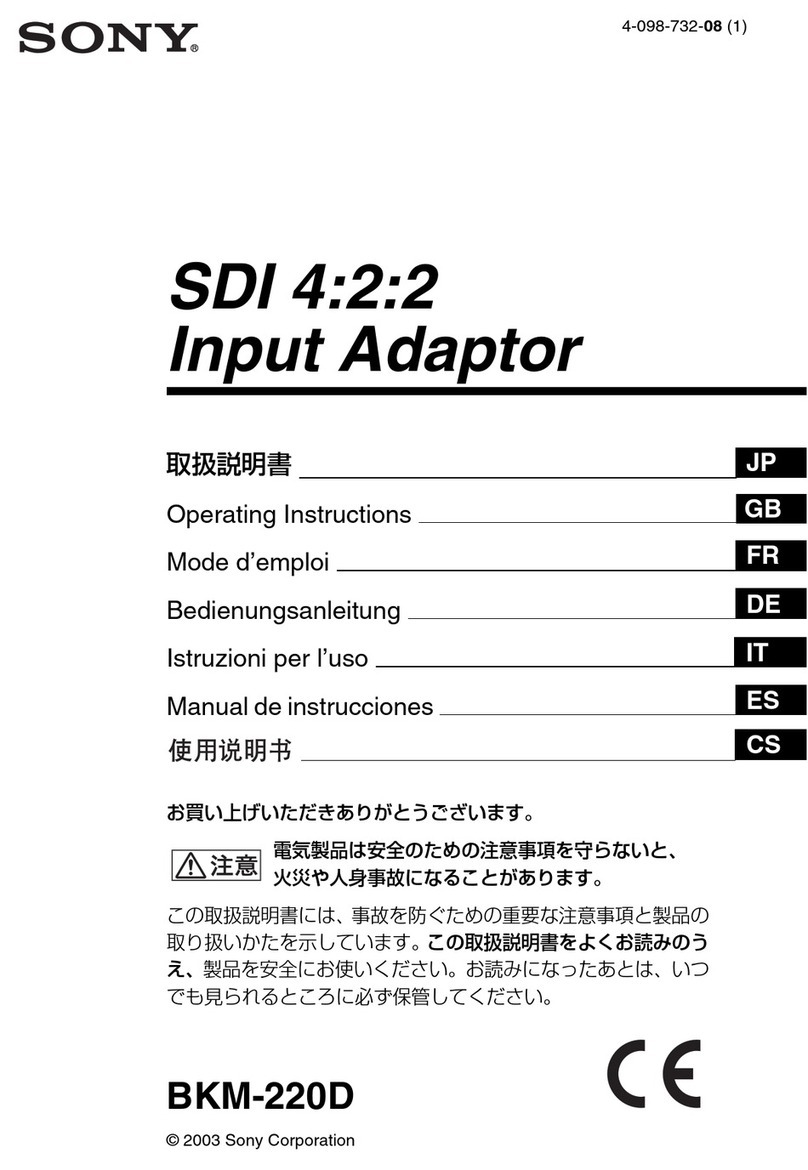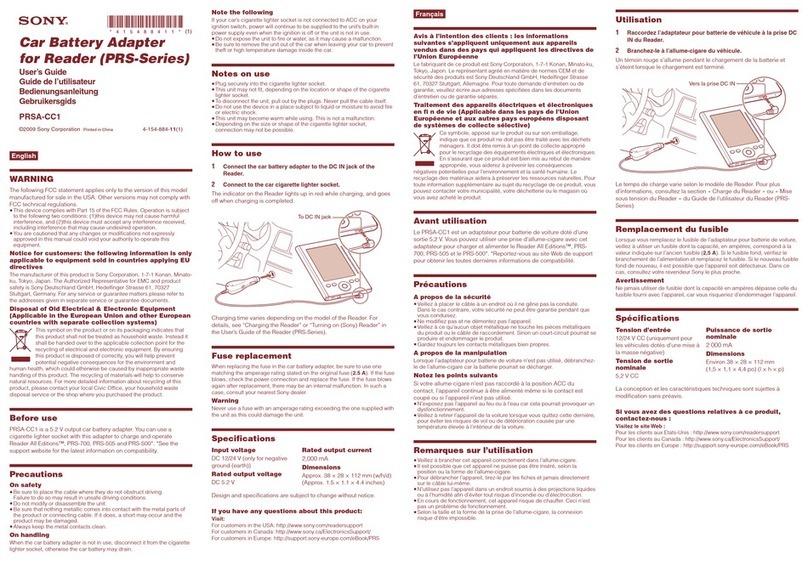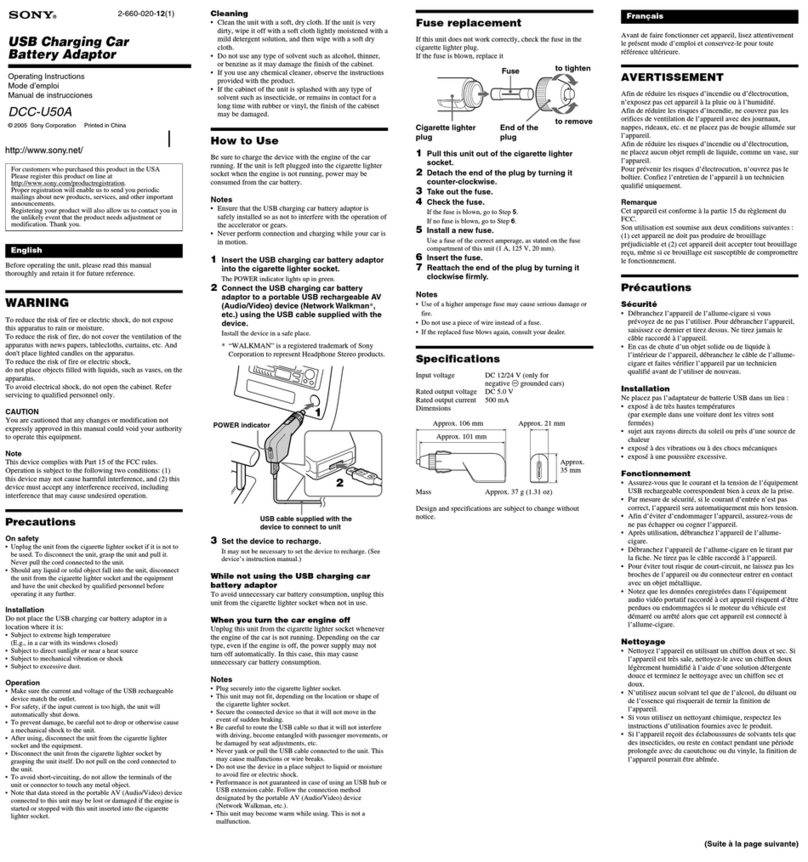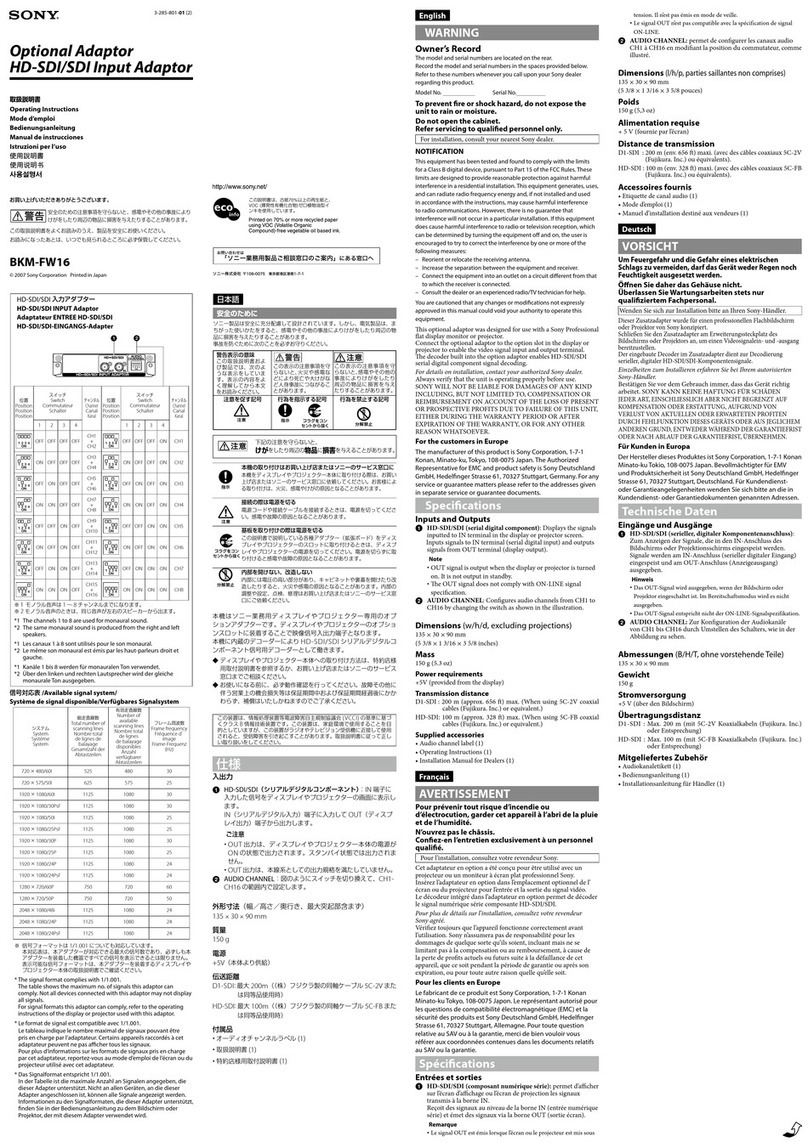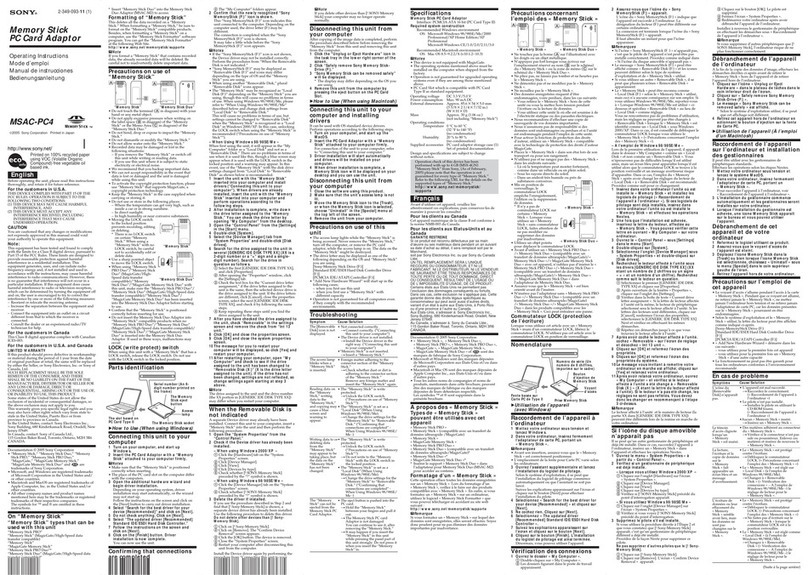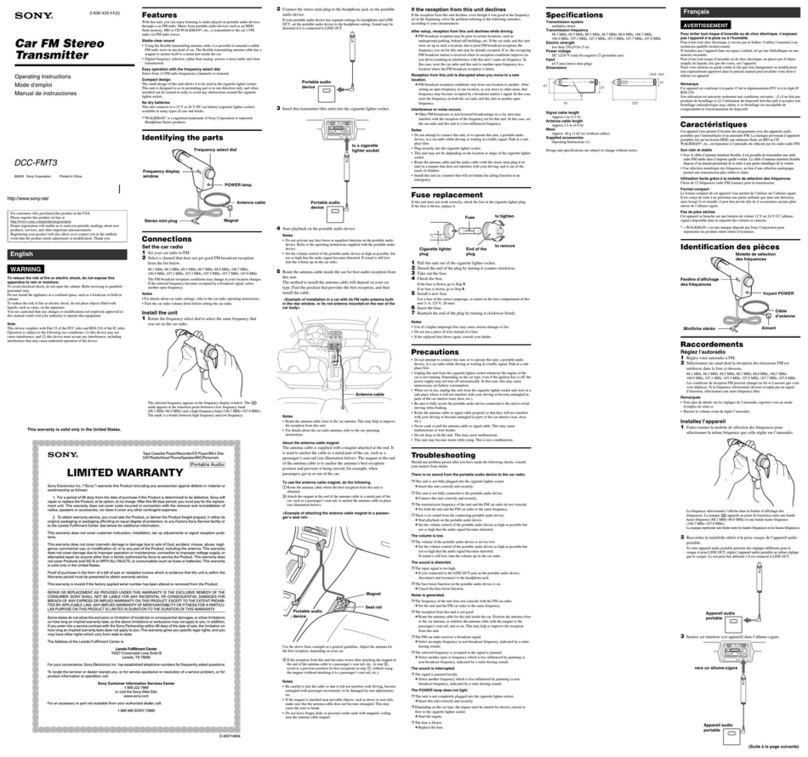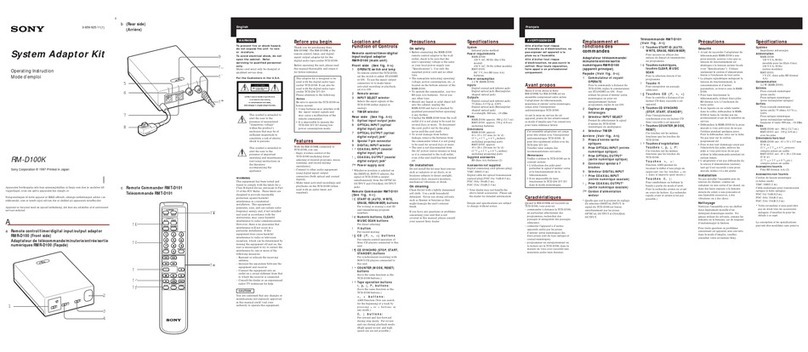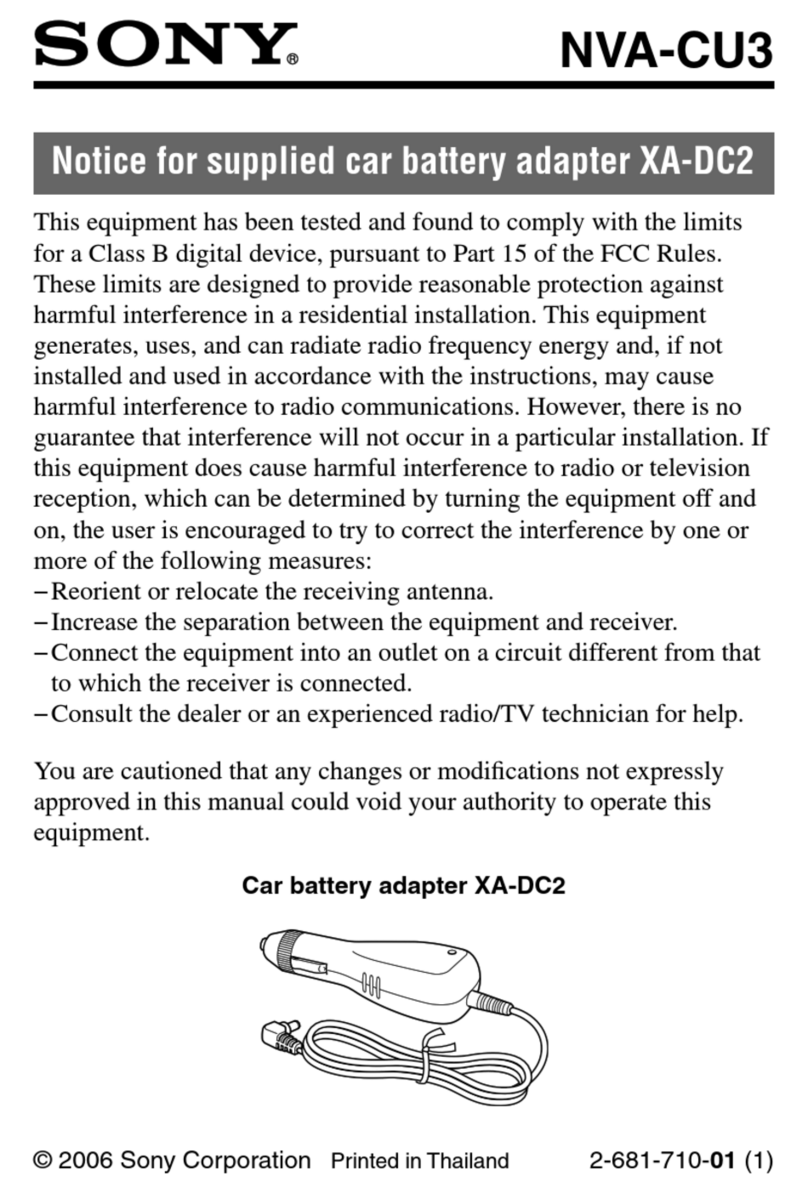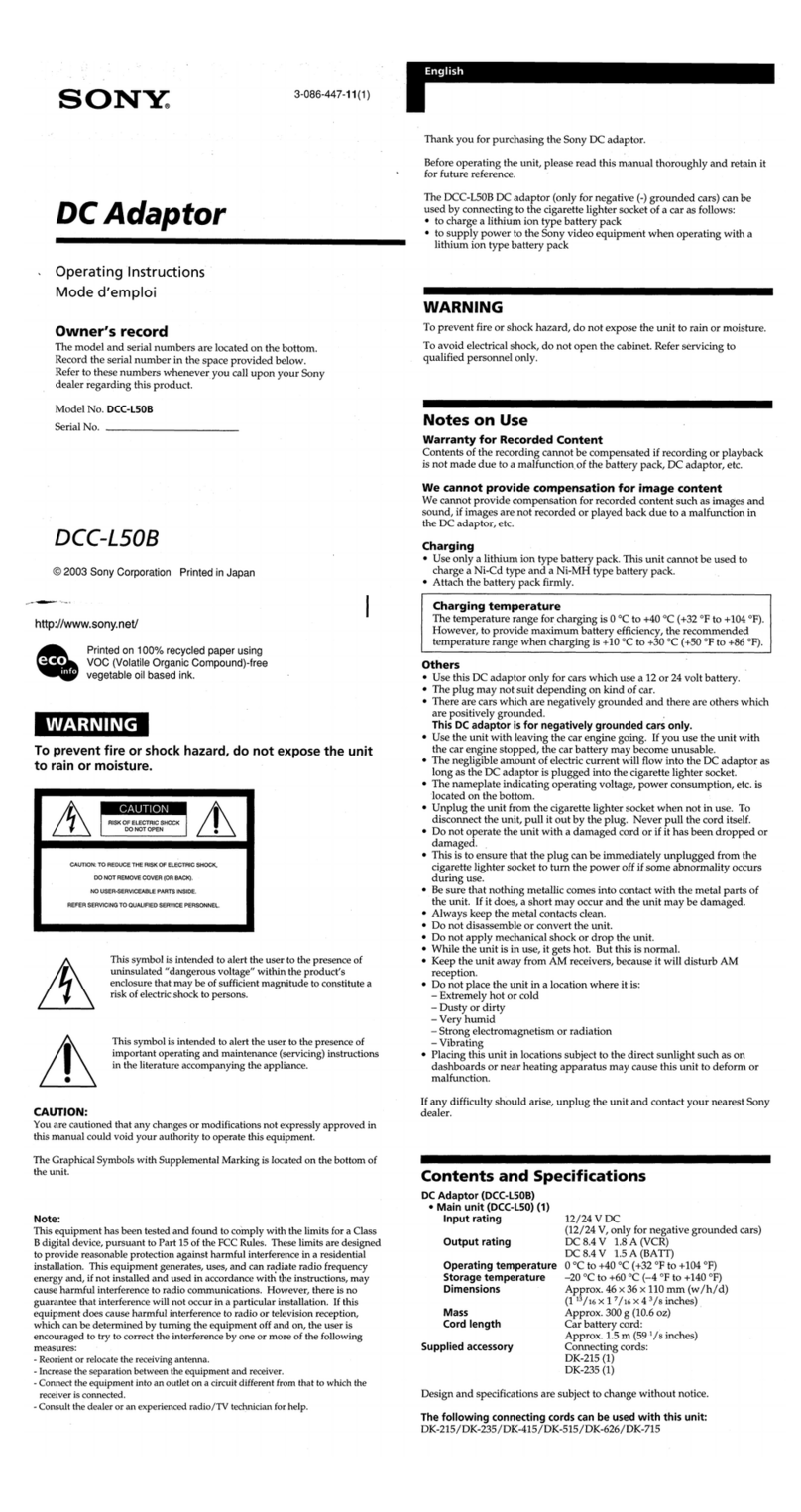2US
Do not install the appliance in a
confined space, such as a bookcase or
built-in cabinet.
The nameplate is located on the bottom
exterior.
Install this system so that the power
cord can be unplugged from the wall
socket immediately in the event of
trouble.
The unit is not disconnected from the
AC power source (mains) as long as the
connected AV system is connected to
the wall outlet.
Notice for the customers in the
U.S.A.
WARNING
This equipment has been tested and
found to comply with the limits for a
Class B digital device, pursuant to Part
15 of the FCC Rules. These limits are
designed to provide reasonable
protection against harmful interference
in a residential installation. This
equipment generates, uses, and can
radiate radio frequency energy and, if
not installed and used in accordance
with the instructions, may cause
harmful interference to radio
communications. However, there is no
guarantee that interference will not
occur in a particular installation. If this
equipment does cause harmful
interference to radio or television
reception, which can be determined by
turning the equipment off and on, the
user is encouraged to try to correct the
interference by one or more of the
following measures:
– Reorient or relocate the receiving
antenna.
– Increase the separation between the
equipment and receiver.
– Connect the equipment into an outlet
on a circuit different from that to
which the receiver is connected.
– Consult the dealer or an experienced
radio/TV technician for help.
CAUTION
You are cautioned that any changes or
modifications not expressly approved in
this manual could void your authority to
operate this equipment.
Notice for the customers in
Canada
This class B digital apparatus complies
with Canadian ICES-003.
On copyrights
• iPod is a trademark of Apple Inc.,
registered in the U.S. and other
countries.
• iPhone is a trademark of Apple Inc.
• All other trademarks and registered
trademarks are of their respective
holders. In this manual, ™ and ®
marks are not specified.
WARNING