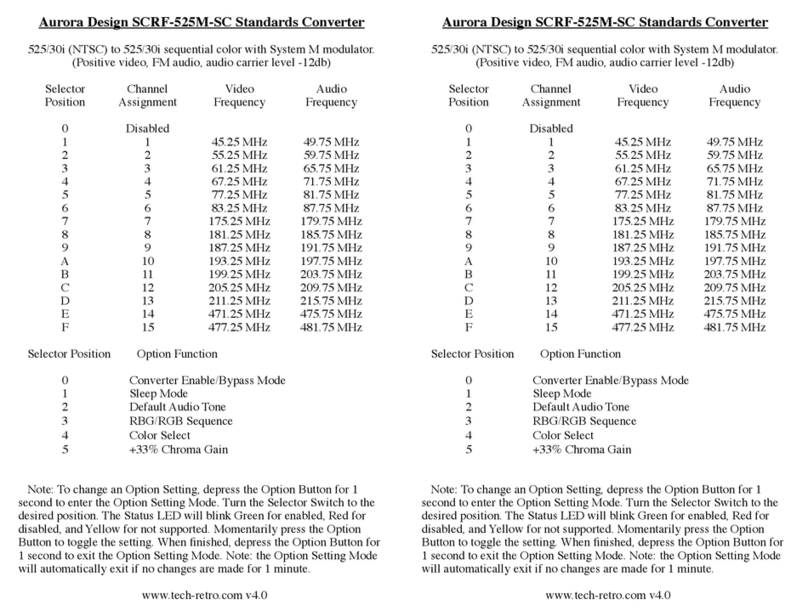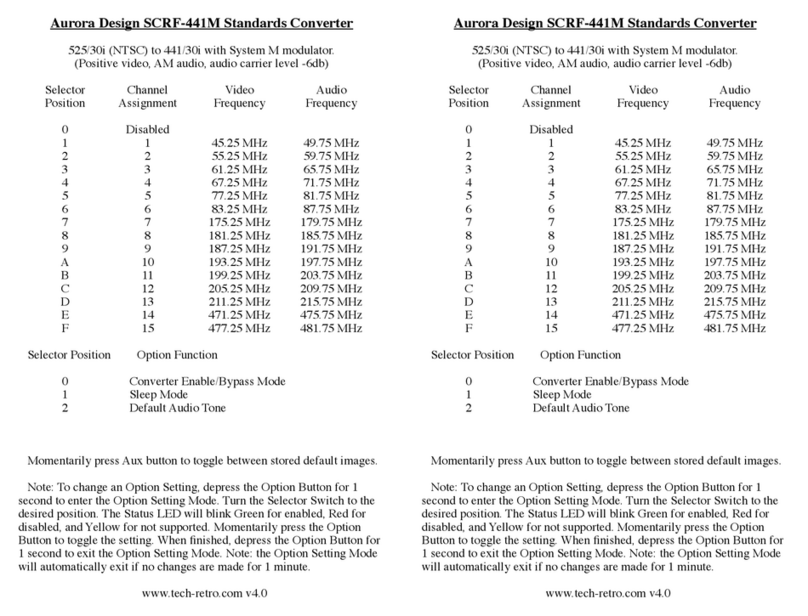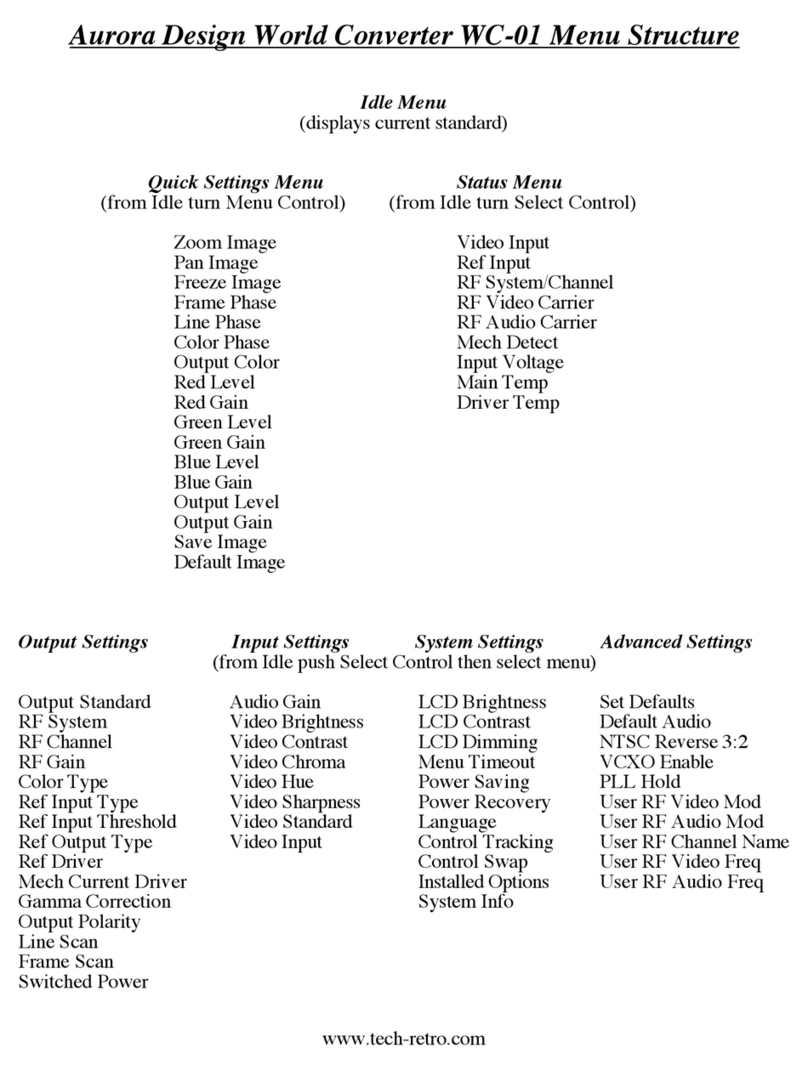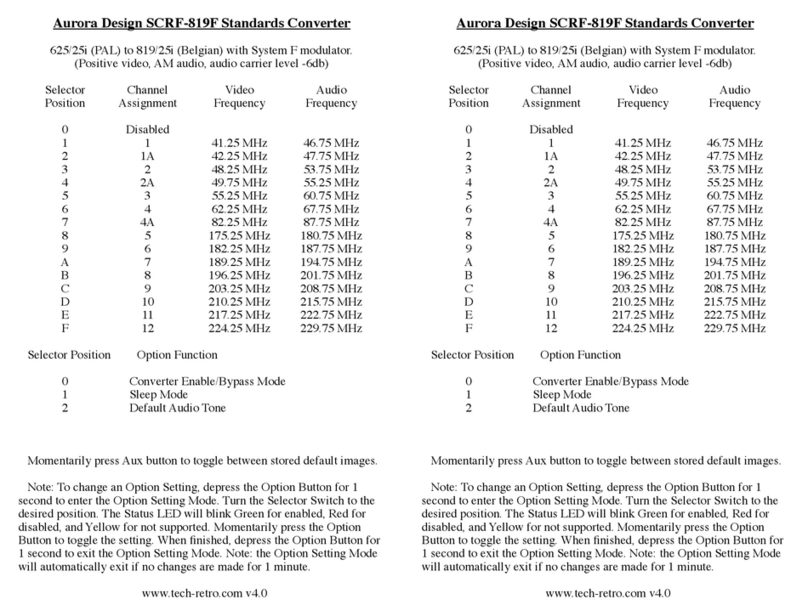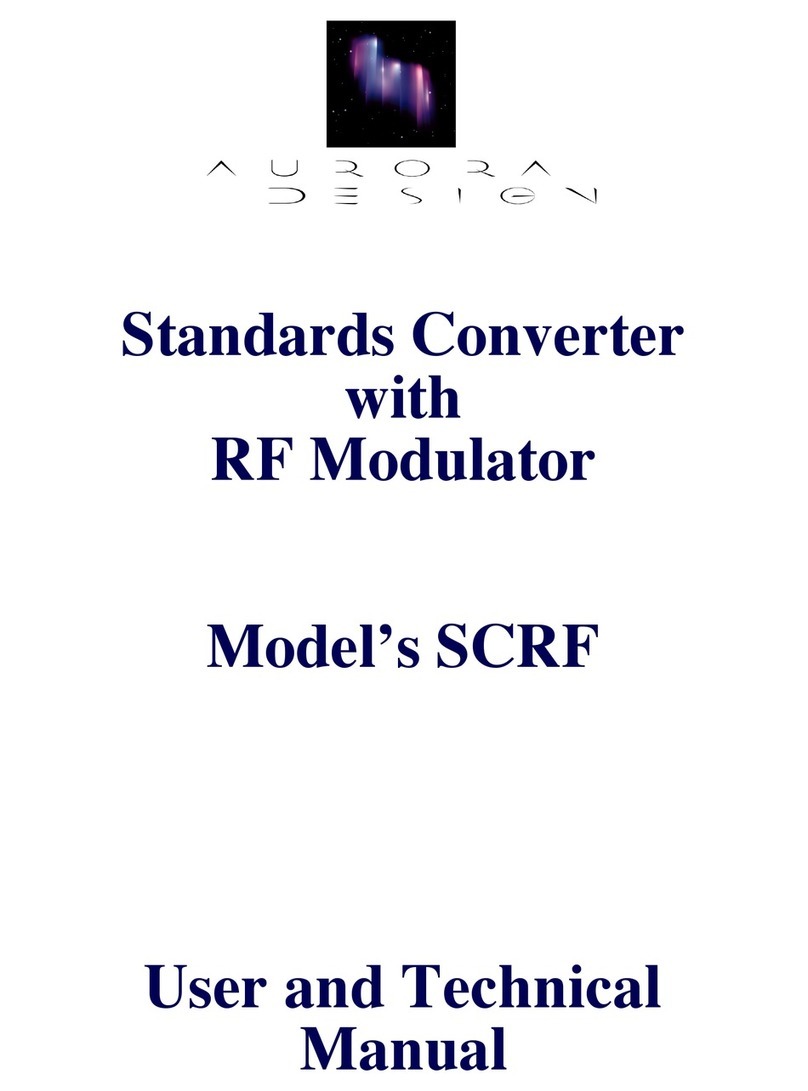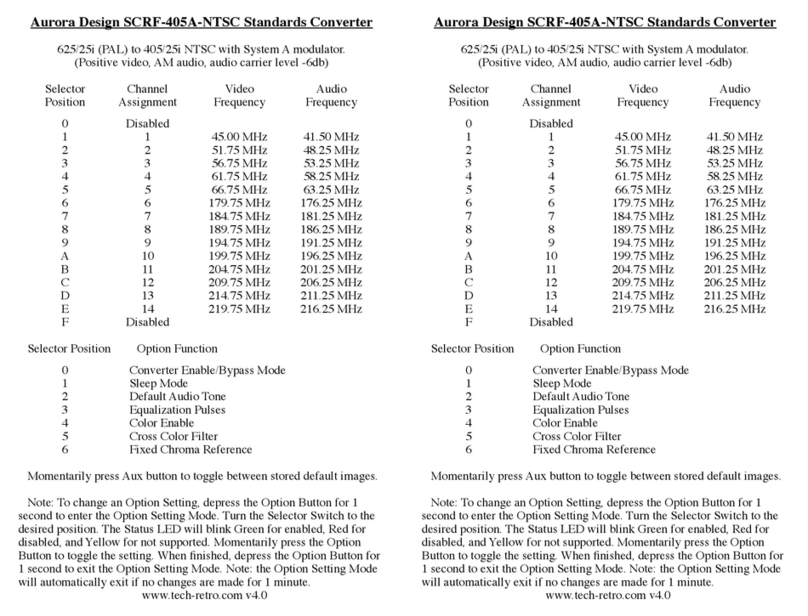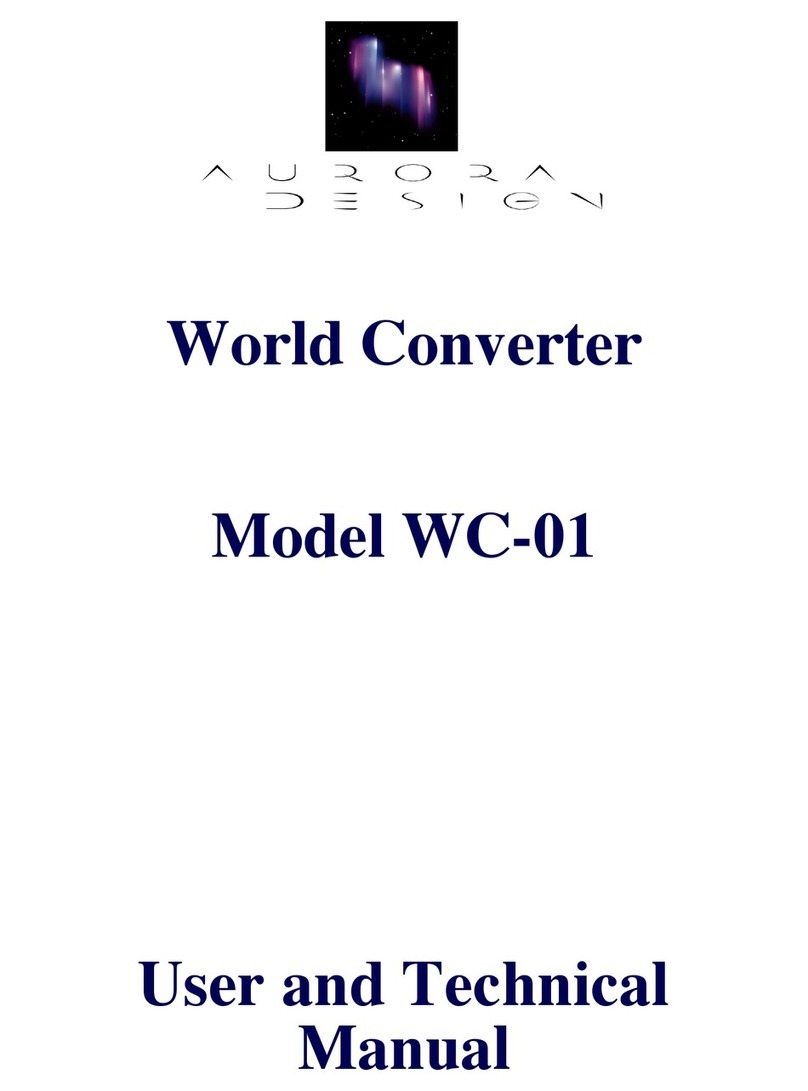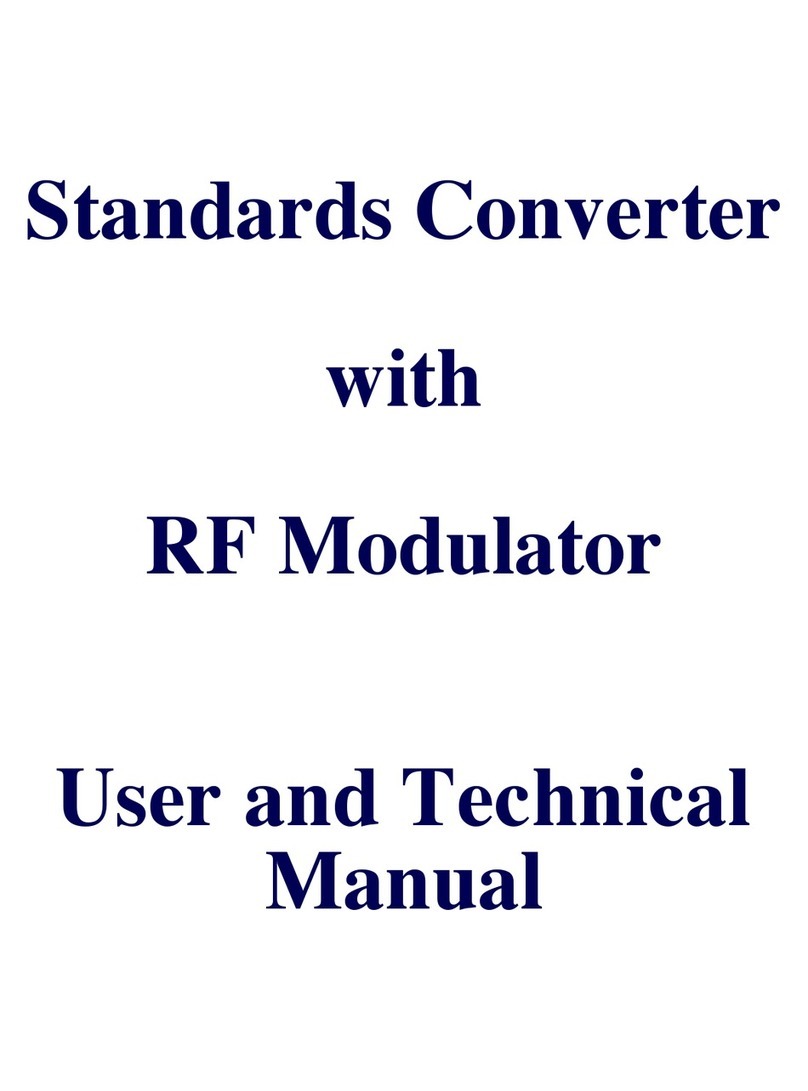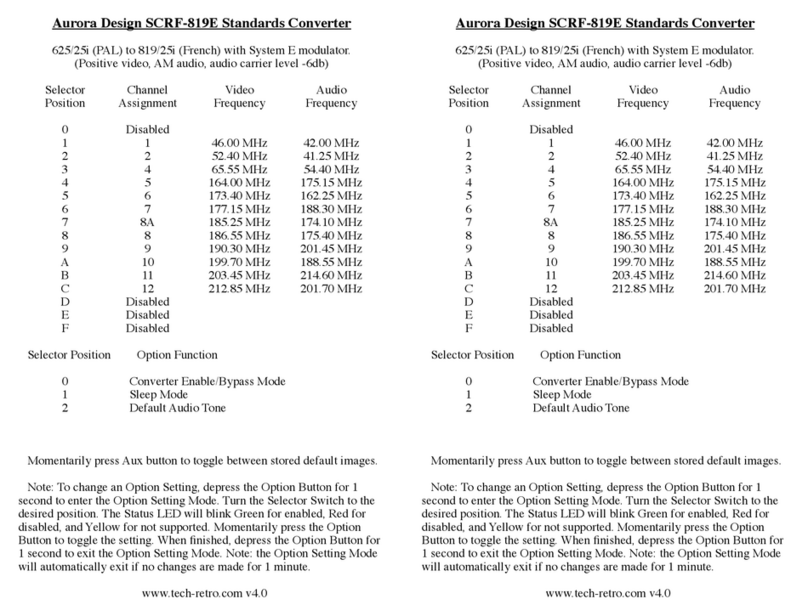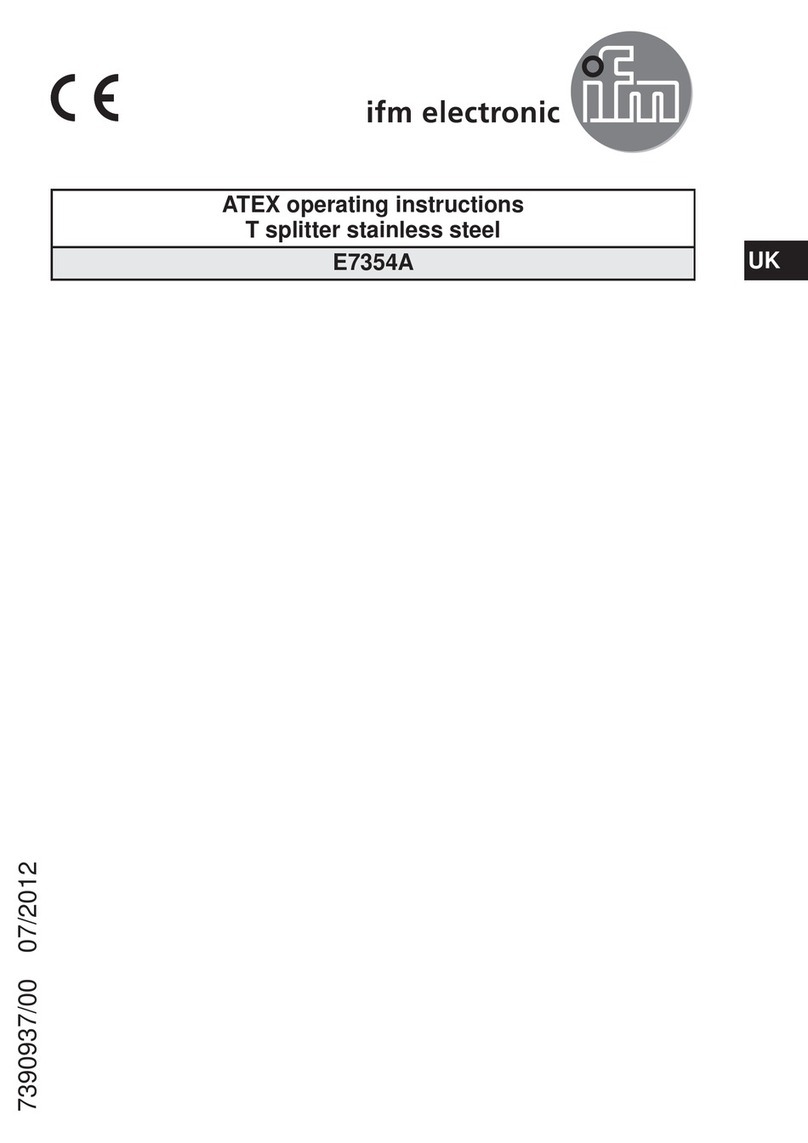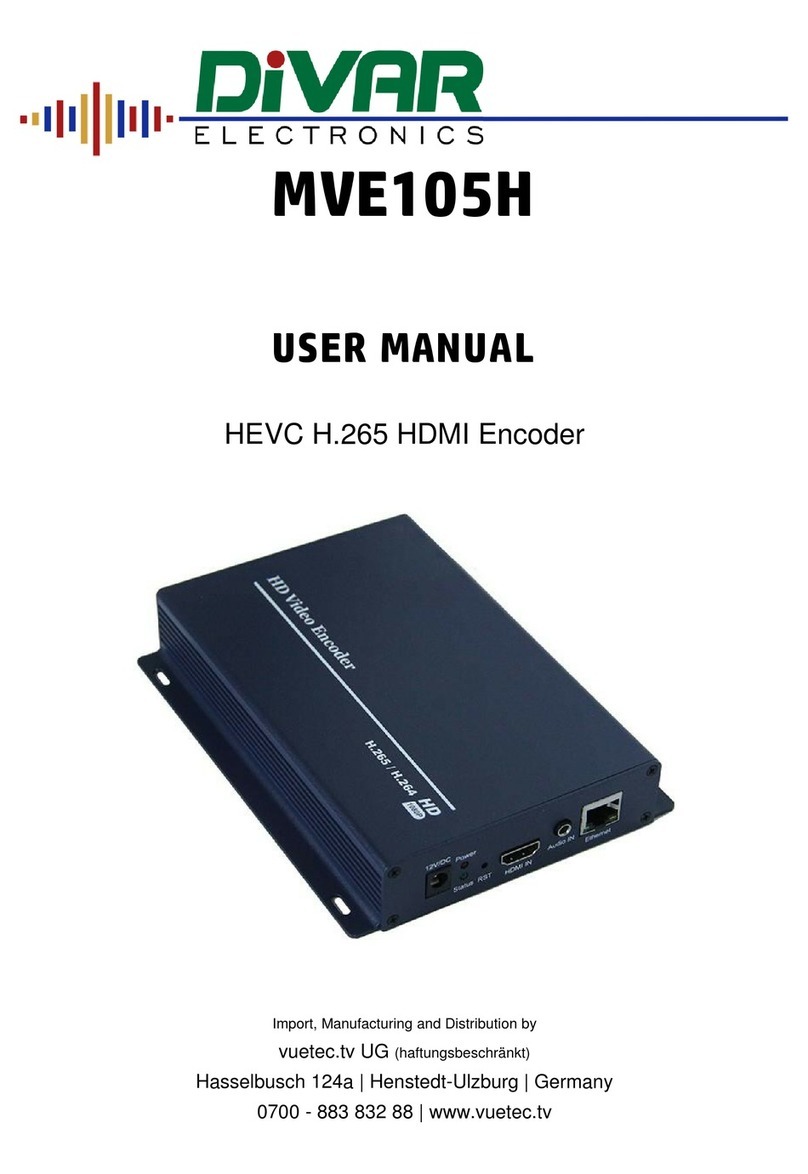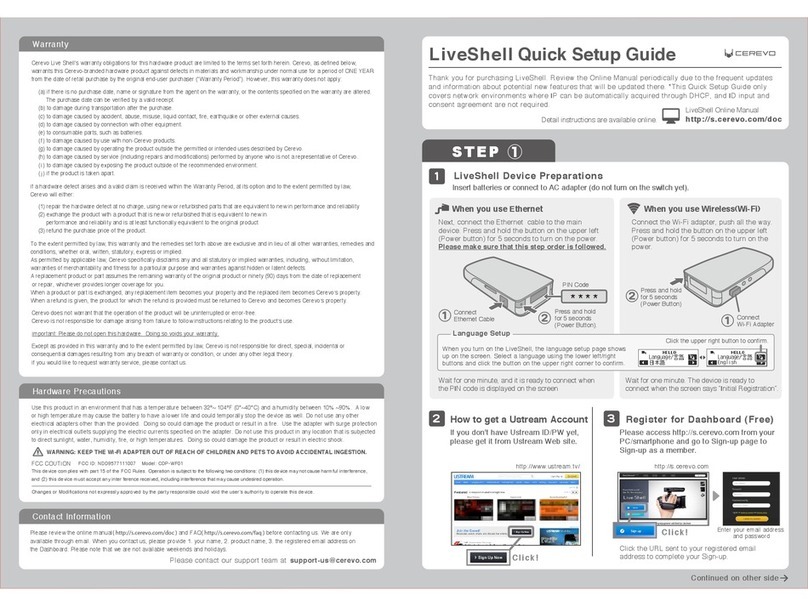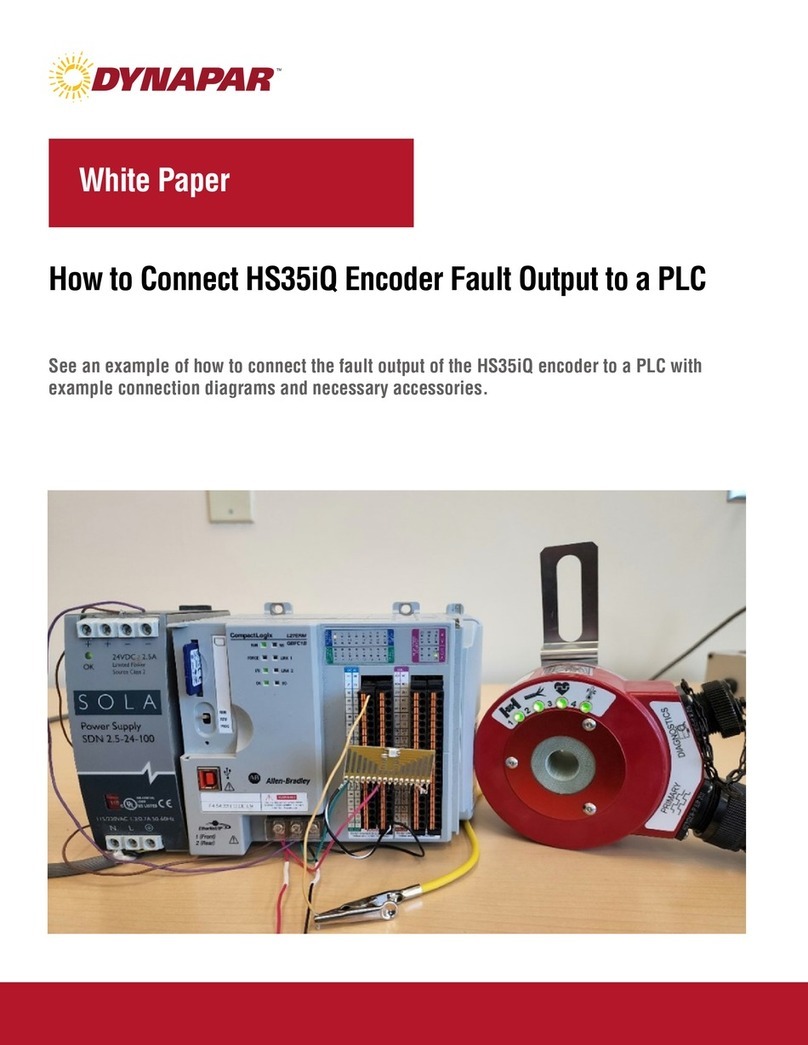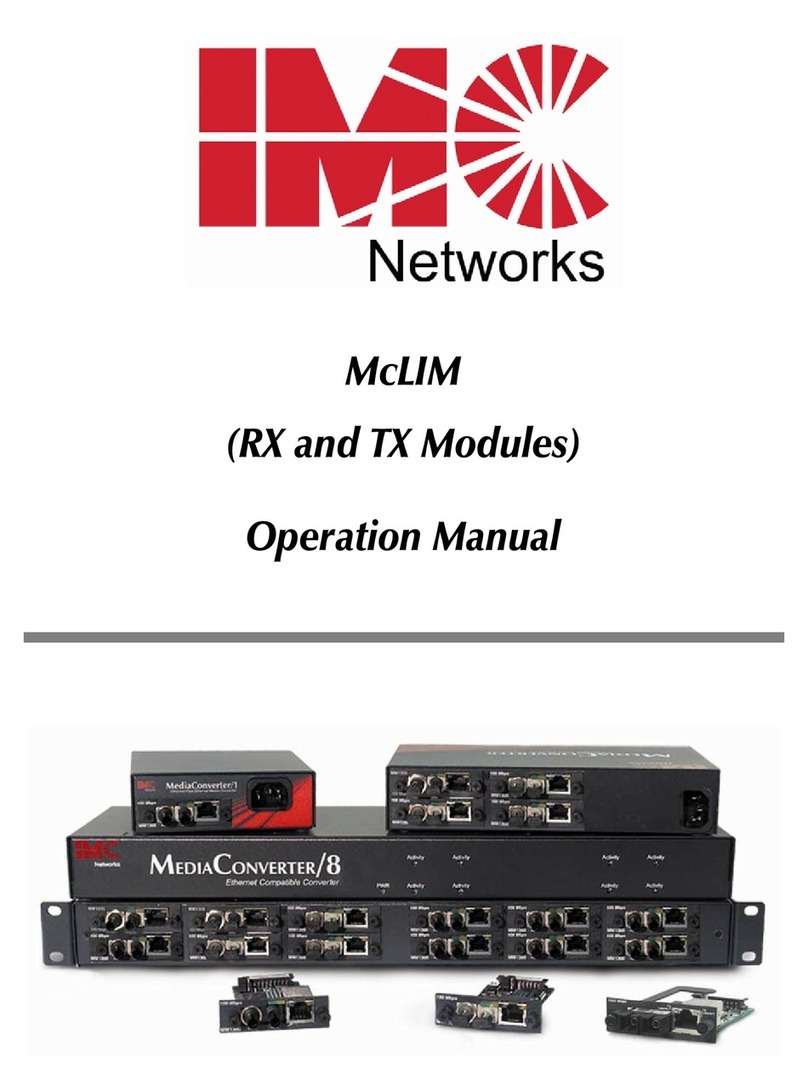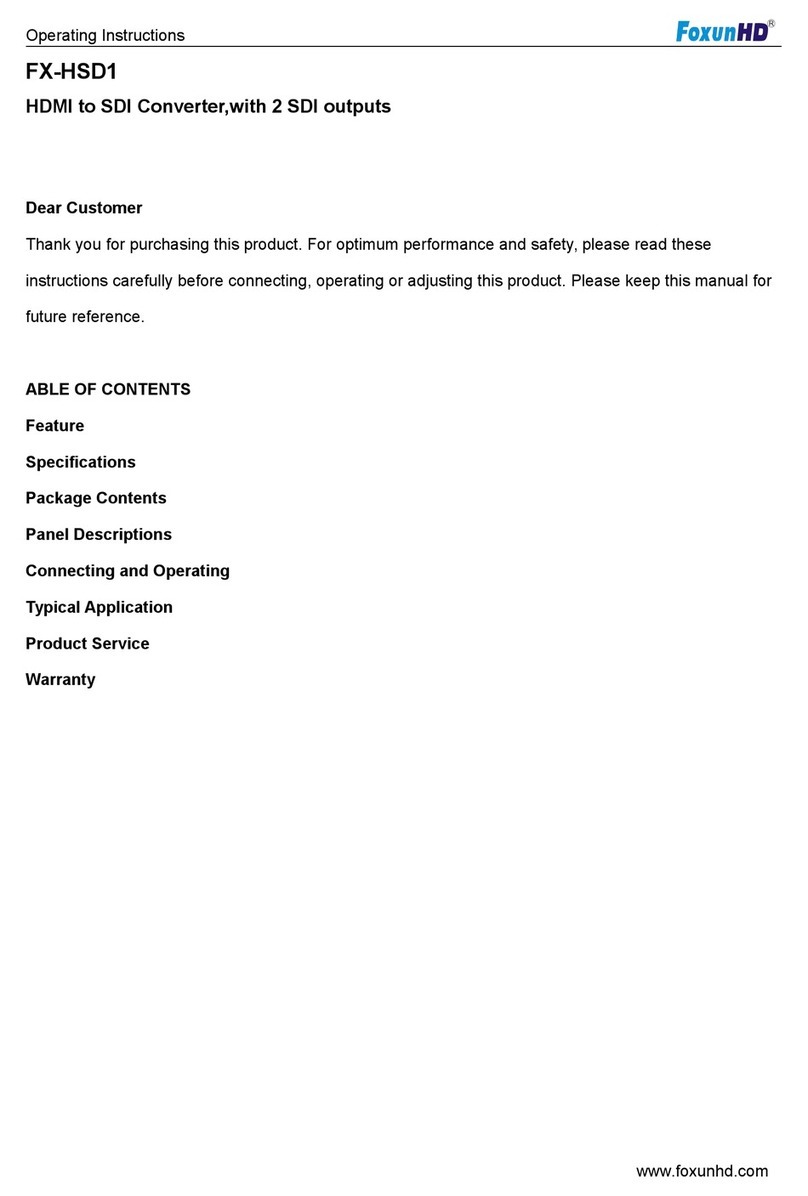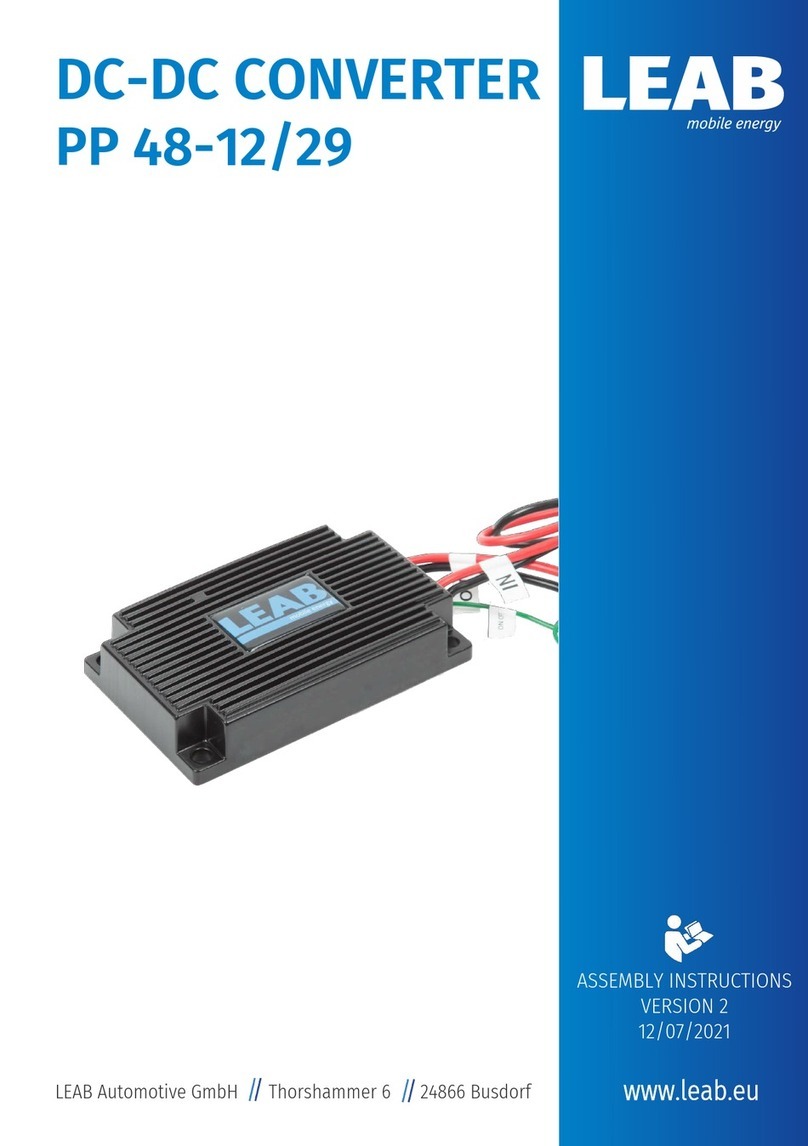Aurora Design SCRF Quick Start Guide
This Quick Start guide is designed to help you get the converter
connected and operating in a minimum of time. Please follow the step-by-
step procedure outlined below:
1)!An AC mains power adapter must be provided separately. It should be
capable of supplying 9VDC at 250ma and have a standard 2.1mm X
5.5mm, center positive jack.
2)!The RF connector used on the converter is the “F” type as used on
most consumer video equipment. A 75 ohm coaxial cable must be
supplied to connect the converter to the television set’s antenna
connector. The antenna connector on the television may be of various
types, both coaxial or twin line. If it is of the twin line type, a matching
transformer, or balun, will be required to connect the converter to the
television. NOTE - If the television is of the “hot chassis” type where
it is connected to once side of the AC mains, than an isolation
transformer should be used between the converter and television.
3)!The appropriate RF channel should be selected on the switch on the
rear panel of the converter to match the television. This switch was set
to an appropriate channel for the converter, but may need to be
changed for your requirements.
4)!With the converter connected to the television, apply power to the
converter. The Status LED on the front panel should be Red, and a test
pattern and tone should be seen and heard on the television. If not,
recheck the cables and RF channel selection on both the converter and
television.
5)!You may now connect an appropriate video/audio source to the
converter. This can be a DVD, VCR, tuner, satellite receiver, etc. If
your source only has a mono audio output, you can connect it to either
of the audio input jacks and leave the other one empty. The Status LED
should now be Green, and the video and audio should be seen and
heard on the television. You may need to adjust the audio gain control
on the front panel of the converter if the audio is low or distorted.
6)!If you wish to replace one of the default images in the converter,
connect a stable, stationary video source to the converter, then press
and hold the Aux Button on the back panel for 4 seconds. The Status
LED will start blinking rapidly. This will take approximately 15
seconds and the unit will return to normal. Note - The video must
remain stable and stationary during the flash process. A DVD on pause
is a good source for this.
www.tech-retro.com v4.0
Aurora Design SCRF Quick Start Guide
This Quick Start guide is designed to help you get the converter
connected and operating in a minimum of time. Please follow the step-by-
step procedure outlined below:
1)!An AC mains power adapter must be provided separately. It should be
capable of supplying 9VDC at 250ma and have a standard 2.1mm X
5.5mm, center positive jack.
2)!The RF connector used on the converter is the “F” type as used on
most consumer video equipment. A 75 ohm coaxial cable must be
supplied to connect the converter to the television set’s antenna
connector. The antenna connector on the television may be of various
types, both coaxial or twin line. If it is of the twin line type, a matching
transformer, or balun, will be required to connect the converter to the
television. NOTE - If the television is of the “hot chassis” type where
it is connected to once side of the AC mains, than an isolation
transformer should be used between the converter and television.
3)!The appropriate RF channel should be selected on the switch on the
rear panel of the converter to match the television. This switch was set
to an appropriate channel for the converter, but may need to be
changed for your requirements.
4)!With the converter connected to the television, apply power to the
converter. The Status LED on the front panel should be Red, and a test
pattern and tone should be seen and heard on the television. If not,
recheck the cables and RF channel selection on both the converter and
television.
5)!You may now connect an appropriate video/audio source to the
converter. This can be a DVD, VCR, tuner, satellite receiver, etc. If
your source only has a mono audio output, you can connect it to either
of the audio input jacks and leave the other one empty. The Status LED
should now be Green, and the video and audio should be seen and
heard on the television. You may need to adjust the audio gain control
on the front panel of the converter if the audio is low or distorted.
6)!If you wish to replace one of the default images in the converter,
connect a stable, stationary video source to the converter, then press
and hold the Aux Button on the back panel for 4 seconds. The Status
LED will start blinking rapidly. This will take approximately 15
seconds and the unit will return to normal. Note - The video must
remain stable and stationary during the flash process. A DVD on pause
is a good source for this.