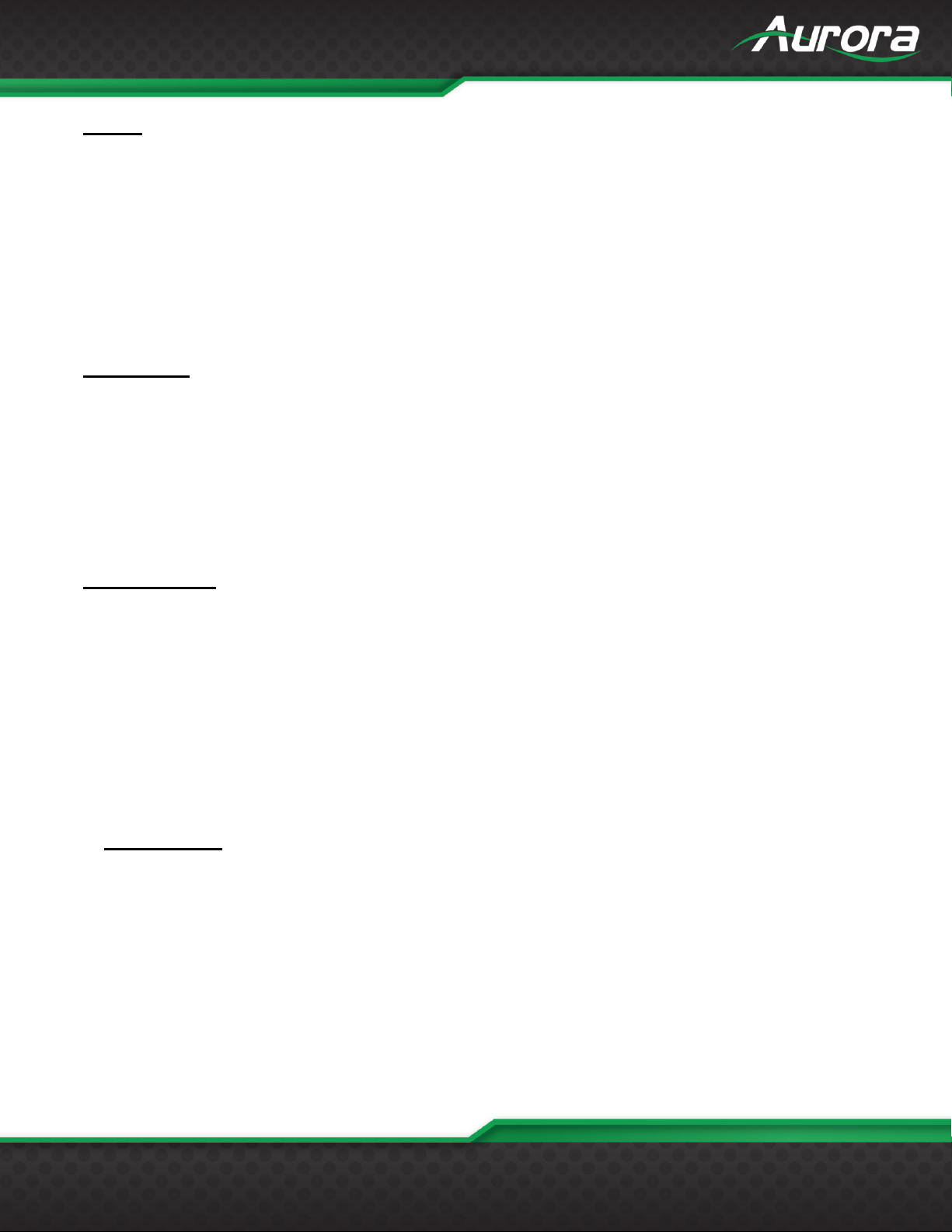TABLE OF CONTENTS
DXE-218...................................................................................................................................................................... i
PACKAGE CONTENTS............................................................................................................................................. 5
OPTIONAL ACCESSORIES ..................................................................................................................................... 5
INTRODUCTION........................................................................................................................................................ 6
About ...................................................................................................................................................................6
Features...............................................................................................................................................................6
SKU Front ............................................................................................................................................................7
SKU Rear.............................................................................................................................................................9
UNDERSTANDING THE BASICS........................................................................................................................... 10
Direct Connection with No Ethernet Switch.......................................................................................................10
1GbE Ethernet Switch .......................................................................................................................................10
Network Infrastructure .......................................................................................................................................10
Isolated Network or Users Network ...................................................................................................................11
Controlling the VLX............................................................................................................................................11
Controlling the VLX for Redundancy .................................................................................................................11
EDID and its Importance ...................................................................................................................................11
Videowall Capabilities........................................................................................................................................13
Ethernet Bandwidth Usage................................................................................................................................13
USB Network Bandwidth Requirement: ......................................................................................................... 13
Typical Video Network Bandwidth: ................................................................................................................. 13
HARDWARE INSTALLATION ................................................................................................................................. 14
Network Setup ...................................................................................................................................................14
Encoder Setup...................................................................................................................................................14
Decoder Setup...................................................................................................................................................14
Control Setup.....................................................................................................................................................15
APPLICATIONS....................................................................................................................................................... 16
Example 1: Retail Store Display Distribution.....................................................................................................16
CONNECTOR PIN DEFINITION ............................................................................................................................. 17
HDMI..................................................................................................................................................................17
CAT5e/6/6A .......................................................................................................................................................17
RS-232...............................................................................................................................................................18