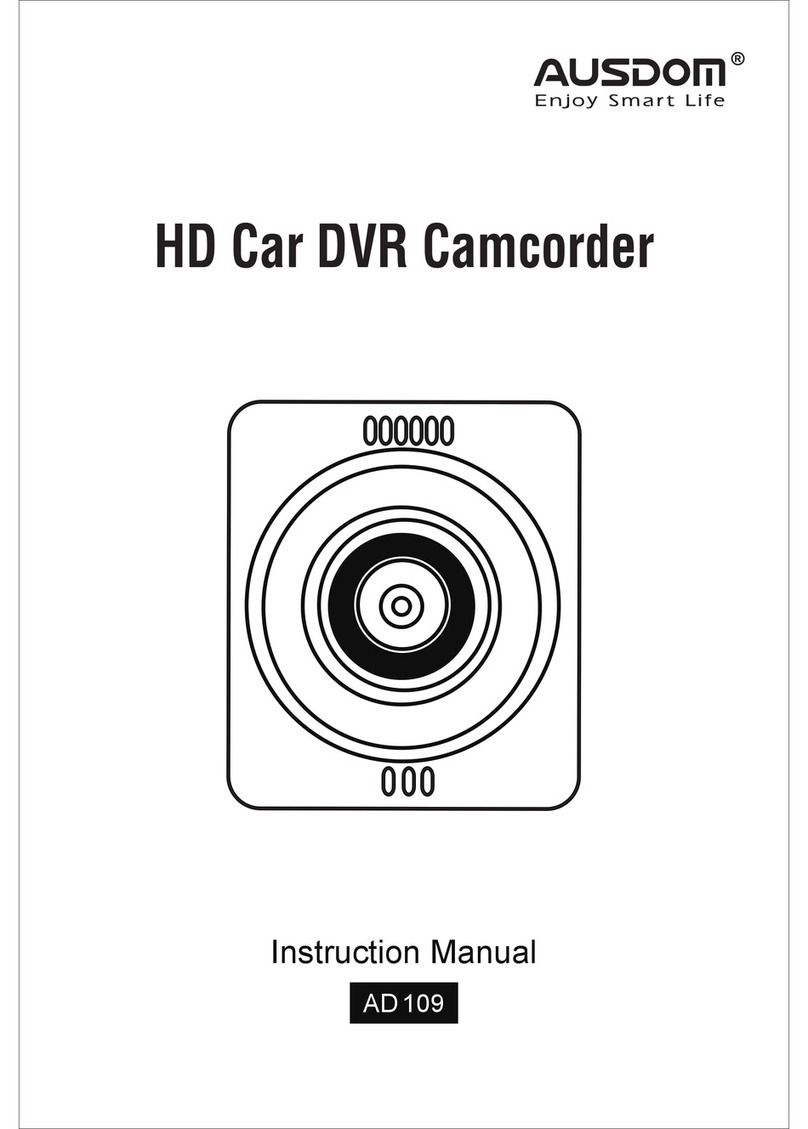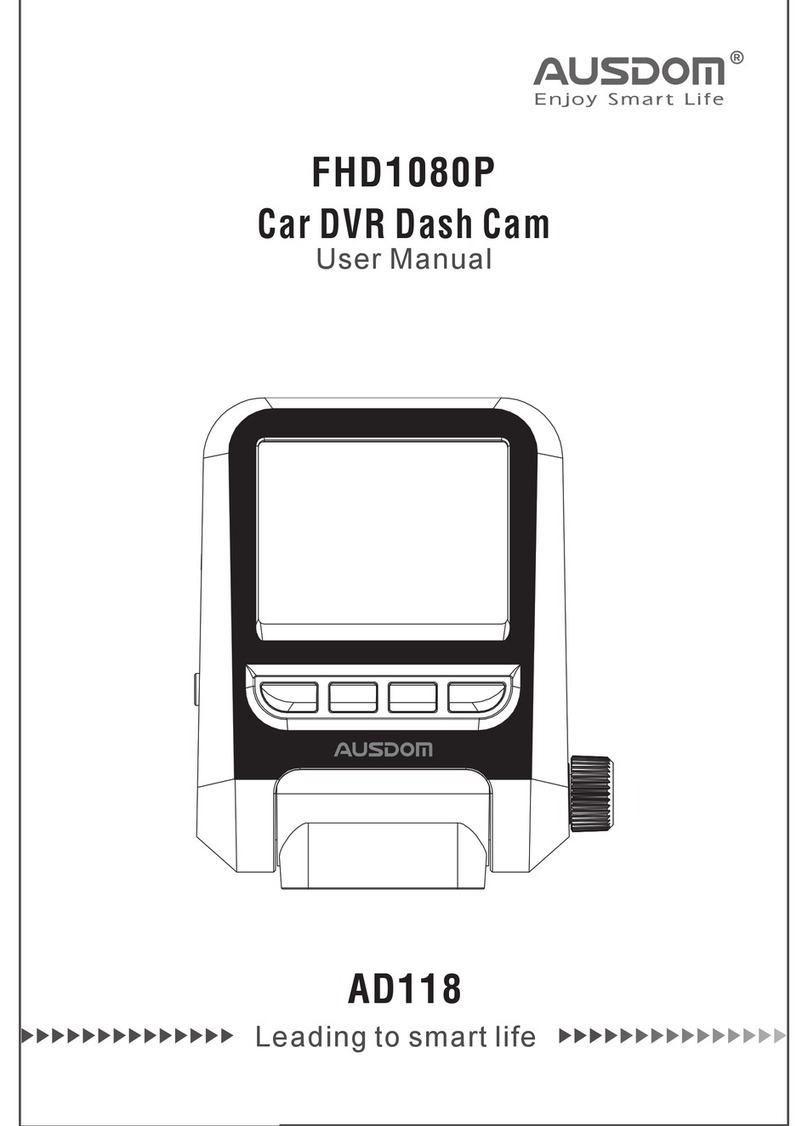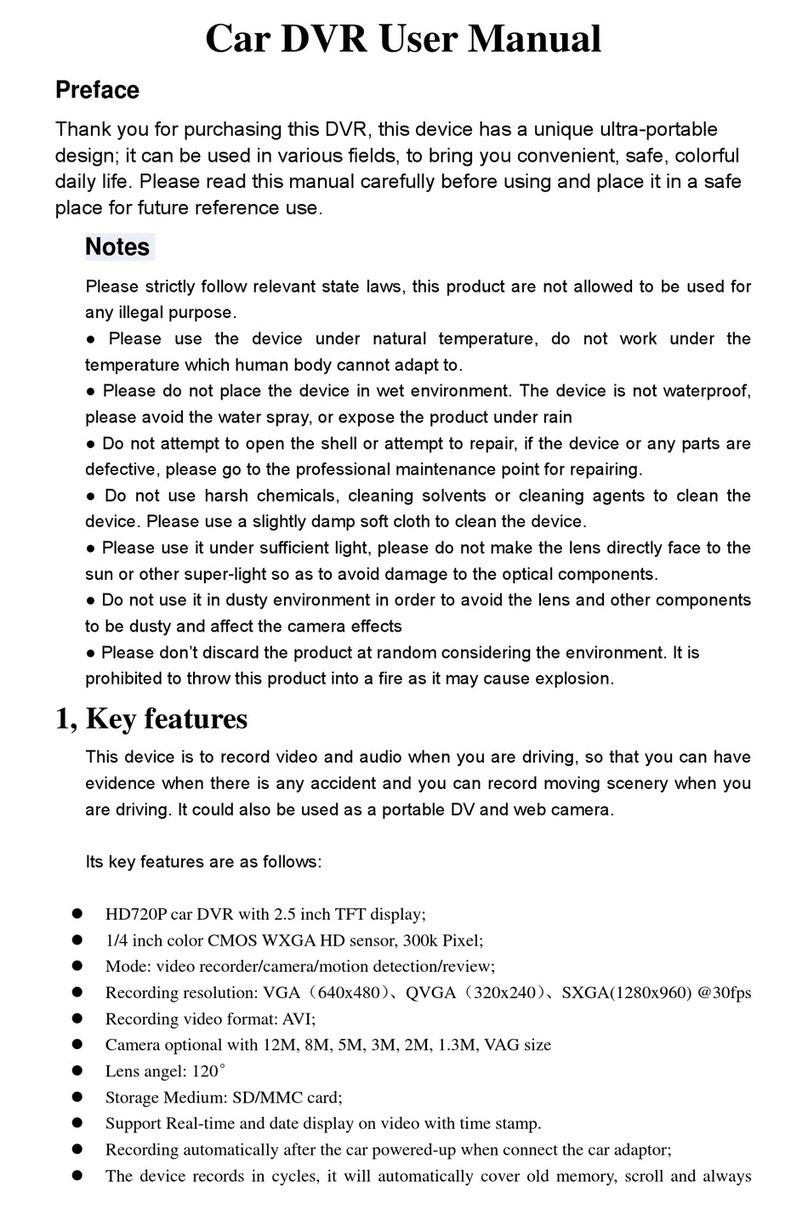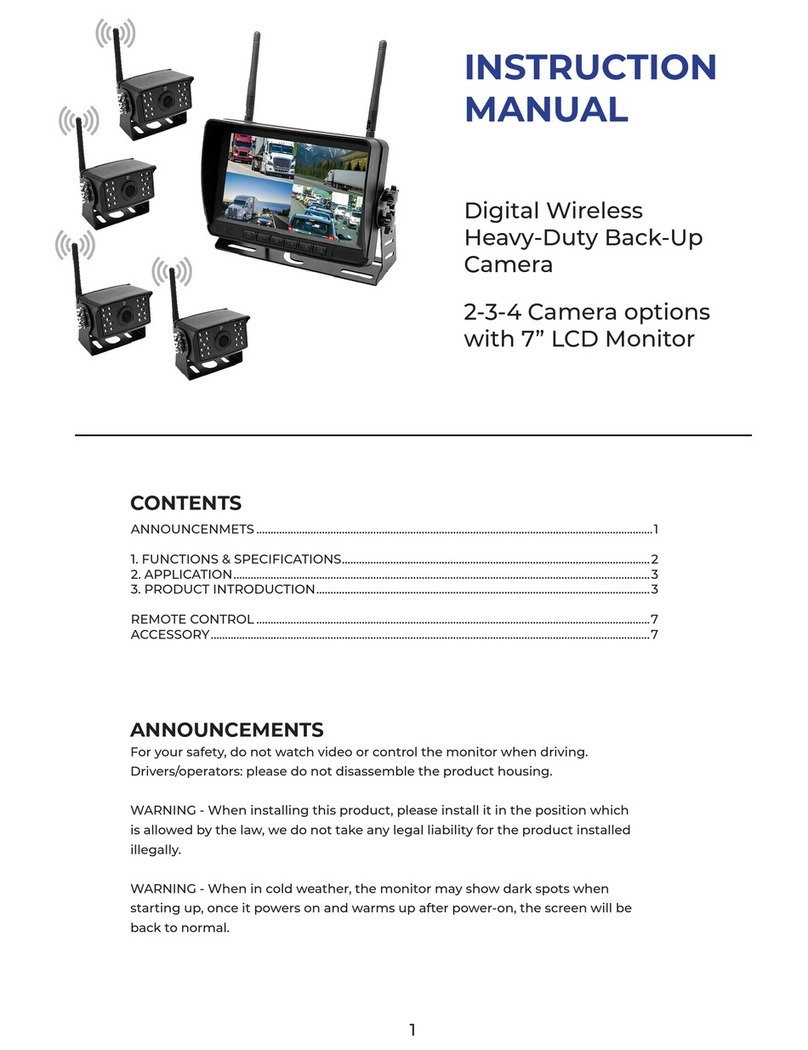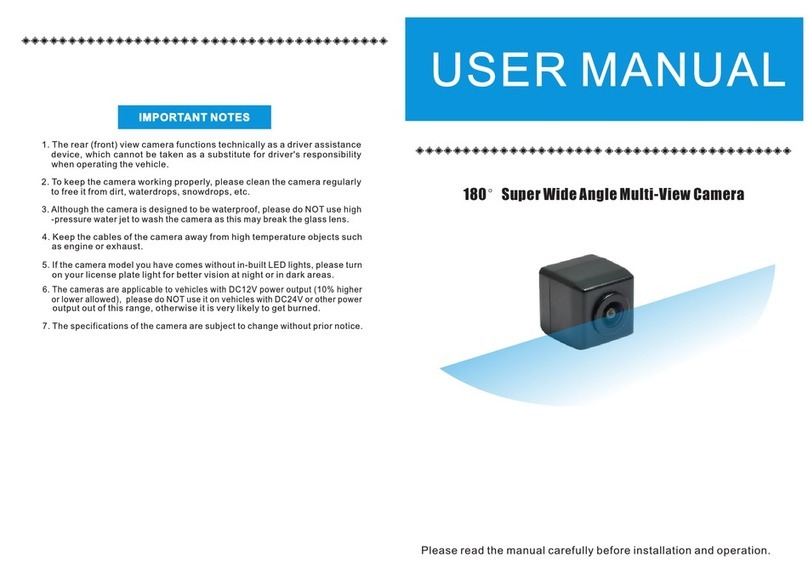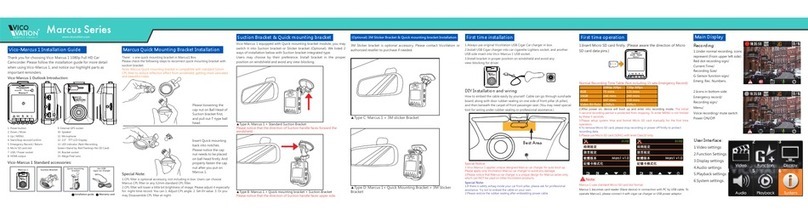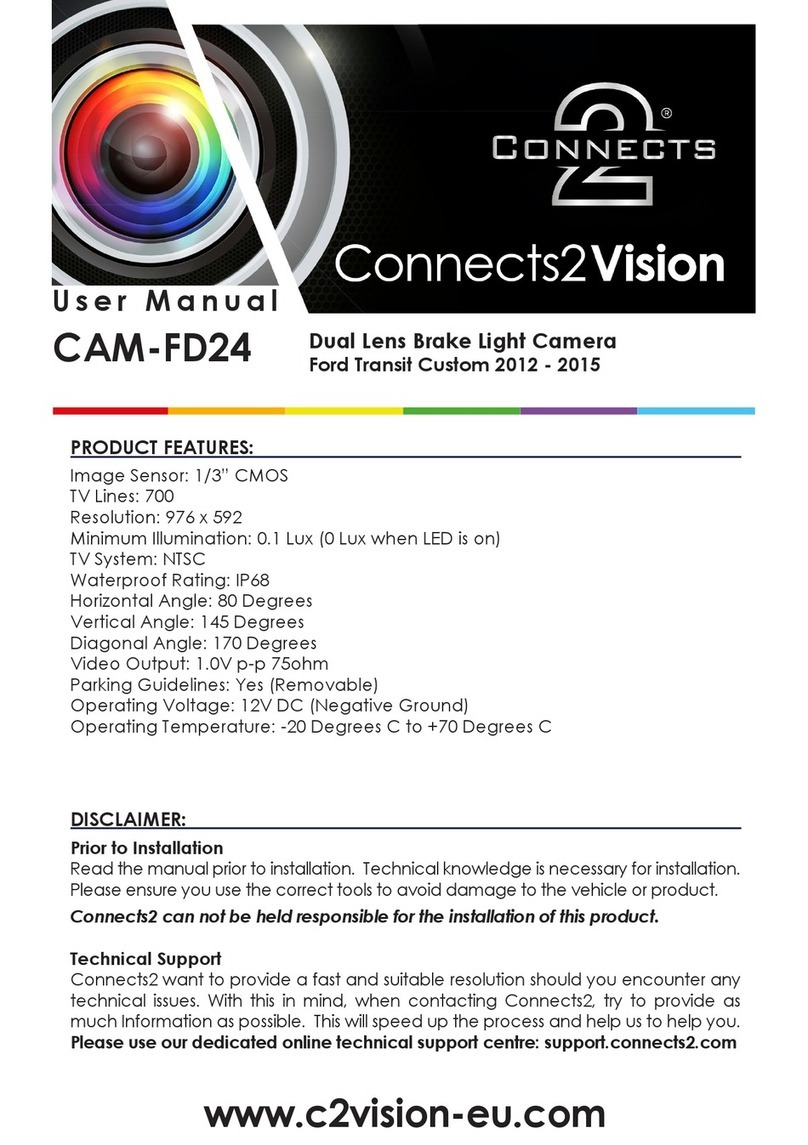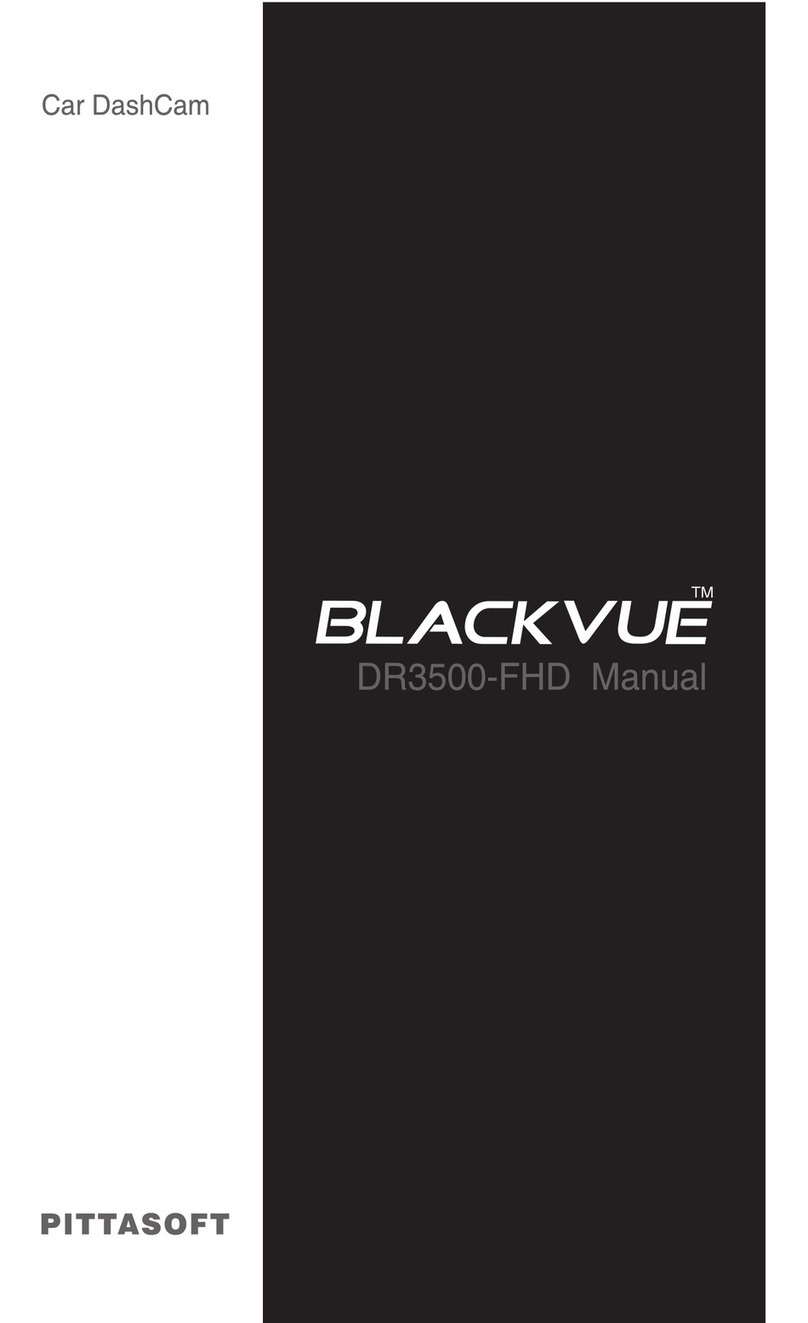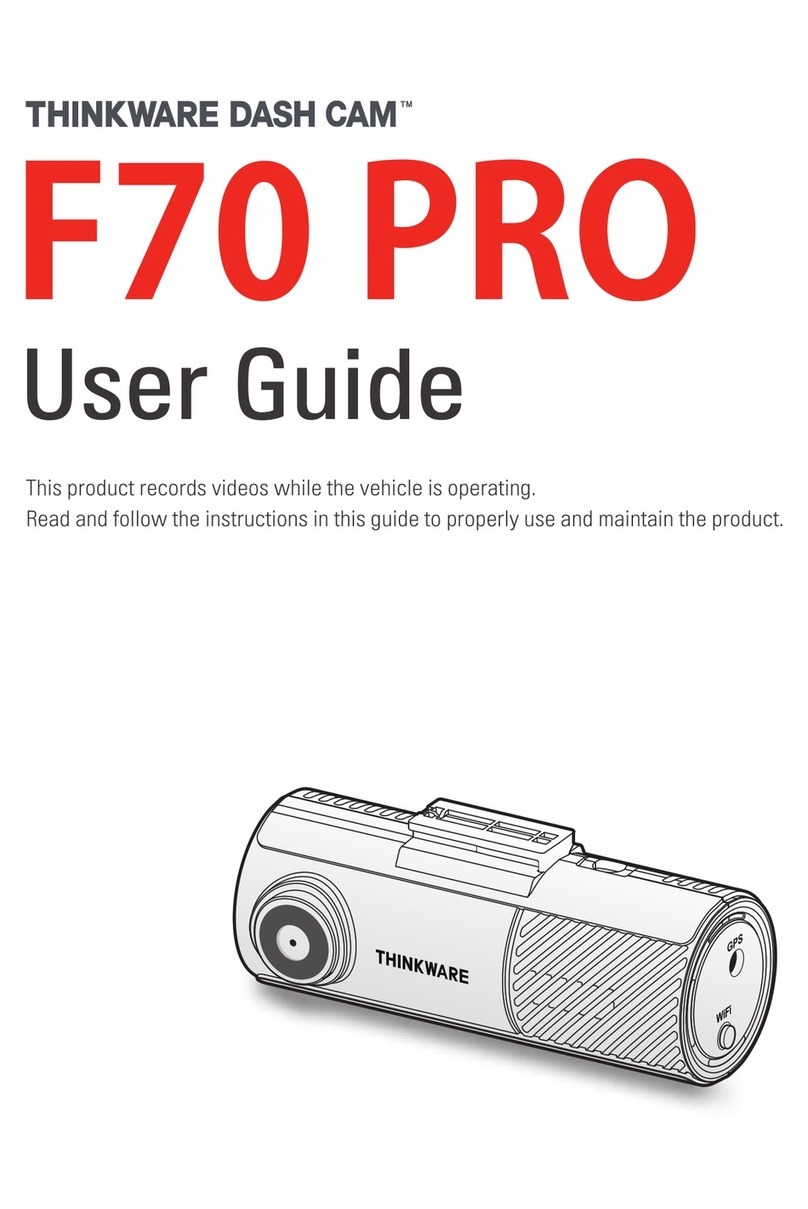ausdom ad118 User manual
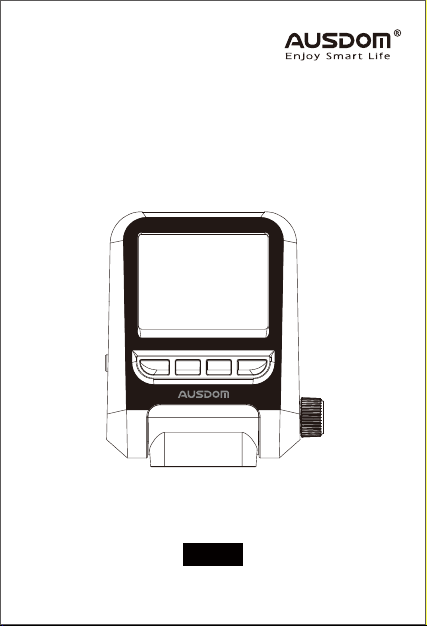
Car DVR D as h Cam
FHD1080P
Instruction Manual
AD 118
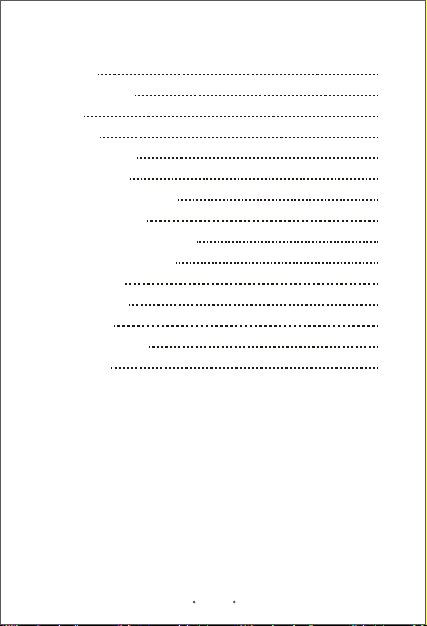
EN 1
CONTENTS
Introduction
Package Contents
Features
Appearance
Safety Precautions
Mounting the Unit
Inserting the Memory Card
Connecting to Power
Recording/charging Indicators
Power the Unit On and Off
Power Indication
Video Recording
Taking Photos
Menu Configurations
Specifications
2
2
2
3
4
5
6
6
7
8
8
9
10
11
15

EN 2
Introduction
Thank you for purchasing the AD 118 Car DVR Dash Cam that is
designed to capture Real- Time video of any events happening when
you are driving outside. You can mount the AD 118 on your car’s
windshield with 120oWide Angle Lens for the best field of view and
record video in Full HD 1080P to ensure all the important events
during the driving are recorded clearly. The AD 118 features up to
32GB extend storage allowing you to store more flexible. Built-in fill
light provides you clearer images at night.
This manual will give you the instructions and information about the
AD 118. Please read it carefully before using the AD 118, and keep it
properly for future reference.
Package Contents
1. AD118 Car DVR Recorder *1
2.Mounting Bracket *1
3.Charging Cable *1
4.Car Charger *1
5.User Manual *1
Features
- Famous brand Car DVR with top-quality Samsung camera lens
- 120 degree wide viewing angle
- 2.0 inch HD TFT LCD display
- High temperature resistant glass lens
- Compatible with TF (high speed microSD – called an SDHC card)
memory card up to 32GB. Memory card is not included in the package.
- SOS Button. You can protect the current recording by pressing the
SOS button to instantly save the file.
- Loop recording
- Motion detection
- Seamless recording
- Auto screen saver (wake up screen by any button on panel)
- Select cycle recording time
- Low power warning and auto power off to save videos
- Auto power on and auto recording when auto engine is started
- Time-lapse power off after disconnecting with car power
- Instant mute function
- Video restore function if damaged
- File lock option
- Loop recording function
- WDR conducting balancing light automatically in the shooting process
- Built in fill light
- Built in microphone
- Built in 180 mAh rechargeable lithium battery
- Parking Monitor: Collision or shaking will trigger to start recording
- Nine on screen menu languages to choose from
Car D VR Da sh Cam
FHD10 80P
Instruction Manual
AD118
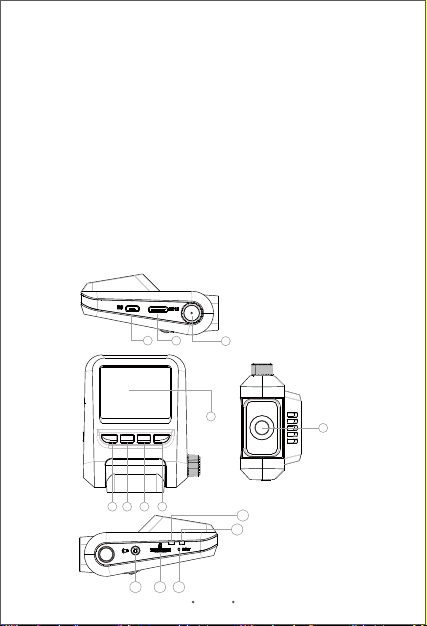
31
2
4
10 11 14
12
13
5 6 7
8
9
EN 3
Appearance
- Famous brand Car DVR with top-quality Samsung camera lens
- 120 degree wide viewing angle
- 2.0 inch HD TFT LCD display
- High temperature resistant glass lens
- Compatible with TF (high speed microSD – called an SDHC card)
memory card up to 32GB. Memory card is not included in the package.
- SOS Button. You can protect the current recording by pressing the
SOS button to instantly save the file.
- Loop recording
- Motion detection
- Seamless recording
- Auto screen saver (wake up screen by any button on panel)
- Select cycle recording time
- Low power warning and auto power off to save videos
- Auto power on and auto recording when auto engine is started
- Time-lapse power off after disconnecting with car power
- Instant mute function
- Video restore function if damaged
- File lock option
- Loop recording function
- WDR conducting balancing light automatically in the shooting process
- Built in fill light
- Built in microphone
- Built in 180 mAh rechargeable lithium battery
- Parking Monitor: Collision or shaking will trigger to start recording
- Nine on screen menu languages to choose from
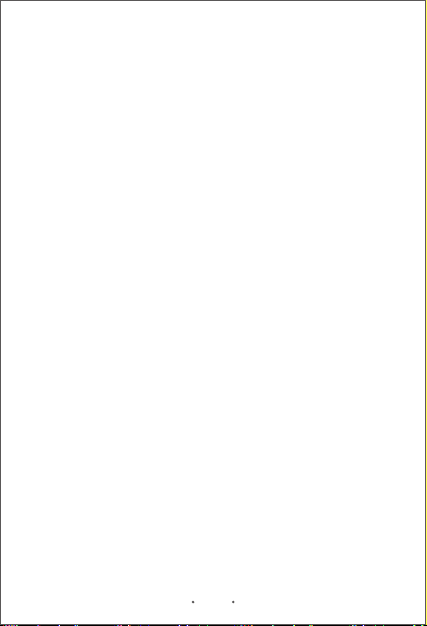
Buttons and Socket:
1.Knob for lens adjust
2.HD out port
3.USB port
4.Function Button(Menu/back)
5.Function Button(playback/up)
6.Function Button(photo/down)
7.Function Button(Video/ok)
8.LCD display
9.Lens(LED light surround)
10.Power Button
11.SD card slot
12.Charge indicator
13.Recording indicator
14.Reset button
EN 4
Safety Precautions
- Do not disassemble or modify the unit by yourself. Contact the dealer for
help if the unit stops working unexpectedly.
- Do not press hard on the LCD screen that will cause the unit malfunction.
- Do not clean the unit with cleaners containing strong acid or alkaline.
- Avoid using or storing the unit in an extreme temperature environment
or exposing to sunlight directly.
- Avoid using the unit in the environment with strong magnetic wave or
excessive vibration.
- Store the unit in a dry place away from moisture.
- In order to avoid the car's lighter socket to continue supplying power
when the car's engine is turned off or idled. Unplug the unit to reduce
unnecessary power consumption and avoid any unexpected problems.
About the unit
- Only use the car charger or adapter provided with the camera to avoid
damaging the device.
- Please do not constantly plug in and remove the car charger, this can
damage the device.
- Do not touch the car charger with wet hands.
About the car charger
- Mount the unit within the range between the windshield wipers to ensure
clear visibility in a rainy day.
- Do not place the unit where obstructing the driver’s view or deployment
of airbags.
About the mounting location

EN 5
1. Clean and dry thoroughly the windshield area where you want to
mount the unit. (Picture 1)
2. Insert the mounting bracket into the mount socket located on the top
of the unit and slide sideways until the mounting bracket is mounted on
the unit firmly. (Picture 2)
3. Turn the adjustment knob anticlockwise to loosen and then adjust
the unit to a suitable angle. The lens is 120orotatable. (Picture 3)
Note:Dirty and moist glass will cause the mounting bracket can not be
firmly mounted on the windshield.
Mounting the Unit
- To preserve the integrity of all video recordings, never remove the
memory card while the camera is operating.
- To avoid the loss of any important data, it is recommended that you back
up the data on the camera memory card to a computer or other storage
device on a weekly basis.
Note:USB Cable is not included.
About backing up data
Picture 1
Windshield
Picture 2
Picture 3 Picture 4
Mount Bracket Car DVR Recorder

EN 6
1. Before starting to record, you have to insert a Class 6 or above
micro SD card with up to 32GB capacity into the slot located on the
side of the unit. (Picture 5)
4. Find the best position on the windshield to mount the unit. Peel off
the protective film from the mounting bracket’s foam sticker and move
the rotatable knob clockwise until you hear a click to ensure the unit
firmly mounted on the windshield. (Picture 4)
Note:For the best field of view, it is better to mount the unit in the middle
of the windshield near the rear-view mirror.
Note:
- Make sure the memory card has been formatted before using.
- Do not remove the memory card during recording.
- You have to insert the memory card into the camera before
connecting the camera to the power supply.
- For best results, use the format function of the car camera to prepare
your memory card.
3. To remove the memory card, push to eject memory card out of the slot.
1. Connect the small end of the power/transmission cable to the USB
connector located on the side of the unit.
2.Connect the other end of the power/transmission cable to the included
car charger. (Picture 7)
Connecting to Power
Inserting the Memory Card
Picture 5 Picture 6
2. Press button to enter Menu Configurations, press or
button to select “Format” item and press button to format
the memory card. (Picture 6)
Memory Card

EN 7
3. Plug the included car charger into the car’s lighter socket. (Refer to
Picture 8)
4. The unit will power on and start recording automatically after your
car engine is starting.
5. When the car engine is off, the unit will automatically power off after
saving the recordings.
Note:
- The unit can be recharged and connected to the car’s lighter socket,
PC or USB power supplier with the included cable. When the unit is
connected to a PC, it can only be used for transferring files. You will
not be able to use any of the unit’s features at this time.
- Only use the included car charger with 5V output to charge the unit.
Non-compliant car charger will damage the unit and cause malfunction.
The unit provides you the recording and charging indicators located on
the right top corner of the unit that specifying the unit current status.
Note: The unit will automatically power on when you connect the unit
to the power supply via charging cable for charging. Relatively, the unit
will power off automatically when you unplug the charging cable to
stop charging.
Recording/charging Indicators
Picture 7 Picture 8
Solid Red Charging
Flashing Blue Once Taking a photo
Flashing Blue Recording
Charging Indicator Status Definition
Recording Indicator Status Definition
Charging Cable
Car Charger

EN 8
1. Power On: Press the power button located on the side of the unit.
2. Power Off: Press and hold the power button located on the side of
the unit for 3 seconds.
3. Auto Power On and Off: You have to enable the “Auto Power”
feature in the menu configurations to process Auto Power On/Off
function. The unit will automatically power off if no action during the
configured time.
Note:When the device crashes, you can press the Reset button
located on the side of your unit to restore all settings to factory default
settings and reboot.
Power the Unit On and Off
The unit provides you a battery indication appeared on the bottom left
of the screen clearly so that you can understand the current battery
status. (Refer to Picture 9)
Note:
- Whether the unit is powered ON or OFF, that will not affect the charging.
- When the battery is running out of power (low power status), the unit
will show “Low Battery” warning message on the screen and power off
immediately. (Picture 10)
Power Indication
Picture 9
Full-75% 75%-25% 25%-Low Battery
Picture 10

Picture 11
EN 9
Video Recording
Normal Recording
If the Automatic Video function is enabled, in the Recording Mode, the
unit records the event and saves it automatically. Or you can press
button to manually activate emergency recording. The recorded files
are protected from being overwritten.
Automatic Video
After the car engine is starting, the unit will automatically power on and
start recording. Or you can press button to start recording and
press to stop manually.
You can configure the recording length for saving. Refer to Loop Record
for more information. After the car engine is off, the unit will automati-
cally save the current recording and power off.
Note:
- In the Recording Mode, you can press button to enable or
disable the microphone function.
- In the Recording Mode, you can press and hold button to adjust
the digital zoom.
- You can press power button once to enable the Fill Light function on
heavy weather or at night to improve the quality of photography.
Icon will show on the upper middle of screen.
Fill light(off)
Microphone(on)
Battery indication
Resolution
Start/Stop recording
Zoom in/out
Recording time
Recording
Loop recording in
2 mins length
Exposure
Memory card
SOS button
Record audio
on/off
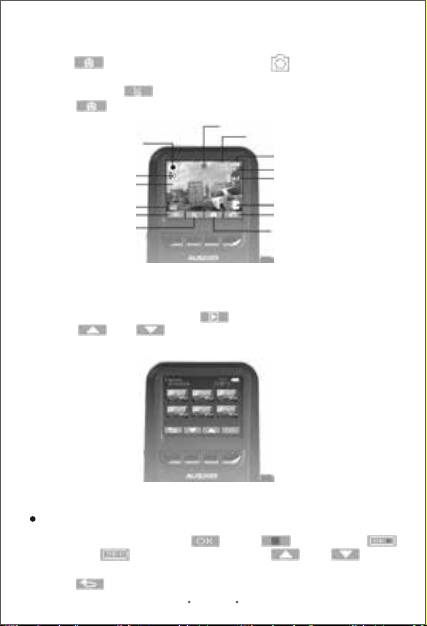
Taking Photos
1. Press button to enter Still Mode. Icon shows on the upper
left screen.
2. Press and hold button to adjust the digital zoom.
3. Press button to take a photo. The LED flashes blue once.
Playback Mode
1. In the Video Mode and press to enter Playback Mode.
2. Press and button to select the photo or video clip you
want to playback.(Refer to Picture 13)
1. Select a video clip and press . Press to start, press
to pause and to restart. Press and hold and to fast
forward and reverse.
2. Press to return to the Playback Mode.
Fill light(off)
Still mode
Exposure
White balance
ISO
Menu configurations
Zoom in/out
Remaining numbers of photos
Battery indication
Resolution
Quality
Memory card
Back to video mode
Shooting button
Picture 12
Picture 13
EN 10
When play backing a video

1. Press to enter Menu Configurations. Press or
to select “Delete” and press . Select a photo or a video clips you
want to delete and press .
2. Press to enter Menu Configurations. Press or
to select “Protect” and press . Select “Lock” and press . Select a
photo or a video clips and press to protect them from overwritten
when memory card capacity is full..
3. Press to enter Menu Configurations. Press or
to select “Volume” and press . Press and to adjust the
volume of the video clips.
Menu Configurations
Press button to enter Menu Configurations.
Note:
You cannot configure the menu settings in the Recording Mode. When
operating in the Recording Mode, press button to stop recoding
and press button to enter Menu Configurations.
EN 11
Set the resolution for recording video. As the resolution goes up, the
image becomes clearer, sharper, more defined, and more detailed as
well.
Values: 1080FHD 1920*1080/1080P 1440*1080/720P 1280*720 30fps
Recording Resolution
Adjust the length of time for the video saved. When the storage of
memory card is full, the oldest files will be overwritten automatically.
Conversely, if this feature is disabled, it will stop recording when the
memory card is full.
Value: Off/1 Minute/2 Minutes/3 Minutes/5 Minutes/10 Minutes
Loop Recording
When the Motion Detection is configured to on, any movement around
the car’s surrounding will be recorded automatically. Recording will
automatically power off if nothing happened and moved during the
Motion Detection
When delete, protect and adjust the volume monitor mode. Once anything is movement, the unit will start recording
immediately.
Values: Off/On
Note:This feature required to be connected to a constant power supply.

EN 12
Enable or disable microphone during video recording.
Values: Off/On
Recoding Audio
When the car is detected vibration and collision, the unit automatically
enters the Emergency Recording Mode to lock the recorded images to
ensure that files will not be overwritten by Loop Recording.
Values: Off/On
Automatic Video
Set the auto-off time without any operation and recording upon continuous
power supply.
Values: Off/1 minute/3 minutes
Auto Power Off
Shooting immediately or pressing button to take a photo after 2/5/10
second.
Values: Single/2S Timer/5S Timer/10S Timer
Set the resolution for recording photo. As the resolution goes up, the image
becomes clearer, sharper, more defined, and more detailed as well.
Values: 12M 4000*3000/10M 3648*2736/8M 3264*2448/5M 2592*1944/
3M 2048*1536/2MHD 1920*1080/VGA 640*480/1.3M 1290*960
Capture Mode
Photo Size
There are three quality values for the image quality. The value used less
compression and has the highest quality.
Values: Fine/Normal/Economy
Quality
When the Motion Detection is configured to on, any movement around
the car’s surrounding will be recorded automatically. Recording will
automatically power off if nothing happened and moved during the
monitor mode. Once anything is movement, the unit will start recording
immediately.
Values: Off/On
Note:This feature required to be connected to a constant power supply.
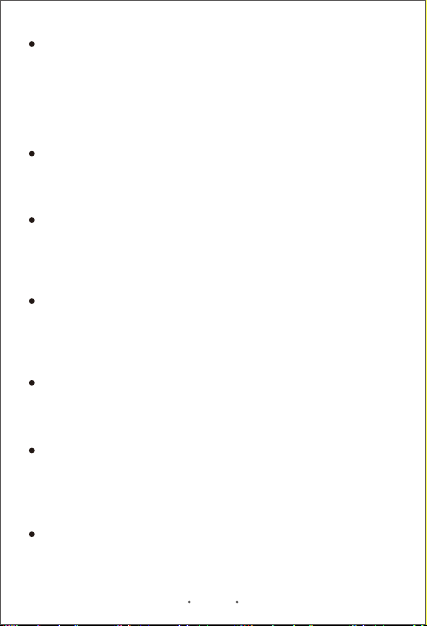
EN 13
The White Balance feature can boil down to the concept of color
temperature. Color temperature is a way of measuring the quality of a
light source. Adjust the white balance to get the colors in your images
as accurate as possible recorded the video.
Values: Auto/Daylight/Cloudy/Tungsten/ Fluorescent
White Balance
Set the background hue of the photos.
Values: Color/Blake & White/Sepia
Color
The feature is used to adjust the exposure composition value to lighten
or darken of the preview images.
Values: +2.0,+5/3,+4/3,+1.0,+2/3,+1/3,+0.0,-1/3,-2/3,-1.0,-4/3,-5/3,-2.0
Exposure
ISO value is used to indicate the sensitivity to light of photos. The ISO
value higher is, higher the sensitivity.
Values: Auto/100/200/400
ISO
Enable or disable the Fill Light function.
Values: Off/On
Fill Light
It depends on what voltage the country uses. 60Hz systems usually
use 110V – 120V while 50Hz systems tend to use 220V – 240V.
Values: 50Hz/60Hz
Frequency
Set the language displayed on the screen. (Built-in 9 languages)
Values: English / French / German / Spanish / Portuguese / Russian /
Dutch / Czech / Turkish
Language
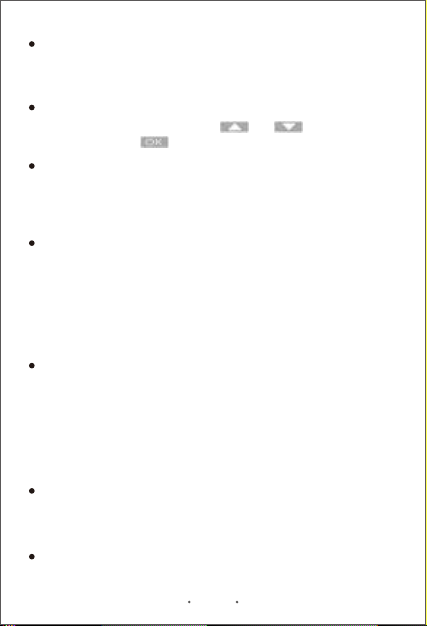
EN 14
Enable or disable the sound of the buttons located on the unit
Values: On/Off
Beep Sound
Display the current firmware version.
Version
Set the current date and time. Use and buttons to switch
Y/M/D/H/M and click button to confirm/save the settings.
Date/Time
Adding the current date, time of the event to the video being recorded
and they will be displayed at the right bottom corner of videos.
Values: Off/On
Date Stamp
Set PAL mode or NTSC mode.
PAL → Frame rate of 25 frames per second (fps) at an aspect ratio of
720x576.
NTSC → Frame rate of 30 frames per second (fps) at an aspect ratio
of 720x480.
Values: PAL / NTSC
TV Mode
Format the memory card.
Values: OK/Cancel
Note:
Backup desired data before formatting. You can back up the data to
the PC (Win XP2/Vista/Win 7/Win 8) via included USB cable.
Format
Reset all settings to factory default values.
Values: OK/Cancel
Default Setting
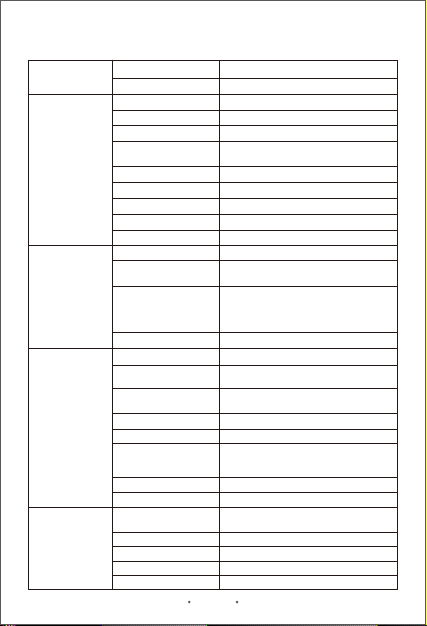
Specifications
EN 15
Display Spec. Display Type 2.0” TFT LCD display
480*240
NT96220+5B3
Black
SAMSUNG 5B3
Supports Class 6-10 Micro SD Card
up to 32 GB
USB 2.0
Yes
Built in
180mAh-3C
AVI
1080FHD 1920*1080/1080P 1440*1080/
720P 1280*720 30fps
12M 4000*3000/10M 3648*2736/8M
3264*2448/5M 2592*1944/3M
2048*1536/2MHD 1920*1080/VGA
640*480/1.3M 1290*960
JPEG
Window XP2/Vista/Windows 7/Windows 8
LCD resolution
Chipset
Color
Sensor
Storage Expansion
USB Interface
HD OUT
Microphone
Battery
System
Decode Format
Video resolution
Photo resolution
Photo Format
SupportsLoop-cycle recording
50HZ/60HZ
Frequency
PAL/NTSCTV mode
English/French/German /Spanish/
Portuguese/Simplified Chinese/
Dutch/Czech/Turkish
Language
SupportsMotion detection
SupportDelay Shutdown
Auto/Daylight/Cloudy/Tungsten/
fluorescent
White balance
+2.0,+5/3,+4/3,+1.0,+2/3,+1/3,+0.0,
-1/3,-2/3,-1.0,-4/3,-5/3,-2.0
Exposure
Hardware
Spec.
Video/Image
Spec.
Main functions
Spec.
Battery Spec.
Built in 180 mAh-3C 3.7V rechargeable
lithium battery
Battery type
Micro USBCharging port
1-2 hoursCharging time
-20-75 oCOperating temperature
-20-75 oCStorage temperature
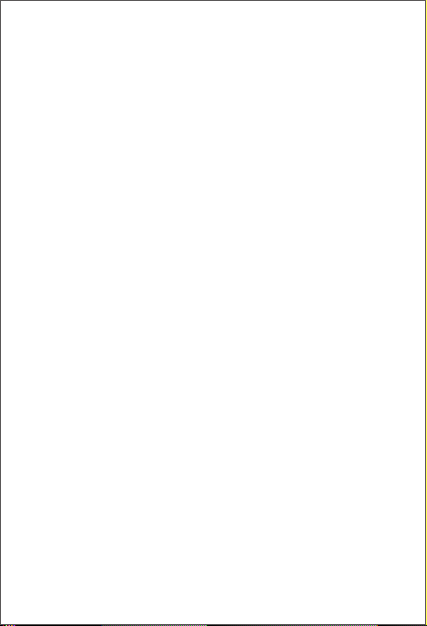
Danke
Wir bedanken uns für Ihren Kauf unseres Multifunktion
Fahrzeug Aufzeichners.
Dieses Benutzerhandbuch gibt Ihnen genaue Anweisungen zum
Gebrauch, und gibt Ihnen gleichzeitig Informationen über den
Gebrauch, den Betrieb, Installationsbemerkungen und
technische Daten, usw. Lesen Sie dieses Handbuch bitte
sorgfältig vor dem Gebrauch durch und verstehen Sie es
vollkommen, heben Sie es bitte für späteren Gebrauch sorgfältig
auf. Wir hoffen, dass unser Produkt Ihre Ansprüche erfüllt und
Ihnen einen dauerhaften Dienst leistet.
Produktübersicht
Dieses Produkt bietet eine Subminiatur Hochdefinition-Digitale-
Videokamera, wie es der Markt wünschte. Dieses Produkt
vereint hochqualitatives Audio und Video, Fotografie,
Hochgeschwindigkeit-USB-Datenübertragung, USB
Ladefunktion, usw. Ein Weitwinkel Video, jederzeit und überall
leicht zu benutzen.
Verpackungsinhalt
Car DVR Instrumententafel Cam
Fahrzeug Netzadapter
Autohalterung
Benutzerhandbuch
Lade Kabel
Produkteigenschaften
- Mini DVR, 120 Grad, Note A+ hochauflösende Ultra-
Weitwinkel-Linse
- 1/5 Zoll eingebauter rauscharmer hochqualitativer Sensor
- Doppelmodus Schaltfunktion Tag und Nacht
- Eingebaute Li-Ion Batterie, die während der
Videoaufzeichnungs funktion aufgeladen werden kann
- Übergangloses Video
- Stummschaltung Schnelltaste
DE 1

- Eingebautes Mikrofon /Lautsprecher
- SOS Sperrfunktion
- Eingebauter Mikro SD Kartenschacht bis zu 32 GB
- Bewegungserkennung
-Unterstützt HD out , kann mit Hochqualität-Fernseher verbunden
werden
Produktansicht
31
2
4
10 11 14
12
13
56 7
8
9
Tasten und Verbindung:
1. Knopf zur Linsenanpassung
2. HD Ausgangsport
3. USB port
4. Funktionstaste
(Menü/zurück)
5. Funktionstaste
(Wiedergabe/hoch)
6. Funktionstaste
(Foto/runter)
7. Funktionstaste (Video/ok)
8. LCD Anzeige
9. Linse (LED
Umgebungsbeleuchtung)
10. Strom-taste
11. SD Kartenschacht
12. Ladezustand-Anzeiger
13. Aufzeichnung-Anzeiger
14. Reset-Taste
DE 2
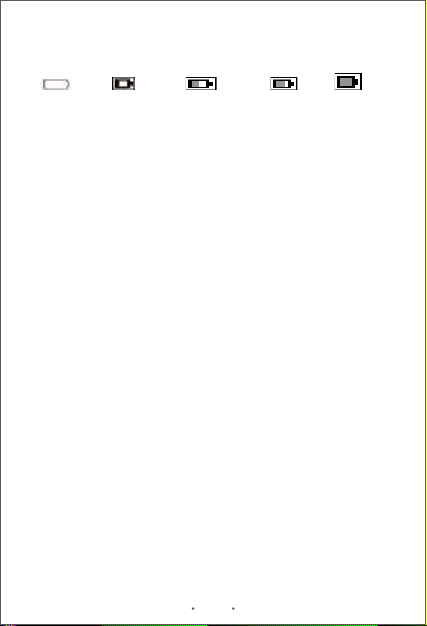
Voll 25% Rest 50% Rest 75% Rest Niedrig
DE 3
Batterieanzeige und Aufladen
1.Batterieleistung-Anzeige:
2. Batterie aufladen
1) Verbinden Sie das Autoladegerät direkt mit der USB
Schnittstelle des Geräts, das Aufladen kann die Startbedingung
ausschalten.
2) Aufladen mit USB, benutzen Sie das USB Kabel zur
Verbindung mit dem Computer, die Startbedingung kann
ausgeschaltet werden.
3) USB Ladeadapter, benutzen Sie das USB Kabel, um den USB
Ladeadapter zu verbinden, das Aufladen kann die
Startbedingung ausschalten.
Installation und Entfernen der SD Karte
1) Den Anweisungen folgend, stecken Sie die SD Karte in die
Richtung des SD Kartenschachts ein, bis sie im Kartenschacht
festsitzt.
2) Um die SD Karte zu entfernen, drücken Sie leicht auf die SD
Karte, ziehen Sie die Karte heraus, nachdem sie sich nach oben
bewegt hat.
Vorsicht
1) Achten Sie bitte auf die Richtung der SD Karte, falls sie
umgekehrt eingesteckt wird, können sich die Maschine und die
SD Karte beschädigen.
2) Falls das Gerät und die Karte inkompatibel sind, stecken Sie
die SD Karte noch einmal hinein.
3) Benutzen Sie bitte Hochgeschwindigkeit-SD-Karten (SDHC
Klasse 6 Karte)
Ein und Ausschalten des DVR
1) Drücken Sie die Stromtaste zum Ein und Ausschalten, nach 1
Sekunde erscheint der Boot Bildschirm des Geräts und geht in
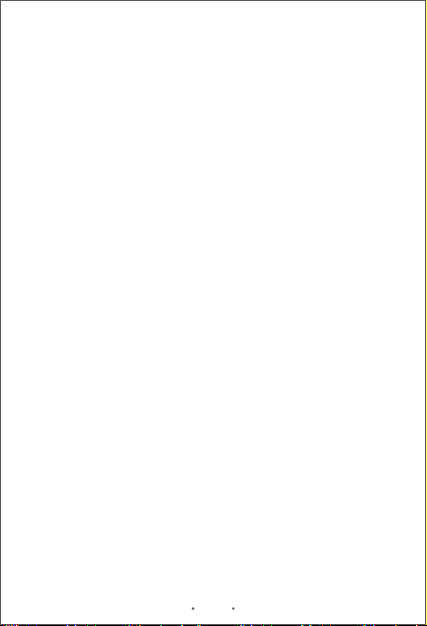
DE 4
den Wartestand;
2) In jedem Arbeitsvorgang drücken Sie die Gerätetaste zum
Ein/Ausschalten, nach 2 Sekunden speichert es automatisch die
jetzige Aufzeichnungsdatei und schaltet danach ab.
System Einstellungen
In jedem Wartestand, drücken Sie die Menütaste zweimal, und
Sie öffnen die System-Einstellungsschnittstelle.
1. Auflösung der Aufzeichnung: 1080HFD 1920 x 1080/1080P
1440 x 1080/720P 1280 x 720 30FPS.
2.Loop Aufzeichnung: Aus/1 Minute/ 2 Minuten/3 Minuten/5
Minuten/10 Minuten
3.Bewegungserkennung: Ein/Aus
4.Audioaufzeichnung: Ein/Aus
5.Automatisches Video: Aus/Ein
6.LCD-Aus: Ein/Aus
7.Automatisches Abschalten: Aus/1 Minute/3 Minuten
8.Aufzeichnung Modus: einfach/2 Sek. Zeituhr /5 Sek. Zeituhr
/10 Sek. Zeituhr
9.Fotogrösse: 12M 4000 x 3000/10M 3648 x 2736/8M 3264 x
2448/5M2592 x 1944/3M2048x 1536/ 2MHD1920 x
1080/1.3M1280 x 960/VGA640 x 480
10.Qualität: Fein/Normal/Spar
11.Weiß Abgleich:
Automatisch/Tageslicht/Bewölkt/Tungsten/Fluoreszenz
12.Farbe: Farbe/Schwarz und Weiß/Sepia
13.Belichtung:+2.0,+5/3,+4/3,+1.0,+2/3,+1/3,+0.0,-1/3,-2/3,-
1.0,-4/3,-5/3,-2.0
14.ISO: Automatisch/100/200/400
15.Aufhellung: Aus/Ein
16.Frequenz: 50 Hz/60 Hz
17.Schutz: Sperre
18.Löschen: Löschen
19.Sprachen:Englisch / Französisch / Spanisch / Portugiesisch /
Deutsch / Italienisch / Czech / Russisch / Dutch
20.Lautstärke: 8 Niveaus
21.Piep Ton: Aus/Ein
22.Datum Zeit Einstellung
23.Datumanzeige: Aus/Ein
24.Fernseh Modus : PAL/NTSC
25.Format
Other manuals for ad118
1
Table of contents
Other ausdom Dashcam manuals