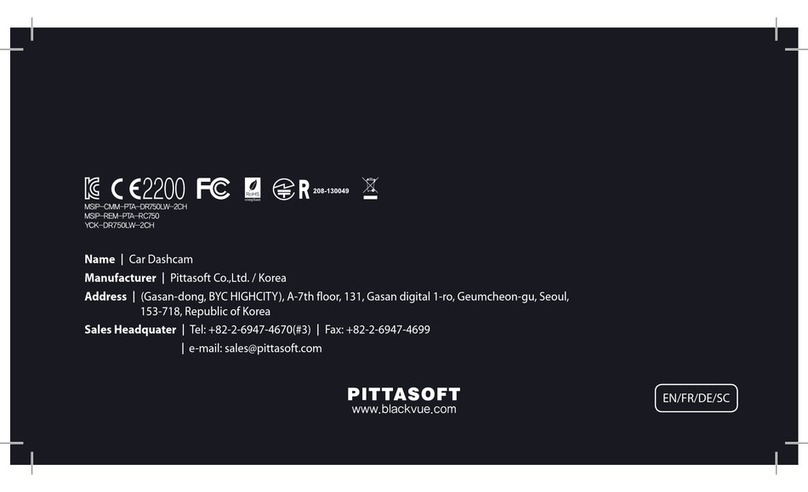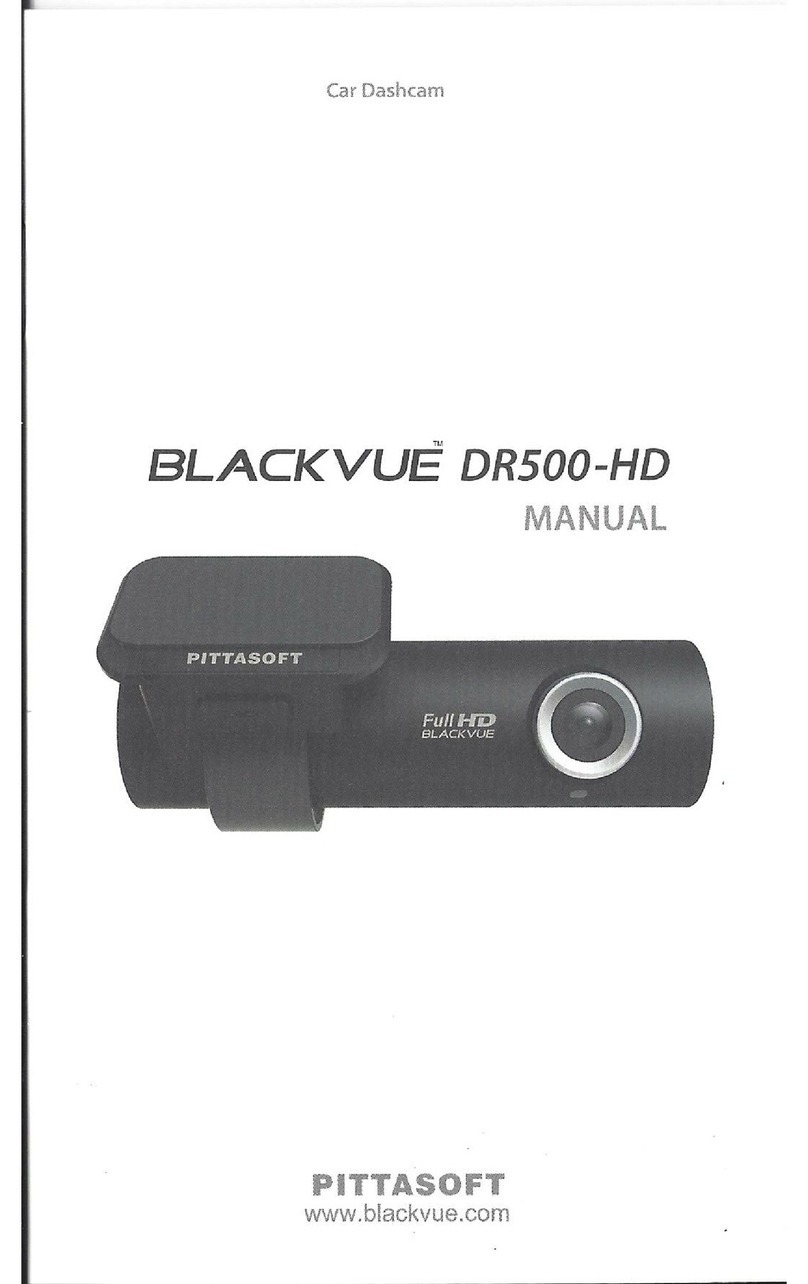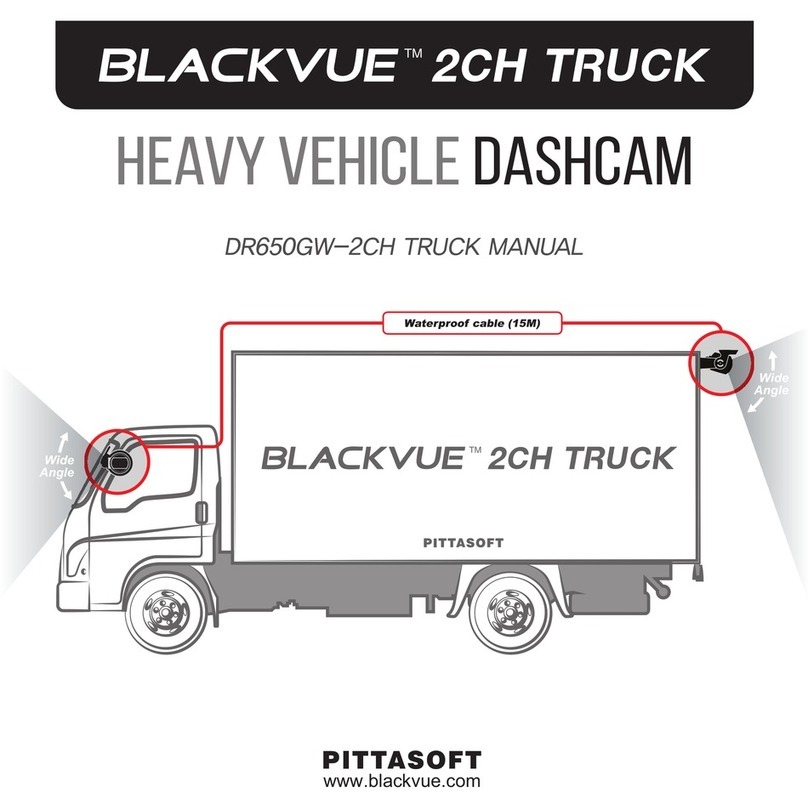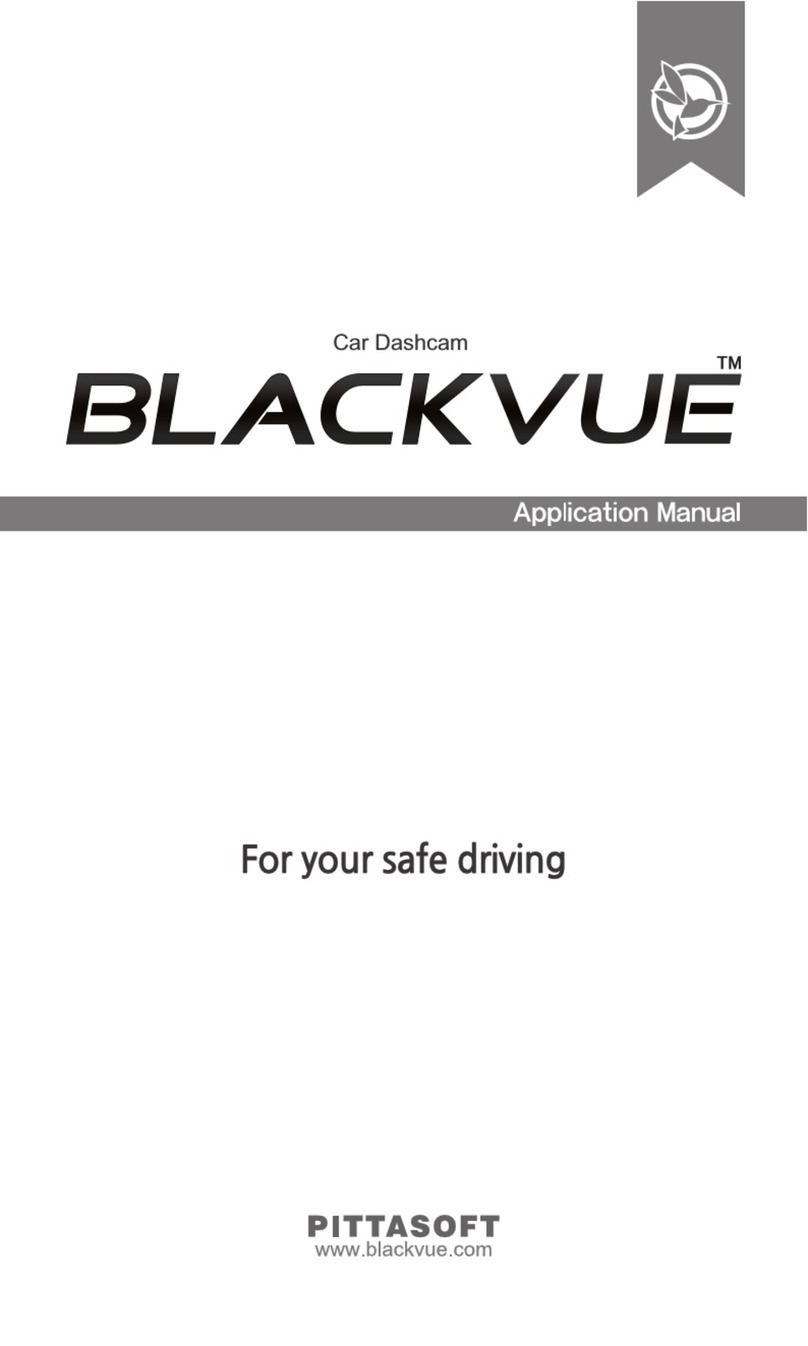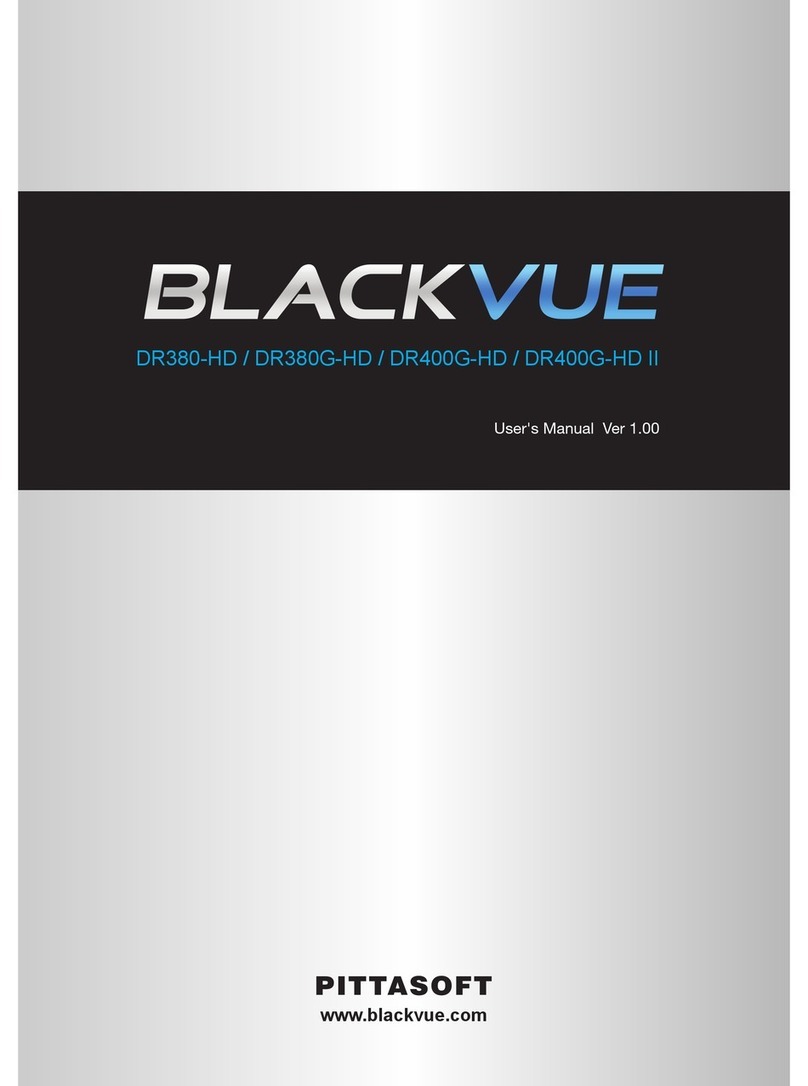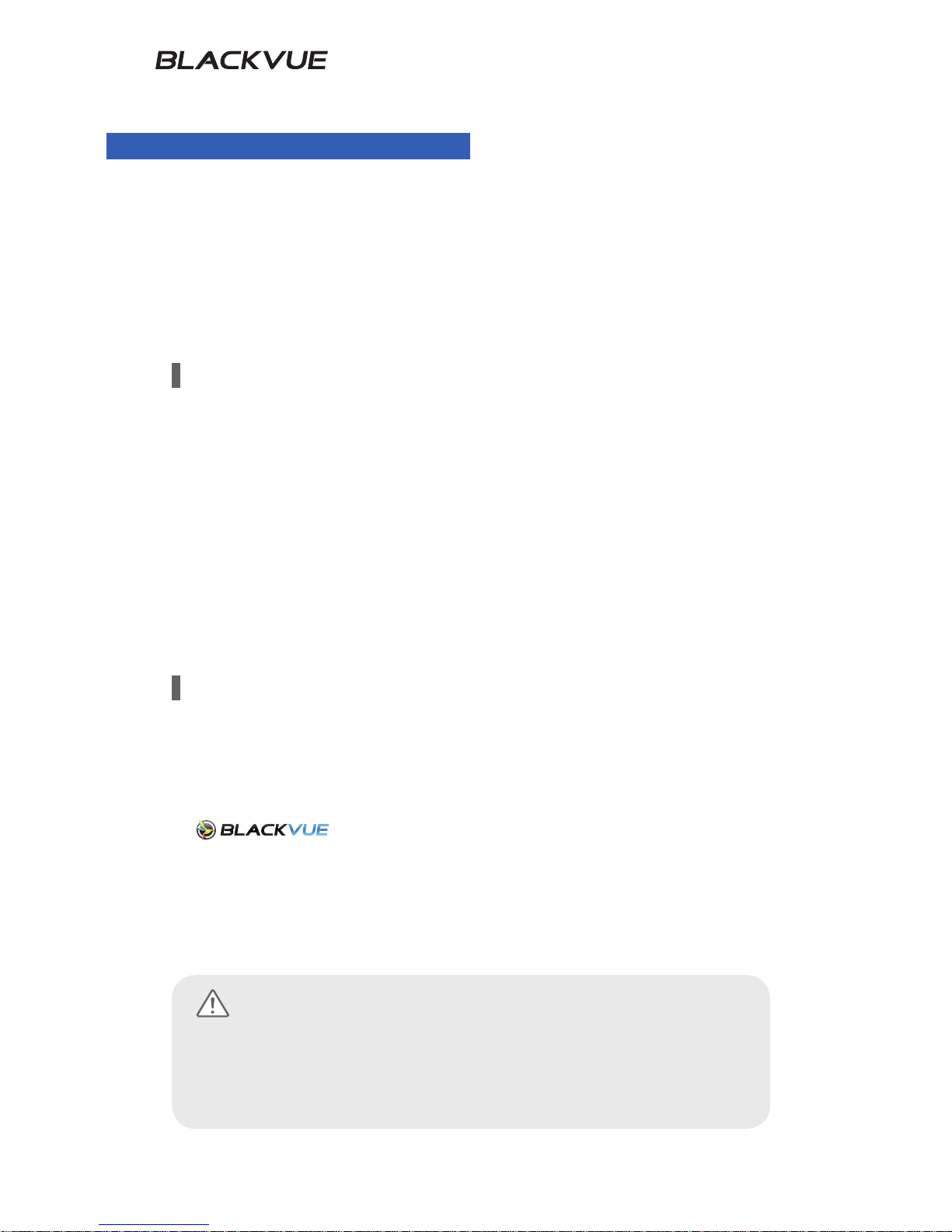8
Checks for External GPS
Even if the GPS isn't working, video is recorded, but position coordinates and
driving speed are not recorded. When used for the rst time, or when the prod-
uct is not used for 3 consecutive days, it will take some time for the GPS to nd
the current position.
If there is an error with the GPS time when checking recorded video with a
viewer program or the BlackVue application, turn the GPS o and on after a
signal is received.
Make sure to observe the following for an uninterrupted GPS signal.
yDo not place any objects on the GPS.
yDo not have the windshield glass tinted with a metallic component.
yBe careful with the installation of devices that may interfere with GPS recep-
tion (e.g. some wireless starters & alarms and MP3/CD players).
yDo not use it simultaneously with other devices that use GPS signal.
yCloudy weather can interfere with GPS reception.
yGPS reception can be poor in tunnels, underpasses, or streets with may
Skyscrapers or high rise buildings, and generating stations, military bases,
or broadcasting transmitters etc.
Checks for the microSD Card
Refer to the followings for trouble-free use of your microSD card.
yIt is recommended to format it once a week.
yIf the recorded video suers from break-up, format the microSD card.
yFor stable function, format it with programs recommended by the SD card as-
sociation. For more details, refer to the BlackVue website (www.blackvue.com).
yBefore formatting it, copy important les to other storage media to store
them.
yInsert the formatted microSD card into the product so that the microSD
card is automatically initialized and the rmware is installed on it.
yInsert or remove the microSD card only when the product is turned o.
ymicroSD cards are a consumables and they are guaranteed for 6 months.
yOther manufacturer's microSD cards can cause compatibility problems so it
is recommended to use a Pittasoft microSD card.
yThe use of the Power Magic (the Battery Discharge Prevention Device)
can shorten the microSD card lifespan.