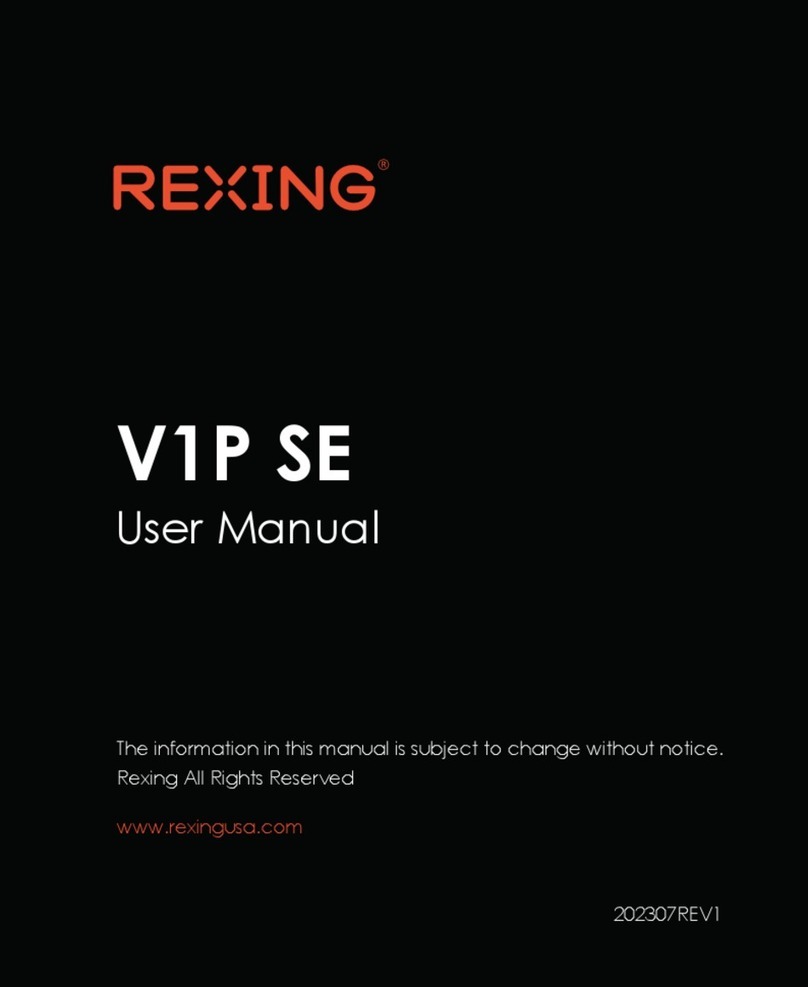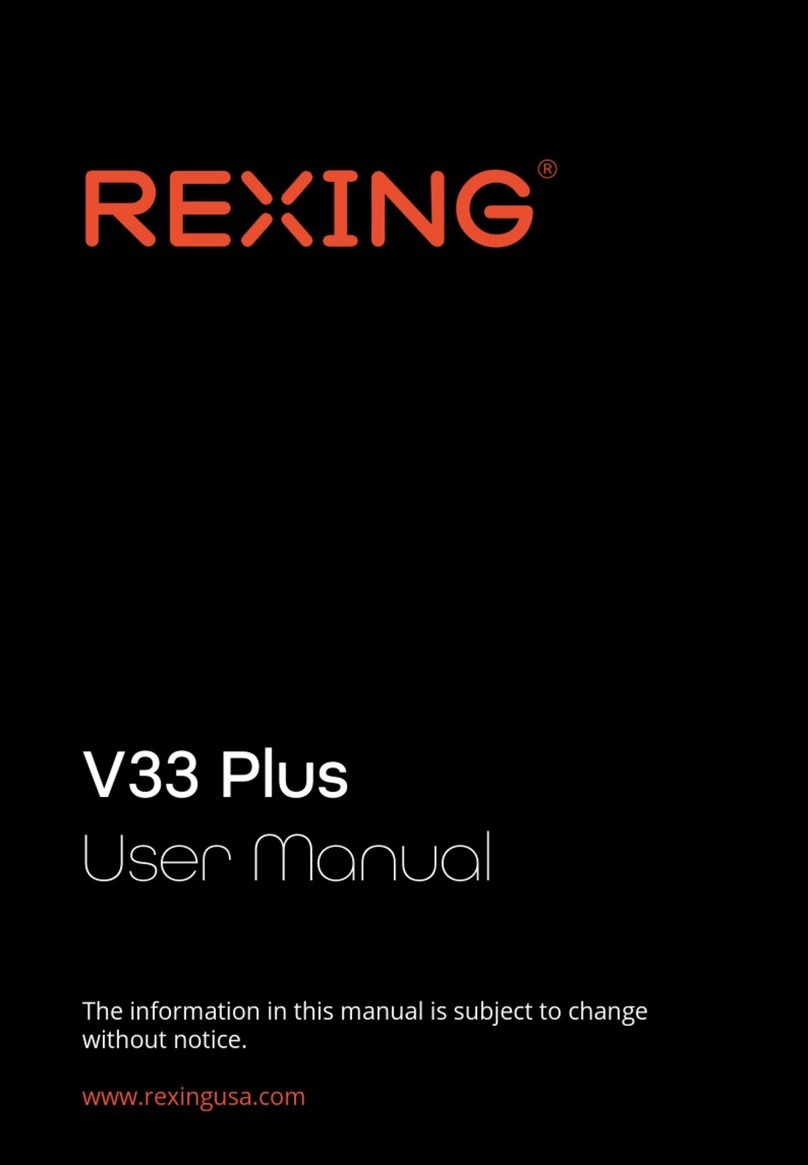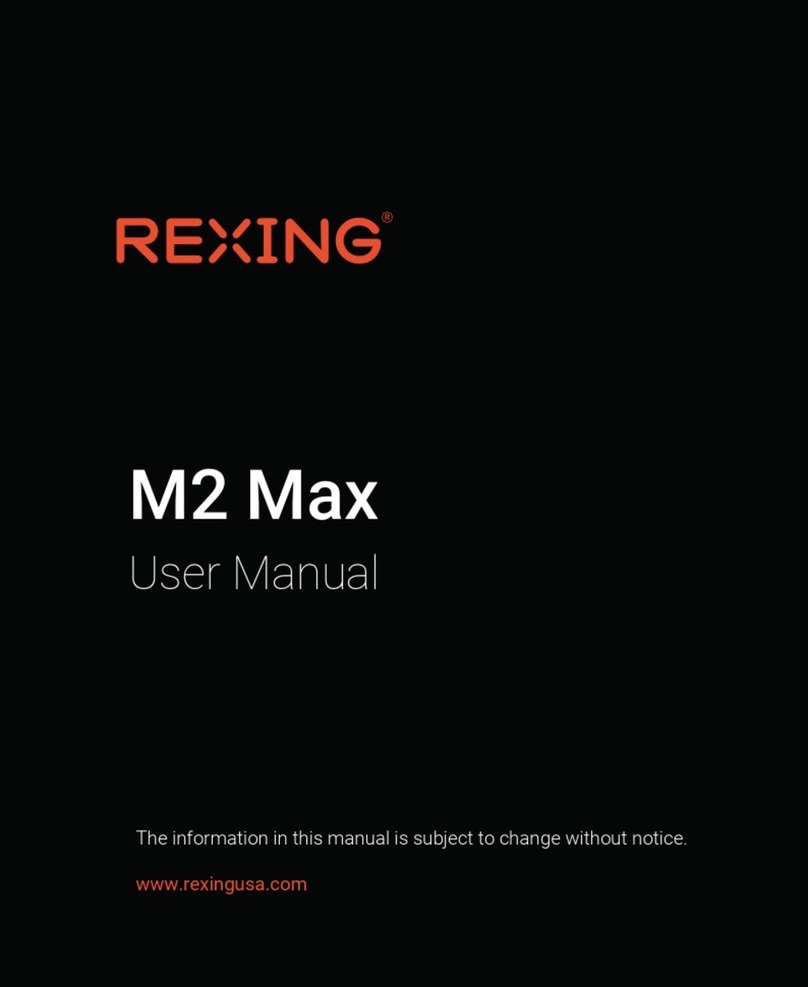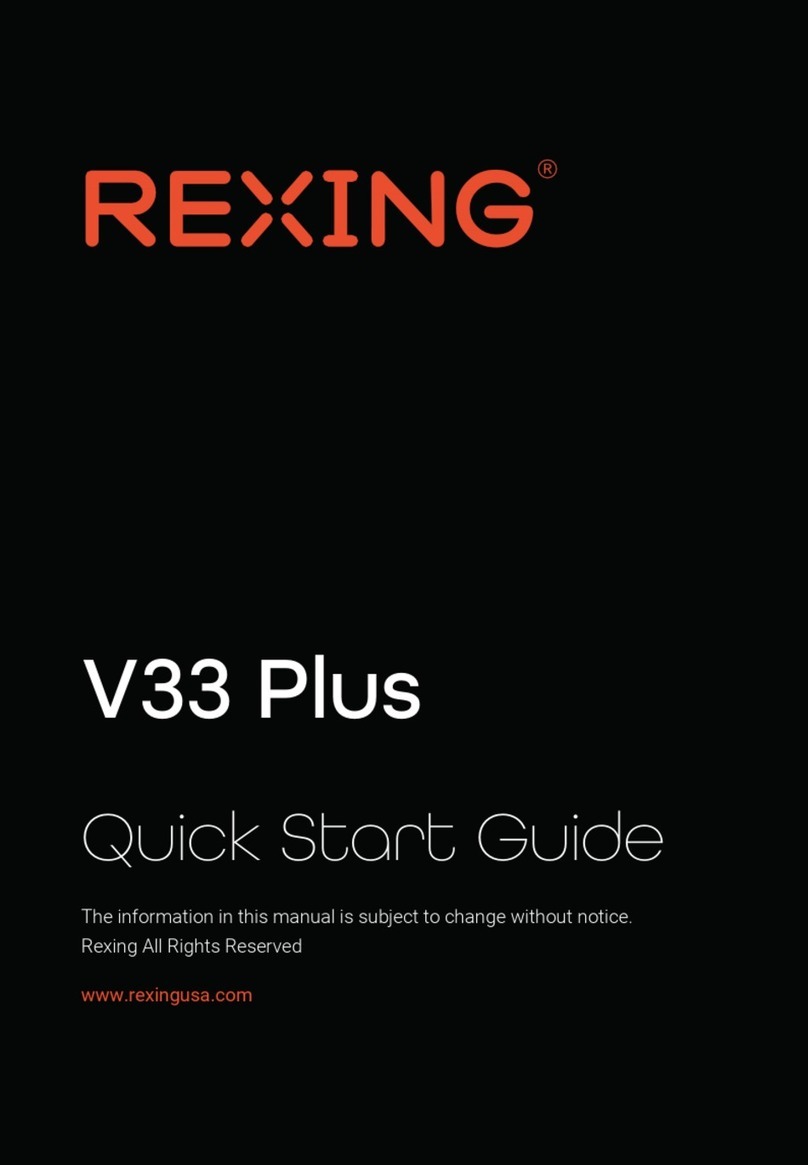9
Step 3: Power the Camera and Format the
Memory Card
Power the camera by connecting the charger to the car
cigarette lighter and camera. To ensure the V1P Pro records
to your memory card properly and without error. Before you
start using a new memory card, you must format the card
within the camera using the format function. Always backup
important data stored on the memory card before formatting.
To format the memory card, make sure you have inserted your
memory card, then turn on the device by connecting to a power
source. Press REC to stop recording. Then press the MENU
button twice to enter the System Setup Menu.
Use the REC and MIC buttons and go to the Format setting.
Press the OK button to conrm the selection.
You may now disconnect from power. The camera will shut
down after 3 seconds. The camera should begin recording
automatically the next time it is powered on.
Press the OK
button to conrm
formatting the
card
Press the Menu
button twice