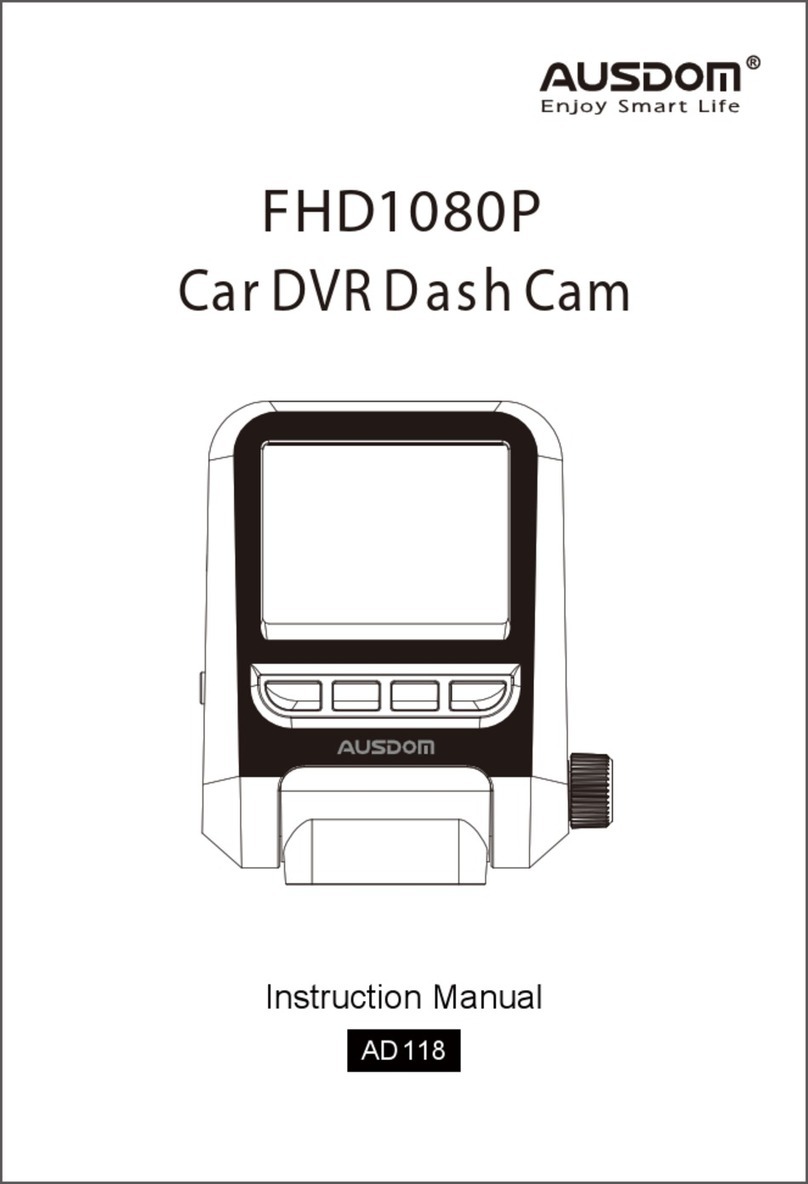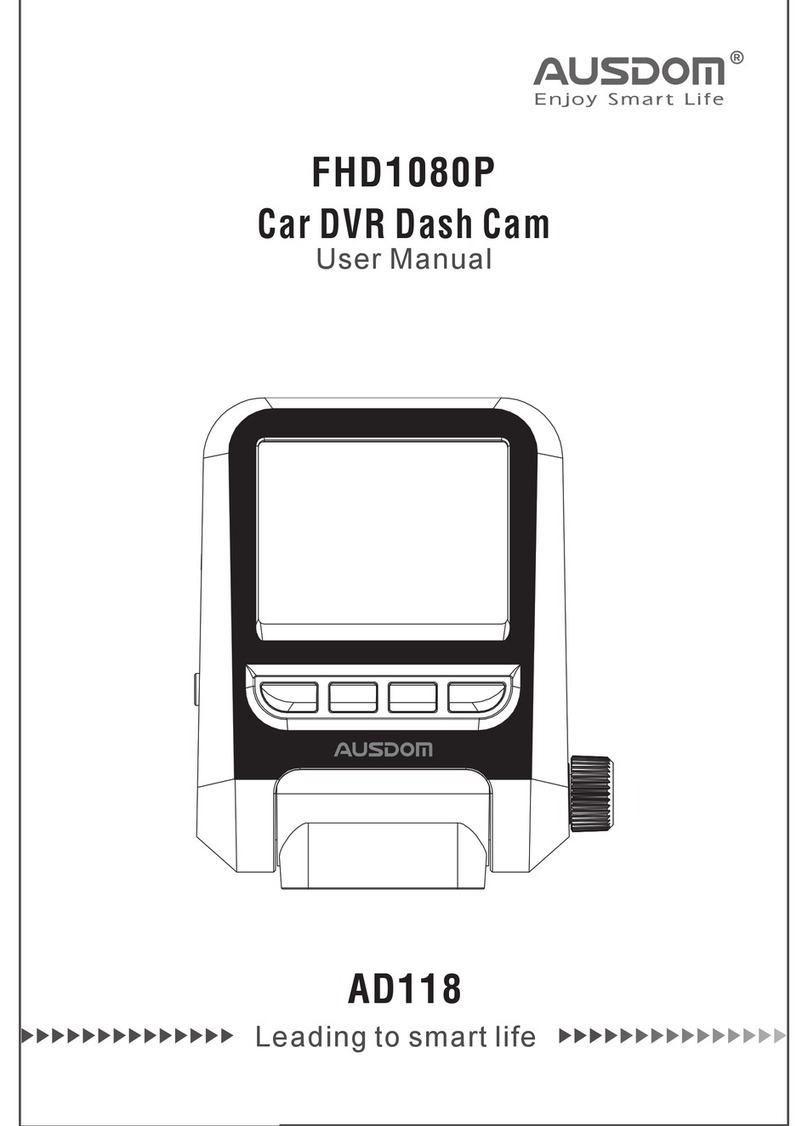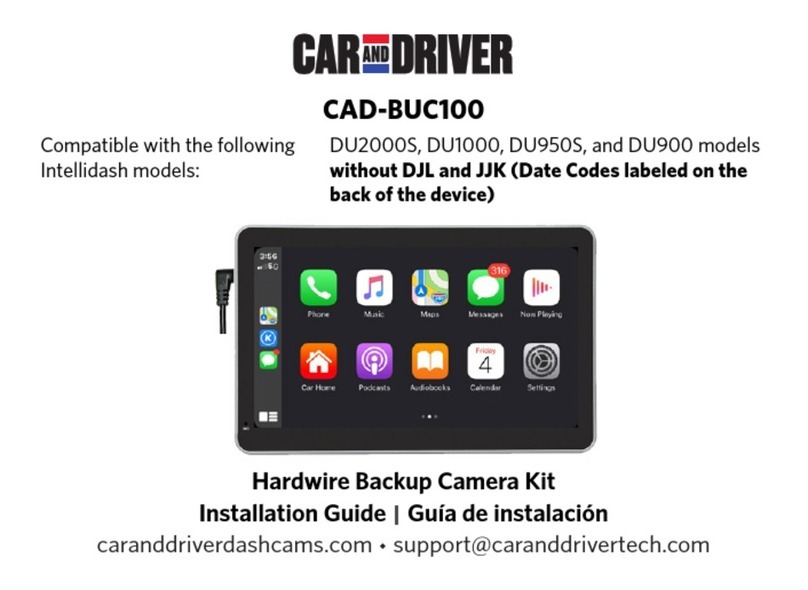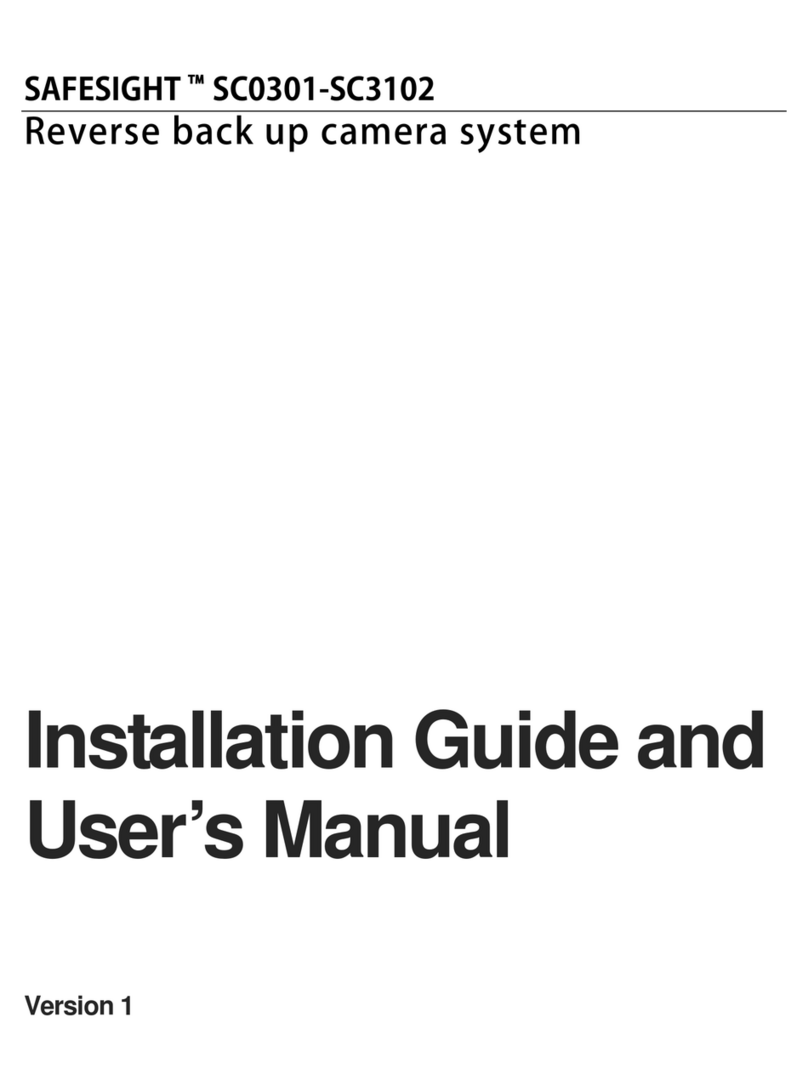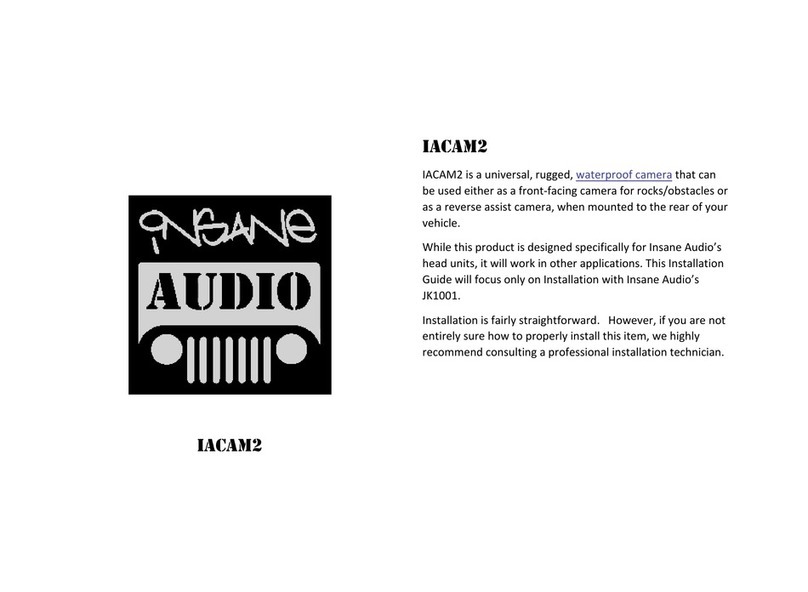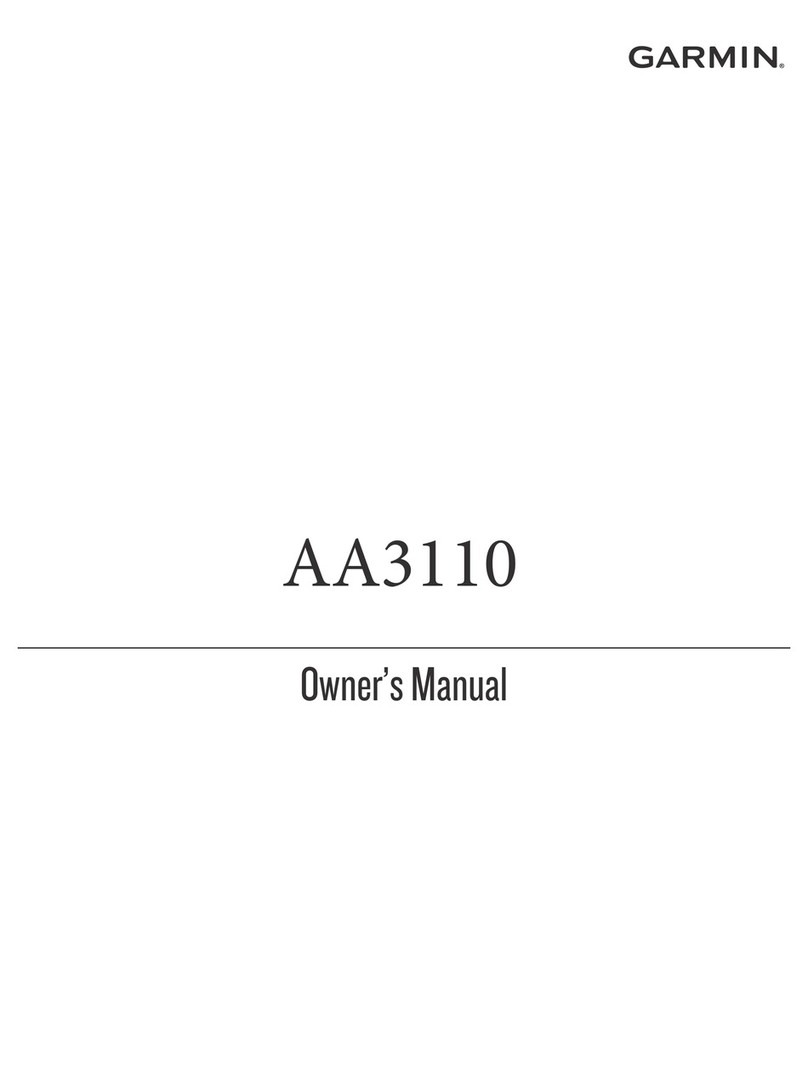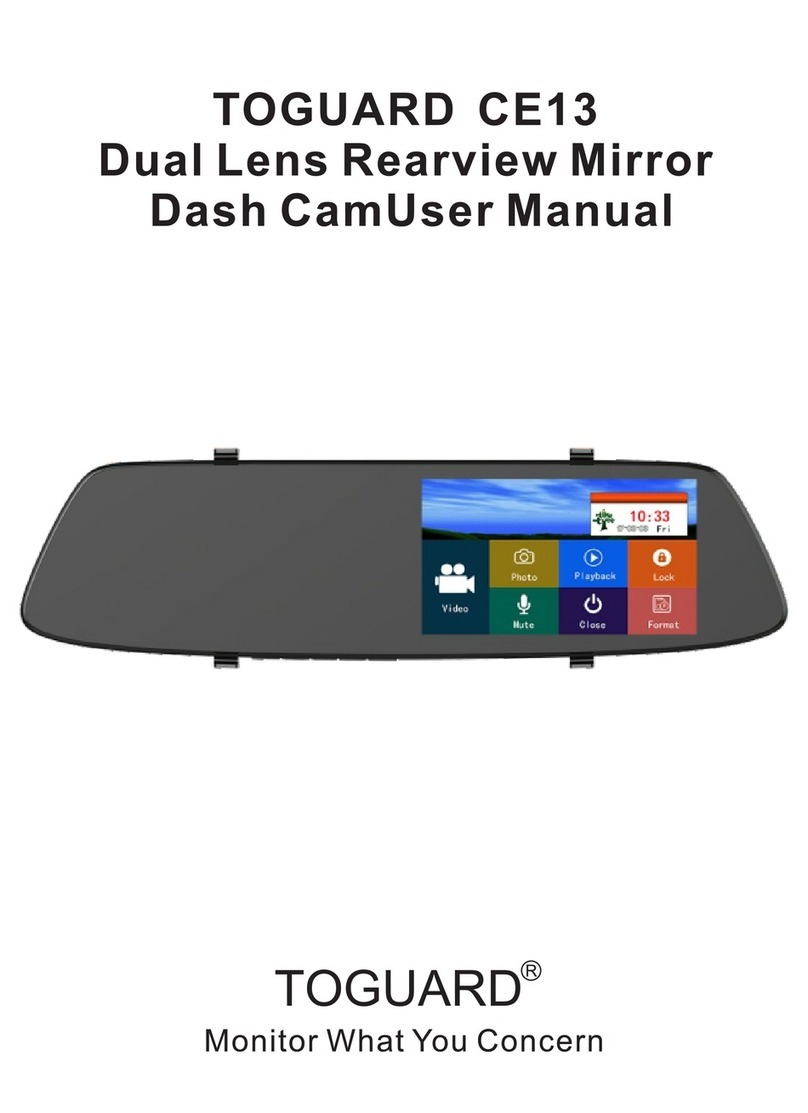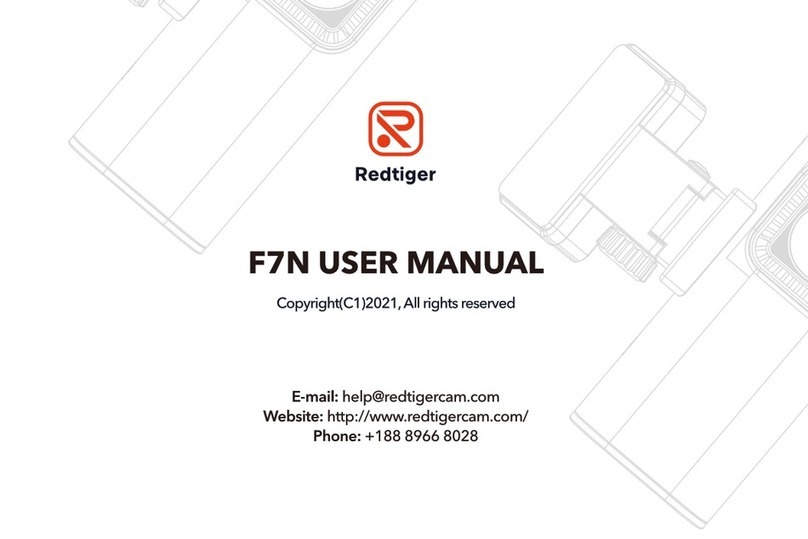ausdom AD109 User manual

HD Car DVR Camcorder
Instruction Manual
AD 109

Contents
Introduction 3
Features 3
The Function of Default Setting 4
Getting Started 4
Package Contents 6
Appearance 6
How to Install 7
Mounting the Unit 8
Connecting to Power 11
Power Indication 13
LED Indicators 14
Video Recording 14
Power the Unit On and Off 14
Normal Recording 16
Event Recording 17
Park Mode Recording 18
Video Playback 19
Taking Photos 22
EN 1

EN 2
Photos Playback 23
Menu Configurations 23
Troubleshooting 27
Specifications 28
Recording Time 29

Introduction
Thank you for purchasing the Car DVR Dash Cam AD109 that is
designed to capture Real- Time video of any events happening when you
are driving outside.
You can mount the AD109 on your car’s windshield with 180° Wide Angle
Lens and built-in HDR for the best field of view and record video to ensure
all the important events during the driving are recorded clearly.
The AD109 features up to 64G extend storage allowing you to store more
flexible. Once emergency occurring when driving, you can protect the
present file by pressing Event Recording button, avoid the file losing. If
something hit the car, the unit will power on automatically and recording
when parking. The built-in G-Sensor feature will automatically enter the
Event Recording Mode, and the unit records the event automatically. The
recorded files are protected not be overwritten.
This manual will give you the instructions and information about the AD109.
Please read it carefully before using the AD109, and keep it properly for
future reference.
- Mini size, 180 degree wide viewing angle
- Built-in microphone/speaker
- Compatible with Class 10 or above TF(SDHC) memory card up to
64GB
- 2.0” TFT display
- HD OUT
- Recycle recording
- Seamless recording
- Instant mute function
- HDR for better recording at night or in heavy whether
- Warning voltage for auto power off and save videos under 3.65V,
recharge reminder, working voltage is 3.7V.
- Auto power on and record while auto engine started
- Time-lapse power off (about 15 seconds) after disconnecting with car or
other devices power
- Video restore function if damaged
- Event recording (event video), Recycle recording (normal video) separate-
ly holding
- Built-in G-sensor
Features
EN 3

The Function of Default Setting
- Video resolution: 1920x1080 30P 16:9
- Recycle record: 3 Minutes
- Mic setup: On
- G-sensor setting: Medium
- HDR: close
- Park mode: off
- Backlight off setting: Normally on (screen will always turn on)
- Built-in lithium battery: Support 20mins recording time when battery is
full; please connect the unit to car power when you want to start a
long-time recording.
Note:
- If you can’t turn on the unit in first use, maybe the battery is low, please
connect to power, it will turn on automatically.
- If you want to change any function, please read Menu Configuration,
enter Menu Configurations main screen to set up.
Getting Started
Safety Precautions
About the Unit
- Do not disassemble or modify the unit by yourself. Contact the dealer
for help when the unit is failed to work.
- Do not press hard on the LCD screen causing the unit malfunction.
- Do not clean the unit with cleaners containing strong acid or alkaline.
- Avoid using or storing the unit in an extreme temperature environment
(-20°~75°) or exposing to sunlight directly.
- Avoid using the unit in the environment with strong magnetic wave or
excessive vibration affecting function.
- Store the unit in a dry place away from moisture.
- Avoiding dropping the unit from high places.
- In order to avoid the car's lighter socket to continue supplying power
when the car's engine is turned off or idled. Unplug the unit to reduce
unnecessary power consumption and avoid any unexpected problems.
- Do not touch the unit with wet hands for avoiding dangers.
EN 4
- Park Mode: Collision or shaking will trigger to start recording

About the Car Charger
- Only use the car charger or adapter provided by the unit to avoid
malfunction or danger.
- Please do not constantly plug in and remove the car charger for
avoiding damage.
- Do not touch the car charger with wet hands for avoiding dangers.
- For your safety, please do not set the charging cable too tight when
connecting.
About Backing up Data
- Do not place the unit where obstructing the driver’s view or deployment
of airbags for avoiding dangers.
EN 5
Store dry and away
from moisture
Avoid dropping
from high places
Avoid exposing to
extremely temperature
About the Mounting Location
- Mount the unit within the range between the windshield wipers to
ensure clear visibility on heavy weather or in a rainy day.
Within the range between the windshield wipers

- Do not remove the SD memory card during operating to avoid the file
loss or damaged.
- To avoid the loss of data caused by improper use, it is recommended to
back up the data pre-saved in SD card to a computer or other storage
device before using this unit.
EN 6
Appearance
Note:
Above pictures might be different from the actual ones.
Lens
Recording indicator
Charge indicator
2.0” TFT Display
Recording/OK
Snap/Down Lock
Playback/UP/Mute
Menu/Return
Front Back
Mount BracketAD109 Car DVR Recorder Car Charger
USB Cable Charging Cable Instruction Manual
Package Contents

EN 7
usbRESETHD out
USB Connector
Reset Button
Power On/Off Button
Micro SD Slot
HD OUT Connector
How to Install
Inserting the Memory Card
1. Before starting to record, you have to insert a Class 10 or above micro
SD card with up to 64GB capacity into the slot located on the side of the
unit.
Mount Socket
Memory Card
Top Bottom
Built-in MIC / Speaker
Micro SD Slot
AD109 Car DVR Recorder
2. Press button to enter Menu Configurations, press or .
button to select Format and press button to format the memory card.

EN 8
Mounting the Unit
1. Clean and dry thoroughly the windshield area where you want to mount
the unit.
Note:
Dirty and moist glass will cause the mounting bracket can not be firmly
mounted on the windshield.
3. To remove the memory card, push to eject memory card out of the slot.
Note:
- Make sure the memory card has been formatted before the initial using.
- Do not remove the memory card during recording. The unit will auto
power off after you removing the memory card, please press power on/off
button to turn on.
- When operating in the Recording Mode, press to stop recording.
- You have to insert a memory card into the unit firstly before connecting
the unit to the power supply.
- To avoid the loss of data caused by improper use, it is recommended to
back up the data pre-saved in SD card to a computer or other storage
device before formatting.
Windshield
FCWS/LDWS calibration
Card volum
Driving time warning
Format

EN 9
3. Turn the adjustment knob anticlockwise to loosen and then adjust the
unit to a suitable angle. Then turn the knob clockwise to tighten the
adjustment knob.
4. The mount bracket can be rotated up to 360°. Turn the rotation tray to
appropriate angle for the best of view.
Mount Bracket
Loosen
Mount Socket
Mount Bracket
AD109 Car DVR Recorder
Tighten
Adjust the unit to a suitable angle
Adjustment Knob
360°Rotation
Rotation Tray
Mount Bracket Mount Bracket
2. Insert the mounting bracket into the mount socket located on the back
top of the unit and slide sideways until the mounting bracket is mounted
on the unit firmly.

EN10
5. At first time, please peel off the protective film from the mounting
bracket and the lens of the unit.
6. Find the best position on the windshield to mount the unit. And move
the rotatable knob clockwise until you hear a click to ensure the unit firmly
mounted on the windshield.
Protective Film
Protective Film
Mount Bracket AD109 Car DVR Recorder
Until you hear
a click
Push lightly to
the windshield
Move clockwise
Mount Bracket Mount Bracket
Lock
Unlock
Find the
best position

Within the range between the windshield wipers
Note:
- For the best field of view, it is better to mount the unit in the middle of the
windshield near the rear-view mirror.
- For the best field of view, it is better to mount the unit within the range
between the windshield wipers to ensure clear visibility on heavy weather
or in a rainy day.
- Since the unit is attached to the windshield, for the safety, please make
sure avoid putting the unit in direct sunlight for a long time.
Connecting to Power
1. Connect the small end of the charging cable to the USB connector
located on the side of the unit.
2. Connect the other end of the charging cable to the included car
charger.
EN 11
In the middle of the windshield near
the rear-view mirror

3. Plug the included car charger into the car’s lighter socket.
4. The unit will power on and start recording automatically after your car
engine is starting.
5. When the car engine is off and no power to the unit, the unit will
automatically power off after saving the recordings in 15 seconds. If your
car provides power always, please pull out the car charger.
Note:
- The unit can be recharged and connected to the car’s lighter socket, PC
or USB power supplier with the included cable. When the unit is
connected to a PC via USB cable, it can only be used for transferring files.
You will not be able to use any of the unit’s features at this time. Please
EN 12
Car Charger USB Cable AD109 Car DVR Recorder
AD109 Car DVR Recorder
USB Cable
Plug the car charger into the lighter socket

Power Indication
1. The unit provides you a battery indication appeared on the bottom left
of the screen clearly so that you can understand the current battery
status.
Note:
- Whether the unit is in the power on or power off status that will not affect
the charging.
- If you don’t use the unit for a long period, charging the battery every 1
months for avoiding reducing the battery life.
- When the battery is running out of power (low power status), the unit will
show flashing “Low Battery” warning message on the screen and power
off immediately.
2. When charging, will show at the left top corner on the screen.
Full 75% Remained 50% Remained 25% Remained Low battery
disconnect the unit from the PC to resume normal function.
- Only use the included car charger with 5V output to charge the unit.
Non-compliant car charger will damage the unit and cause malfunction.
- For your safety, please do not set the charging cable too tight when
connecting.
EN 13
2016/07/21 04:14:15
1
Low Battery
Low Battery

LED Indicators
The unit provides you the recording and charging indicators located at the
right top corner of the unit that specifying the unit current status.
Note:
The unit will automatically power on when you connect the unit to the
power supply via charging cable for charging. Relatively, the unit will power
off automatically when you unplug the charging cable after 15 seconds to
stop charging.
Recording indicator
Charge indicator
Definition
Charging
Definition
Taking a photo
Recording
Recording Indicator Status
Flashing Red Once
Charging Indicator Status
Solid Blue
Flashing Red
Video Recording
Power the Unit On and Off
EN 14
2016/07/21 04:14:15
1
Charging

Note:
When the device crashes, you can press the Reset button located on the
side of your unit to reboot.
4. Auto Power Off: You have to enable Auto Power function in Menu
Configurations to process Auto Power Off function. The unit will automati-
cally power off if no action during the configured time.
1. Power On: Press the power button once located on the side of the unit
or connect the unit to power, it will turn on automatically and enter
recording mode.
2. Power Off: Press and hold the power button located on the side of the
unit for 5 seconds.
3. The next picture displays the main screen. The function of each icon
refers to chapter Menu Configurations.
Reset Button
EN 15
2016/07/21 04:14:15
1
Memory Card (in) Date/Time
Power Indication
Resolution
Park Mode (off)
HDR (off)
RecordingShooting
Playback Mode/HDR (off)
Menu Configurations
Loop Recording in 1 min Length

Note:
Automatic power off is effective when the unit only used via built-in battery
and no recording or any operation.
Note:
- In the Recording Mode, you can press to enable or disable the
microphone function.
- In the recording mode, you can press and hold for 5 seconds to
enable/disable HDR function. The HDR function ensures the video quality
to avoid the recorded video overexposed or underexposed.
- If turn on the HDR function, the three functions in Menu Configurations
will be hidden: EV bias, FCWS/LDWS detect and FCWS/LDWS calibration.
After the car engine is starting, the unit will automatically power on and
start recording. Or you can press to start recording and press to
stop manually.
You can configure the recording length for saving. Refer to Recycle
Record for more information. Normally, after the car engine is off, the unit
will automatically save the current recording and power off. If your car
provides power always, please pull out the car charger.
Normal Recording
EN 16
000:00:57
1
Park Mode (off)
HDR (off)
Start/Stop Recording
Event RecordingRecord Audio (on) /HDR (off)
Menu Configurations
Loop Recording in
1 min Length
Memory Card (in)
Power Indication
Resolution
Recording Time

If you don’t change the G-sensor function in Menu Configurations, when
the car is detected vibration and collision, the built-in G-Sensor feature will
automatically enter the Event Recording Mode, and the unit records the
event in 20 seconds, saves it to event video folder and turn back to
normal recording automatically. The recorded files are protected not be
overwritten. If you want to change the values of G-sensor, please read
G-sensor Setting.
Event Recording
- You can set the resolution for recording video in Video Resolution in
Menu Configurations for better recording quality.
Or you can press to manually activate Event Recording.
EN 17
Press and hold 5 seconds to
enable HDR for better recording
000:00:57
1
1
G-Sensor setting
Off

Note:
When you are driving and want to press to manually activate Event
Recording, please pay attention to traffic safety.
Enable Park Mode function in Menu Configurations.
If something hit the car, the unit will power on automatically and recording
20 seconds, then the recording video will be saved. The unit will automati-
cally power off after recording is completed.
Note:
This function will achieve in the power off condition of unit and have
enough light source.
Park Mode Recording
EN 18
000:00:57
1
Event Recording
Video Resolution
Recycle Record
Image Quality
Park Mode

1. Press to enter Playback Mode.
Note:
You cannot enter Playback Mode in the Recording Mode. When operating in
the Recording Mode, press to stop recording and press to
enter Playback Mode.
2. Press and to select Event Video or Normal Video and press
.
Note:
Video files in .MOV, photo files in .JPG
Video Playback
EN 19
Playback Mode
000:00:57
1
Park Mode (off)
000:00:57
1
Table of contents
Other ausdom Dashcam manuals