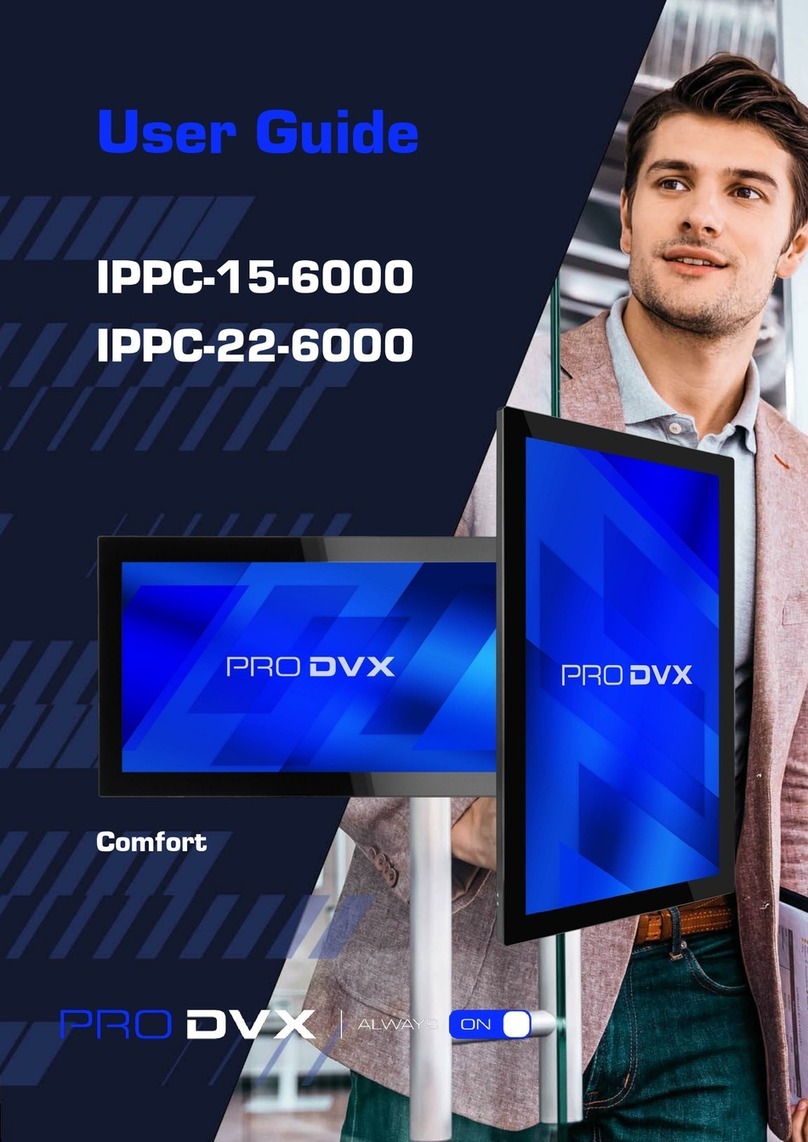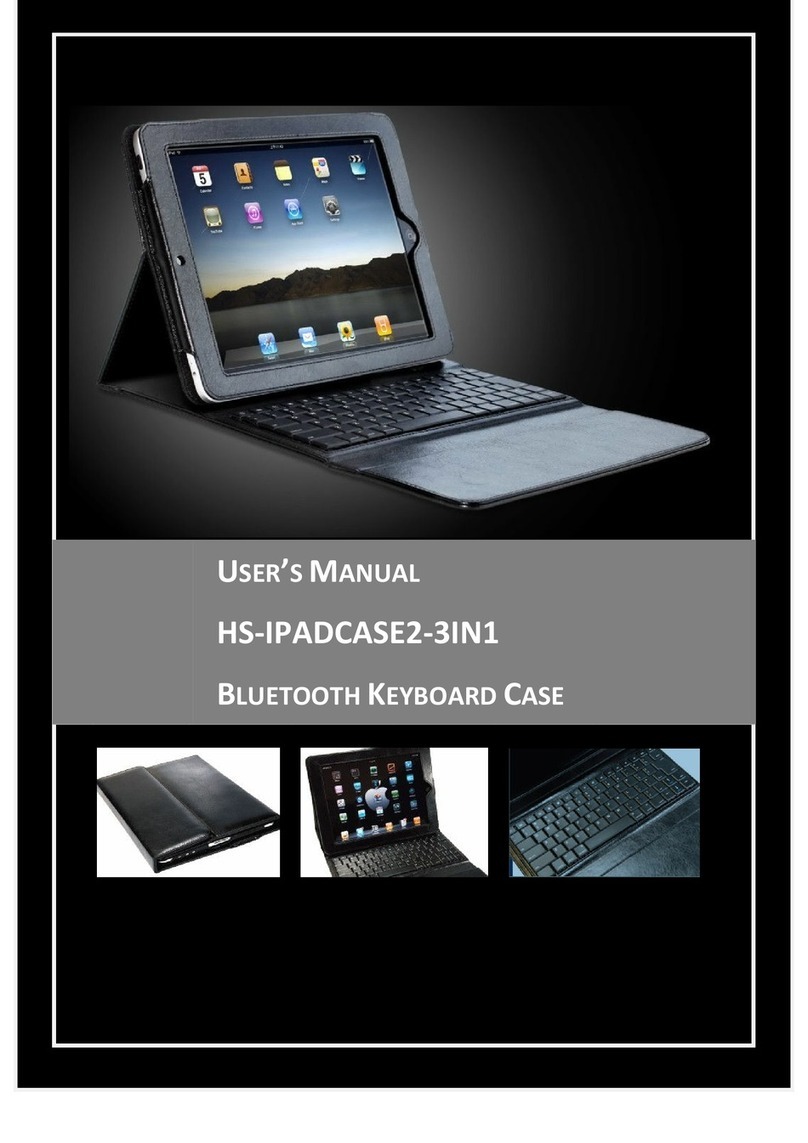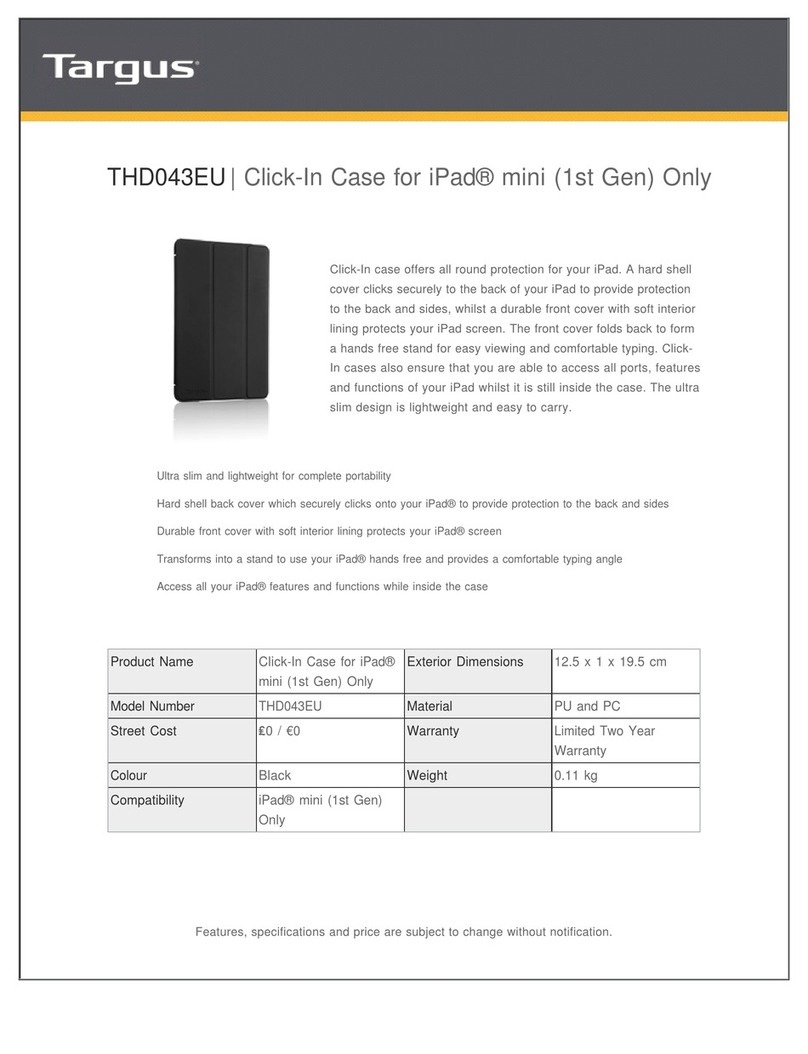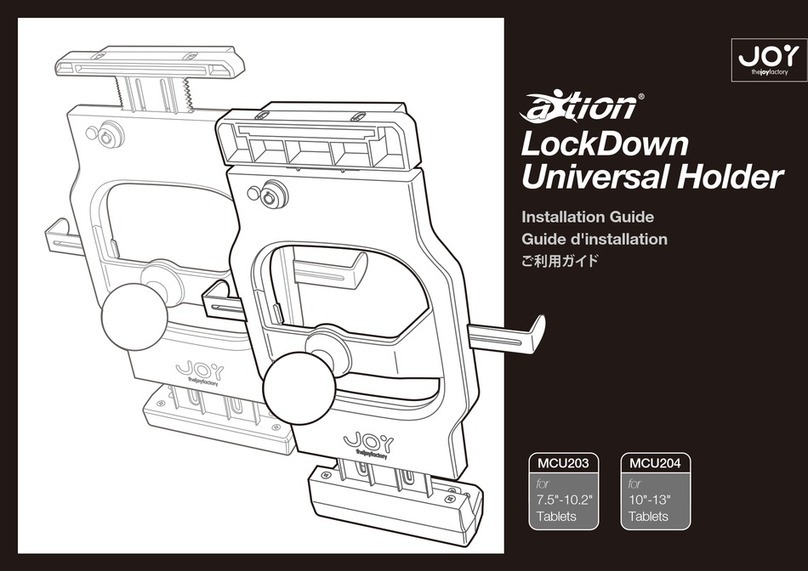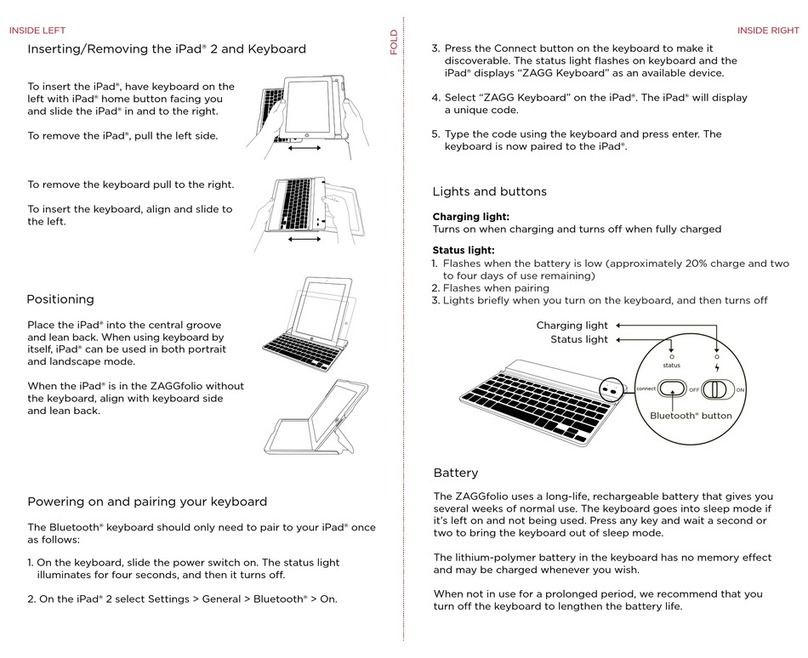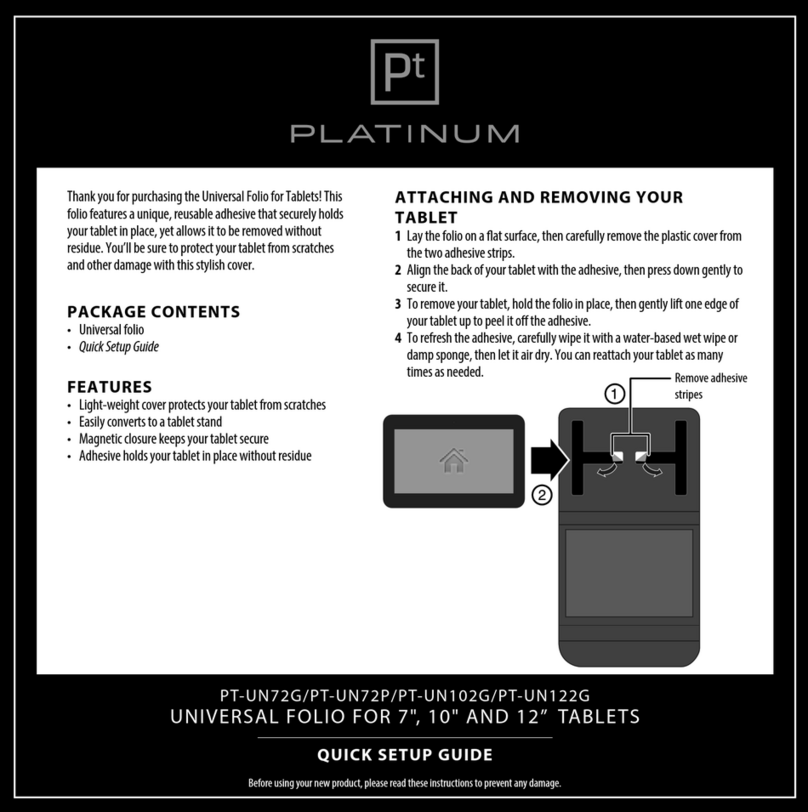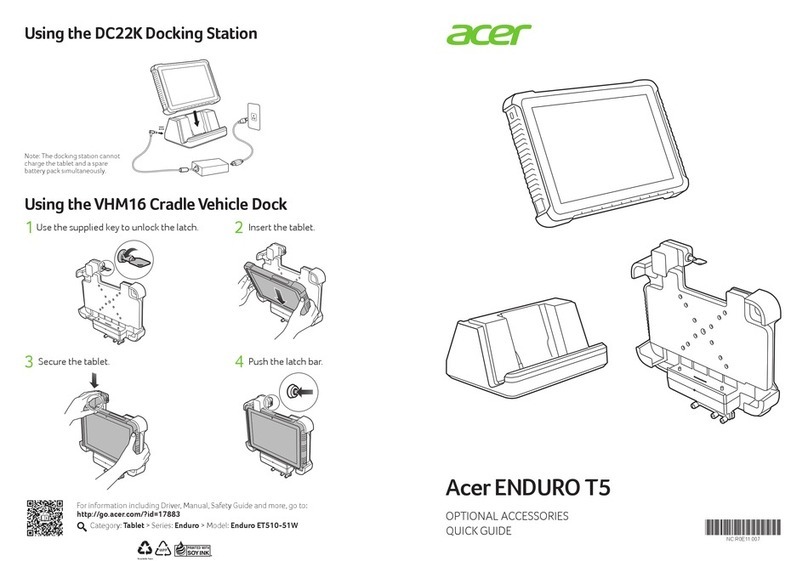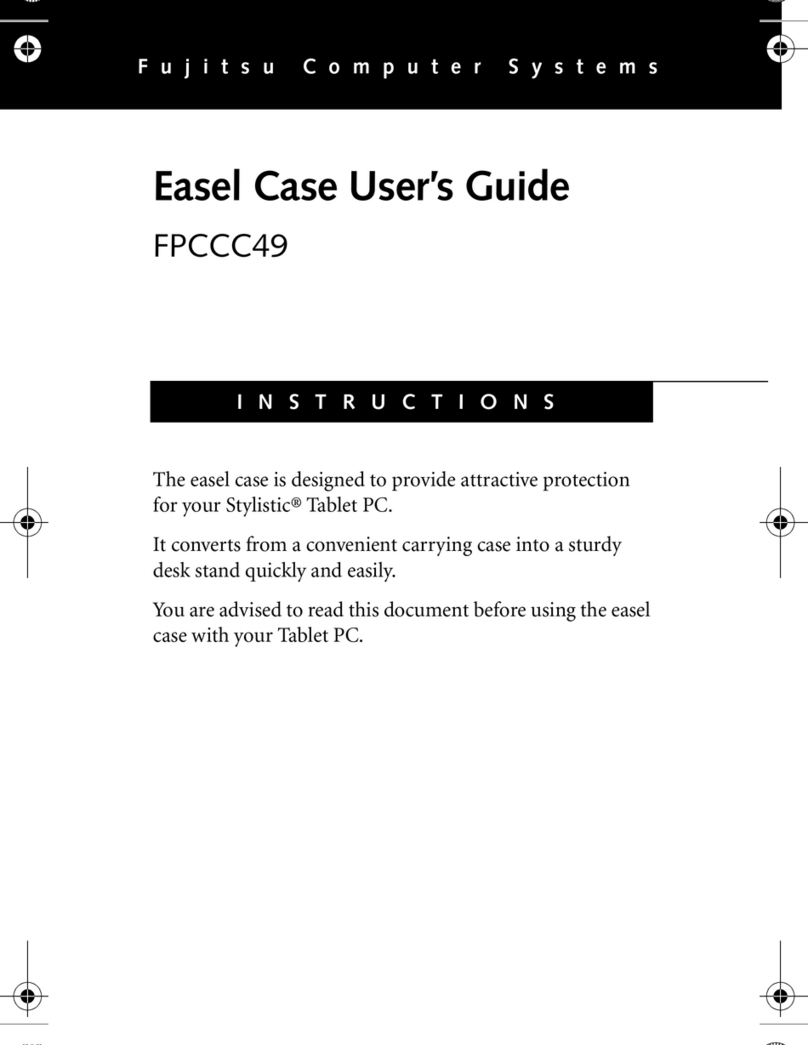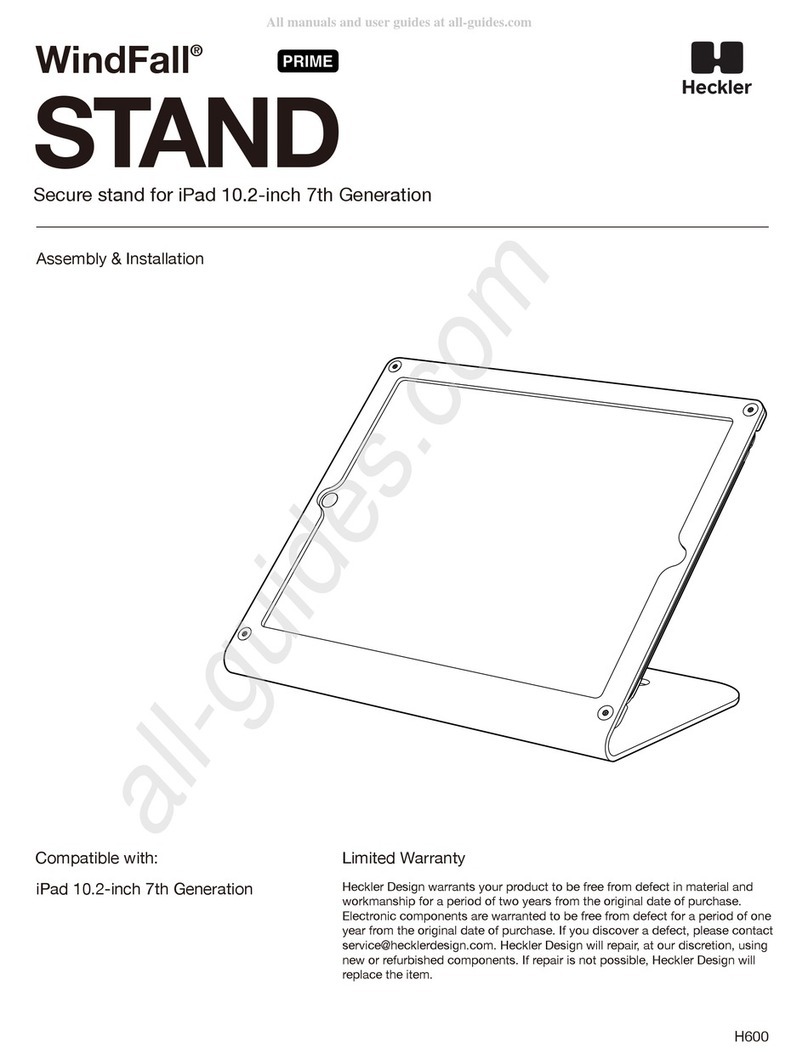ausdom Magkey12.9 User manual

Thank you for purchasing AUSDOM Tablet Keyboard Cases
User Manual
Tablet Keyboard Cases
Magkey12.9

WE R T YUI O P{
[
}
]
|
\
tab
:
;
“
‘
ASDFGHJKL
returncaps lock
fn control option cmd cmd
~
`delete
!
1
@
2
#
3
$
4
%
5
^
6
&
7
*
8
(
9
)
0
+
=
—
-
<
‘
>
.
?
/
shift shift
ZXCVBNM
1. Product Overview
2. Packing List
1* Keyboard Case
1* USB-C Charging Cable
1* User Manual
Note: Please adjust the keyboard within the allowable angle range, as shown in
the figure above. Otherwise, it may be damaged.
Caps Lock indicator
Bluetooth pairing
indicator
Charging interface
Low voltage
indicator
Power indicator
Charging indicator
70°
60°
EN-1

3. Bluetooth Connection
1)Open the keyboard case, the power indicator turns to red for 3 seconds and
then goes out, the keyboard is turned on automatically.
4) Search for "AUSDOM Magkey12.9" and Click "Pair".
5) The keyboard is connected, pairing successfully.
EN-2
2) The keyboard will automatically enter 'Bluetooth pairing mode' after the first
successful power on. You can also press and hold + for 3 seconds to
enter pairing mode. In the Bluetooth paring mode, the Bluetooth pairing
indicator will flash rapidly.
3) Go to Settings and turn "Bluetooth" on.
C

Note:
1)If the keyboard is turned on for 3 minutes without pairing, it will enter sleep mode
and stop pairing until you press any key or long press + for 3 seconds.
2)If the keyboard has already been paired with iPad, they will automatically
connect to each other next time without pairng again.
4. Sleep Mode
1)When you do not use the keyboard for more than 30 minutes, the keyboard
will automatically go to sleep mode and be disconnected from devices.
2)Before using the keyboard, please press any key to wake it up and the
keyboard will automatically connect to the device within 3 seconds.
5. Charging
When the power of the keyboard is too low, the power indicator light will flash
red. Please recharge it in time to ensure normal use.
Note: When the power level is low, the transmission of the keyboard will be
delayed, stuck and unstable.
6. Function Key Description
C
EN-3
Increase brightness
Enable virtual keyboard
Previous track
Next track
Volume down
Lock screen
Screenshot
Search
Play/Pause
Mute
Volume up
Touchpad switch
Home Decrease brightness

Indicator
Power indicator
Low voltage indicator
Charging indicator
Bluetooth pairing indicator
Caps Lock indicator
Light Color
Red
Red
Red/Green
White
White
Operating status
When powered on, the red light stays on for 3 seconds
and then turns off
When the battery power of the keyboard is low, the corresponding
indicator light starts flashing every 3 seconds.
The red light is on when charging, and the green light is
on after fully charged.
During Bluetooth pairing mode, the indicator light flashes once
every second. If the pairing is not successful after 180 seconds,
the keyboard will go to sleep mode, and the indicator light will
be off if the pairing is successful.
Caps status light will stay on
7. Indicator
EN-4
Single press to adjust
backlight brightness
Restore factory settings
Bluetooth pairing key
shift delete

Finger
movement Finger Gesture Instructions Function
Press with one finger until you feel a click. Click
Click and hold
Drag
Press and hold with one finger.
Click and hold an item, then slide your finger across the
trackpad to move it.
Open the Dock
Go Home
Open Control
Center
Open Notification
Center
Use one finger to swipe the pointer past the bottom of the
screen.
Click the trackpad.
Or, if you're using an external keyboard, press any key.
Use one finger to move the pointer to select the status icons
at the top left, then click. Or use one finger to move the
pointer past the top of the screen near the middle.
Use one finger to move the pointer to select the status icons
at the top right, then click. Or select the status icons at
the top right, then swipe up with one finger.
Use one finger to swipe the pointer past the bottom of the
screen. After the Dock appears, swipe the pointer past the
bottom of the screen again. Alternatively, click the bar at
the bottom of the screen (on an iPad with Face ID).
Wake iPad
8. Schematic Diagram of Touchpad Functions
Scroll up or down
Swipe two fingers up or down.
Scroll left or right
Swipe two fingers left or right.
Zoom
Place two fingers near each other. Pinch open to zoom in, or
pinch closed to zoom out.
Swipe up with three fingers.
Open the App
Switcher
Swipe up with three fingers, pausing before you lift your
fingers. Or pinch four fingers together, pausing before
you lift your fingers.
Go Home
EN-5

Open Today View
Open search from
the Home Screen
Secondary click
When the Home Screen or the Lock Screen is visible, use two
fingers to swipe right.
Swipe down with two fingers.
Click with two fingers to show the quick actions menu for
items like icons on the Home Screen, messages in a mailbox,
and the Camera button in Control Center.
Or if you're using an external keyboard, you can press the
Control key while you click the trackpad.
Switch between
open apps
Swipe left or right with three fingers.
9. Specifications
Bluetooth version
Bluetooth Pairing Name
Wireless Range
Battery Capacity
Continuous working time with backlight on
Continuous working time with backlight off
Standby Time
Charging Time
Keys Life
V5.0
AUSDOM Magkey12.9
8m
750mAh
>8.5 hours
>750hours
>365 days
<3 hours
3 Million Strokes
Note: Features and technical specifications are subject to change without
notice, we apologize for any inconvenience.
10. Warranty
The Keyboard is covered by a 1-year manufacturer warranty. For more
information, visit www. ausdom. com
EN-6



suppo@ausdom.com sales@ausdom.com
www.ausdom.com
For more information, please visit our ocial website
www.ausdom.com
Your valuable comments and suggestions on improving
AUSDOM products are welcome!
Table of contents