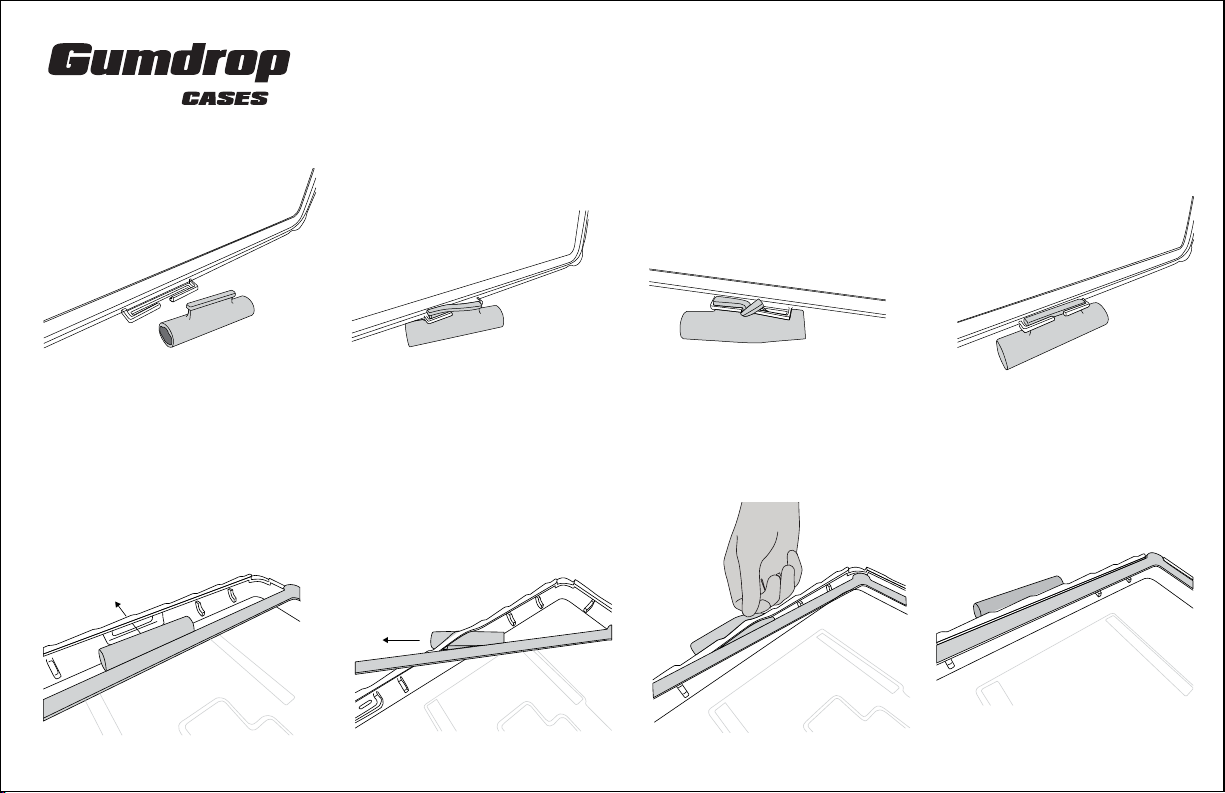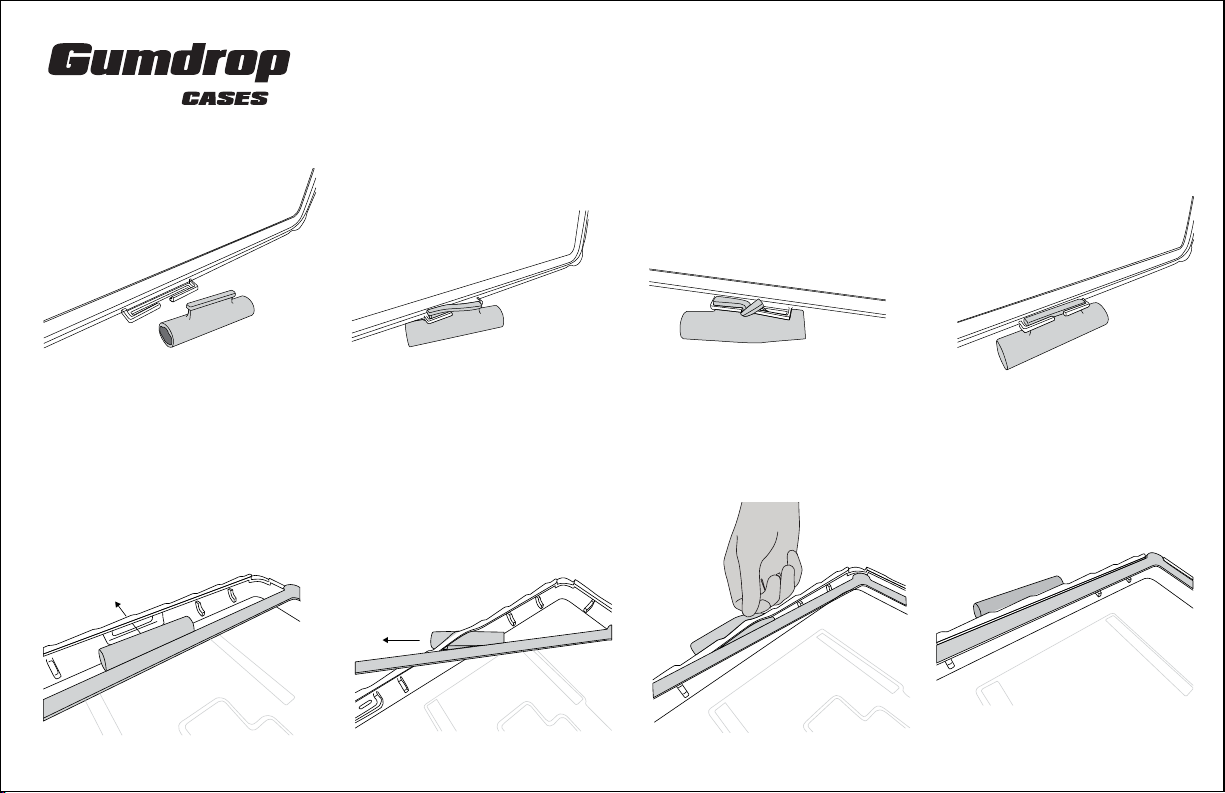
Step 1:
On interior of case frame, locate built-in
holder for silicone stylus loop.
Step 2:
Take silicone loop and slide one side of
T-shape tab into the holding frame.
Step 3:
Lift up other side of T-shape tab and
squeeze tab into narrow opening of
holding frame.
Step 4:
Placing frame over bottom case. Press
frame into case by applying pressure
along the frame’s perimeter until all sides
are secured.
Step 5:
Flip frame over and line up with bottom
case. Locate cutout opening in right side
of case. Make sure iPad is not installed yet.
Step 6:
Take silicone loop and slide one side
through the cutout opening.
Step 7:
Pull other side of silicone loop through
cutout opening.
Step 8:
Silicone loop is now installed into place.
You may proceed to device installation
instructions.
ASSEMBLY INSTRUCTIONS
DropTech Rugged iPad Case