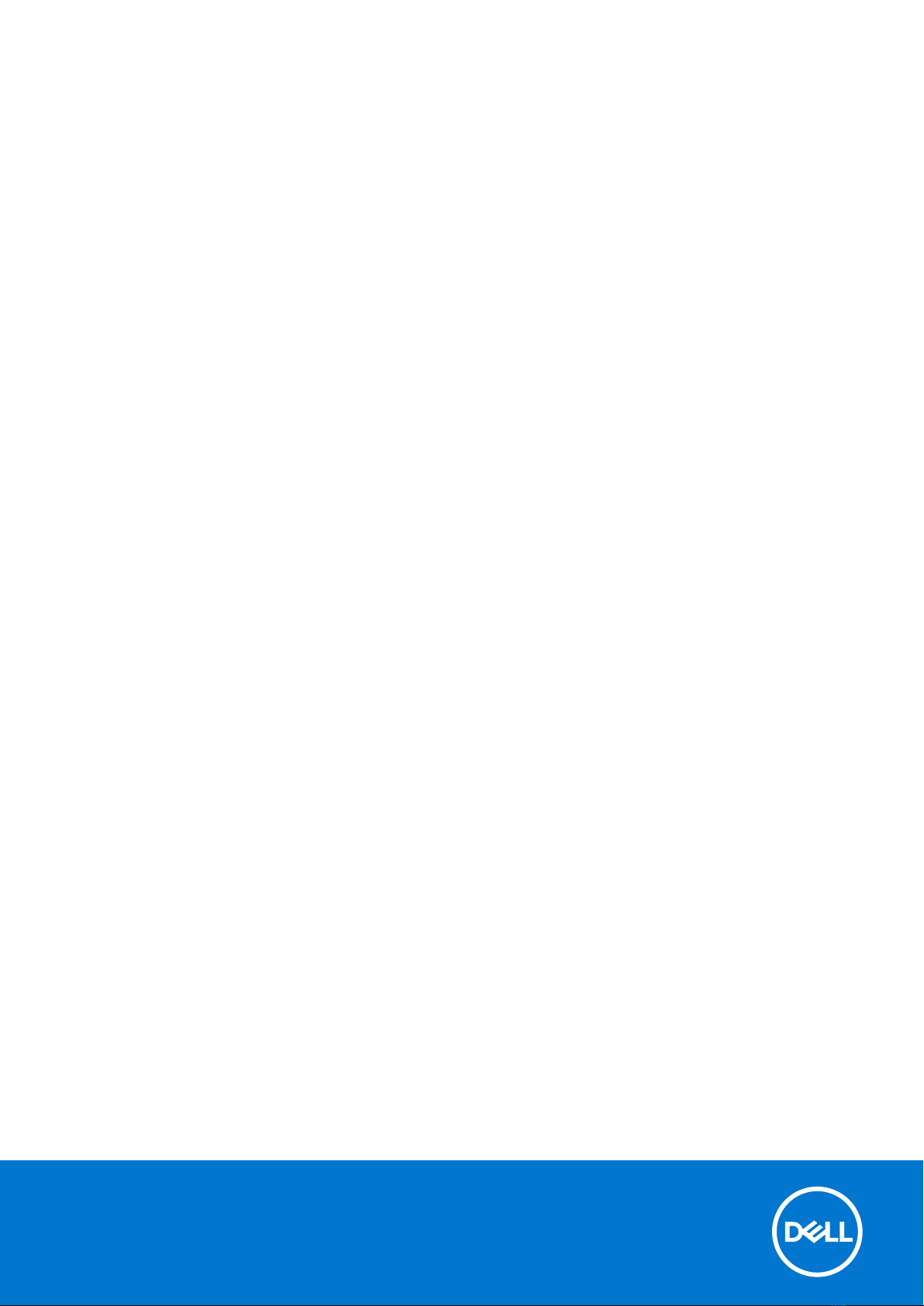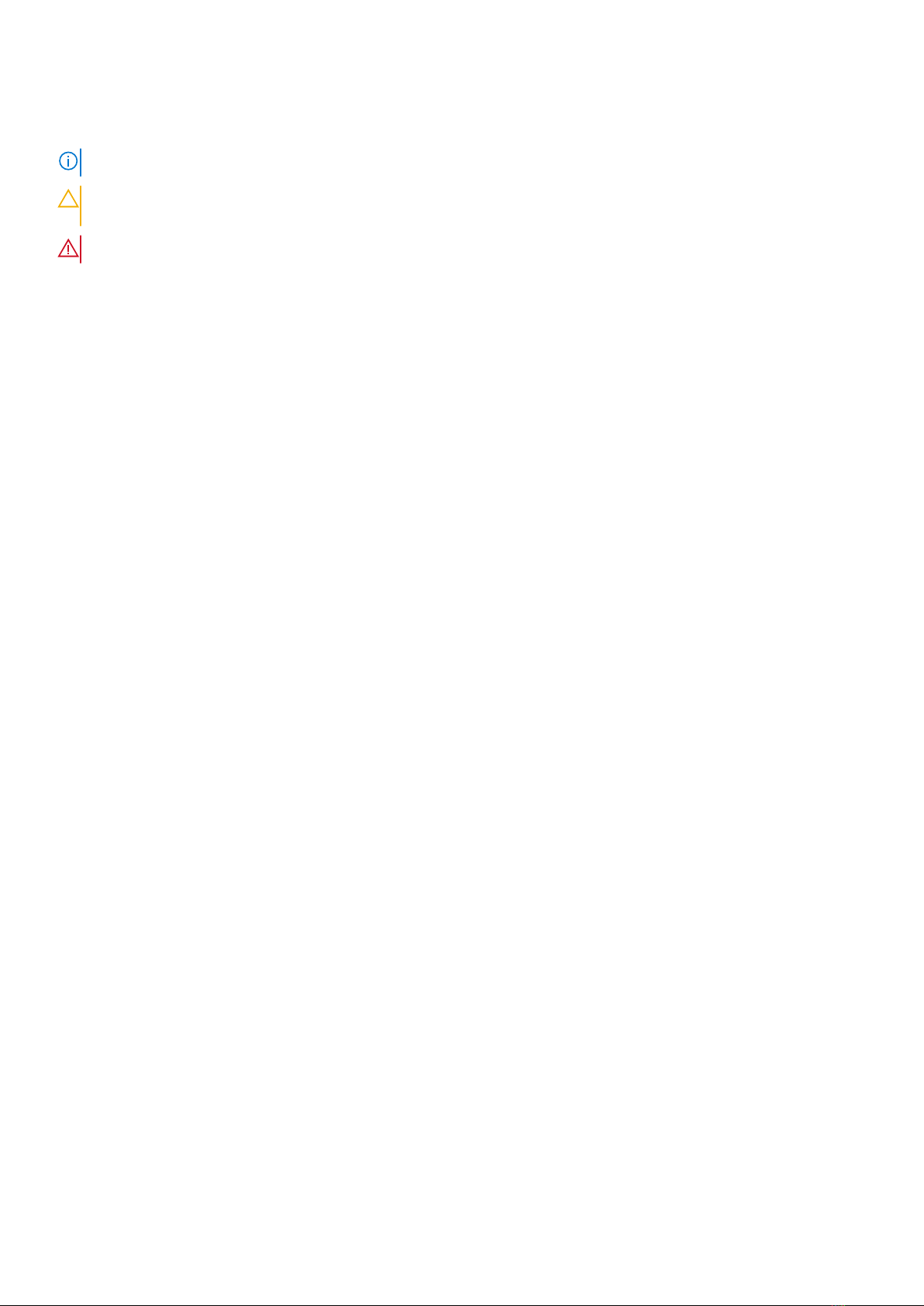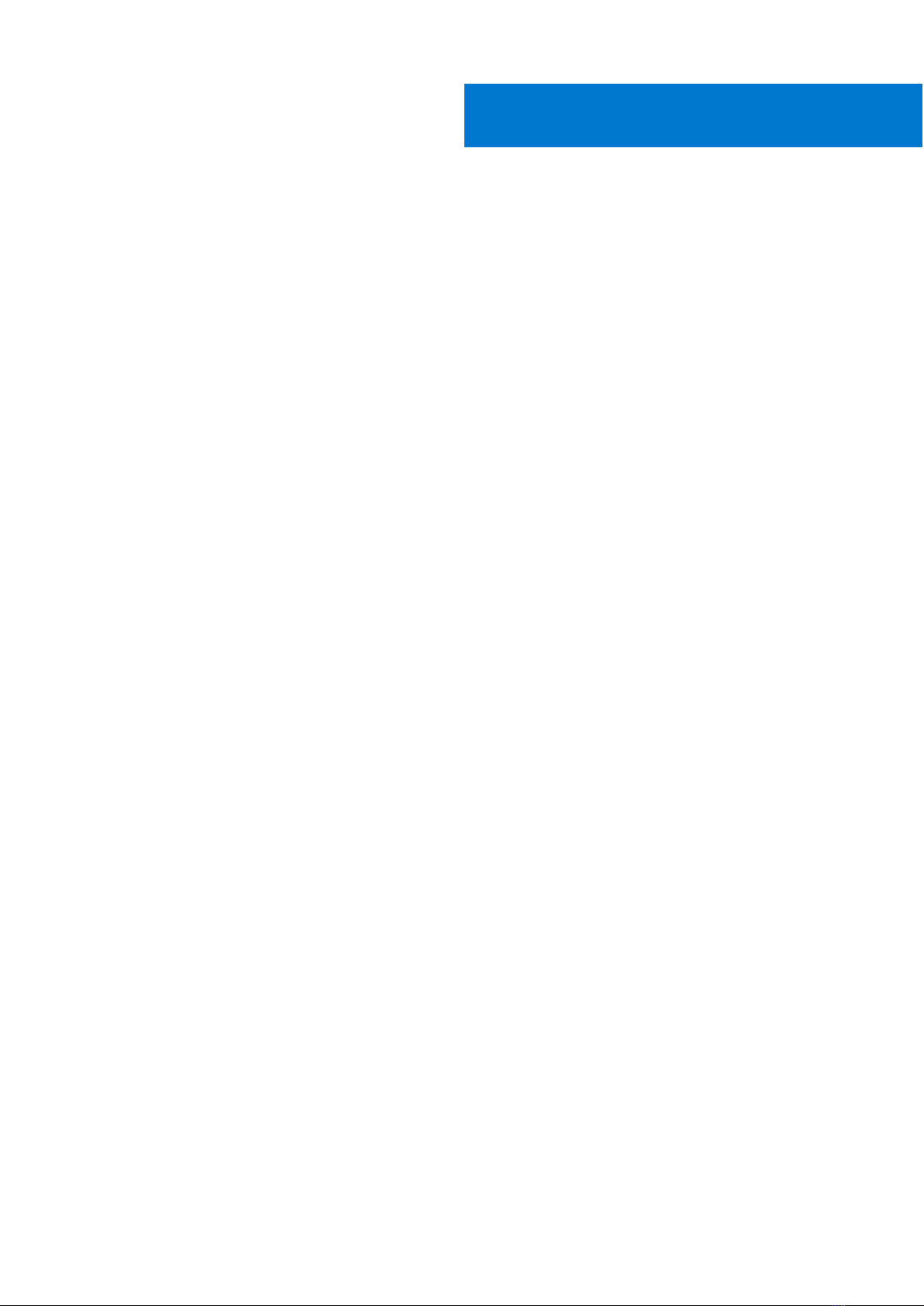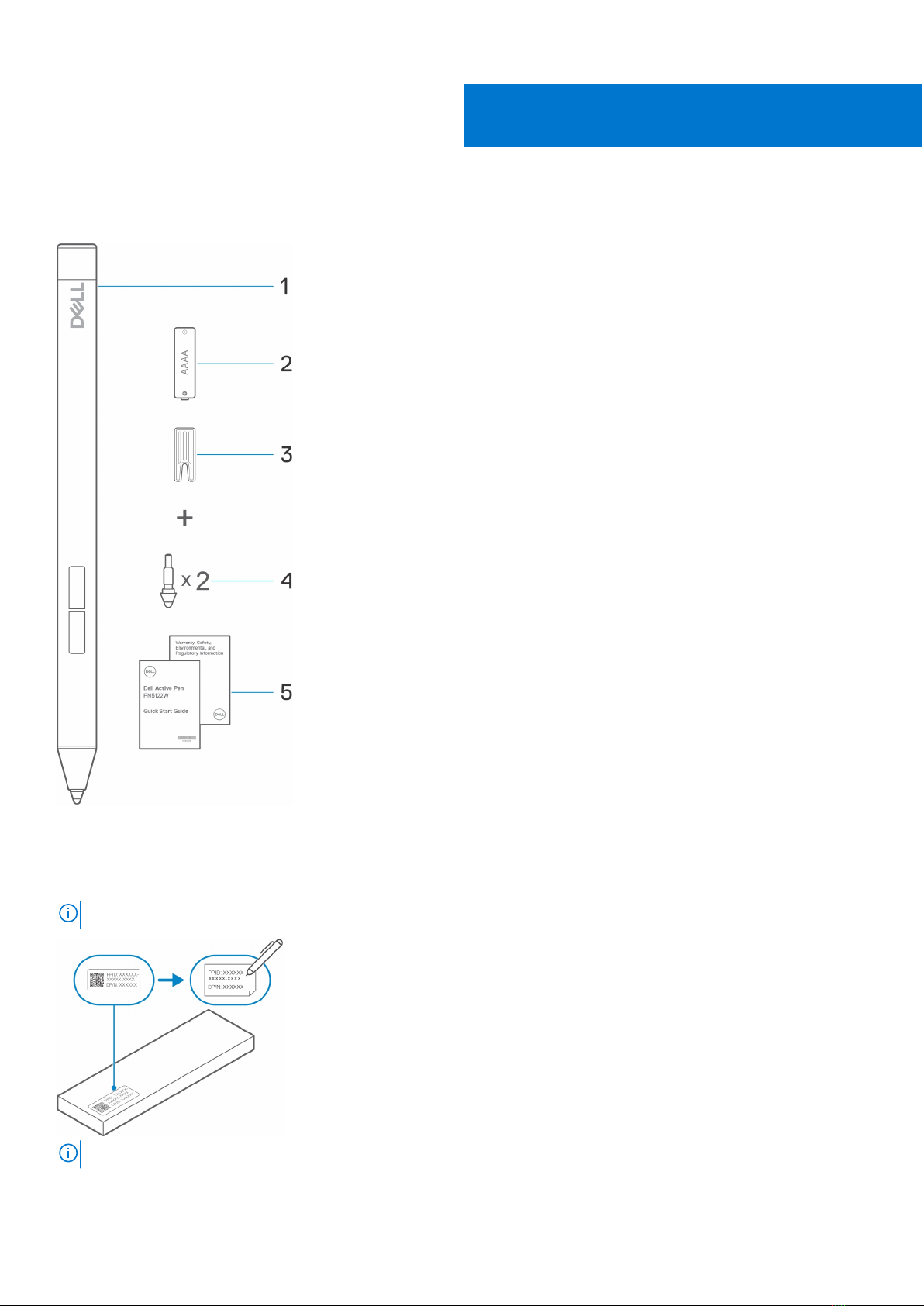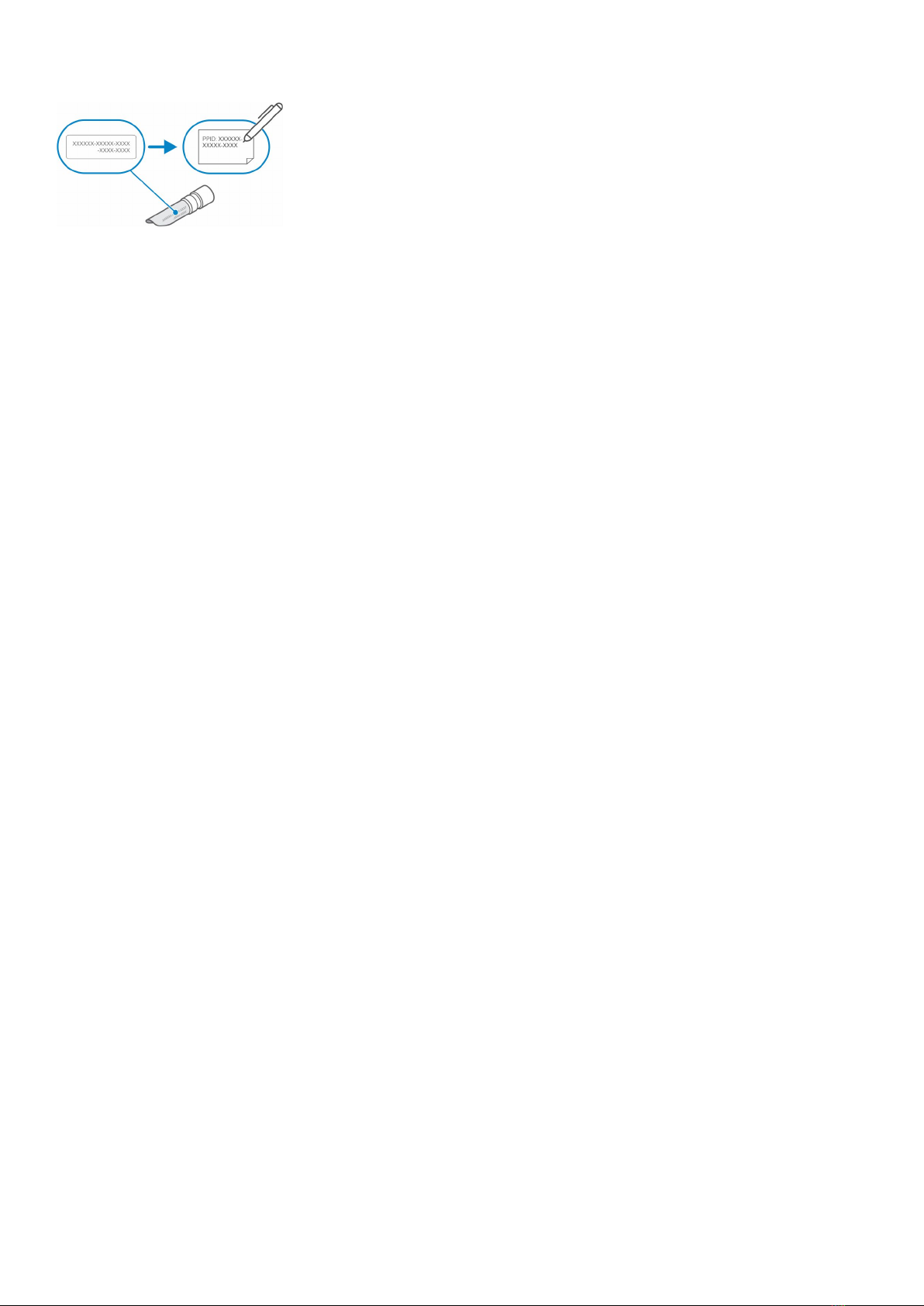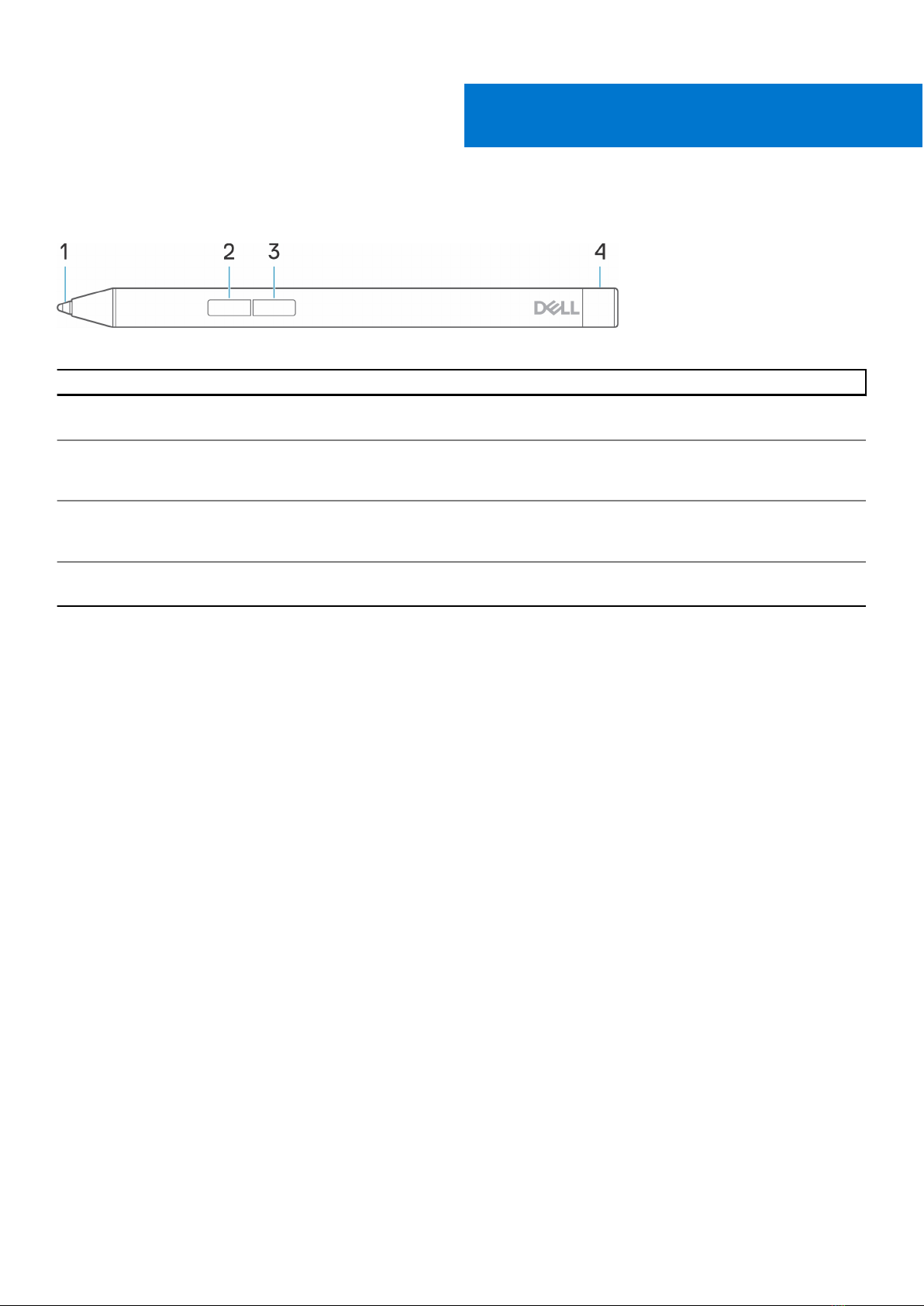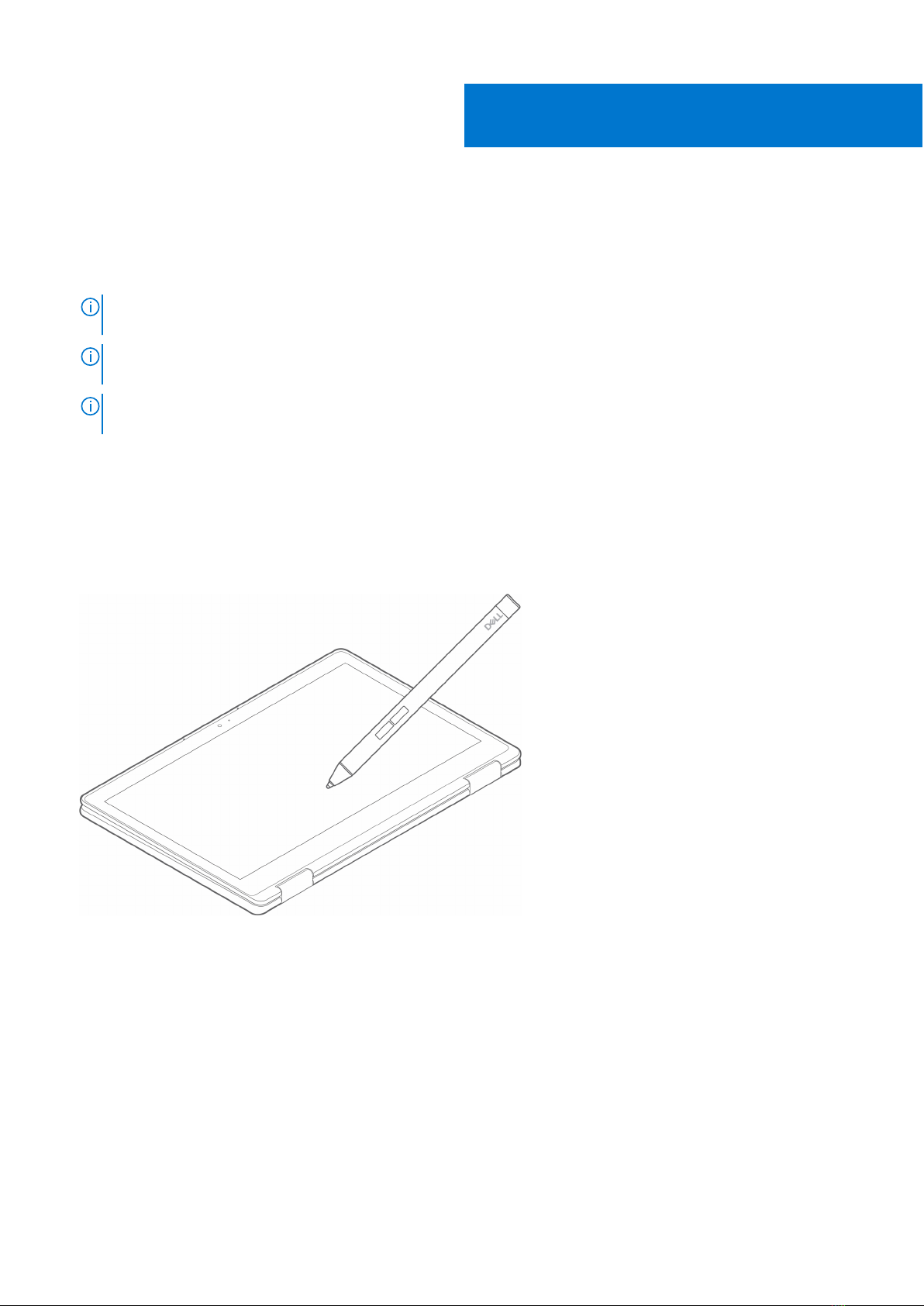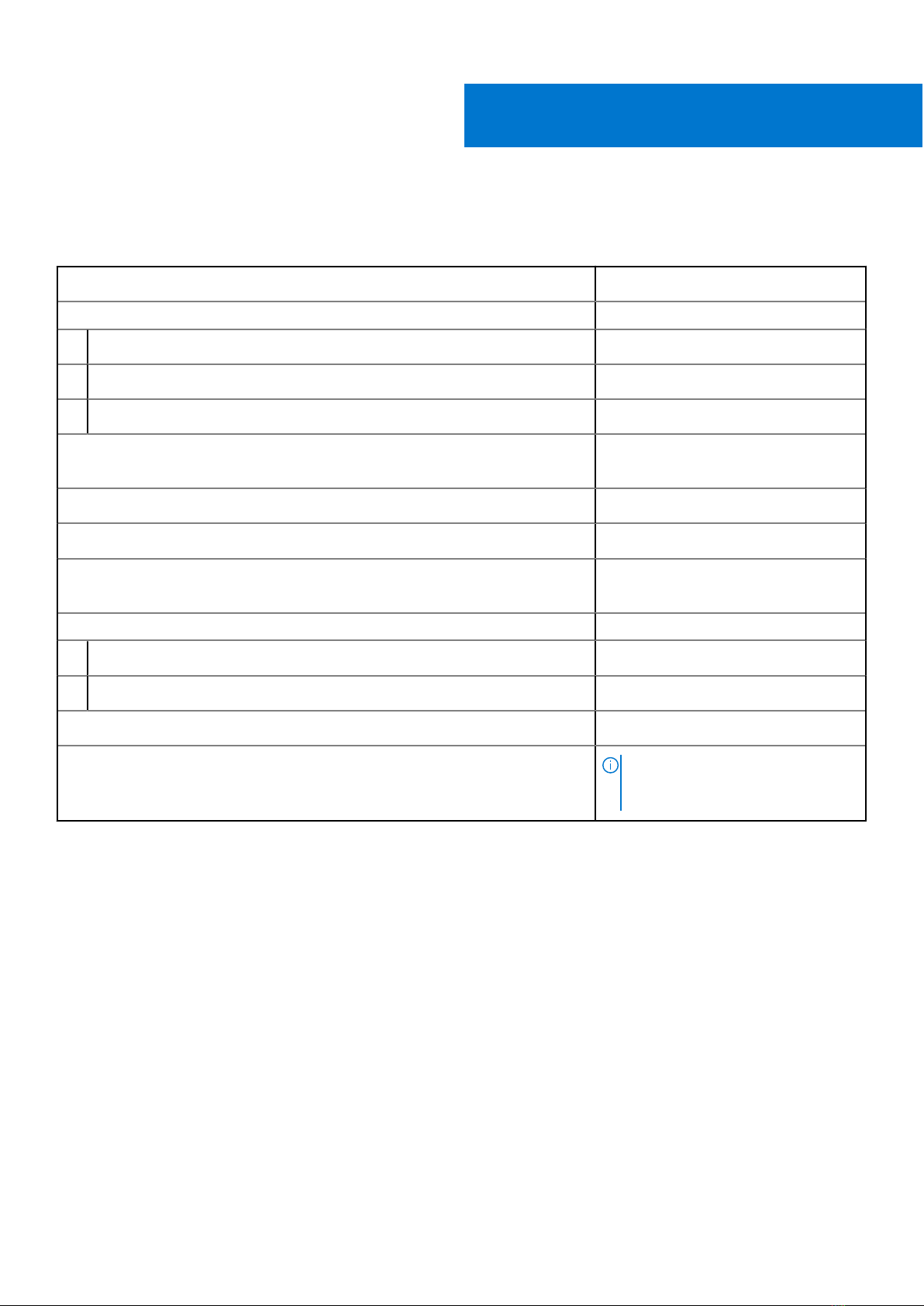Dell Peripheral Manager
Use Dell Peripheral Manager (DPeM) to customize the pen buttons, change pressure sensitivity, and so on. To install DPeM,
perform the following steps:
1. Ensure that you have the latest Windows and Driver updates installed on your laptop or tablet.
NOTE: See the Knowledge Base article Windows Update: FAQ for information about installing the latest version of
Windows and updates.
NOTE: Use the SupportAssist application to update the drivers on your laptop, browse to SupportAssist for PCs and
tablets.
NOTE: For more information about manually updating drivers, see How do I download and install a driver? section of
Dell Knowledge base article Drivers and Downloads FAQs.
2. Install DPeM.
a. Browse to the Dell Peripheral Manager download page.
b. Tap or click Download.
c. Once the DPeM installer is downloaded, tap or click the installer to start the installation, and then follow the on-screen
instructions.
3. Launch DPeM.
4. Click the '+' mark on the top right corner, then click on Pen mark.
5. Tap the screen with the pen tip of your pen to connect the pen with DPeM.
4
8 Dell Peripheral Manager