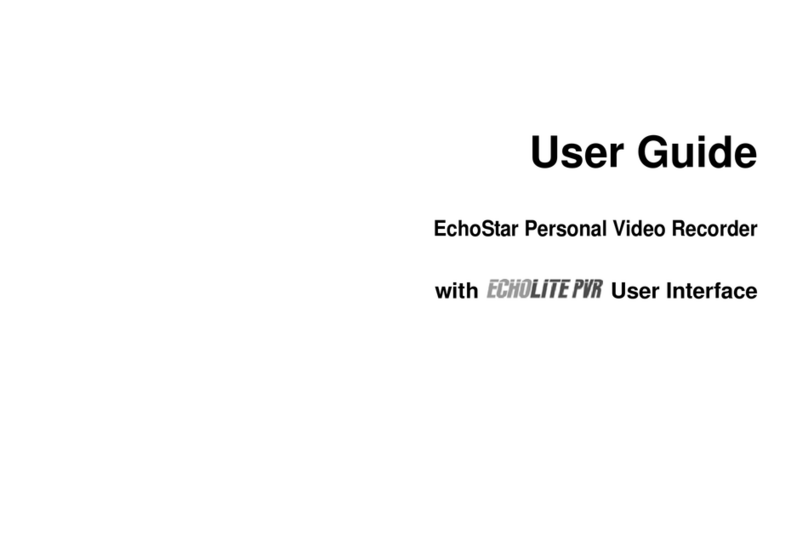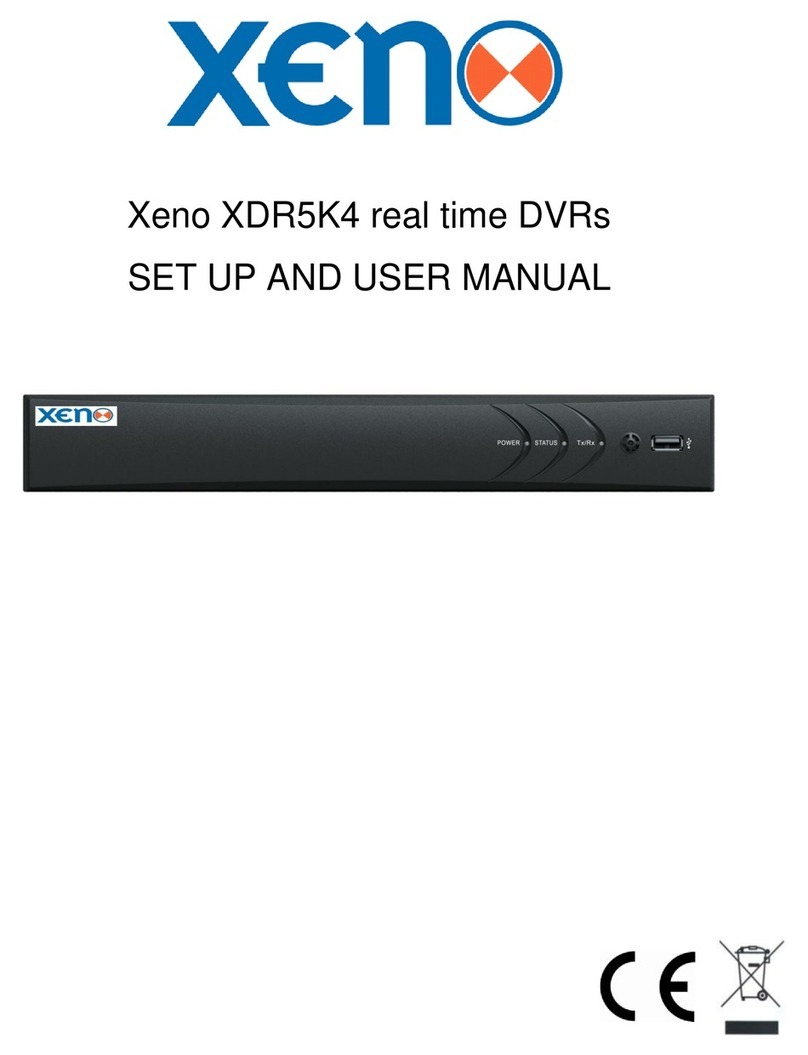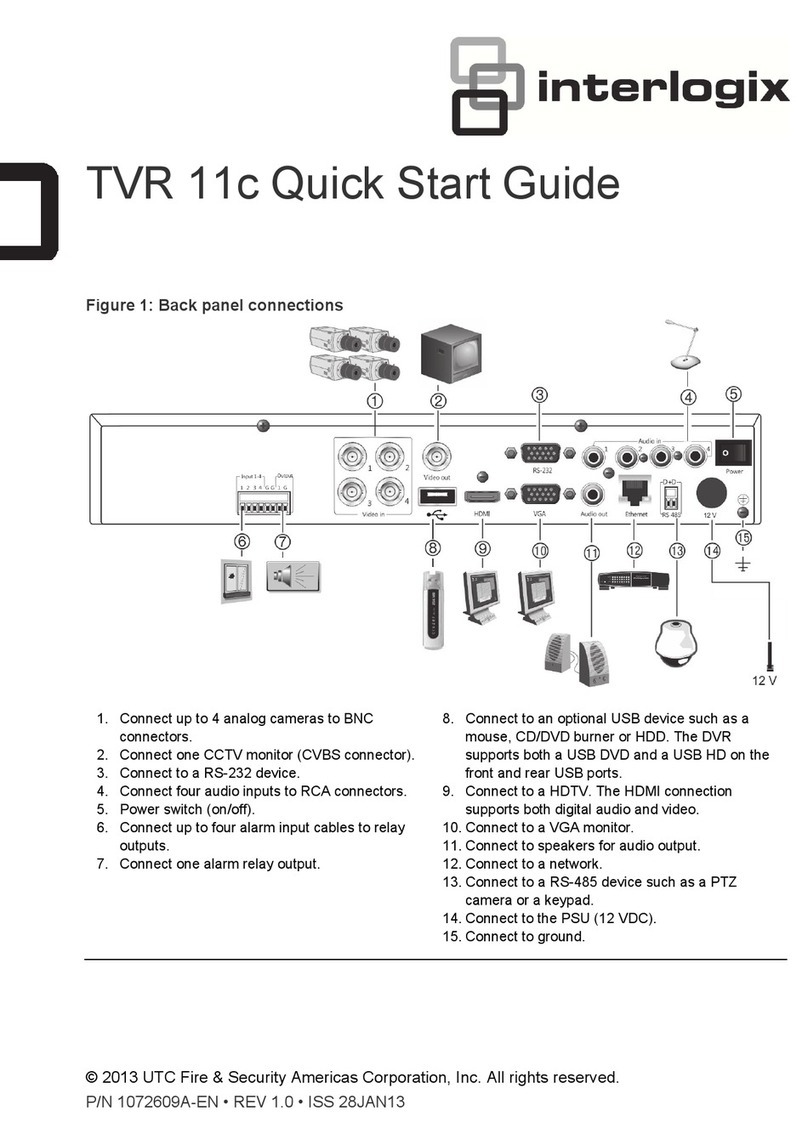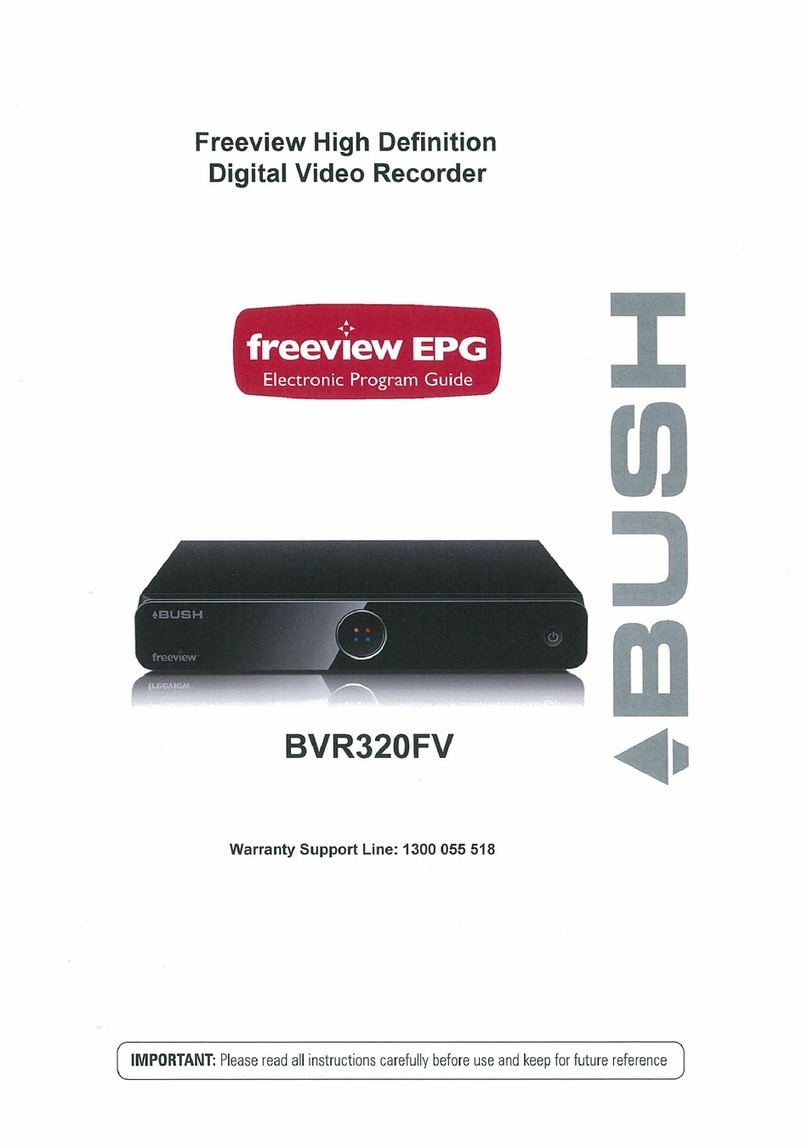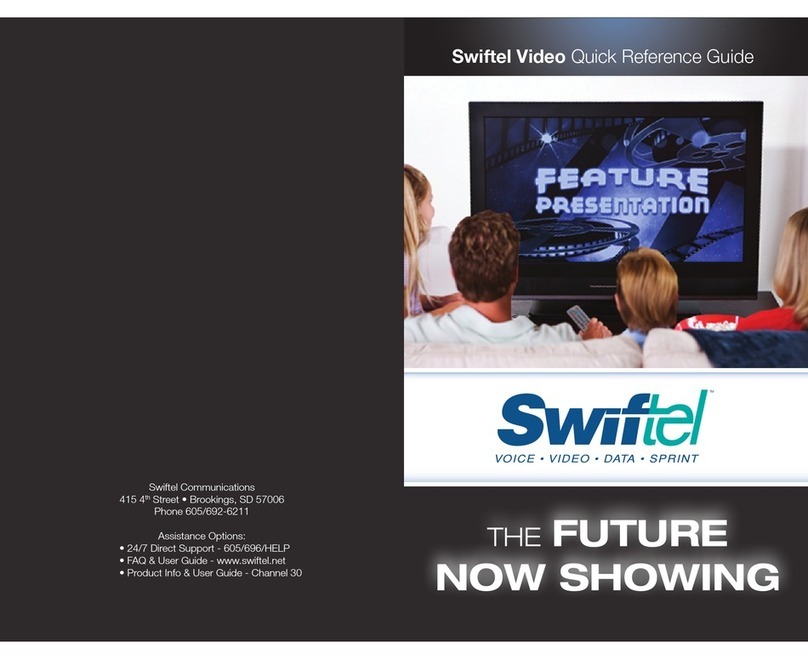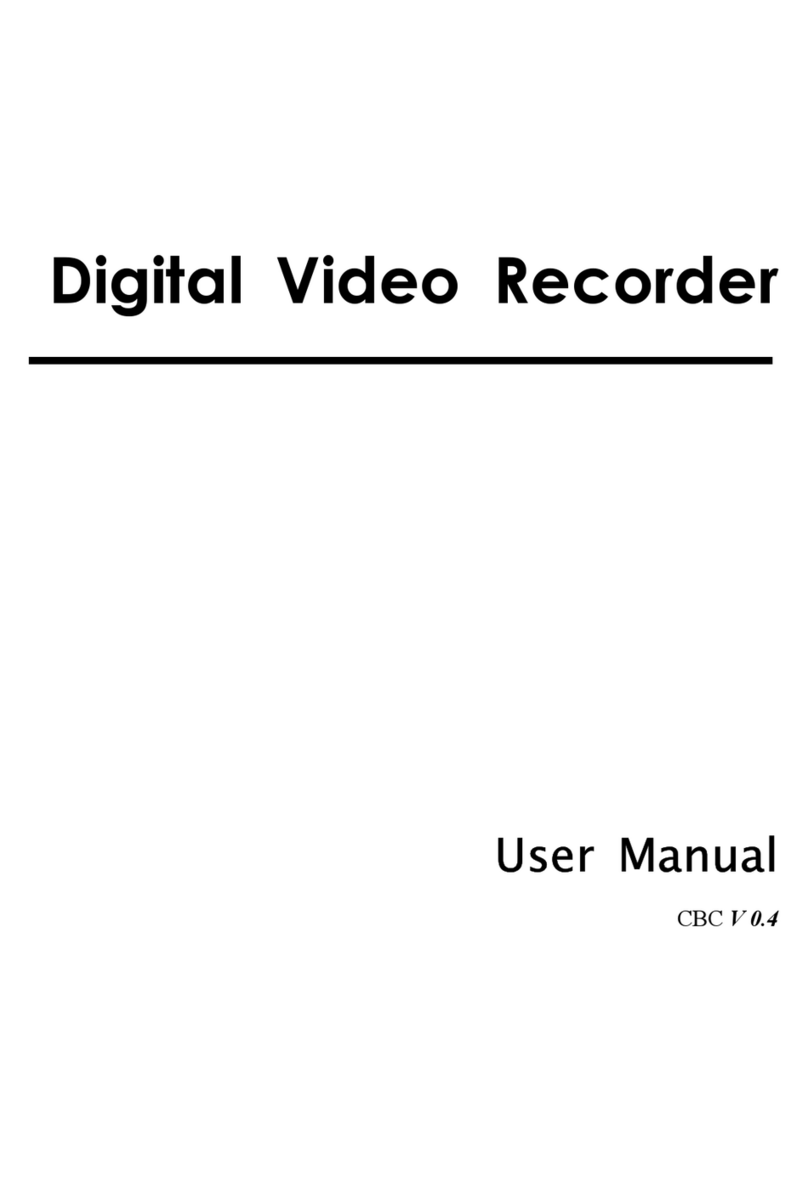AUSTAR DVR40 series User manual

Digital Video Recording System
1 of 36 DVR SYSTEM
DIGITAL VIDEO RECORDING SYSTEM
DVR (Model: DVR40xx)
USER MANUAL (Ver 2.0)
©Austar Security 2006

Digital Video Recording System
2 of 36 DVR SYSTEM
Contents
Production Information ………………………………………………………………… 3
DVR Application S/W Installation ……………………………………………………5
DVR Application S/W Control Part …………………………………………………… 9
DVR Application S/W Status Part ……………………………………………………13
DVR Application S/W Search Part …………………………………………………18
DVR Application S/W Capture Full Screen Part …………………………………25
DVR Application S/W Replay Full Screen Part ……………………………………28
DVR Application S/W System Setup Part …………………………………………29
DVR Trouble Shooting …………………………………………………………………36

Digital Video Recording System
3 of 36 DVR SYSTEM
2. System requirements
●OS : Microsoft Windows 98 or later
●CPU : Intel Pentium Ⅲ500MHz or higher
●RAM : 128MB or higher
●VGA : ATI Compatible AGP Graphic Card, VIP(Video Input Port)
Existence
●Resolution : 1024 × 768, 32bit Color
●HDD : 30GB or more
●Backup Storage : CD R/W, Tape Backup System, DVD-RAM, etc
●S/W : Direct X 7.0 or later
●Driver : DVR Driver
3. DVR System Structure
●DVR System User Manual
●DVR System Capture Board
●DVR System Live Board
●DVR Application Software Diskette

Digital Video Recording System
4 of 36 DVR SYSTEM
4. Options
●Alarm
●Infrared Sensor
●PTZ (Pan, Tilt, Zoom)
5. DVR Application Disk file components
●Install.bat : install
●Logo.sys : DVR System logo file
●DVRinstall : DVR System Application install file
6. Attention! Before setup:
●check system for DVR driver
●check if Direct X 7.0 or higher is installed
●remove HDD Automatic Disk clean options
: Select Drive →Property →Disk Clean →Setup
→“When a shortage of HDD Drive space, do automatically disk clean”
remove a checked option
●set image resolution to 1024×768 mode & 32bit color

Digital Video Recording System
5 of 36 DVR SYSTEM
�DVR Software Installation
1.Setup
1-1. Insert DVR Application Disk in Floppy Drive
1-2. Double Click on Install file
1-3. Choose the folder you wish to install this software to and click "Install"

Digital Video Recording System
6 of 36 DVR SYSTEM
1-4. Complete setup and system reboot

Digital Video Recording System
7 of 36 DVR SYSTEM
1-6. Run DVR Application software
1-7. Check that the DVR System menu appears on the Program menu
1-8. Check that the DVR System icon appears on the Start Program
1-10. Software installation has been completed successfully
1-11. Remove Install disk
2. DVR software Reinstall
2-1. Pay attention when deleting data files during program reinstallation
2-2. Previous data files will be removed automatically if “No more Query” is
selected
2-3. Follow the steps for initial installation to complete the process

Digital Video Recording System
8 of 36 DVR SYSTEM
3. DVR Software Uninstall
3-1 run Uninstall in the DVR system Folder
3-1. Click “Yes” to uninstall
3-2. Click "Ok"
3-3. The software has been successfully uninstalled

Digital Video Recording System
9 of 36 DVR SYSTEM
�DVR Control Panel

Digital Video Recording System
10 of 36 DVR SYSTEM
1. Information:displays date & other system information
2. Access:control recording, motion sensors, alarms,
setup, network, and Web-Cam
2-1. Record: start/stop recording
2-2. Motion: turn motion detection on/off
2-3. Alarm: turn alarms on/off
2-4. Setup: configure system settings
2-5. Network: configure network settings
2-6. WebCam. : Configure Web-Cam settings
3. Adjust:adjust the color and brightness settings
3-1. Brightness: adjust Brightness
3-2. Contrast: adjust Contrast.
3-3. Saturation: adjust Saturation.
3-4. Hue: adjust Hue
3-5. Default: restores settings to default setup mode
※only applies to the selected camera
4. PTZ:adjust Pan / Tilt / Zoom for the selected camera
4-1. Zoom: select Zoom In or Out

Digital Video Recording System
11 of 36 DVR SYSTEM
4-2. IRIS: select IRIS In or Out
4-3. FOCUS: select FOCUS In or Out.
4-4. ▲▼◀▶ : select direction
※only applies t o the selected camera
5. Tabmode: change between system panels
6. Camera Select:select the camera you wish to view or adjust
※only applies to the camera selected
7. Mode Select:control the split screen mode
7-1. Fullscreen mode: displays full screen
7-2. 1 split mode: display one screen
7-3. 4 splits mode: displays 4 screens

Digital Video Recording System
12 of 36 DVR SYSTEM
7-4. 7 splits mode: displays 7 screens
7-5. 9 splits mode: displays 9 screens
7-6. 13 splits mode: displays 13 screens
7-7. 16 splits mode: displays 16 screens
7-8. Auto Switching: rotates between split screen modes at a regular interval
8. Power:Close Application
※To close the application either use the power button or System Shut Down in the
Setup mode.

Digital Video Recording System
13 of 36 DVR SYSTEM
DVR Status Panel
1. Information:displays date & other system information
2. Recording Camera: display the status of each camera
2-1. Gray: indicates an inert camera
2-2. Green: indicates an active camera
2-3. Red: indicates a camera is recording
※Indicator lights start at camera 1and move to the right then down to camera 16

Digital Video Recording System
14 of 36 DVR SYSTEM
3. Sensor Detect:displays the status of detection sensors
3-1. Gray: indicates an inert sensor
3-2. Green: indicates an active sensor
3-3. Red: indicates a sensor has been activated
Indicator lights start at camera 1and move to the right then down to camera 16
4. Motion Detect: displays the status of motion sensors
4-1. Gray: indicates an inert motion sensor
4-2. Green: indicates an active motion sensor
4-3. Red: indicates a sensor has been activated
Indicator lights start at camera 1and move to the right then down to camera 16
5. Alarm:displays the status of Alarms
5-1. Gray: indicates an inert alarm
5-2. Green: indicates an active alarm
5-3. Red: indicates an alarm has been activated
Indicator lights start at alarm 1 and move to the right to alarm 8

Digital Video Recording System
15 of 36 DVR SYSTEM
6. HDD Capacity:displays current HDD capacity
8. Event:displays information for each event in the system as hey occur
displays all system activities
(example: system start, shutdown, recording, alarm activation, etc)

Digital Video Recording System
16 of 36 DVR SYSTEM
9. Event Log:records all system events
9-1. To open click "Event log"
9-2. Date: select the date you wish to view
9-3. Event List: displays all event information for the
selected date
9-4. Refresh: refreshes the screen
9-5. Exit: closes EventLog Dialogue Box
9-6. Delete: delete selected event
9-7. DeleteAll : delete all events for the selected date
10. Tabmode:change between system panels

Digital Video Recording System
17 of 36 DVR SYSTEM
11. Camera Select:select the camera you wish to view or adjust
view event log for one camera at a time
12. Mode Select:control split screen display
12-1. Fullscreen mode: displays full screen mode
12-2. 1 split mode: displays one screen
12-3. 4 splits mode: displays 4 screens
12-4. 7 splits mode: displays 7 screens
12-5. 9 splits mode: displays 9 screens
12-6. 13 splits mode: displays 13 screens
12-7. 16 splits mode: displays 16 screens
12-8. Auto Switching: rotates between split screen modes at a regular interval
13. Power:Close application

Digital Video Recording System
18 of 36 DVR SYSTEM
DVR Search Panel
1. Information:displays date & other system information
2. Play Control
2-1. : Fast backward.
2-2. : Backward
2-3. : Stop
2-4. : Play
2-5. : Fast forward

Digital Video Recording System
19 of 36 DVR SYSTEM
2-6. : move the start point of the recoding backward
2-7. |: move backs one frame
2-8. ♠: move the place of event conducting
2-9. |: move forward one frame
2-10.: move the end point of the recording forward
3. Zoom & Brightness:control zoom in/out & brightness of recorded images
3-1. Zoom: adjust zoom in/out
3-2. Brightness: adjust brightness
3-3. Default: reset to the default settings
4. Zoom & Brightness:edit, save, and print recorded images
4-1. Blur: soften the selected image
4-2. Sharp: sharpen the selected image
4-3. Normal: reset to the default settings
4-4. Save: save an image as a BMP file

Digital Video Recording System
20 of 36 DVR SYSTEM
4-5. Print: print out selected image
Other AUSTAR DVR manuals