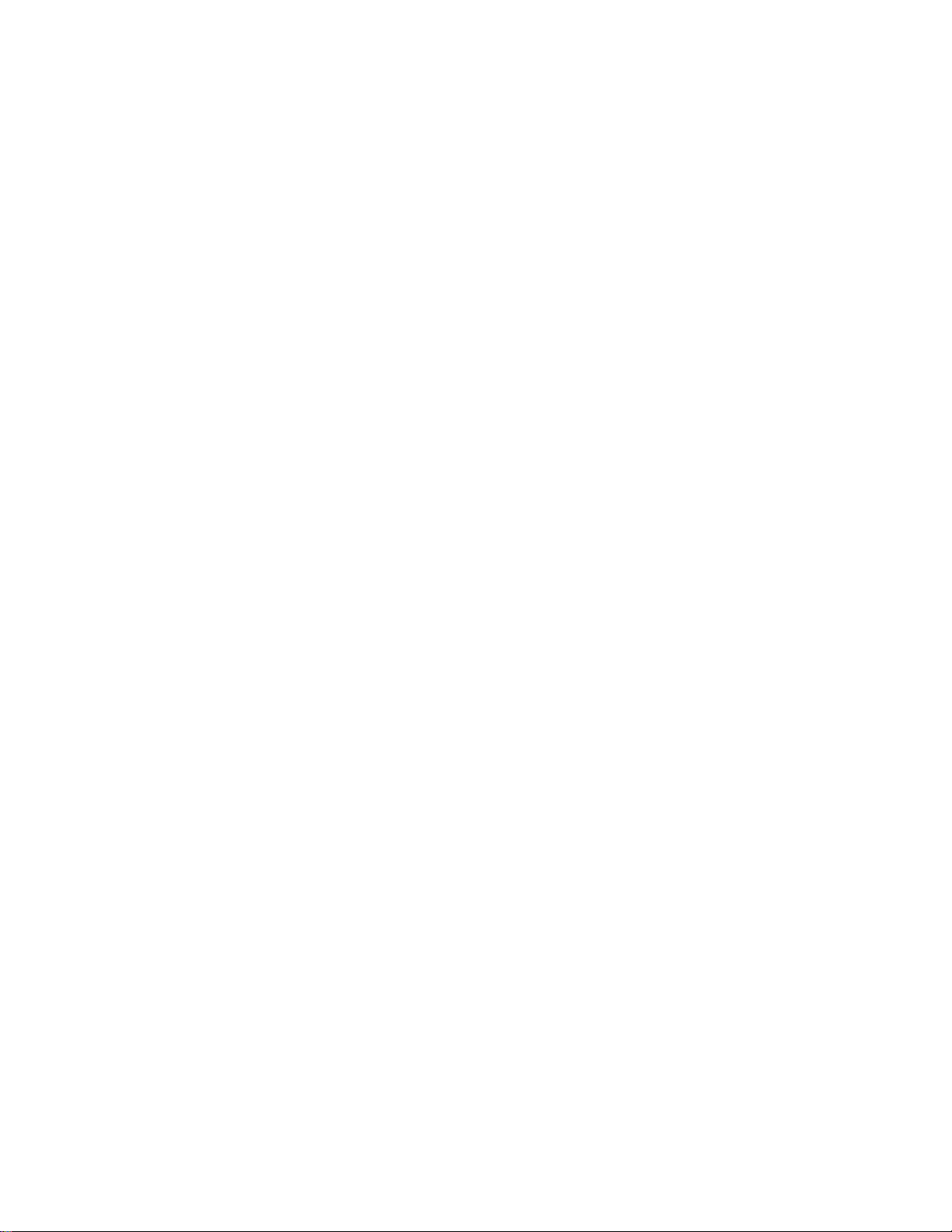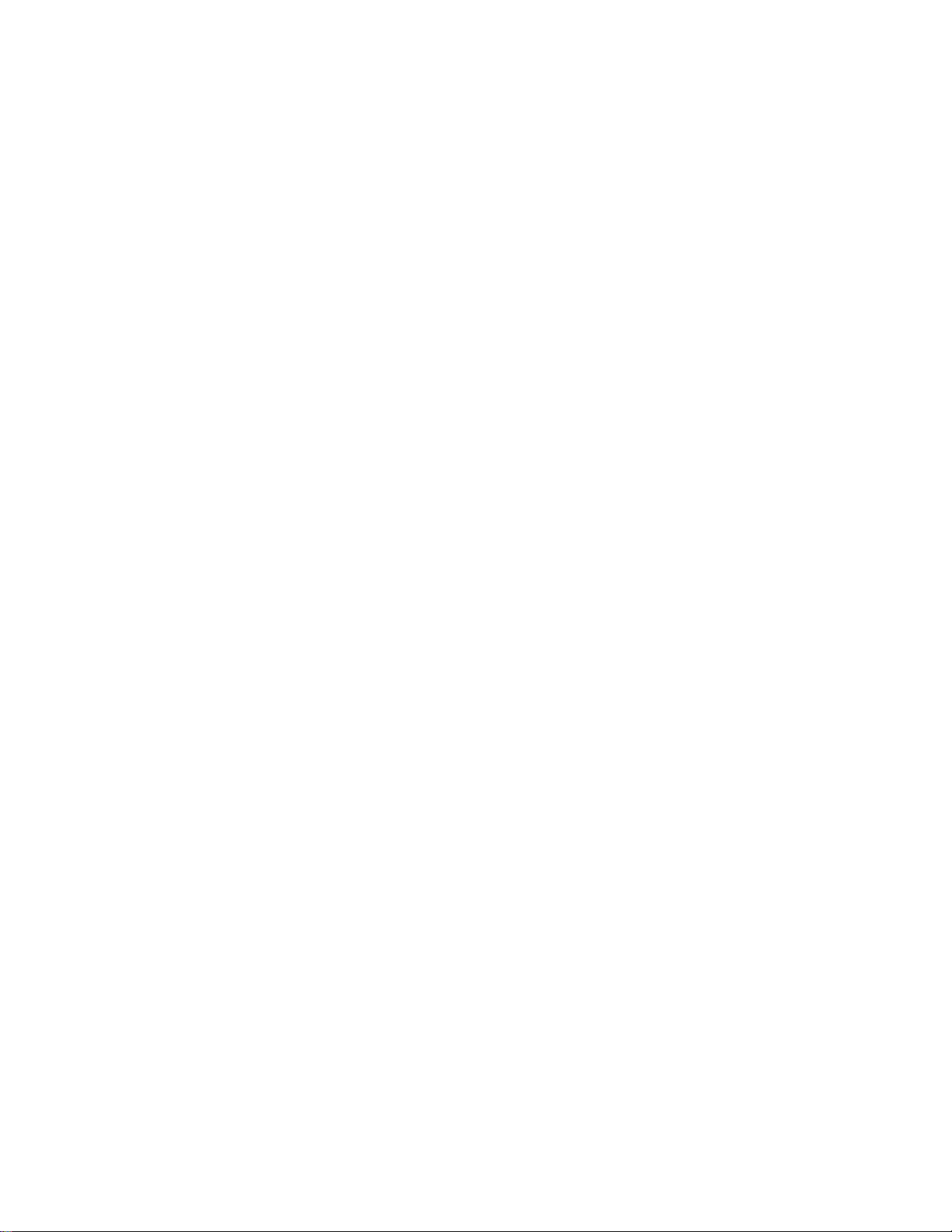9
Locking and unlocking record files.
Local redundant recording.
Searching and playing back record files by channel number, recording type, start time, end time, etc.
Motion analysis for the selected area in the video.
Digital zoom available in play back mode
Supports pause, play fast, play slow, skip forward, and skip backward when playback, mouse controlled
timeline selection
Holiday recording schedule configuration.
Overwrite and non-cycle recording mode.
Archive
Export video data by USB, or SATA storage device
Export video clips when playback.
Management and maintenance of backup devices.
Alarm and Exception
Alarm for video loss, motion detection, tampering, audio, abnormal signal, video input/output standard
mismatch, illegal login, network disconnected, IP confliction, abnormal record/capture, HDD error, and HDD
full, etc.
Alarm triggers full screen monitoring, audio alarm, notifying client host, sending email and relay output.
Automatic restore when system is abnormal
Other Local Functions
Operation via front panel, mouse, IR remote control
Three-level user management; admin user is allowed to create many operating accounts and define their
operating permissions, which includes the limit to access any channel.
Operation, alarm, exceptions and log recording and searching.
Import and export of device configuration information.
Network Functions
1 self-adaptive 10M/100M NIC card is available.
IPv6 is supported.
TCP/IP protocol, PPPoE, DHCP, DNS, DDNS, RTSP, NTP, SADP, SMTP, SNMP, UPnP™, NFS, and
iSCSI are supported.
TCP, UDP and RTP for unicast.
Remote search, playback, download, locking and unlocking the record files, and downloading files broken
transfer resume.
Remote parameters setup; remote import/export of device parameters.
Remote viewing of the device status, system logs and alarm status.
Remote HDD formatting and program upgrading.