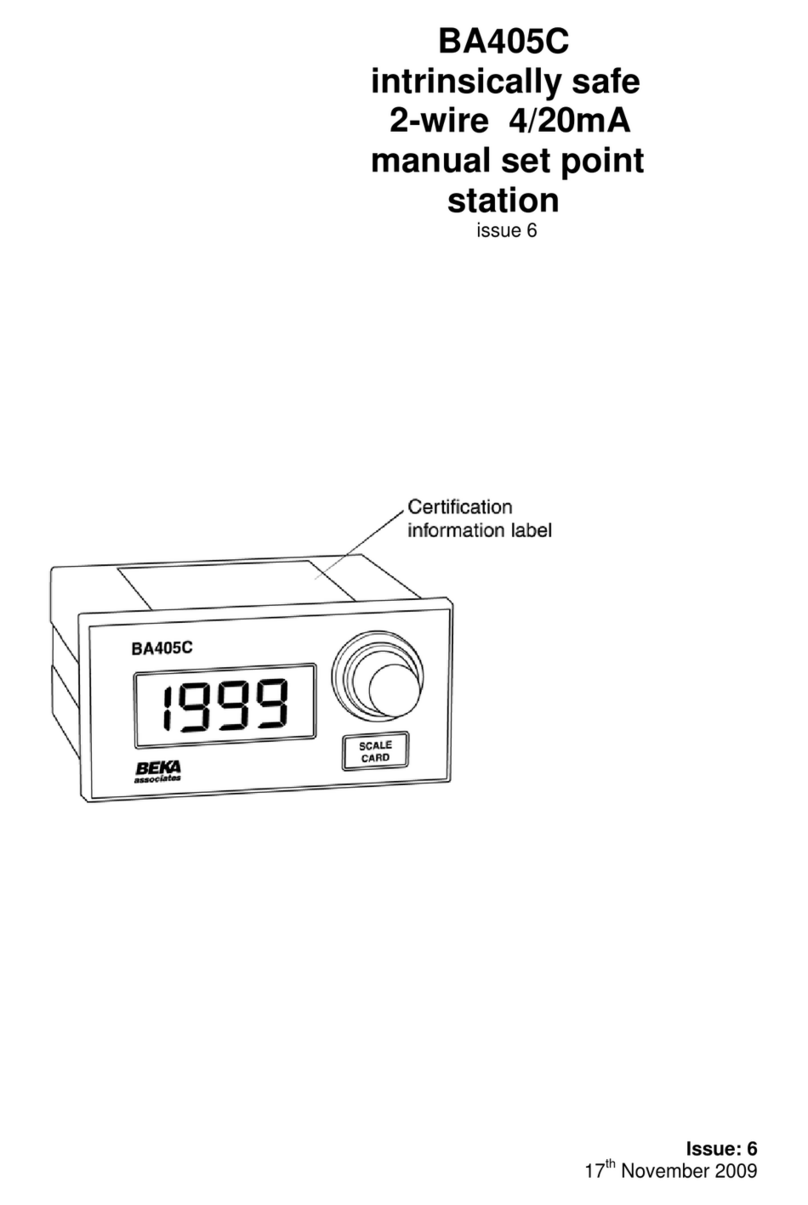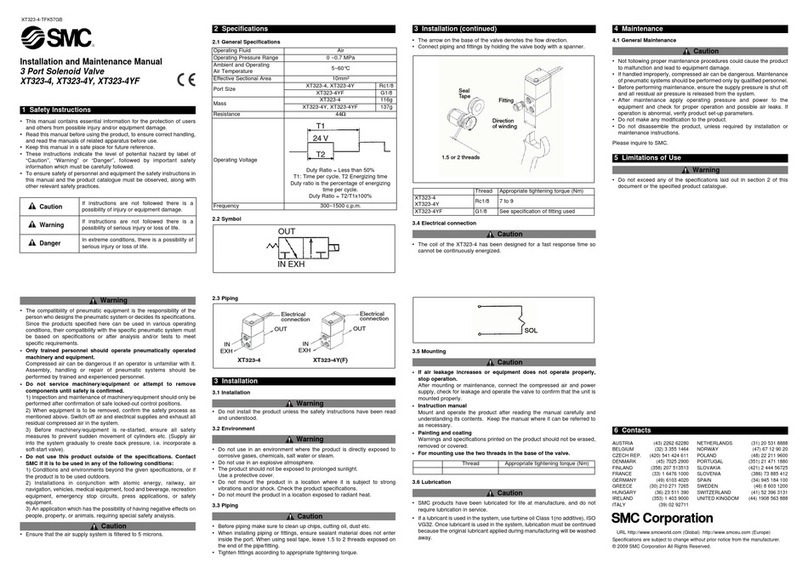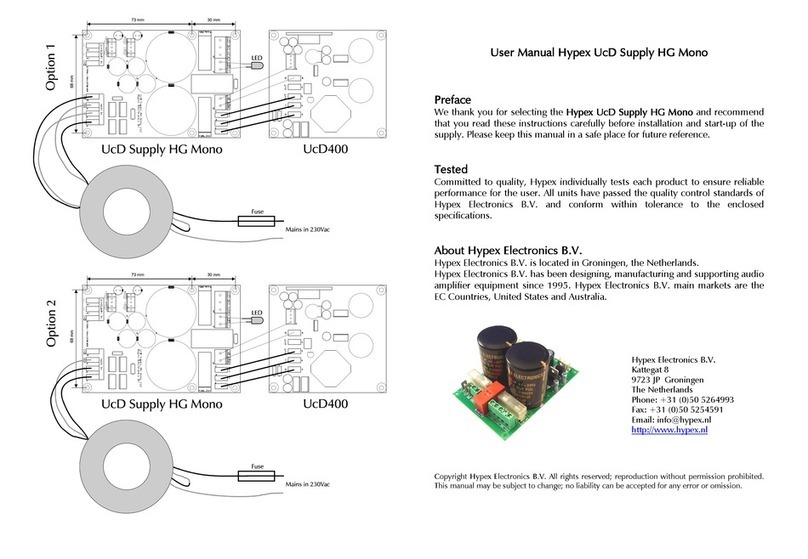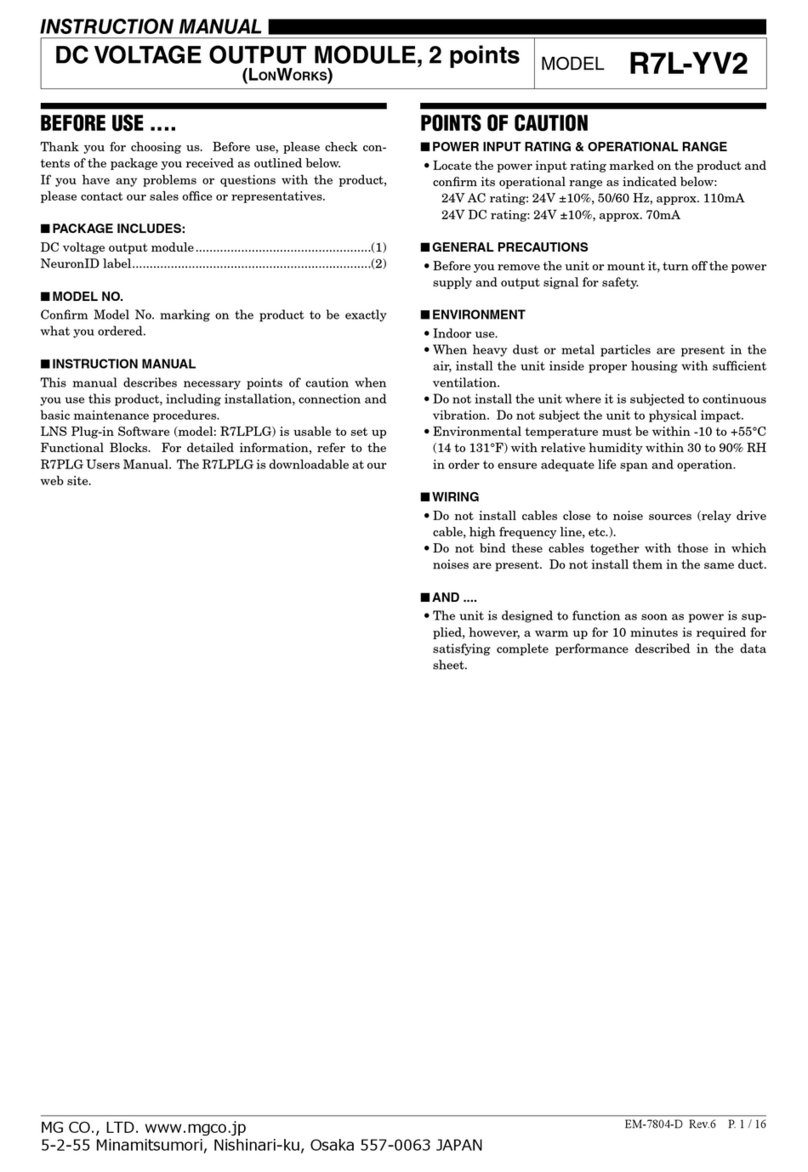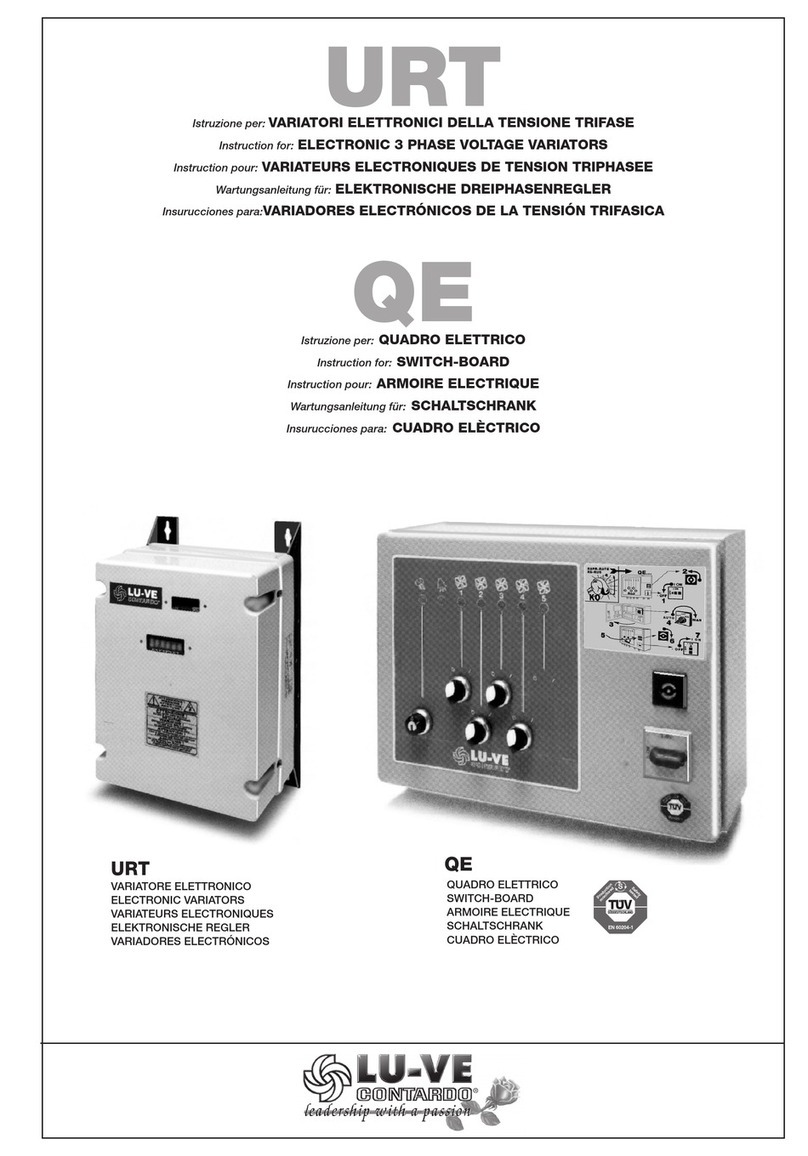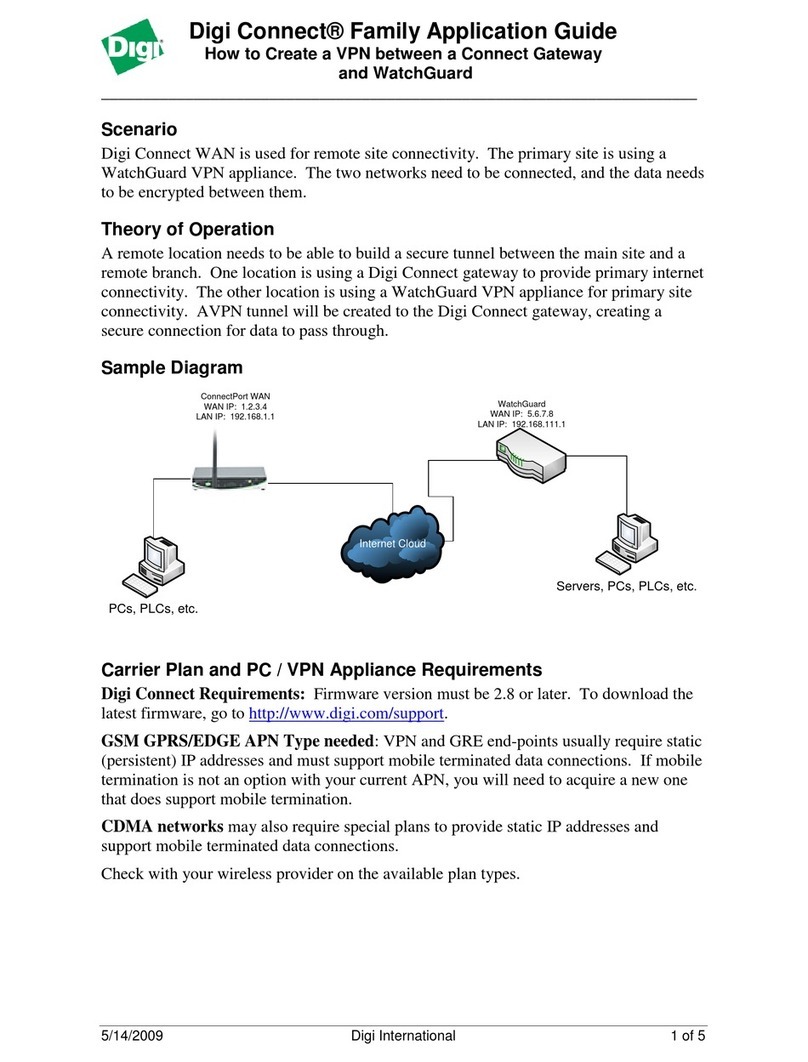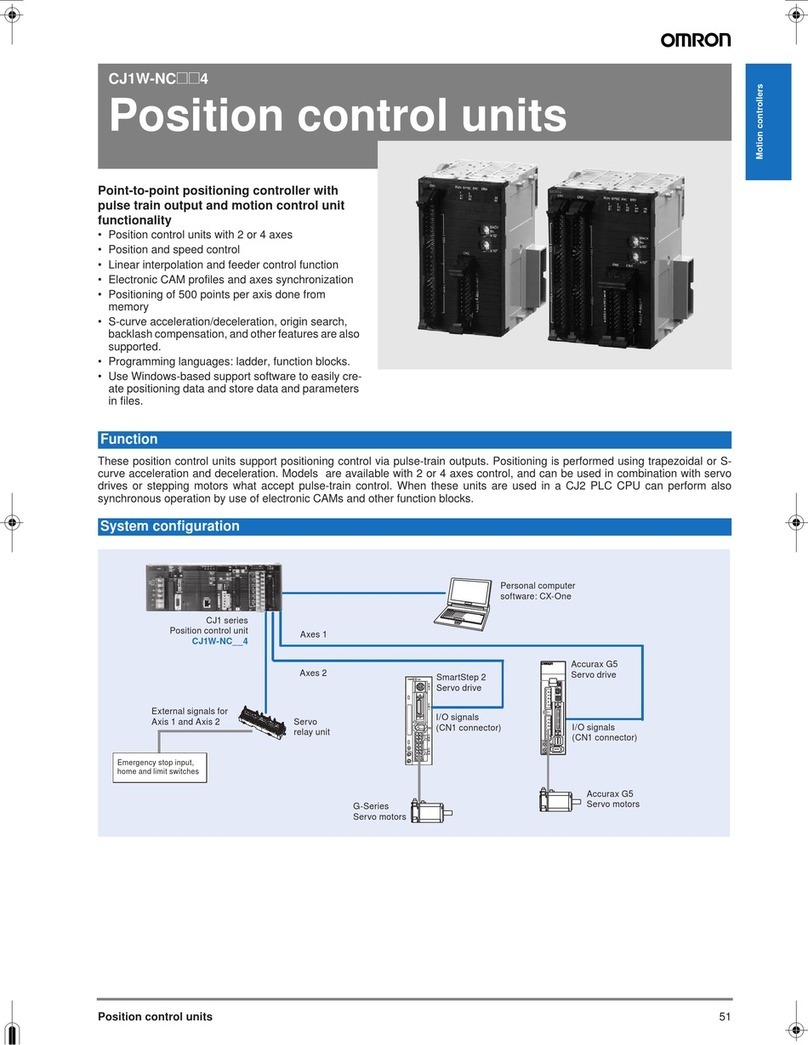Autani CORE User manual

Document: 80309
Revision-01, November 2021
Autani LLC
7090 Columbia Gateway Drive, Suite 140, Columbia, MD 21046, USA,
(443) 320-2233 | (240) 755-0092 (fax) www.autani.com.
This document contains the Proprietary and Confidential Information of Autani LLC. Any use of this
information without the expressed written consent of Autani, LLC is prohibited. Copyright Autani LLC,
2010-2020. All rights reserved. Please refer to www.autani.com/legal for licensing, intellectual property,
and other legal notices and information.
Quick Installation Sheet
Autani CORE/Manager

Page | 2
1. Mounting Instructions
The Autani CORE/Manager can be mounted to a ceiling tile or wall, and should be mounted
within a range of 1000 feet line of sight to the controlling/communication devices, and near a
120VAC wall outlet. When using fixture controllers with the CORE/ Manager, please consult
with Autani support to determine the distance between edge devices and the CORE/Manager,
as these ranges may vary based on the edge device that is used.
NOTE: The CORE/Manager should NOT be installed near any type of heat sources. Specifically,
heating systems or areas that are receiving direct sunlight for the majority of the day.
1.1. Space Requirement
The CORE/Manager should be mounted with minimum clearances for ventilation and signal
transmission, as shown below.

Page | 3
1.2. Mounting the CORE/Manager onto a Wall
1. Position the wall plate on a wall and mark the four mounting holes. Remove the wall
plate and pre-drill the mounting holes.
2. Insert wall anchors into the mounting holes, and position the wall plate to align with the
mounting holes.
3. Insert the screws through the wall plate into the mounting holes. Tighten the screws.

Page | 4
4. Insert the CORE/Manager into the groove on the wall plate. It will snap into place.

Page | 5
1.3. Mounting the CORE/Manager onto a Ceiling
1. Position the wall plate on a ceiling tile and mark the four mounting holes. Remove wall
plate and pre-drill the mounting holes.
2. Position the wall plate on front of ceiling tile and back plate on back of ceiling tile,
aligning the mounting holes.
3. Insert the screws through the wall plate, ceiling tile, and back plate. Tighten the screws.

Page | 6
4. Insert the CORE/Manager into the groove on the wall plate. It will snap into place.

Page | 7
1.4. Removing the CORE/Manager from Wall Plate
1. To remove the CORE/Manager from the wall plate, press the release tab outward on the
wall plate, and then slide the CORE/Manager up.

Page | 8
2. Hardware Connections
▪The CORE/Manager must be installed and used in accordance with
appropriate electrical codes and regulations.
▪Installation by a qualified electrician is recommended.
1. Remove the front cover from the CORE/Manager to make connections. Press the snap-fit
on both sides of the CORE/Manager to remove the cover.

Page | 9
2.1. Connection to a Power
2. Connect a power source to the CORE/Manager. There are two options: direct power and
POE.
Surge and Battery Protection Recommended.
NOTE: The CORE/Manager will power ON the moment power is supplied. In cases where
this is not desired, it is recommended to do a safe power-down. Press and release
RESET button and wait around 30 seconds until the LED ring goes dark. For more
information on the status of LED ring, refer to section 5.1. LED Ring Status.
DIRECT POWER
Connect the provided AC/DC power adapter or similar device to the 12VDC port. NOTE: It
is recommended to install the CORE/Manager with a UPS (Uninterrupted Power Supply)
near a grounded, 120VAC wall outlet.
POWER OVER ETHERNET (POE)
The CORE/Manager can be powered using a network switch, POE injector, and an Autani
sourced POE splitter. Below are two examples illustrating the connection options with
the POE method.

Page | 10
NOTE: Using the POE method eliminates the need for an AC outlet near the
CORE/Manager and is used in place of the provided AC/DC power adapter.
2.2. Connecting an External Antenna Extension Kit
3. Before initiating the connection, shutdown the core manager by pressing the Reset
button once. Wait 15 sec for the Red spinning to go Dark. Then, start and wait for Green
Spinning.
Shutdown Phase:
The LED ring will spin RED counterclockwise
(takes ~15 seconds).

Page | 11
4. Place & fix the External Antenna into the Hard protective case as shown below,
5. The CORE/Manager has two ports available for external antennas. The first port EXT-A is
for connecting External Antenna, using Extension cable kit (CAT5, 60753-01).

Page | 12
i. To connect the Extension cable, remove the Label on the CORE/Manager EXT-A port.
ii. Connect one end of the Extension cable to External Antenna, and the other end to a
CAT5 Cable.
iii. Connect the CAT5 cable to CORE/Manager, as shown in the below illustration.
iv. Once the extension cable is connected, press the reset button to start the Core.

Page | 13
v. Startup Phase: The LED ring will start spinning GREEN clockwise when power is
applied.
6. After all the connections are made, install the front cover on the CORE/Manager. Press
lightly on both sides of the cover to allow the snap-fit pieces to insert into the
CORE/Manager base.

Page | 14
3. Commissioning the CORE/Manager
3.1. LED Ring Status
1. Ensure all the connections are made before commissioning the CORE/Manager (as
explained in the previous section).
2. The LED ring will confirm by displaying a green breathing pattern. The below illustrations
describe what each color pattern on the LED ring indicates.
▪Power-up Phase: The LED ring will start spinning GREEN clockwise when power is
applied.
▪Breathe Green: Limited to the first 2 minutes after successful start-up.
▪Network Issue: If a network issue is detected at start-up, it will be indicated for up to 5
minutes. There are 3 distinct indications of a possible network issue.
No LAN Connection: The LED ring will show one-quarter WHITE.
No WAN Connection: The LED ring will show one-half WHITE.
No Remote Connection to autani.net (or www.mywebcomfort.net):
The LED ring will show three-quarters WHITE.
▪The LED ring goes dark 2 minutes after successful boot or up to 5 minutes after boot
with network issue.
▪System Error: The LED ring will flash RED.
▪Shutdown Process: The LED ring will spin RED counter clockwise (takes ~15 seconds).

Page | 15
3.2. Reset Button Functionality
The Reset button on the CORE/Manager is a power switch located inside the CORE/Manager.
The reset button can be used in the following situations.
▪When the network connection method to the CORE/Manager is changed, the
CORE/Manager should be completely shut down and rebooted using the Reset button.
▪When the system is locked or unresponsive.
▪When the CORE/Manager is physically relocated.
Remove the front cover on the CORE/Manager to use the Reset button. The Reset button is
actuated through the hole using a straightened paperclip or similar object.
▪In most cases, a short-press will trigger the OS activity to shut down the
CORE/Manager if it is ON.
▪A short-press will cause a “powered but turned-off” CORE/Manager to start. This
operation is in lieu of disconnecting and reconnecting the power source to cause an
automatic start.
Unique/Special Operation
▪A long-press will force the CORE/Manager to turn OFF. This is not a recommended
operation unless the device fails to respond to a short-press after 60 seconds and
should be used in lieu of disconnecting power to force a shut down.

Page | 16
Autani LLC
7090 Columbia Gateway Drive, Suite 140, Columbia, MD 21046, USA,
(443) 320-2233 | (240) 755-0092 (fax) www.autani.com.
This document contains the Proprietary and Confidential Information of Autani, LLC. Any use of this
information without the expressed written consent of Autani, LLC is prohibited. Copyright Autani, LLC,
2010-2020. All rights reserved. Please refer to www.autani.com/legal for licensing, intellectual property,
and other legal notices and information.
This manual suits for next models
1
Table of contents
Other Autani Control Unit manuals