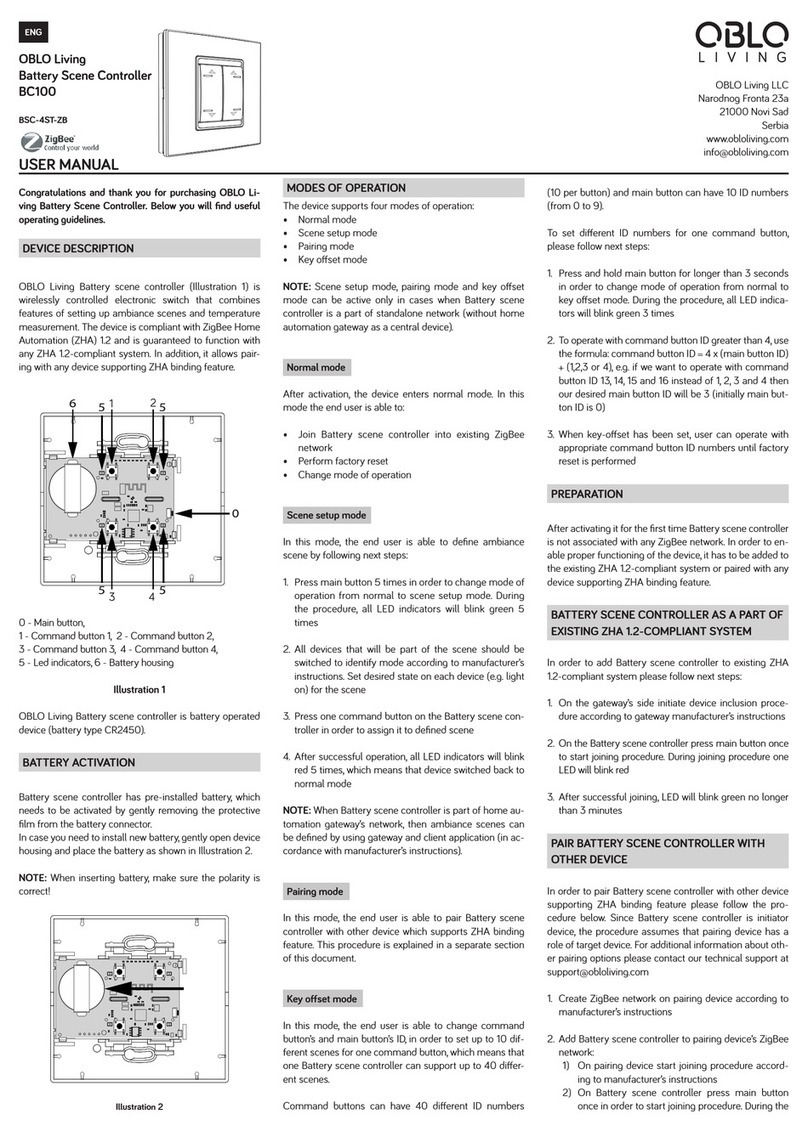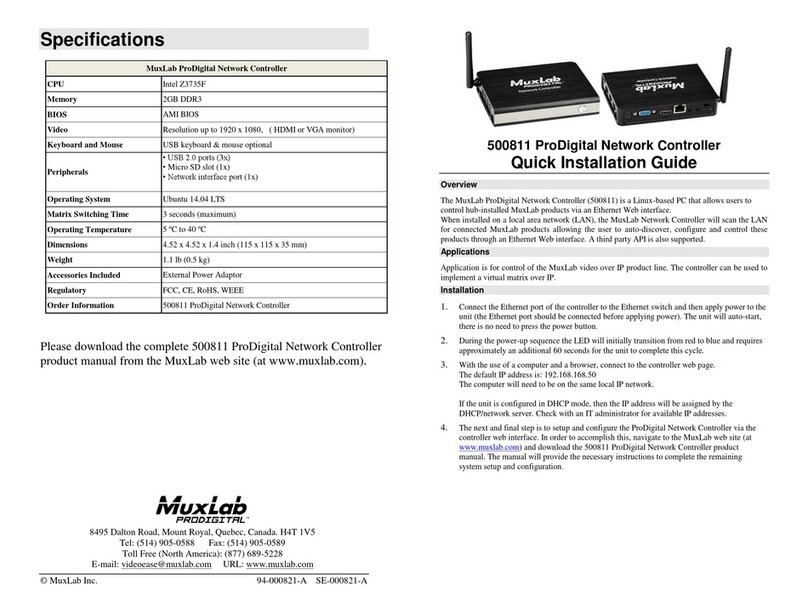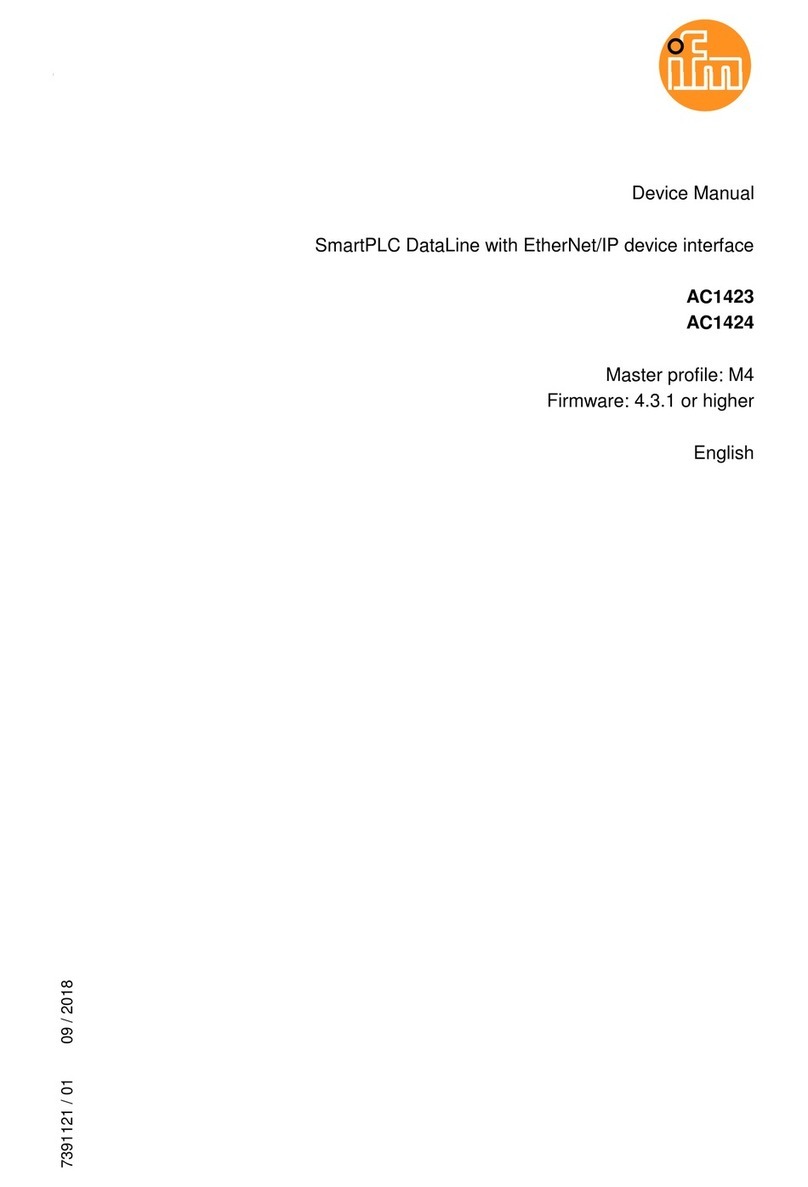Autani CORE/Manager User manual

Document: 80309
Revision-01, July 2020
Autani LLC
7090 Columbia Gateway Drive, Suite 140, Columbia, MD 21046, USA,
(443) 320-2233 | (240) 755-0092 (fax) www.autani.com.
This document contains the Proprietary and Confidential Information of Autani LLC. Any use of this
information without the expressed written consent of Autani, LLC is prohibited. Copyright Autani LLC,
2010-2020. All rights reserved. Please refer to www.autani.com/legal for licensing, intellectual property,
and other legal notices and information.
User Manual
Autani CORE/Manager

Page | 2
Table of Contents
1. CORE/Manager Overview .....................................................................3
1.1. Specifications for CORE/Manager ...............................................................4
1.2. Package Contents ........................................................................................4
1.3. Regulatory Information ...............................................................................5
1.4. Product Warranty........................................................................................5
2. System Overview..................................................................................6
3. Mounting Instructions ..........................................................................8
3.1. Space Requirement .....................................................................................8
3.2. Mounting the CORE/Manager onto a Wall .................................................9
3.3. Mounting the CORE/Manager onto a Ceiling............................................11
3.4. Removing the CORE/Manager from Wall Plate.........................................13
4. Hardware Connections .......................................................................14
5. Commissioning the CORE/Manager ....................................................17
5.1. LED Ring Status..........................................................................................17
5.2. Reset Button Functionality........................................................................18
5.3. Selecting a Connection Method ................................................................19
5.3.1. Local Area Network (LAN) Access .............................................................. 21
5.3.1.1. Log In Over the LAN using Local IP address .............................................. 21
5.3.1.2. Changing to a Static IP Address ................................................................ 22
5.3.2. Verifying the Remote Access Capability .................................................... 24
5.3.3. Remote Access via the Worldwide Web .................................................... 25
5.3.3.1. Create a New Account .............................................................................. 26
5.3.4. First Time Login to EnergyCenter® through Remote Access Web Portal ...... 28
5.3.5. Using a USB Stick to Configure Static Network Settings (Optional) ........... 31
5.4. Accessing EnergyCenter® and Commissioning Devices.............................33
5.4.1. Log In to Autani Portal and EnergyCenter® ............................................... 33
5.4.2. Adding Devices for the First Time.............................................................. 34
5.4.3. Example: Label Devices and Assign Locations............................................ 36
5.4.4. Example: Select Device Settings (through Setup) ...................................... 36
5.4.5. Example: Select Device Settings (through Details) .................................... 37
5.4.6. Example: Associate Sensors with Devices.................................................. 38
5.4.7. Example: Create Groups ............................................................................ 38
5.4.8. Example: Set Up Email Alert Notifications................................................. 39
6. Troubleshooting .................................................................................40

Page | 3
1. CORE/Manager Overview
The Autani CORE/Manager appliance is a rugged, industrial control processor that is the heart
of innovative integrated energy management systems powered by EnergyCenter® software.
The CORE/Manager coordinates all energy management functions utilizing autaniNet wireless,
wired Ethernet, and optional wired connectivity to third party systems to securely manage
building functions.
The compact Autani CORE/Manager receives input from environmental sensors, local
controls, and metering devices throughout a facility. Based upon sensor input, schedule, local
input, curtailment, and event information, adjustments to lighting, HVAC, fans, and plug load
devices are managed in real time to minimize energy waste and maximize savings.
The Autani CORE/Manager is a shared appliance designed for use with all of Autani’s
EnergyCenter® products.
The major features of the CORE/Manager are:
Remote monitoring and control of lighting, HVAC, fans, and plug load devices.
Metering and demand response.
Sensor data collection, monitoring, and reporting.
Optional connectivity to BACnet systems.
Easy installation and commissioning: simply mount, connect, power, and go!
Secure 2.4GHz wireless communication with other network devices via autaniNet.
Comprehensive data storage and analytics provide for optimal energy use and savings.
Scalable system can manage a single building up to an entire campus.
Graphical view of real-time and historical energy use provides actionable information to
users.

Page | 4
1.1. Specifications for CORE/Manager
AVAILABLE MODELS
Mounting: Wall, Ceiling, or Table-top
Storage: mSATA SSD
Endpoint Capacity: ~120, additional
endpoints can be added via Autani
CORE/Manager add-ons
Operating System: Secure Linux-based
variant
POWER SUPPLY
Voltage: 120VAC input / 12VDC output
Power: 13 watts max.
I/O SUPPORT
LAN: 1x10/100/1000 Ethernet, TCP/IP v4
USB: 1 USB 2.0 and 1 USB 3.0 host
interfaces
PROTOCOLS
Wireless: 802.15.4 with mesh networking
Ethernet: HTTP/HTTPS
Security: Internal firewall, isolated
wireless and internal processors
UDP: 59370, 59371, 54261
TCP: 443
(required for remote access, outbound
secured VPN connection).
RADIO NETWORK (autaniNet)
IEEE 802.15.4-2003 2.4GHz ISM
Range: Up to 1500’ LOS transmit/receive
ENVIRONMENT
Operating Temperature: 10° to 40° C
Storage Temperature: -25° to 65° C
RECOMMENDED WEB BROWSERS
Google Chrome
Mozilla Firefox
PHYSICAL
Dimensions (HxWxD): 7.85”x7.81”x1.97”
Color: Autani White/Black
Weight: 1.6 lbs (0.7 kg)
INFORMATION LABELS
Located inside the device; remove the top
cover to see.
1.2. Package Contents
Autani CORE/Manager
Wall Plate
Back Plate
12V Power Supply
10’ Ethernet Cable
Mounting Screws
Documents: User Manual, License Key sheet

Page | 5
1.3. Regulatory Information
CORE/Manager,this device contains:
FCC ID: V8NZRB1000152
IC: 7737A-ZRB1000152
15.105 statement (for digital devices)
NOTE: This equipment has been tested and found to comply with the limits for a Class B digital
device, pursuant to part 15 of the FCC Rules. These limits are designed to provide reasonable
protection against harmful interference in a residential installation. This equipment generates,
uses and can radiate radio frequency energy and, if not installed and used in accordance with
the instructions, may cause harmful interference to radio communications. However, there is
no guarantee that interference will not occur in a particular installation. If this equipment does
cause harmful interference to radio or television reception, which can be determined by
turning the equipment off and on, the user is encouraged to try to correct the interference by
one or more of the following measures:
Reorient or relocate the receiving antenna.
Increase the separation between the equipment and receiver.
Connect the equipment into an outlet on a circuit different from that to which the
receiver is connected.
Consult the dealer or an experienced radio/TV technician for help.
1.4. Product Warranty
3 year limited warranty from Autani. For further information, please refer to terms and
condition on www.autani.com.
Autani Support.
Phone: 443.320.2233 x2
Address: 7090 Columbia Gateway Drive, Suite 140, Columbia, MD 21046
Autani Sales
Phone: 443.320.2233 x1
General Inquiries: information@autani.com
Hours of Operations: Monday to Friday, 9am to 5pm, Eastern Standard Time

Page | 6
2. System Overview
SINGLE SYSTEM CONNECTED TO EDGE DEVICES

Page | 7
MULTIPLE CORES CONNECTED TO MANAGER

Page | 8
3. Mounting Instructions
The Autani CORE/Manager can be mounted to a ceiling tile or wall, and should be mounted
within a range of 1000 feet line of sight to the controlling/communication devices, and near a
120VAC wall outlet. When using fixture controllers with the CORE/ Manager, please consult
with Autani support to determine the distance between edge devices and the CORE/Manager,
as these ranges may vary based on the edge device that is used.
NOTE: The CORE/Manager should NOT be installed near any type of heat sources. Specifically,
heating systems or areas that are receiving direct sunlight for the majority of the day.
3.1. Space Requirement
The CORE/Manager should be mounted with minimum clearances for ventilation and signal
transmission, as shown below.

Page | 9
3.2. Mounting the CORE/Manager onto a Wall
1. Position the wall plate on a wall and mark the four mounting holes. Remove the wall
plate and pre-drill the mounting holes.
2. Insert wall anchors into the mounting holes, and position the wall plate to align with the
mounting holes.
3. Insert the screws through the wall plate into the mounting holes. Tighten the screws.

Page | 10
4. Insert the CORE/Manager into the groove on the wall plate. It will snap into place.

Page | 11
3.3. Mounting the CORE/Manager onto a Ceiling
1. Position the wall plate on a ceiling tile and mark the four mounting holes. Remove wall
plate and pre-drill the mounting holes.
2. Position the wall plate on front of ceiling tile and back plate on back of ceiling tile,
aligning the mounting holes.
3. Insert the screws through the wall plate, ceiling tile, and back plate. Tighten the screws.

Page | 12
4. Insert the CORE/Manager into the groove on the wall plate. It will snap into place.

Page | 13
3.4. Removing the CORE/Manager from Wall Plate
1. To remove the CORE/Manager from the wall plate, press the release tab outward on the
wall plate, and then slide the CORE/Manager up.

Page | 14
4. Hardware Connections
The CORE/Manager must be installed and used in accordance with
appropriate electrical codes and regulations.
Installation by a qualified electrician is recommended.
1. Remove the front cover from the CORE/Manager to make connections. Press the snap-fit
on both sides of the CORE/Manager to remove the cover.

Page | 15
2. Connect a power source to the CORE/Manager. There are two options: direct power and
POE.
Surge and Battery Protection Recommended.
NOTE: The CORE/Manager will power ON the moment power is supplied. In cases where
this is not desired, it is recommended to do a safe power-down. Press and release
RESET button and wait around 30 seconds until the LED ring goes dark. For more
information on the status of LED ring, refer to section 5.1. LED Ring Status.
DIRECT POWER
Connect the provided AC/DC power adapter or similar device to the 12VDC port. NOTE: It
is recommended to install the CORE/Manager with a UPS (Uninterrupted Power Supply)
near a grounded, 120VAC wall outlet.
POWER OVER ETHERNET (POE)
The CORE/Manager can be powered using a network switch, POE injector, and an Autani
sourced POE splitter. Below are two examples illustrating the connection options with
the POE method.

Page | 16
NOTE: Using the POE method eliminates the need for an AC outlet near the
CORE/Manager, and is used in place of the provided AC/DC power adapter.
3. After all the connections are made, install the front cover on the CORE/Manager. Press
lightly on both sides of the cover to allow the snap-fit pieces to insert into the
CORE/Manager base.

Page | 17
5. Commissioning the CORE/Manager
5.1. LED Ring Status
1. Ensure all the connections are made before commissioning the CORE/Manager (as
explained in the previous section).
2. The LED ring will confirm by displaying a green breathing pattern. The below illustrations
describe what each color pattern on the LED ring indicates.
Power-up Phase: The LED ring will start spinning GREEN clockwise when power is
applied.
Breathe Green: Limited to the first 2 minutes after successful start-up.
Network Issue: If a network issue is detected at start-up, it will be indicated for up to 5
minutes. There are 3 distinct indications of a possible network issue.
No LAN Connection: The LED ring will show one-quarter WHITE.
No WAN Connection: The LED ring will show one-half WHITE.
No Remote Connection to autani.net (or www.mywebcomfort.net):
The LED ring will show three-quarters WHITE.
The LED ring goes dark 2 minutes after successful boot or up to 5 minutes after boot
with network issue.
System Error: The LED ring will flash RED.
Shutdown Process: The LED ring will spin RED counter clockwise (takes ~15 seconds).

Page | 18
5.2. Reset Button Functionality
The Reset button on the CORE/Manager is a power switch located inside the CORE/Manager.
The reset button can be used in the following situations.
When the network connection method to the CORE/Manager is changed, the
CORE/Manager should be completely shut down and rebooted using the Reset button.
When the system is locked or unresponsive.
When the CORE/Manager is physically relocated.
Remove the front cover on the CORE/Manager to use the Reset button. The Reset button is
actuated through the hole using a straightened paperclip or similar object.
In most cases, a short-press will trigger the OS activity to shut down the
CORE/Manager if it is ON.
A short-press will cause a “powered but turned-off” CORE/Manager to start. This
operation is in lieu of disconnecting and reconnecting the power source to cause an
automatic start.
Unique/Special Operation
A long-press will force the CORE/Manager to turn OFF. This is not a recommended
operation unless the device fails to respond to a short-press after 60 seconds and
should be used in lieu of disconnecting power to force a shut down.

Page | 19
5.3. Selecting a Connection Method
There are two options available to connect the CORE/Manager to a system.
3. Local Area Network (LAN) Access Only
In this mode, the CORE/Manager is placed on a Local Area Network (LAN) only and
does not have access to Autani’s cloud-based services. This configuration will not
support remote access to your facility, nor will Autani personnel be able to directly
connect to your devices to help troubleshoot with support issues. Data is not backed
up off-site.
2. Internet-Based Remote Access via the Worldwide Web
In this setup, you can remotely manage your facility via the www.autani.net
(or www.mywebcomfort.net). All changes are automatically backed up, and Autani
personnel can connect to a system at your request to assist in remote
troubleshooting.
Assess your need for features that are dependent on the way the Autani CORE/Manager is
connected and select your connection method.
NOTE: After being configured, the Autani CORE/Manager monitors and manages the
system with or without a network or computer connection. A network or computer
connection is required to configure the system, edit settings, and for users to
monitor the system.
Table 1: Designated Features
Features
Remote Access
(via the Web)¹
Local Area Network
(LAN) Access¹
Access Autani CORE/Manager from
anywhere
Access Autani CORE/Manager from
inside your firewall (on-site or VPN)
Off-site customer support can:
View your system
Issue over-the-air commands to help
resolve some issues
View multiple Autani CORE/Managers
from a single interface
E-mail notification of alerts (user-
defined, system errors and system
warnings)
Off-site backups
¹ By default, the Autani CORE/Manager uses a DHCP-assigned IP address when connected to a LAN.
NOTE: After you have accessed the EnergyCenter® software, you have the option to
set a static IP address (refer to 5.3.1.2 Changing to a Static IP Address).

Page | 20
Use Table 2 to determine the requirements for your selected connection method and obtain
the needed items and information. For more information, contact your IT Administrator.
Table 2: Requirement
Requirements
Remote Access
(via the Web)
Local Area Network
(LAN) Access
Internet access: One of the following ports are
open on the LAN and exposed to the Internet:
UDP 54261, 59370, or 59371
TCP 443
LAN access with active Ethernet port
Ethernet cable
Web browser (Google Chrome & Mozilla Firefox)
MAC address of Autani CORE/Manager
IP address of the Domain Name System (DNS)
server (or one of the free DNS servers available
on the web)
1
IP address assigned to the Autani
CORE/Manager
Mail server access for e-mail alerts
1More information is supplied in the applicable setup instructions on the back of this sheet.
The following sections will explain each connection method in detail. You will require your IT
support in these steps.
Table of contents
Popular Controllers manuals by other brands

VALPES
VALPES VT1500 Installation and operation manual

Honeywell
Honeywell L7224A installation instructions

Toro
Toro LoRa Tempus Air CT user guide

Synrad
Synrad UC-2000 quick start guide

Delta Electronics
Delta Electronics Programmable Logic Controller DVP-EH2-L instruction sheet

Siemens
Siemens LME7 Series Basic documentation
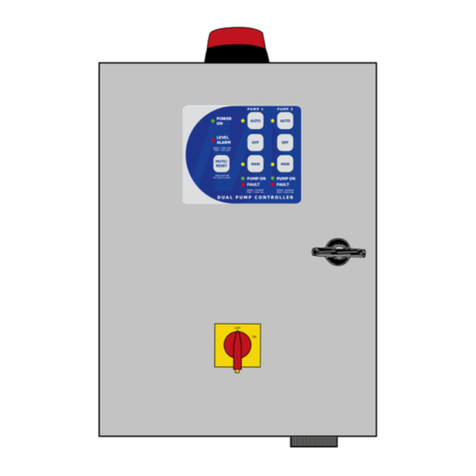
Matelec
Matelec RPC-30030 Owner's operation manual
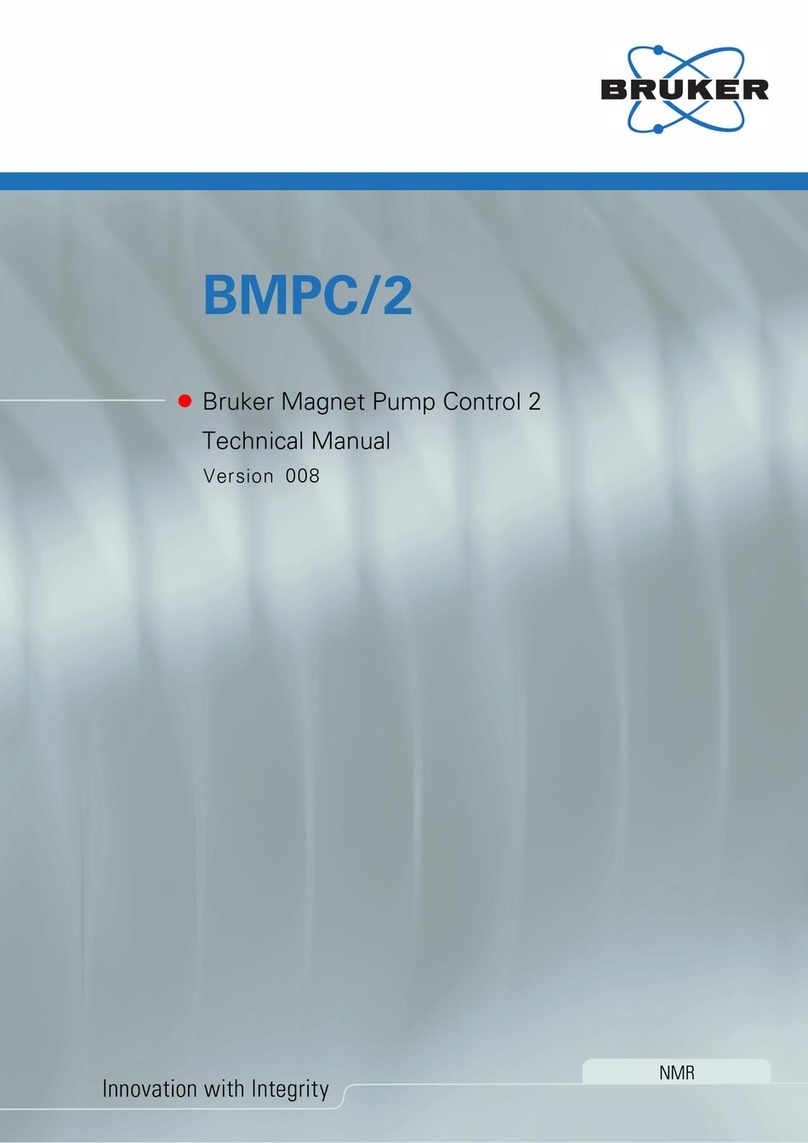
Bruker
Bruker BMPC/2 Technical manual

Omron
Omron NC1-510000 user guide
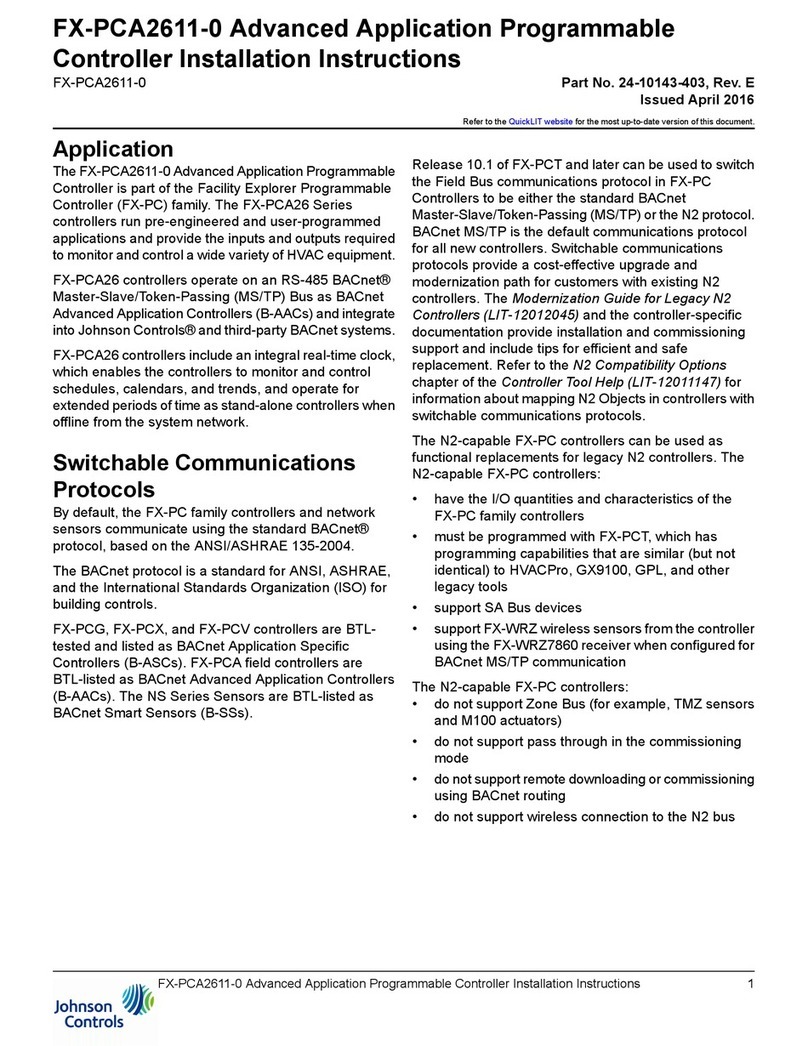
Johnson Controls
Johnson Controls FX-PCA2611-0 installation instructions
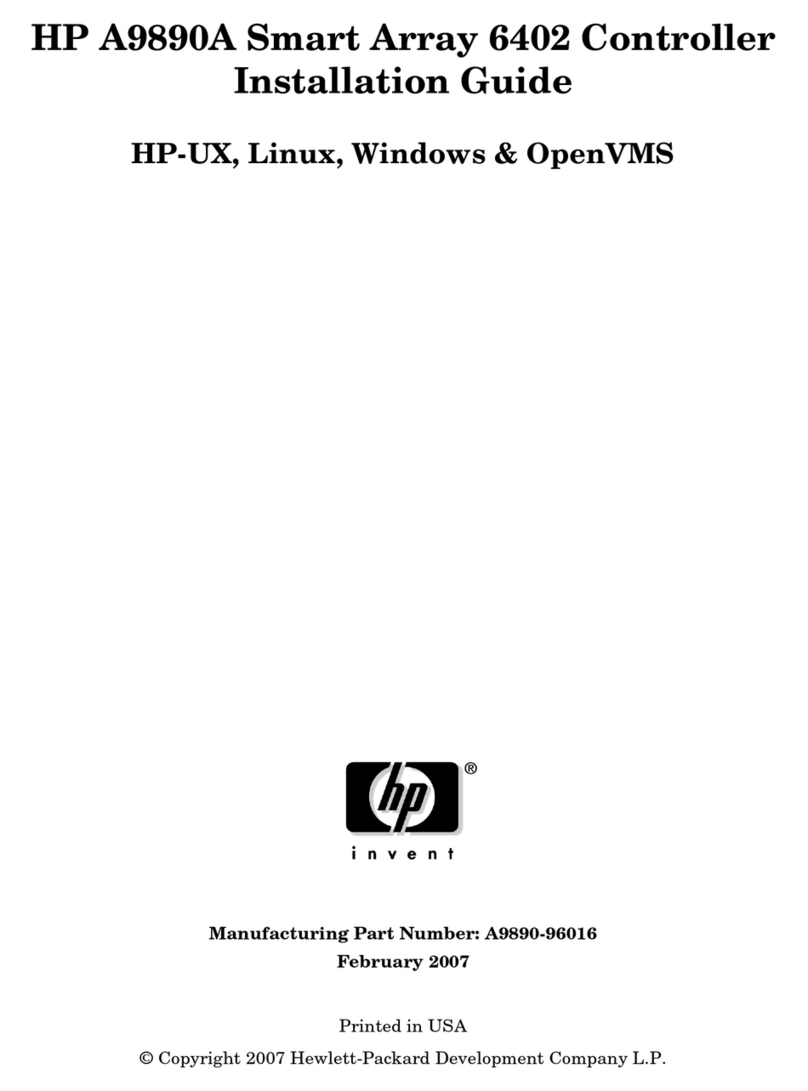
HP
HP A9890A - Smart Array 6402/128 RAID... installation guide
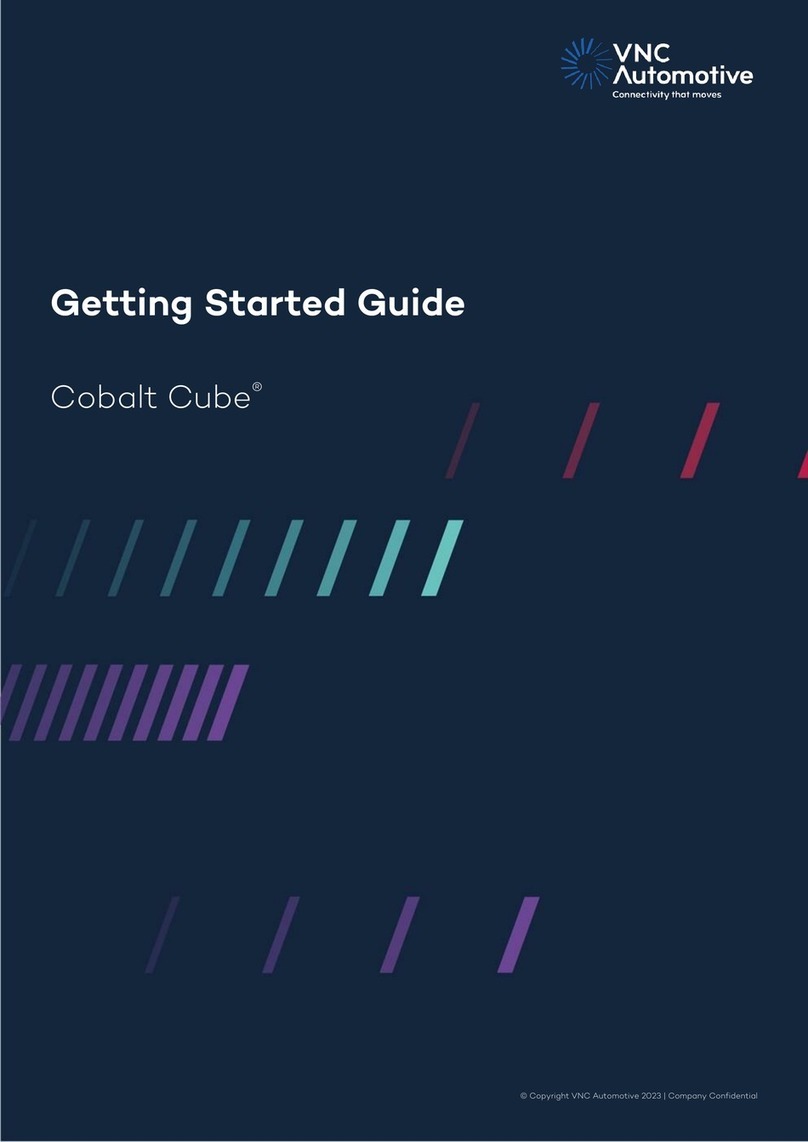
VNC Automotive
VNC Automotive Cobalt Cube Getting started guide