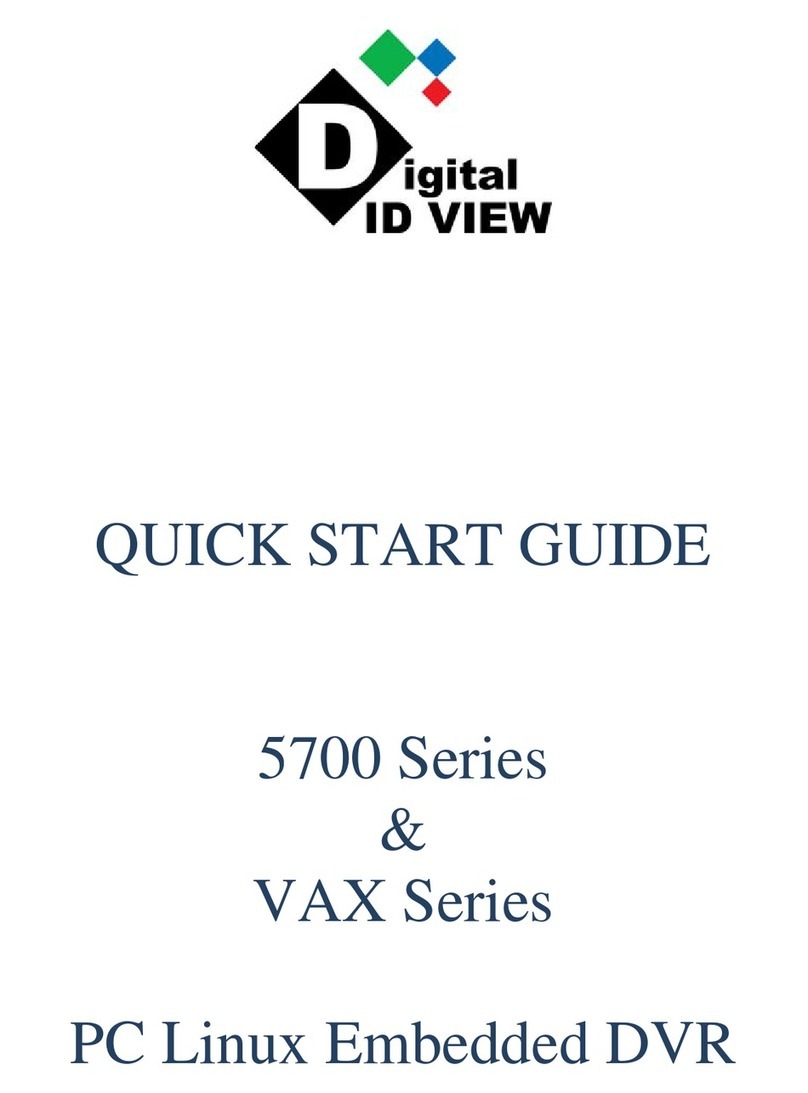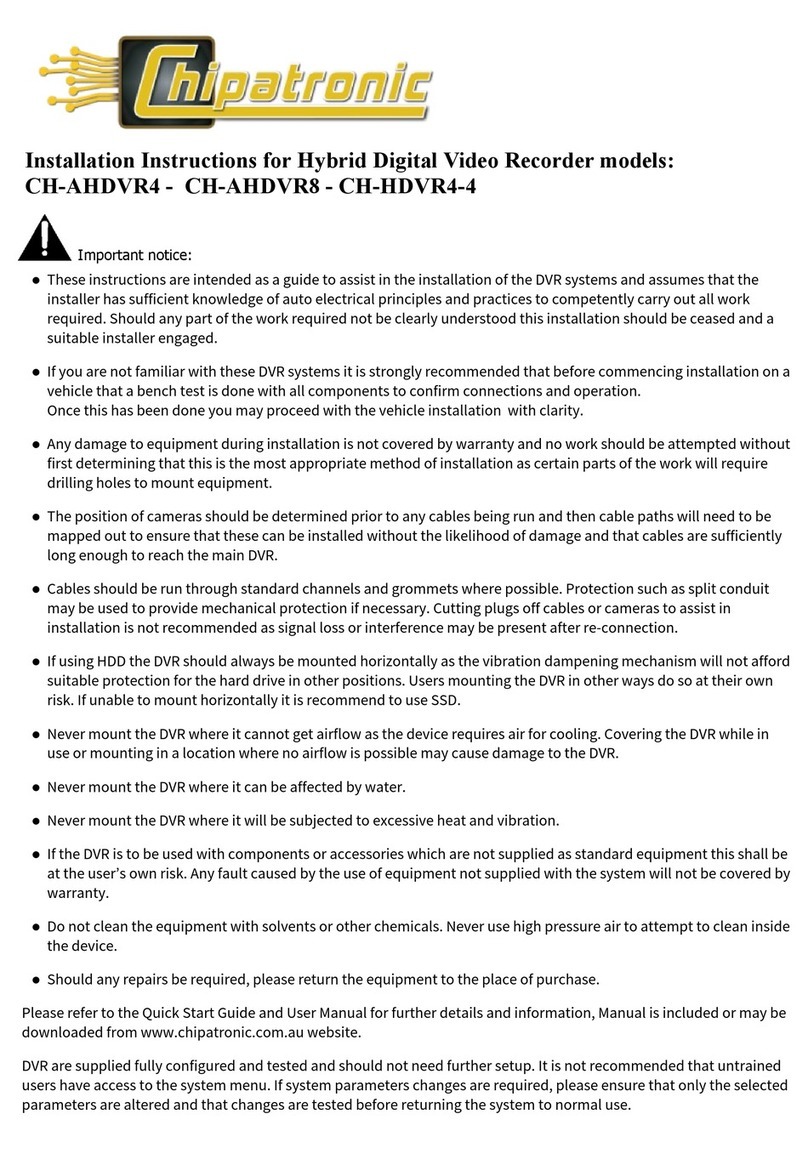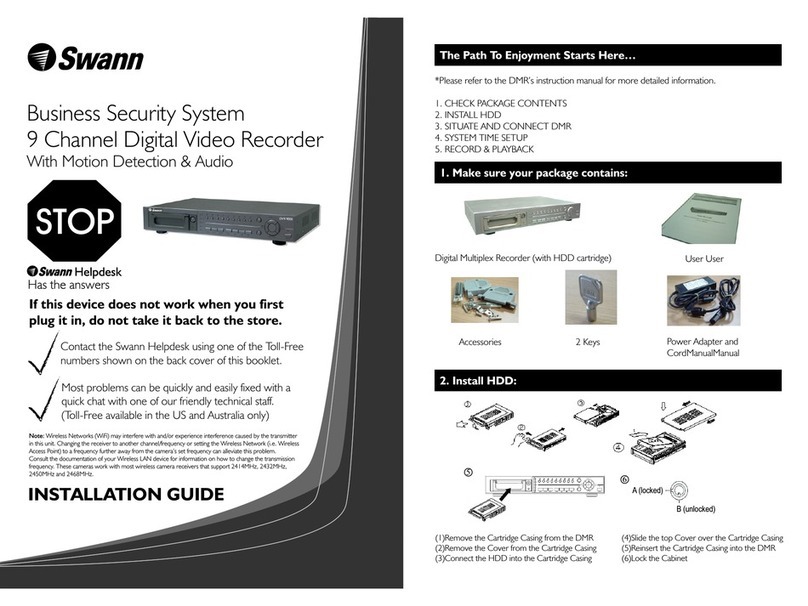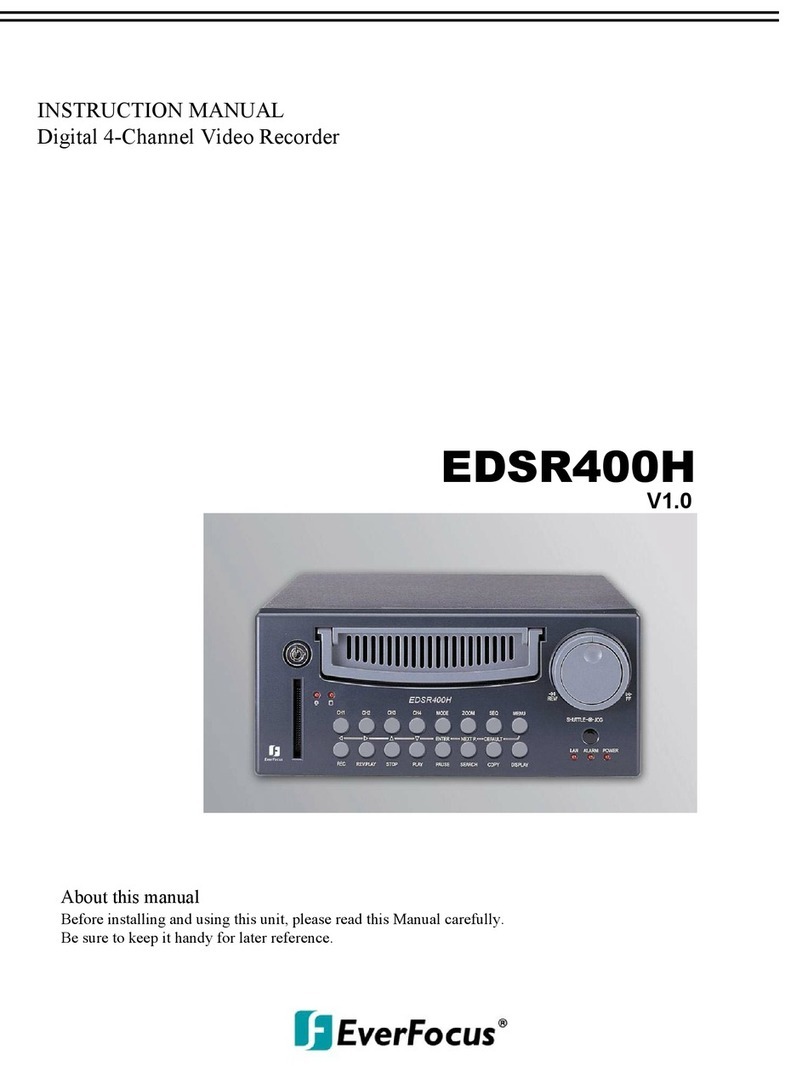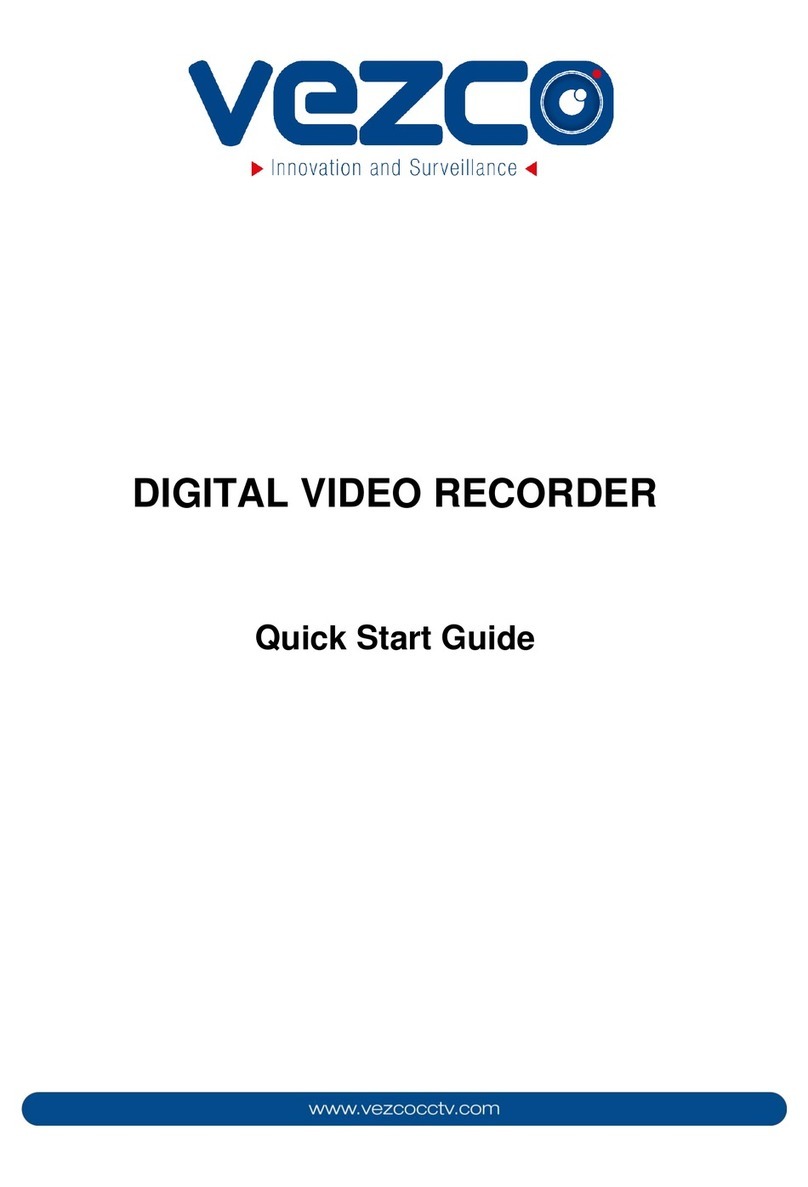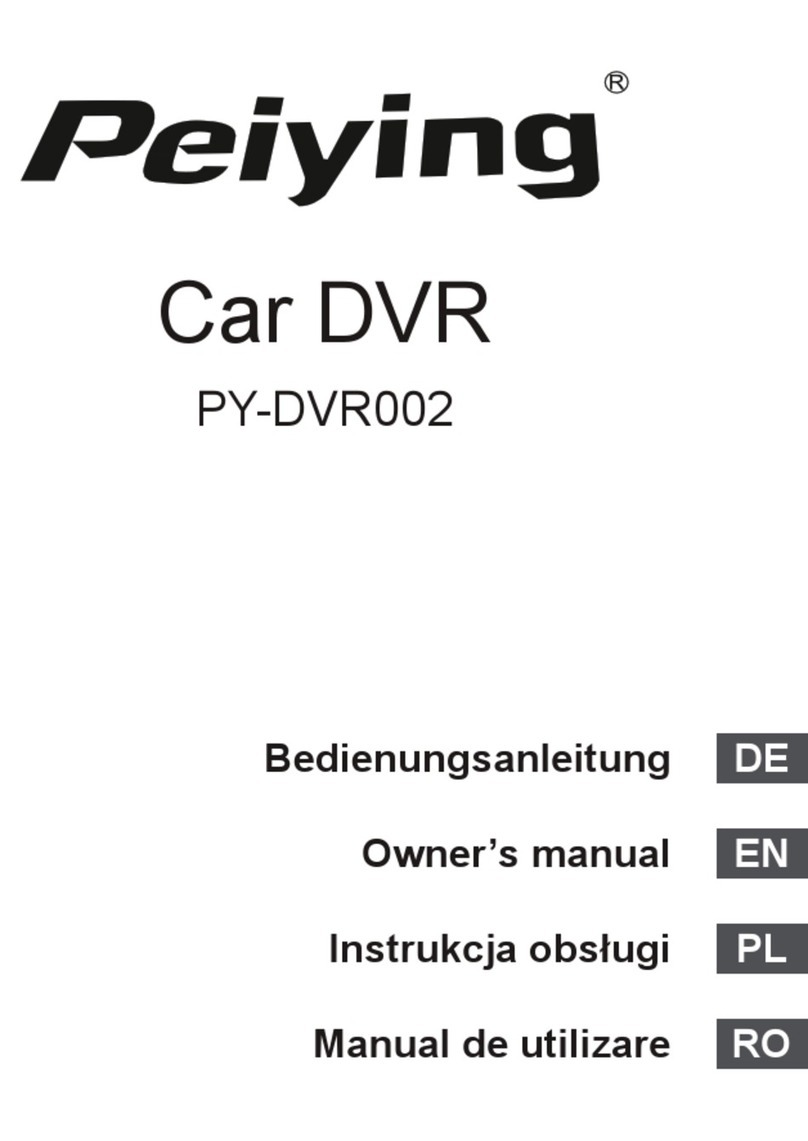Autco DVREDGE16S User manual
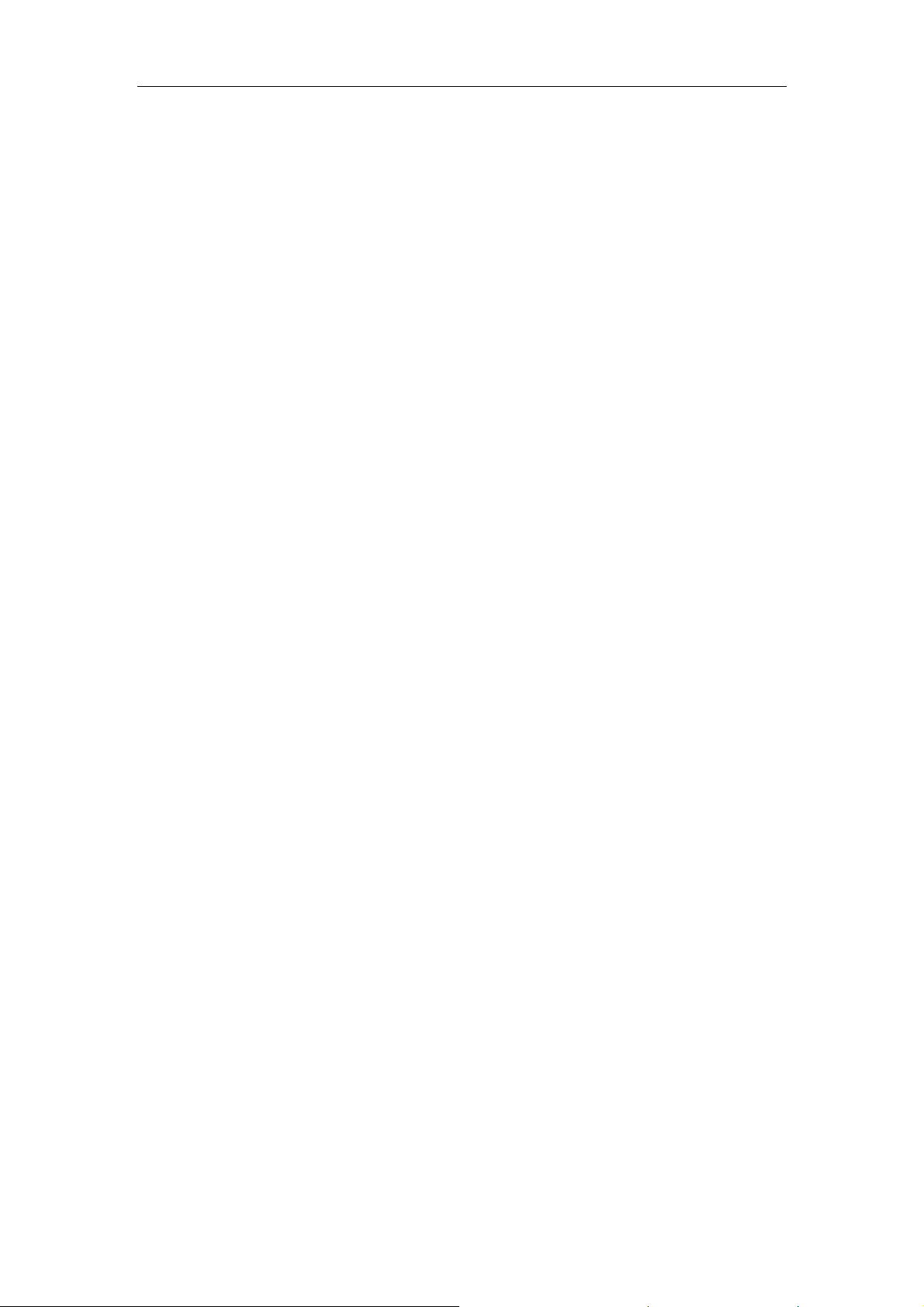
Standalone DVR User’s Manual
Standalone DVR User’s Manual
V1.2.1
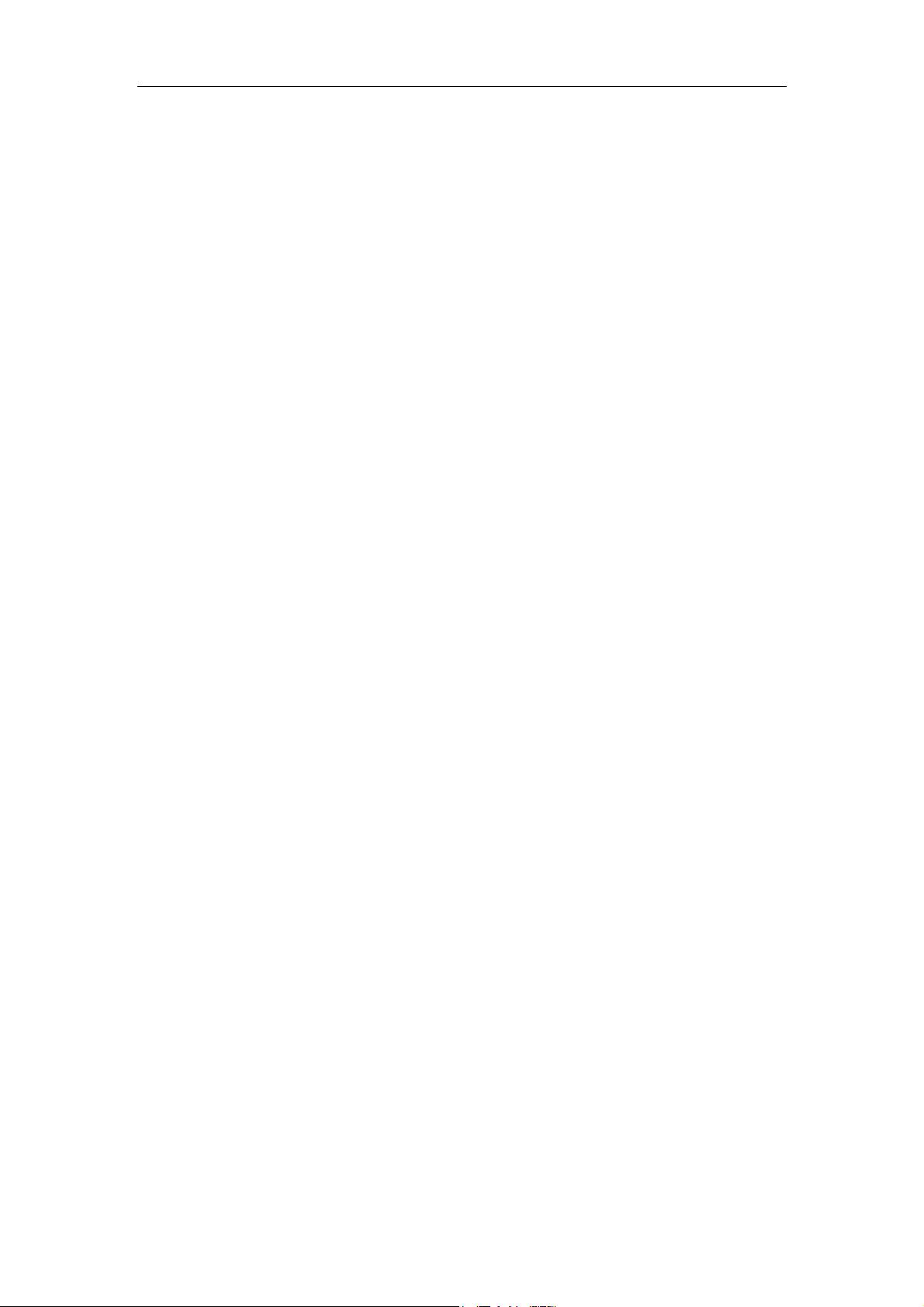
Standalone DVR User’s Manual
i
Table of Contents
1FEATURES AND SPECIFICATIONS .......................................................1
1.1 Overview.............................................................................................................................1
1.2 Features..............................................................................................................................1
1.3Specifications .....................................................................................................................2
2OVERVIEW AND CONTROLS.................................................................7
2.1 Front Panel .........................................................................................................................7
2.2 Rear Panel..........................................................................................................................8
2.3 Remote Control ..................................................................................................................9
2.4 Mouse Control ..................................................................................................................11
2.5 Virtual Keyboard & Front Panel.......................................................................................12
2.5.1 Virtual Keyboard..........................................................................................................12
2.5.2 Front Panel...................................................................................................................12
3INSTALLATION AND CONNECTIONS ..................................................13
3.1 Check Unpacked DVR.....................................................................................................13
3.2 About Front Panel and Rear Panel.................................................................................13
3.3 HDD Installation ...............................................................................................................13
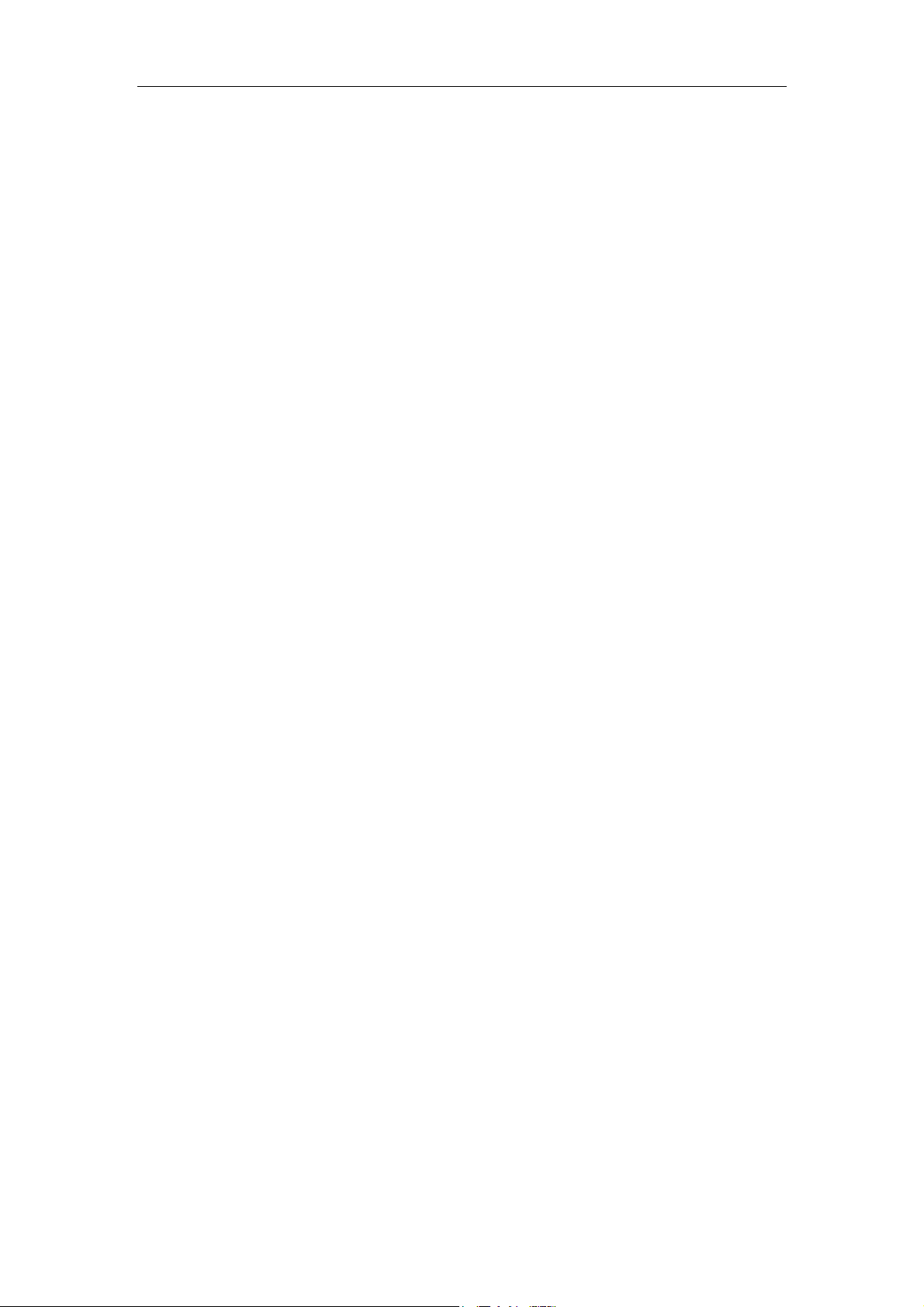
Standalone DVR User’s Manual
ii
3.4 Connecting Power Supply ...............................................................................................14
3.5 Connecting Video Input and Output Devices .................................................................14
3.5.1 Connecting Video Input...............................................................................................14
3.5.2 Connecting Video Output............................................................................................15
3.6 Connecting Audio Input & Output, Bidirectional Audio..................................................15
3.6.1 Audio Input...................................................................................................................15
3.6.2 Audio Output................................................................................................................15
3.6.3 Alarm Input Port...........................................................................................................16
3.6.4 Alarm Output Port........................................................................................................16
3.7 RS485 ...............................................................................................................................17
3.8 Other Interfaces................................................................................................................17
4OVERVIEW OF NAVIGATION AND CONTROLS ..................................18
4.1 Boot up and Shutdown ....................................................................................................18
4.1.1 Boot up.........................................................................................................................18
4.1.2 Shutdown .....................................................................................................................18
4.1.3 Auto Resume after Power Failure..............................................................................18
4.1.4 Replace Button Battery ...............................................................................................18
4.2 Startup Wizard..................................................................................................................19
4.3 Navigation Bar..................................................................................................................22
4.3.1 Main Menu....................................................................................................................22
4.3.2 Output Screen..............................................................................................................22
4.3.3 Favorites.......................................................................................................................22
4.3.4 Tour ..............................................................................................................................23
4.3.5 PTZ...............................................................................................................................23
4.3.6 Color.............................................................................................................................23
4.3.7 Search..........................................................................................................................23
4.3.8 Alarm Status.................................................................................................................23
4.3.9 Channel Info.................................................................................................................23
4.3.10 Remote Device........................................................................................................23

Standalone DVR User’s Manual
iii
4.3.11 Network....................................................................................................................24
4.3.12 HDD Manager..........................................................................................................24
4.3.13 USB Manager..........................................................................................................24
4.4 Preview.............................................................................................................................24
4.4.1 Preview.........................................................................................................................24
4.4.2 Preview Control Interface............................................................................................25
4.4.3 Right Click Menu..........................................................................................................27
4.4.4 Preview Display Effect Setup......................................................................................27
4.5 PTZ....................................................................................................................................29
4.5.1 PTZ Settings................................................................................................................29
4.5.2 PTZ Control..................................................................................................................31
4.6 Record and Snapshot....................................................................................................37
4.6.1 Encode .........................................................................................................................37
4.6.2 Schedule ......................................................................................................................40
4.6.3 Motion detect record/snapshot ...................................................................................45
4.6.4 Alarm Record/Snapshot..............................................................................................48
4.6.5 Manual Record/Snapshot............................................................................................50
4.6.6 Holiday Record/Snapshot ...........................................................................................51
4.6.7 Other Record/Snapshot ..............................................................................................53
4.7 USB Device Auto Pop-up ................................................................................................53
4.8 Main Menu ........................................................................................................................54
4.9Operation ..........................................................................................................................54
4.9.1 Search..........................................................................................................................54
4.9.2 Backup..........................................................................................................................62
4.9.3 Shut Down....................................................................................................................64
4.10 Information........................................................................................................................64
4.10.1 System Info..............................................................................................................64
4.10.2 Event........................................................................................................................68
4.10.3 Network....................................................................................................................68
4.10.4 Log ...........................................................................................................................71
4.11 Setting...............................................................................................................................72
4.11.1 Camera....................................................................................................................72
4.11.2 Network....................................................................................................................83
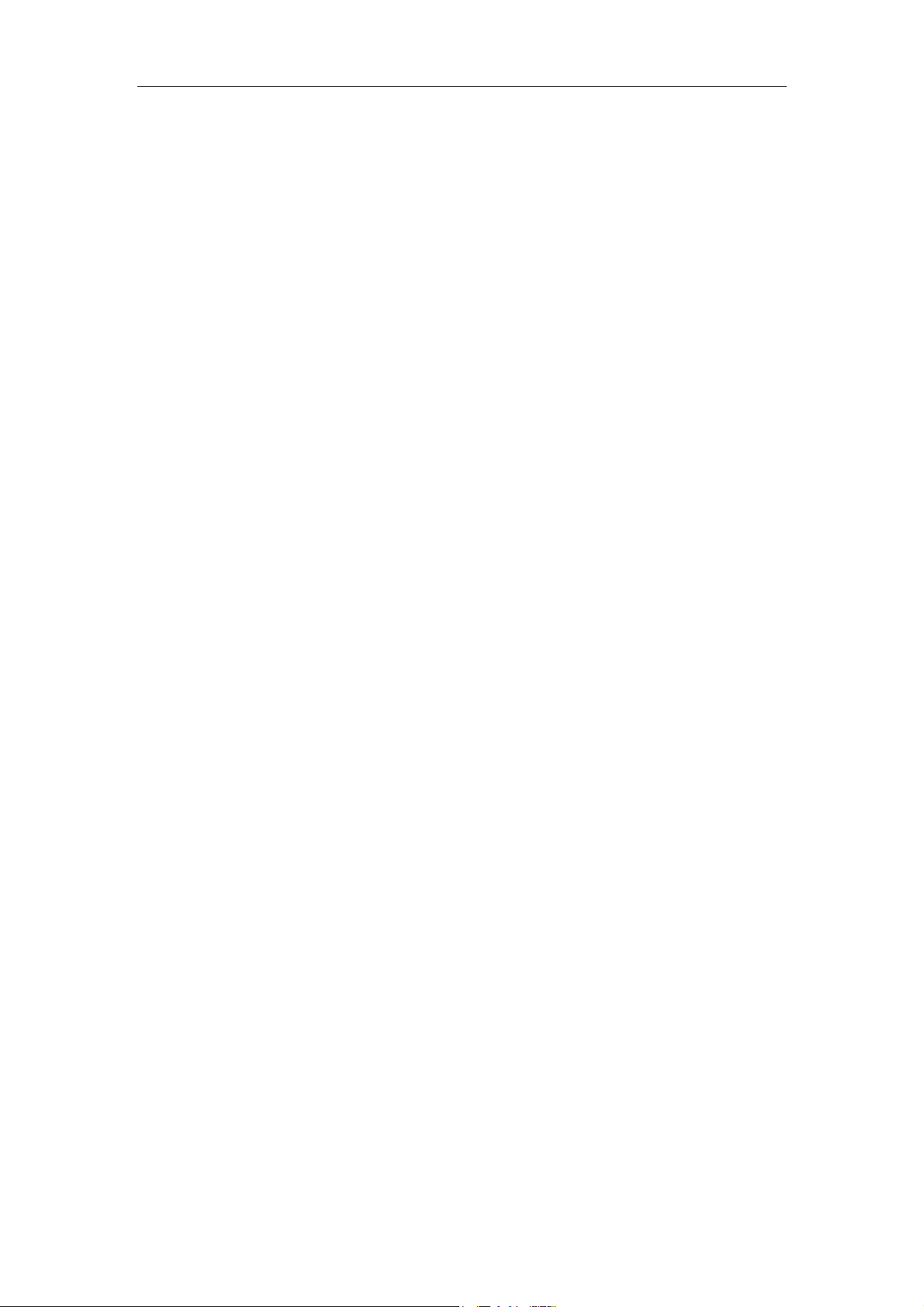
Standalone DVR User’s Manual
iv
4.11.3 Event......................................................................................................................101
4.11.4 Storage ..................................................................................................................115
4.11.5 System...................................................................................................................125
5WEB OPERATION ...............................................................................146
5.1 Network Connection.......................................................................................................146
5.2 Login................................................................................................................................146
5.3 LAN Mode.......................................................................................................................147
5.4 Real-time Monitor...........................................................................................................149
5.5 PTZ..................................................................................................................................150
5.6 Image/Relay-out .............................................................................................................151
5.6.1 Image..........................................................................................................................151
5.6.2 Relay output...............................................................................................................151
5.7 WAN Login......................................................................................................................152
5.8 Setup...............................................................................................................................153
5.8.1 Camera.......................................................................................................................153
5.8.2 Network ......................................................................................................................160
5.8.3 Event...........................................................................................................................176
5.8.4 Storage.......................................................................................................................184
5.8.5 System........................................................................................................................188
5.9 Information......................................................................................................................201
5.9.1 Version .......................................................................................................................201
5.9.2 Log..............................................................................................................................201
5.9.3 Connection Log..........................................................................................................202
5.9.4 Online User................................................................................................................203
5.10 Playback .........................................................................................................................203
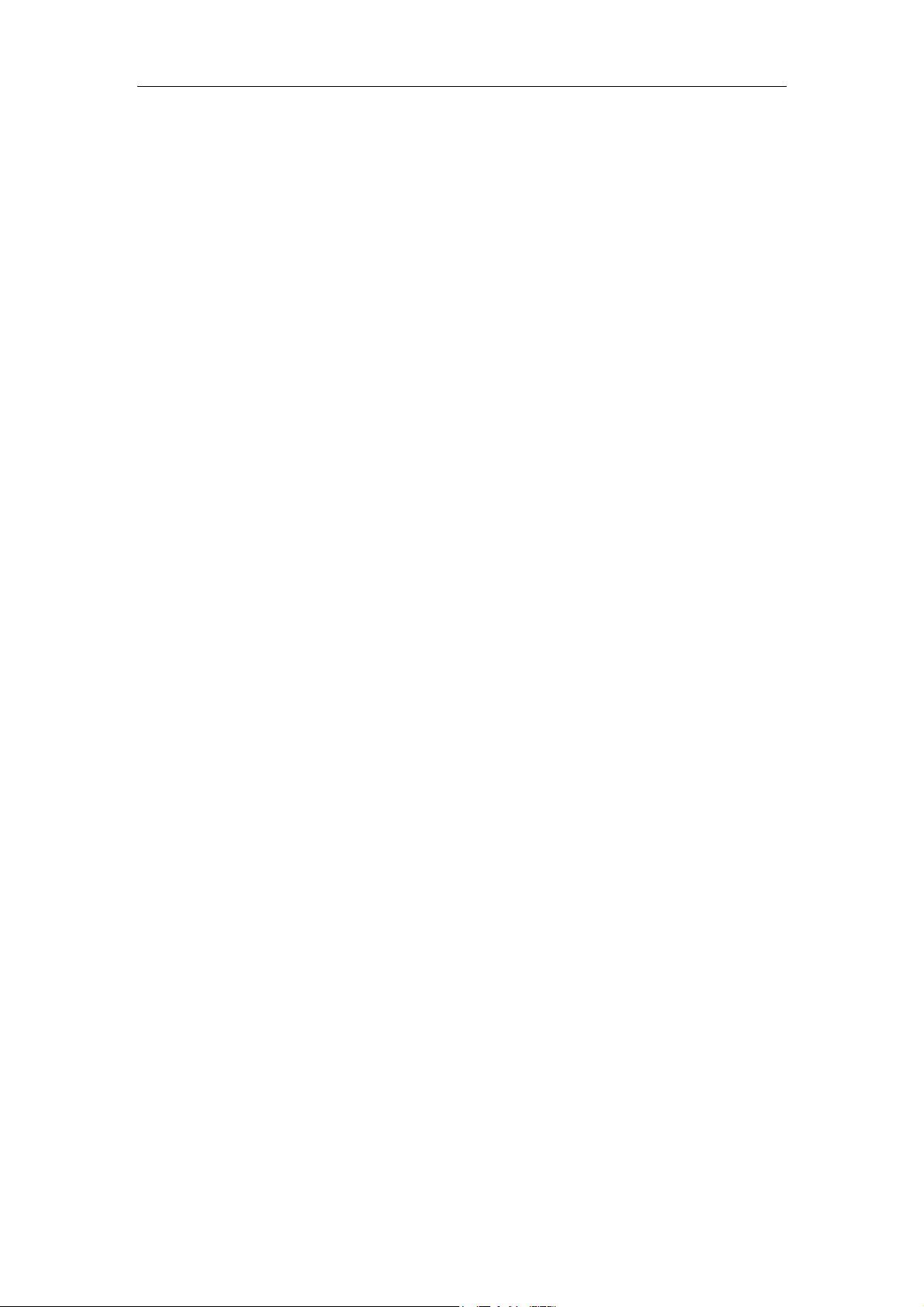
Standalone DVR User’s Manual
v
5.11 Alarm...............................................................................................................................207
5.12 Log out ............................................................................................................................208
5.13 Un-install Web Control...................................................................................................208
6PROFESSIONAL SURVEILLANCE SYSTEM......................................209
7FAQ ......................................................................................................210
APPENDIX A HDD CAPACITY CALCULATION .......................................217
APPENDIX B COMPATIBLE BACKUP DEVICES.......................................219
Appendix B-1 Compatible USB list ..........................................................................................219
Appendix B-2 Compatible SD Card list...................................................................................220
Appendix B-3 Compatible Portable HDD list..........................................................................220
Appendix B-4 Compatible USB DVD List ...............................................................................220
Appendix B-5 Compatible SATA DVD List..............................................................................220
Appendix B-6 Compatible SATA HDD List.............................................................................221
APPENDIX C COMPATIBLE CD/DVD BURNER LIST.............................225
APPENDIX D COMPATIBLE DISPLAYER LIST .......................................226

Standalone DVR User’s Manual
vii
Welcome
Thank you for purchasing our DVR!
This user’s manual is designed to be a reference tool for the installation and operation of
your system.
Here you can find information about this series standalone DVR features and functions.
Before installation and operation please read the following safeguards and warnings
carefully!

Standalone DVR User’s Manual
viii
Important Safeguards and Warnings
1.Electrical safety
All installation and operation here should conform to your local electrical safety codes.
The product must be grounded to reduce the risk of electric shock.
We assume no liability or responsibility for all the fires or electric shock caused by
improper handling or installation.
2.Transportation security
Heavy stress, violent vibration or water splash are not allowed during transportation,
storage and installation.
3.Installation
Keep upwards. Handle with care.
Do not apply power to the DVR before completing installation.
Do not place objects on the DVR.
4.Qualified engineers needed
All the examination and repair work should be done by the qualified service engineers.
We are not liable for any problems caused by unauthorized modifications or attempted
repair.
5.Environment
The DVR should be installed in a cool, dry place away from direct sunlight, inflammable,
explosive substances and etc.
6. Accessories
Be sure to use all the accessories recommended by manufacturer.
Before installation, please open the package and check all the components are included.
Contact your local retailer ASAP if something is broken in your package.
7. Lithium battery
Improper battery use may result in fire, explosion, or personal injury!
When replace the battery, please make sure you are using the same model!

Standalone DVR User’s Manual
1
1FEATURES AND SPECIFICATIONS
1.1 Overview
The standalone series DVR is an excellent digital monitor product designed for security
field.
It adopts embedded Linux OS to maintain reliable operation. It is easy to use and can
realize surveillance function after some simple setups. It has various functions such as
record, playback, monitor at the same time and can guarantee audio video
synchronization. This series product has advanced technology and strong network data
transmission function.
This series device adopts embedded design to achieve high safety and reliability. It can
work in the local end, and at the same time, when connecting it to the professional
surveillance software (PSS), it can connect to the security network to realize strong
network and remote monitor function. It can be easily upgraded to HD system while
remain original cable layout. It realizes full local record and playback featuring simple
operations. The DVR of the HDCVI port can perfectly work with the HD cameras and
realize much longer transmission distance.
This series product can be widely used in various areas such as banking,
telecommunication, electric power, interrogation, transportation, intelligent resident zone,
factory, warehouse, resources, and water conservancy.
1.2 Features
This series product has the following features:
Real-time surveillance
Support VGA port and HDMI port. Realize the surveillance through displayer. Support
HDMI, VGA, and TV output at the same time.
Storage function
Special data format to guarantee data security and can remove the risk of the vicious data
modification. Support digital watermark.
Compression format
Support multiple-channel audio and video. An independent hardware decodes the audio
and video signal from each channel to maintain video and audio synchronization.
Backup function
Support backup operation via USB port (such as U disk, portable HDD, burner)
Client-end user can download the file to local HDD to backup via network.

Standalone DVR User’s Manual
2
Record & playback function
Support each channel real-time record independently, and at the same time it can support
search, forward play, network monitor, record search, download and etc.
Support various playback modes: slow play, fast play, backward play and frame by frame
play.
Support time title overlay so that you can view event accurate occurred time
Support customized zoom function during the preview.
Network operation
Support network remote real-time monitor, remote record search and remote PTZ control.
Alarm activation function
Several relay alarm outputs to realize alarm activation and on-site light control.
The alarm input port and output has the protection circuit to guarantee device safety.
Communication port
RS485 port can realize alarm input and PTZ control.
RS232 port can connect to keyboard to realize central control, and can also connect to PC
COM to upgrade system and realize maintenance, and matrix control.
Standard Ethernet port can realize network access function.
PTZ control
Support PTZ decoder via coaxial cable.
Intelligent operation
Mouse operation function
In the menu, support copy and paste setup function
UPNP (Universal Plug and Play)
Establish mapping connection between LAN and WAN via UPNP protocol.
Slight function differences may be found due to different series.
1.3 Specifications
Parameter
EDGE16S
System
Main
Processor
High-performance industrial embedded micro controller
OS
Embedded LINUX
System
Resources
Multiplex operations: Multiple-channel record, multiple-channel playback
and network operation simultaneously
Interface
User-friendly graphical user interface

Standalone DVR User’s Manual
3
Input
Devices
Front panel, USB mouse, remote control.
Input
Method
Arabic number, English character, donation and extension Chinese
(optional)
Shortcut
Function
Copy/paste operation, USB mouse right-key shortcut menu, double click
USB mouse to switch screen.
Compression
Standard
Video
Compressio
n
H.264
Audio
Compressio
n
G711A, G711U, PCM
Video monitor
Video Input
16-CH composite video input: (NTSC/PAL) BNC (1.0VBP- P, B75Ω)
Video
Output
1-ch PAL/NTSC, BNC (1.0VP- P, 75Ω) composite video signal output.
1-ch VGA output.
1-ch HDMI output.
Support TV/VGA/HDMI video output at the same time.
Video
Standard
PAL(625 TVL 50fps) /NTSC(525 TVL 60fps)
Record
Speed
Real-time Mode: PAL 1f/s to 25f/s per channel and NTSC 1f/s to 30f/s per
channel
Video
Partition
1/4/8/9 /16 windows
Monitor
Touring
Support monitor tour functions such as alarm, motion detection, and
schedule auto control.
Resolution
(PAL/NTSC)
PAL/NTSC
Real-time monitor:
D1 704×576/704×480
Playback
Max 4-channel 960H+12-channel CIF.
Support dual streams: extra stream resolution QCIF 176×144/176×120.
Image
Quality
6-level image quality (Adjustable)
Privacy
mask
Support one privacy mask of user-defined size in full screen.
Support max 4 zones.
Image
Information
Channel information, time information and privacy mask zone.
TV Adjust
Adjust TV output zone suitable to anamorphic video.
Channel
Lock
Cover secret channel with black screen though system is encoding
normally.
Screen-lock function to prevent unauthorized user seeing secret video.
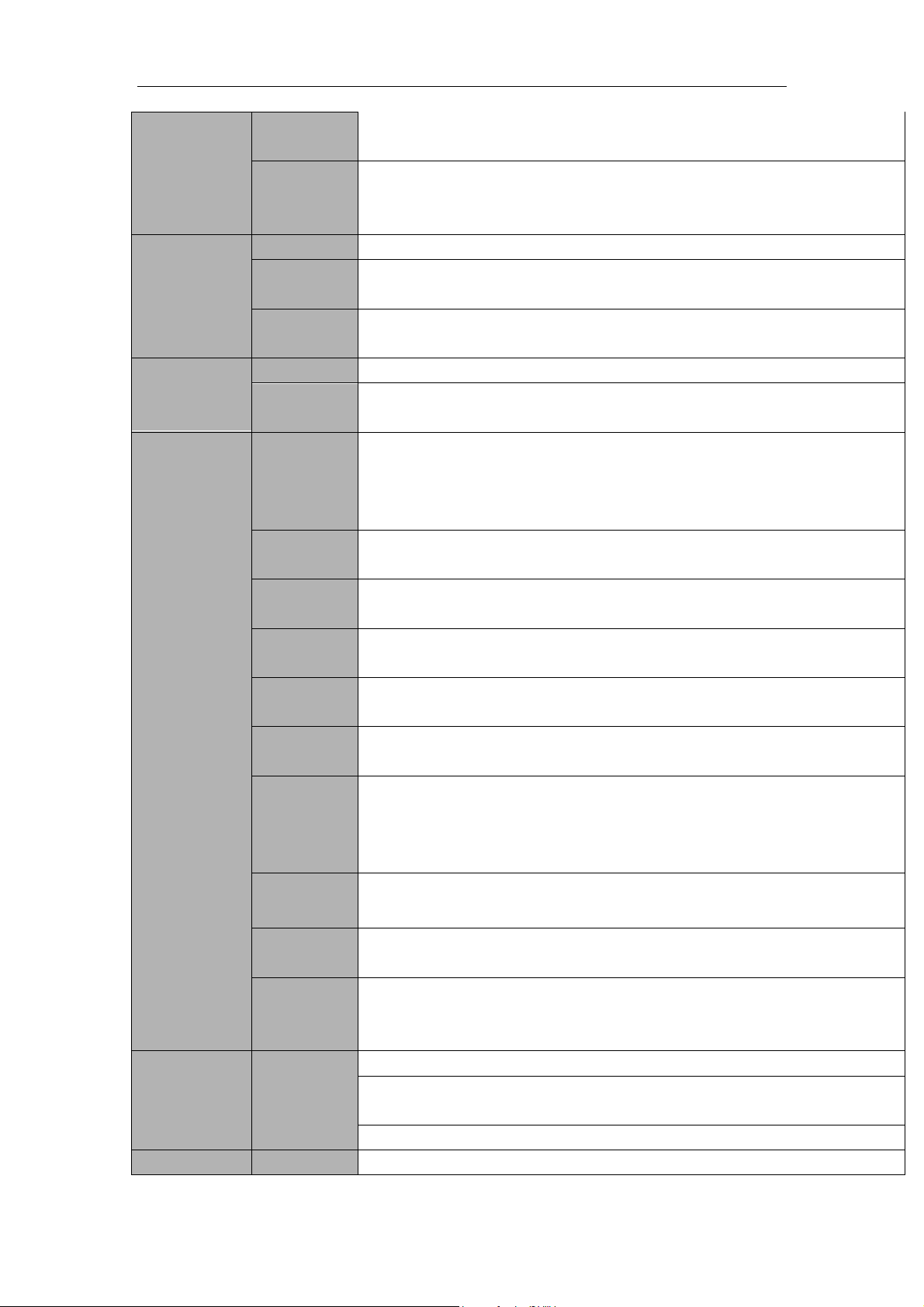
Standalone DVR User’s Manual
4
Channel
Information
Channel name, recording status, screen lock status, video loss status and
motion detection status are shown on the bottom left of display screen.
Color
Configuratio
n
Hue, brightness, contrast, saturation and gain setup for each channel.
Audio
Audio Input
1-ch 200-2000mv 10KΩ(RCA)
Audio
Output
1-ch audio output 200-3000mv 5KΩ(RCA)
Bidirectional
Audio
Reuse the first audio input channel.
Reuse audio output channel.
Hard disk
Hard Disk
1 built-in SATA port. Support 1 HDD.
Hard Disk
Occupation
Audio:PCM 28.8MByte/h
Video:56-900MByte/h
Record and
playback
Recording
Mode
Manual recording, motion detection recording, schedule recording and
alarm recording
Priority: Manual recording> alarm recording>motion detection
recording>schedule recording.
Storage
Mode
Support channel record quota setup
Recording
Length
1 to 120 minutes single record duration (Default setup is 60 minutes)
Playback
Repeat Way
When hard disk is full, system can overwrite previous video file.
Record
Search
Various search engines such as time, type and channel.
Playback
Mode
Various fast play, slow play speeds, manual frame by frame playback and
reverse play mode.
Various File
Switch
Ways
Can switch to previous or next file or any file in current play list.
Can switch to file on other channel of the same time. (If there is a file)
Support file continuous play, when a file is end system auto plays the next
file in the current channel
Multi-chann
el Playback
There is 1/4/9/16-channel playback mode.
(It may vary due to different series.)
Window
Zoom
Switch between self-adaptive screen/full screen when playback
Partial
Enlargemen
t
When in one-window full-screen playback mode, you can select any zone
to activate partial enlargement function.
Backup
function
Backup
Mode
HDD backup
Support peripheral USB backup device. (Flash disk, portable disk and
etc.)
Support network download and save
Network
View monitor channel remotely.

Standalone DVR User’s Manual
5
Network
Function
control
DVR configuration through client-end and web browser
Upgrade via client or browser to realize remote maintenance.
View alarm information such as external alarm, motion detection and
video loss via client.
Support network PTZ lens control
File download backup and playback
Multiple devices share information via corresponding software such as
professional surveillance software (PSS)
Duplex transparent COM
Network alarm input and output
Bidirectional audio.
Motion
Detection and
Alarm
Motion
Detection
Zone setup: support 396((PAL 22×18, NTSC 22×15)) detection zones.
Various sensitivity levels.
Alarm can activate record or external alarm or screen message prompt.
Video Loss
Alarm can activate screen message prompt.
External
Alarm
N/A
Manual
Alarm
Control
N/A
Alarm Input
N/A
Alarm
Output
N/A
Alarm Relay
N/A
Interface
USB
Interface
Two USB 2.0 ports.
Network
connection
One RJ45 10M/100M self-adaptable Ethernet port
RS485
PTZ control port
Support various PTZ control protocols.
RS232
N/A
System
Information
Hard Disk
Information
Display HDD current status
Data
Stream
Statistics
Data stream statistics for each channel (in wave mode)
Log
statistics
Backup to 1024 log files.
Support various search engines such as time and type.
Version
Display version information: channel amount, alarm input and output
amount, system version and release date.
On-line user
Display current on-line user

Standalone DVR User’s Manual
6
User
Management
User
Manageme
nt
Multi-lever user management; various management modes
Integrated management for local user, serial port user and network user.
Configurable user power.
Support user /group and its corresponding rights modification.
No limit to the user or group amount.
Password
Authenticati
on
Password modification
Administrator can modify other user’s password.
Account lock strategy
Five times login failure in thirty minutes may result in account lock.
Upgrade
Web browser, client-end and update tool.
Login, Logout and Shutdown
Password login protection to guarantee safety
User-friendly interface when login. Provide the following options: Logout
/shutdown/ restart.
Right authentication when shut down to make sure only those proper
people can turn off DVR
General
Parameter
Power
DC 12V
Power
Consumptio
n
≤15W (With adapter, exclude HDD)
Working
Temperatur
e
-10℃-+55℃
Working
Humidity
10%-90%
Air Pressure
86kpa-106kpa
Dimension
325(W) x242 (D) x55mm(H)
Weight
1.25KG KG(Exclude HDD)
Installation
Mode
Desktop installation

Standalone DVR User’s Manual
7
2Overview and Controls
This section provides information about front panel and rear panel. When you install this
series DVR for the first time, please refer to this part first.
2.1 Front Panel
One front panel is shown as below. See Figure 2-1.
Figure 2-1
Please refer to the following sheet for detailed information.
Name
Icon
Function
Power button
Power button, press this button for three seconds to boot up or
shut down DVR.
Up/
Down
、
Activate current control, modify setup, and then move up and
down.
Increase/decrease numeral.
Assistant function such as PTZ menu.
Left/
Right
Shift current activated control,
When playback, click these buttons to control playback bar.
ESC
ESC
Go to previous menu, or cancel current operation.
When playback, click it to restore real-time monitor mode.
Enter
ENTER
Confirm current operation
Go to default button
Go to menu
Assistant
Fn
One-window monitor mode, click this button to display assistant
function: PTZ control and image color.
Backspace function: in numeral control or text control, press it for
1.5seconds to delete the previous character before the cursor.
In motion detection setup, working with Fn and direction keys to
realize setup.
In text mode, click it to switch between numeral, English
character(small/capitalized) and etc.

Standalone DVR User’s Manual
8
Realize other special functions.
USB port
To connect USB storage device, USB mouse.
Network
abnormal
indication light
Net
Network error occurs or there is no network connection, the light
becomes red to alert you.
HDD abnormal
indication light
HDD
HDD error occurs or HDD capacity is below specified threshold
value, the light becomes red to alert you.
IR Receiver
IR
It is to receive the signal from the remote control.
Alarm indication
light
Alarm
Here you can view there is external alarm input or not. The light
becomes on when there is an external alarm. The light become
off when the external alarm stops.
2.2 Rear Panel
The EDGE16S series rear panel is shown as below. See Figure 2-2.
Figure 2-2
Please refer to the following sheet for detailed information.
1
Video input
2
Video output
3
Audio input
4
USB port
5
Video VGA output
6
GND port
7
Power socket
8
RS-485 port
9
HDMI port
10
Network port
11
Audio output

Standalone DVR User’s Manual
9
2.3 Remote Control
The remote control interface is shown as in Figure 2-3.
Please note remote control is not our standard accessory and it is not included in the
accessory bag.
Figure 2-3
Serial Number
Name
Function
1
Power button
Click it to boot up or shut down
the device.
2
Address
Click it to input device number, so
that you can control it.
3
Forward
Various forward speeds and
normal speed playback.
4
Slow play
Multiple slow play speeds or
normal playback.
5
Next record
In playback mode, playback the
next video.
6
Previous record
In playback mode, playback the
previous video.
7
Play/Pause
In pause mode, click this button
to realize normal playback.
In normal playback click this

Standalone DVR User’s Manual
10
button to pause playback.
In real-time monitor mode, click
this button to enter video search
menu.
8
Reverse/pause
Reverse playback pause mode,
click this button to realize normal
playback.
In reverse playback click this
button to pause playback.
9
Esc.
Go back to previous menu or
cancel current operation (close
upper interface or control)
10
Record
Start or stop record manually
In record interface, working with
the direction buttons to select the
record channel.
Click this button for at least 1.5
seconds, system can go to the
Manual Record interface.
11
Direction keys
Switch current activated control,
go to left or right.
In playback mode, it is to control
the playback process bar.
Aux function(such as switch the
PTZ menu)
12
Enter /menu key
go to default button
go to the menu
13
Multiple-window switch
Switch between multiple-window
and one-window.
14
Fn
In 1-ch monitor mode: pop up
assistant function:PTZ control
and Video color.
Switch the PTZ control menu in
PTZ control interface.
In motion detection interface,
working with direction keys to
complete setup.
In text mode, click it to delete
character.
15
0-9 number key
Input password, channel or
switch channel.
Shift is the button to switch the
input method.

Standalone DVR User’s Manual
11
2.4 Mouse Control
Left click
mouse
System pops up password input dialogue box if you have not logged in.
In real-time monitor mode, you can go to the main menu.
When you have selected one menu item, left click mouse to view menu
content.
Implement the control operation.
Modify checkbox or motion detection status.
Click combo box to pop up drop down list
In input box, you can select input methods. Left click the corresponding
button on the panel you can input numeral/English character
(small/capitalized). Here ← stands for backspace button. _stands for
space button.
In English input mode: _stands for input a backspace icon and ←
stands for deleting the previous character.
In numeral input mode: _ stands for clear and ← stands for
deleting the previous numeral.
When input special sign, you can click corresponding numeral in the
front panel to input. For example, click numeral 1 you can input“/” , or
you can click the numeral in the on-screen keyboard directly.
Double left
click mouse
Implement special control operation such as double click one item in
the file list to playback the video.
In multiple-window mode, double left click one channel to view in
full-window.
Double left click current video again to go back to previous
multiple-window mode.
Table of contents