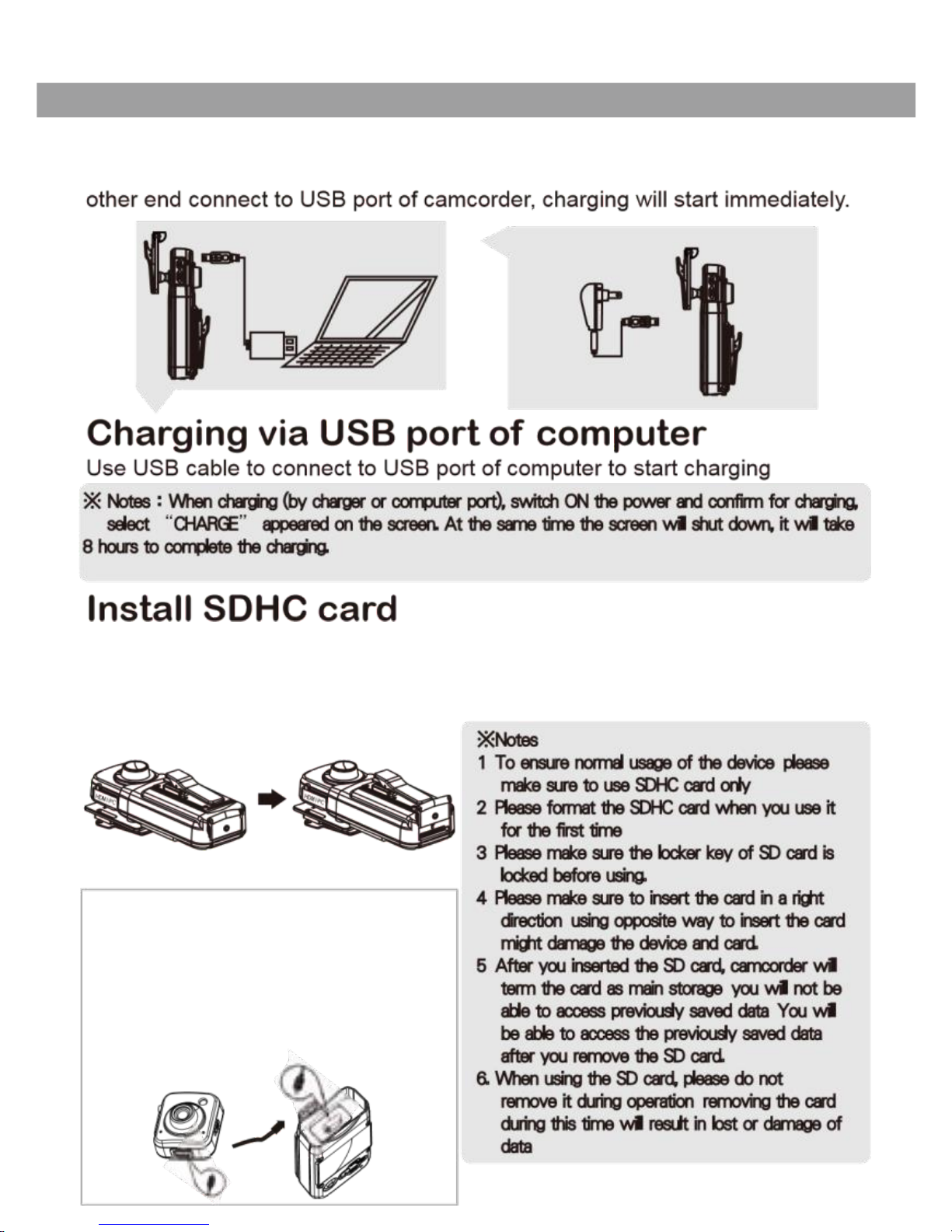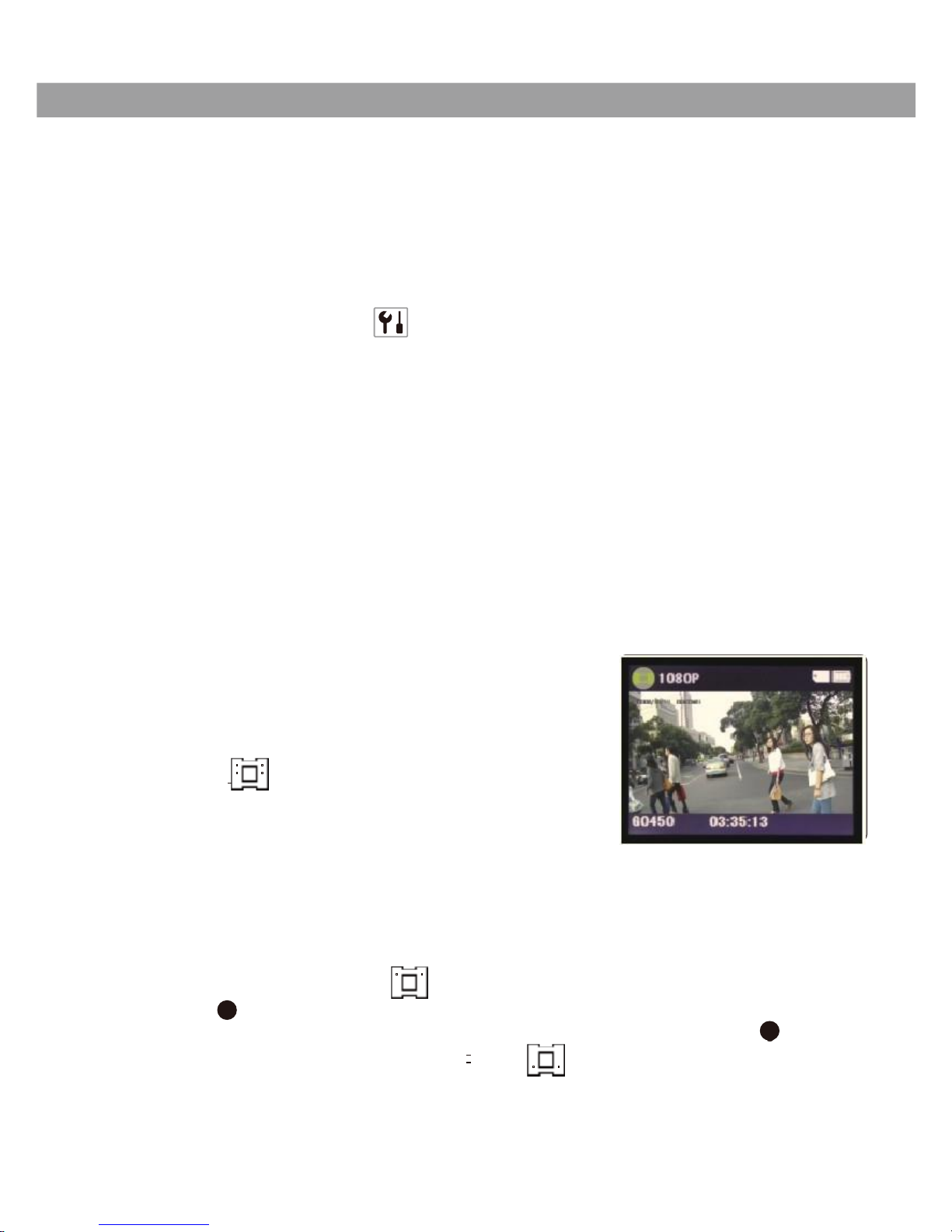1
JH-1001HD 1080P Video Resolution
High Definition Video Recorder
Full HD H.264 video compression technology
Product Features
‧Industry’s first ultra-light portable camcorder with 1920x1080P High
Video resolution surpassing traditional DV video recording quality, record
your life with distinction.
‧Replace low resolution and expensive image and video recorders; using
this camcorder for 1920x1080P high resolution recording, whether it is face
recognition, license plate or other recognitions, everything will be clear at a
glance.
‧Suitable for recording during operations by police, sports such as
skateboarding or skiing, high resolution monitoring during evidence
recognition, vehicle accident evidence collection, criminal investigations,
home monitoring, events, etc., using most distinct way to record and
satisfies various needs.
‧Unique split design making the host device light and handy, by using
rotating clothing clip, it can be carried in many ways; further host device
and extended device can also be fitted together. This design makes
wearing more convenient, clip can be rotated 360°.
‧Unit can conveniently face forward or at designated direction. Recorded
files can’t be deleted or editing on the device without the passcode, can
support 32G SDHC memory card. ‧Connect to computer directly, no need
to pull out the memory card and no need for card reader.
‧Circulated recording feature without any interruption during recording.
‧Built-in long life lithium battery can continuously run for more than 6 hrs.
‧Super 4x digital zoom lens, can record far away objects clearly.
‧Video reverse recording 180 degree.
‧High resolution HDMI output, video recording and picture will not be
distorted when magnified to maximum resolution, more compact design
for connection cable for host device and extended device.