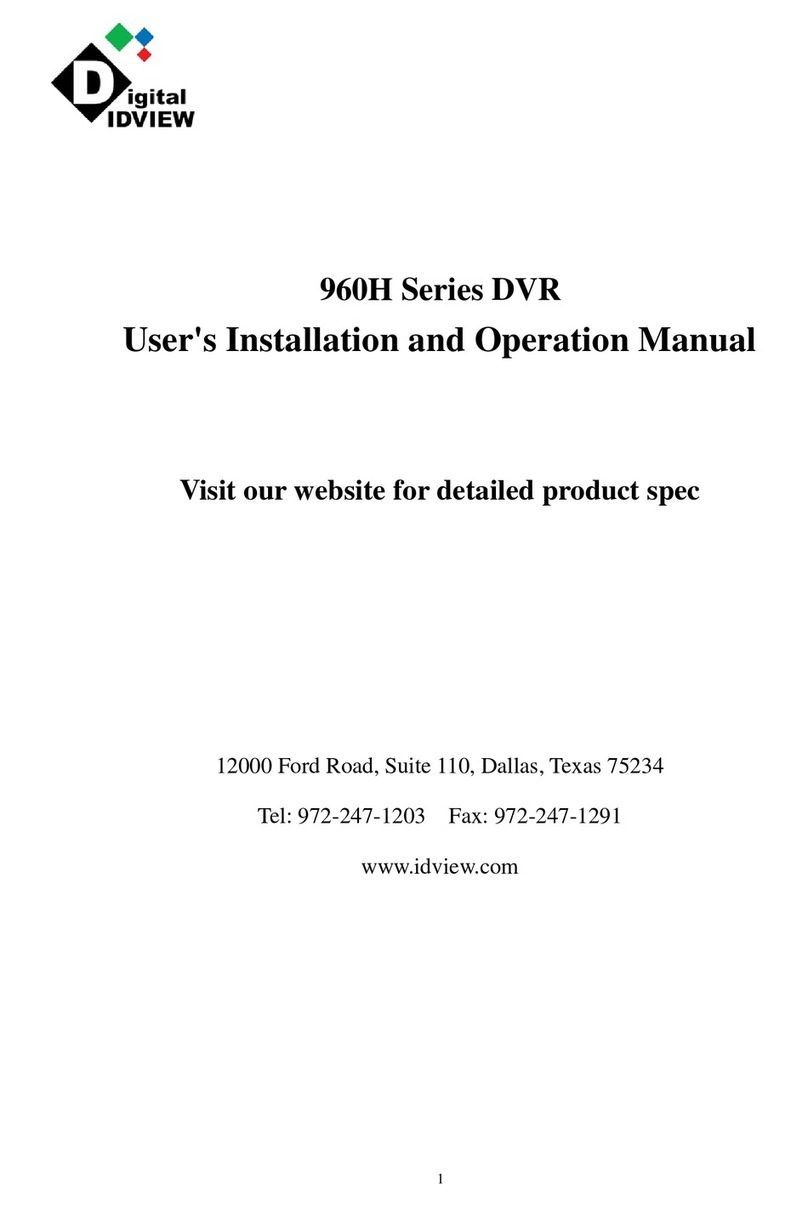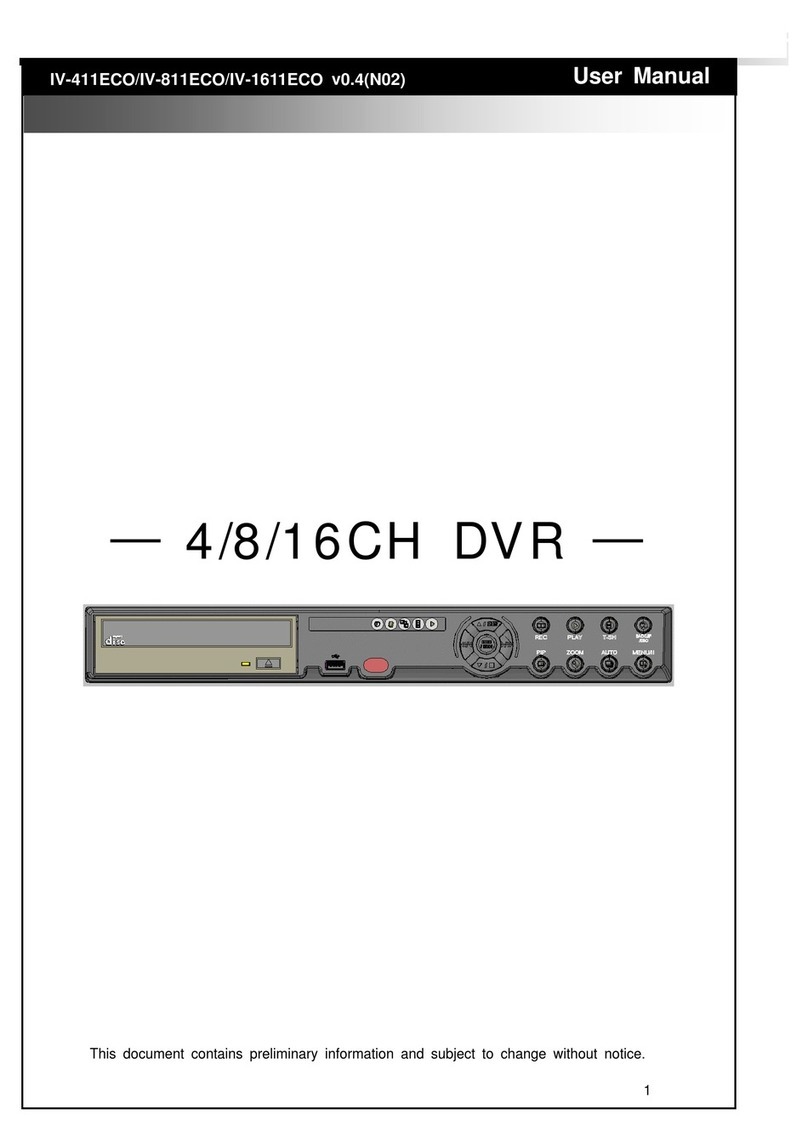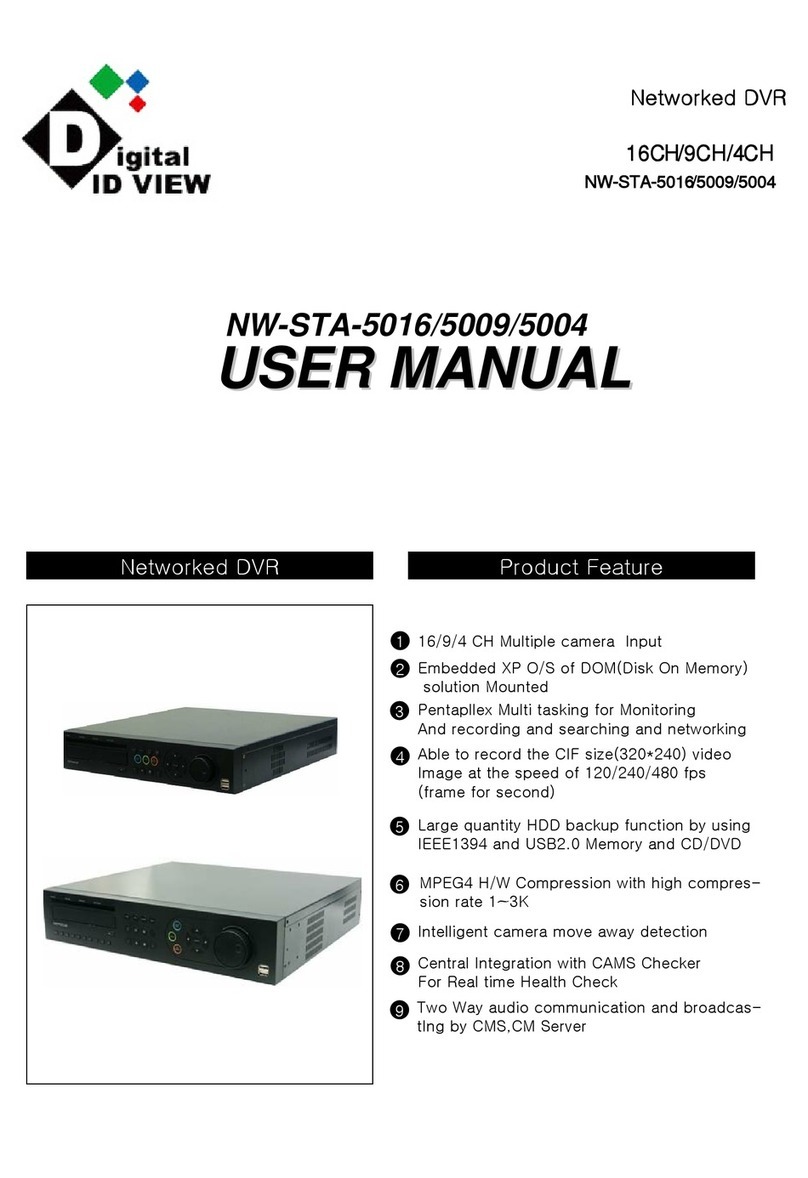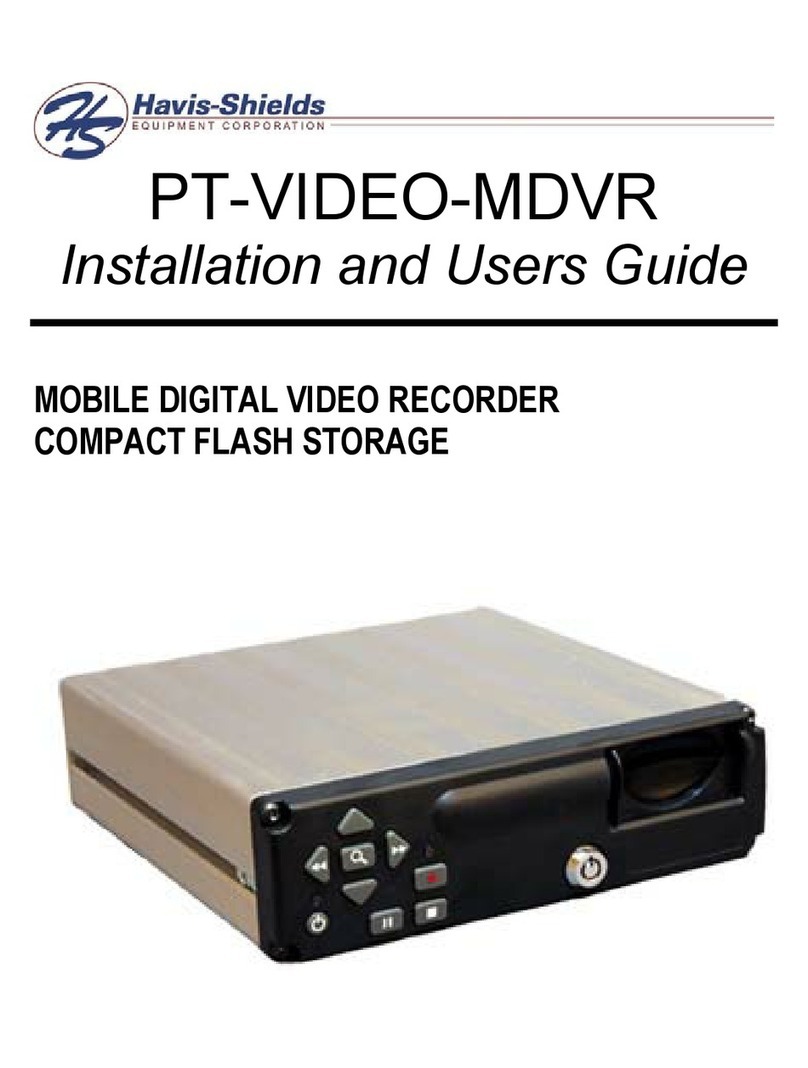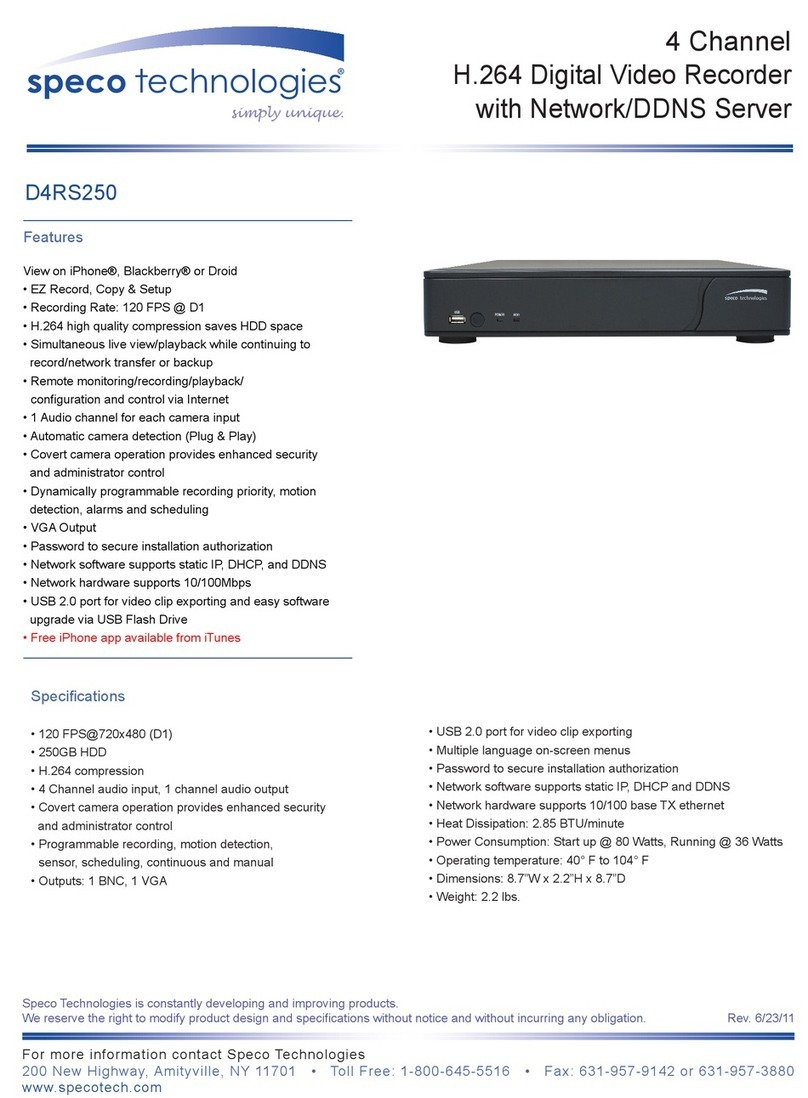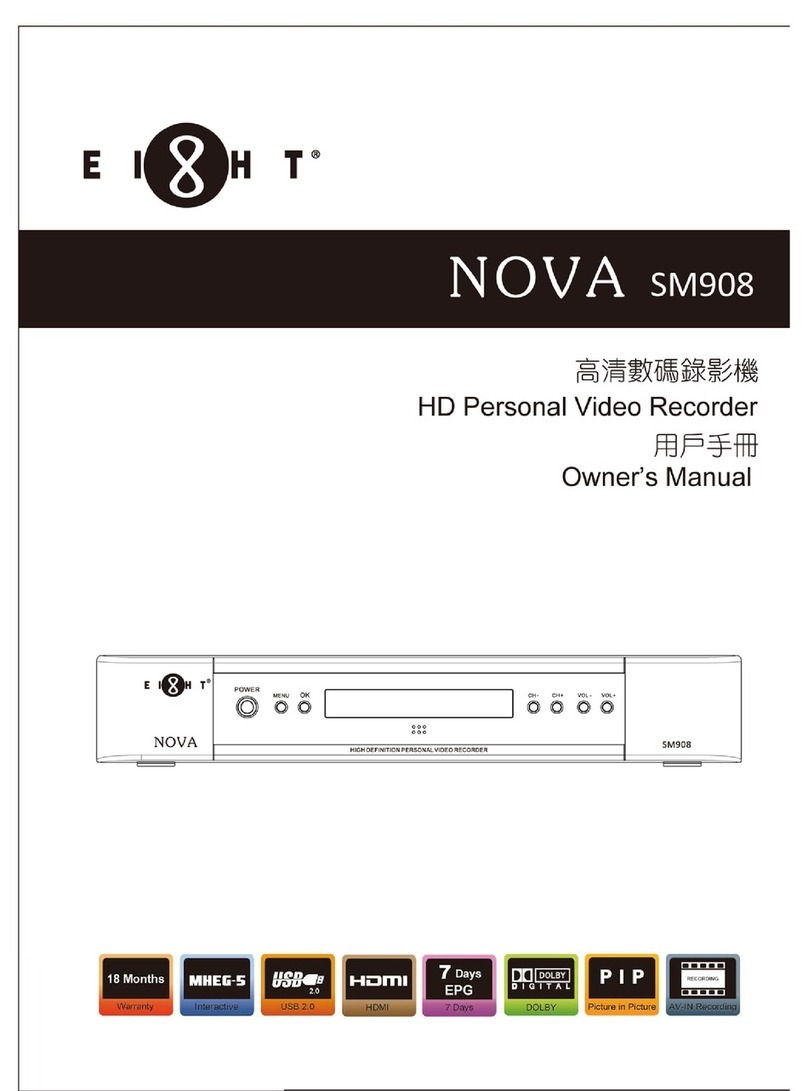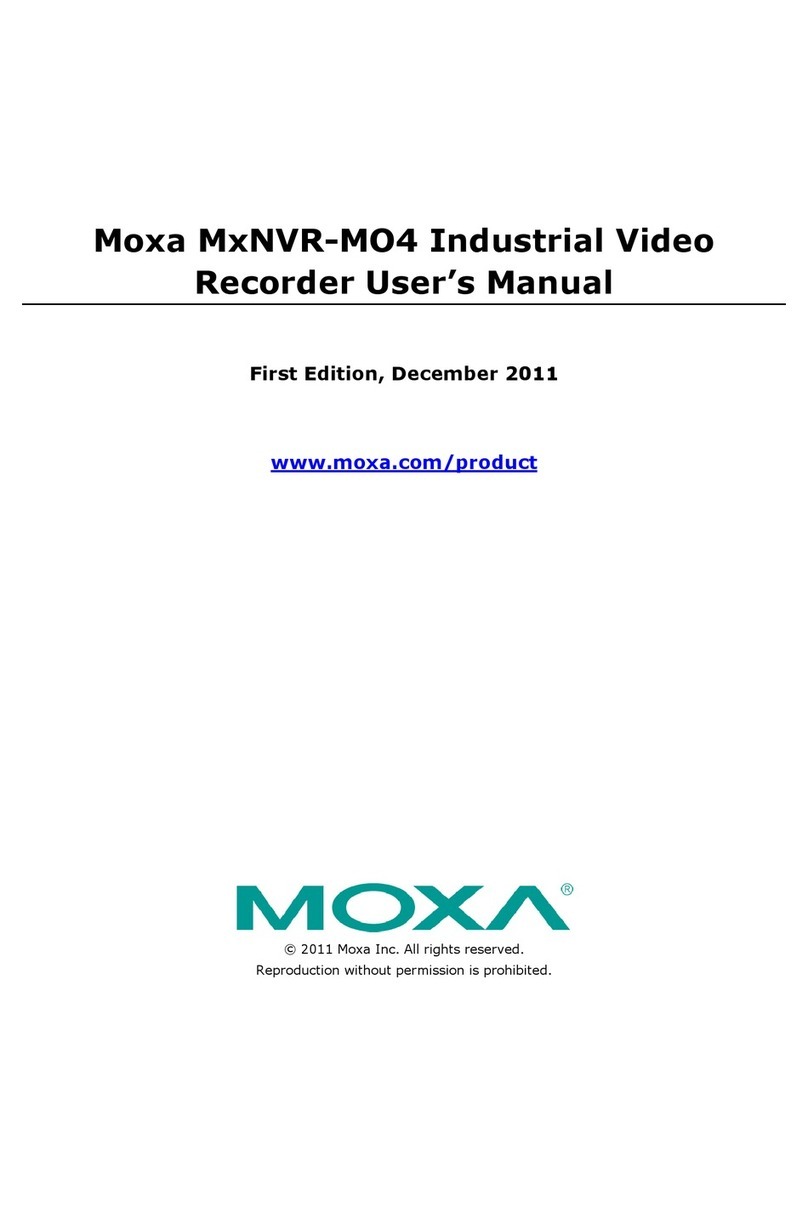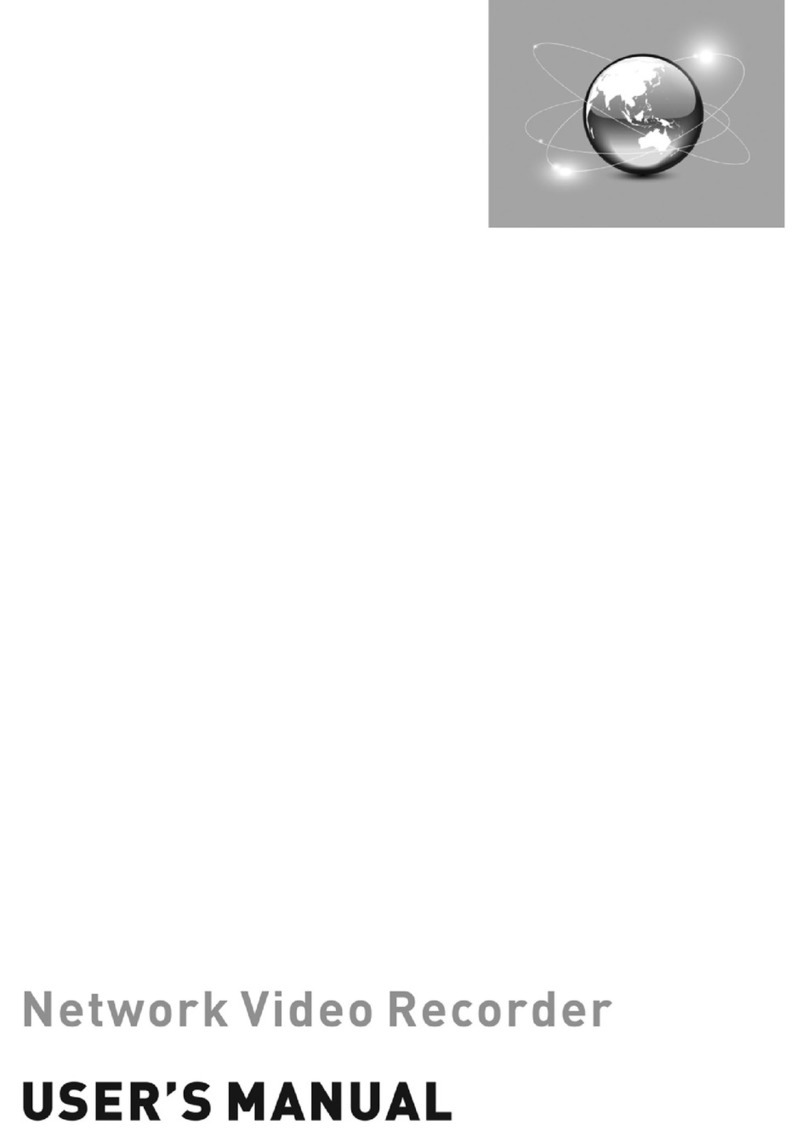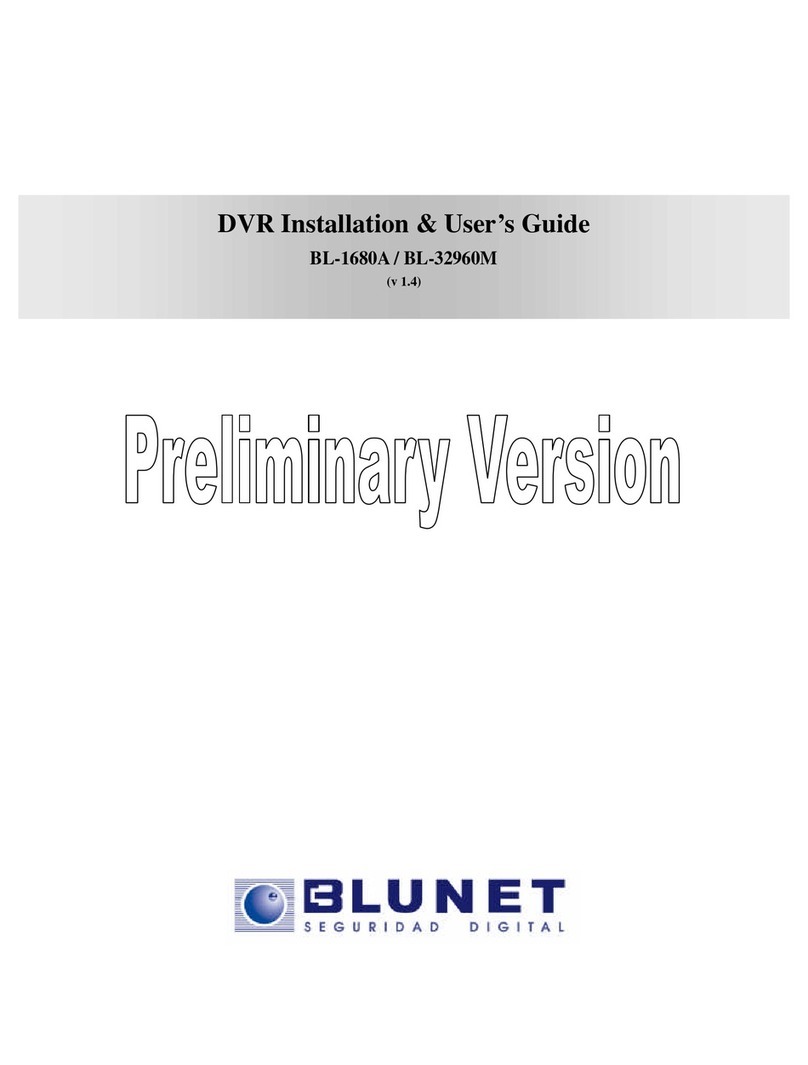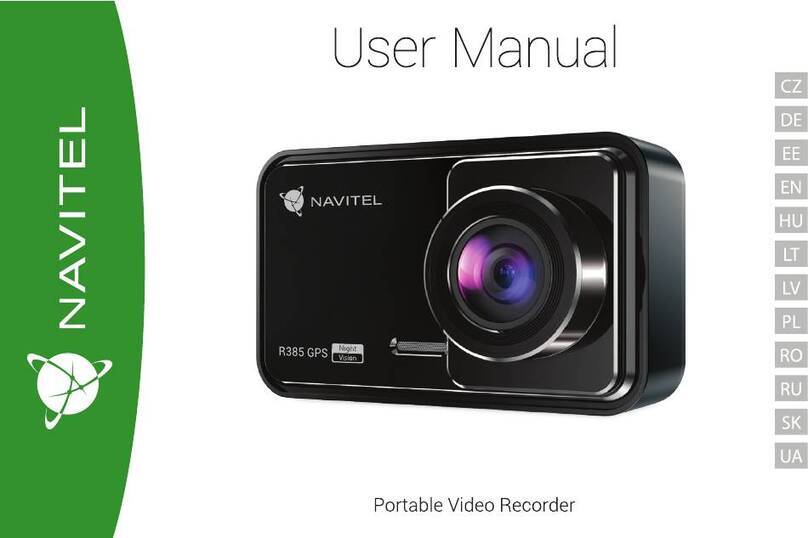Playback of recorded video data.
On the main live view screen:
Make sure you have logged in - move the mouse cursor to the playback button and left
click on the icon. The Playback mode window will appear.
Click on the Refresh button, this will refresh the Date / Time window with all
available recorded data information.
Click on any Date/Time record or multiple records in the Recorded Video window and
click the Play button - the video will start to playback. At this time, all buttons - Stop,
Pause, Direction, Step, and Speed are active and can be used to control the playback.
To view another video record, press the Stop button, unselect the current video record
and repeat the steps above to replay any other record.
To save a video, select the video record(s) as in the above steps, click on the Save
button, a window will pop up and you can choose either a USB drive, CD writer, or a
CD-RW rewritable.
Click on the device you want to write the video file to and click on the enter button.
When the files have been transferred, click again on the enter button to return back
to the playback program.
To return to the live view screen, click the Exit button to stop and quit the playback
mode.
4