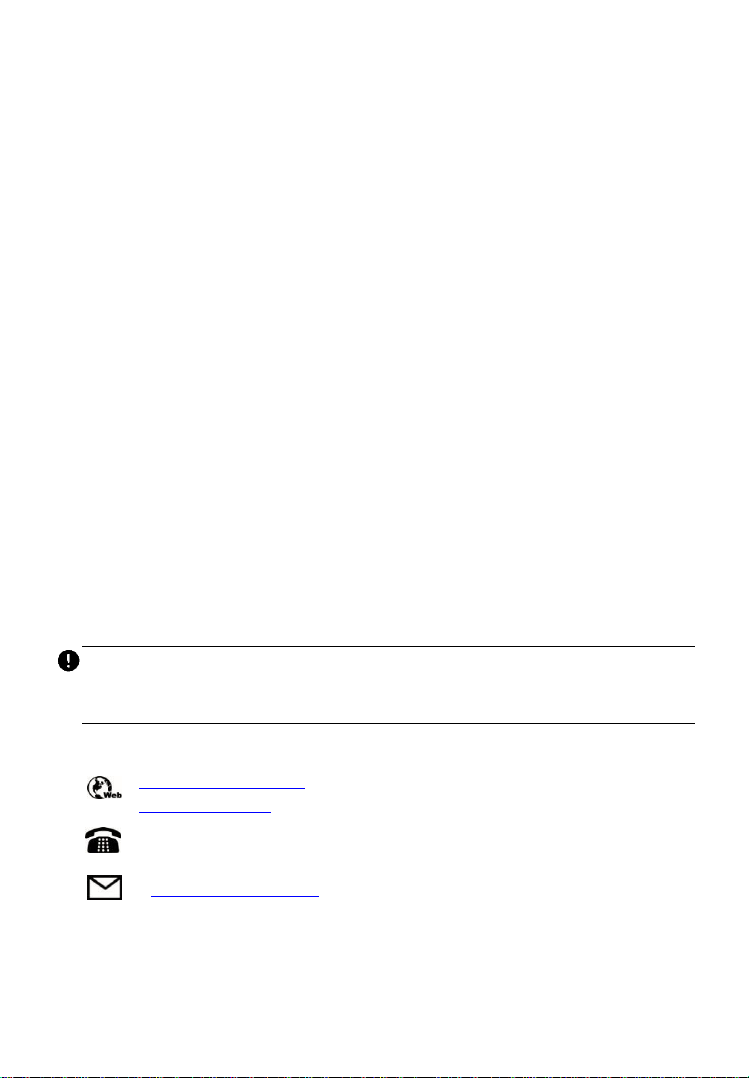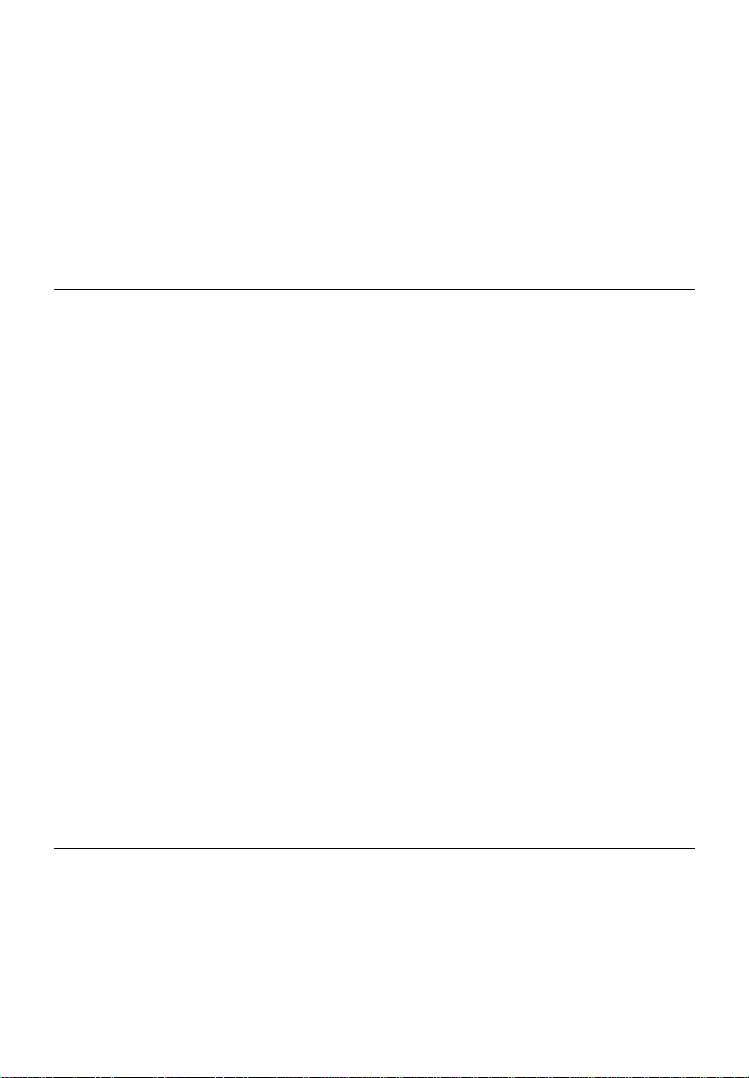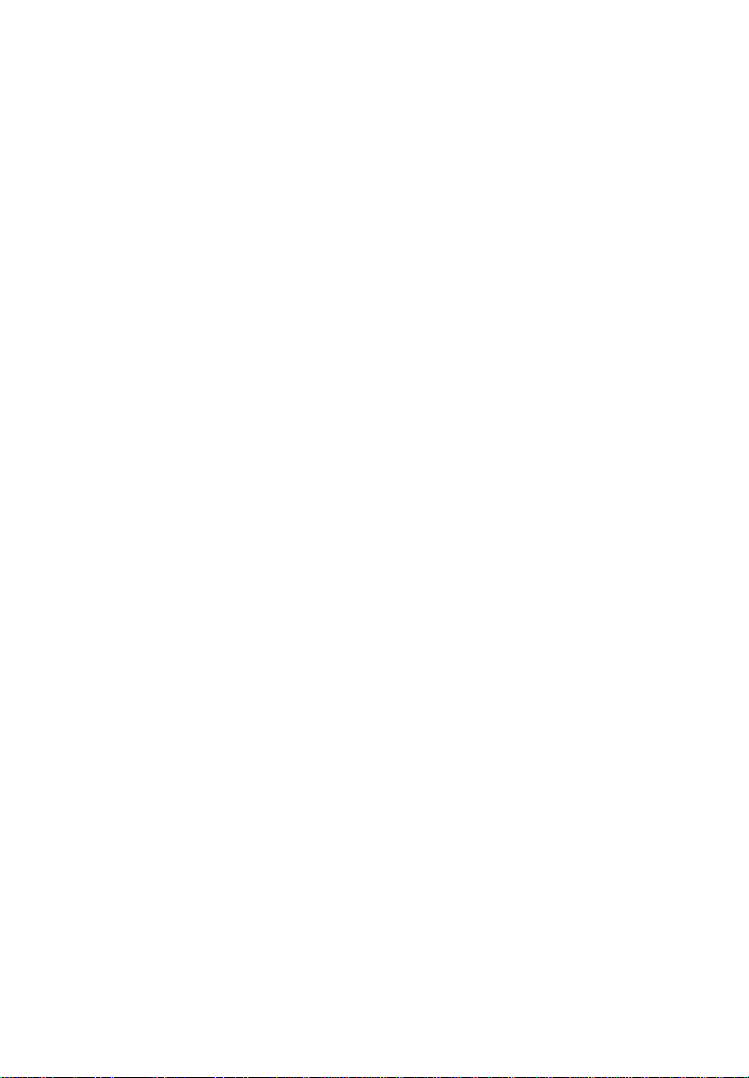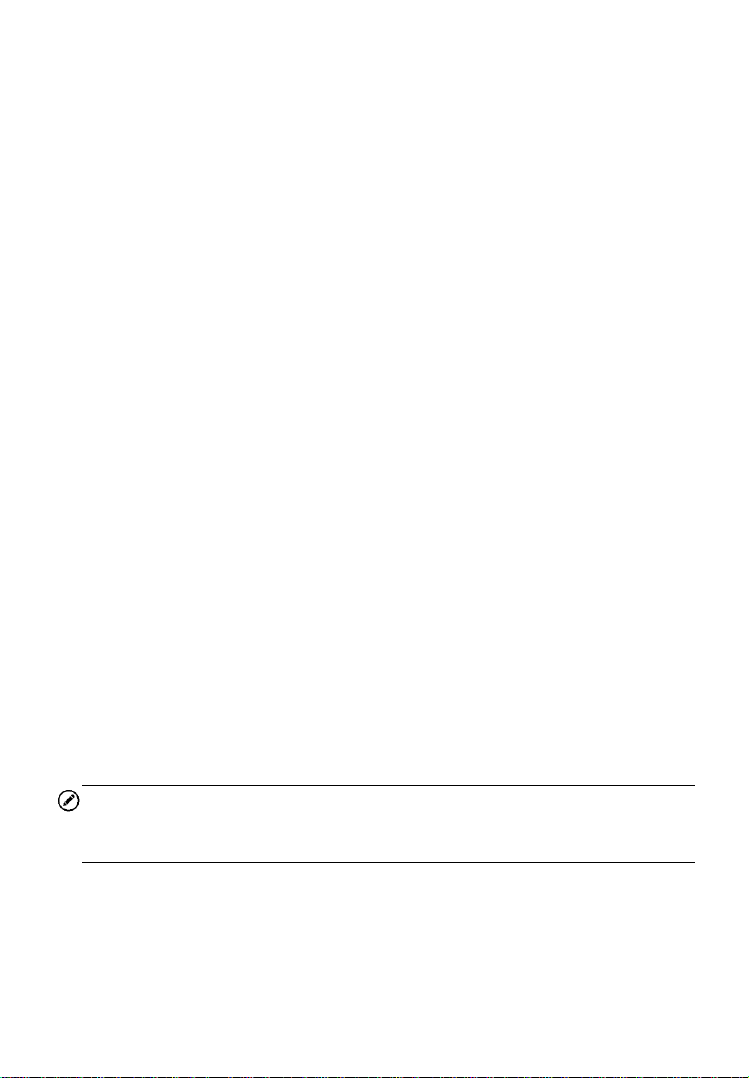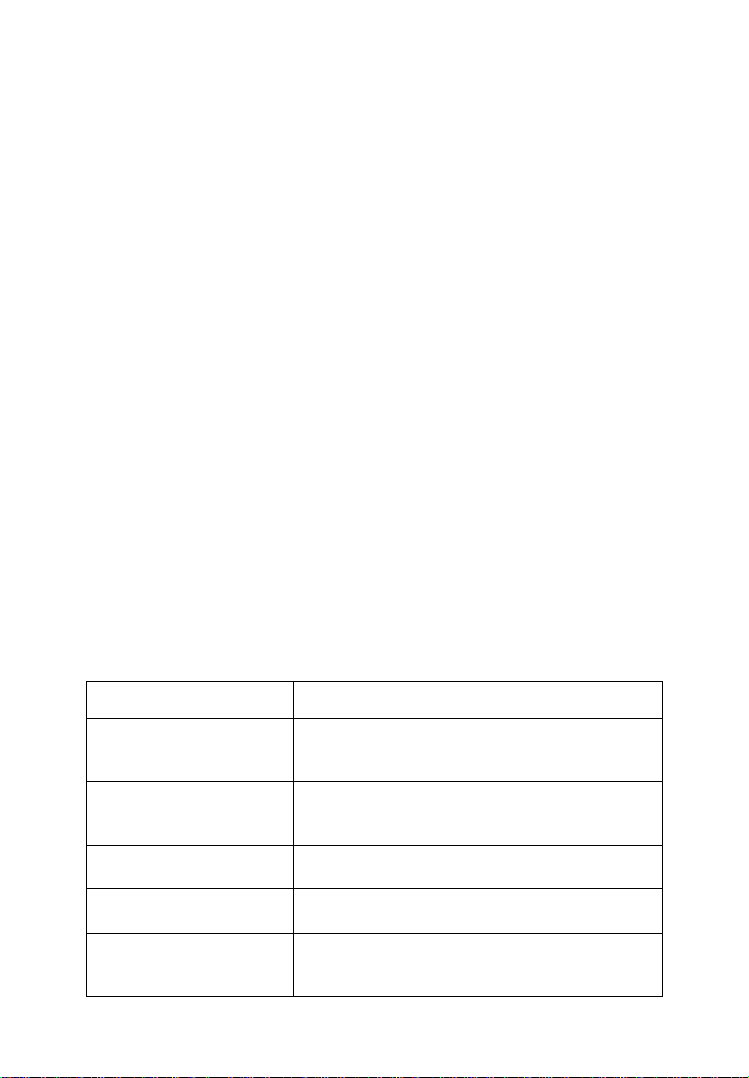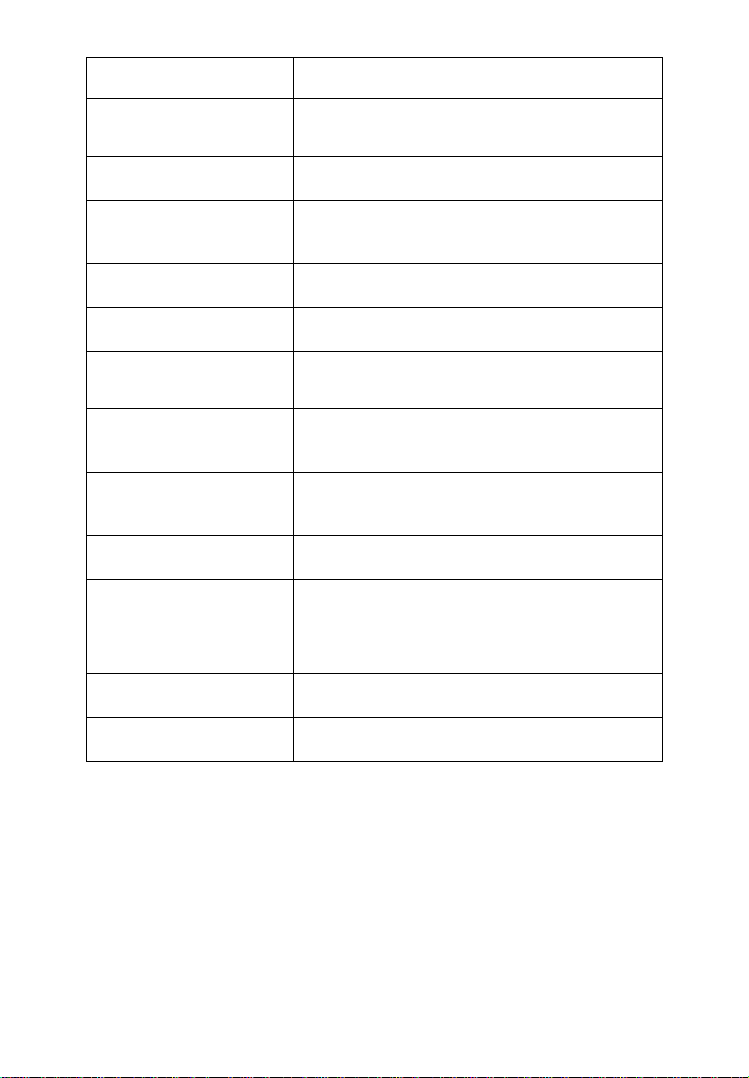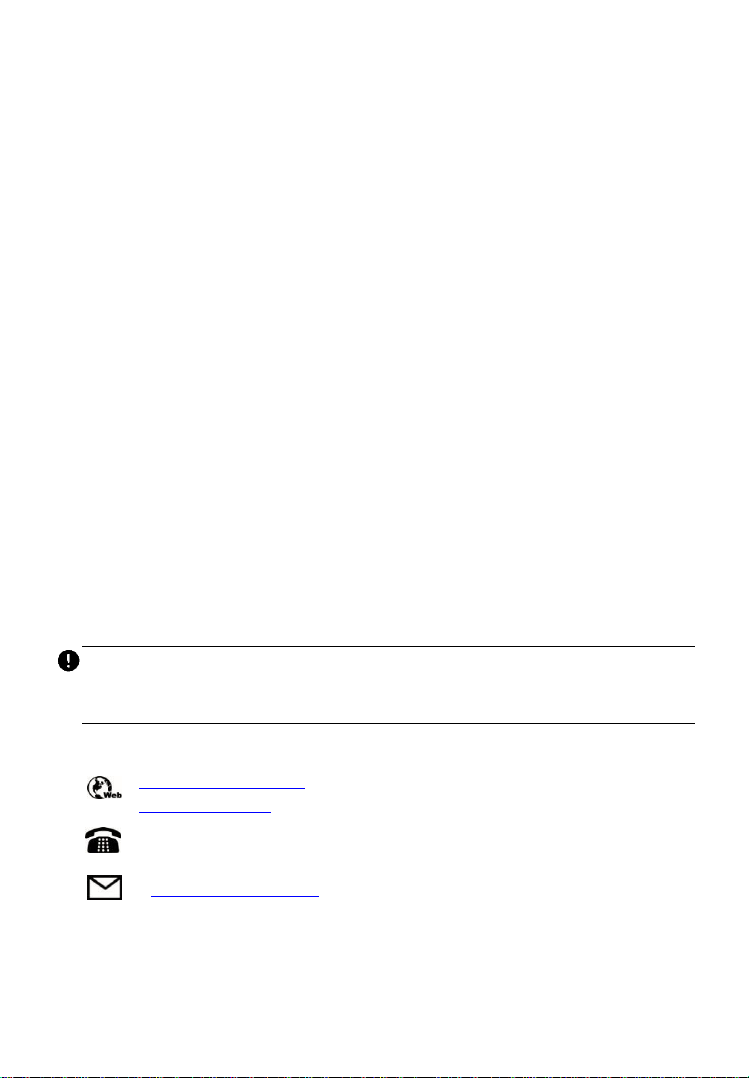
i
Trademarks
Autel®, MaxiSys®, MaxiCheck®, MaxiDAS®, MaxiDiag®,
MaxiRecorder®, MaxiScan®, and MaxiTPMS® are trademarks of Autel
Intelligent TechnologyCorp., Ltd., registered in China, the United States
and other countries. All other marks are trademarks or registered
trademarks of their respective holders.
Copyright Information
No part of this manual may be reproduced, stored in a retrieval system
or transmitted, in any form or by any means, electronic, mechanical,
photocopying, recording, or otherwise, without the prior written
permission of Autel.
Disclaimer of Warranties and Limitation of Liabilities
All information, specifications and illustrations in this manual are based
on the latest information available at the time of printing.
Autel reserves the right to make changes at any time without notice.
While information of this manual has been carefully checked for
accuracy, no guarantee is given for the completeness and correctness of
the contents, including but not limited to the product specifications,
functions, and illustrations.
Autel will not be liable for any direct damages or for any special,
incidental, or indirect damages or for any consequential economic
damages.
IMPORTANT
Before operating or maintaining this unit, please read this manual
carefully, paying extra attention to the safety warnings and precautions.
For Services and Support
http://pro.autel.com
www.autel.com
1-855-288-3587/1-855-AUTELUS (NorthAmerica)
0086-755-86147779 (China)
Support@autel.com
For technical assistance in all other markets, please contact your local
selling agent.