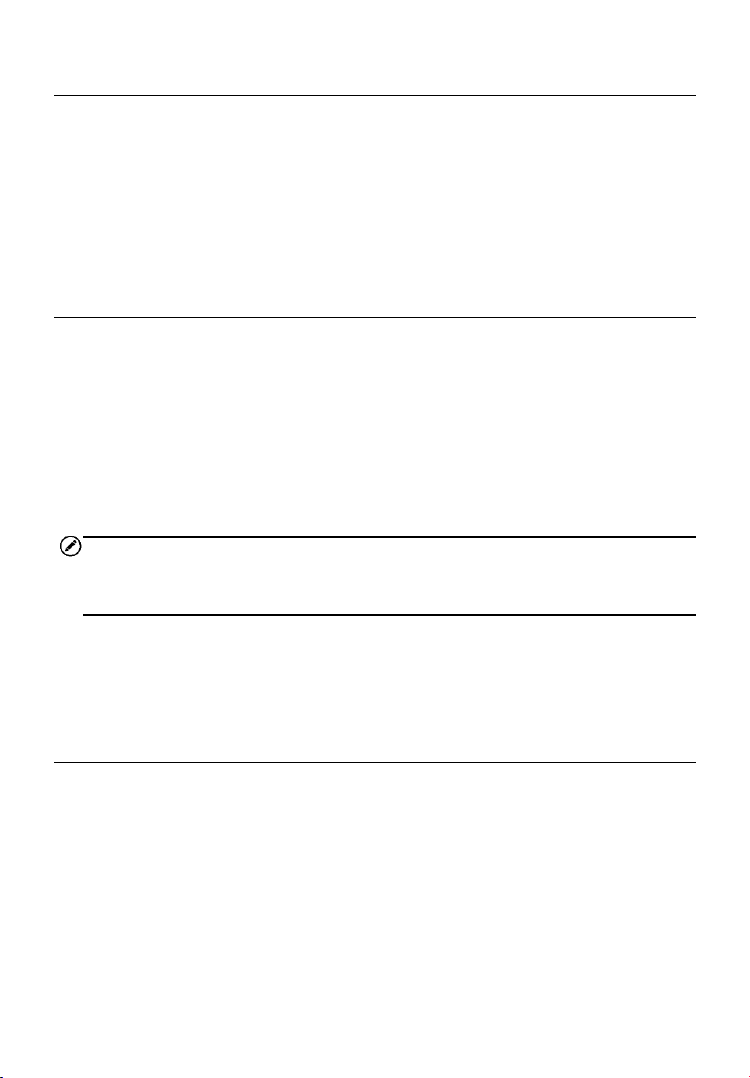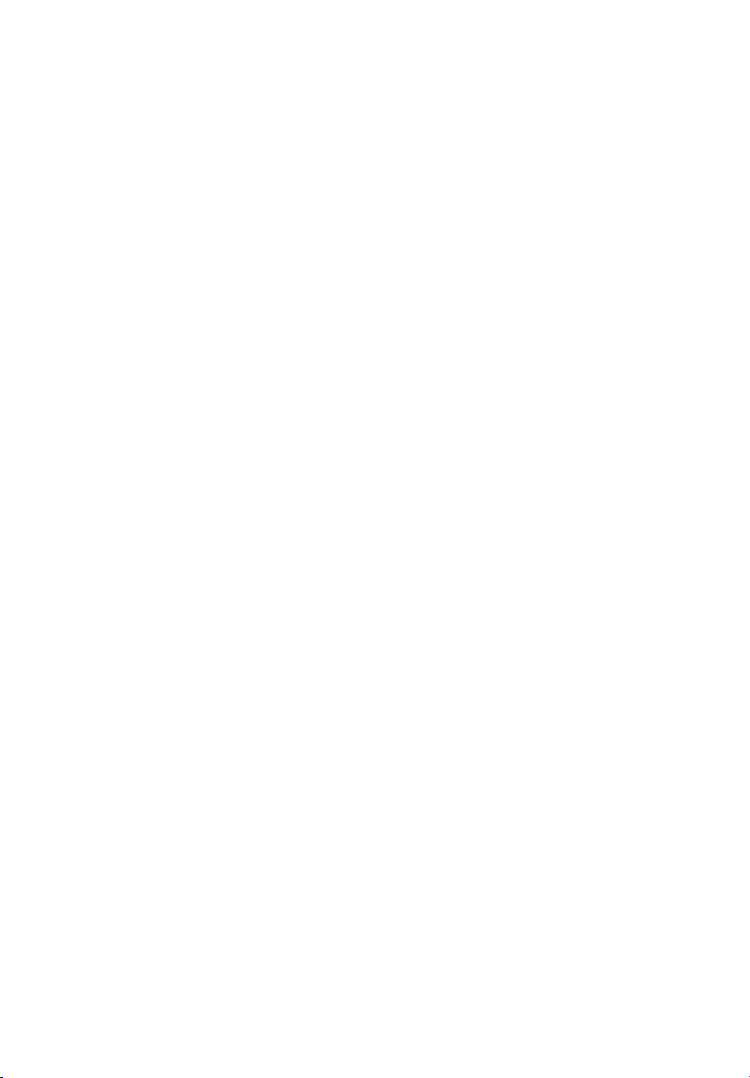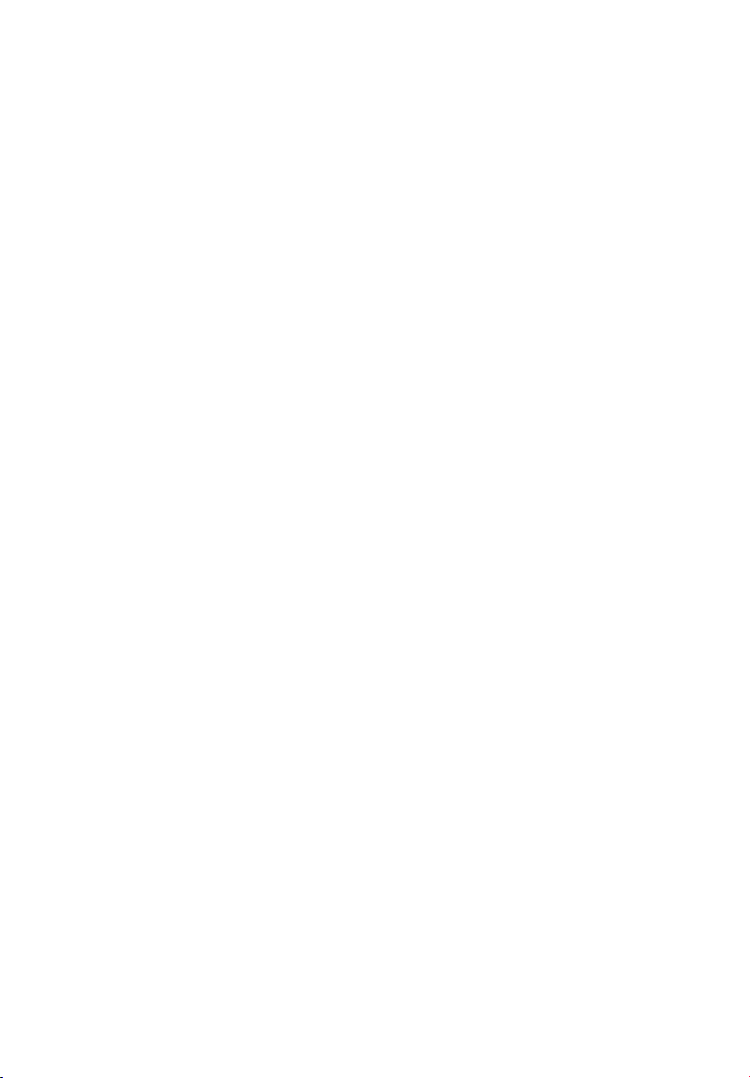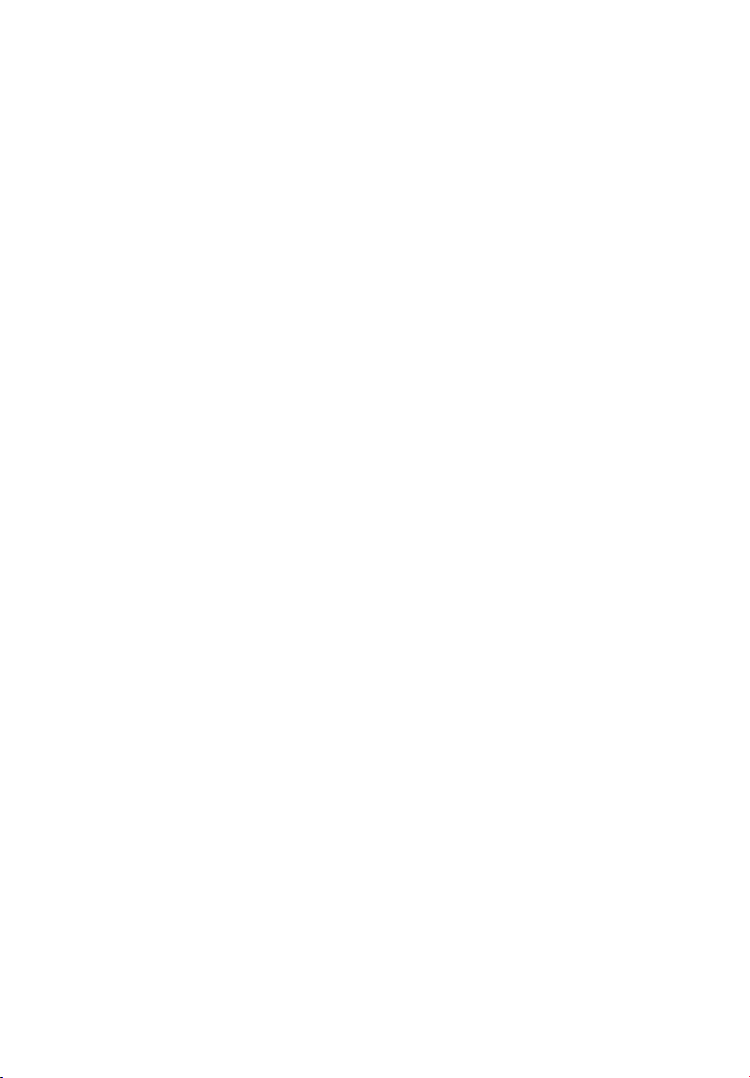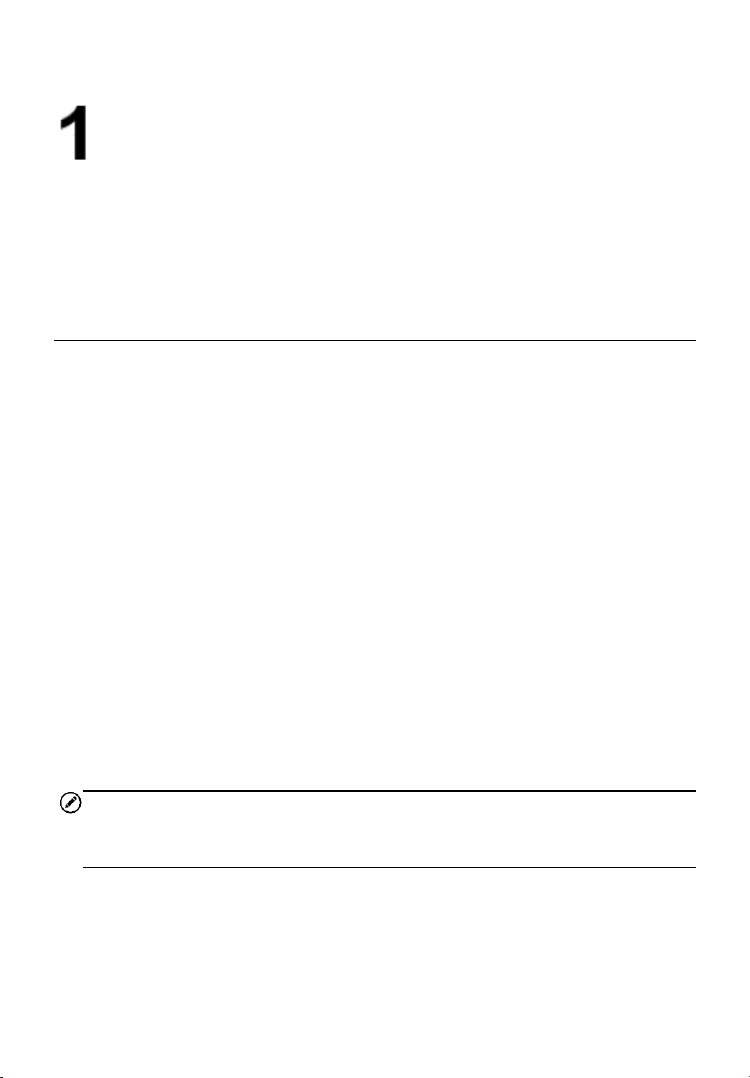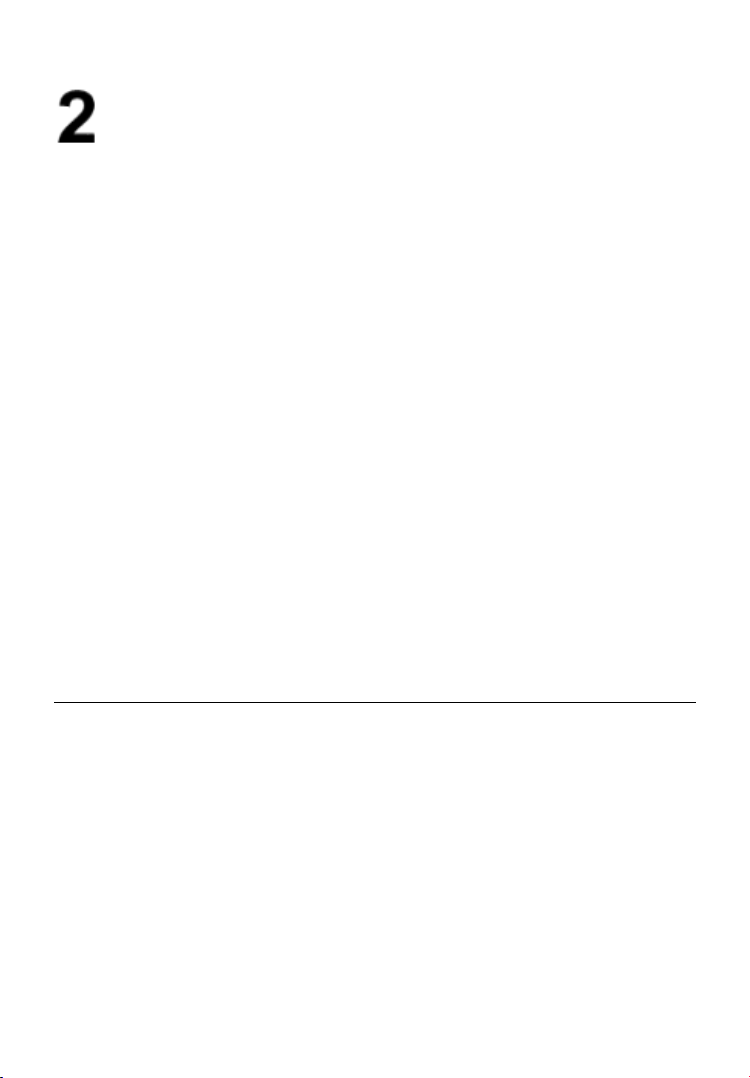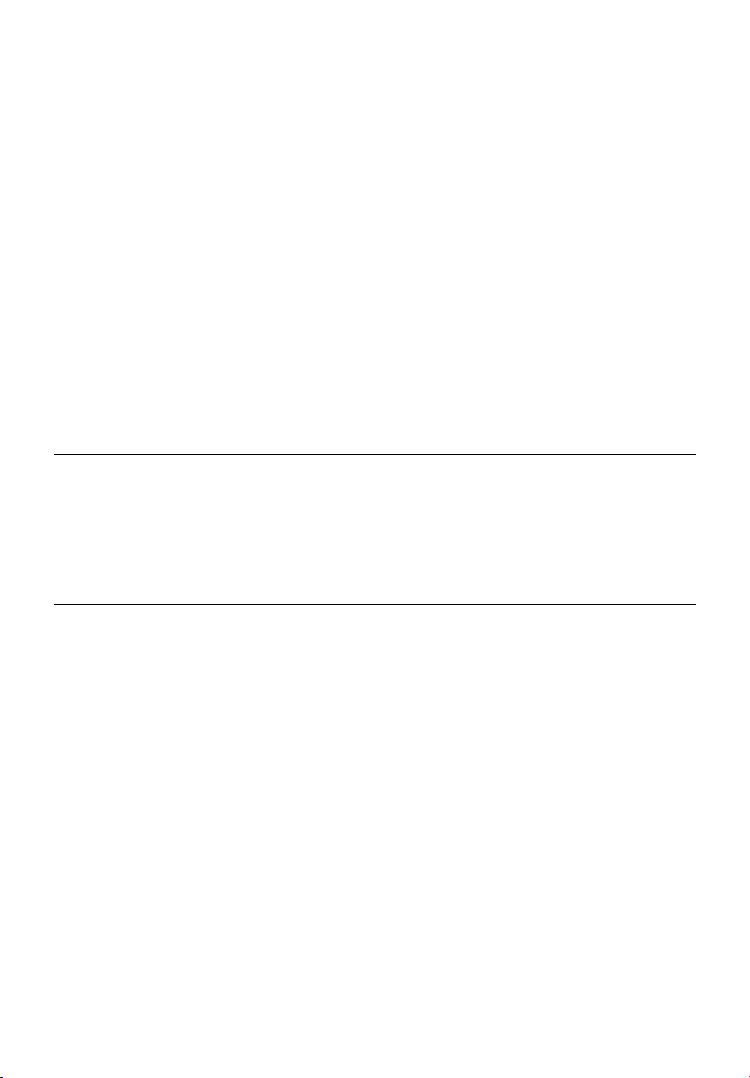iv
Do NOT dip the product into water or avoid being caught by water.
If the enclosure is caught bywater or otherliquid, dryitimmediately. Ifwater
or other liquid enters the inside of the instrument, power off the product at
once. Continuous use mayresultin productdamage.
Clean the dust on the adapter plug and the data line regularly.
When it is exposed to dustyand dump environment for a long time, the dirt
surrounding the electric equipment will accumulate moisture, which may
causeshortcircuitand fire.
Use the included adapter to chargethe product.
Use of any other power supply accessories may cause serious
consequences such as equipment overheating, electric shock, fire, or
leakage,as wellas explosionofchemicals insidethebattery.
Do NOT use grinding additives, isopropanol or gaseous organic
solvents to clean the enclosure of the device.
Such operationmaydamagetheenclosureofthe device.
The product temperature may increase after charging for a long
time.
You mayfeelscorching heatwhentouchingthe sensors.
Problem caused by water condensation
Do NOT bring the instrument into low temperature environment from high
temperature environment or from low temperature environment to high
temperature environment instantly. Otherwise, water condensation maybe
caused inside the instrument and the enclosure of the device. To avoid
condensation,theinstrumentshould be putintoattachedinstrumentpackage
and taken out to use until itgraduallyadjusts to the ambient temperature.If
the product has water condensation inside, power it off immediately and
remove the battery. Otherwise, the instrument maybe damaged.Operation
is not allowed before watercondensation is gotridof.
Avoid impacting the product (such as collision and falling, etc).
Do NOT impact the product (such as collision and falling, etc). If not, the
productwillbe damaged.