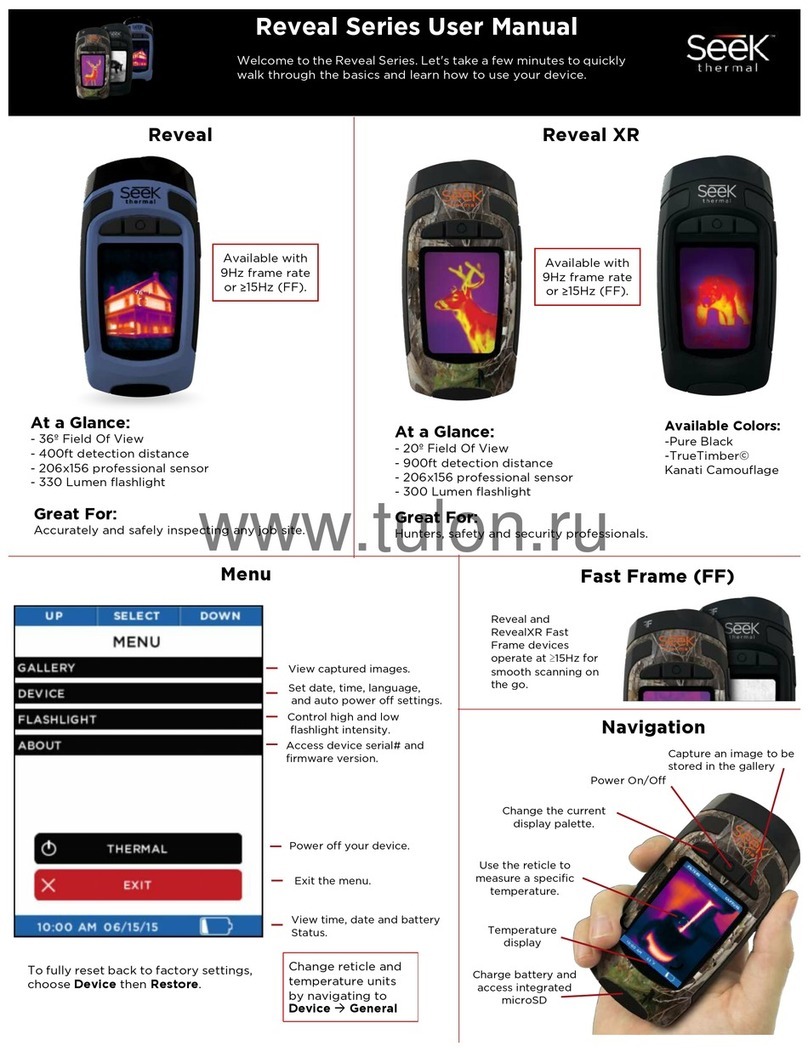www.bigredtruck.com.au
Quality and Innovative Fire Rescue Equipment
Q:How do I download images?
A: To download an image, remove the
rubberized back door from the end of the
device and insert your included USB cord
from your computer into the TIC. Always
remember to complete an on-screen eject
or dismount on your computer before
disconnecting the USB cable to prevent
corruption of the SD memory card. If you
are using a Windows or MacBook, you will
be automatically prompted to import all
your photos. The photos are rendered in a
standard .PNG format and can be edited,
annotated, and inserted into documents
easily.
Q: How do I turn o the Watermarks?
A: One you have pressed and held
theLEFTandRIGHTbuttons in unison to
be redirected to the menu screen, scroll
down and select the “Device” tool bar. Here
you have the option to manage a variety
of settings including watermarks. Press
theCENTER button twice to toggle them ‘on’
or ‘o.
Q: How do I operate the ashlight?
A: Flashlight operation can be controlled
on your TIC by pressing the RIGHT
button located on the side of the camera.
Pressing the button 4 times will toggle
you through ‘High’ ‘Low’ “Strobe” and ‘o’
options. Strobe is a new feature that only
the Reveal FirePro currently has, which
was designed to help locate individuals in
need of assistance during a disaster. Your
ashlight settings can be modied by going
to Menu>Device>Flashlight, where you can
calibrate the ashlight brightness in its high
and low settings, and choose whether you
would like the strobe option to be on or o.
Q: What is my devices detection range?
A: Your TIC is able to detect temperatures
anywhere in the range of -40°F to 1022°F.
Q: How do I access the menu?
A: A unique dierence from all the other
models in the series is that the CENTER
button does not access the menu. You
might be asking yourself is there even a
menu? The answer is of course, yes. To
access the menu, simultaneously press
both the LEFT and RIGHT button and hold
for at least one second. You will then be
redirected to the menu screen.
Q: Is the Device Waterproof?
A: The device has an IP67 Rated casing,
which means that is has been certied to
resist dust particles and water immersion,
but only for a select amount of time at a
maximum depth of 3.3ft. Make sure that the
rubberized back door is completely closed
and sealed before proceeding to further
minimize any chance of water getting inside
your TIC.
Q: Can I Mount it or wear it?
A: Yes. All Reveal devices have been
designed to be easily attached or connected
to standard utility belts and clothing.
Q: How long does the Battery last?
A: Reveal FirePro will provide up to 3.5
hours of imaging time with a full charge. It is
Q: How do I take a photo?
A:To take a photo, focus the reticleover
whatever you need to shoot, and press
theRIGHTbutton to capture it. The camera
will freeze frame and form a white border
around the image you have just taken. You
can review or delete the photos by engaging
the menu quick start and returning to the
gallery.
recommended that your battery be at least
40% to achieve optimal performance.
theCENTERbutton twice.
-2-