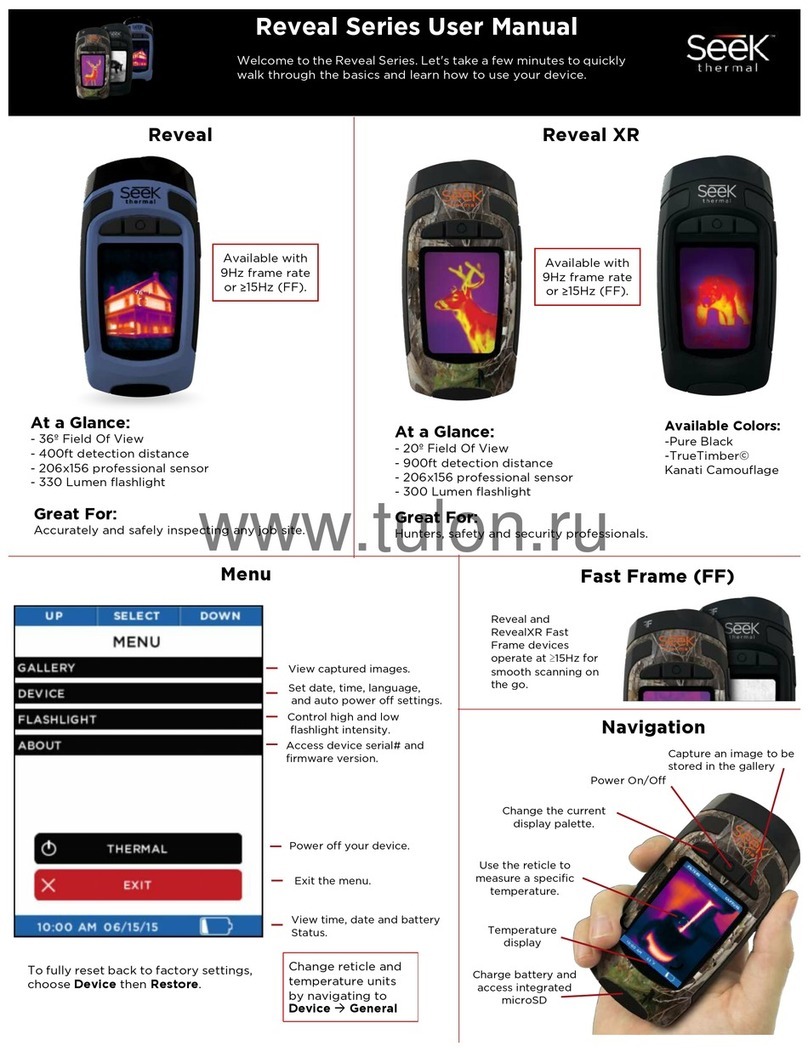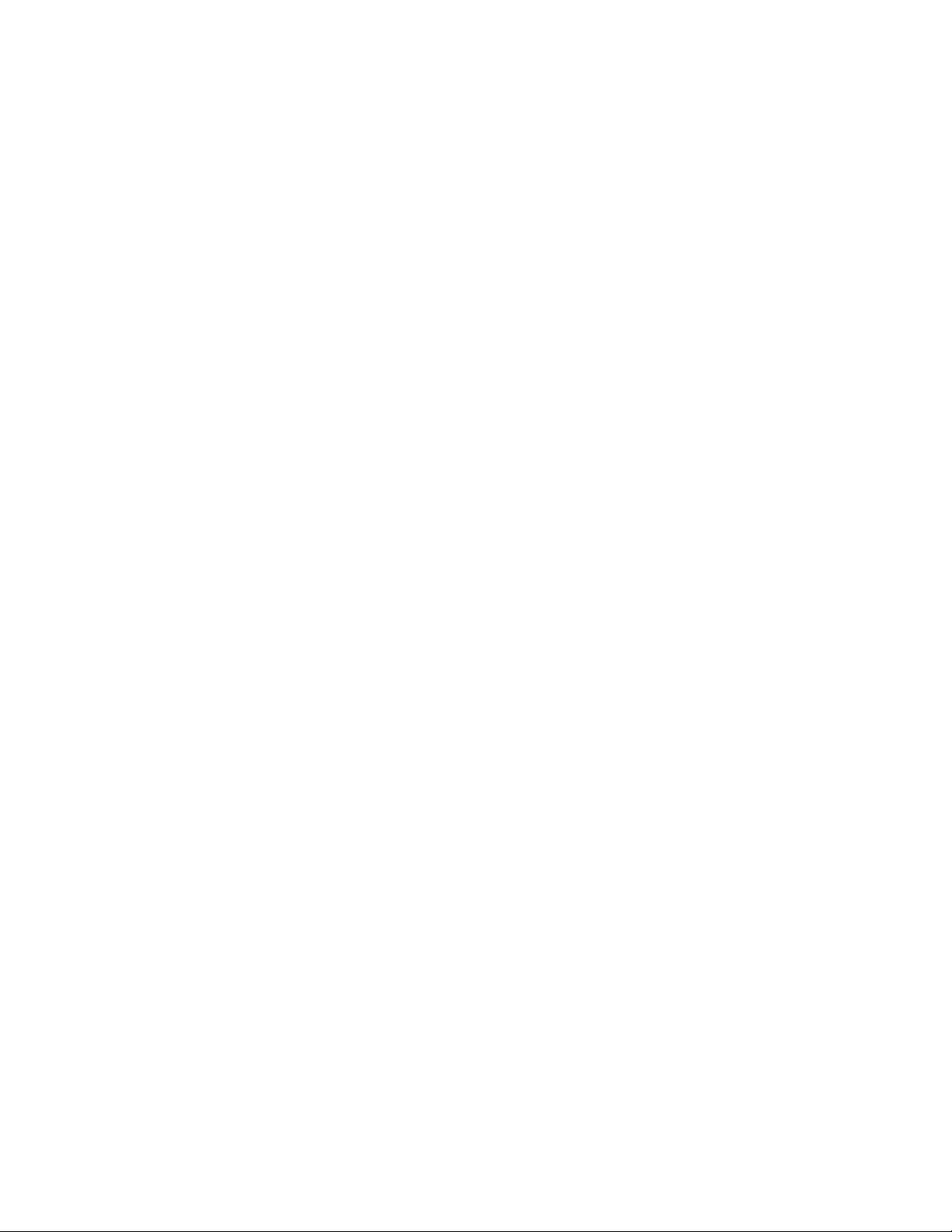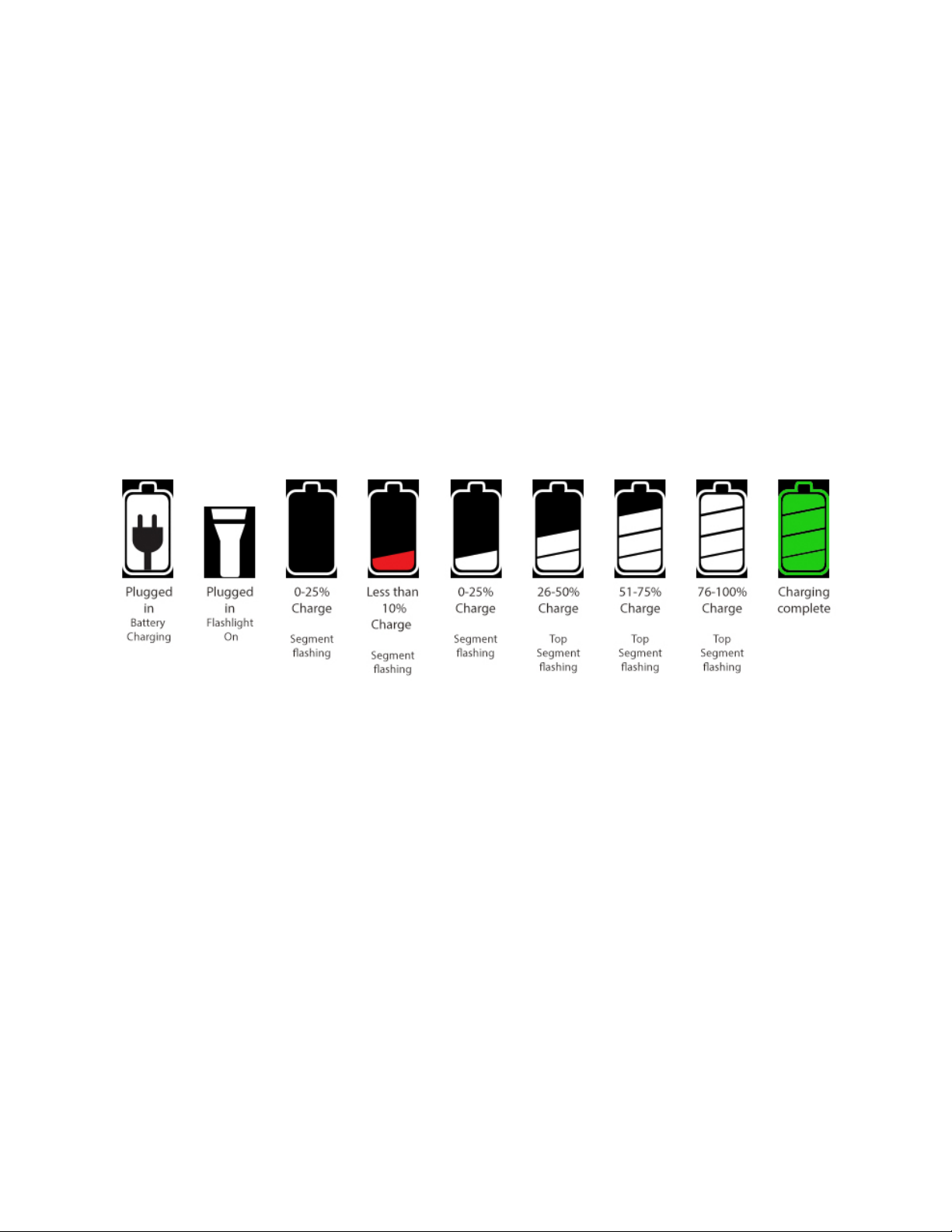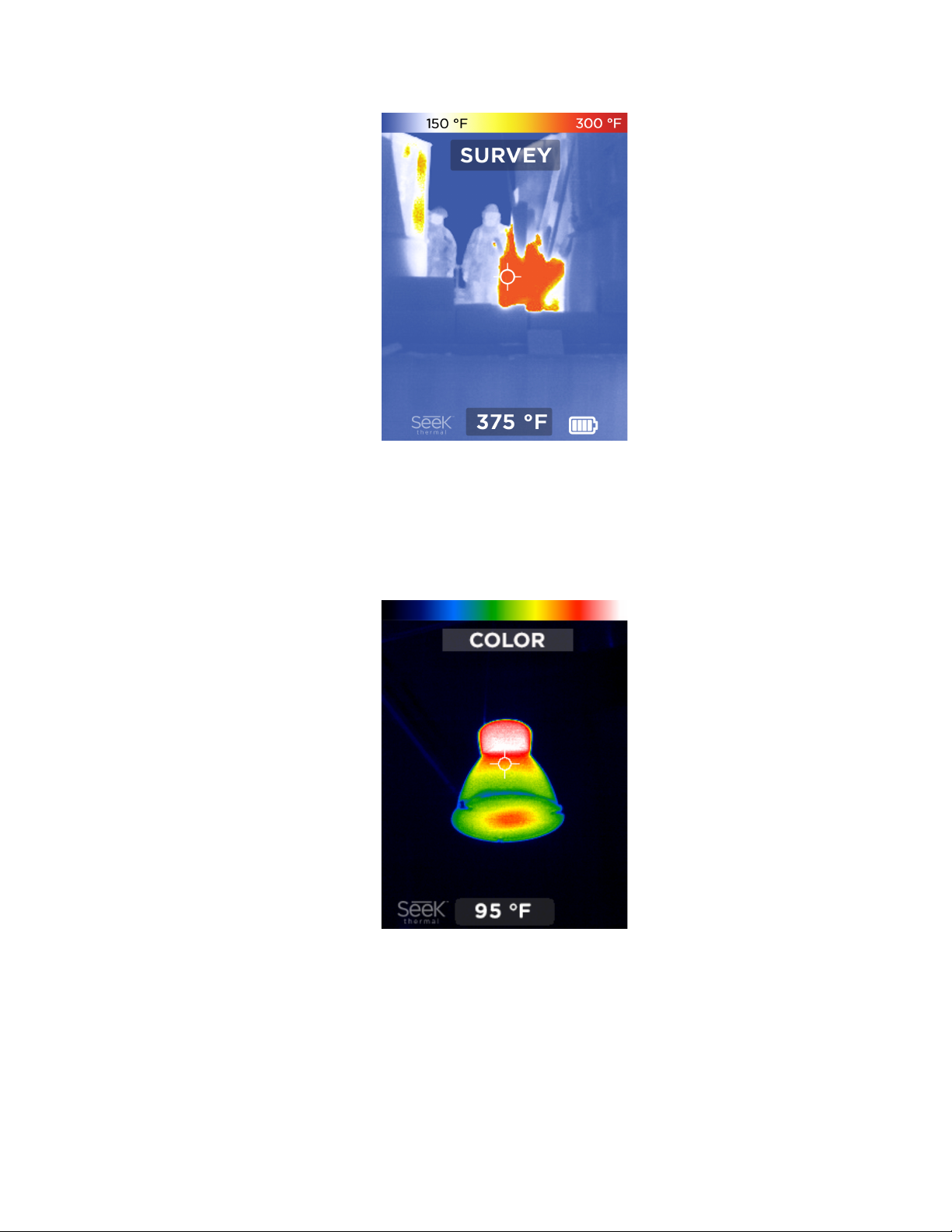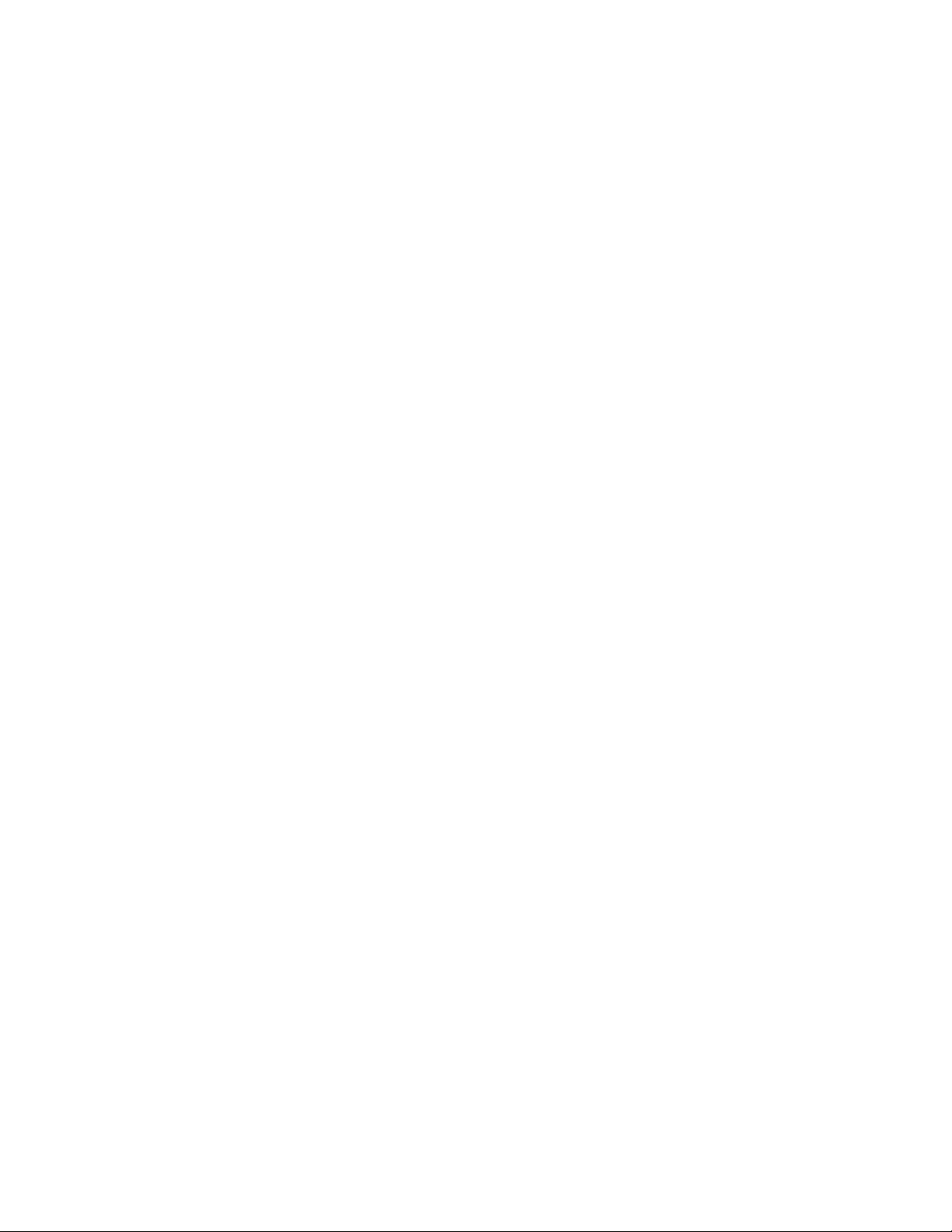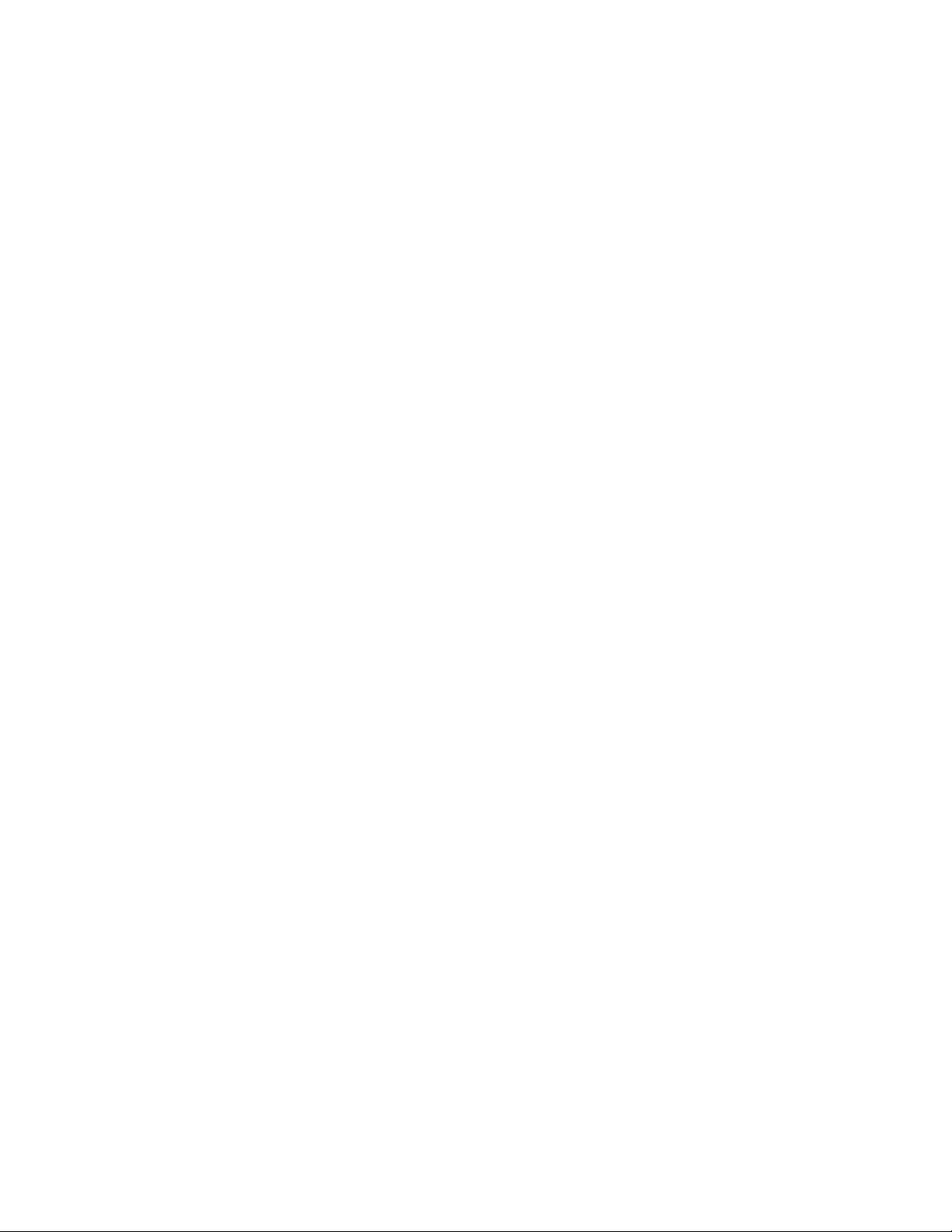
2
Table of Contents
Registering your product ............................................................................................................... 3
Quick Start .................................................................................................................................... 4
Charging your Battery ................................................................................................................ 4
Setting up your Device .............................................................................................................. 4
Home Screen ............................................................................................................................. 5
Temperature Color Bar .............................................................................................................. 5
Reveal FirePRO Interface ............................................................................................................. 6
Modes ........................................................................................................................................... 7
Fire Mode .................................................................................................................................. 7
Survey Mode ............................................................................................................................. 7
Color Mode ................................................................................................................................ 8
Menu ............................................................................................................................................. 9
Gallery ....................................................................................................................................... 9
Temperature .............................................................................................................................. 9
Device ...................................................................................................................................... 10
Date & Time ......................................................................................................................... 10
Language ............................................................................................................................. 10
Power ................................................................................................................................... 10
Flashlight .............................................................................................................................. 10
Watermark ........................................................................................................................... 11
Restore ................................................................................................................................ 11
About ....................................................................................................................................... 11
Capturing a Photo ....................................................................................................................... 12
Taking a Photo ........................................................................................................................ 12
Reviewing your Photos ............................................................................................................ 12
Downloading Images ................................................................................................................... 12
Cleaning the lens ........................................................................................................................ 13
Help and customer support ......................................................................................................... 14
Troubleshooting .......................................................................................................................... 15
Legal ............................................................................................. Error! Bookmark not defined.