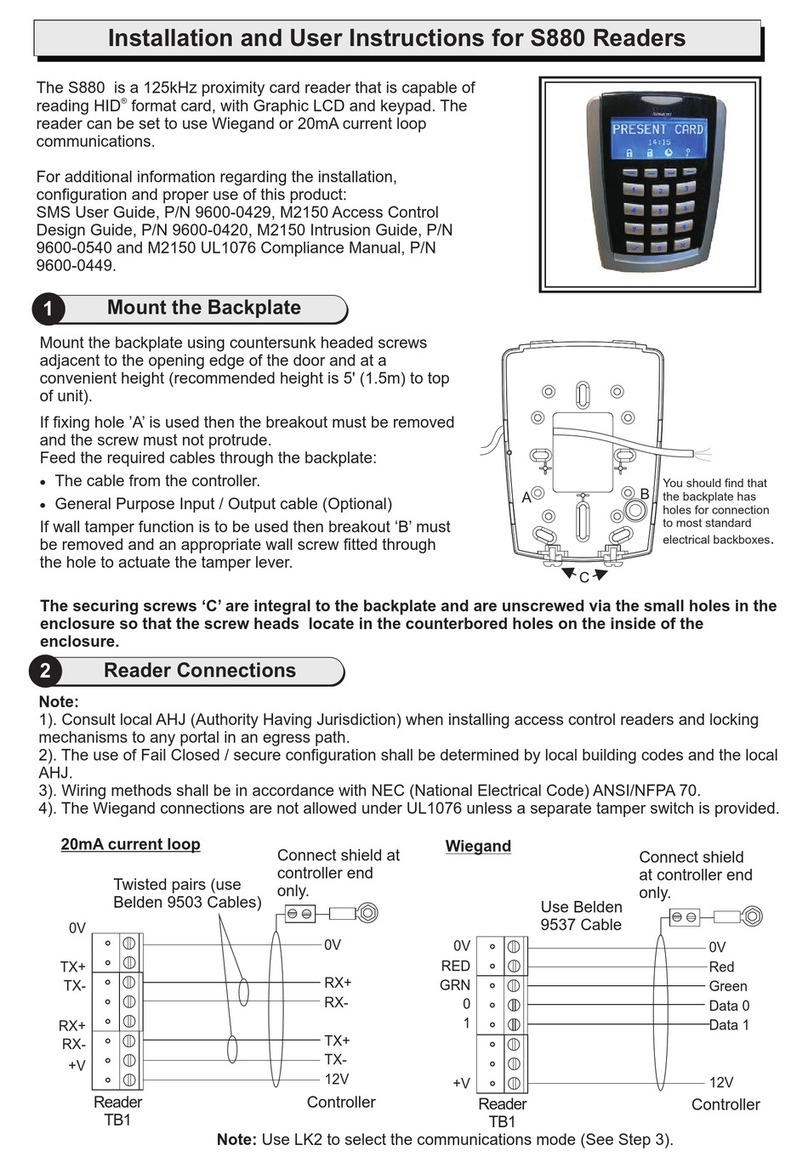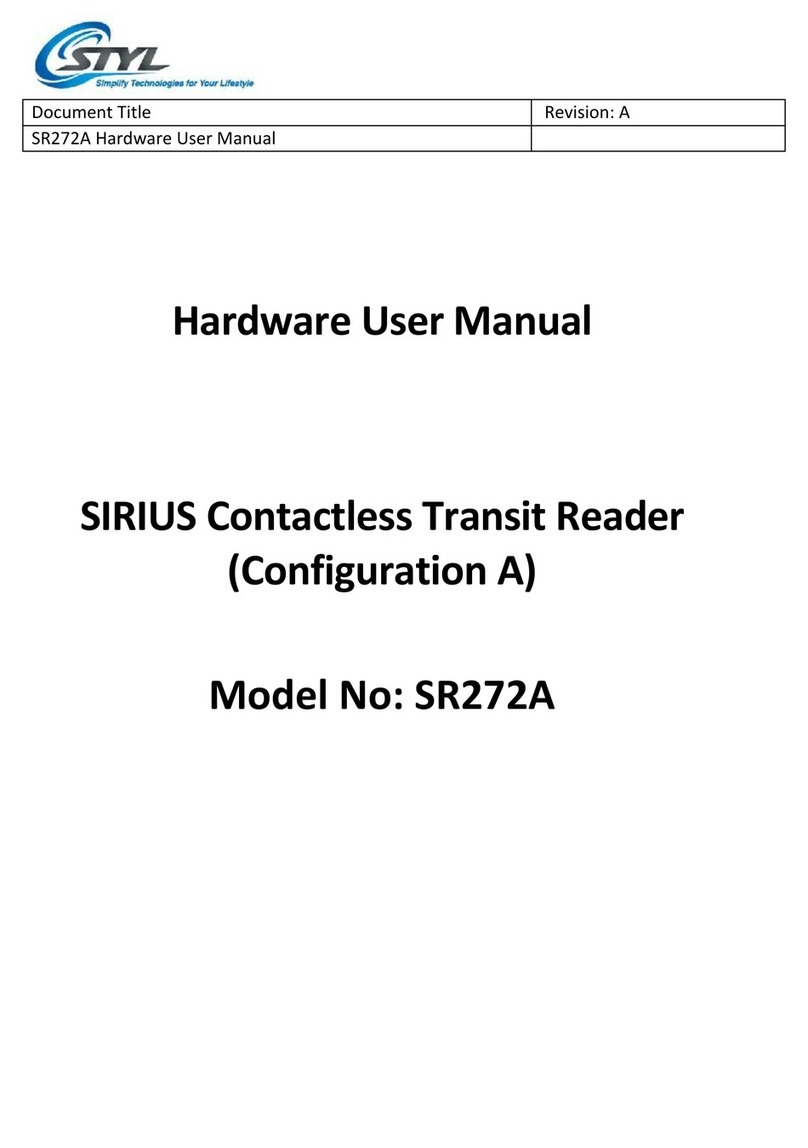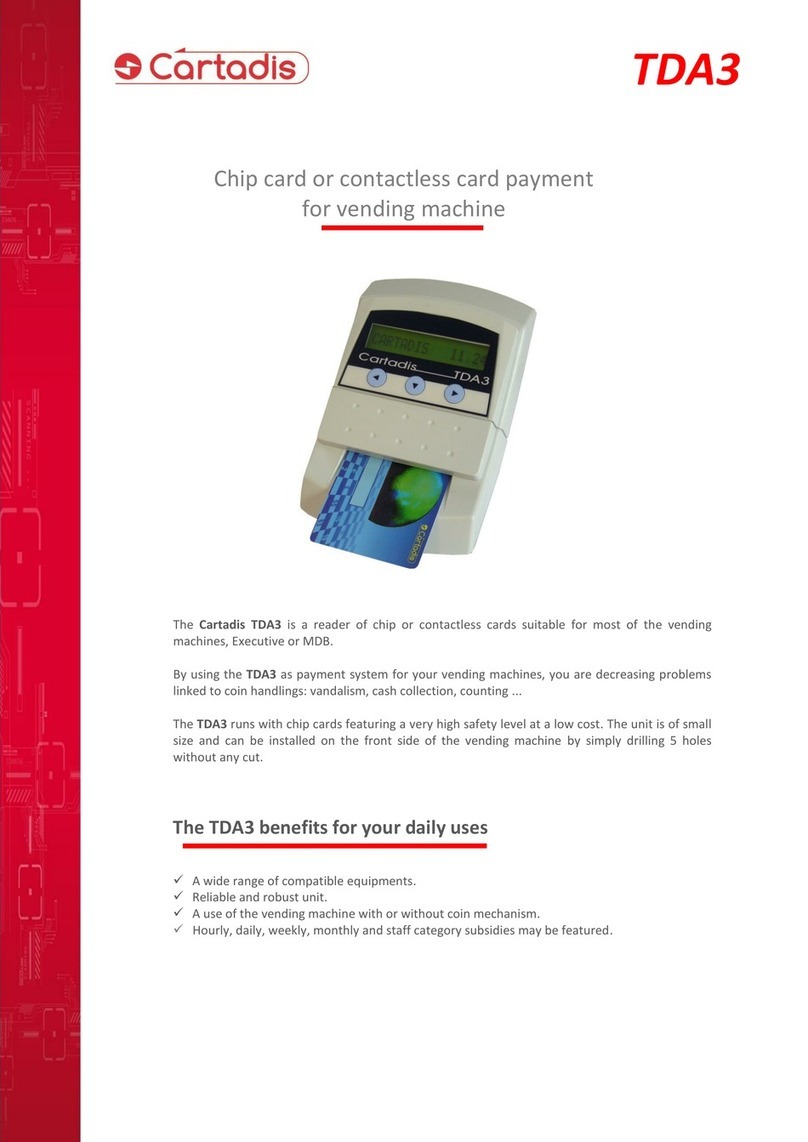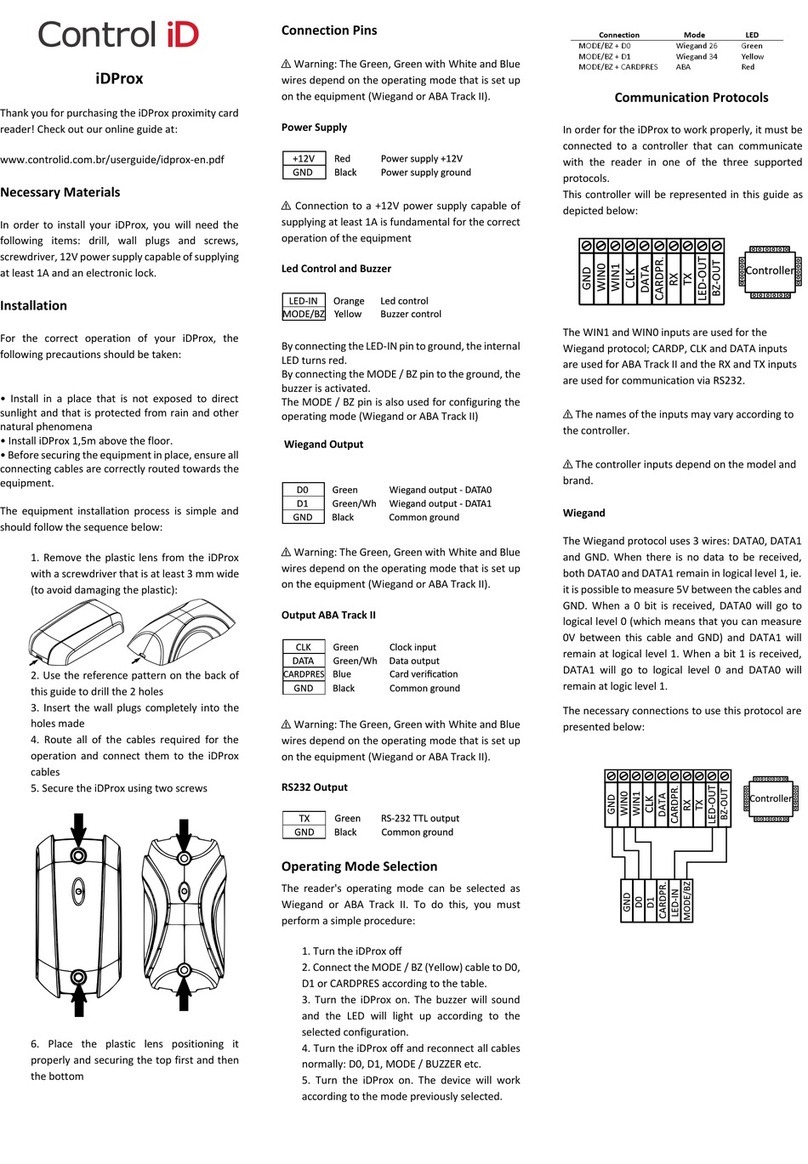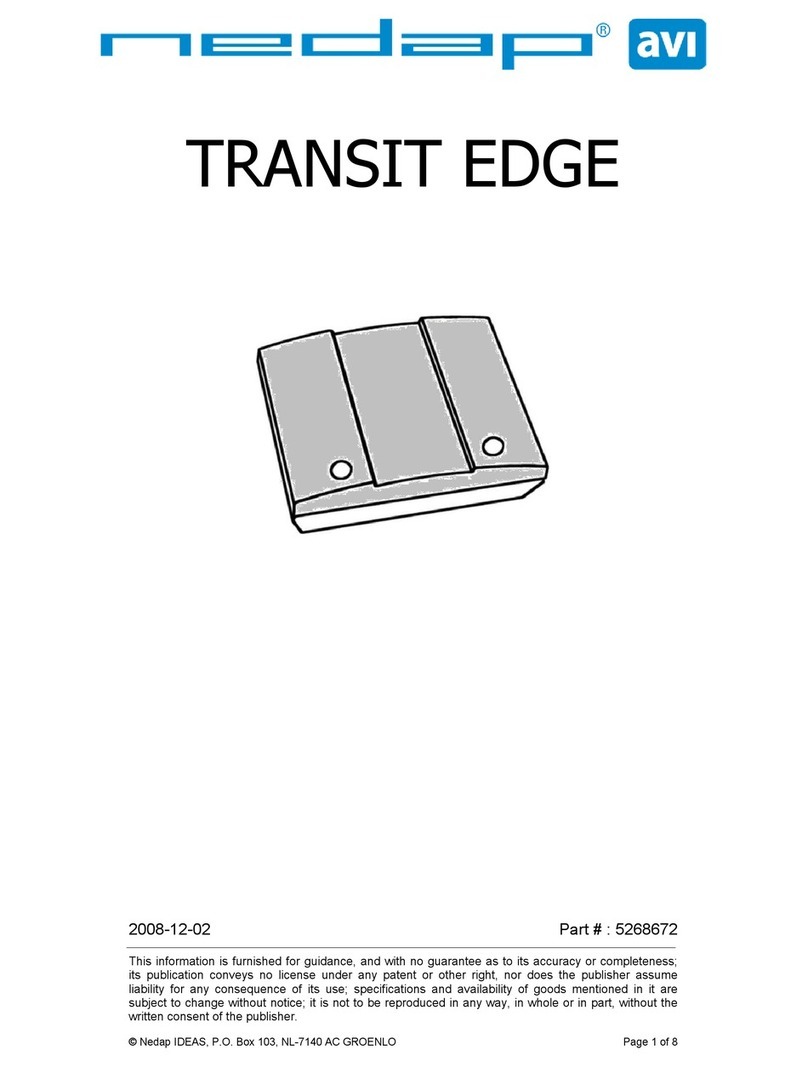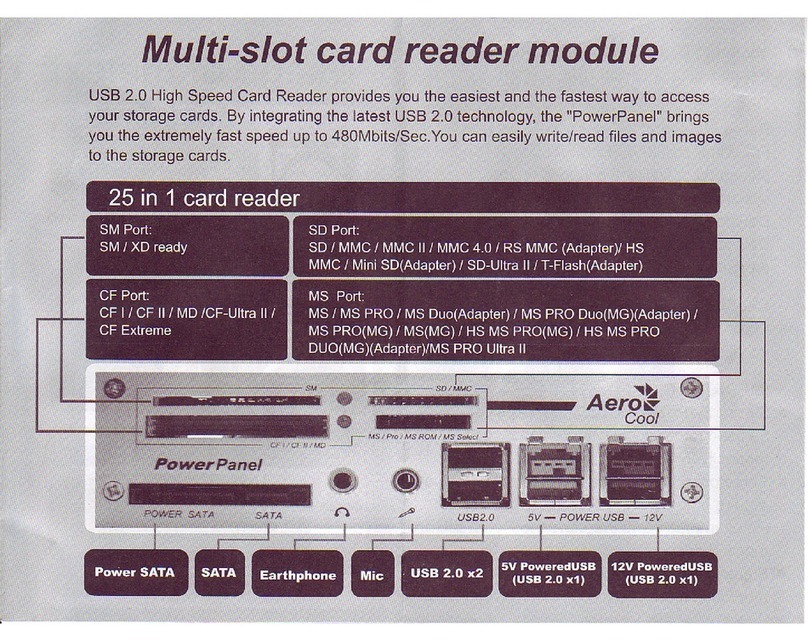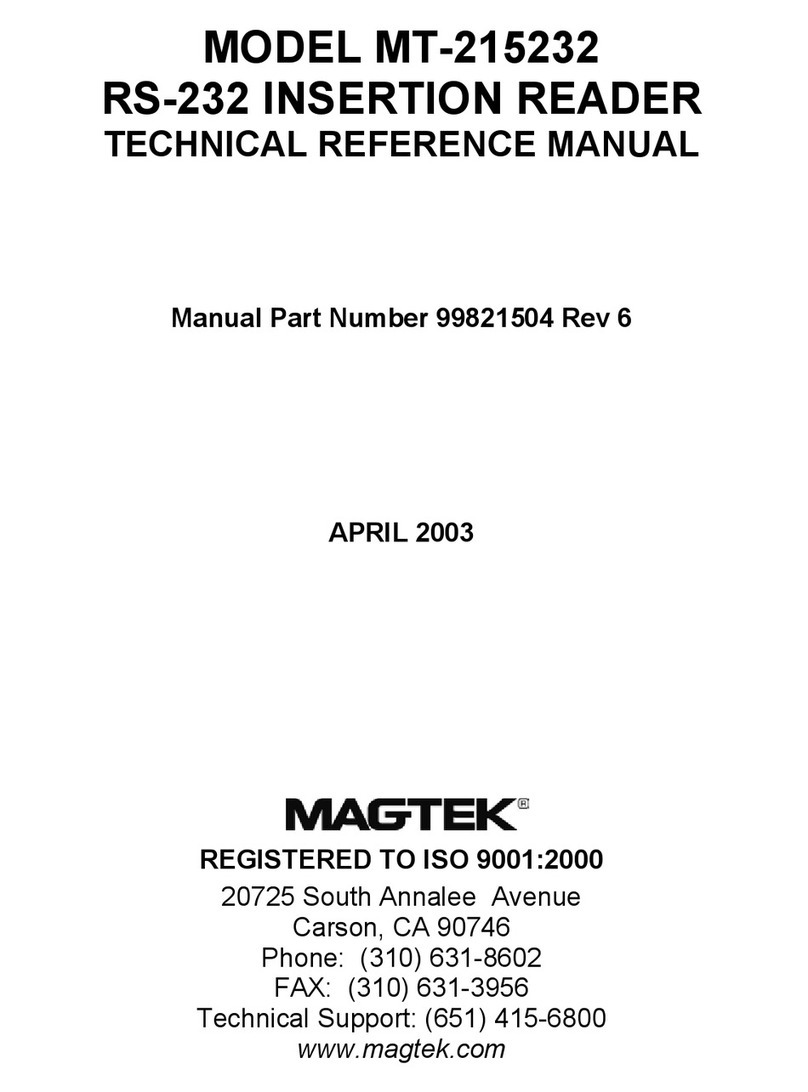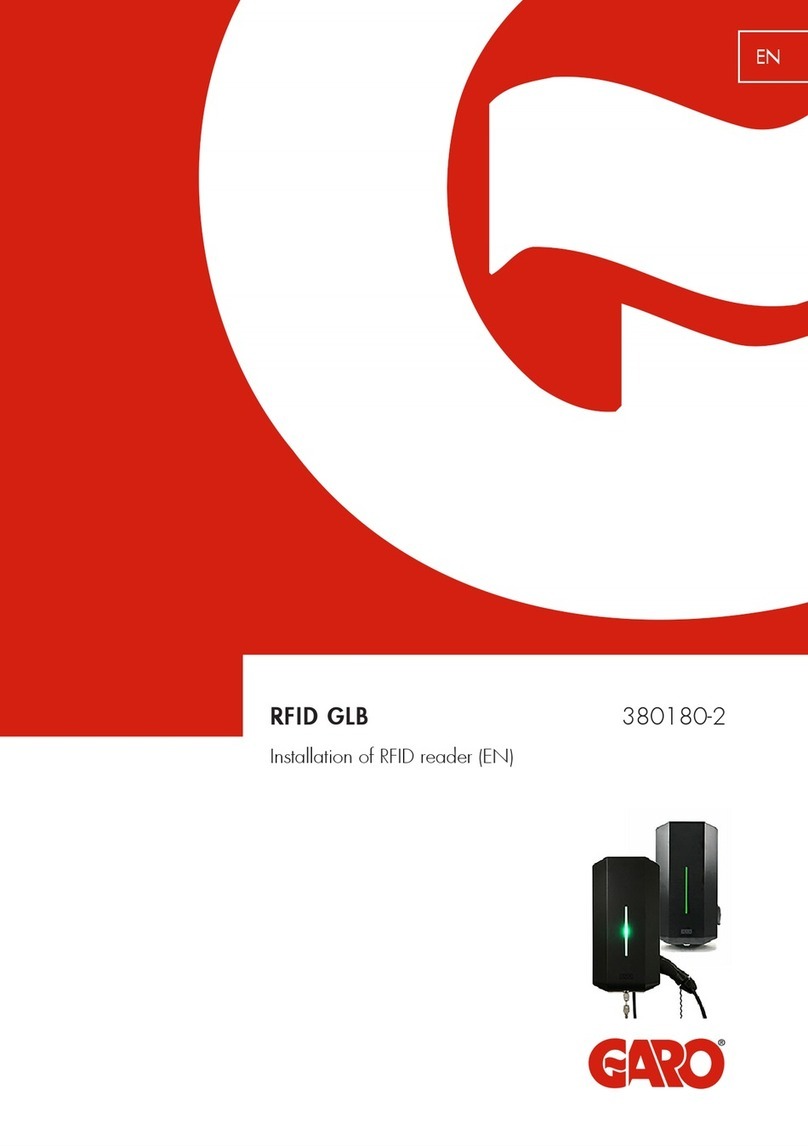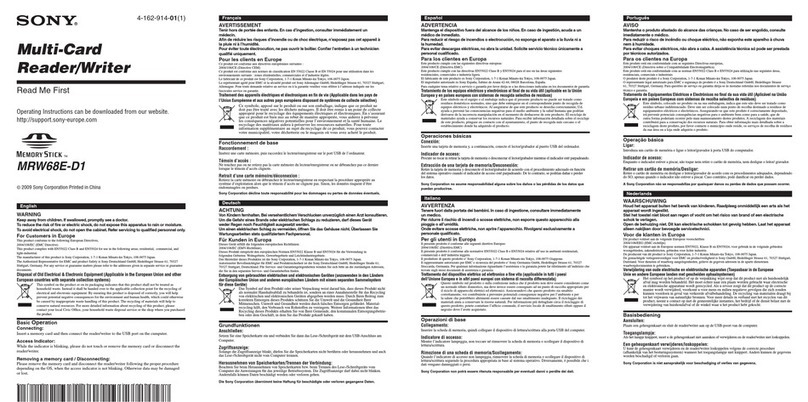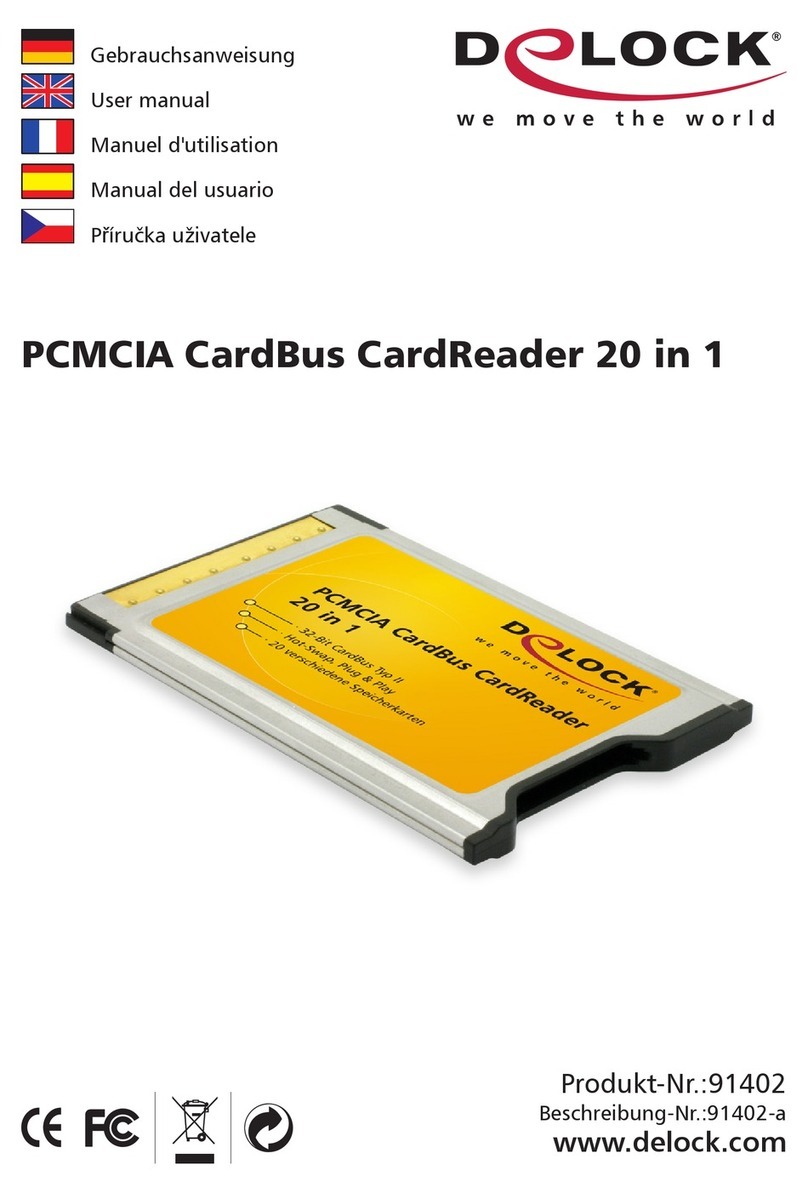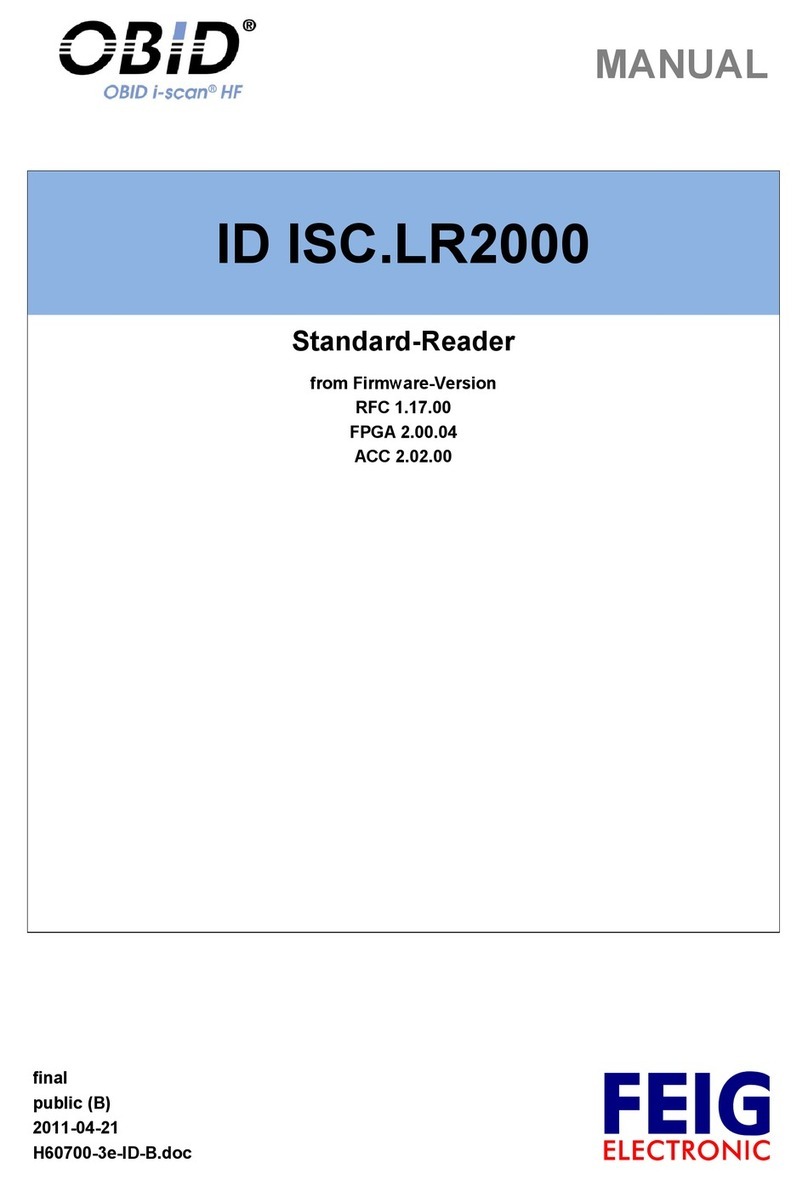AuthenTrend ATKey.BLE User manual

1
ATKey.BLE Quick Guide (Windows 10)
2018.01 rev1.1
• Preface
o ATKey.BLE
o Windows 10 RS2 (Creators Update, build 1703) or later version
o ATKey app (download from Windows Store:
https://www.microsoft.com/store/apps/9P7GR8W9SJD3)
o Note 1: One host device (Windows or Mac) can just pair one BLE key, but one BLE key
can work for multiple host devices (Windows and Mac).
o Note 2: to support FIDO U2F, it needs to download extra U2F plug-in for Chrome
browser to enable it

2
• Before install app
o Enable PIN
§ Windows hello needs PIN code of Windows, please setup it from below page:
• Windows Settings = > Accounts
• Accounts => Sign-in Option
• PIN
o SETUP your PIN code following Windows instructions

3
o After installed, find “ATKey for Windows” icon

4
• Start your ATKey.BLE
o Plug micro-USB power cable in to wake up Key first – LED Blue ON
o Then, LED RED ON, power is charging
o You can continue power charging, or remove the micro-USB cable (if LED is flash RED, it means
low power state, please re-charge it)
o Battery full charge – LED will be off
o Low battery (20% or lower) – the KEY won’t work, RED LED is flashing, please do battery charge
by Micro USB cable

5
• Pair ATKey.BLE to your PC and APP
o Click to run app (ATKey for Windows)
• you can turn system Bluetooth on here
• showing the name of the host PC System
• listing “Registered ATKey here”
• Starts from “+” Add and Register AKTeky
o Discover ATKey (base on RSSI) around the host PC
• Showing discovered ATKey
o 1st example, ever registered and also rename the key
o 2nd example, find a new ATKey, showing BLE ID (last 2 digits we noted on label
sticker)
o Click “icon” to connect the specific ATKey …

6
o Wizard mode: 1/6, pair the device
• “Yes” to pair
• Target ATKey LED is flashing (Blue), please tap the fingerprint to confirm the pairing (within 10
sec); if you did not touch the fingerprint to confirm within 10 sec. (timeout), please re-do it by
Cancel first. “Yes” to pair

7
o Next to 2/6, you can type in a name for the key (store inside PC app, not inside the Key)
o Next to 3/6, enroll fingerprint (ATKey BLE LED is flashing by BLUE color)
§ If there is fingerprint enrolled, it will bypass step 3/6, and go to 4/6
§ If there is NO fingerprint enrolled:

8
o Please enroll your fingerprint following screen message (touch and lift, slightly move
finger for more locations of the specific fingerprint to be enrolled, but don’t just
change the angle during your fingerprint enrollment), till 100% showing
§ Please enroll your fingerprint by the same direction; after enrolled, you can
touch by any 360 degrees to verify (but don’t do 360 degree enrollment)
o Just touch the fingerprint by your specific finger
o during the enrollment, the % is increasing like 8%, 16%, …., normally it need 8~10
times enrollment

9
o Next to 4/6, Verify enrolled fingerprint
Verify “Success” ( ATKey LED is Green), then go to 5/6;
Verify “Fail” (LED is RED), then LED continue flashing (Blue), try again; if it continues failed, please
“Cancel” to stop it.

10
o Next to 5/6, register this ATKey to Windows CDF
• “Check” the check box to enable it
o It will request fingerprint verification from ATKey (LED is flashing BLUE)
o And also request “PIN” code verification (Windows behavior)

11
o Next to 6/6, enable “Dynamic Lock” (OS must be build 1703 or later version)

12
• This is relative to “Windows Setting” => “Account” => “Sign-in options”

13
• Design concept of “Dynamic Lock”
o Windows API - if there is NO operations for 30 sec., ATKey app is aware from Windows
API, then we are checking the RSSI value of the companioned ATKey for 10 sec., if RSSI
value is lower than -70, then lock the PC to Logon screen
o Wizard is done, you can see the Registered ATKey listing as below
• Buttons of the ATKey:
o “LED”: click it, BLUE LED of the ATKey will enable, and flashing for 5 sec. - this is helpful to identify
the registered ATKeys if you have a lot of ATKeys there.
o Fingerprint(s): add (up to 3), delete (delete all), Calibration (re-calibrate fingerprint sensor if you
found FRR getting worse or slow response)
o “Configure”:
§ Key information
§ BLE information
§ Rename
§ Dynamic Lock
o “Remove”: Remove this ATKey from this PC (not paired, not companion)

14
• Info of the ATKey:
Here is app version number, and also URL of ATKey.BLE

15
• Try “Windows +L” to Windows Lock screen
o Message showing on screen: “Looking for ATKey.BLE…” “See ATKey.BLE for Sign-in
instruction”, and LED Is Blue for a second, then off (it means PC broadcasting to find the key)
o Message showing on screen: “Rest your finger on ATKey.BLE to sign in”, and LED is flashing
Blue, please put your fingerprint on, till Green LED shows (or Red); then it will auto-unlock to
Windows.

16
o Limitation from Windows 10: CDF device can’t logon at cold boot or Windows reboot since it
needs password or PIN code by design; but from Windows 10 build 1709 (RS3), it can support
CDF login even at cold boot or reboot.

17
• Trouble Shooting
o ATKey.BLE can’t work if the battery is lower than 20%
§ Battery consuming:
• Fingerprint matching (major)
• BLE broadcasting (this is background task to consume battery, and it won’t stop) for
better BLE connection and actions
o One ATKey.BLE for multiple devices
§ If you have more than 1 device (Windows PC, Mac, …) paired with your ATKey.BLE, it will
connect to demanding one (by BLE broadcasting); but if there are 2 or more devices are
broadcasting and requesting the ATKey.BLE, it may connect to closet one (depending on BLE
RSSI)
§ After login (fingerprint matched and login device), we will disconnect it, so another device
can broadcast to find ATKey.BLE to connect
o If your target device can’t find ATKey.BLE (from app, from login screen)
§ The Key should be connected by other device, you need to disconnect it first
o Maximum: 3 x fingerprints
§ It may take more seconds for fingerprint matching if you have more than 1 fingerprint
registered
o Rename of ATKey.BLE
§ The name will just keep inside app, not inside the ATKey; default name is “ATKey.BLE”
o “Reset” – when you plug the power source in (Micro USB port), ATKey.BLE will be reset (Blue LED),
then charging
o U2F support
§ We will release separated “U2F Plug-in” to download
§ We will provide another U2F user guide
Table of contents
Other AuthenTrend Card Reader manuals