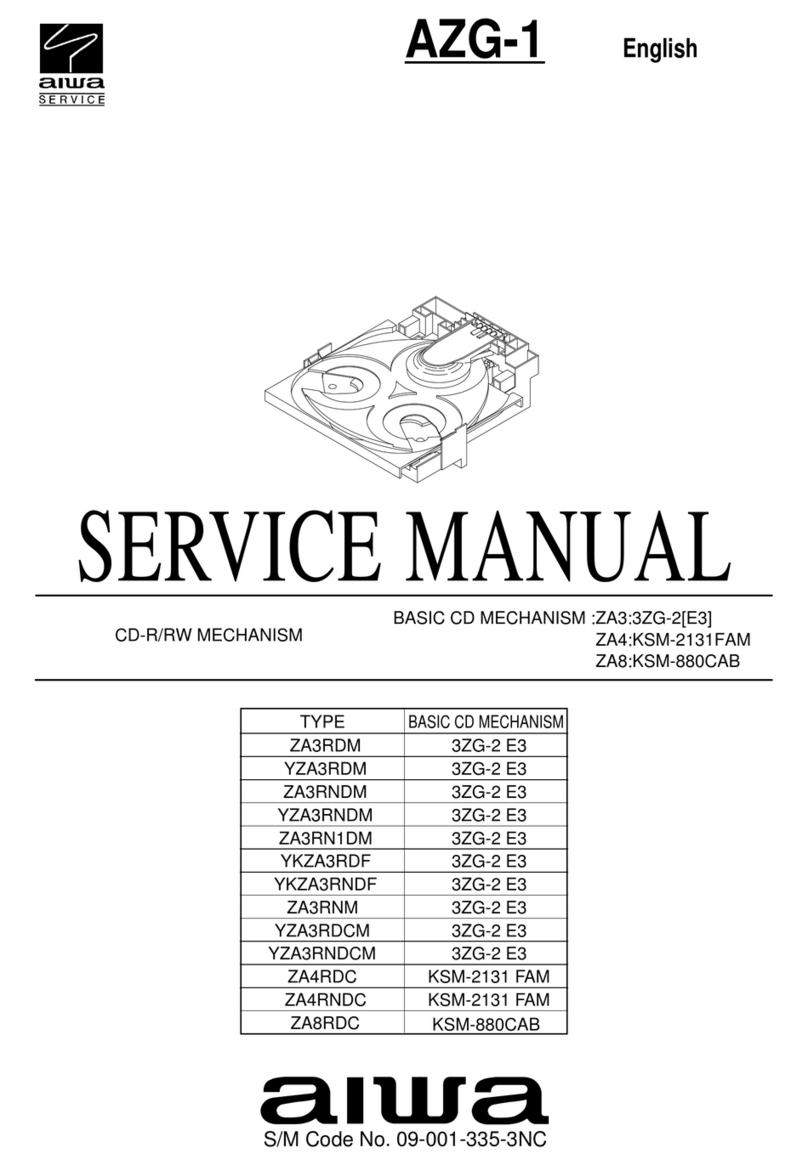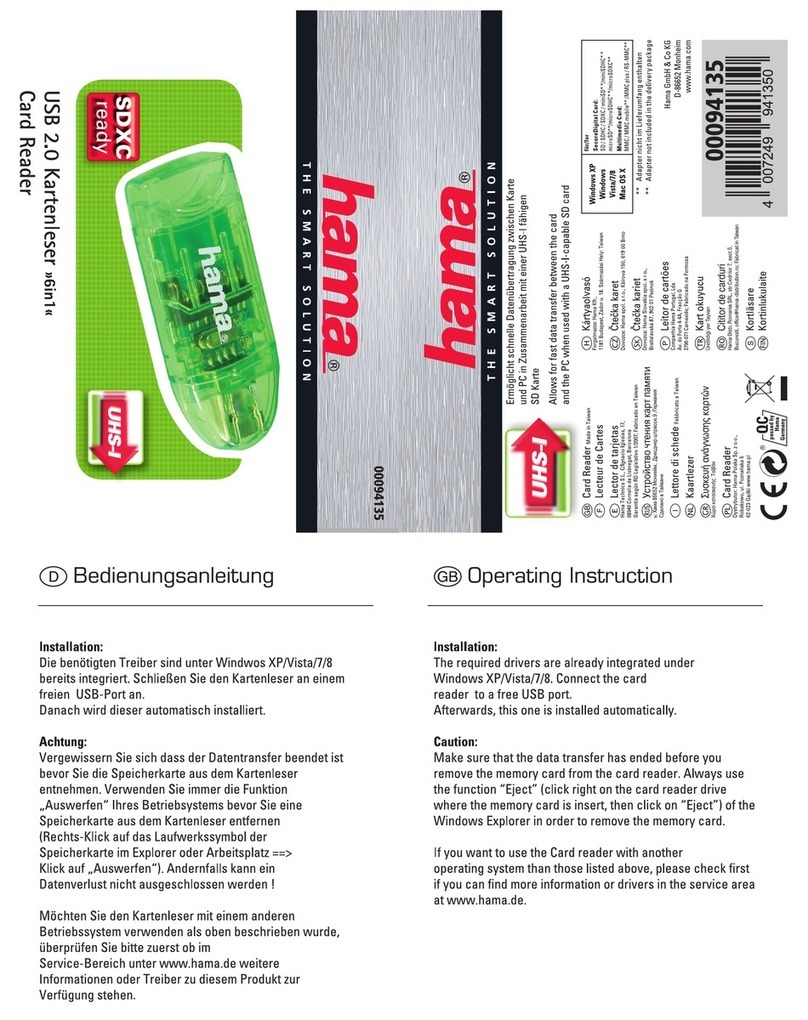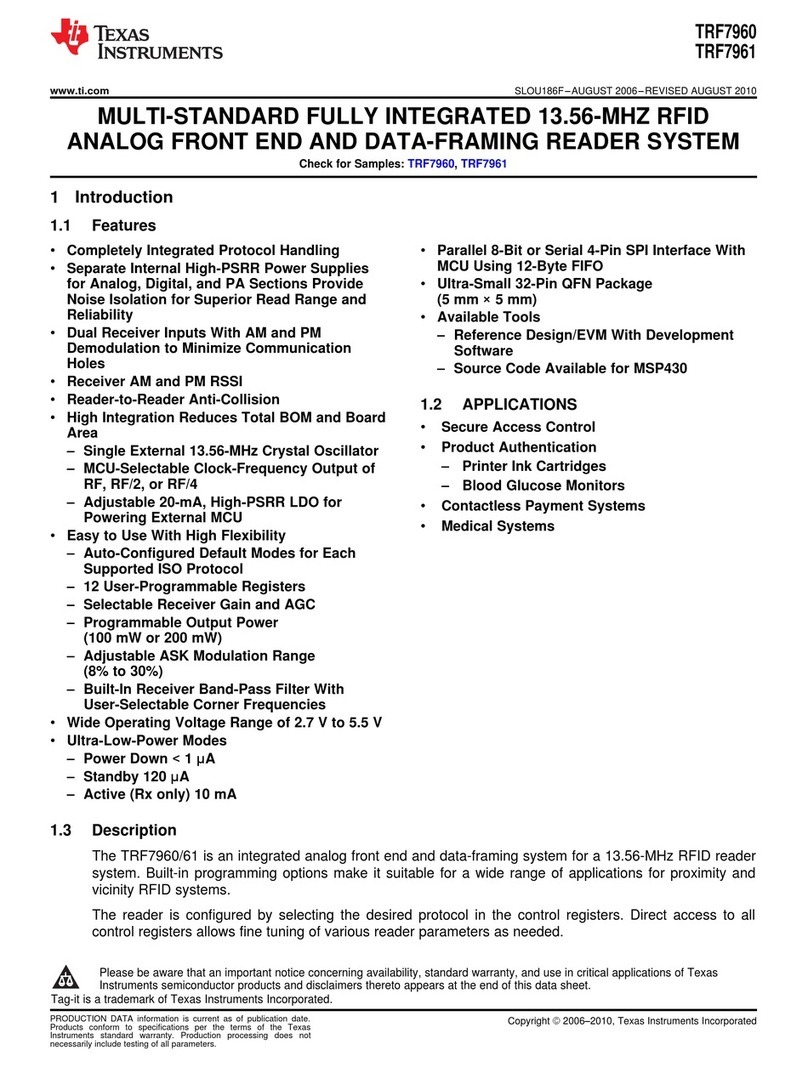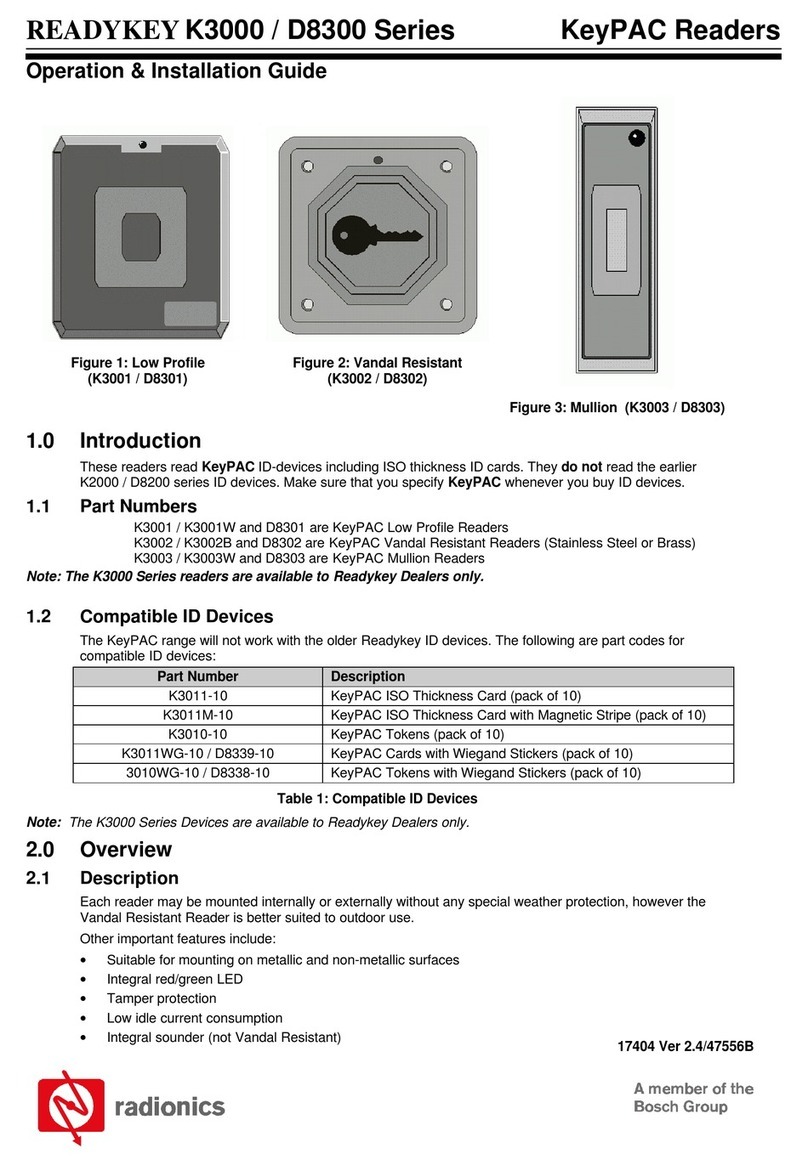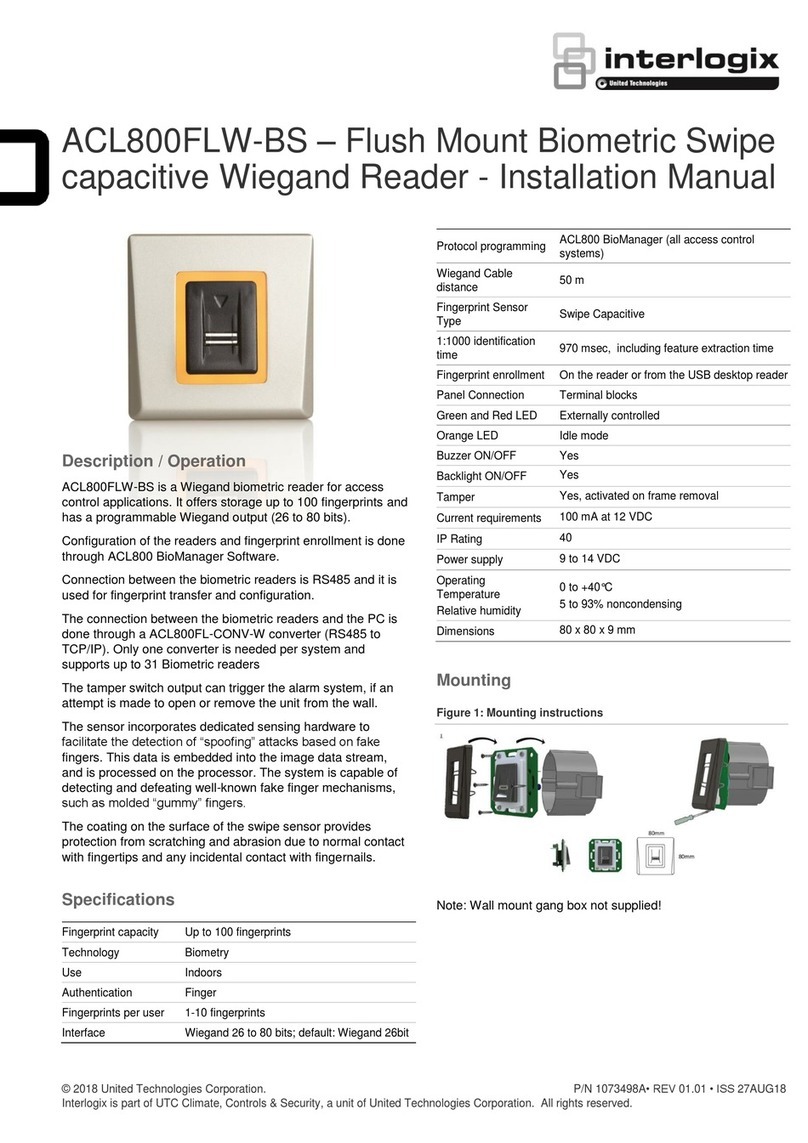Sirit INfinty 610 User manual
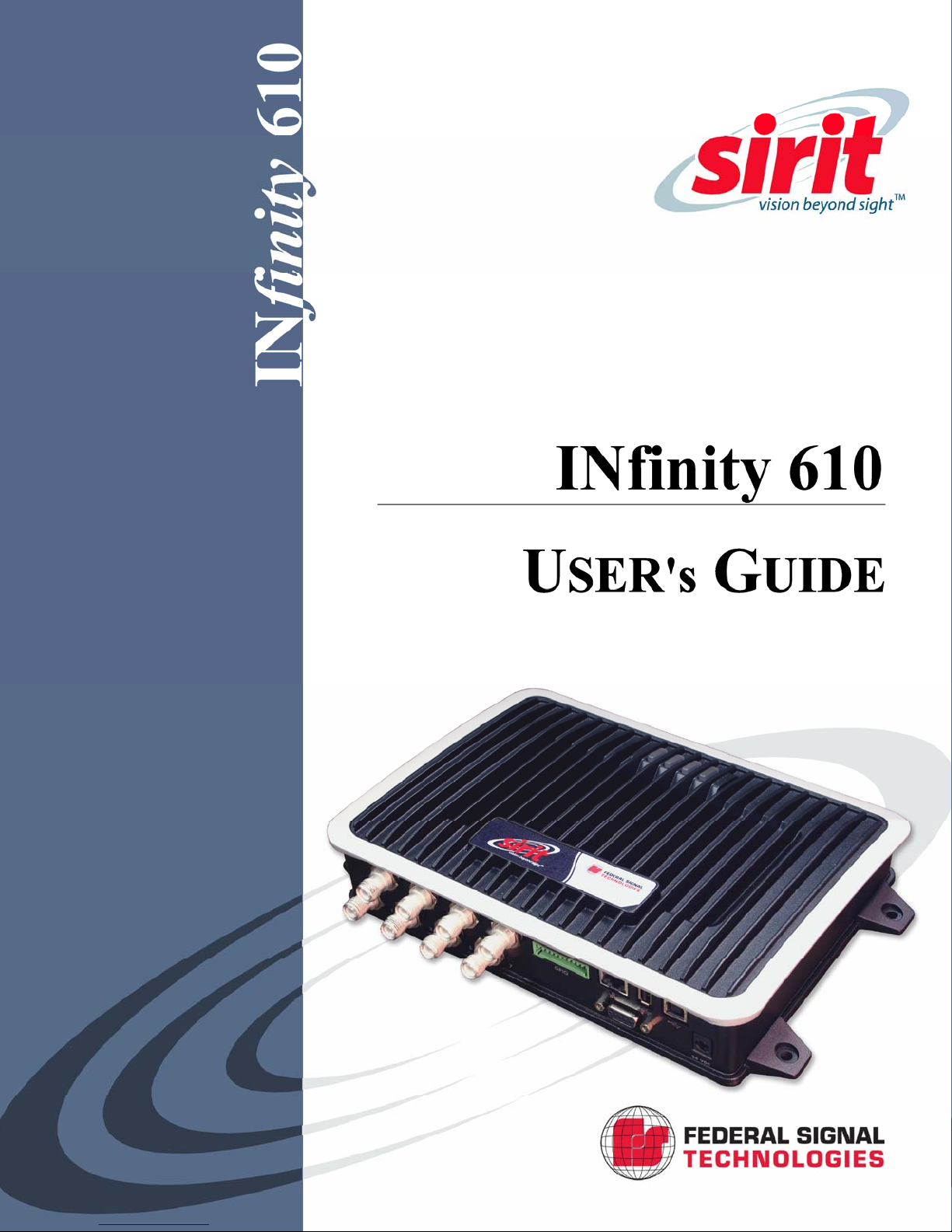
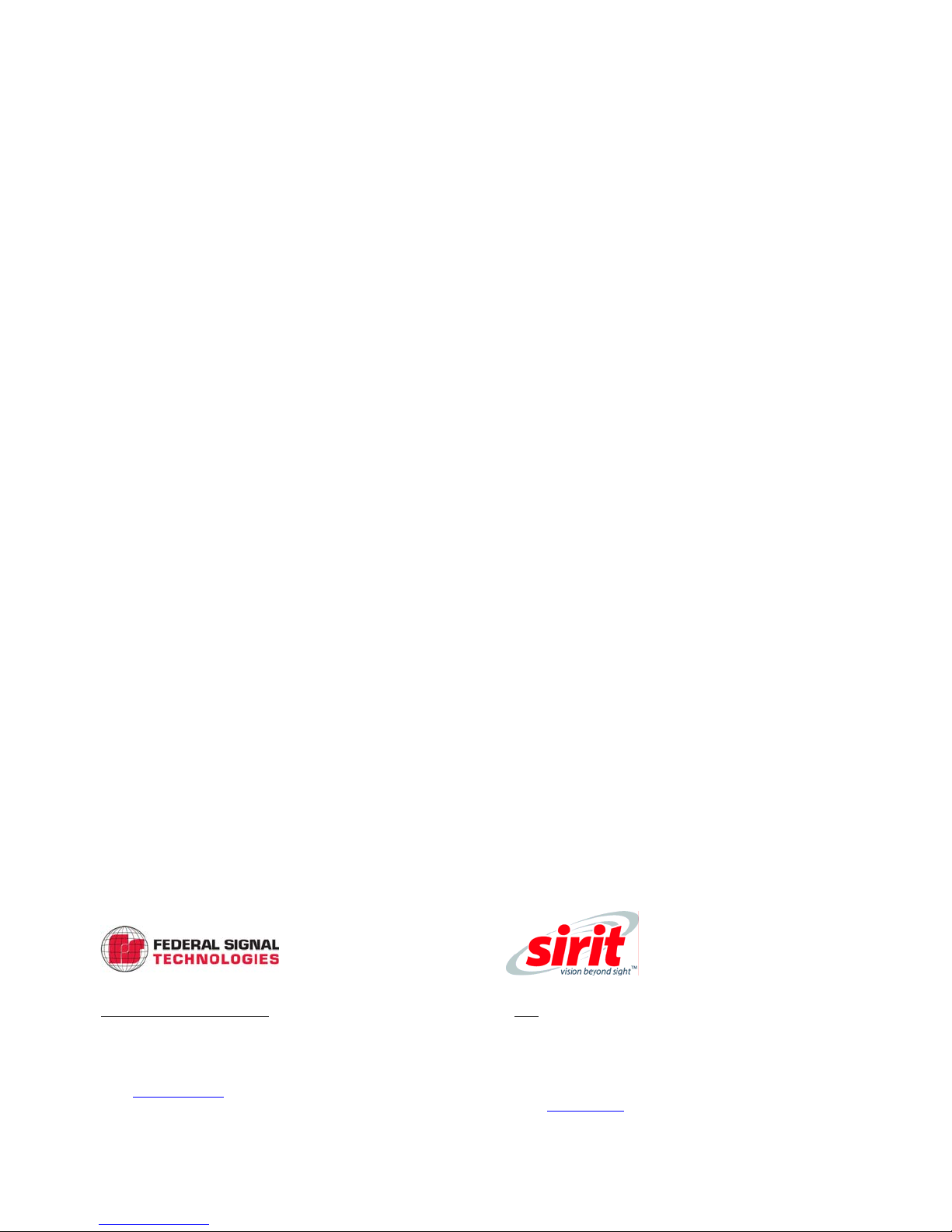
INfinity 610
USER’s GUIDE
V1.0
August 25, 2011
© 2011 Sirit Inc., All Rights Reserved. “Sirit”, the Sirit Design, “RFID by Sirit”, the RFID by Sirit Design and “vision beyond sight” are all
trademarks of Sirit Inc. All other trademarks are the property of their respective owners. Specifications are subject to change without notice.
This product is covered by one or more of the following patents: U.S. Patent No. 7,199,713, 7,209,040, 6,346,881, and 6,617,962.
Disclaimer and Limitation of Liability
The content of this manual is for information use only and is subject to change without notice. Sirit assumes no responsibility or liability for
any errors or inaccuracies that may appear in this publication. No part of this manual may be reproduced in any form or by any means,
electronic, mechanical, recording, or otherwise, without the prior written permission of Sirit.
Sirit products are not designed, intended, authorized or warranted to be suitable for life support applications or any other life critical
applications which could involve potential risk of death, personal injury, property damage, or environmental damage.
FCC Notice
This equipment has been tested and found to comply with the limits for a Class B digital device, pursuant to Part 15 of the FCC Rules.
These limits are designed to provide reasonable protection against harmful interference in a residential installation. This equipment
generates, uses, and can radiate radio frequency energy and, if not installed and used in accordance with the instructions, may cause
harmful interference to radio communications. However, there is no guarantee that interference will not occur in a particular installation. If
this equipment does cause harmful interference to radio or television reception, which can be determined by turning the equipment off and
on, the user is encouraged to try to correct the interference by one or more of the following measures:
•Reorient or relocate the receiving antenna.
•Increase the separation between the equipment and receiver.
•Connect the equipment into an outlet on a circuit different from that to which the receiver is connected.
•Consult FSTech-Sirit or an experienced radio/TV technician for help.
Le présent appareil est conforme aux CNR d'Industrie Canada applicables aux appareils radio exempts de licence. L'exploitation est
autorisée aux deux conditions suivantes : (1) l'appareil ne doit pas produire de brouillage, et (2) l'utilisateur de l'appareil doit accepter tout
brouillage radioélectrique subi, même si le brouillage est susceptible d'en compromettre le fonctionnement.
About Sirit, a Federal Signal Technologies Company
Sirit, a Federal Signals Technologies Company, designs, develops, manufactures and sells Radio Frequency Identification (RFID)
technology. Targeted at a diverse set of markets RFID technology has become a core technology for applications including: electronic toll
collection, access control, cashless payment systems, product identification, and supply chain management systems including logistics,
warehousing and manufacturing, and asset management.
Federal Signal Technologies
2 Technology
Irvine, CA 92618
Tel: (949) 341-0409
Fax (949) 341-0521
Web: www.fstech.com
Sirit
1321 Valwood Parkway, Suite 620
Carrollton, Texas 75006 United States
Tel: 972.243.7208
Fax: 972.243.8034
Toll Free: 1.866.338.9586
Web: www.sirit.com
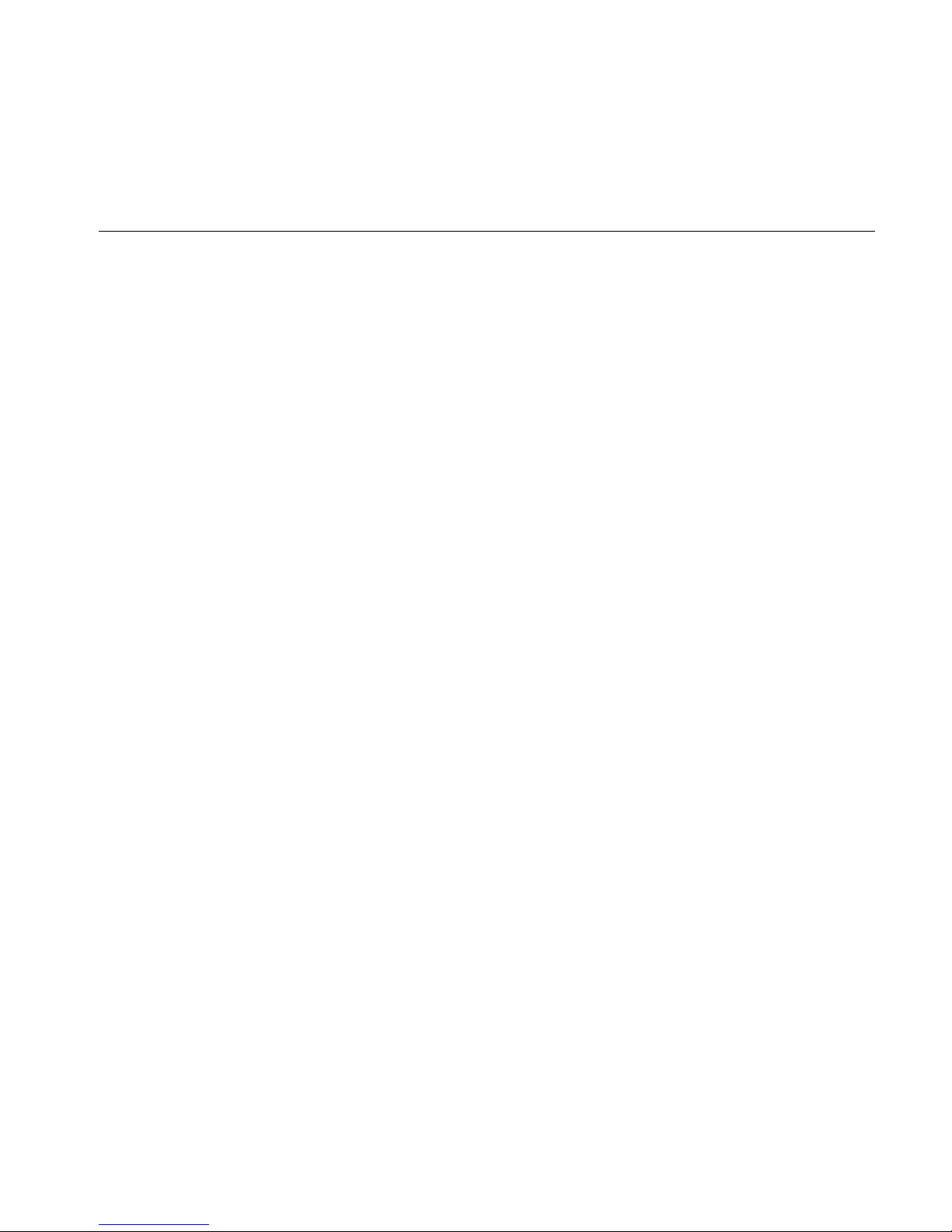
Preface
INfinity 610 User’s Guide i
Preface
Intended audience
This document is intended for those who wish to setup and operate the
INfinity 610 Radio Frequency Identification system. Before attempting to
install, configure, and operate this product, you should be familiar with the
following:
hWindows-based software installation and operation
hDevice communication parameters including Ethernet and serial
communications
hRFID reader configuration including antenna placement
hBasic digital input/output control
What’s in this guide
The information in this guide is presented as follows:
Chapter 1 - Reader Overview:This chapter provides a brief overview of the INfinity
610 hardware and software.
Chapter 2 - Reader Equipment Installation – This chapter describes how to
mechanically and electrically install the reader.
Chapter 3 - Reader Startup Tool (RST) Software Installation – This chapter
describes how to install the Microsoft Windows RST application.
Chapter 4 - Reader Operation – This chapter describes how to initially test a reader
and how to operate deployed readers.
Chapter 5 - Reader Startup Tool (RST) – This chapter describes the RST and the
various functions you can perform with this Microsoft Windows application.
Chapter 6 - Reader Configuration Tool (RCT) – This chapter describes the RCT and
the various functions you can perform with this embedded reader application.
Chapter 7 - Configuring Digital Inputs and Outputs – This chapter describes how to
setup the reader’s digital inputs and outputs.
Chapter 8 - Specifications – This chapter detailed mechanical, electrical, and
environmental specifications for the INfinity 610.
Chapter 9 - Safety Instructions – This chapter provides important safety information
about the INfinity 610. All users must read this section before installing or
operating this reader.
Appendix A - IN610 Digital Input/Output Interface Module – This appendix provides
information for installing, configuring, and using the external digital interface
module.
Appendix B - USB Port Setup – This appendix includes USB port driver installation
and setup procedures for both Windows XP and Windows 7.
Appendix C - Disposal of the INfinity 610 Reader – This appendix provides
instruction for removing the battery and disposing of the reader.

ii INfinity 610 User’s Guide
What’s New in this Version
Version 1.0 of this User’s Guide is the initial version.
Conventions used in this manual
The following conventions are used in this manual:
Bold courier font indicates code entered by the user
(values) within parentheses indicate parameters
(values)in italics indicate user defined variables.
<n> indicates a variable number used in a function that can apply to
several different devices such as antennas or I/O ports.
WARNING: Warnings advise the reader that a hazardous condition can be created by a
particular action that can cause bodily injury or extreme damage to equipment
ATTENTION This warning indicates that the device is susceptible to Electro Static
Discharge and appropriate precautions must be taken to avoid equipment
damage.
Caution: Cautions advise the reader that a condition can be created by a particular action
that can cause equipment damage or result in equipment operation that violates
regulatory requirements.
NOTES
Important information
and other tips are
presented in light
blue boxes to the left
of the applicable
section.

Contents
INfinity 610 User’s Guide iii
Table of Contents
1Reader Overview...................................................................................................................................1
1.1. Reader Hardware .................................................................................................................................1
1.2. Reader Software...................................................................................................................................3
1.3. Transitioning from the INfinity 510 to INfinity 610 ........................................................................3
2Reader Equipment Installation..........................................................................................................4
2.1. Mechanical Installation.......................................................................................................................4
2.1.1. Mounting the Reader.................................................................................................................4
2.1.2. Mounting the Antennas.............................................................................................................5
2.2. Electrical Installation...........................................................................................................................6
2.2.1. Connecting the Serial Port.........................................................................................................7
2.2.2. Connecting the USB Ports.........................................................................................................7
2.2.3. Connecting and Configuring the Ethernet Port.........................................................................7
2.2.4. Connecting the Antennas ..........................................................................................................8
2.2.5. Connecting Digital Inputs/Outputs............................................................................................9
2.2.6. Connecting the Power ...............................................................................................................9
3Reader Startup Tool (RST) Software Installation ......................................................................... 10
3.1. Installing RST Software.................................................................................................................... 10
3.2. Windows 7 Setup............................................................................................................................... 11
3.3. Reader Startup................................................................................................................................... 12
3.4. Initial Reader Setup.......................................................................................................................... 13
4Reader Operation.............................................................................................................................. 18
4.1. Basic Operation with RST................................................................................................................. 18
4.2. Deployed Reader Operation with RCT............................................................................................ 20
5Reader Startup Tool (RST) ............................................................................................................... 22
5.1. View Readers on the Network......................................................................................................... 22
5.2. Configure Reader with the Setup Wizard...................................................................................... 23
5.3. Customize Discovery Options.......................................................................................................... 24
5.4. View or Change the Reader’s Network Settings........................................................................... 25

Contents
iv INfinity 610 User’s Guide
5.5. Reader Test Tool (RTT)...................................................................................................................... 26
5.5.1. General Page ...........................................................................................................................26
5.5.2. Tag Performance Page ............................................................................................................29
5.5.3. Tag Management Page............................................................................................................31
5.5.4. Macros Page............................................................................................................................32
5.5.5. Event Handling Page...............................................................................................................34
5.5.6. Antenna Settings Page ............................................................................................................35
5.6. Reader Diagnostics Tool (RDT)........................................................................................................ 36
5.6.1. Channel Statistics....................................................................................................................36
5.6.2. Alarms.....................................................................................................................................37
5.6.3. Tag Report...............................................................................................................................38
5.6.4. Spectrum Analyzer..................................................................................................................39
5.6.5. Power Ramp Tool ...................................................................................................................40
6Embedded Reader Configuration Tool (RCT)................................................................................ 41
6.1. Basic Configuration........................................................................................................................... 42
6.1.1. Configuration Page Header.....................................................................................................42
6.1.2. Manage Profiles ......................................................................................................................43
6.1.3. Set Tag Protocol......................................................................................................................45
6.1.4. Setup Ethernet/LAN................................................................................................................46
6.1.5. Setup Serial Port......................................................................................................................47
6.1.6. Setup Digital Accessories .......................................................................................................48
6.1.7. Setup Antenna/Cables.............................................................................................................49
6.1.8. Set Regulatory Mode (Region) ...............................................................................................50
6.1.9. Setup Summary.......................................................................................................................50
6.2. Advanced Functions.......................................................................................................................... 51
6.2.1. Firmware Management ...........................................................................................................51
6.2.2. Import/Export Configuration ..................................................................................................52
6.2.3. Command Line........................................................................................................................54
6.3. Expert Configuration......................................................................................................................... 55
6.3.1. Expert Configuration – Setup .................................................................................................55
6.3.2. Expert Configuration – Tag ....................................................................................................56
6.3.3. Expert Configuration – Version..............................................................................................57
6.3.4. Expert Configuration – Information .......................................................................................58
6.3.5. Expert Configuration – Communication.................................................................................59
6.3.6. Expert Configuration – Antennas............................................................................................60
6.3.7. Expert Configuration – Digital I/O.........................................................................................61
6.3.8. Expert Configuration – Modem..............................................................................................62
6.4. User Application Management........................................................................................................ 63
6.5. Change Operating Mode................................................................................................................... 64

Contents
INfinity 610 User’s Guide v
6.6. View Tags............................................................................................................................................ 65
6.7. Check Reader Status........................................................................................................................ 66
6.8. Review Logs ....................................................................................................................................... 68
7Configuring Digital Inputs and Outputs..........................................................................................69
7.1. Digital Inputs...................................................................................................................................... 69
7.2. Digital Outputs................................................................................................................................... 69
7.3. Digital I/O Monitoring and Control Scripts.................................................................................... 69
7.3.1. scan_trigger.py........................................................................................................................69
7.3.2. scan_trigger_timer.py..............................................................................................................70
7.3.3. signal_read.py .........................................................................................................................70
7.3.4. signal_read_crc_error.py.........................................................................................................71
7.3.5. rf_mon.py................................................................................................................................71
7.4. Digital Input Alarm Generation....................................................................................................... 72
7.5. Digital I/O Hardware Connection.................................................................................................... 73
8Specifications..................................................................................................................................... 74
8.1.1. Reader Specifications..............................................................................................................74
8.1.2. Environmental Specifications .................................................................................................75
8.1.3. Power Supply Specifications...................................................................................................75
8.1.4. RS-232 Specifications.............................................................................................................75
8.1.5. Digital Input/Output Specifications ........................................................................................76
8.1.6. Ethernet LAN Specifications ..................................................................................................76
8.1.7. INfinity 610 Antenna Specifications.......................................................................................77
9Safety Instructions ............................................................................................................................ 78
9.1. Power Disconnect Device................................................................................................................. 78
9.2. RF Safety............................................................................................................................................. 78
9.3. Electrostatic Discharge..................................................................................................................... 78
9.4. Regulatory Compliance.................................................................................................................... 78
AIN610 Digital Input/Output Interface Module.............................................................................. 79
A.1. Digital Inputs...........................................................................................................................80
A.2. Digital Outputs........................................................................................................................80
A.3. Input Power and Voltage Regulator........................................................................................80
A.4. Connecting External Switches and Indicators.........................................................................81
BUSB Port Setup .................................................................................................................................. 83
B.1. Windows XP Driver Installation and Setup............................................................................83
B.2. Windows 7 Driver Installation and Setup...............................................................................88
CDisposal of the INfinity 610 Reader............................................................................................... 96

Contents
vi INfinity 610 User’s Guide
This page intentionally left blank.

1 2 3 4 5 6 7 8 9 Reader Overview
INfinity 610 User’s Guide 1
1Reader Overview
1.1. Reader Hardware
The INfinity 610 is a multi-protocol, multi-regional Radio Frequency
Identification (RFID) System that operates in the 860 – 960 MHz UHF band.
Figure 1 INfinity 610 UHF Reader
As shown in Figure 1 and Figure 2, this high performance reader supports
up to eight Tx/Rx antennas (8x1 monostatic or 4x2 bistatic) and is equipped
with RS-232, USB 2.0, and Ethernet interfaces. Discrete digital inputs and
outputs are also provided.

1 2 3 4 5 6 7 8 9 Reader Overview
2 INfinity 610 User’s Guide
Figure 2 INfinity 610 Input/Output and Power Panel
The INfinity 610 is also equipped with four status indicators located on the
top of the enclosure. From left to right, these LEDs provide indication for the
following:
Number Indication Color/State Indication
1 Power Off
Amber
Amber-Flashing
Green
Power off
Boot loader executing
Linux initializing
Unit operational
2 Activity Off
Green
Green-Flash
Amber
RF Off
TX Active
Tag detect
Antenna check failed
3 User Amber User defined
4 Status Off
Amber
Green-Flash
Red
OK
Firmware update
GPIO activity
Fault
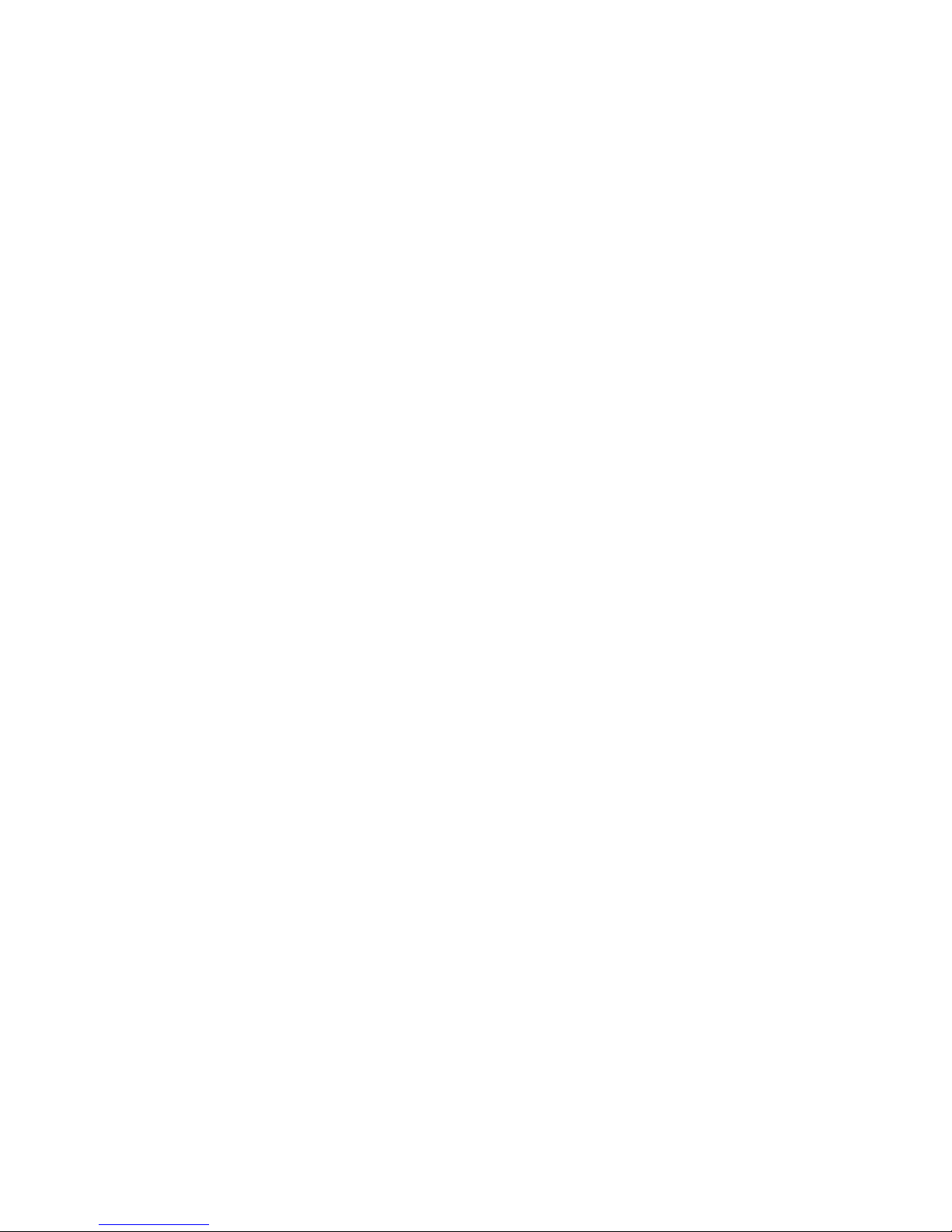
1 2 3 4 5 6 7 8 9 Reader Overview
INfinity 610 User’s Guide 3
1.2. Reader Software
The INfinity 610 is shipped with two software applications that you can use
to configure and control the reader.
Reader Startup Tool (RST)
RST is a Microsoft Windows application you install on your computer. With
RST, you can view all readers on your network. After selecting a reader, you
can modify its communication, network, and operational parameters. You
can also read tags, review tag data, perform diagnostics, and upload new
software. This RST is primarily intended for initially configuring a reader
prior to deployment. After deployment, use the Embedded Reader
Configuration Tool (RCT). Detailed information on the RST is provided in
Chapter 5.
Embedded Reader Configuration Tool (RCT)
RCT is an embedded reader application that allows you to access your
readers across the internet. Enter the IP address of the reader into your web
browser and the RCT allows you to fully modify and operate the reader. With
the same functionality as the RST, this application allows you to modify the
reader’s communication, network, and operational parameters. You can
also read tags, review tag data, perform diagnostics, and upload new
software. This application is primarily intended for configuring and
managing deployed readers. Detailed information on the RCT is provided in
Chapter 6.
1.3. Transitioning from the INfinity 510 to INfinity 610
Users who transition from the INfinity 510 to the INfinity 610 should not
experience any significant compatibility issues. However, there are a few
cases where the 610 is not 100% backwards compatible with the 510.
These include:
h610 uses LF240 instead of LF256 (should only affect FCC region).
h610 does not support operating modes of autonomous and polled.
Only active and standby are supported.
h610 uses reader.events.register instead of
reader.register_event.
h610 uses reader.events.unregister instead of
reader.unregister_event.
h610 GPIO connector pin 1 is on the left.

1 2 3 4 5 6 7 8 9 Reader Equipment Installation
4 INfinity 610 User’s Guide
2Reader Equipment Installation
2.1. Mechanical Installation
2.1.1. Mounting the Reader
The INfinity 610 is equipped with two mounting flanges and slotted
keyholes that accept three #8 (M4) mounting screws. Pre-drill any mounting
surface according to the following dimensions. Any mounting surface must
be able to support up to 5 pounds (2.3 kg).
Caution: The INfinity 610 reader has been designed and tested to meet all regulatory
requirements in the jurisdiction where offered. Any attempt to open the reader
housing or modify the reader in any way will void the reader warranty and may
violate regulatory requirements. Contact Sirit Customer Support for additional
information
Figure 3 INfinity 610 Mechanical Dimensions (dimensions in mm)
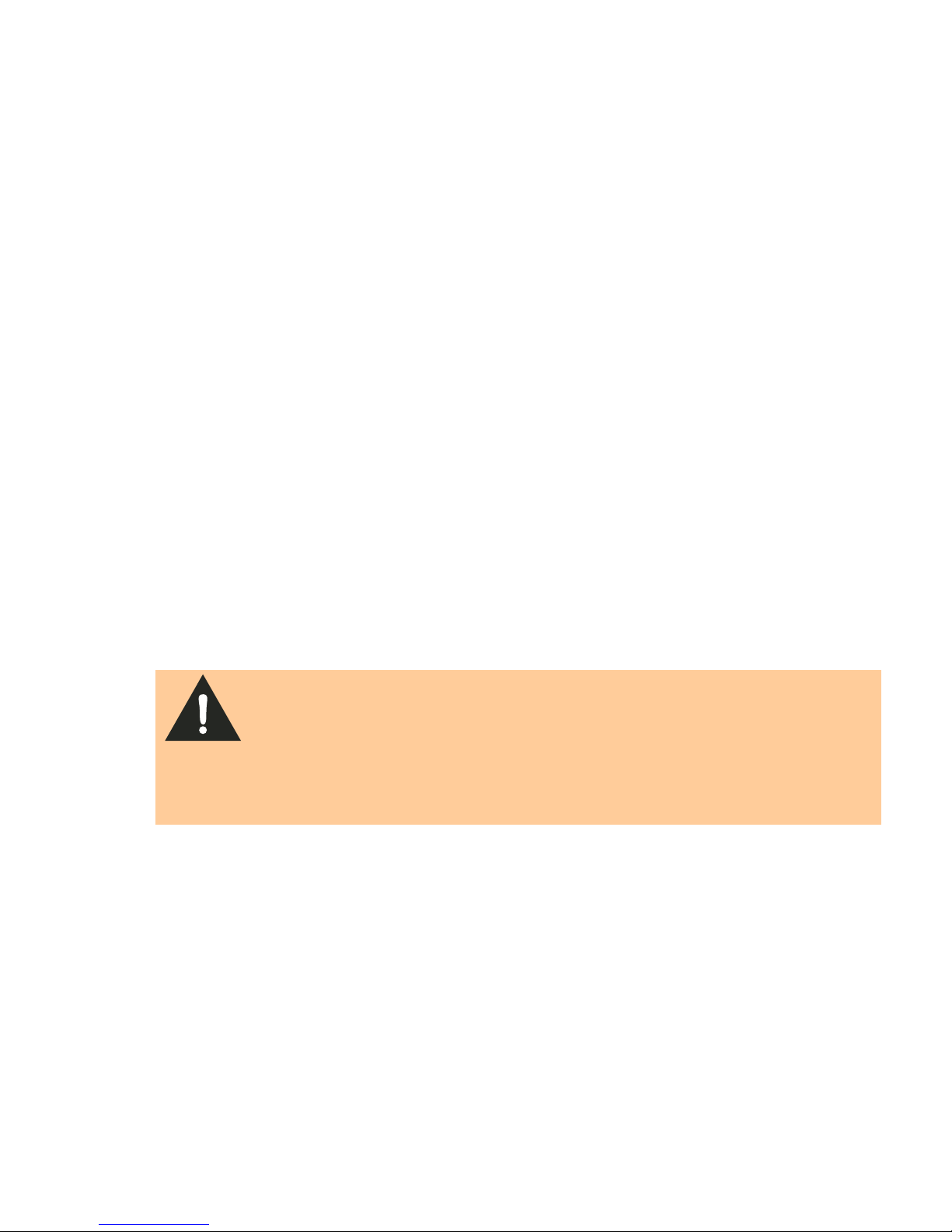
1 2 3 4 5 6 7 8 9 Reader Equipment Installation
INfinity 610 User’s Guide 5
Concrete Wall Mounting
To mount the reader to a hollow concrete block wall, Sirit recommends
metal sleeve type concrete anchors that accept #8 screws and flat washers.
Wood or Metal Wall Mounting
To mount the reader to a wood or sheet metal wall, Sirit recommends either
#8 x 1 inch wood screws or #8 x 1 inch sheet metal screws and washers.
Drywall Mounting
To mount the reader to drywall or sheetrock, Sirit recommends either #8
toggle bolts or #8 drywall anchors.
2.1.2. Mounting the Antennas
The INfinity 610 supports from one to eight antennas in a variety of
configurations. One and two-antenna configurations are typical for most
conveyor and container tracking. Four and eight antenna configurations are
used for portals and loading dock doorways.
The optional Sirit provided antennas are for indoor use only and must be
installed on a solid surface or frame to prevent damage or later
misalignment. It is highly recommended that the antenna mounting be
adjustable in order to obtain the best performance from the system.
WARNING: FCC Radiation Exposure Statement. The antennas used for this transmitter
must be installed to provide a separation distance of at least 25 cm from all
persons and must not be co-located or operating in conjunction with any other
antenna or transmitter.
ETSI Radiation Exposure Statement. The antennas used for this transmitter
must be installed to provide a separation distance of at least 25 cm from all
persons and must not be co-located or operating in conjunction with any other
antenna or transmitter.
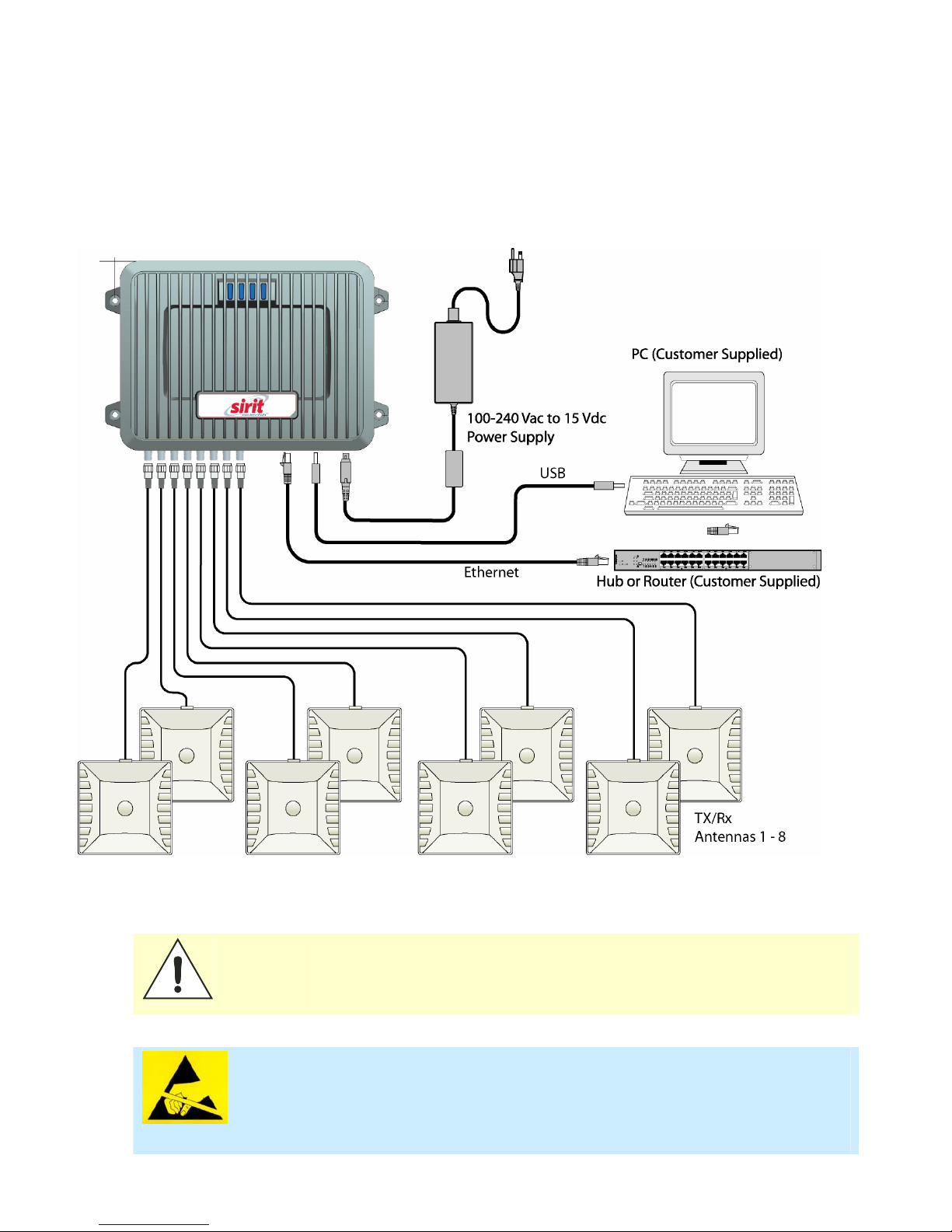
1 2 3 4 5 6 7 8 9 Reader Equipment Installation
6 INfinity 610 User’s Guide
2.2. Electrical Installation
Figure 4 INfinity 610 Electrical Connections
Caution: The INfinity 610 is designed to meet the regulatory requirements in those
jurisdictions in which it is offered. Changes or modifications not expressly
approved by Sirit Inc for compliance could void the user's authority to operate
the equipment.
ATTENTION INfinity 610 antenna ports may be susceptible to damage from static
discharge or other high voltage. Use proper Electrostatic Discharge
(ESD) precautions to avoid static discharge when handling or making
connections to the INfinity 610 reader antenna or communication ports.
Equipment failure can result if the antenna or communication ports are
subjected to ESD.
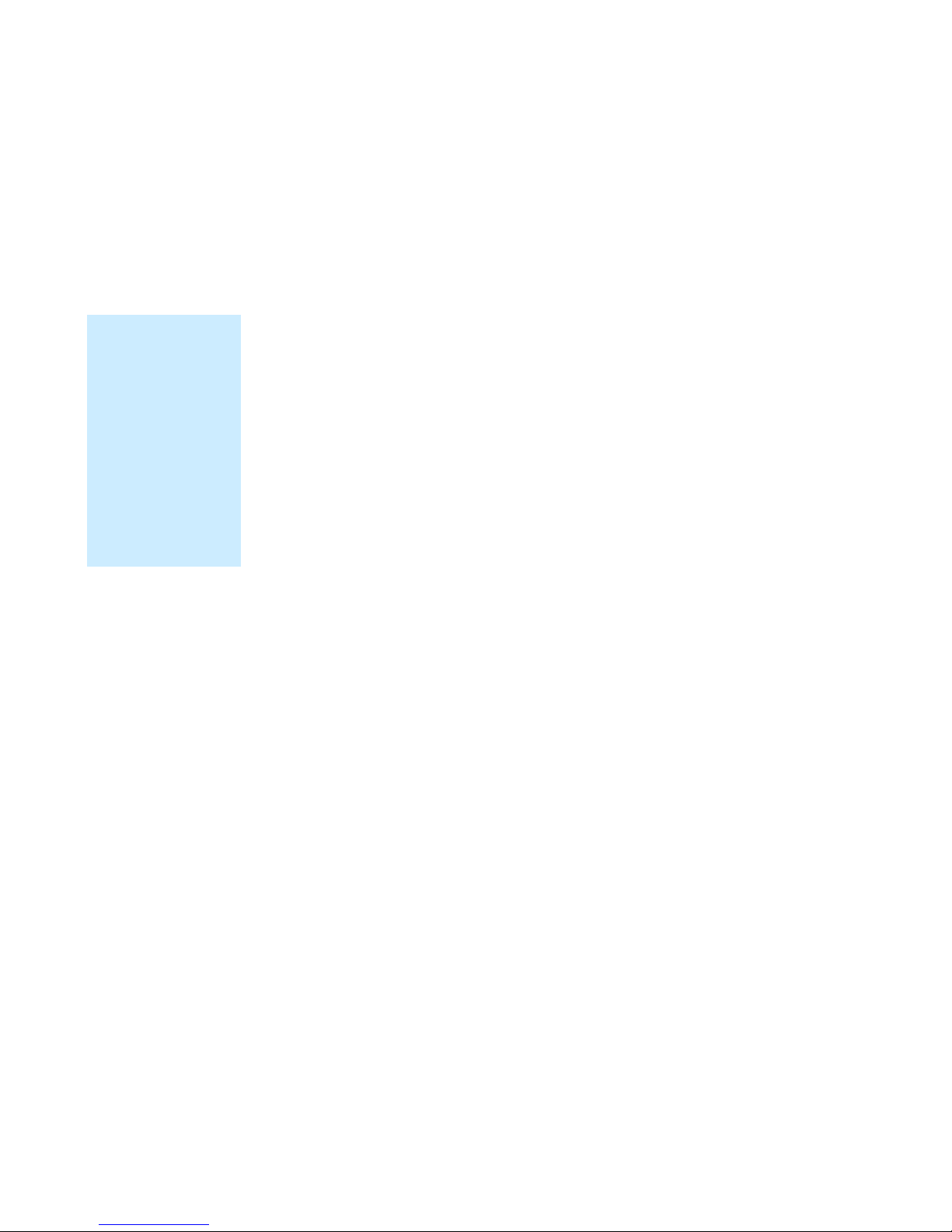
1 2 3 4 5 6 7 8 9 Reader Equipment Installation
INfinity 610 User’s Guide 7
2.2.1. Connecting the Serial Port
The INfinity 610 is equipped with one DB9 type RS-232 serial port for
communication up to 115200 Baud. If you are using the serial port for
reader communication, connect a serial cable from the COM port on your PC
to the serial port on the reader. See Figure 2 for location of the connector.
The maximum serial cable length is 12 feet at 115200 Baud.
2.2.2. Connecting the USB Ports
The INfinity 610 is equipped with two USB 2.0 ports. The USB Type B port
provides connectivity to the INfinity 610 console. This connection is used to
send commands and receive responses and is typically connected to your
server. The USB Type A port is used for external devices such as printers,
external hard drives, or other peripherals.
For standard communications, connect a USB Type B cable to the reader
and then to your PC or server. The maximum cable length is 5 meters to the
nearest hub, router, or computer.
2.2.3. Connecting and Configuring the Ethernet Port
The maximum Ethernet cable length is 30 meters. If you are communicating
with your reader across a Local Area Network (LAN), connect an Ethernet
cable from your hub or router to the RJ-45 connection. See Figure 2 for
location of the connector. If you are connecting the reader directly to a PC,
you must use a crossover cable. See Note to the left.
By default, the reader is configured to use a DHCP server to obtain its IP
address and related information. In the event a DHCP server is unavailable,
the reader will boot with an IP address in the 169.254.x.x subnet.
In the absence of other readers on the same network, and if no other
network traffic is observed which references 169.254.1.1, the reader will
select that address; otherwise, it will select a random address on the
169.254.x.x subnet.
IP address settings can be changed using RST. Refer to the View or Change
the Reader’s Network Settings section in Chapter 5.
Ethernet Cables
In most cases, you
will connect the
INfinity 610 to a
network hub or
router. However, if
you are connecting
directly to a PC or
other computer,
you will need a
Crossover Cable
that swaps the Tx
and Rx signals.
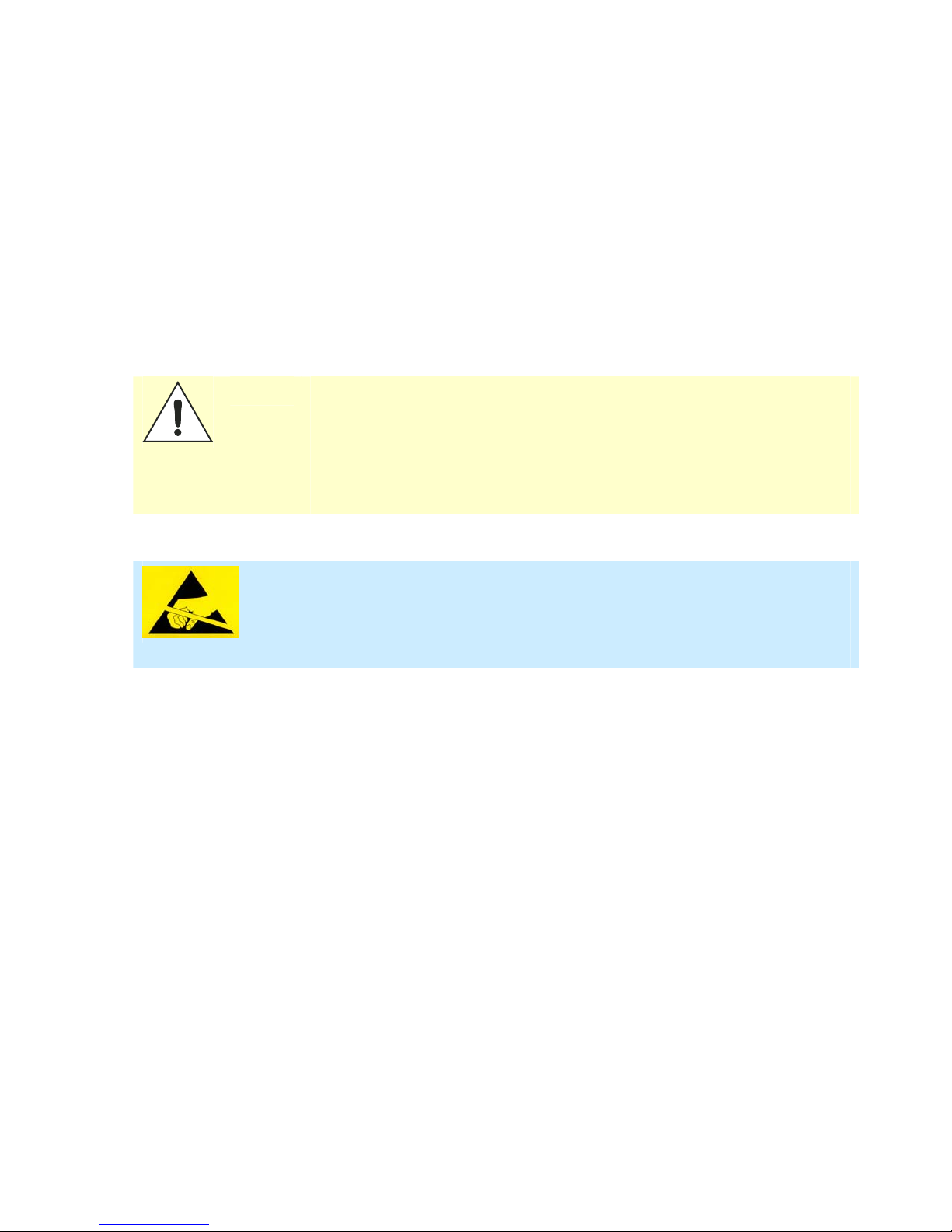
1 2 3 4 5 6 7 8 9 Reader Equipment Installation
8 INfinity 610 User’s Guide
2.2.4. Connecting the Antennas
The maximum antenna cable length is 10 meters. Connect the antenna to
antenna port 1. If you are using additional antennas connect them to Ports
2–8.
Antennas can be connected as monostatic, bistatic, or a combination of the
two. If using bistatic configurations, these antenna pairs are defined on
ports 1/2, 3/4, and 5/6.
Caution: The INfinity 610 is equipped with eight (8) RF ports. To prevent reader damage,
active RF ports must be properly terminated with a 50 ohm load or a functional
UHF antenna before power up. UHF Readers are factory configured to operate on
RF port 1 and port 1 must be properly terminated before power up. Before
activating other RF ports, they must also be properly terminated. Always power
down the reader before removing an antenna or load from an RF port.
The maximum antenna cable length is 10 meters.
ATTENTION INfinity 610 antenna ports may be susceptible to damage from static
discharge or other high voltage. Use proper Electrostatic Discharge
(ESD) precautions to avoid static discharge when handling or making
connections to the INfinity 610 reader antenna or communication ports.
Equipment failure can result if the antenna or communication ports are
subjected to ESD.

1 2 3 4 5 6 7 8 9 Reader Equipment Installation
INfinity 610 User’s Guide 9
2.2.5. Connecting Digital Inputs/Outputs
The INfinity 610 is equipped with a general purpose digital input/output
(I/O) port that provides four optically isolated 5-24 Vdc input signals and
four open-collector output signals. The digital inputs can be used as general
purpose inputs or to trigger the reader for tag reading. These inputs can be
configured to provide an external read trigger from proximity sensors, photo
switches, or other devices.
The digital outputs can be used as general purpose outputs, to indicate tag
reading activity, or to indicate the reader is transmitting (RF On). The
outputs can also be configured to trigger conveyor gates or other access
control and sorting devices. For detailed information on configuring the
digital inputs and outputs refer to Chapter 7.
2.2.6. Connecting the Power
Connect the 15 Vdc power supply to the reader and connect the power
supply to your 100–240 Vac, 50-60 Hz power source. Allow 30 seconds for
the reader to initialize.
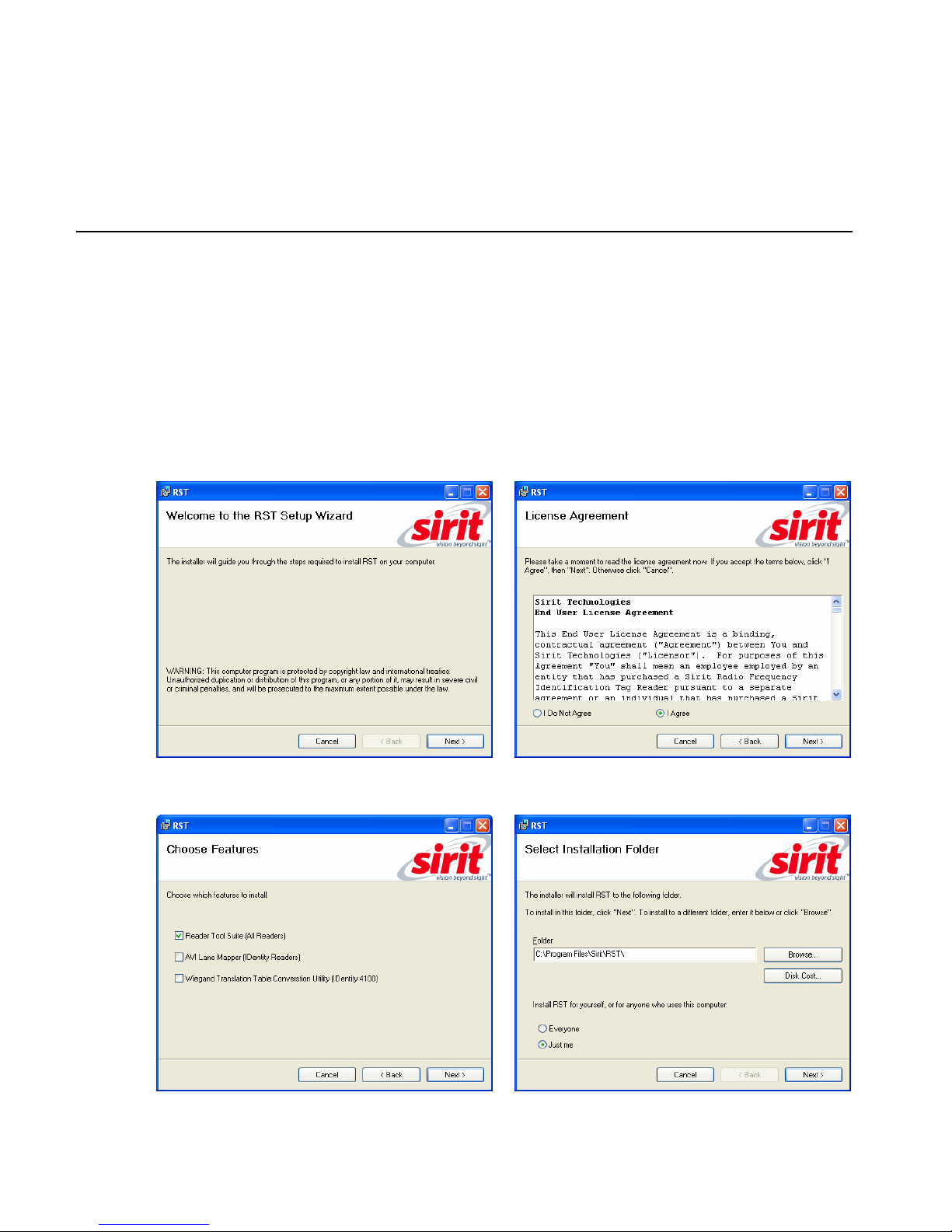
1 2 3 4 5 6 7 8 9 RST Software Installation
10 INfinity 610 User’s Guide
3Reader Startup Tool (RST) Software Installation
3.1. Installing RST Software
The INfinity 610 is delivered with a Microsoft Windows application called
Reader Startup Tool (RST). You can use this application to initially configure
your reader as well as read and display tag data.
Install RST
1To install RST, load your product CD and double-click the
RSTInstaller.msi file:
2Press Next> 3Read the License Agreement. Select
I Agree and press Next>
4Select Reader Tool Suite. Press Next>. 5Verify the path and folder where RST will
be installed. Press Next>.

1 2 3 4 5 6 7 8 9 RST Software Installation
INfinity 610 User’s Guide 11
5Press Next>.6After the installation completes, press
Close.
3.2. Windows 7 Setup
If you have a Windows 7 operating system, your firewall may block UDP
traffic and consequently RST may not discover your readers. Perform the
following to configure your system:
For Microsoft Firewall
1Log into your computer as Administrator.
2Navigate to the Control Panel and select
Control Panel →System and Security.
3Select Allow a program through Windows firewall.
4Scroll down the list and locate Startup Tool, check it, and press OK.
5If Startup Tool is not in the list, press Allow another program.
6Locate Startup Tool, check it, and press OK.
7Restart RST and it should discover readers.
For Third-Party Firewalls
1Log into your computer as Administrator.
2Set your firewall to allow RST to receive UDP traffic on port 50000 and
50001.

1 2 3 4 5 6 7 8 9 RST Software Installation
12 INfinity 610 User’s Guide
3.3. Reader Startup
To begin using your reader, open the RST application.
Open RST
1From your Windows desktop, select:
Start→Programs→Sirit→Reader Startup Tool (RST)
2If this is the first time starting the RST application, you may receive a
Windows Security Alert. This warning indicates that the firewall is
blocking the RST application.
3If the warning window is hidden under the RST windows, collapse the
RST window.
Table of contents
Popular Card Reader manuals by other brands
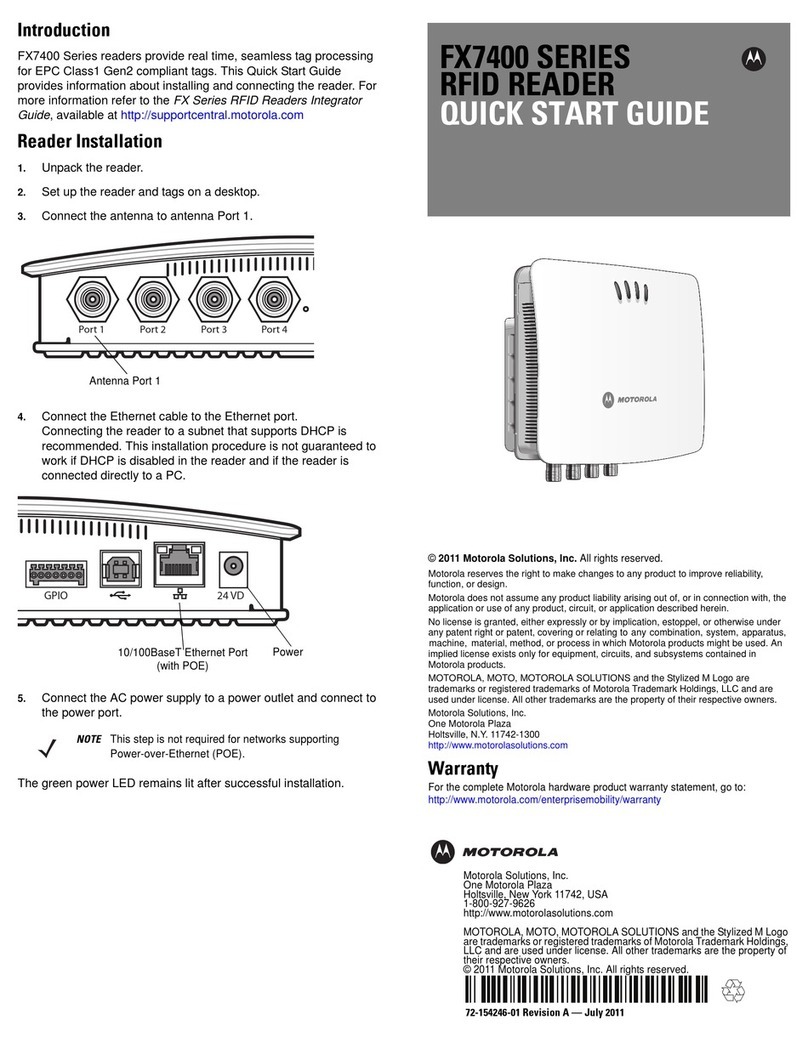
Motorola
Motorola FX7400 Series quick start guide
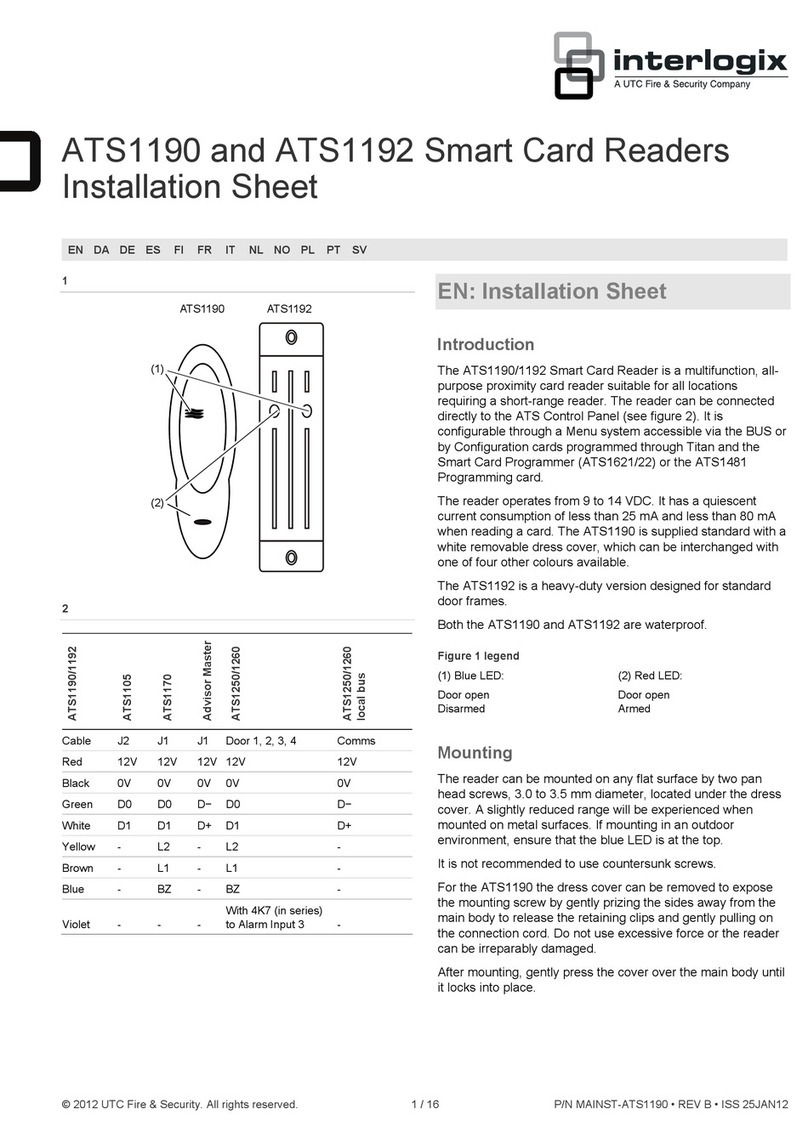
UTC Fire and Security
UTC Fire and Security Interlogix ATS1190 Installation sheet

Hitachi
Hitachi PC-KCM50 user guide

PRASTEL
PRASTEL MPROXMINI quick start guide

Cherry
Cherry SmartTerminal ST-1044 Quick start instructions
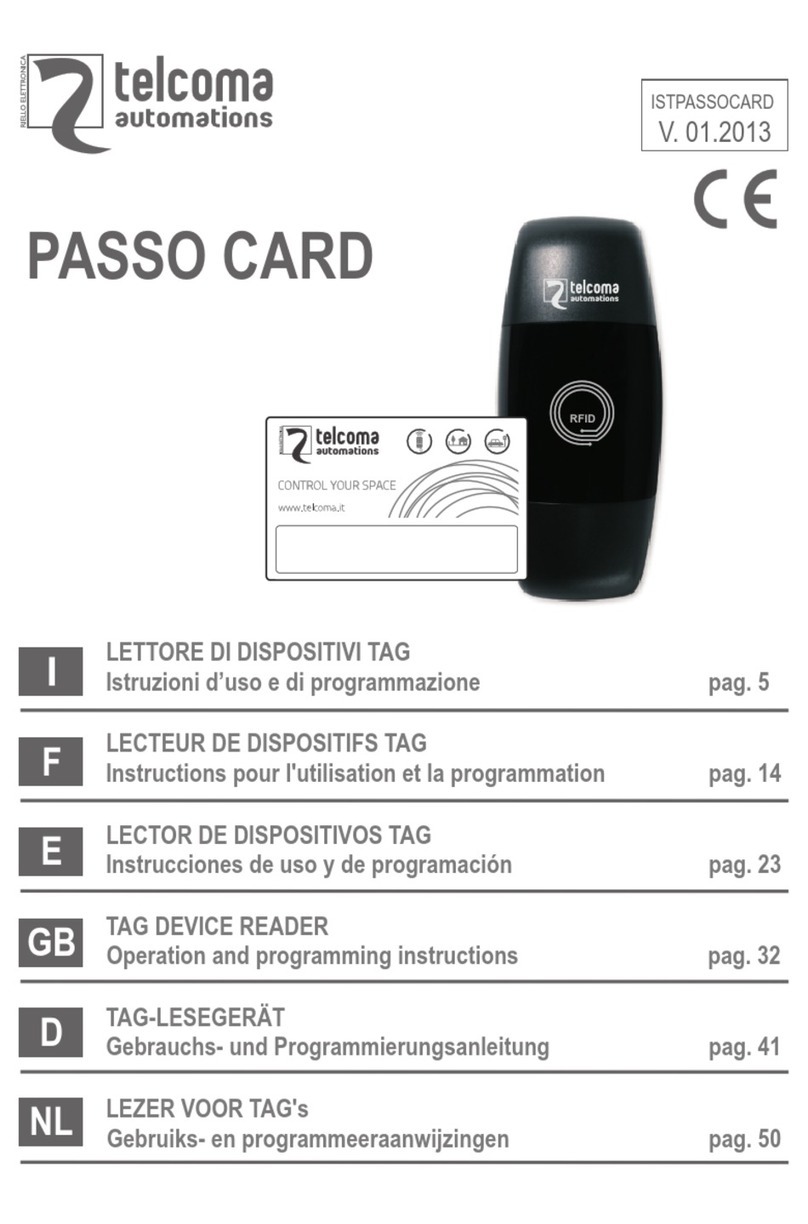
Telcoma
Telcoma PASSO CARD Series Operation and Programming Instructions