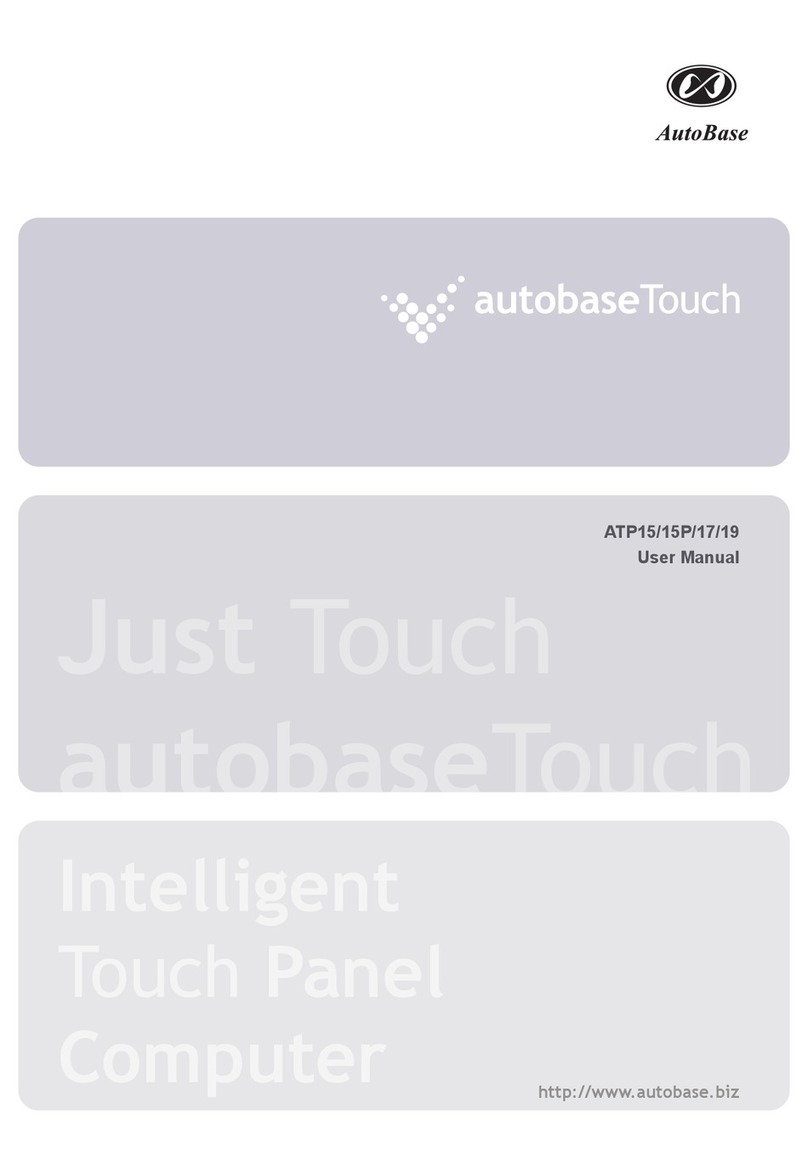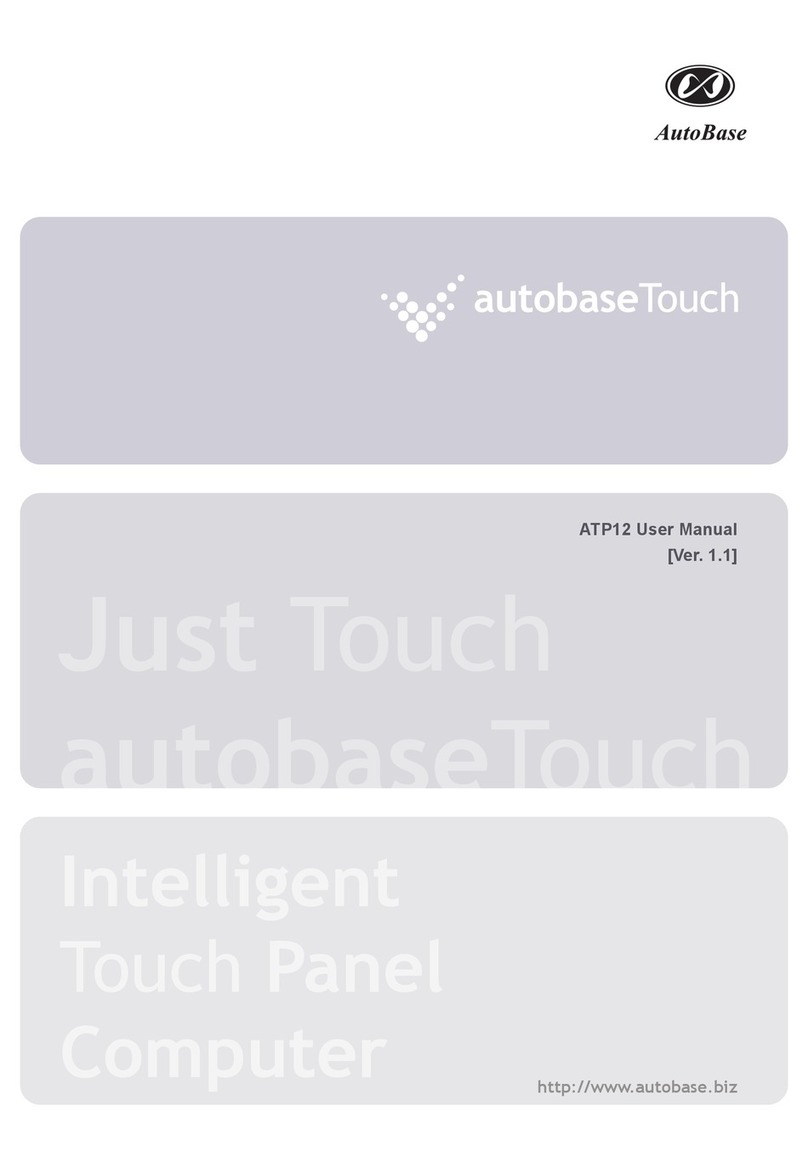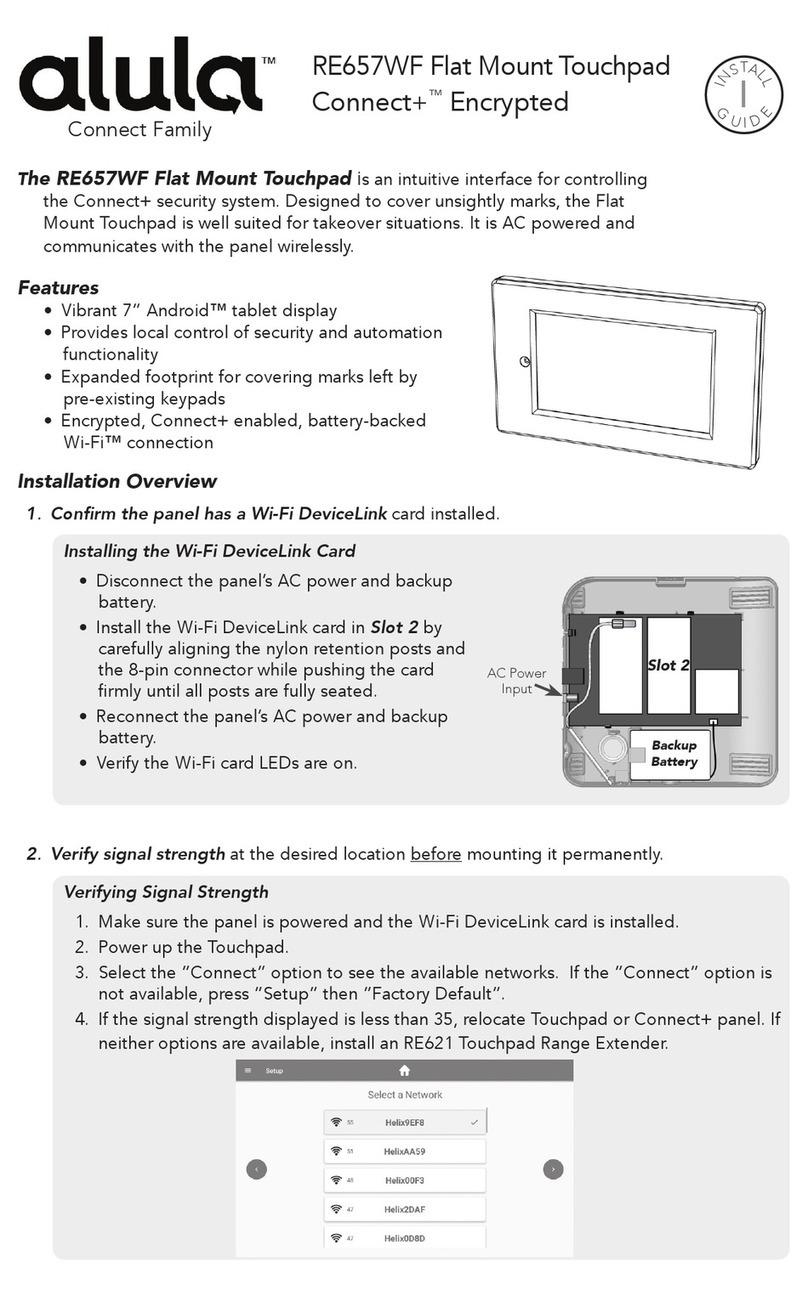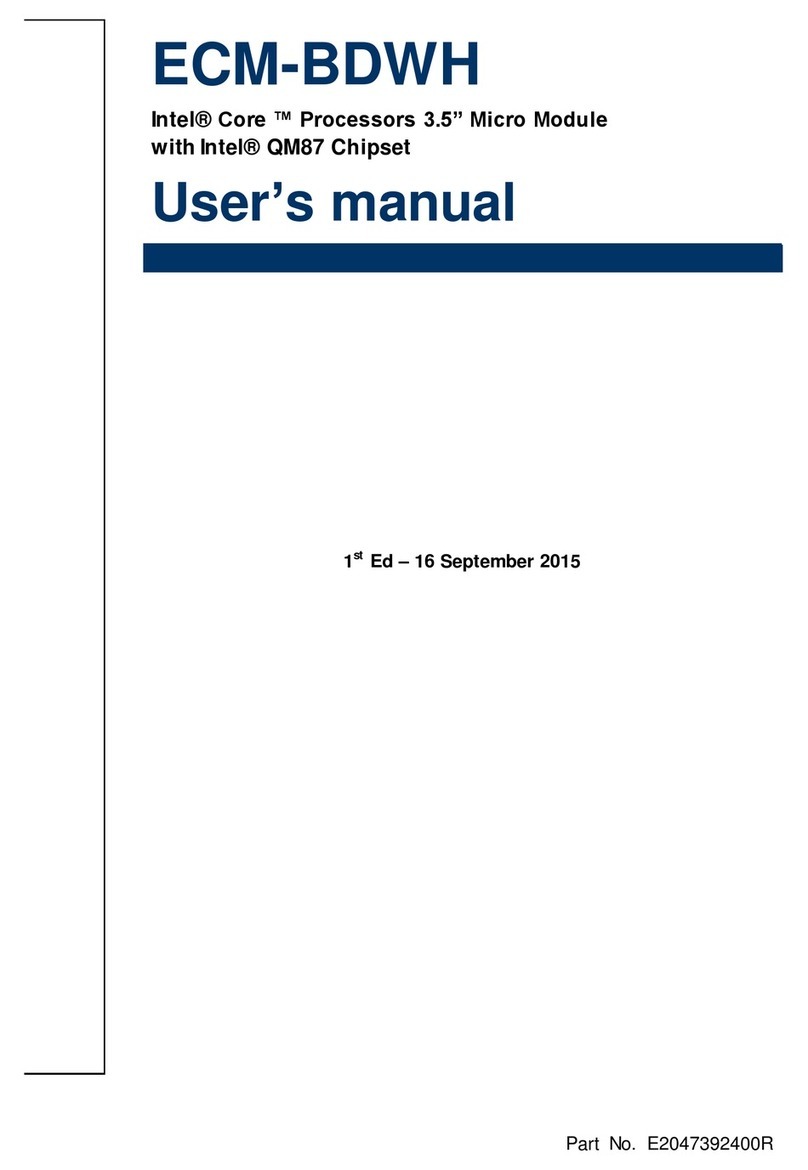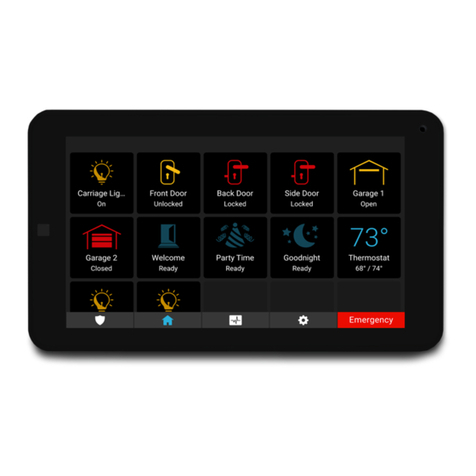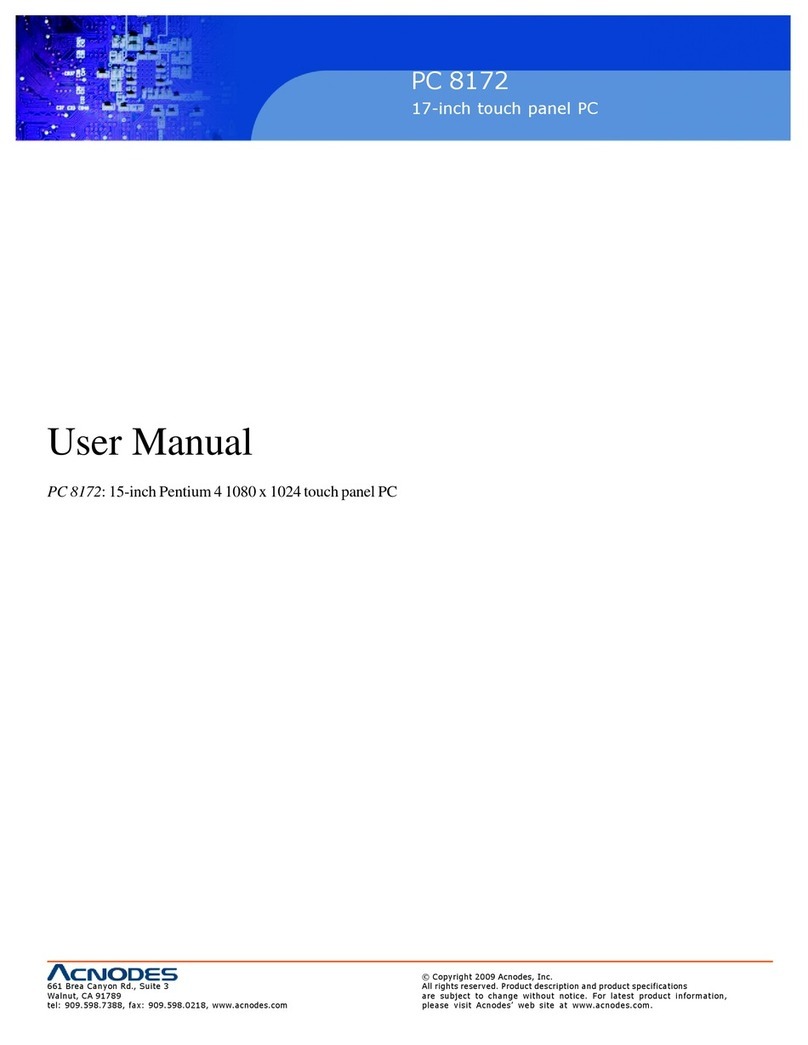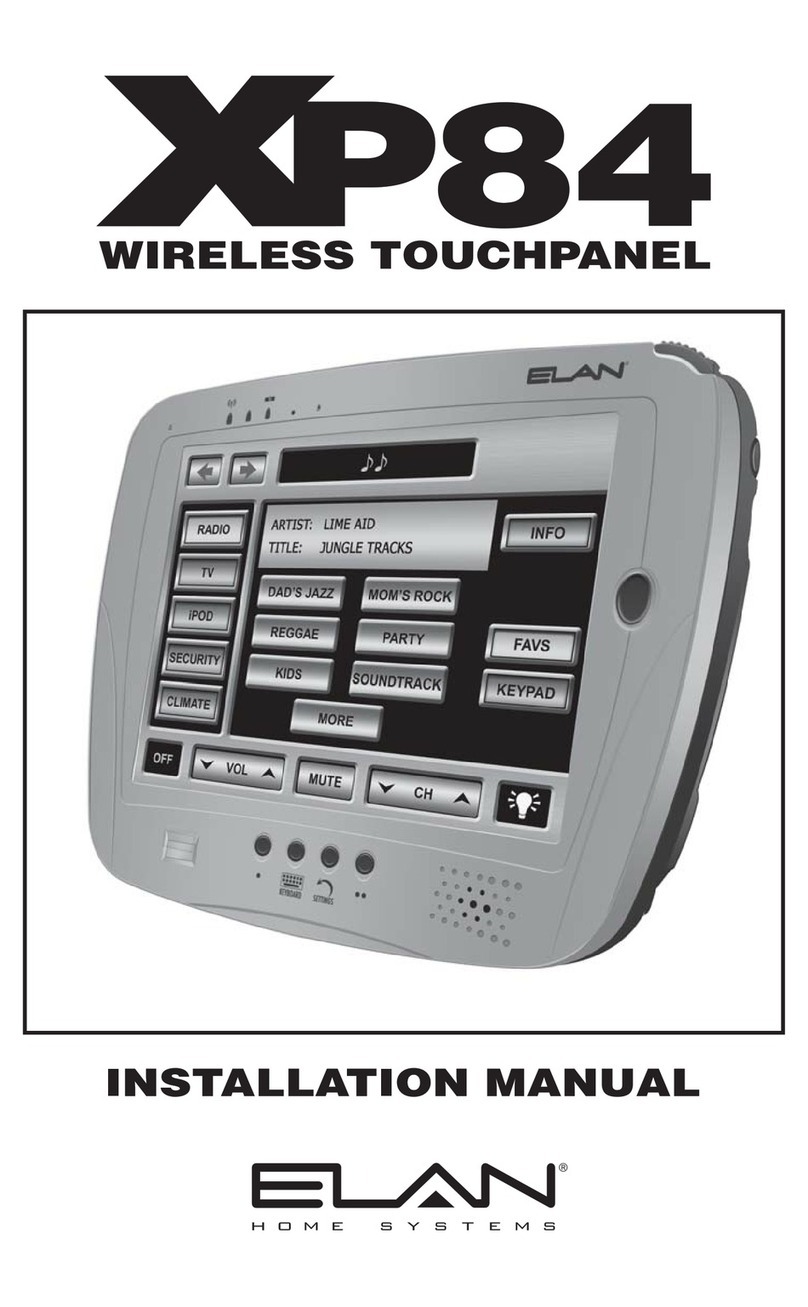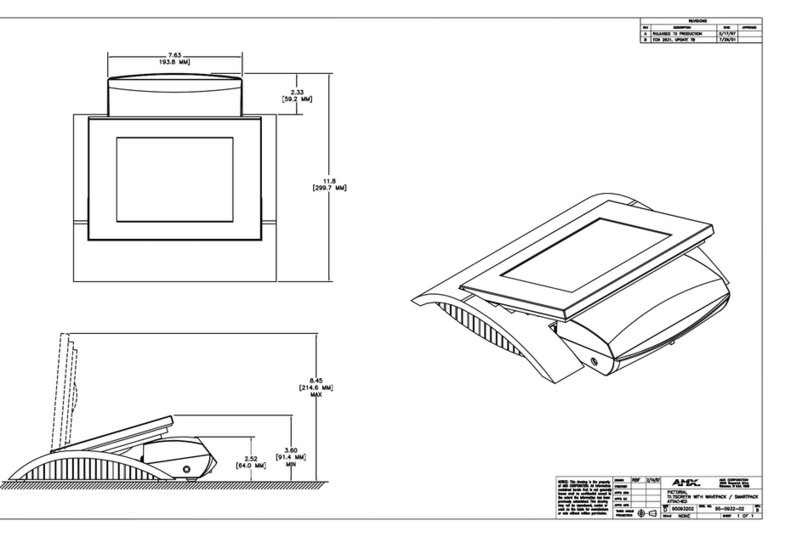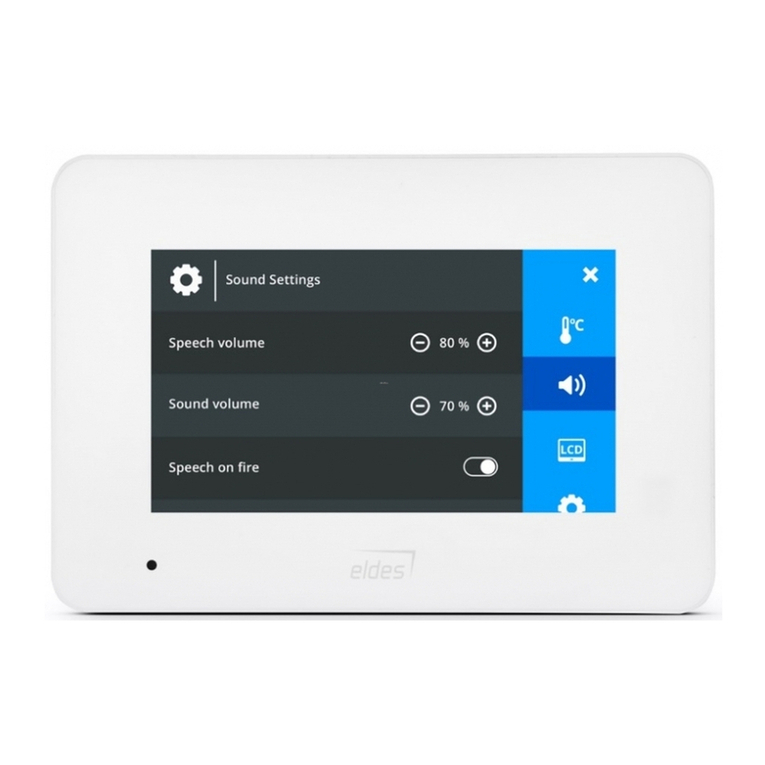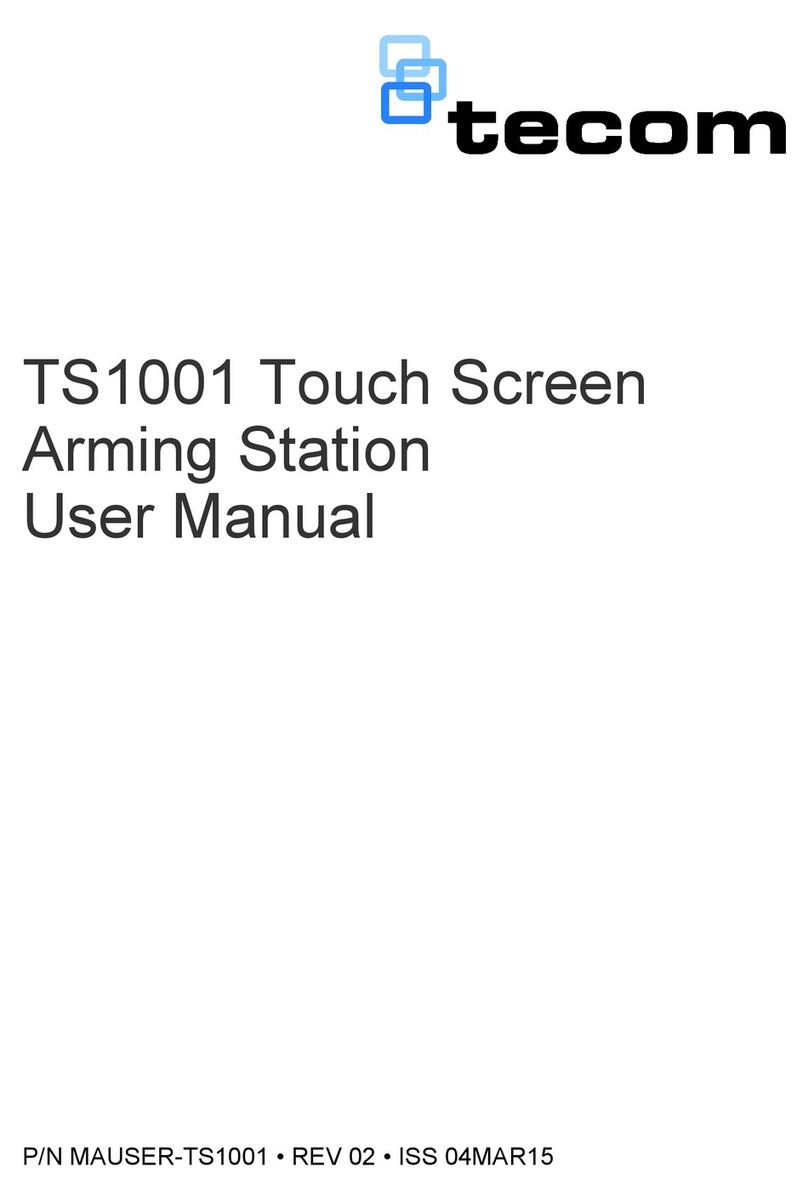Autobase ATP2B15 User manual

Just Touch
autobaseTouch
Intelligent
Touch Panel
Computer
ATP2B15 User Manual
[Ver. 1.0]
http://www.autobase.biz
1201, Biz Center, SKnTechno Park, Sangdaewon-dong,
Jungwon-gu, Seongnam-si, Gyeonggi-do, Korea
Phone : +82.31.776.0800 / Fax : +82.31.776.0802
http://www.autobase.biz

User Manual
V
er.1.0

This user manual, and all about copyright of Autobase ATP series panel computer
© Autobase, Inc. All rights reserved
< Notice >
Information in this document is subject to change without priornotice.
Printed, December 20, 2012

Contents
1. ATP2B15 CONFIGURATION···············································5
1.1 ATP2B15 Hardware Specifications ····································· 5
1.2 Part Names and Description·············································· 6
1.3 ATP2B15 Dimensions and Panel Cut-out····························· 7
2. SERIAL COMMUNICATION PORT·······································8
2.1 Serial communication port················································· 8
2.1.1 RS-232C Port ···································································8
3. AUTOMATED SYSTEM RECOVERY ····································9
3.1 System recovery ·····························································9
3.1.1 Initial state recovery····························································9
3.1.2 Restore point update························································10
4. MANUAL SYSTEM RECOVERY ········································ 12
4.1 Device driver setup·························································12
4.1.1 The mainboard chipset driver setup····································12

4.1.2 Audio driver setup····························································16
4.1.3 Graphic driver setup·························································19
4.1.4 Touch screen driver setup·················································21
4.1.5 Ethernet driver setup ························································24
4.3 Programs for Autobase Touch Pro Pack ·····························26
4.2.1 Autobase SCADA Program installation ·······························26
CUSTOMER SERVICE ························································ 27

5
1. ATP2B15 Configuration
1.1 ATP2B15 Hardware Specifications
Items
Model
ATP2B15
Display 15.0 inch LED Panel
XVGA (1024 * 768)
CPU Intel ATOM D525 Dual Core 1.8GHz (FSB 800MHz)
Touch Controller Pen Mount 5-wire USB controller
Mainboard Chipset ICH8M
Main Memory DDR2 2GB (1066MHz/PC8500)
Secondary Storage SSD 60GB(Max Read:500MB/s Write:400MB/s)
or HDD 500G(SATA2 7200RPM)
VGA Intel GMA 3150
Serial/Printer Port RS-232C 3 Ports
USB USB 4 Ports
Ethernet Port Dual Gigabit Ethernet (10/100/1000Mbits/s) LAN Ports
Keyboard/ Mouse USB Type
CD-ROM -
OS Windows XP Embedded POSReady 2009
Utility Rescue (Recovery Tools Included)
Voltage DC 12V
Power 60W
Weight 5.28 kg
Service life of LCD Backlight 40,000h or more
<Table 1-1> AUTOBASE Touch hardware specifications

6
1.2 Part Names and Description
<Figure 1-1> Input/output ports of ATP series
❶Power ON/OFF : Power On/OFF switch
❷Audio IN/OUT : Microphone input/output ports
❸USB : USB 4 ports
❹LAN 1 : 10/100/1000 Base-T Ethernet port
❺LAN 2 : 10/100/1000 Base-T Ethernet port
❻VGA : External D-SUB VGA monitor output port
❼COM 1 : RS-232C input/output ports
❽ COM 2 : RS-232C input/output ports
❾ COM 3 : RS-232C input/output ports
❿ COM 3 : RS-232C input/output ports
⓫DC IN : DC-12V Power input connector

7
1.3 ATP2B15 Dimensions and Panel Cut-out
<Figure 1-2> ATP2B15 dimensions(unit : mm)
<Figure 1-3> ATP2B15 Panel cut-out dimensions(unit : mm)

8
2. Serial Communication port
2.1 Serial communication port
ATP2B15 has 3 serial ports for communication.
Serial ports COM1/COM2/COM3 are RS-232C dedicated port so they can be used as
RS-232C only.
2.1.1 RS-232C Port
COM1/COM2/COM3 serial ports
support the RS-232C only.
<Table 2-1> shows pin functions for
RS-232C. Before you connect device
with serial port, verify the pin
functions.
Connector Type핀Female)
Pin Number Function
1 DCD (Data Carrier Detect)
2 RXD (Receive Data)
3 TXD (Transmit Data)
4 DTR (Data Terminal Ready)
5 GND (Ground)
6 DSR (Data Set Ready)
7 RTS (Request to Send)
8 CTS (Clear to Send)
9 RI (Ring Indicator)
<Table 2-1> RS-232C Pin Functions

9
3. Automated System Recovery
You can recover the system simply with the previous recovery point, using the recovery
program, installed on Autobase Touch Panel.
3.1 System recovery
External keyboard is required when you have to reset Autobase Touch Panel as factory state
or repair to the recent recovery point, for reasons such as the damage of operating system or
loss of important data.
3.1.1 Initial state recovery
During system boot, press the ' Home ' of the keyboard, the login dialog box will be
appeared, as shown in <Figure 3-1>.
<Figure 3-1> Login dialog box
When <Figure 3-1> login dialog box is appeared, input user(as Administrator) and
password(default password :admin) that you has set in the recovery program and then the
recovery selection screen will be displayed as shown in <figure 3-2>.

10
<Figure 3-2 Recovery selection screen
When the recovery selection screen is
displayed, using external keyboard, select
to recover the initial state
and select to delete the
restored area.
3.1.2 Restore point update
When you complete the commissioning and project in the field, you can update the optimal
restore point for preparing of problem occurrence to the system.
After booting up Autobase Touch Panel system normally, double click the icon at the
bottom right corner of the screen then the logon dialog box will be appeared as shown in
<Figure 3-3>
<Figure 3-3> Logon dialog box of recovery program
First of all, enter the user and password in <Figure 3-3> the logon dialog box to log on.
*Factory setting –user : Administrator, Password : admin
After log on if you select ‘Restore settings’ on the left side of dialog box, <Figure 3-4>
dialog box will be appeared.

11
<Figure 3-4> Restore settings dialog box
And then if you select button, the restore point will be updated.
If the restore point is updated successfully, Restore point update complete dialog box will be
displayed as <Figure 3-5>.
<Figure 3-5> Restore point update complete dialog box
Generally, it is recommended to choose the disable restore option in the bottom of the dialog
box. And modify restore settings carefully. Ifyou choose a restore mode, the system will be
restored each time depending on how the selected restore mode. For example, if you select
‘Restore baseline at restart’, the restore point will be restored whenever the system is
restarted.

12
4. Manual System Recovery
4.1 Device driver setup
Install the device driver of Autobase Touch Panel after the Windows OS setup.
You can install device drivers from Touch System Software DVD or the Internet
downloading. Touch System Software DVD is included in the product package.
4.1.1 The mainboard chipset driver setup
<Figure 4-1> Mainboard chipset driver folder

13
You can find ‘infinst911autol.exe’ file as shown in <Figure 4-1> when you select
‘Driver\ATP2B15\Chipset’ folder from Touch System Software DVD. And run
‘infinst911autol.exe’, <Figure 4-2> initial screen will be displayed. Then select
from <figure 4-2>, <Figure 4-3> license agreement dialog box will be displayed.
<Figure 4-2> Initial screen of the mainboard chipset driver setup

14
<Figure 4-3> License Agreement dialog box of mainboard chipset driver setup
If you select from <Figure 4-3>, the driver installation process will be
continued. During the driver installation, if it needed an OS file, <Figure 4-4> screen will be
appeared and then select the needed file in
‘\Driver\WindowsXP_POSReady2009_SystemFiles’ folder of Touch System Software
DVD.
<Figure 4-4> Specify OS System Setup file
When the installation is complete, reboot system information screen will be appeared as
shown in <Figure 4-5> and proceed to reboot.

15
<Figure 4-5> Mainboard chipset driver installation complete screen

16
4.1.2 Audio driver setup
<Figure 4-6> Audio driver folder
You can find the setup file in‘Driver\ATP2B15\Audio’ folder of Touch system Software
DVD. And if you run ‘WDM_R270.exe’ from <Figure 4-6>, the initial screen will be
displayed as shown in <Figure 4-7>. Then, if you select in <Figure 4-7> it will
proceed to setup. During the installation, the dialog box will be displayed to specify the
related system file path as shown in <Figure 4-8>.

17
<Figure 4-7> Audio driver setup initial screen
<Figure 4-8> Related system file location setting dialog box
After the related system file location setting if you select button, the audio
driver installation will be completed and Windows restart setting dialog box will be
displayed as shown in <Figure 4-9>.

18
<Figure 4-9> Windows restart setting dialog box

19
4.1.3 Graphic driver setup
<Figure 4-10> Graphic driver folder
If you select the provided Touch System software DVD ‘Driver\ATP2B15\Graphic’ folder,
the files will be displayed as <Figure 4-10>. And run ‘Setup.exe’ in <Figure 4-10>, the
graphic driver setup initial screen will be appeared as <Figure 4-11>.
Table of contents
Other Autobase Touch Panel manuals