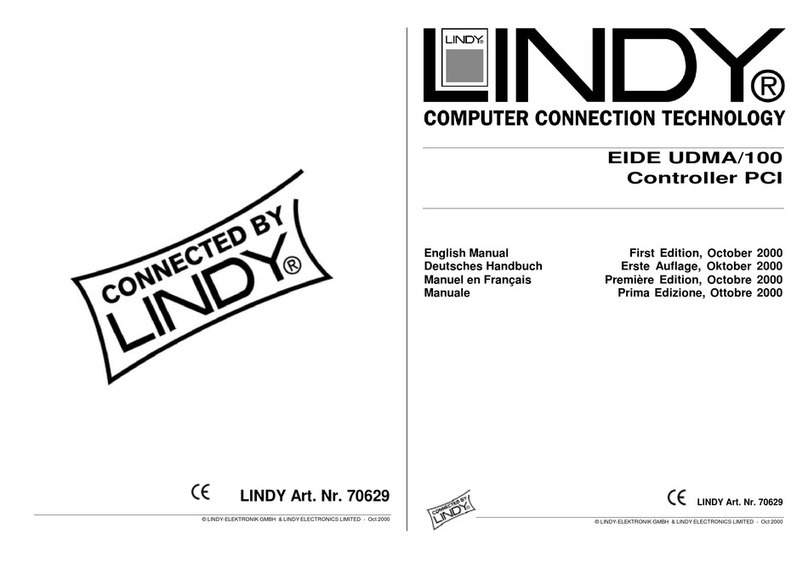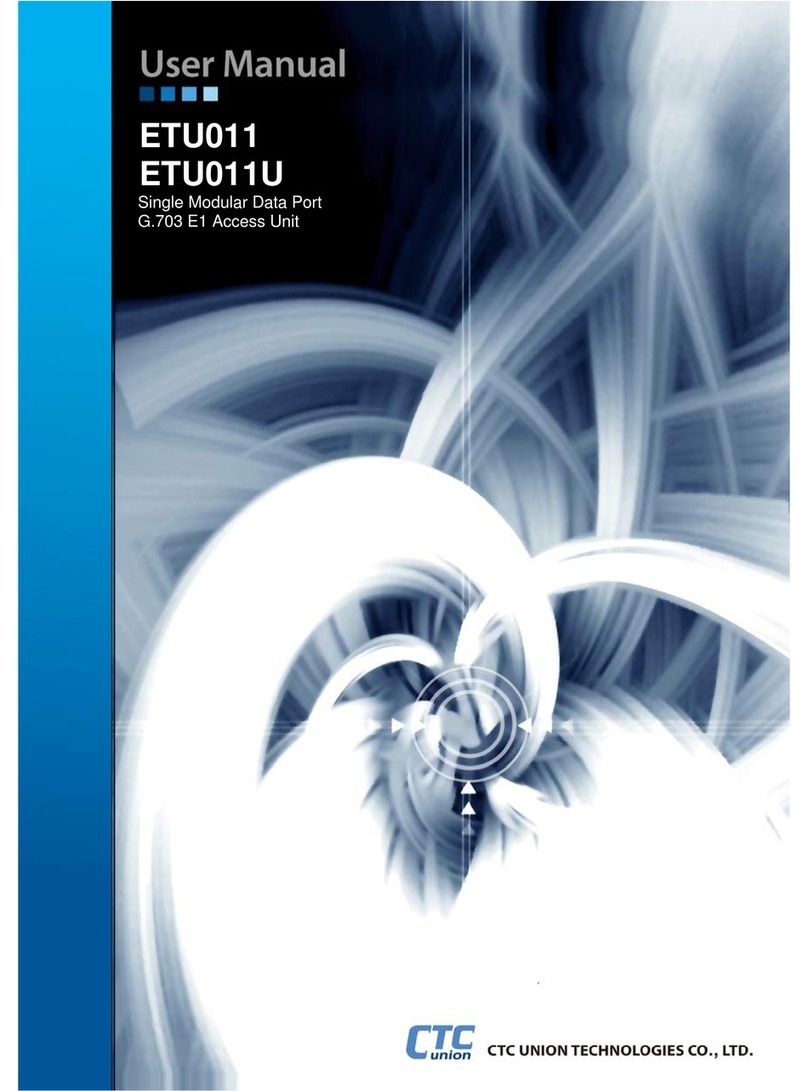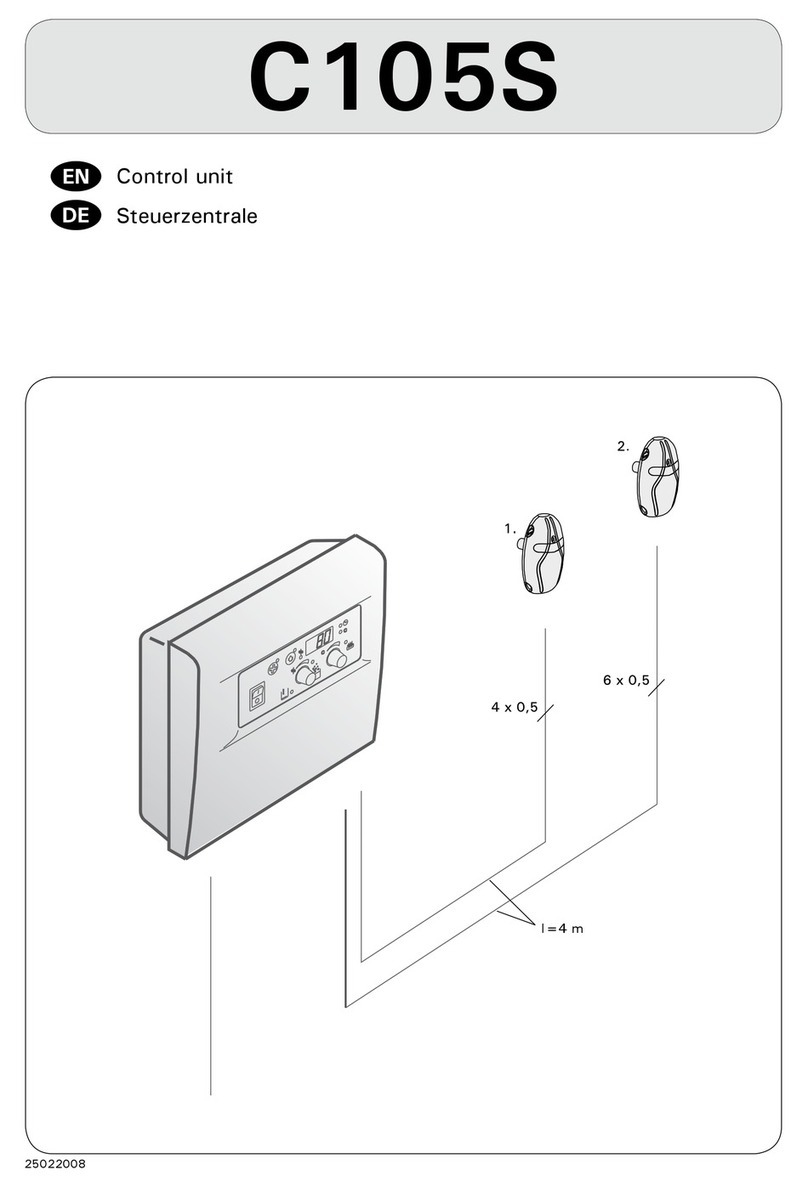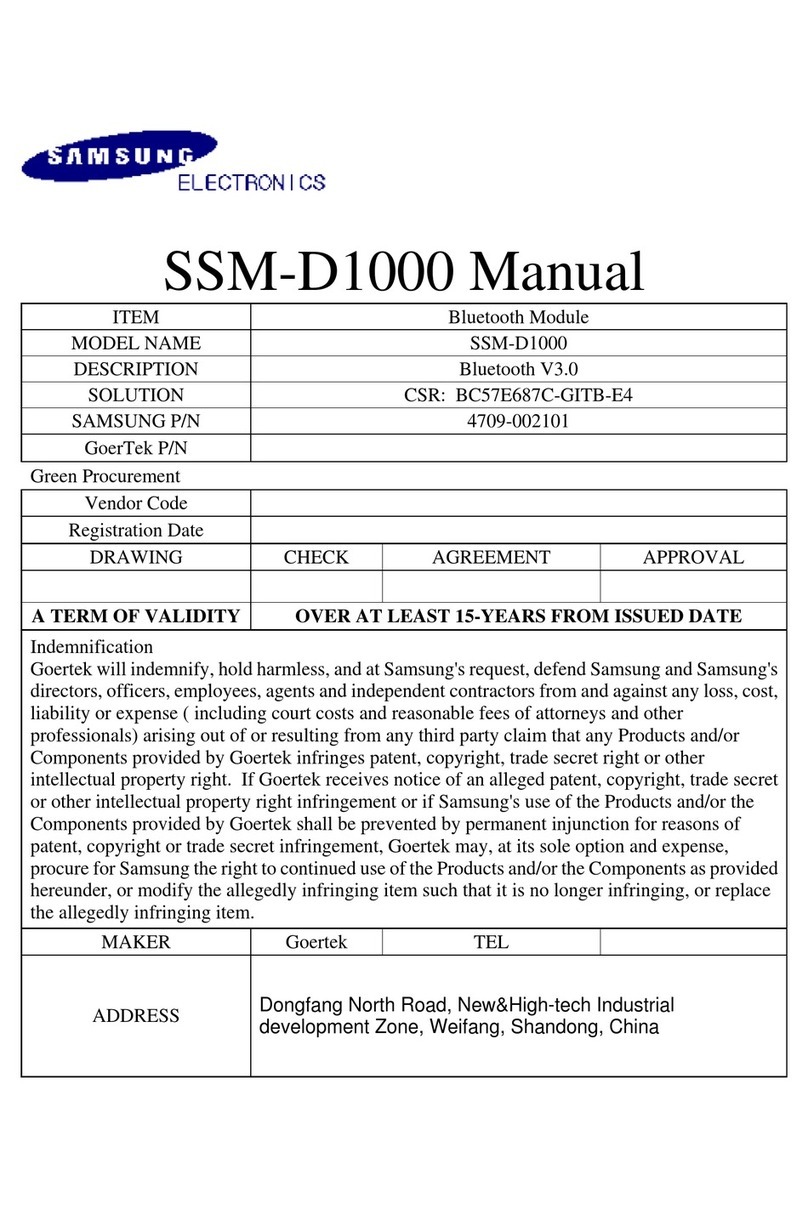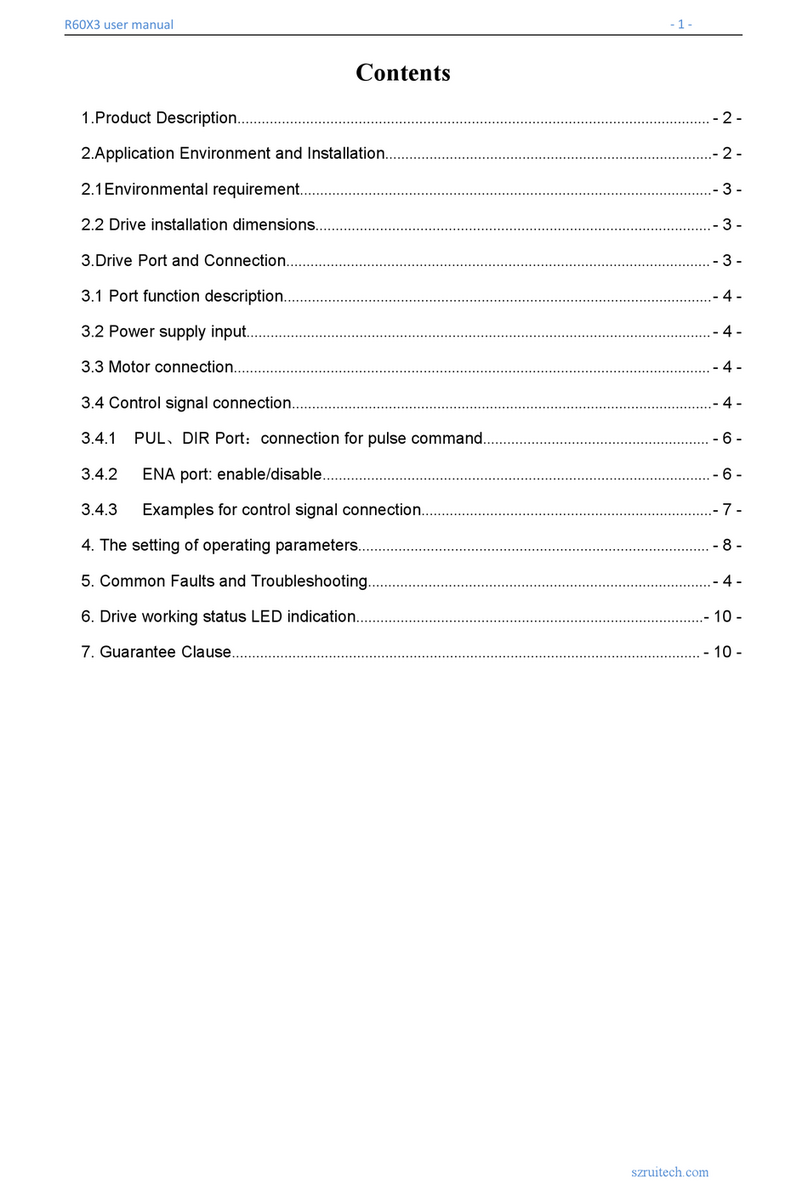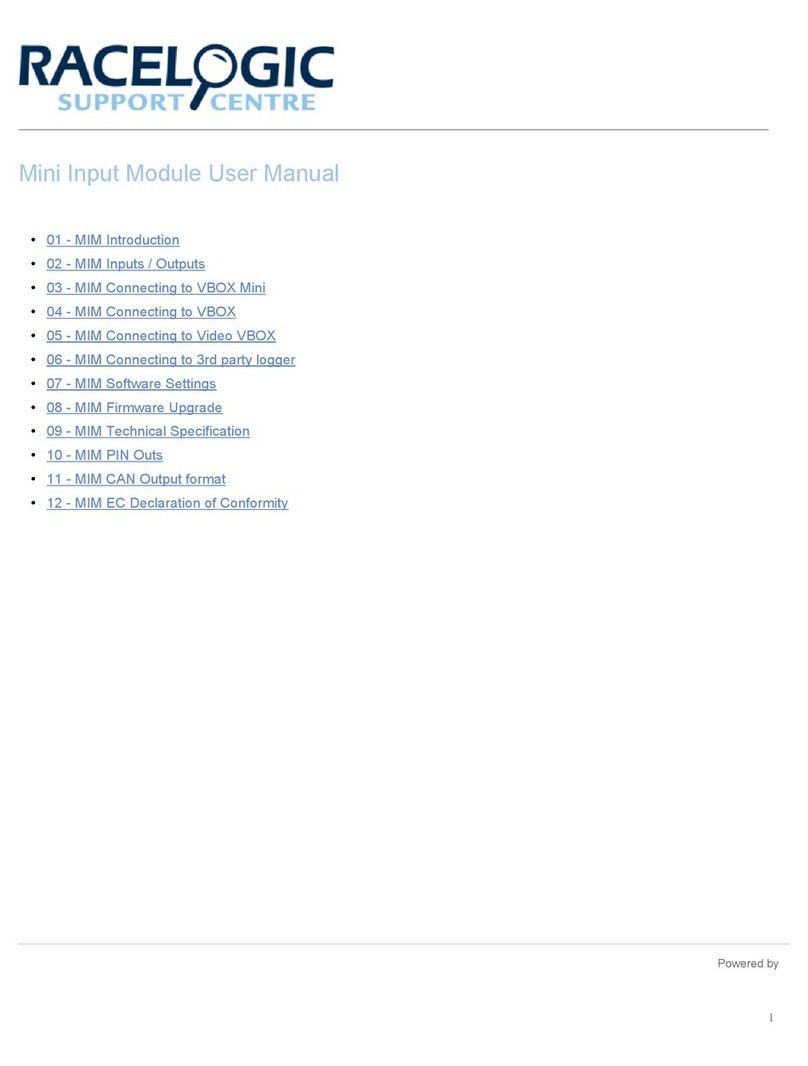AutoConnect AC202 User manual

Thank-you for your purchase!
You’ve made the decision to have full control of
your vehicle. Follow the steps below to begin a
new era of vehicle controls.
1.
Visit our website and click on the “Activate” tab,2.
Ensure you have the Serial # for your device.
Once submitted you will receive a confirmation
email from Northsat Distribution with the details
of your device activation.
and fully complete form
3. Select YOUR model number (device type) and
When installing an Autoconnect device you
must first determine the installation type.
The following pages will help you determine
the type and instructions for installation.
Choose the proper communication Protocol
depending on installation type before sending any
test command
1
QUICK START GUIDE INSTALLER PORTAL
DETERMINE INSTALLATION TYPE
Choose proper installation location ensuring to
follow instructions on install guide
Determine with customer if installation is to be
stealth (not visible)
Have label facing the sky and clear from any
metal above it.
Actual location will vary by vehicle year, make
and model.
2INSTALL YOUR AUTOCONNECT
GPS MODEM
TEST THE DEVICE FUNCTIONS
Click on the Login link at the top
of any page of the autoconnectgps.com website
or download the free App for your mobile device.
Each Device comes with “TEST DATA” for you
to test all functions. This data will expire a few
days after installation.
Use the SID# for USERNAME and PASSWORD.
3
TIP
WE RECOMMEND AFFIXING THE SID STICKER
TO THE DOOR JAMB OF THE VEHICLE
TIP
autoconnectgps.com1 855 287 4477
Start, Lock, Unlock, open your trunk (*AC202 Only)
Know the vital statistics of your vehicle(s)
Request a vehicle(s) Location On-Demand
Monitor vehicle(s) for Aggressive Driving and Excessive Idling
Know where your vehicle(s) went, and how they got there
TAKE CONTROL OF YOUR VEHICLES LIKE
NEVER BEFORE!
ON ALL MAJOR PLATFORMS
REV100220
Username
Password

QUICK INSTALL GUIDE
For Live Tech Support:
Call Certified Tracking Solutions at 1-780-391-3800.
Toll Free 1-855-287-4477(CTS-4GPS)
Mondayto Friday8AM to 5PM MST
AutoConnectGPS.com
Determine Installation Type and Options
Attention: This modem is shipped temporarily pre-activated for the installer to send up to 50 test commands
before having to send in the activation form.
STEP 1:
Complete the wire connections according to the selected Installation Type.
STEP 2:
Depending upon your requirements, the AC202 module can be installed in a variety of ways.
Type 1 – Standalone GPS Tracking
Type 2 – Solace / Titan Elite Remote Starter
Type 3 – Fortin EVO-ALL (Standalone FW)
Type 4 – Fortin EVO-ONE
Type 5 – ADS AL-CA (Standalone FW)
Please see the following pages for detailed instructions and wiring diagrams.
Failure to adhere to these suggestions will result in a weak cellular and/or GPS signal and will affect
the performance of the device.
- Secure in upper portion of dash in a hidden location with correct side pointing
skyward .(label will indicate proper orientation)
- Do not cover with metal or position near any source of interference (Vehicle Radio, BCM). Keep a
safe distance of at least 24”.
Yellow: 2 Flashes / Second Connected / Online
Green: 1 Flash / Second Valid GPS
Each AC202 device is shipped pre-activated for the installer to send up to 50 test
commands before having to complete the online activation form. It is HIGHLY recommended that
you follow one of the test procedures below to ensure proper functionality. Alternatively you can
call Certified Tracking Solutions and we will perform the test with you.
Confirm LED Status
STEP 4:
Confirm Vehicle Connectivity and GPS location
STEP 5:
Position the AC202 Module in an Optimal Location
STEP 3:
Type 6 – ADS iDatastart (Classic, BM&BZ, VWx, HCx)
Type 7 – DEI (DBALL2/3, 4x10 / 5x10)
Type 8 – DEI (REMOTE STARTERS with ESP2)
Type 9 – Mid City (SKSNxxx)
AC202

A: via the AutoConnect website B: via the AutoConnect Smartphone App
a) Go to www.AutoconnectGPS.com and
click on “ Customer Login”
b) Enter the AC202’s Serial# (ESN)
for both the User Name and password.
c) Click Login.
The AutoConnect website dashboard
should load and display the Serial number
of the AC202 device that you are
installing.
a) Download the AutoConnect Smart-
phone app by searching “Autoconnect
GPS” for iPhone, Android or Blackberry
b) Open App and click on “Config ” then
“Login”
c) Enter the AC202’s Serial# (ESN)
for both the User Name and password.
d) Click “Save”
1) Login to view and test the AC202 device
Test procedure
A: via the AutoConnect website B: via the AutoConnect Smartphone App
2) Test Vehicle GPS Connectivity
a) Click on device serial # on the left side
of the screen. The asset info box will open
on the bottom left corner of the screen.
b) Click on the “Asset Commands & Con-
trols” icon located at the top of the Asset
Info box*
a) Click on the “GPS” tab
b) Click on the “Bullseye” button at top left
of screen
The successful completion of this section will enable you to see the current position of the
AC202 device on the dashboard/Smartphone map.
pg 2
*if using Type 2 to Type9 please ensure you
have selected appropriate data protocol
QUICK INSTALL GUIDE
AC202

INSTALLATION TYPE 1
AC202
pg 3
Standalone GPS Tracking
Installation Steps
Programming and Testing
AC202
White - Key Ignition Source (+)
Red 12V +
Black Ground
Yellow/Black
Yellow/Brown
Blue/Green
Green
Fuse
Fuse
Yellow/Black: Input 1 (Optional (-), Can be used for hardwired alarm)
Yellow/Brown: Input 2 (Optional (-))
Blue/Green: Output 1 (Optional (-))
Green: Output 2 (Starterkill (-))
External Connector: Not used
1. Install AC202 as per diagram above.
2. Mount the Autoconnect module as described in the Autoconnect Install guide Step 3.
3. Install hardwired ignition recommended for this type of install
1. Open the Autoconnect App or Dashboard
2. Log in to the Autoconnect device installed using the SID # as both username and password.
3. Go to the command tab on the bottom of the app, or the remote function of the dashboard
4. Test GPS Tracking functions
5. We recommend affixing the SID Sticker to the door jamb of the vehicle.

pg 4
Solace / Titan Elite Remote Starter
Installation Steps
Programming and Testing
INSTALLATION TYPE 2
AC202
1. Ensure you have swapped the blue and white wire on connector
2. Complete installation of Remote Starter (R.S.) including programming the bypass module in the appropriate
DATA protocol *For Fortin modules you must switch the protocol using the Flashlink Manager. Turn option
F2 AP/OFA to “ON”. If you do not have a Flashlink Manager you must hardwire all connections between the bypass
module and R.S.
3. Program R.S. for M2-11-1(iDatalink 2-way) for Fortin and iDatalink modules.
4. Connect the 2 RF Conn 1, one to the Bypass Module and the other one to the IC4. You will need the extension
cable “Starter Connection Cable” available from CTS Tracking.
5. Mount the Autoconnect module as described in the Autoconnect Install guide Step 3.
6. For true voltage cut and hardwire the Red, Black, and White directly from the Autoconnect device to the
vehicle.*DO NOT CUT THE DATALINK CABLE
1. Open the Autoconnect App or Dashboard
2. Log in to the Autoconnect device installed using the SID # as both username and password.
3. Go to the command tab on the bottom of the app, or the remote function of dashboard
4. Scroll to the bottom of the commands and send the required Installer Protocol.
5. For iDatalink and Fortin Modules select “Set Telematic Protocol”. This option is by default
6. Test all the application functions (Start, Stop, Lock, Unlock, Auxiliaries, ETC. GPS).
7. We recommend affixing the SID Sticker to the door jamb of the vehicle.
AC202
White - Key Ignition Source (+)
Red 12V +
Black Ground
Swap Blue with
white at
the connector
Fuse
Fuse
Bypass Module:
iDatalink
Fortin
*Use iDatalink 2-Way Protocol
RF CONN 1
RF CONN 2
RF CONN 3
IC4
Yellow/Black: Input 1 (Optional (-), Can be used for hardwired alarm)
Yellow/Brown: Input 2 (Optional (-))
Blue/Green: Output 1 (Optional (-))
Green: Output 2 (Starterkill (-))
External Connector: Not used
Swap Blue with
white at
the connector
Starter
Connection
Cable

pg 5
Fortin EVO-ALL (Standalone FW)
Installation Steps
Programming and Testing
INSTALLATION TYPE 3
AC202
1. Program EVO-ALL as per Fortin installation instructions for vehicle. (Ensuring to select option H2 in Flashlink Manager) or
visit http://fortin.ca/download/20101/autoconnect_evo-all.pdf
2. Complete installation as per Fortin installation diagram including the programming of the bypass module.
3. Connect Data link cable to the Bypass Module. You will need the extension cable “Starter Connection Cable” available from CTS
Tracking.
4. Powering the AC202 module and Bypass module
5. Scroll to the bottom of the commands and send the required Installer Protocol.
6. For Fortin EVO-ALL select “Set Fortin Protocol”.
7. Program the Autoconnect to Fortin module by performing the following:
-Hold programming button while inserting datalink cable to EVO-ALL. Release button when Blue & Red LED’s Turn on
-Press & hold the programming button on the EVO-ALL (The LED’s will turn off then back on approx 5 seconds), release button
-Turn Ignition ON (ALL 3 LED’s should be on now)
-Send the Lock command from the Autoconnect. The Blue and Red LED’s should flash once. | Turn Ignition OFF
8. Mount the Autoconnect module as described in Autoconnect Install.
1. Open the Autoconnect App or Dashboard
2. Log in to the Autoconnect device installed using the SID # as both username and password.
3. Go to the command tab on the bottom of the app, or the remote function of dashboard
4. Test all the application functions (Start, Stop, Lock, Unlock, Auxiliaries, ETC. GPS).
5. We recommend affixing the SID Sticker to the door jamb of the vehicle.
AC202
White - Key Ignition Source (+)
Red 12V +
Black Ground
Fuse
Fuse
Bypass Module:
iDatalink
Fortin
*Use iDatalink 2-Way Protocol
RF CONN 1
RF CONN 1
RF CONN 2
RF CONN 3
Yellow/Black: Input 1 (Optional (-), Can be used for hardwired alarm)
Yellow/Brown: Input 2 (Optional (-))
Blue/Green: Output 1 (Optional (-))
Green: Output 2 (Starterkill (-))
External Connector: Not used
Starter
Connection
Cable

1. Program EVO-ONE as per Fortin installation instructions for vehicle (Ensuring to select option H2 in Flashlink Manager) or visit
http://fortin.ca/download/26701/autoconnect_evo-one.pdf
2. Complete installation as per Fortin installation diagram.
3. Connect Data link cable to the Bypass Module. You will need the extension cable “Starter Connection Cable” available from CTS
Tracking.
4. Connect Power, Ground and Ignition from AC202 if you want to use true voltage.
5. Scroll to the bottom of the commands and send the required Installer Protocol.
6. For Fortin EVO-ONE select “Set Fortin Protocol”.
7. Program the Autoconnect to Fortin module by performing the following:
-Turn Ignition On.
-Press and hold the Valet switch until LED flashes then release. Then press Valet switch 5x.
-Press and release the brake pedal.
-Send the Lock command from the Autoconnect. The park lights will flash once to confirm.
-Press and release the brake pedal then turn igntion OFF.
8. Mount the Autoconnect module as described in the Autoconnect Install guide Step 3.
1. Open the Autoconnect App or Dashboard
2. Log in to the Autoconnect device installed using the SID # as both username and password.
3. Go to the command tab on the bottom of the app, or the remote function of dashboard
4. Test all the application functions (Start, Stop, Lock, Unlock, Auxiliaries, ETC. GPS).
5. We recommend affixing the SID Sticker to the door jamb of the vehicle.
pg 6
Fortin EVO-ONE
Installation Steps
Programming and Testing
INSTALLATION TYPE 4
AC202
AC202
White - Key Ignition Source (+)
Red 12V +
Black Ground
Fuse
Fuse
RF CONN 3
RF CONN 1
RF CONN 2
RF CONN
Yellow/Black: Input 1 (Optional (-), Can be used for hardwired alarm)
Yellow/Brown: Input 2 (Optional (-))
Blue/Green: Output 1 (Optional (-))
Green: Output 2 (Starterkill (-))
External Connector: Not used
Starter
Connection
Cable

1. Program ADS-AL-CA as per iDatalink instrucitons for vehicle using a Weblink cable and choose Drone Telematics Kit.
2. Complete installation as per iDatalink installation diagram.
3. Connect Data link cable to the Bypass Module. You will need the extension cable “Starter Connection Cable” available from CTS
Tracking.
4. Connect Power, Ground and Ignition from AC202 if you want to use true voltage.
5. For true voltage cut and hardwire the Red, Black, and White directly from the Autoconnect device to the vehicle.
*DO NOT CUT THE DATALINK CABLE
6. Mount the Autoconnect module as described in the Autoconnect Install guide Step 3.
1. Open the Autoconnect App or Dashboard
2. Log in to the Autoconnect device installed using the SID # as both username and password.
3. Go to the command tab on the bottom of the app, or the remote function of dashboard
4. Scroll to the bottom of the commands and send the required Installer Protocol.
5. For ADS-AL-CA select “Set ADS Protocol”.
6. Test all the application functions (Start, Stop, Lock, Unlock, Auxiliaries, ETC. GPS).
7. We recommend affixing the SID Sticker to the door jamb of the vehicle.
pg 7
ADS AL-CA (Standalone FW)
Installation Steps
Programming and Testing
INSTALLATION TYPE 5
AC202
AC202
White - Key Ignition Source (+)
Red 12V +
Black Ground
Fuse
Fuse
RF CONN 3
RF CONN 1
RF CONN 2
RF CONN
Yellow/Black: Input 1 (Optional (-), Can be used for hardwired alarm)
Yellow/Brown: Input 2 (Optional (-))
Blue/Green: Output 1 (Optional (-))
Green: Output 2 (Starterkill (-))
External Connector: Not used
Starter
Connection
Cable

1. Ensure you have swapped the blue and white wire on connector
2. Program iDATASTART as per iDatalink instrucitons for vehicle using a Weblink cable and choose Drone Telematics Kit.
3. Complete installation as per iDatalink installation diagram.
4. Connect Data link cable to the Bypass Module. You will need the extension cable “Starter Connection Cable” available from CTS
Tracking.
5. Connect Power, Ground and Ignition from AC202 if you want to use true voltage.
6. Mount the Autoconnect module as described in the Autoconnect Install guide Step 3.
1. Open the Autoconnect App or Dashboard
2. Log in to the Autoconnect device installed using the SID # as both username and password.
3. Go to the command tab on the bottom of the app, or the remote function of dashboard
4. Scroll to the bottom of the commands and send the required Installer Protocol.
5. For iDatastart Modules select “Set Telematic Protocol”.
6. Test all the application functions (Start, Stop, Lock, Unlock, Auxiliaries, ETC. GPS).
7. We recommend affixing the SID Sticker to the door jamb of the vehicle.
pg 8
ADS iDatastart (Classic, BM&BZ,VWx, HCx)
Installation Steps
Programming and Testing
INSTALLATION TYPE 6
AC202
TELEMATICS
PORT
AC202
White - Key Ignition Source (+)
Red 12V +
Black Ground
Fuse
Fuse
RF CONN 3
RF CONN 1
RF CONN 2
RF CONN1
Yellow/Black: Input 1 (Optional (-), Can be used for hardwired alarm)
Yellow/Brown: Input 2 (Optional (-))
Blue/Green: Output 1 (Optional (-))
Green: Output 2 (Starterkill (-))
External Connector: Not used
Starter
Connection
Cable
Swap Blue with
white at
the connector

1. Program DEI Module as per installation instructions for vehicle (Ensure to have the SMART START Option ENABLED)
2. Complete installation as per installation diagram.
3. Connect Data link cable to the Bypass Module. You will need the extension cable “Starter Connection Cable” available from CTS
Tracking.
3b. Connect Power, Ground and Ignition. Ignition must be connected
4. Mount the Autoconnect module as described in the Autoconnect Install guide Step 3.
1. Open the Autoconnect App or Dashboard
2. Log in to the Autoconnect device installed using the SID # as both username and password.
3. Go to the command tab on the bottom of the app, or the remote function of dashboard
4. Scroll to the bottom of the commands and send the required Installer Protocol.
5. For DEI Modules select “Set D2D Protocol”.
6. Test all the application functions (Start, Stop, Lock, Unlock, Auxiliaries, ETC. GPS).
7. We recommend affixing the SID Sticker to the door jamb of the vehicle.
pg 9
DEI (DBALL2/3, 4x10 / 5x10)
Installation Steps
Programming and Testing
D2D PORT
INSTALLATION TYPE 7
AC202
AC202
White - Key Ignition Source (+)
Red 12V +
Black Ground
Fuse
Fuse
RF CONN 3
RF CONN 1
RF CONN 2
RF CONN1
Yellow/Black: Input 1 (Optional (-), Can be used for hardwired alarm)
Yellow/Brown: Input 2 (Optional (-))
Blue/Green: Output 1 (Optional (-))
Green: Output 2 (Starterkill (-))
External Connector: Not used
Starter
Connection
Cable

1. Complete R.S Installation
2. Connect Data link cable from AC202 to ESP2 Port on DEI Module Cable for ESP2 Port is required, but provided by CTS tracking
solutions 12V, GROUND, & IGNITION MUST BE HARDWIRED TO VEHICLE.
3. Mount the Autoconnect module as described in the Autoconnect Install guide Step 3.
1. Open the Autoconnect App or Dashboard
2. Log in to the Autoconnect device installed using the SID # as both username and password.
3. Go to the command tab on the bottom of the app, or the remote function of dashboard
4. Scroll to the bottom of the commands and send the required Installer Protocol.
5. For DEI Modules select“Set ESP Protocol” 3 (D2D)
6. Test all the application functions (Start, Stop, Lock, Unlock, Auxiliaries, ETC. GPS).
7. We recommend affixing the SID Sticker to the door jamb of the vehicle.
pg 10
DEI (REMOTE STARTERS with ESP2)
Installation Steps
Programming and Testing
ESP2 PORT
INSTALLATION TYPE 8
AC202
AC202
White - Key Ignition Source (+)
Red 12V +
Black Ground
Fuse
Fuse
RF CONN 3
RF CONN 1
RF CONN 2
RF CONN1
Yellow/Black: Input 1 (Optional (-), Can be used for hardwired alarm)
Yellow/Brown: Input 2 (Optional (-))
Blue/Green: Output 1 (Optional (-))
Green: Output 2 (Starterkill (-))
External Connector: Not used
Starter
Connection
Cable

1. Swap Pin for cable Blue and white on cable.
2. Complete installation as per Mid City installation instructions and chose Drone Telematic kit if needed.
3. Connect the Starter Connection Cable to the Black connector on the Mid City starter. Do not connect to blue connector
4. The power, hardwire, and ground are optional on the AC202, assuming the Mid City provide power and ground.
Open the Autoconnect App or Dashboard
2. Log in to the Autoconnect device installed using the SID # as both username and password.
3. Go to the command tab on the bottom of the app, or the remote function of dashboard
4. Scroll to the bottom of the commands and send the required Installer Protocol.
5. For Mid Modules select “Set Telematic Protocol”.
6. Test all the application functions (Start, Stop, Lock, Unlock, Auxiliaries, ETC. GPS).
7. We recommend affixing the SID Sticker to the door jamb of the vehicle.
pg 11
Mid City (SKSNxxx)
Installation Steps
Programming and Testing
INSTALLATION TYPE 9
AC202
AC202
White - Key Ignition Source (+)
Red 12V +
Black Ground
Fuse
Fuse
RF CONN 3
RF CONN 2
RF CONN 1
RF CONN1
Yellow/Black: Input 1 (Optional (-), Can be used for hardwired alarm)
Yellow/Brown: Input 2 (Optional (-))
Blue/Green: Output 1 (Optional (-))
Green: Output 2 (Starterkill (-))
External Connector: Not used
Starter
Connection
Cable
Swap Blue with
white at
the connector

)ADS()ADS()
ESP
()1IED()1IED()FRoF()IT/OS(
DOOR LOCK YYYYYYY
DOOR UNLOCK YYYYYYY
TRUNK RELEASE YYYYYYY
AUX OUTPUT Y)POTS/TRATS(YYYYYY
IGNITION ON/OFF W/ TAKEOVER YYYYYY
RUNTIME ON START YYNNNYY
ACTIVATE PANIC MODE Y N/Y (EVO-ONE)
N/Y (EVO-ONE)
YYYNN
ACTIVATE STARTER KILL
DEACTIVATE STARTER KILL
TEMPERATURE REQUEST DETROPPUSTONDETROPPUSTONNNNY
VOLTAGE REQUEST
BULLS EYE POSITION REQUEST
AUXILIARY 1
AUXILIARY 2
AUXILIARY 3
AUXILIARY 4
AUXILIARY 5 NNNNNN)URHT.P(Y
AUXILIARY 6 NNNNNN)URHT.P(Y
CAR FINDER NNNNNNY
EXTEND RUN TIME NNNNN)emitteSotteseR(YY
NN
RUN TIME REMAINING YYNNNYY
STOP REMOTE STARTER yYYYYYY
VALET MODE: ENTER Y N (NOT SUPPORTED) N (NOT SUPPORTED) N (NOT SUPPORTED) N (NOT SUPPORTED) N (NOT SUPPORTED) N (NOT SUPPORTED)
VALET MODE: EXIT Y N (NOT SUPPORTED) N (NOT SUPPORTED) N (NOT SUPPORTED) N (NOT SUPPORTED) N (NOT SUPPORTED) N (NOT SUPPORTED)
ALARM SOUNDING NYYYYYY
INTRUSION DOOR NYYYYYY
INTRUSION TRUNK NyYYYYN
INTRUSION HOOD NYYYYYY
ALARM SOUNDING IGN ITION NYYYYYN
FAILED START HOOD NYNNN)LARENEG(YY
FAILED START BRAKE NYNNN)LARENEG(YY
FAILED START TACH NYNNN)LARENEG(YY
FAILED START VALET NYNNN)LARENEG(YY
FAILED START RESERVATION NNN)LARENEG(YY
PROTOCOL VERSION REQUIRED
MANUFACTURER
SUPPORTED FUNCTIONS BY DEVICE TYPE
SOLACE / TITAN EVO-ALL/ONE 4X10 / 5X10 (D2D) DBALL (D2D) Viper S/A (W/ESP2) iDatastart (TELE) MID-CITY ENG (ALL GEN)
Y(AC202) Y(AC202) Y(AC202) Y(AC202) Y(AC202) Y(AC202) Y(AC202)
Y(AC202) Y(AC202) Y(AC202) Y(AC202) Y(AC202) Y(AC202) Y(AC202)
Y(AC202) Y(AC202) Y(AC202) Y(AC202) Y(AC202) Y(AC202) Y(AC202)
Y(AC202) Y(AC202) Y(AC202) Y(AC202) Y(AC202) Y(AC202) Y(AC202)
Y(IF APPLICABLE) Y(IF APPLICABLE) Y(IF APPLICABLE) Y(IF APPLICABLE) Y(IF APPLICABLE) Y(IF APPLICABLE) Y(IF Vehicle Supports)
Y(IF APPLICABLE) Y(IF APPLICABLE) Y(IF APPLICABLE) Y(IF APPLICABLE) Y(IF APPLICABLE) Y(IF APPLICABLE) Y(IF Vehicle Supports)
Y(IF APPLICABLE) Y(IF APPLICABLE) Y(IF APPLICABLE) Y(IF APPLICABLE) Y(IF APPLICABLE) Y(IF APPLICABLE) Y(IF Vehicle Supports)
Y(IF APPLICABLE) Y(IF APPLICABLE) Y(IF APPLICABLE) Y(IF APPLICABLE) N Y(IF APPLICABLE) Y(IF Vehicle Supports)
Table of contents
Other AutoConnect Control Unit manuals
Popular Control Unit manuals by other brands

Acromag
Acromag BusWorks 900EN Series user manual

D-Link
D-Link DMC-700SC - Media Converter - External Quick installation guide

Burkert
Burkert 0287 operating instructions
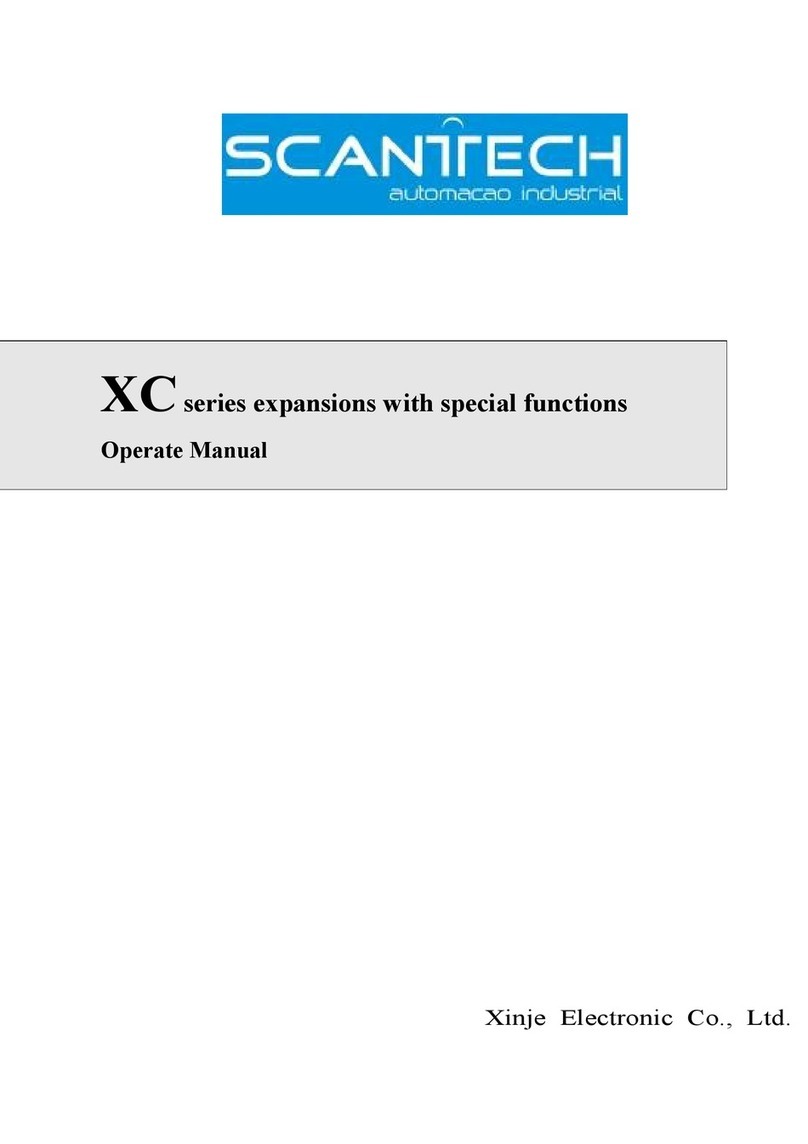
Scantech
Scantech XC Series Operate Manual

Bently Nevada
Bently Nevada PROXIMITOR 3500/42 Operation and maintenance manual

Festo
Festo CTEU-EP Original instructions