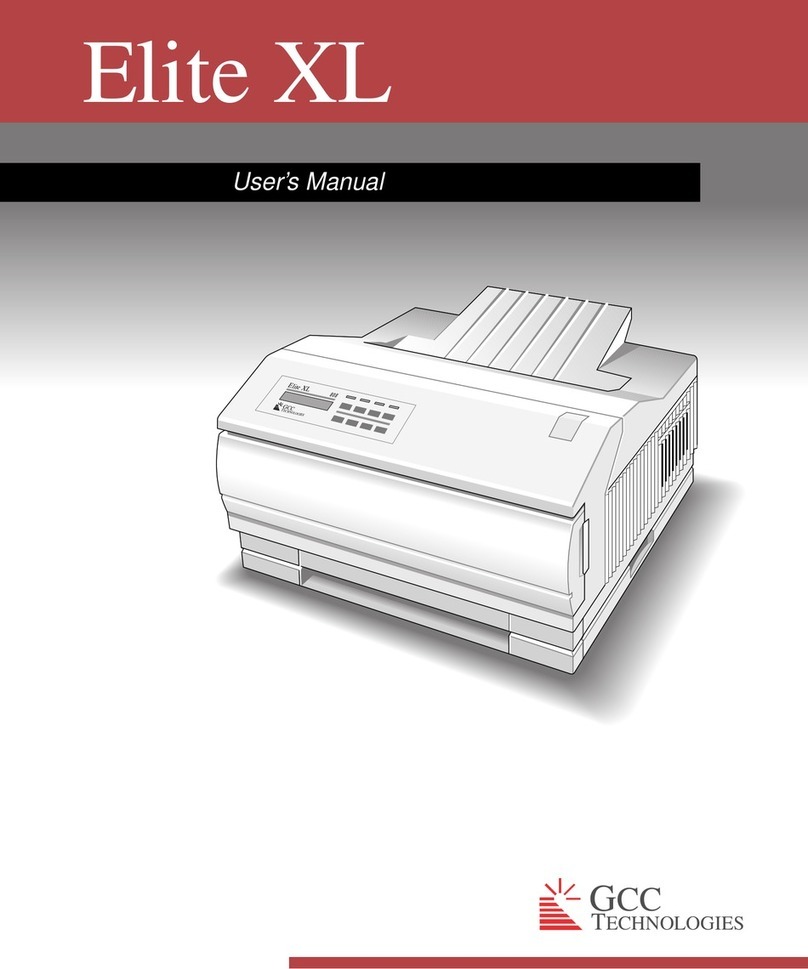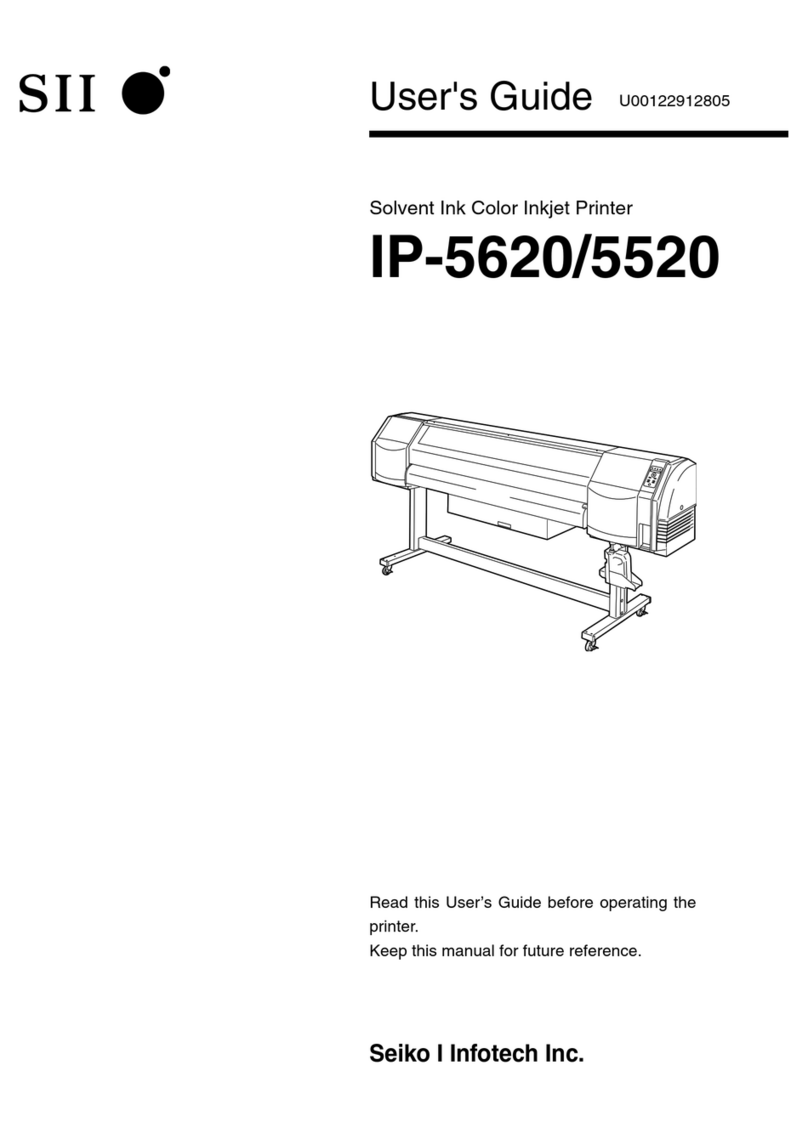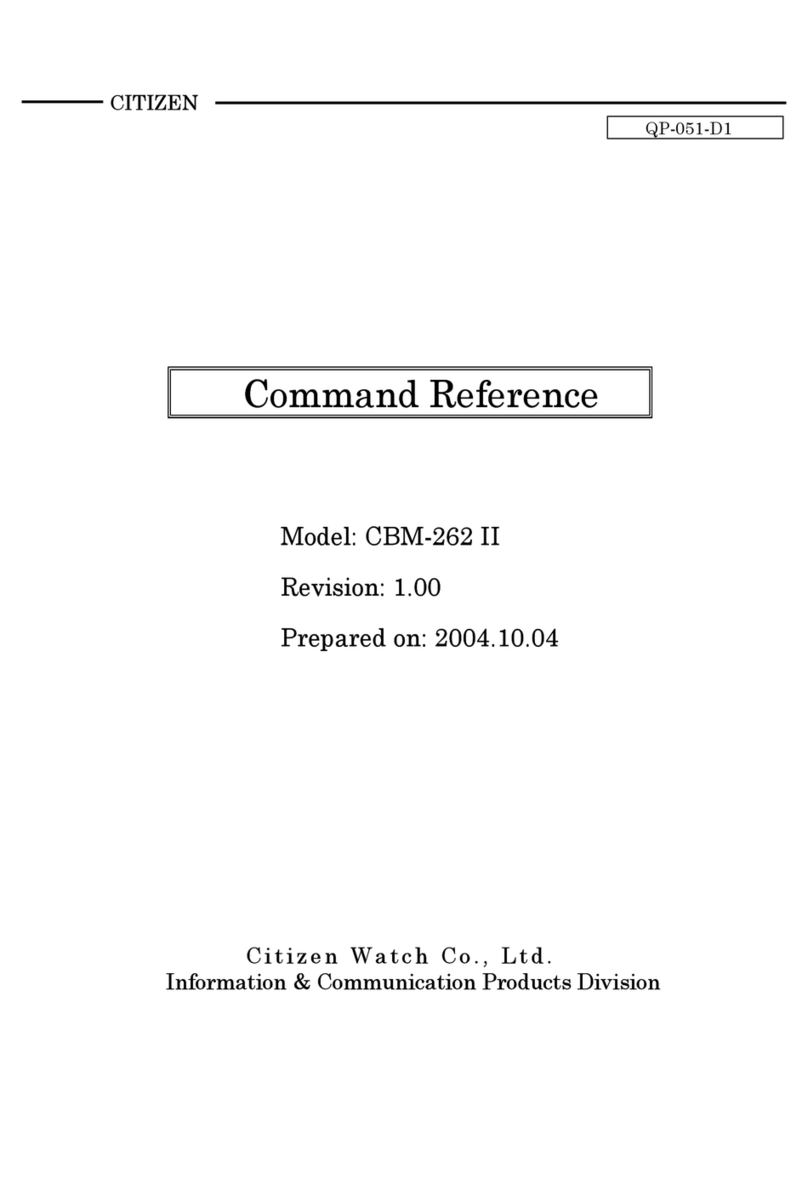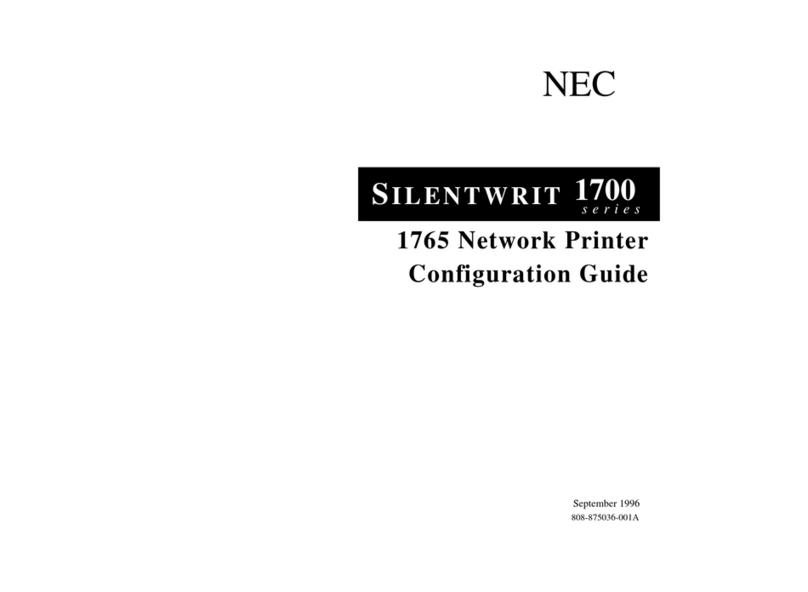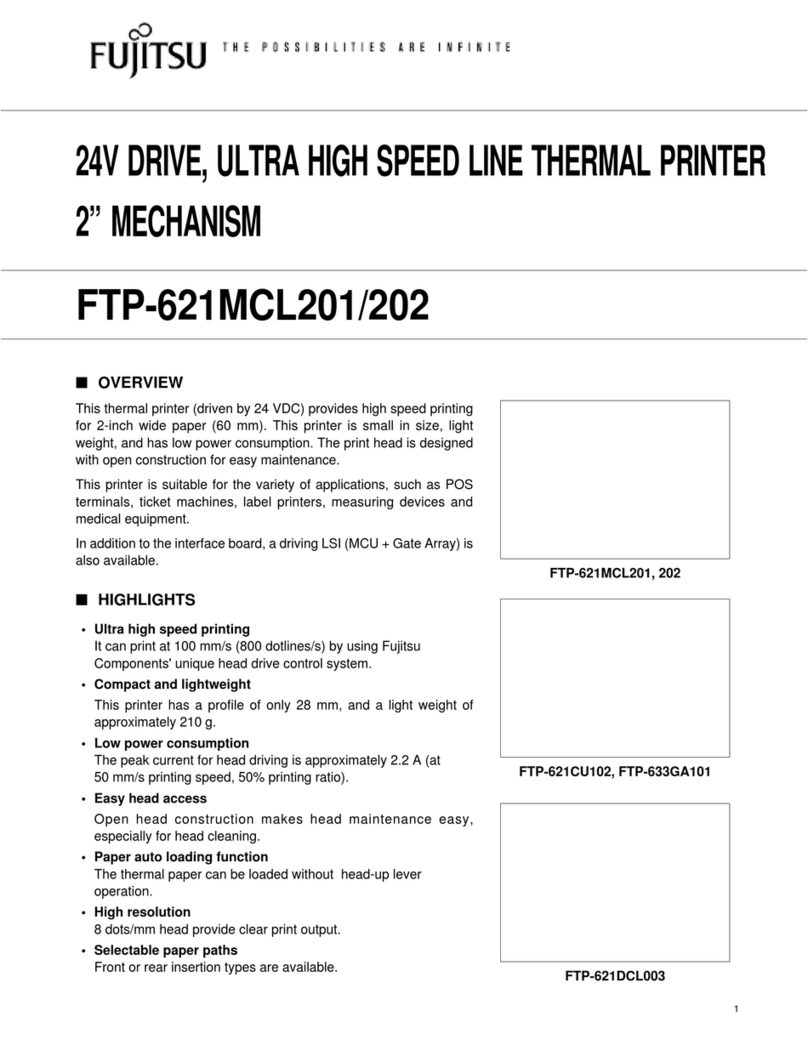AutoMeter AC-14 User manual

8
1
AC-14 Internal Printer
Installation Manual
For use with the Xpress XTC-150 and BVA-2100
The AC-14 Internal printer allows for individual test printouts with
complete test results. Results can also be printed from Auto Meter’s
hand-held testers using an infrared signal.
2650-539X-10
Rev. D
Test Equipment
Auto Meter Products Inc.
413 West Elm Street
Sycamore, IL 60178
Toll Free (866) 883-TEST (8378)
Fax (815)-815-895-6786
www.autometer.com

2
7
Window for Infrared Receiver
PRINTER INSTALLATION
1. Disconnect any load clamps
from the battery and unplug
the unit from any AC source
before installing the AC-14
printer..
2. Loosen the thumbscrew at
the bottom of the printer
cover plate and remove
entire cover. Save cover if
you think you might want
to use your tester without
a printer. Do not operate
without the printer or cover
plate installed.
3. Carefully pull the printer ribbon cable through the door opening as
shown in the illustration above, but do not disconnect the cable from
the PC board located just behind the front panel.
4. Align the ribbon cable parallel to the printer as shown below.
Note: Next to the PC board the ribbon cable runs in from the
connector. At the printer the ribbon wraps in front as shown.
Do not twist or fold the ribbon cable.
5. Carefully attach the ribbon connector to the pins at the printer. Use
care and do not force. Consider that the pins may not be aligned
Infrared Receiver
This window should be kept clear of obstructions if an Auto Meter hand-
held tester is used to send an infrared signal.
properly.
6. Install the printer making sure the
ribbon is on the outside of the paper
shield and is not crimped at the
door edge. Insert the top tab under
the panel before tightening the
thumbscrew.
Standard 58mm roll thermal paper is
available at your ofce supply
LIMITED WARRANTY
AC-14 1 YEAR FROM DATE OF PURCHASE
The manufacturer warrants to the consumer that this product
will be free from defects in material or workmanship for a
period of one (1) year from the date of original purchase.
Products that fail within this 1 year warranty period will
be repaired or replaced at the manufacturer's option to the
consumer when determined by the manufacturer that the
product failed due to defects in material or workmanship. This
warranty is limited to the repair or replacement of parts and
the necessary labor by the manufacturer to effect the repair or
replacement of the product. In no event shall the manufacturer
be responsible for special, incidental or consequential damages
or costs incurred due to the failure of this product.
Improper use, accident, water damage, abuse, unauthorized
repairs or alterations voids this warranty. The manufacturer
disclaims any liability or consequential damages due to breach
of any written or implied warranty on its test equipment.
WARRANTY AND SERVICE INFORMATION
Warranty claims to the manufacturer's service department
must be transportation prepaid and accompanied with dated
proof of purchase. This warranty applies only to the original
purchaser and is non-transferable. Shipper damage incurred
during return shipments is not covered under this warranty. It
is the responsibility of the shipper (the customer returning the
Test Equipment) to package the tester properly to prevent any
damage during return shipment. Repair costs for such damages
will be charged back to shipper (customer returning the Test
Equipment). Protect the product by shipping in the original
carton. Add plenty of over-pack cushioning such as crumpled
up newspaper.

6
3
PRINTER OPERATION
1. Disconnect clamps from any battery.
2. Loosen the thumbscrew at the bottom
of the printer.
3. Carefully remove the cover.
4. Replace the new paper roll by feeding
it under the roll and over the PC board
as illustrated on the paper shield label. Press the FEED button to
check the advance of the paper. XTC-150 must be turned on.
5. It is best not to disconnect the ribbon cable. However, if the ribbon
cable is disconnected, upon reconnection make sure the top edge
of the ribbon attached to the unit is correctly aligned with the top of
the printer. Do not twist the ribbon cable. Make sure the pins are
aligned properly. Do not force, but make sure the connection is
solid.
6. Reinstall printer by inserting the top tab under the panel and
tightening the thumbscrew. Be careful not to damage the printer
ribbon.
With the BVA-2000 & BVA-2100 you may manually print after each
test. Simply press (PRINT). Results are displayed at the end of each test
or when a review of a previous test is displayed on the LCD.
Xpress XTC is automatically set to print after each test. You can
change the default to manual printing (see XTC printing options).
The results will not print until the test is completed and the results are
displayed. Note: Tear the paper with a downward motion to provide even
separation and avoid jamming of the next printing.
XTC Printing Options:
You have the option to set the printer to print automatically after
each test or only when you press the (PRINT) button.
Example: if the printer automatically prints test results and you
would prefer manual selection make sure battery is disconnected
then do the following: 1. Turn off the AC power
2. Press and hold the print button
3. Turn on the AC power
The option has now been changed. If the reverse is desired
repeat the same procedure.
Changing Paper:
1. Wait until the printer
is completely
nished
printing before
tearing paper off.
If the jam is not obvious,
and all visible papers is
removed, turn wheel on
the right hand side of the
mechanism. The printer
head will move to the
right making it easier
to detect and remove a
jamed paper.
TO PREVENT FUTURE PAPER JAMS
2. Always tear the
paper in a downward
motion. Never to the
right against the end.
REMOVING JAMED PAPER
For Technical support
see back cover for con-
tact information.
Standard 58mm roll
paper is found at most
ofcsupply.

4
5
1. If paper is still in the
printer, cut at paper roll.
2. Pull paper out from
front. Pulling paper from
the back could tear paper
and leave jammed section
inside. If there is no paper
to pull and the paper will
not advance by pressing
the feed button, proceed
to step 2.
3. Removing paper roll
from the bracket will make
disassembly easier.
CHECKING FOR PAPER JAM
6. If a jam is obvious,
carefully remove it.
This jam is usually
due to tearing paper to
the right causing it to
buckle and keep the
head from passing or
returning.
5. Turn PC Board
over and look in
left side of printer
mechanism for paper
jam.
Note: print head is usually where
the jam occures
4. Using a Philips
screwdriver, remove
all four screws from
back of PC Board.
REMOVING PAPER JAM
Other AutoMeter Printer manuals