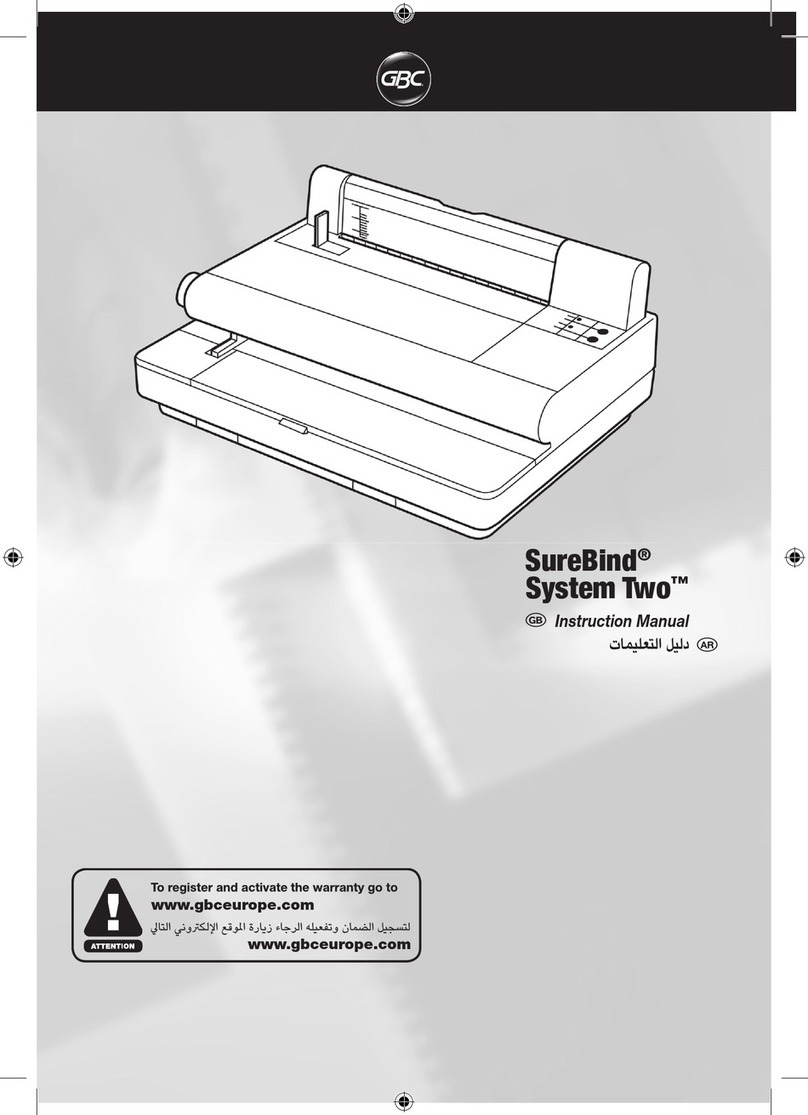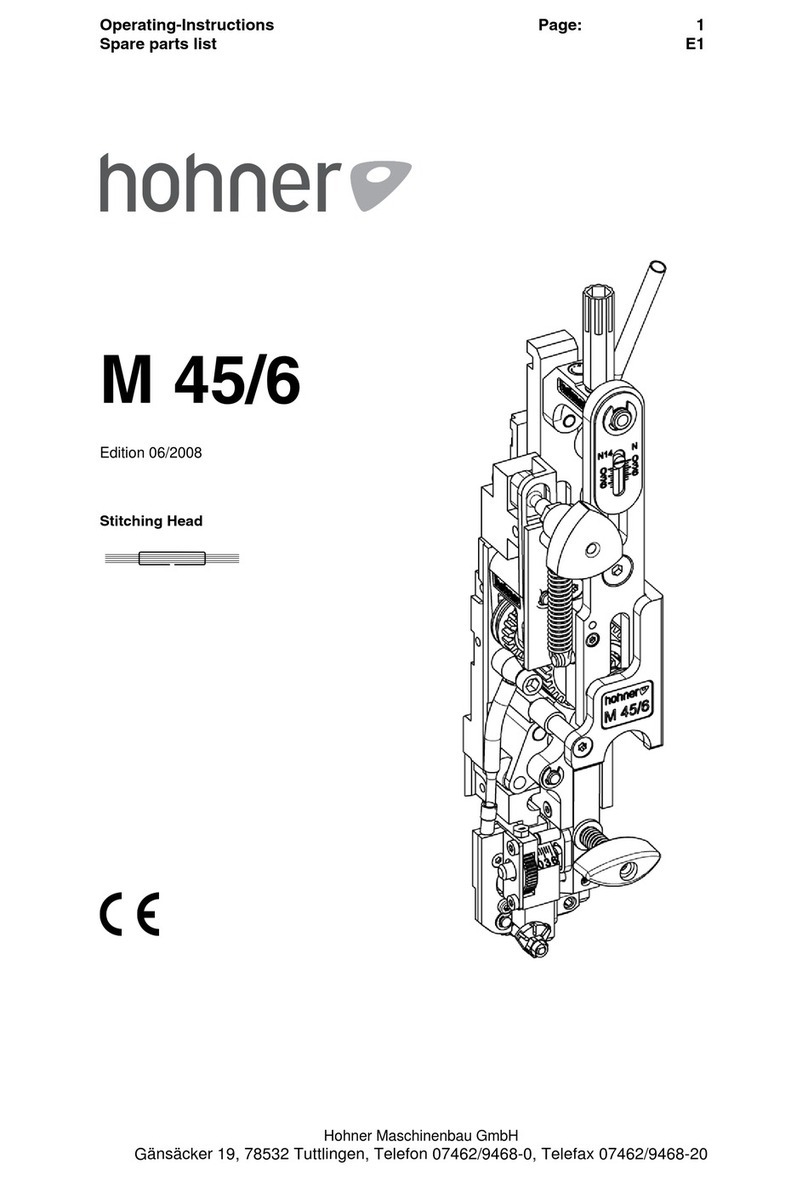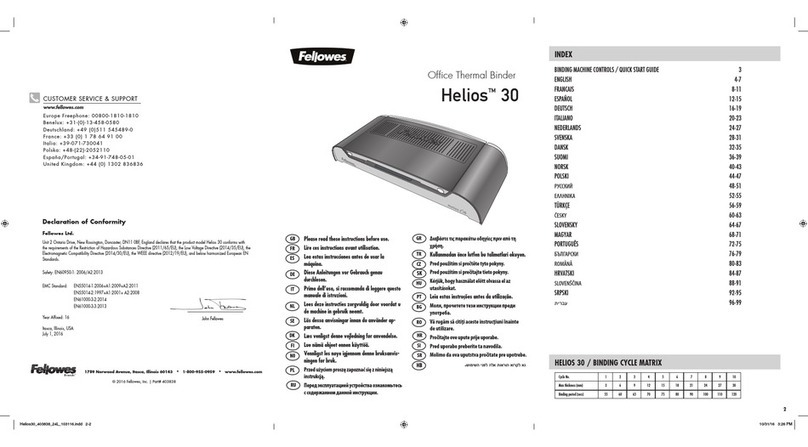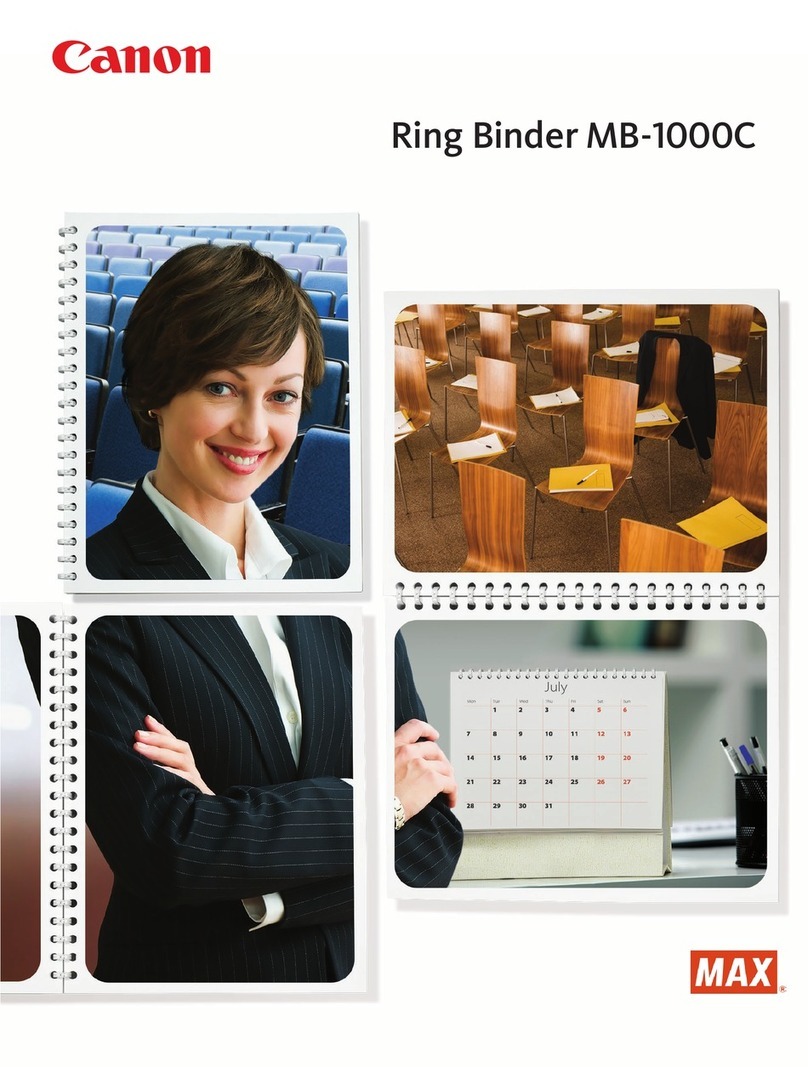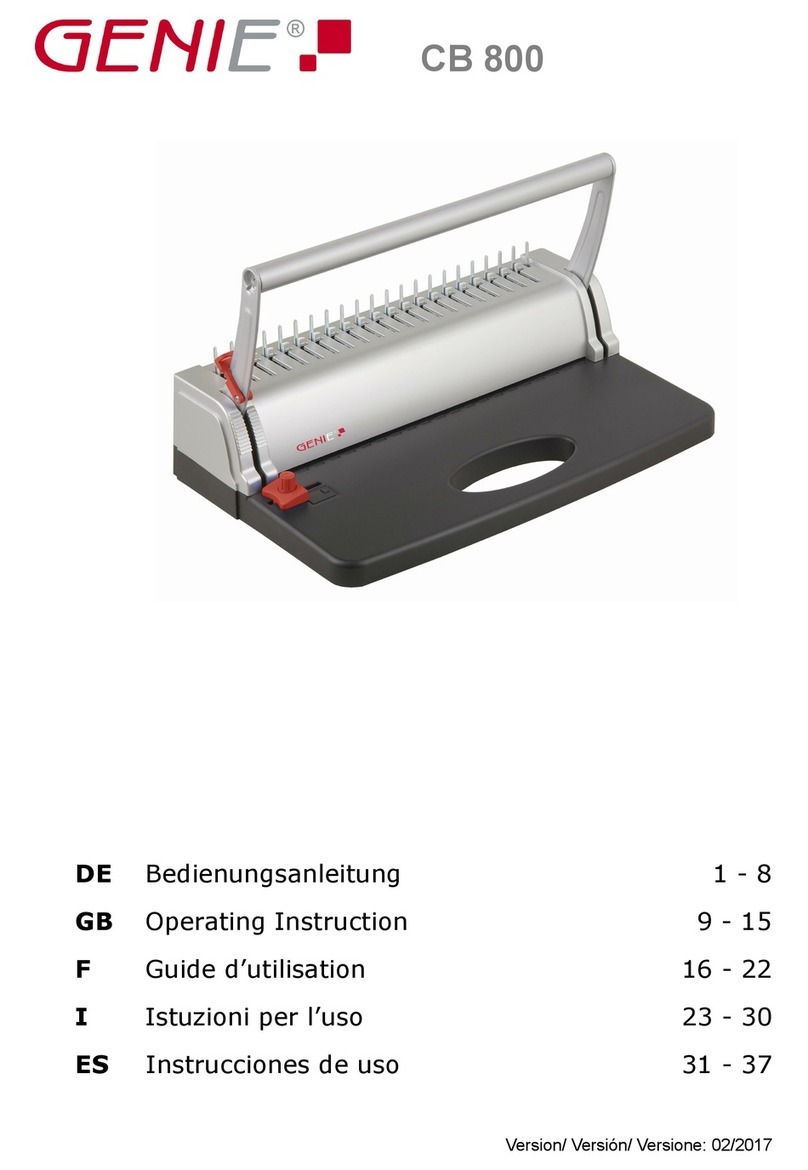AutoPatch CAT-5 RGBHV RX Assembly instructions

Modula Documentation
qESD Warning
qSafety Information & Notices
qWelcome
qInstallation and Setup Guide
qWarranty/Service & Returns
qGlossary
Control Options
qCP-20A Control Panel Operation (Front)
qCP-10 Control Panel Operation (Front & Remote)
qCP-20 Control Panel Operation (Front & Remote)
qSerial Control Operation (BCS)
Enclosure (Board Set) Supplements*
qStandard Video Enclosures
qS-Video & Stereo Enclosures
qCAT-5 Video & Audio Enclosures
qCAT-5/RGBHV Enclosure
qWideband Enclosures
qStereo (with Wideband) Enclosures
qSDI Digital Video Enclosures
qSeries4 (CatPro and RGBHV/HD-15) Enclosures
qRS-422 Enclosures
Mounting Accessories
qTransmitter/Receiver Module Mounting Plate
qModule Rack Mounting Tray
q12-Box Rack Mount 4 RU Enclosure
Miscellaneous Supplements
qCAT-5 Wiring Diagrams for Transmitter/Receiver Link Cable
* To search the Enclosure Supplements according to board signal type, see the
chart on the next page.
August 2007

Board Signal Types
Each Enclosure (Board Set) Supplement includes a chapter for each board signal
type that can be used in that enclosure. The dots in the chart below indicate
which Enclosure Supplements contain information for the different signal types.
Click the Enclosure Supplement name on the left to go to that supplement.
August 2007
Modula Documentation

ESD Warning
To avoid ESD (Electrostatic Discharge) damage to sensitive components,
make sure you are properly grounded before touching any internal
materials.
When working with any equipment manufactured with electronic
devices, proper ESD grounding procedures must be followed to ensure
people, products, and tools are as free of static charges as possible.
Grounding straps, conductive smocks, and conductive work mats are
specifically designed for this purpose.
Anyone performing field maintenance on AutoPatch equipment should
use an appropriate ESD field service kit complete with at least a
dissipative work mat with a ground cord and a UL listed adjustable wrist
strap with another ground cord. These items should not be manufactured
locally, since they are generally composed of highly resistive conductive
materials to safely drain static charges, without increasing an
electrocution risk in the event of an accident. ESD protective equipment
can be obtained from 3M™, Desco®, Richmond Technology®, Plastic
Systems®, and other such vendors.
Modula Binder Introduction

Important Safety Information
and Instructions
When using and installing your AutoPatch product, adhere to the following basic safety
precautions. For more information about operating, installing, or servicing your
AutoPatch product see your product documentation.
äRead and understand all instructions before using and installing AutoPatch products.
äUse the correct voltage range for your AutoPatch product.
äThere are no user serviceable parts inside an AutoPatch product; service should only
be done by qualified personnel.
äIf you see smoke or smell a strange odor coming from your AutoPatch product, turn
it off immediately and call AutoAssist.
äTurn off and unplug an enclosure before adding or removing boards, unless otherwise
specified in that product’s documentation.
äTo avoid shock or potential ESD (Electrostatic Discharge) damage to equipment,
make sure you are properly grounded before touching components inside an
AutoPatch product.
äFor products with multiple power supplies in each unit, make sure all power supplies
are turned on simultaneously.
äUse surge protectors and/or AC line conditioners when powering AutoPatch
products.
äOnly use a fuse(s) with the correct fuse rating in your enclosure.
äMake sure the power outlet is close to the product and easily accessible.
äMake sure the product is on or attached to a stable surface.
äTurn off equipment before linking pieces together, unless otherwise specified in that
product’s documentation.
äFor safety and signal integrity, use a grounded external power source and a grounded
power connector.
Modula Binder Introduction
Safety

Information et directives
de sécurité importantes
Veuillez vous conformer aux directives de sécurité ci-dessous lorsque vous installez et
utilisez votre appareil AutoPatch. Pour de plus amples renseignements au sujet de
l’installation, du fonctionnement ou de la réparation de votre appareil AutoPatch, veuillez
consulter la documentation accompagnant l’appareil.
äLisez attentivement toutes les directives avant d’installer et d’utiliser les appareils
AutoPatch.
äLe voltage doit être approprié à l’appareil AutoPatch.
äLes appareils AutoPatch ne contiennent aucune pièce réparable par l’usager; la
réparation ne doit être effectuée que par du personnel qualifié.
äSi de la fumée ou une odeur étrange se dégagent d’un appareil AutoPatch, fermez-le
immédiatement et appelez le Service de soutien technique (AutoAssist).
äFermez et débranchez le boîtier avant d’ajouter ou d’enlever des plaquettes, à moins
d’indication contraire fournie dans la documentation du appareil.
äPour éviter les chocs ou les dommages éventuels causés à l’équipement par une
décharge électrostatique, veillez à ce le dispositif oit bien relié à la terre avant de
toucher les composantes se trouvant à l’intérieur d’un appareil AutoPatch.
äVeillez à ce que tous les blocs d’alimentation des appareils dotés de blocs
d’alimentation multiples dans chaque unité soient allumés simultanément.
äServez-vous de protecteurs de surtension ou de conditionneurs de lignes à courant
alternatif lorsque vous mettez les appareils AutoPatch sous tension.
äPlacez uniquement des fusibles de calibre exact dans les boîtiers.
äVeillez à ce que la prise de courant soit proche de l’appareil et facile d’accès.
äVeillez à ce que votre appareil AutoPatch soit installé sur une surface stable ou qu’il
y soit fermement maintenu.
äFermez toutes les composantes de l’équipement avant de relier des pièces, à moins
d’indication contraire fournie dans la documentation de l’appareil.
äPar mesure de sécurité et pour la qualité des signaux, servez-vous d’une source
d’alimentation externe mise à la terre et d’un connect d’alimentation mis à la terre.
Modula Binder Introduction
Safety

Notices
AutoPatch©2003, all rights reserved. No part of this publication may be reproduced,
stored in a retrieval system, or transmitted, in any form or by any means, electronic,
mechanical, photocopying, recording, or otherwise, without the prior written permission
of AutoPatch. Copyright protection claimed extends to AutoPatch hardware and software
and includes all forms and matters copyrightable material and information now allowed
by statutory or judicial law or here in after granted, including without limitation, material
generated from the software programs which are displayed on the screen such as icons,
screen display looks, etc. Reproduction or disassembly of embodied computer programs
or algorithms is expressly prohibited.
No patent liability is assumed with respect to the use of information contained herein.
While every precaution has been taken in the preparation of this publication, AutoPatch
assumes no responsibility for error or omissions. No liability is assumed for damages
resulting from the use of the information contained herein.
Further, this publication and features described herein are subject to change without
notice. The United States Federal Communications Commission (in 47CFR 15.838) has
specified that the following notice be brought to the attention of the users of this product.
Federal Communication Commission Radio Frequency Interference Statement:
“This equipment has been tested and found to comply with the limits for a Class A digital
device, pursuant to Part 15 of the FCC Rules. These limits are designed to provide
reasonable protection against harmful interference when the equipment is operated in a
commercial environment. This equipment generates, uses, and can radiate radio
frequency energy and, if not installed and used in accordance with the instruction
manual, may cause harmful interference to radio communications. Operation of this
equipment in a residential area is likely to cause harmful interference in which case the
user will be required to correct the interference at his own expense.
If necessary, the user should consult the dealer or an experienced radio/television
technician for additional suggestions. The user may find the booklet, How to Identify
and Resolve Radio-TV Interference Problems, prepared by the Federal Communications
Commission to be helpful.”
Modula Binder Introduction
Notices

This booklet is available from the U.S. Government Printing Office, Washington, D.C.
20402, Stock N. 004-000-00345-4.
Use shielded cables. To comply with FCC Class B requirement, all external data interface
cables and adapters must be shielded.
AutoPatch®, AutoAssist®, Modula®, Flex-Slot™, Ultra-Flat Response Certified™,
XNNet™, and XNConnect®are trademarks of XNTechnologies, Inc.
MS-DOS®, Windows®, and Windows95®are registered trademarks of Microsoft
Corporation.
3M®, Desco®, Richmond Technology®, and Plastic Systems®are registered trademarks.
Neuron®and LonTalk®are registered trademarks of Echelon.
TosLink®is a registered trademark of the Toshiba Corporation.
Ethernet®is a registered trademark of the Xerox Corporation.
Modula Binder Introduction
Notices

Welcome
Welcome to the Modula Documentation & Software Binder. The first
four sections of this binder each have their own Contents and, with the
exception of short Boards & Specifications sections, their own Index.
This binder has been assembled with information for the Modula
Distribution Matrix that you ordered. It includes directions for operating
the particular type of control panel you selected and for attaching sources
and destination to the specific boards installed for your custom
configuration. This binder is organized into the following tabbed
sections:
Installation & Setup – Designed to provide the installation technician
with quick, easy-to-follow instructions for installing a Modula
Distribution Matrix and preparing it for operation.
Boards & Specifications – Contains information on individual types of
boards and their specifications.
Front Panel Operation – Designed for the end-user operating a system
with a local front panel.
Serial Control Operation (BCS) – Designed for the end-user operating
a system by serial control using BCS (Basic Control Structure) protocol
information.
Warranty / Service & Returns – Includes warranty and service
information.
Glossary – Contains an alphabetical listing of terms and definitions
common to AutoPatch products.
Modula Binder Introduction i
Welcome

The Modula Documentation & Software Binder also contains the
following material:
Quick Reference Guide (for operation) – included with the Front
Panel Operation section.
AutoPatch Software and Documentation CD ROM – in the right front
pocket.
AutoPatch Modula Connector Guide – in the back pocket.
The AutoPatch Software and Documentation CD includes an interface
library, the XNNet Communication Library, with programming examples
for programmers who want to set up their own control programs.
The Modula Documentation & Software Binder does not include any
detailed information about SBCs (Single Bus Controllers), remote
control panels, or status display devices for the Modula. Visit our web
site, www.autopatch.com, or call AutoAssist for more information about
these accessories (see Technical Support, page iii).
Product Notes
A Modula Distribution Matrix can stand alone or comprise a virtually
unlimited number of linked enclosures, including any other AutoPatch
products with an XNNet network compatible interface. Each Modula
enclosure can hold up to 16 boards with 4 connectors each. The
Modula’s Flex-Slot™frame provides enclosure capacity for nine
combinations of input to output connectors: 32x32, 4x60, 8x56, 12x52,
16x48, 60x4, 56x8, 52x12, and 48x16, as well as subsets of these
configurations (for example, 12x4 or 8x36). In addition, boards in a
Modula Series4™ Distribution Matrix (a compact 4 RU) route up to
32x32 RGBHV signals through DB-15 connectors.
Note: Please note the Modula Distribution Matrix is available in
several models and various configurations, so the illustrations in this
binder may differ from the model(s) you purchased.
Modula Distribution Matrices fit in a broad range of audio/video/data
environments and are controllable from a variety of sources, including
local control panels, remote control panels, or any control device that can
send ASCII characters through an RS232 or RS422 serial cable.
Welcome
ii Modula Binder Introduction
Welcome

Modula features include:
qAbility to mix a variety of audio, video, and data boards in a single
enclosure
qModular in increments of 4 inputs and 4 outputs per signal type
qHigh bandwidth-linearity and low crosstalk
qControllable via Ethernet, Neuron®, RS-232/RS-422,
local control panels, remote control panels, and Single Bus
Controllers, plus links to status display devices
qOptional redundant power supplies and vertical-interval switching
qProgrammable macro functions
qSupports paralleled multi-channel signal routing
qSystem self-diagnostics
qUltra-Flat Response Certified™
qLifetime Warranty (see Warranty tab at the back of this binder)
Technical Support
AutoPatch provides technical support 24 hours a day, 7 days a week
(except for U.S. holidays). Before calling with a question, please consult
the Modula documentation. If this binder cannot fully answer your
question, have your serial number ready (located on the expansion plate
to the right of the power receptacle on the rear of the enclosure) and call
your authorized AutoPatch dealer or call AutoPatch AutoAssist at: (toll
free for U.S. and Canada) 800-622-0246 or (international) 509-235-2636.
You can also reach us through our web site: www.autopatch.com,or
e-mail our AutoPatch Technical Support Specialists at:
Modula Binder Introduction iii
Technical Support
Welcome

Icon Legend
ESD Warning: The icon to the left indicates text regarding potential
danger associated with the discharge of static electricity from an outside
source, such as human hands, into an integrated circuit, often resulting
in damage to the circuit.
Caution: The icon to the left indicates text that cautions readers against
actions that could cause potential injury to the product or the possibility
of serious inconvenience.
Start of Procedure: The icon to the left indicates the start of a
procedure. Procedures are usually numbered, unless only one step.
iv Modula Binder Introduction
Welcome
Welcome


Contents
Chapter 1 – Unpacking the Modula
Front of the Enclosure ........................................1-2
Rear of the Enclosure ........................................1-3
Chapter 2 – Placing the Enclosure(s)
Site Recommendations .......................................2-2
General Hazard Precautions ..............................2-2
Installation Procedure ........................................2-3
Chapter 3 – Linking Enclosures
Chapter 4 – Attaching Inputs and Outputs
Chapter 5 – Attaching an External Controller
Connecting a Serial Controller .................................5-2
Serial Communication Settings ................................5-3
Chapter 6 – Applying Power and the Startup Sequence
Applying Power ..............................................6-2
CP-20 Control Panel Startup ..................................6-2
CP-10 Control Panel Startup ..................................6-3
Serial Control Device Startup..................................6-3
Chapter 7 – Executing a Test Switch
Executing a Test Switch Using the CP-20 Control Panel ..........7-2
Executing a Test Switch Using the CP-10 Control Panel ..........7-4
Executing a Test Switch Using BCS Commands .................7-6
Technical Support ............................................7-6
Modula Installation & Setup

Chapter 8 – Managing Configuration Files
Conceptual Overview .........................................8-2
Installing and Launching XNConnect ...........................8-2
User Interface ...............................................8-4
Opening and Downloading a Configuration File...................8-5
Modifying a Configuration File..................................8-5
Modifying Source and Destination Labels ...................8-6
Configuring Local Presets.................................8-6
Modifying Groupings......................................8-9
Grouping Pattern Examples ..................................8-14
Spanning Grouping Pattern Example ......................8-14
Sequential Grouping Pattern Example .....................8-15
Chapter 9 – Paralleling Inputs
Paralleling Inputs.............................................9-2
Controlling Paralleled Inputs...................................9-3
CP-20 Operation of Paralleled Inputs .......................9-3
CP-10 Operation of Paralleled Inputs ......................9-3
BCS Operation of Paralleled Inputs.........................9-3
Chapter 10 – Adding Boards
Input and Output Boards ....................................10-2
Vertical Interval Sync Board..................................10-4
Termination Load Jumper ...............................10-4
External Connections....................................10-5
Installing a VI Sync Board ................................10-5
Verifying System Recognition of the VI Sync Board .........10-7
Enabling the VI Sync Board ..............................10-7
Index
Contents
Modula Installation & Setup

Unpacking the Modula
The Modula is shipped with one enclosure in each shipping box. Order
invoices are sent separately. Each box contains one of each of the
following items:
qEnclosure
qPower cord
The shipping boxes are marked as “Box #_ of _,” where the first blank is
the box number and the second blank is the total number of boxes in the
shipment. Box #1 contains several additional items:
qPacking list
qAutoPatch Modula Documentation & Software Binder
qQuick Reference Guide (included with Front Panel Operation
section)
qModula Connector Guide (inside binder)
qAutoPatch Software and Documentation CD ROM (inside binder)
qLink cable and T-connectors (included with multi-enclosure
systems)
q50 ohm termination connector(s)
qOther enclosure products
Modula Installation & Setup 1-1
Unpacking

Unpacking Tips
qBefore fully unpacking the enclosure(s), examine the shipping
box(es) for any signs of damage. If a box is partially crushed or any
sides have been broken open, notify the shipping agency
immediately and contact your AutoPatch Salesperson or
Representative (see the Warranty/Service & Returns section of this
binder).
qOnce unpacking is complete, closely check the physical condition of
the enclosure(s).
qCollect all documentation and envelopes.
Note: AutoPatch is not responsible for damage caused by insufficient
packing during return shipment to the factory. Upon request, AutoPatch
will supply new shipping boxes at cost.
1.1 Front of the Enclosure
Enclosures are the structural basis of a Modula Distribution Matrix.
Since AutoPatch matrix switchers are custom-built for each installation,
factors such as control method and signal types affect the appearance and
weight of each enclosure.
An enclosure may have either a blank front panel or one of various
control panels (local front or remote panels produced by AutoPatch for
controlling the system’s switches and system attributes). Although
control panels are optional, we recommend one per system for system
verification, redundant control, and troubleshooting. Local control panels
can be removed or attached as needed; note, however, that the
enclosure’s power must be off during removal and installation of a front
panel. Illustrations and directions for control panel use are provided in
the Front Panel Operation section of this binder.
1-2 Modula Installation & Setup
Unpacking the Modula
Unpacking

Unpacking
1.2 Rear of the Enclosure
Enclosures, as viewed from the rear, will vary depending on the
configuration. From left to right you will generally find the following:
äPower receptacle
äExpansion/control slot with serial number
äInput and output boards, sometimes with empty board slots
(up to a combined total of sixteen)
äExpansion/control slot (may contain a Vertical Interval Sync board
in video enclosures)
äExpansion/control slot with CPU board
The following segments briefly introduce the hardware on the rear of the
enclosure.
Modula Installation & Setup 1-3
Rear of the Enclosure
CPU Board in
Expansion/Control Slot
Figure 1: Rear view of a Modula enclosure
Expansion/Control Slots
Power Receptacle
Serial Number
Output Connectors
Input Connectors
Figure 2: Rear view of a Modula Series4 enclosure

Input and Output Connectors
Input and output connectors are the attachment points for devices that
connect to the system. The number and type of connectors depend on the
number and type of input and output boards. Input and output connectors
are numbered separately. Depending on the configuration, different types
of boards may also be numbered separately. The four connector numbers
for each board are above and to the right of its top connector. This
numbering pattern continues on each board (see Figure 3).
Looking at the rear of the enclosure, the inputs (sources) are on the left
side, and the outputs (destinations) are on the right side. BNC connectors
are also color coded; the white connectors are inputs and the black
connectors are outputs.
A single enclosure can handle a combination of signals, such as analog
audio, analog video, digital video, sync, etc. See the Boards &
Specifications section of this binder for information on the individual
types of boards, their connectors, and specifications that are available for
your model.
Expansion/Control Slots
Each enclosure provides three expansion/control slots (see Figure 1).
The one farthest to the right contains the CPU. The one to the right of the
power receptacle and the one to the left of the CPU board are for future
boards to increase functionality and add new features to your system.
1-4 Modula Installation & Setup
Unpacking the Modula
IN
24
23
22
21
24
OUT
22
23
21
+
4
1
2
3
8
5
6
7
12
9
10
11
16
13
14
15
20
OUT
17
18
19
IN
3
2
1
4
IN
7
6
5
IN
11
10
9
12
IN
15
14
13
16
IN
19
18
17
20
8
IN
28
27
26
25
OUT
+
28
25
26
27
+
+
OFF
+48V
+48V
OFF
+48V
OFF
OFF
+48V
OUT OUT OUT OUT
Figure 3: Numbering starts with top channel of left-most board
Unpacking

CPU
The CPU is in the farthest right expansion/control slot and has an
Ethernet port (recommended for linking enclosures) and two serial port
connectors (for attaching external control devices). Two indicators are at
the top of board, one for system status and the other for indicating
communication activity. In addition, the XNNet Communication Link
port at the bottom of the board is for linking to AutoPatch control
devices (such as SBCs), remote control panels, and display units.
Power Receptacle
The power receptacle is in the farthest left slot on the rear of the
enclosure. This unit contains a fuse, a power switch, and the power
receptacle. Press the “0” side of the power switch to turn it off; press the
“1” side to turn it on.
Caution: Double Pole/Neutral Fusing–fuses are used both in the “live”
phase and “neutral” phase of the device.
Modula Installation & Setup 1-5
Rear of the Enclosure
Unpacking
Figure 4: CPU Board
Communication Status Indicator
System Status Indicator
X Net Communication Link Port (with connector)
Serial Ports
Ethernet Port
Fuse
Power Switch
Power Receptacle
01051901001PREC030001
100-240VAC
50/60Hz 2A Max
UL 60950
E177015
CAUTION - For
continued protection
against risk of fire,
replace only with same
type and rating of fuse
A Div of XN Technologies, Inc
Cheney, WA USA, 509-235-2636
2A 250V
Figure 5: Power Receptacle

This page replaces the information on page 1-6 of the
Installation & Setup section of the Modula Documentation &
Software binder. Please insert this page after page 1-6.
Modula Redundant Power Supplies
Modula Distribution Matrices can be ordered with a Redundant Power
Supply (RPS). All Modula enclosures are equipped with an RPS
Indicator on the front of the enclosure (see Figure 6).
The RPS LED indicates the presence and functionality of the power
supplies:
äNot Illuminated – The system does not have an RPS.
äGreen – Both power supplies are working.
äRed – One of the power supplies has failed; contact AutoAssist.
Caution: If the RPS fails, it should be replaced as soon as possible to
avoid damaging the remaining power supply. Contact AutoAssist for
replacement information (see Technical Support below).
Technical Support
AutoPatch provides technical support 24 hours a day, 7 days a week
(except for U.S. holidays). Have your serial number ready. The number
is normally located on the rear of the enclosure.
AutoAssist Contact Information
äToll-free U.S. and Canada – 800-622-0246
äInternational – 509-235-2636
äWebsite –www.autopatch.com
äEmail – [email protected]
March 2006 Modula Installation & Setup (Replacement) 1-6
Modula Redundant Power Supplies
Figure 6: RPS (Redundant Power Supply) Indicator
RPS Indicator
This manual suits for next models
5
Table of contents
Popular Binding Machine manuals by other brands

Akiles
Akiles FlexiCloser Operation manual
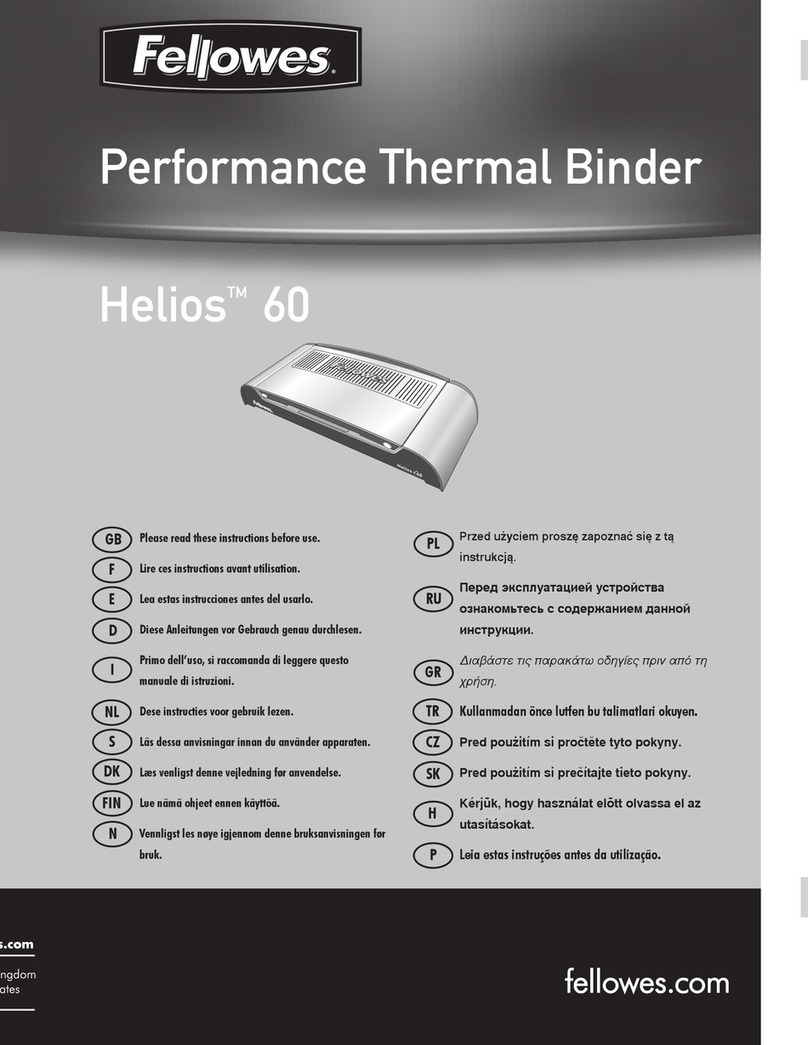
Fellowes
Fellowes Helios 60 instructions

Fellowes
Fellowes Pulsar E 300 user guide

ACCO Brands
ACCO Brands GBC Ricoh StreamPunch Ultra installation manual

UNITED OFFICE
UNITED OFFICE KH 4419 THERMAL BINDING MACHINE operating instructions

Opus
Opus multiCREASE 52 user guide