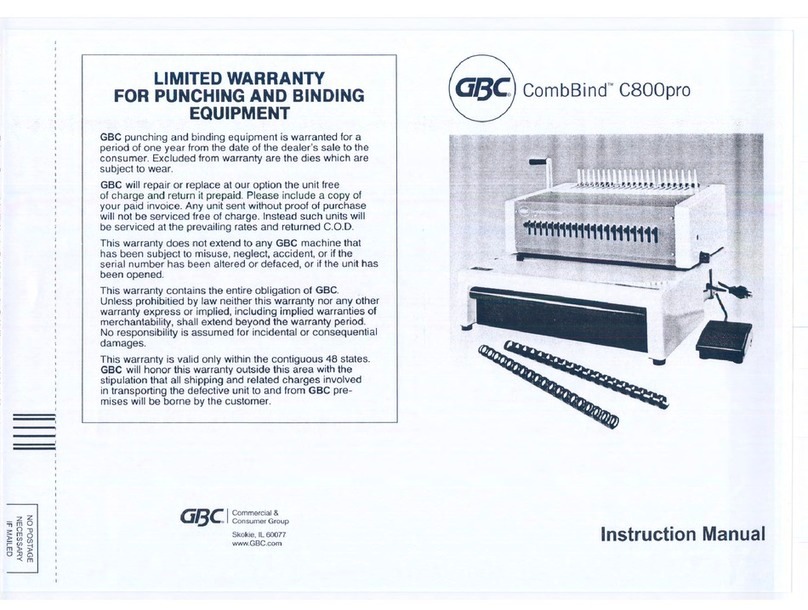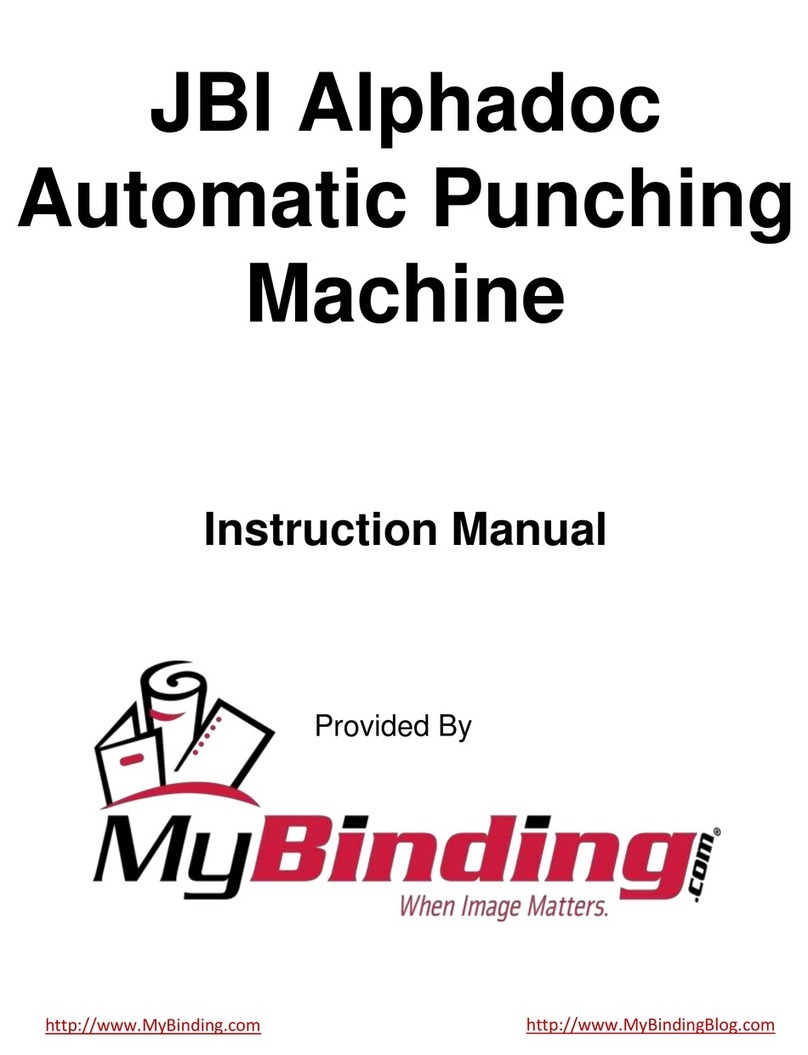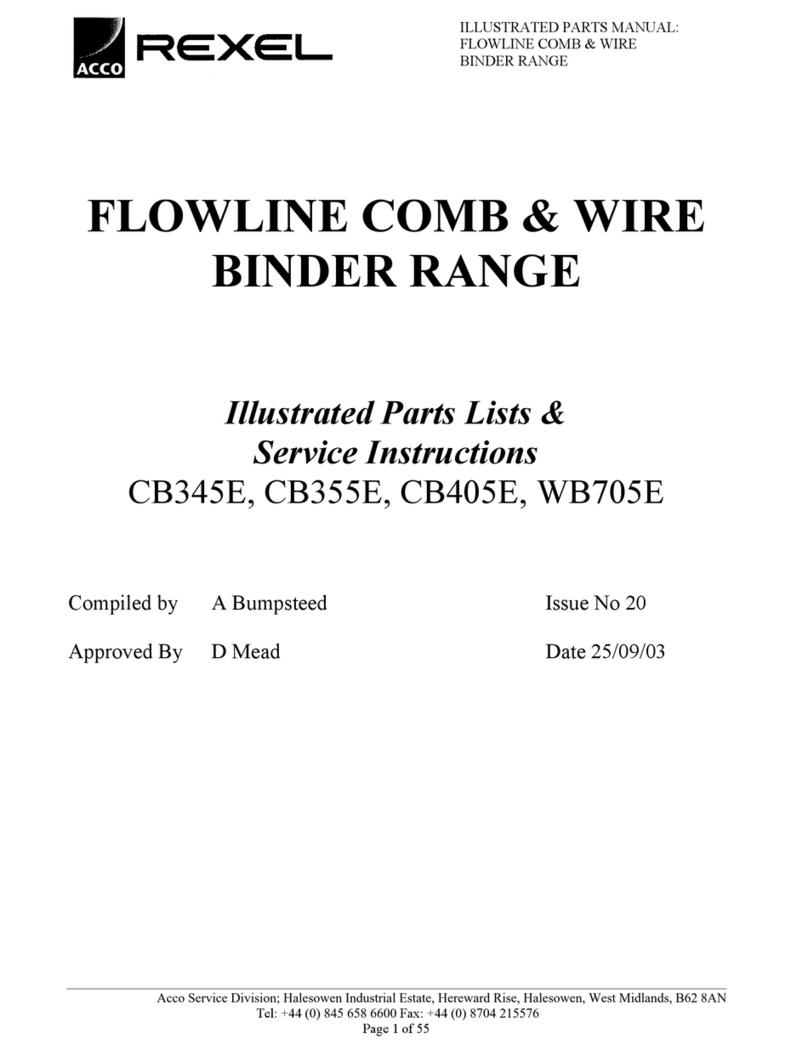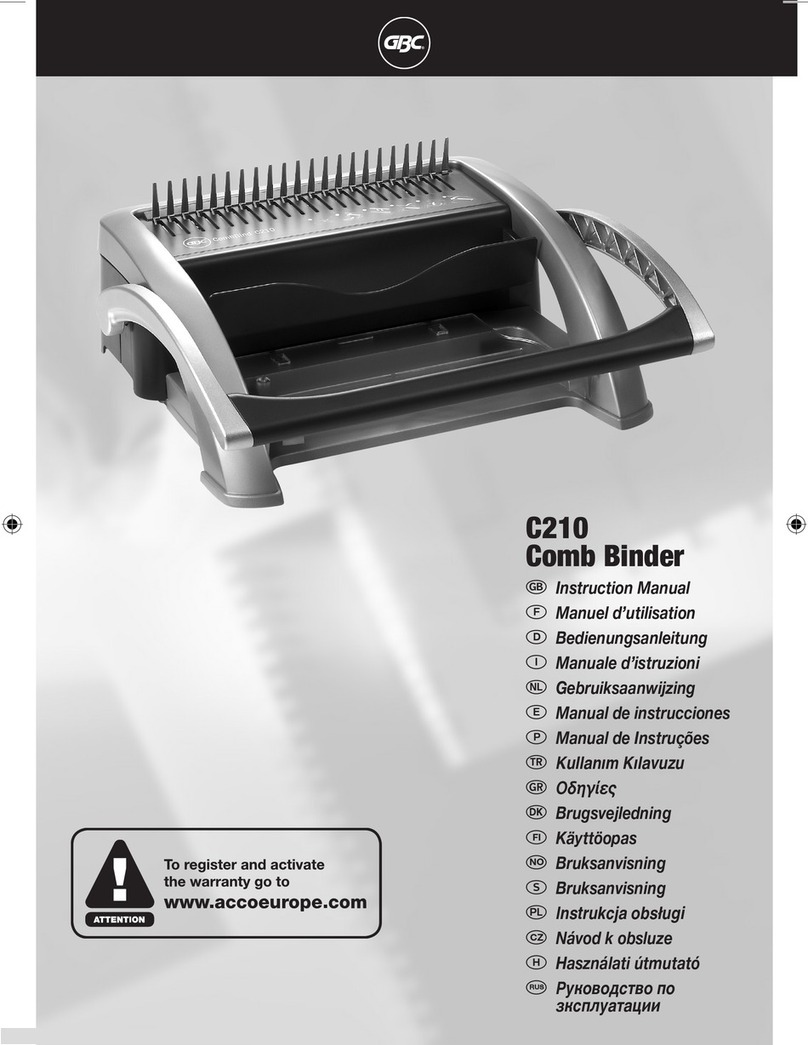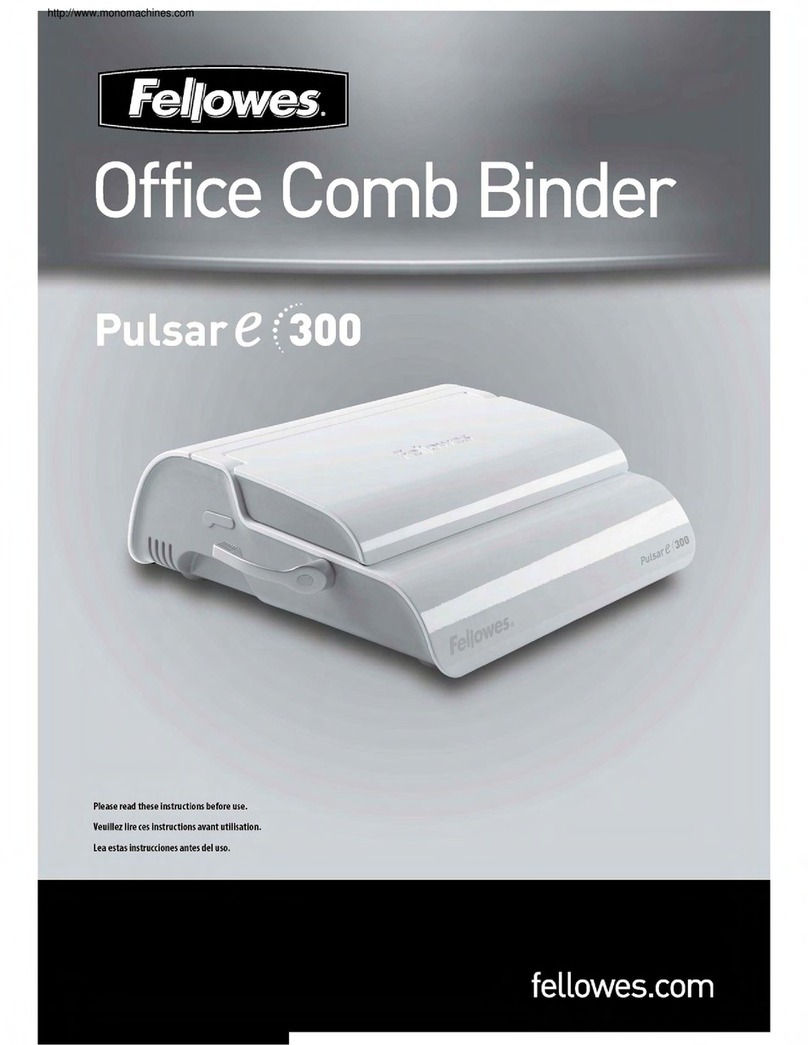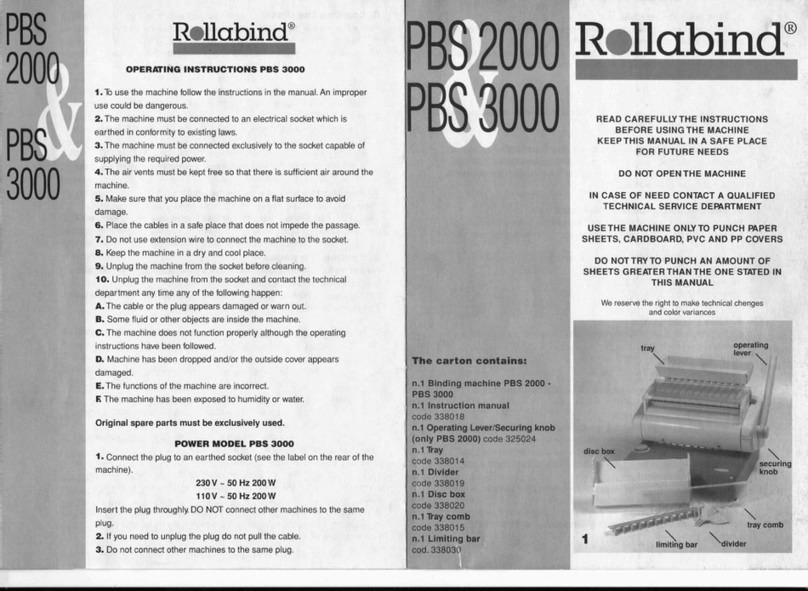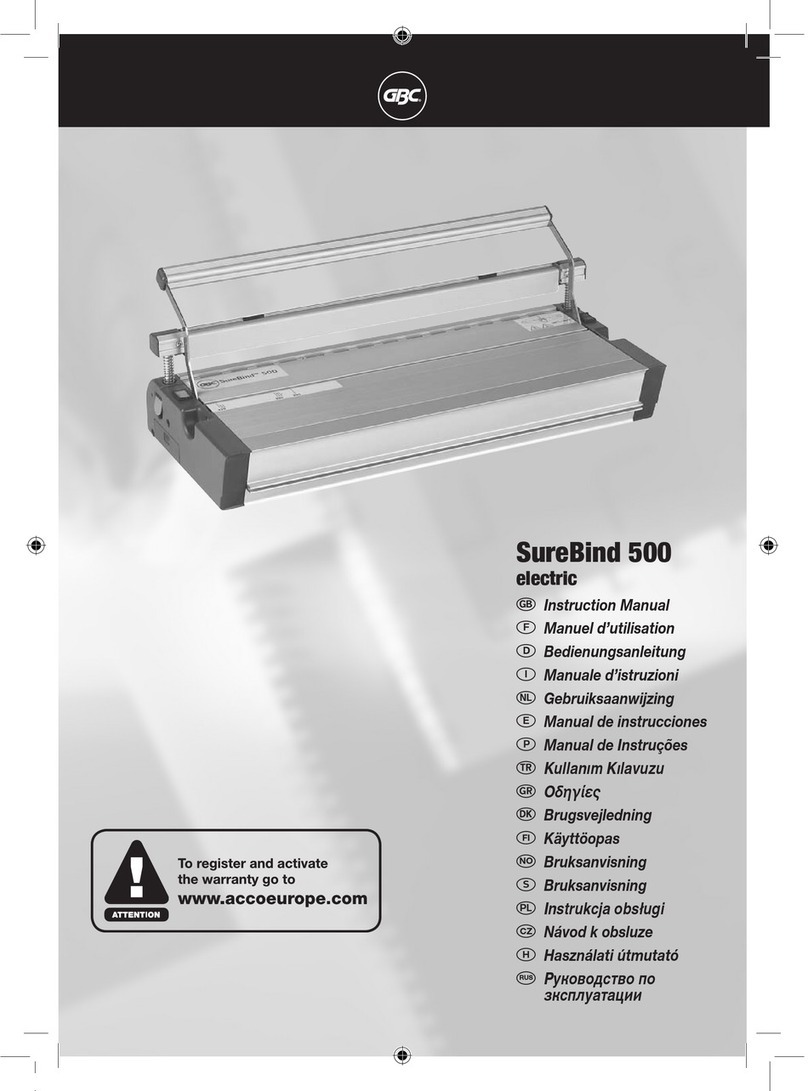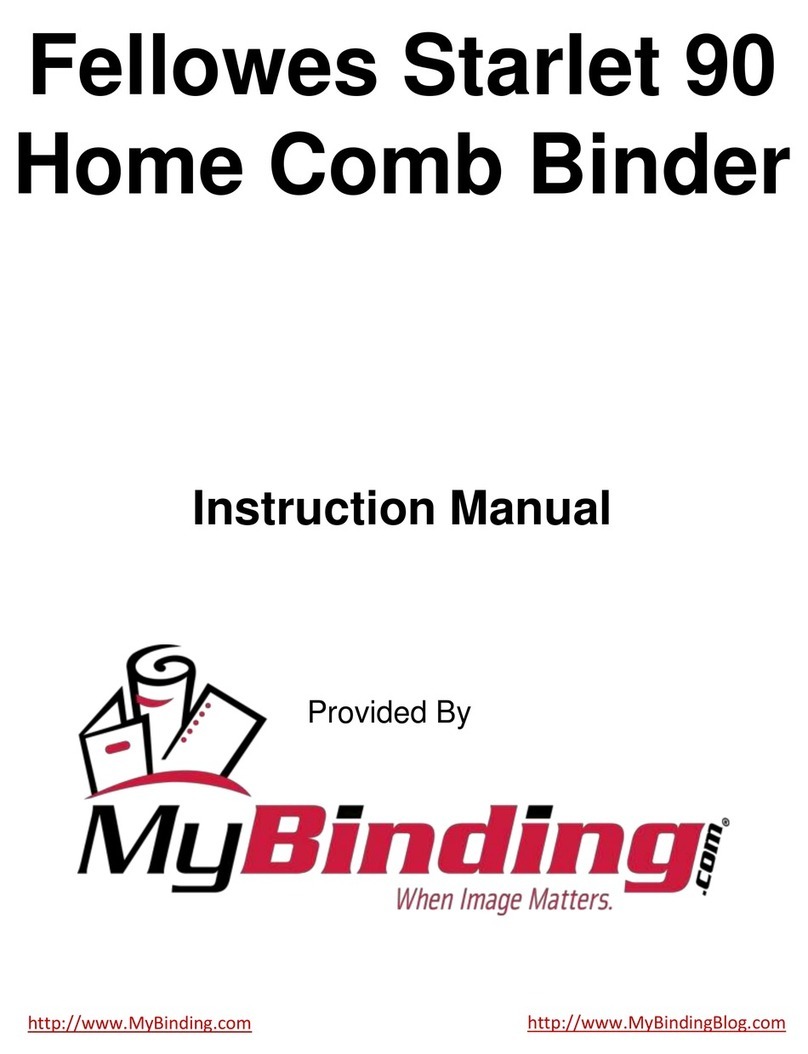Ricoh StreamPunch Ultra/MP Installation Manual 4
5. Docking Bracket Installation
The docking brackets are shipped in a
separate bag along with size M4
mounting screws (not shown).
The screws are 6mm long.
Important Note: If installing punch unit
directly downstream to a printer that
utilizes
a decurl unit, docking bracket
D434-1476 m
ust be used to complete
installation. Part is available through
standard parts channel.
Install the supplied docking brackets as
shown with the bracket marked “R” on
the right side facing you as you look at
the exit side of the upstream device.
Install the bracket marked “L” on the left
side facing you. Both brackets should
be oriented with the arrow facing up.
If there is already a docking bracket on
the upstream device, it needs to be
removed as it will be used in the next
step.
Before the system can be docked
correctly the paper guide on the
finisher needs to be removed. This is
not used on the finisher when in line
with the StreamPunch Ultra/MP.
The docking bracket(s) provided with
StreamPunch Ultra/MP’s upstream
device should be attached to the
downstream side of the StreamPunch
Ultra/MP with (4) size M4 screws.