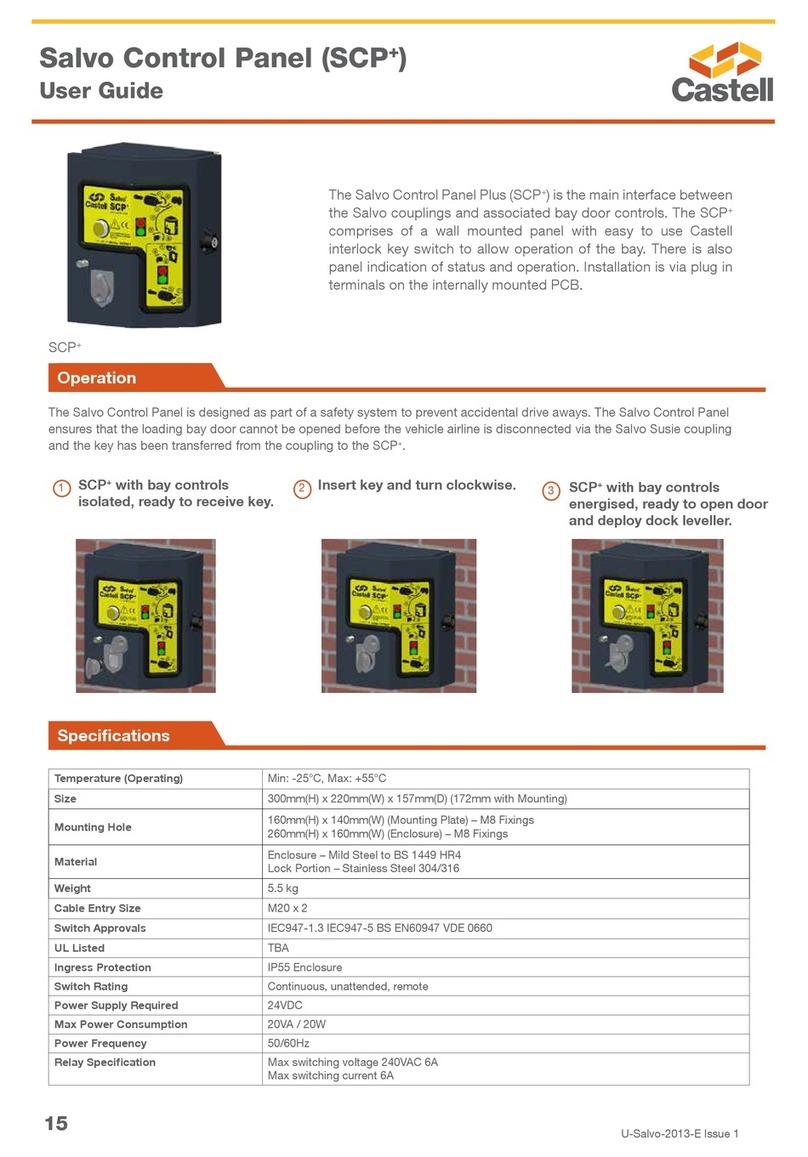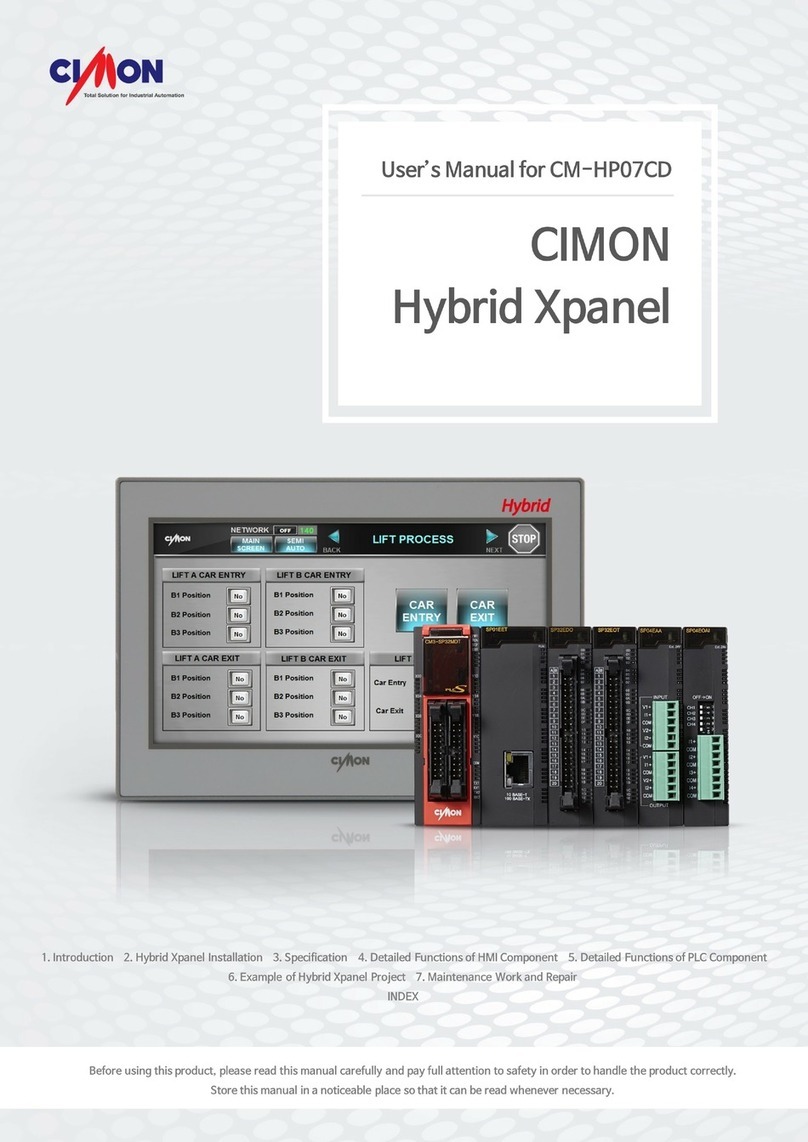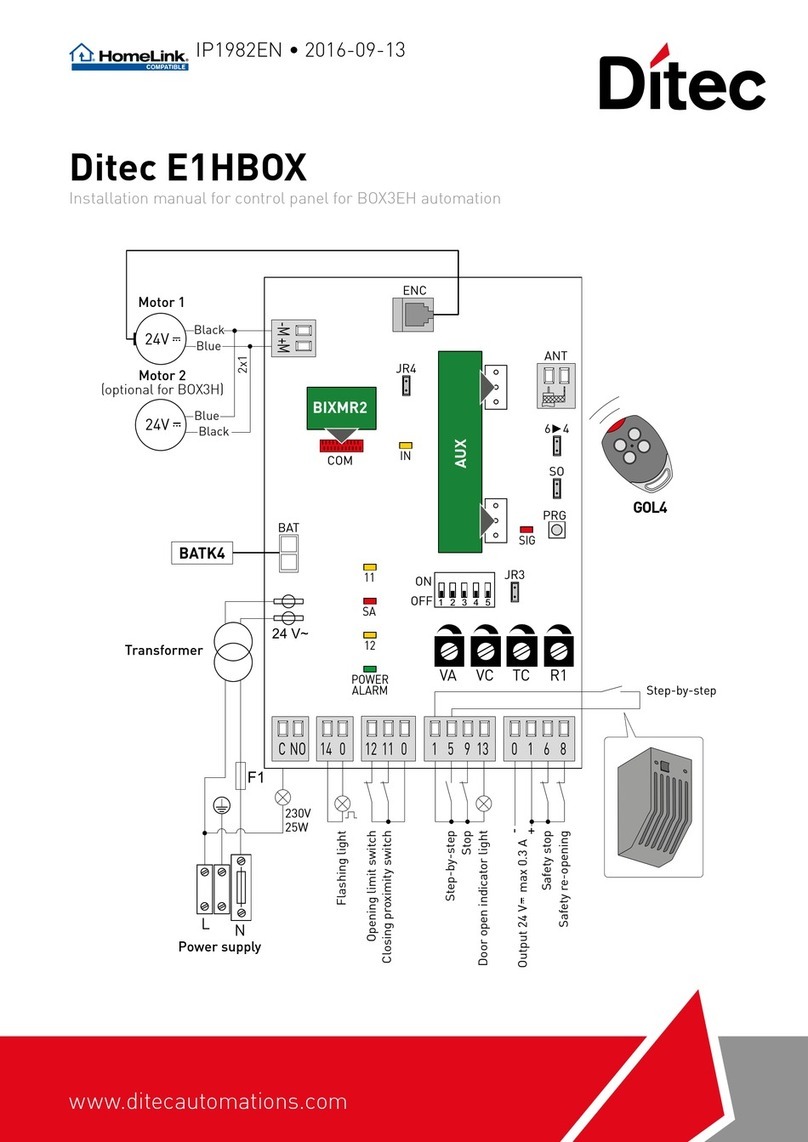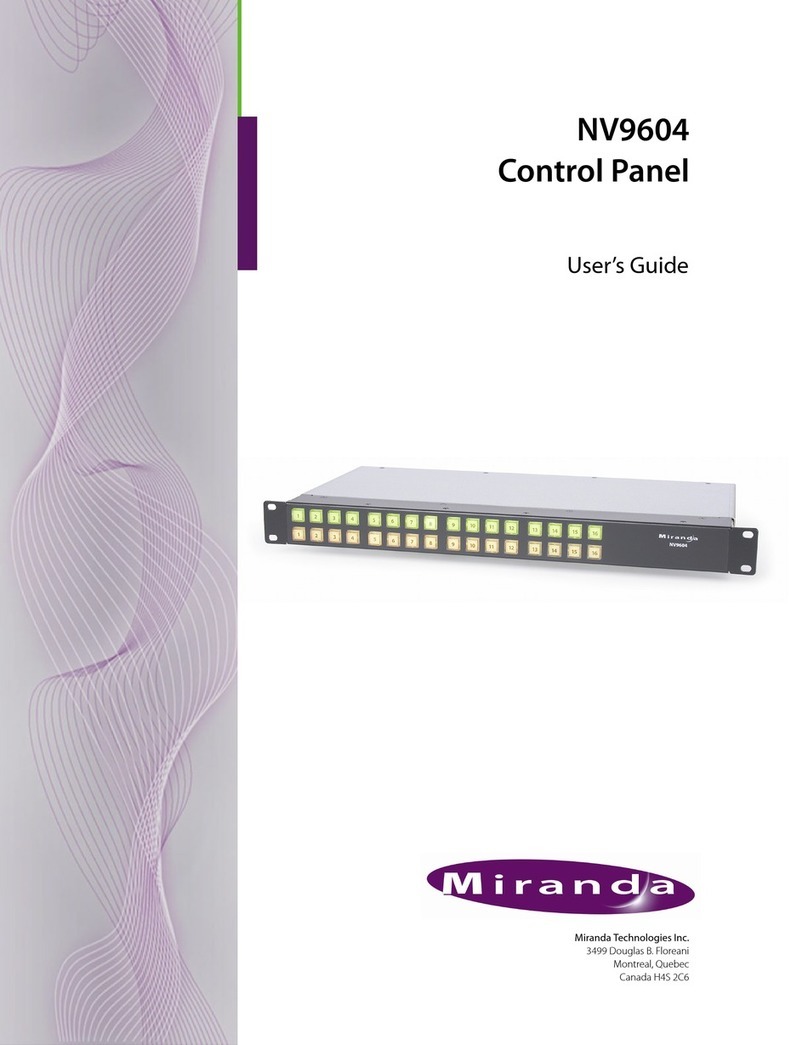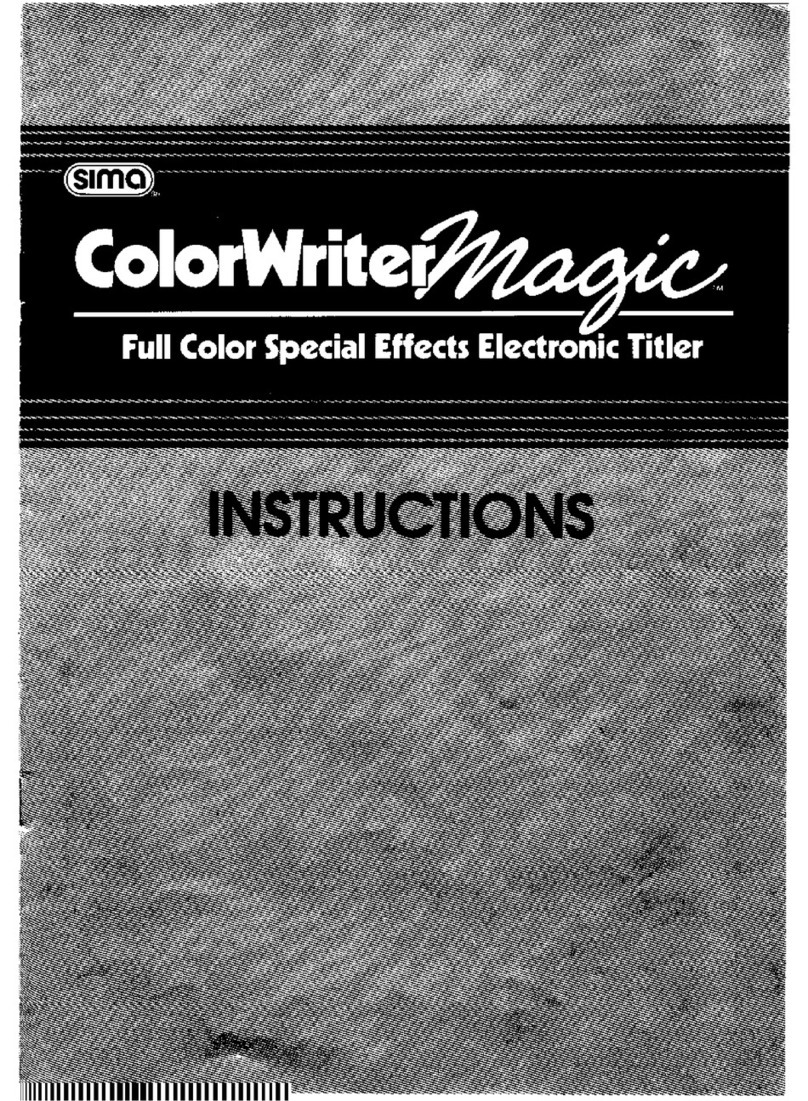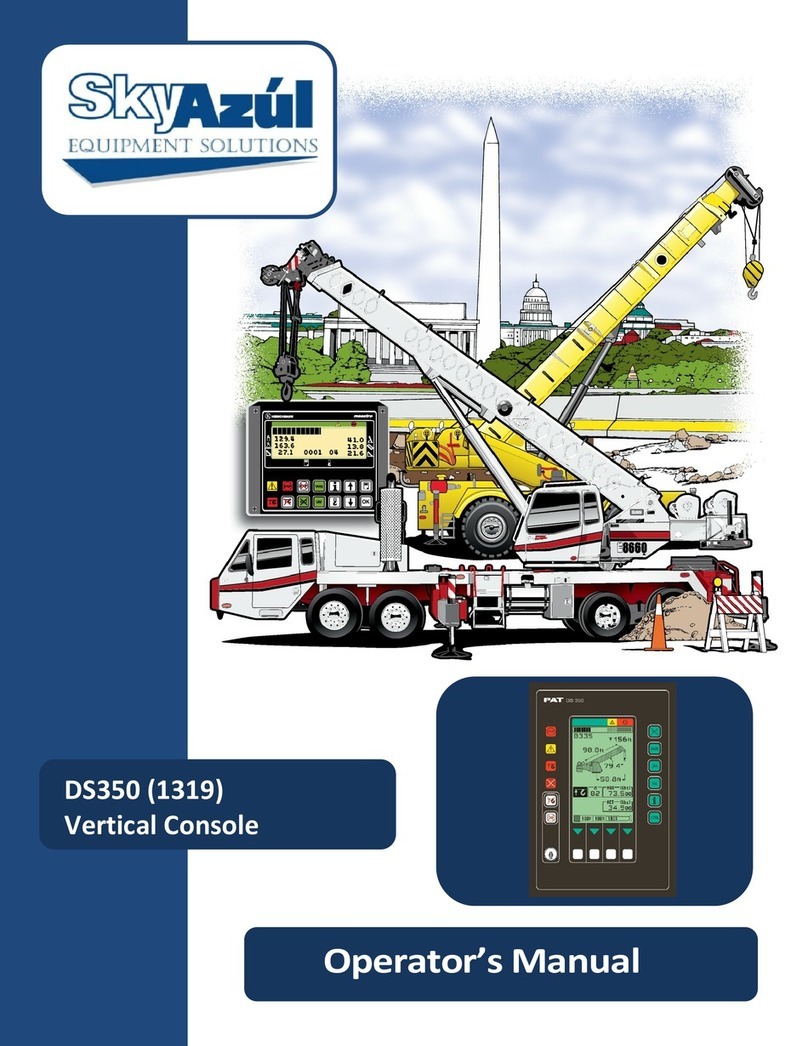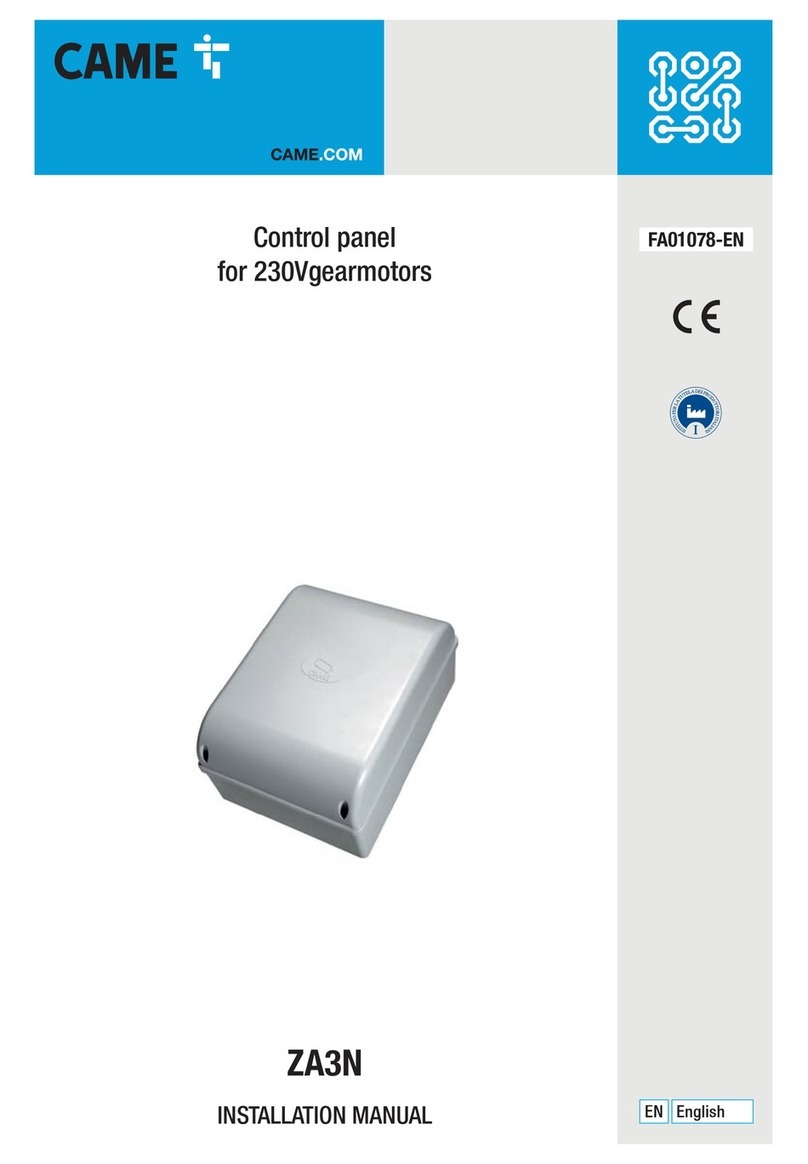AutoPatch CP-20 Instruction Manual


Contents
Chapter 1 – Introduction to the CP-20
CP-20 Control Panel..........................................1-2
Technical Support ............................................1-3
Chapter 2 – Executing Switches
Executing Switches ...........................................2-2
Changing Levels..............................................2-4
Choosing the Default Level ....................................2-6
Chapter 3 – Disconnecting Switches
Chapter 4 – Verifying Signal Status
Verifying Destination Status ...................................4-2
Verifying Source Status .......................................4-4
Chapter 5 – Executing Macros (Local Presets)
Chapter 6 – Adjusting Volume
Chapter 7 – Clearing Labels
Chapter 8 – Checking Software Version
Chapter 9 – Installing a Remote CP-20
Rack Installation .............................................9-2
Linking Remote CP-20 Control Panels ..........................9-4
Index
CP-20 Front Panel Operation

Introduction to the CP-20
An AutoPatch Distribution Matrix is composed of one or more
enclosures. Enclosures are the structural basis of a matrix switcher. Since
AutoPatch Distribution Matrices are custom built for each installation,
factors such as control method and signal types affect the appearance and
weight of each enclosure.
An enclosure may have either a blank front panel or one of various
control panels (local front or remote panels produced by AutoPatch for
controlling the system’s switches and system attributes). Although
control panels are optional, we recommend one per system for system
verification, redundant control, and troubleshooting. Local control panels
can be removed or attached as needed; note, however, that the
enclosure’s power must be off during removal and installation of a front
panel.
This chapter describes the CP-20 Control Panel and its basic functions.
CP-20 Front Panel Operation 1-1
Introduction
www.autopatch.com
ChangeAdjust
Audio
StatusMacro
System
Setup
Figure 1: Front view of a Modula enclosure with a CP-20 Control Panel

CP-20 Control Panel
A CP-20 Control Panel has a graphic LCD, dynamic menu area, dynamic
menu keys, and a control dial.
Graphic LCD
The LCD displays instructions and selection entry fields.
Dynamic Menu Area
The menu displays different command and setting options across the
bottom and on the right of the LCD, depending on which screen is active.
The menu options are multilevel with the ability to display custom
source and destination descriptions (labels) defined by the configuration
file. Use XNConnect, the graphical software program that can display
your system’s configuration, to define custom descriptions (see
Chapter 8 of the Installation & Setup section of this binder). If source or
destination labels are modified, clear the current labels and allow the
system to load the new ones (see page 7-1).
Dynamic Menu Keys
The keys select commands and settings. Each menu key lines up with a
different section of the dynamic menu area. The four keys across the
bottom allow selections from commands across the lower part of the
screen. The four keys on the right side allow for some command
selection and also work in conjunction with the control dial.
1-2 CP-20 Front Panel Operation
Introduction to the CP-20
Introduction
www.autopatch.com
ChangeAdjust
Audio
StatusMacro
System
Setup
www.autopatch.com
Change Adjust
Audio
Status Macro
System
Setup
Figure 2: Close up view of a CP-20 Control Panel
Graphic LCD
Dynamic Menu Keys
Dynamic Menu Area
Control Dial

Control Dial
The control dial interacts with the dynamic menu keys to choose
commands and values from the dynamic menu area on the LCD. The dial
scrolls vertically through lists and moves sliders for adjustments. When
you turn the control dial, left (counterclockwise) is down; right
(clockwise) is up. Press the dial to enter final selections.
CP-20 Control Panel operations combine the following three basic tasks:
To choose a command, push the key that corresponds with the
command you want to choose.
To select values for fields (such as level, source, destination, and
preset values), use a combination of the dynamic menu keys and the
control dial. You can adjust the value by using the control dial to scroll
to your final value selection.
To enter a selection, press the control dial.
Technical Support
AutoPatch provides technical support 24 hours a day, 7 days a week
(except for U.S. holidays). Before calling technical support with a
question, please review the information in this binder. If this binder
cannot fully answer your question, have your serial number ready (for
serial number location see Chapter 1 in the Installation & Setup section
of this binder) and call your authorized AutoPatch dealer or call
AutoPatch AutoAssist at: U.S. and Canada 800-622-0246 (toll free) or
International 509-235-2636. You can also reach us through our web site:
www.autopatch.com, or e-mail our AutoPatch Technical Support
CP-20 Front Panel Operation 1-3
Technical Support
Introduction

Executing Switches
A switch is an active connection between a source signal and one or
more destination devices. The signals connected in a switch command
are individual signals or groups of individual signals coming through the
connectors on the rear of an enclosure. When executing a switch, you
must specify a level that has all the signals you want to route. Level
definitions reside in the configuration information in each enclosure’s
CPU.
You can execute switches from the CP-20 Control Panel using the steps
on the following pages or by executing a macro (local preset). For
information on macros (local presets), see page 5-1.
If you need to change the level, see “Changing Levels” on page 2-4.
If you decide to change the default level, see “Choosing the Default
Level” on page 2-6.
You can return to the Main Menu screen at any time by choosing the
Main Menu command.
The example on page 2-2 routes source (input) 32: Satellite Dish to
destination (output) 4 : VCR #4 Auditorium on level 0 (the default
level). This example selects a source first; switches may also be executed
by selecting a destination(s) first.
Note: In each switch command, you can enter multiple output signals,
but only one input signal and only one level.
CP-20 Front Panel Operation 2-1
Executing Switches

Executing Switches
To execute a switch:
1. At the Main Menu screen, choose the Change command.
The Select Source to Change screen appears, displaying the current
level and the source options.
2. Select source 32: Satellite Dish by scrolling through the list with
the control dial (left is down; right is up).
2-2 CP-20 Front Panel Operation
Executing Switches
www.autopatch.com
Change Adjust
Audio
Status Macro
System
Setup
Executing Switches

3. Press the dial to enter.
The Change to Destination(s) screen appears, displaying the current
level and source, along with the available destination options.
4. Select destination 4 : VCR #4 Auditorium by scrolling through the
list with the control dial (left is down; right is up).
5. Press the dial to enter.
The switch to 4 : VCR #4 Auditorium occurs as soon as the dial is
pressed (when the line is dark, the switch is active).
CP-20 Front Panel Operation 2-3
Executing Switches
Executing Switches

Note: The control dial functions as a toggle switch, activating and
deactivating destinations in the list each time it is pressed.
6. Choose the Source command to return to the Select Source to
Change screen to make additional switches.
Or choose the Main Menu command to return to the Main Menu
screen.
Changing Levels
Occasionally you may need to execute switches (or other operations) on
a level other than the current level. Changing levels does not change the
default level. For information on changing the default level, see page 2-6.
The directions below give the steps for changing from routing signals on
the 0 level (default), “Audio follow Video,” to routing on level 2 which
switches the audio signal only. Although the example accesses the Level
option from the Change menu, this option can be accessed from any of
the command menus along the bottom of the screen.
Note: The first time a new level is accessed, the front panel loads the
names (labels) for that level. This can take several seconds depending
on the size of the level.
To change the level:
1. At the Main Menu screen, choose the Change command.
2-4 CP-20 Front Panel Operation
Executing Switches
www.autopatch.com
Change Adjust
Audio
Status Macro
System
Setup
Executing Switches

The Select Source to Change screen appears, displaying the current
level in the upper left corner.
2. Choose the Level command.
The Change Level screen appears, displaying the current level,
default level, and a list of available levels.
3. Select 2 : Audio, Stereo by scrolling through the list with the
control dial (left is down; right is up).
CP-20 Front Panel Operation 2-5
Changing Levels
Executing Switches

4. Press the dial to enter your selection.
Level 2 displays in the Current field.
5. Choose the Main Menu command to return to the Main Menu screen
where you can choose the command to execute on the new level.
Choosing the Default Level
You may choose to change the factory default level for your system.
When you choose a new default level, the system will revert to that
level each time the system is powered up, even if you change levels
(see page 2-4).
The example below selects Level 2 as the default level.
Note: The first time a new level is accessed, the front panel loads the
names (labels) for that level. This can take several seconds depending
on the size of the level.
To choose the default level:
1. At the Main Menu screen, choose the Setup command.
2-6 CP-20 Front Panel Operation
Executing Switches
www.autopatch.com
Change
Adjust
Audio
Status Macro
System
Setup
Executing Switches

The Setup Options screen appears.
2. Choose the Default Level command.
The Choose Default Level screen appears, displaying all the levels
with the current default level selected.
3. Select 2 : Audio, Stereo by scrolling through the list with the
control dial (left is down; right is up).
CP-20 Front Panel Operation 2-7
Choosing the Default Level
Executing Switches

4. Press the dial to enter the selection.
Level 2 : Audio, Stereo is now the default level.
5. Choose the Main Menu command to return to the Main Menu screen.
2-8 CP-20 Front Panel Operation
Executing Switches
Executing Switches

Disconnecting Switches
Disconnecting a switch deactivates the connection between a source
signal and one or more output devices. You can disconnect a single
switch on one level with one command; however, you cannot disconnect
all signals on a single level with one command.
You can disconnect switches from the CP-20 Control Panel by using the
steps on the following pages.
If you need to change the level, see “Changing Levels” on page 2-4.
If you decide to change the default level, see “Choosing the Default
Level” on page 2-6.
You can return to the Main Menu screen at any time by choosing the
Main Menu command.
The example on page 3-2 disconnects destination (output)
2 : Codec Mtg Rm A from its source (input), 32: Satellite Dish,on
level 0 (the default level).
CP-20 Front Panel Operation 3-1
Disconnecting
Switches

To disconnect a switch:
1. At the Main Menu screen, choose the Change command.
The Select Source to Change screen appears, displaying the current
level and the source options.
2. Select source 32: Satellite Dish by scrolling through the list with
the control dial (left is down, right is up).
3-2 CP-20 Front Panel Operation
Disconnecting Switches
www.autopatch.com
Change Adjust
Audio
Status Macro
System
Setup
Disconnecting
Switches

3. Press the dial to enter the selection.
The Change to Destination screen appears, displaying the current
level, the source, and the active destinations.
Note: Destination lines are dark when the source is routed to them.
Scroll to see additional active destinations.
4. Select destination 2 : Codec Mtg Rm A by scrolling through the list
with the Control Dial (left is down; right is up).
CP-20 Front Panel Operation 3-3
Disconnecting
Switches

5. Press the Control Dial to disconnect destination 2 : Codec Mtg Rm A.
It is disconnected from its source as soon as the control dial is
pressed.
Note: The Control Dial functions as a toggle switch, activating and
deactivating destinations in the list each time it is pressed.
6. Choose the Main Menu command to return to the Main Menu screen.
3-4 CP-20 Front Panel Operation
Disconnecting Switches
Disconnecting
Switches

Verifying Signal Status
Signal status verification can be executed to confirm that a switch has
executed properly or to confirm correct routing to multiple destinations.
A destination can only be connected to one source; therefore, verifying
the status of a destination will display only the one source it is currently
connected to. Source (input) status and destination (output) status both
function on the CP-20 Control Panel.
If you need to change the level, see “Changing Levels” on page 2-4.
If you decide to change the default level, see “Choosing the Default
Level” on page 2-6.
You can return to the Main Menu screen at any time by choosing the
Main Menu command.
The example on page 4-2 verifies signal status for destination (output)
2 : Main Projector Rm 9 on level 0 (the default level).
The example on page 4-4 verifies the signal status for source (input)
32: Satellite Dish on level 0 (the default level).
CP-20 Front Panel Operation 4-1
Verifying
Signal Status

Verifying Destination Status
To verify the signal status of a destination (output):
1. At the Main Menu screen, choose the Status command.
The Status Destination screen appears, displaying the current level
and the available destinations.
4-2 CP-20 Front Panel Operation
Verifying Signal Status
www.autopatch.com
Change Adjust
Audio
Status Macro
System
Setup
Verifying
Signal Status

2. Select destination 2 : Main Projector Rm 9 by scrolling through
the list with the control dial (left is down; right is up).
3. Press the dial to enter the selection.
The Status Results screen appears, displaying the destination,
2 : Main Projector Rm 9, and its source, 30: Audience Camera.
4. Choose the Destination command to return to the Status Destination
screen to verify the status of additional destination signals.
Or choose the Main Menu command to return to the Main Menu
screen.
CP-20 Front Panel Operation 4-3
Verifying Destination Status
Verifying
Signal Status
Table of contents