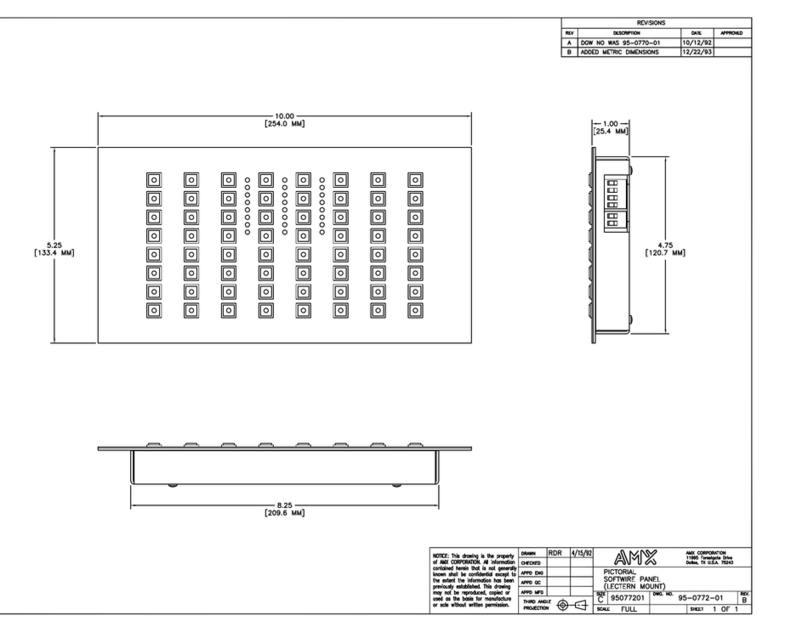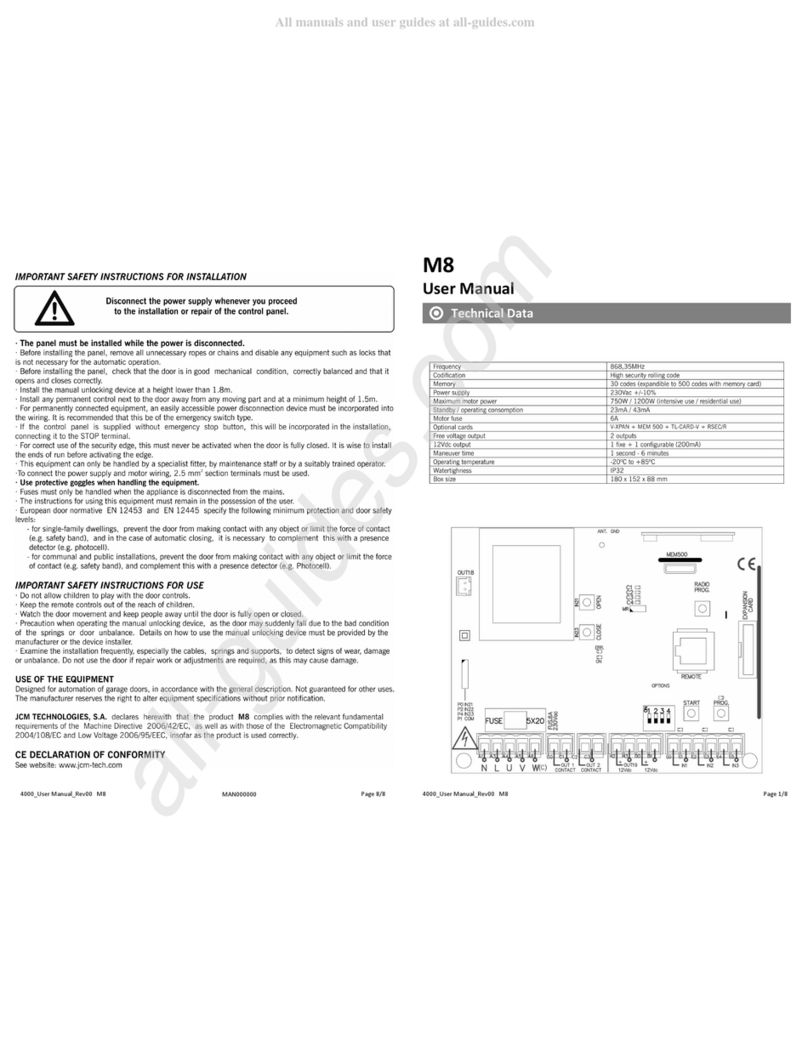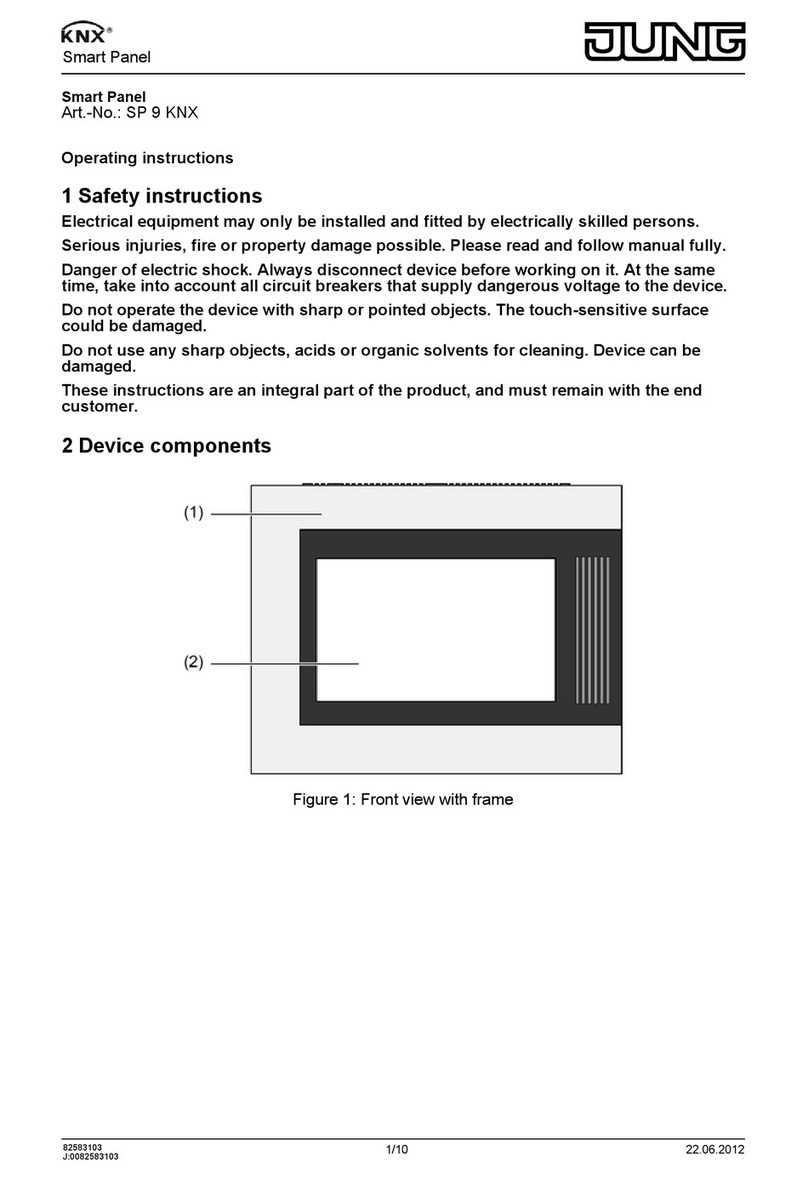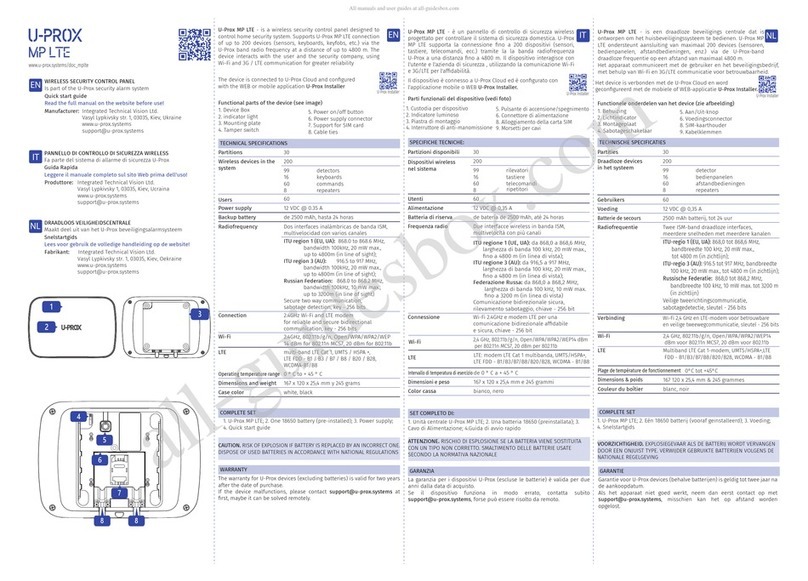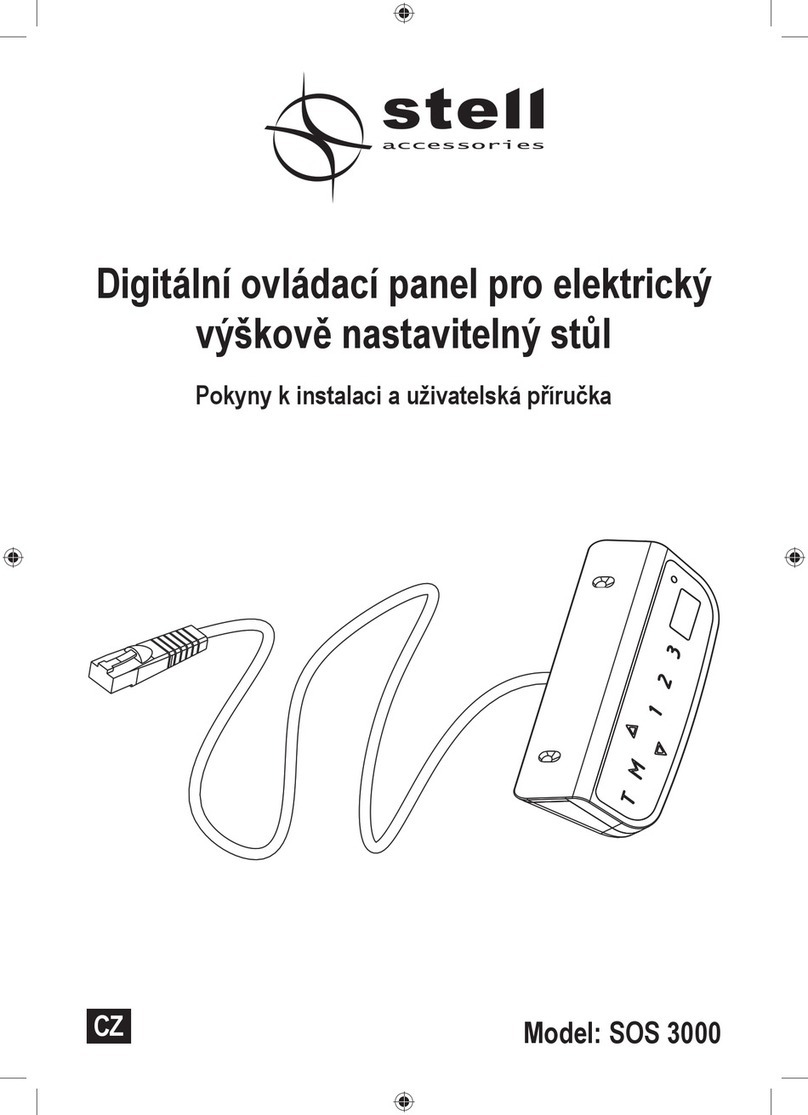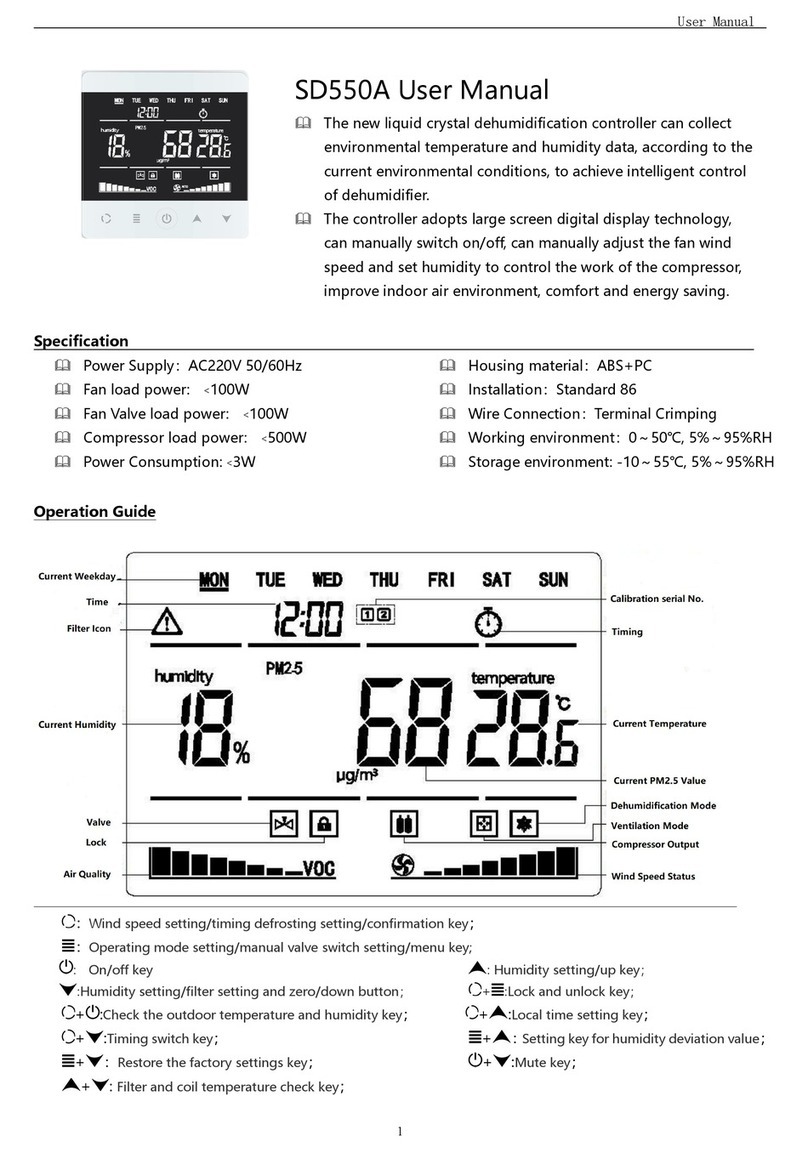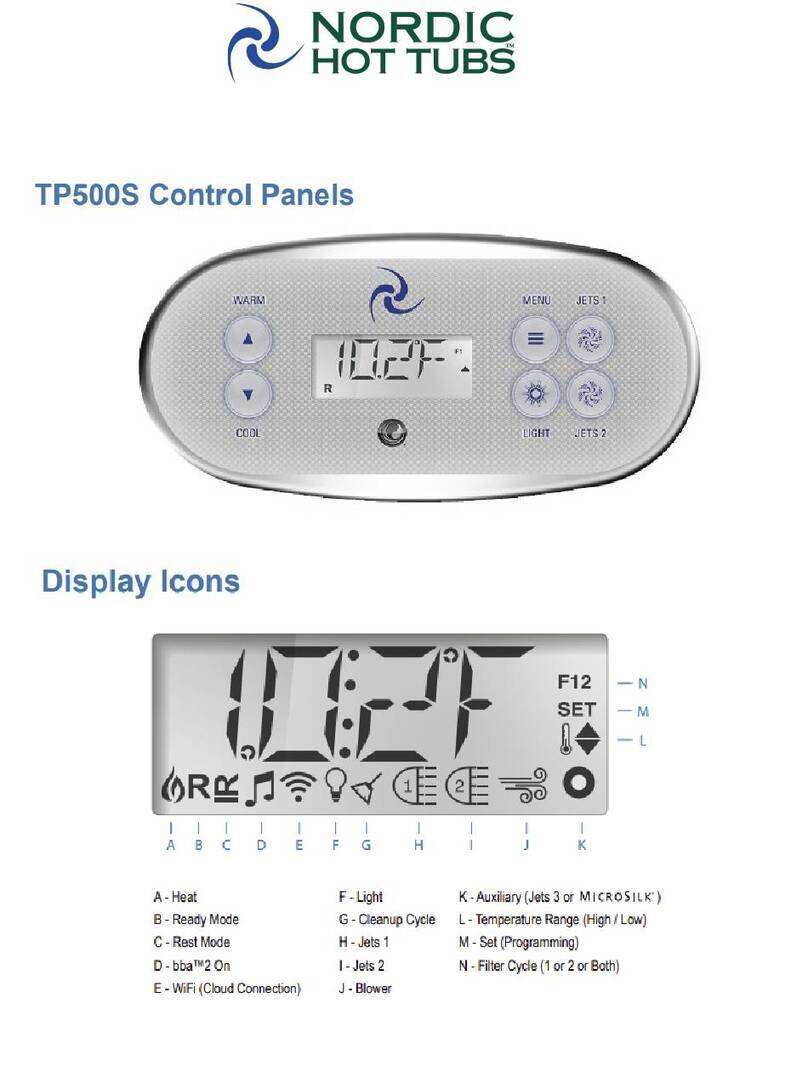Securimax Smart-Vent User manual

User Guide
...the SMART way to Ventilate your Home

Introducing your
Digital Control Panel
12x2 LCD Display
with Backlight
Mode Button
Enters into the
setup menu
Up/Down Arrows
Use the arrows to
scroll through the
menus
Reset Button
This will reset
the system to the
factory settings
Change Filter LED
LED will illuminate
when the filter
needs changing
On/Off Button
Select Button
Confirms the menu
selections made

Contents
1. General Information .................................................. 1
How The Smart-Vent System Works ........................................ 1
Smart-Vent Product Range ................................................... 1
Control Panel Maintenance .................................................. 1
Smart-Vent Support ........................................................... 1
2. Getting Started ........................................................ 2
On/Off Button .................................................................. 2
3. Operating Mode ....................................................... 3
4. Setup Mode ............................................................ 4
Setup Mode Menu ............................................................. 4
5. Setup Functions ....................................................... 5
System Fan Speed ............................................................. 5
System Maximum Temperature ............................................ 6
System Minimum Temperature ............................................. 7
Filter Status .................................................................... 8
Heater Option .................................................................. 9
Heater Mode ................................................................... 10
Override Heater Mode ........................................................ 10
Timer Mode ..................................................................... 12
Customer Service ............................................................ 14
Set Real Time Clock .......................................................... 15
Fan Mode ....................................................................... 16
6. Keypad Lock Function ................................................ 18
7. Reset Function ........................................................ 19
8. Error Functions ........................................................ 20

1
1. General Information
The stylish, digital Smart-Vent controller
provides automatic control of your family’s
living environment. With an easy-to-
follow menu you can simply relax while
your Smart-Vent system is hard at work
providing a healthy comfortable living
environment for you and your family.
• Key system settings displayed in
summary screens
• Customisation of the system to individual
preferences
• “Future-Proof” ability built in
• Maximum and minimum temperature
range adjustable between 0 and 350C
• Three heater settings available including
a Timer Mode, whereby one or two time
periods can be set during which the
heater will operate
• System calculates and displays the % of
the filter used
• A LED flashes when the filter needs
replacing
• Customer Service menu option
• Child lock facility
• Standard switch plate profile
How The Smart-Vent System Works
A Smart-Vent system lets you ventilate your
home 24 hours a day.
Smart-Vent utilises available warm air from
the sunny side of your roof space.
Smart-Vent passes the ventilation air
through a high grade filter before being
gently distributed around the home via
diffusers set in the ceiling at strategic
points. This continuous circulation of fresh
drier air creates a positive pressure in the
home thus pushing damp stale air out of the
home.
In operational mode the Smart-Vent system
will display the ceiling temperature which
determines the operation of the system and
the room temperature for the consumers
benefit.
Smart-Vent Product Range
There are several Smart-Vent product
variants, depending on the size of your
home and the features you have requested.
Your Smart-Vent controller will identify
whether you have a summer function model
or not by the text shown on the display.
Display shows as follows for models with
Summer Function included:
Display shows as follows for models
without the Summer Function:
Control Panel Maintenance
To clean the control panel gently wipe the
surface with a moist tissue. Do not spray
cleaning solutions or water onto the control
panel. It is not waterproof.
Smart-Vent Support
For further support with your Smart-Vent
controller please contact customer service:
phone: (09) 259 1662
email: [email protected]
website: www.smartvent.co.nz for
additional information and frequently asked
questions.
Smart-Vent
Active
EcoSmart-Vent
Active

2
2. Getting Started
On/Off Button
This button turns the Smart-
Vent controller ON and OFF.
When the Smart-Vent is off the
display shows either:
Or:
This is dependent on the model purchased.
If the model purchased includes a summer
function then the controller will state
“Smart-Vent”. If no summer function
is included in the model purchased the
controller will state “EcoSmart-Vent”
Note:
• All relays in the ceiling unit are turned
OFF but the motor, damper assembly and
heater should be treated as live at all
times.
• The controller and the ceiling unit
continue to communicate but remain
passive in operation
• The other buttons will have no effect
other than to illuminate the LCD for 15
seconds if pressed
• Power is still active on both the controller
and ceiling unit
To turn the Smart-Vent or EcoSmart-Vent
on, press the ON/OFF button and the
following screens will appear:
Ceiling= 22.C
Room= 23.C
Smart-Vent
OFF
Smart-Vent
Active
Software
Version 2.XX
EcoSmart-Vent
OFF
Ceiling= 22.C
Room= 23.C
EcoSmart-Vent
Active
Software
Version 2.XX
Or:
Note: Software version 2.XX
- The XX denotes the version
number of the software.

3
3. Operating Mode
Smart-Vent operates to the parameters set
either by pushing the RESET button or those
entered using the Setup Mode.
The 4 screens available for display in
operating mode are shown below:
The default screen shows the temperature
of the ceiling space and of the room that the
controller is situated in.
To show the other pages press either the up
or down arrows as shown
For the up button:
The next screen shows where the Smart-
Vent air is being drawn from, the status of
the heater and the fan speed.
In this example, the Smart-Vent air is
drawing from the ceiling cavity, the heater
is disabled and the fan is operating at
maximum speed.
Real time clock showing time, date and day.
Display indicating the Smart-Vent is
operating in Normal Mode, which means
that the ceiling temperature and the
maximum and minimum temperature
settings determine the fan speed and
whether the air is vented from the ceiling or
the outside.
If the Heater is in Override Mode the display
will show:
And if the heater is set to Timer Mode the
display will show:
Push the button to return to the
default display screen.
Note: The display illuminates on the first
press of a button, but no action is taken
until the second press of any button.
After 15 seconds if the or
buttons are not pressed the controller
reverts to the default display
Ceiling= 23.C
Room= 27.C
Normal
Operation
10:02am
25/01/07 Thu
Ceiling= 23.C
Room= 27.C
Ceiling Vent
Heat Fan3x
Ceiling Vent
Heat Fan3x
Normal
Operation
10:02am
25/01/07 Thu
Normal
Operation
10:02am
25/01/07 Thu
Ceiling Vent
Heat Fan3x
Heater ON
Override
Heater ON
Timer Mode

4
Setup Mode is designed to allow the
householder to customise the Smart-Vent
operational parameters to their individual
requirements.
For example the householder may have
preferences for the normal fan speed and
the minimum temperature setting for
activating the in-line duct heater (if installed)
Setup Mode also provides information on
the % of filter life remaining, customer
service contacts and the setting of the real
time clock.
Setup Mode Menu
System Fan Speed
System Maximum Temperature
System Minimum Temperature
Filter Status
Heater Option
Heater Mode (if heater is installed & enabled)
Customer Service
Set Clock
Fan Mode (applies to Eco Smart-Vent models)
To enter Setup Mode, press the MODE
button
4. Setup Mode
MODE
System Setup
...Use arrows to change settings & select to enter
*
System
Fan Speed
System
Max Temp
System
Min Temp
Filter
Status
Heater
Option
Heater
Mode
Customer
Service
Fan
Mode
Set
Clock
**

5
To select any of the settings press SELECT
button.
* Setup Heater Mode option is displayed
only if the heater is installed and Enabled in
the Heater Option.
**Fan Mode option only applies to Eco
Smart-Vent models: SV01, SV02, SV04 &
SV06. It does not apply to Summer-Vent
models: SV02S, SV04S & SV06S.
To “exit” the Setup Mode at any stage:
Either: Press the MODE button and return to
Operational Mode:
Or: Wait 15 seconds and the controller will
time out to Operational Mode
System Fan Speed
The Smart-Vent controller uses a 2 or 3
speed motor to control the flow of filtered
air into the house. The householder
has control over the motor speed when
the ceiling temperature lies between the
minimum and maximum settings during
normal operation.
Above Maximum temp setting
- Automatic Fan Speed 1
Within temperature range
- Fan Speed 1, 2, and 3 available
Below Minimum temp setting
- No heater or disabled - Fan Speed 1
- Heater enabled - Fan Speed 2
Ceiling Temperature
When the ceiling temperature exceeds the
maximum temperature setting the fan speed
automatically sets to fan speed one (slow)
When the ceiling temperature drops below
the minimum temperature the fan speed
automatically sets to fan speed one if the
heater is disabled (or no heater is installed)
or speed two if the heater is enabled.
The controller uses a number 1,2 or 3 to
represent low, medium and high speeds and
a rotating icon on screen one of Operational
Mode to represent a fan running at speed.
MODE
5. Setup Functions
MODE
SELECT

6
5. Setup Functions
The display will indicate the current Fan
speed for example: Speed 2:
Use the and buttons to alter
the fan speed, for example to change from
displayed Medium speed (2) to high (3),
press the button once.
To activate this change in fan speed press
SELECT, and the new fan speed is saved in
memory.
Note: If you do not press SELECT but return to
Operational Mode by pressing MODE, your
changes will not be saved.
Also if you wait for the timeout of 15 seconds
then the changes will not be saved.
Once SELECT is pressed the display returns
to Setup Mode
Either press MODE or wait for 15 second
timeout to return to Operational Mode.
Or use the and buttons to step
forwards or backwards to another setup
selection.
System Maximum Temperature
The controller uses the maximum
temperature to control the point at which
either outside air is vented into the house
(if the summer feature is installed) or the
system drops to fan speed 1. When the roof
space temperature exceeds the maximum
temperature the controller switches the fan
speed to low and/or opens the outside air
damper. This temperature is adjustable up
to 350C and any setting that is at least 50C
greater than the minimum temperature.
Note: The controller will not allow the
maximum temperature to be set lower than
the minimum.
To change or check the value of the
maximum temperature enter the Setup
Mode as follows:
(Press x2)
System
Fan Speed
SELECT
MODE
SELECT
Fan Speed
=Medium(2)
Fan Speed
=High(3)
Changes Not
Saved!!
System
Fan Speed
MODE
Ceiling= 24.C
Room= 20.C
MODE

7
Use the and buttons to increase
or decrease the maximum temperature
setting.
Note: To activate this change in the
maximum temperature setting you must
press SELECT, and the new temperature will
be saved in memory.
To return to Operational Mode either wait for
the 15 second timeout or press MODE
Note: Reset default for maximum
temperature is 300C
System Minimum Temperature
The controller uses the minimum
temperature to control the point at which the
fan speed drops to speed 1 if no heater is
fitted or drops to speed 2 if a heater is fitted
and enabled, or drops to speed 1 if a heater
is fitted and disabled. This temperature is
adjustable from 00C to at least 50C below the
maximum temperature.
Note: The controller will not allow the
minimum temperature to be set greater than
the maximum.
To change or check the value of the
minimum temperature enter the Setup Mode
as follows:
(Press x3)
Use the and buttons to increase
or decrease the minimum temperature
setting.
Note: To activate this change in the
minimum temperature setting you must
press SELECT, and the new temperature will
be saved in memory.
To return to Operational Mode either wait for
the 15 second timeout or press MODE
Note: Reset default for minimum
temperature is 50C
System
Max. Temp
Max. Temp
= 31.C
MODE
SELECT
SELECT
SELECT
MODE
SELECT
MODE
System
Min. Temp
Min. Temp
= 5.C

8
Filter Status
The Smart-Vent controller indirectly
monitors the filter and calculates the %
used. To show the % used enter the Setup
Mode as follows:
(Press x4)
To return to Operational Mode either wait for
the 15 second timeout or press MODE
When the filter is 100% used then it should
be replaced. Please phone the customer
service number (09) 259 1662 to be
directed to your nearest outlet to purchase a
replacement filter.
The Smart-Vent controller flashes the
‘change filter’ light on the control panel
when the filter is full.
SELECT
SELECT
MODE
MODE
Filter
Status
Filter
4% Used
Filter
Status
The first line on the display changes from
the ceiling temperature to show a ‘filter full’
message.
Once a new filter has been installed it is a
simple matter of resetting the filter usage to
0% through the Setup Mode.
When the filter has reached 100% an
additional operation becomes available in
the Setup Mode to reset the filter.
(Press x5)
Use the and buttons to toggle
between yes and no.
Change
Filter Light
‘flashing’
Filter Full
Room= 24.C
SELECT
MODE
Reset Filter
Timer
Reset Filter
Timer? No

9
Note:
Once the filter timer has been reset the
Reset Filter Timer page is removed until the
filter is full again.
The timer calculates % usage of the filter
based on the fan speed. A Smart-Vent
system operating on low speed will take
approx 11/2years before reaching 100%
filter usage. Personal fan speed preferences
will affect the % filter usage rate.
Heater Option
This option allows the householder to
enable or disable the heater (if installed).
Note: For the heater to work the heater must
first be enabled. The reset default setting is
for the heater to be turned OFF.
To enable the heater enter Setup Mode:
SELECT
SELECT
Reset Filter
Timer? Yes
Filter
Status
Filter
0% Used
(Press x5)
Note: The heater icon changes from to
Heater is now enabled in Normal Mode.
Return to Operational Mode by pressing
MODE or 15 second timeout
If a heater is not installed the following
screen will be displayed when you press
SELECT:
This informs the householder that they will
need to phone customer service to purchase
the heater option.
SELECT
SELECT
Heater
Option
MODE
Heater
Disabled
Heater
Enabled
Heater
...no heater ph (09)259-1662

10
In the Operating Mode the screens will show
as follows:
Please note: The heater icon will show if
the heater is disabled and also if the heater
is enabled but not operating.
If the heater is enabled and the minimum
temperature is greater than the ceiling
temperature screen two in Operational Mode
would show:
Note:
The heater icon flashes on ( ) then off (
) whilst the heater is ON. The fan speed
automatically adjusts to medium (2) speed
to ensure sufficient air passes over the
heater element. The fan speed can not be
adjusted in Heater Mode. The fan speed
can be changed in Setup Mode but this
change will not take effect until the ceiling
temperature rises above the minimum
temperature setting.
Heater Mode
Once the heater is enabled this additional
menu option is available. Heater Mode
allows the householder to choose between
the three heater mode settings.
• Normal Mode, where the heater is turned
ON and OFF depending on the ceiling
temperature in relation to the minimum
temperature.
Normal
Operation
Ceiling Vent
Heat Fan2x
Ceiling Vent
Heat Fan3x
• Override Mode, where the householder
can force the heater ON for a certain time
period irrespective of the ceiling
temperature and minimum temperature
setting.
• Timer Mode, where one or two time
periods can be set by the householder
to control the time the heater comes on,
when the ceiling temperature is below
the minimum temperature setting.
Note: To operate in the Override and
Timer modes the real time clock must be
set properly, because these are time relative
operating modes. Refer to the Set Real
Time Clock section.
Override Heater Mode
This mode operates independently of the
temperature in the ceiling. The householder
can enter this mode if the heater is enabled
and choose the heater to turn on for either
1, 2, 4, or 6 hours from the time selected.
The heater will stay on for this period then
turn off and Normal Mode will continue.
(Press x6)
SELECT
MODE
Heater
Mode
Heater Mode:
Normal

11
Use the and buttons to display
the time duration for the Override Heater
Mode.
When a choice has been made press
SELECT
Smart-Vent will turn ON the heater at
fan speed 2 when the controller returns
to Operational Mode. Screen three in
Operational Mode will display:
SELECT
Heater Mode:
Override
SELECT
Heater ON:
for 1 hour
Heater will return to Normal Operation.
Pressing Reset will also return the heater to
Normal Operation.
Note: Having entered an override time,
this can be changed to a greater or lesser
duration by simply re-entering Heater Mode,
selecting Override, changing the time and
selecting the new period.
For example:
A four hour Override has been chosen but
the householder decides that this is too
long. Enter Setup mode and step through to
Heater Mode. Select Override Mode and set
the heater for 1 hour:
(Press x6)
Heater ON:
for 2 hours
Heater ON:
for 4 hours
Heater ON:
for 6 hours
To disable Override Mode enter Setup Mode,
and scroll to Heater Mode option:
Heater On
Override
Heater
Mode
Heater Mode:
Normal
SELECT
MODE
SELECT

12
Heater
Mode
SELECT
SELECT
SELECT
Heater Mode:
Normal
Heater Mode:
Override
Heater ON:
for 1 hour
The heater will now stay on for 1 hour from
the moment SELECT is pressed.
Timer Mode
The purpose of Timer Mode is so the
householder can set certain times when the
Smart-Vent heater can be active. Normally
the heater will come on and go off under the
control of the ceiling temperature and the
minimum temperature 24 hours a day, the
Timer Mode allows the householder to limit
this to one or two time periods during the
day when the ceiling temperature is below
the minimum temperature.
For example:
The ceiling temperature may fall below
the minimum setting of 50C between the
Timer 1 ON
5:30am
7am
Timer 1 OFF
6:30am
hours of 3am and 7am. In Normal Mode
the heater (if enabled) will come ON during
this time. However if the householder only
wants the heater on between 5:30am and
6:30am, then the householder
can set the Timer Mode to
achieve this.
Above 50C the heater is OFF
Minimum Temperature setting
Heater On:
5:30am - 6:30am in Timer Mode
The mode has two timers and either one or
both can be active. This is designed for a
morning and evening period.
Ceiling temperature is below 50C (9pm-7am)
Timer Mode - Time settings that the
heater will operate if the ceiling
temperature is below the minimum
This example assumes that the ceiling
temperature is below the minimum setting
from 9pm to 7am. The heater will only
come on if the ceiling temperature is less
than the minimum temperature and the
time at which this occurs lies within the
Timer periods set. Timer 2 is set from 7pm
however since the temperature in the ceiling
50C
24Hr Clock
9pm
Timer 2 OFF 11pm
Timer 2 ON
7pm

13
The minutes flash. Use the and
buttons to set the minutes. Press Select:
Set the hours and minutes as for the ON
time and press SELECT
The second time duration is then offered as
a choice.
SELECT
SELECT
Use the and buttons to scroll
through YES or NO and press SELECT:
Set the hours and minutes as for the first
time period using the and
buttons. Press Select:
SELECT
SELECT
Set OFF Time
06:30
Set Period 2
=Yes
Set ON Time
19:00
Set OFF Time
23:00
Set Period 2
=No
space is above the minimum temperature
setting the heater will not come on until
the temperature drops below the minimum
level. (In this instance 9pm)
To enter Timer Mode, ensure the heater is
enabled and go to the Setup Mode
Use the and buttons to step to
Timer Mode:
The hours flash. Use the and
buttons to set the hour you want the heater
to come on. Press SELECT:
SELECT
MODE
SELECT
Heater
Mode
SELECT
Heater Mode:
Timer Mode
Set ON Time
05:30
Set ON Time
05:30

14
Set the hours and minutes as for the ON
time and press SELECT to exit the mode.
Screen 3 in Operational Mode shows
To exit this mode, return to Setup and
Heater Mode:
Heater returns to Normal Operation.
Pressing Reset will also return the heater to
Normal Operation.
Note: For all heater modes, pressing the
Reset button defaults to Normal Heater
Mode with the heater disabled.
SELECT
SELECT
SELECT
Heater On
Timer Mode
Heater
Mode
Heater Mode
Normal
Customer Service
To assist with any questions you may have
regarding your Smart-Vent controller a
contact number is conveniently stored in
setup mode.
To access the help-line press MODE:
(Press x6)
Press SELECT or MODE to exit.
OR
MODE
Customer
Service
SELECT
Helpline
(09)259 1662
SELECT MODE

15
Set Real Time Clock
The Smart-Vent controller has a real time
clock, one to display the time but essentially
to allow the householder to set the times the
heater is active.
When the Smart-Vent is first installed it
will be necessary to set the correct time,
date and day in Setup Mode. Press MODE
button:
The clock appears in 24 hour format of
hours, minutes and seconds. The hours will
blink.
Use the and buttons to set the
correct hours, then press SELECT:
Then the minutes will blink.
Use the and buttons to set the
correct minutes, then press SELECT:
MODE
SELECT
SELECT
SELECT
Then the seconds will blink.
Use the and buttons to set the
correct seconds, then press SELECT:
The date page appears in DD/MM/YY
format. Repeat the procedure as per the
time page to set the correct date and press
SELECT:
Use the and buttons to set the
day, then press SELECT:
The real time clock has been set. Return to
Operational Mode by pressing MODE or wait
for timeout:
Set
Clock
Adjust time
14:42:33
SELECT
SELECT
SELECT
MODE
Adjust date
30/01/07
Adjust day
Tue
Set Clock
Press x2 for Eco Smart-Vent models
*
*

16
Note:
1) In a power cut situation an on-board
battery keeps the clock operational
2) The setting of the clock is done in 24hr
format but for readability the clock that
is displayed on screen two of Operational
Mode is a 12 hour format (am/pm)
3) If for some reason such as touching
the circuitry during installation the clock
is ‘upset’ then the display flashes:
This can be fixed by resetting the clock as
described above.
4) If a heater is installed, enabled and in
Timer or Override mode then a clock
error disables the heater and these
modes which rely on the clock are not
functional until the clock is reset.
Clock Error
Fan Mode
Note: Only applies to Eco Smart-Vent
models (SV01, SV02, SV04 & SV06).
Does not apply to Summer-Vent models
(SV02S, SV04S & SV06S).
Use this function if you would like your
system to turn off once your ceiling
temperature exceeds the maximum
temperature.
Fan Mode controls the operation of the fan
when the ceiling temperature exceeds the
system maximum temperature threshold.
This feature is enabled when the user does
not want the system to operate when the
air in the ceiling space exceeds 35oC for
example.
Default operation for Fan Mode is the fan
operating at low (1) speed above maximum
temperature.
The Reset button defaults to FAN Mode
Normal.
To disable the fan above maximum
temperature:
To access the Fan Mode press:
(Press x 1)
SELECT
Fan
Mode
MODE

17
The fan will now be disabled above
the maximum temperature. Repeat the
procedure to restore the fan operation to
Normal Mode.
The Fan Mode has been set. Return to
Operational Mode by pressing MODE.
SELECT
SELECT
SELECT
Fan Mode
Max Temp off
Fan Mode
Max Temp off
Fan Mode
Normal
Fan
Mode
Fan Mode
Normal
If this Fan Mode is active and the maximum
temperature threshold has been exceeded
then the Normal Operating Mode shows
the fan icon as stationary & no fan speed
number.
The fan icon will return to a rotating display
when the ceiling temperature falls below
the maximum temperature threshold or the
fan operation is restored to normal or the
system is RESET.
Ceiling Vent
Heat Fan x
Table of contents